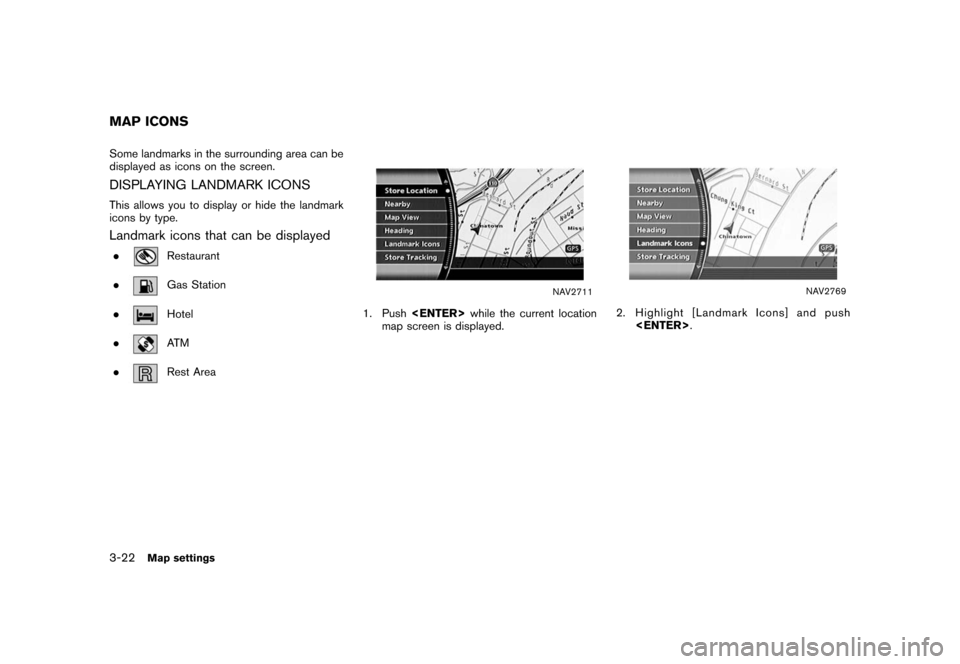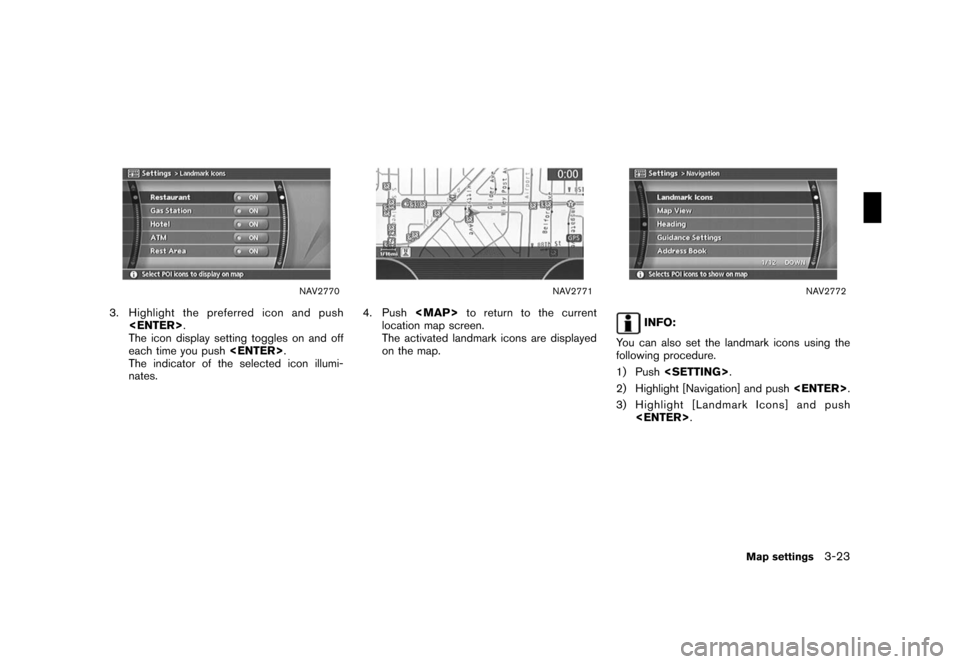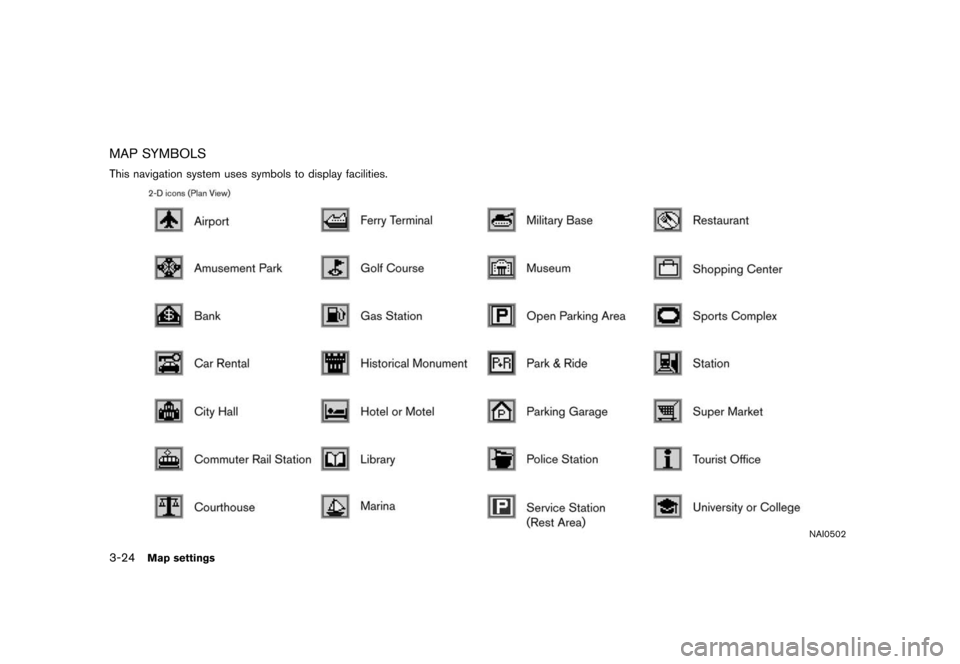NISSAN ARMADA 2008 1.G 04IT Navigation Manual
ARMADA 2008 1.G
NISSAN
NISSAN
https://www.carmanualsonline.info/img/5/794/w960_794-0.png
NISSAN ARMADA 2008 1.G 04IT Navigation Manual
Trending: service reset, brake, navigation system, buttons, air condition, change time, alarm
Page 61 of 270
Black plate (61,1)
Model "NISSAN_NAVI" EDITED: 2007/ 2/ 26
Other settings are also available for the map
screen, such as changing the map direction,
splitting the screen, etc.
SETTINGS OF HEADING/LONG
RANGE MAP VIEW
You can change the map direction (orientation)
in Plan View or change the position of the
vehicle icon to view a wider area in the traveling
direction.
These settings are available only in the Plan
View or Split (Plan View) mode.
NAV4173
1. Pushwhile the current location
map screen is displayed.
NAV4174
2. Highlight [Heading] and push.
OTHER SETTINGS FOR THE MAP
SCREEN
Map settings3-15
Page 62 of 270
Black plate (62,1)
Model "NISSAN_NAVI" EDITED: 2007/ 2/ 26
NAV2760
3. Highlight the preferred map orientation and
push. The indicator of the
selected map orientation illuminates.
INFO:
[Long Range Map View] is displayed only
when you select [Heading Up].
4. Push
Page 63 of 270
Black plate (63,1)
Model "NISSAN_NAVI" EDITED: 2007/ 2/ 26
NAV2763Long Range Map View
INFO:
If the map orientation is switched, the icon
displayed in the lower left corner is also
switched.
: North Up
: Heading Up
NAV2764
INFO:
You can also set the orientation of the map using
the following procedure.
1) Push.
2) Highlight [Navigation] and push.
3) Highlight [Heading] and push.
CHANGING THE BIRDVIEWTMANGLE
This changes the BirdviewTMangle.
This setting is available only in the BirdviewTMor
Split (BirdviewTM) mode.
Map settings3-17
Page 64 of 270
Black plate (64,1)
Model "NISSAN_NAVI" EDITED: 2007/ 2/ 26
NAV4173
1. Pushwhile the current location
map screen is displayed.
NAV4174
2. Highlight [Heading] and push.
NAV2765
3. Highlight [BirdviewTMAngle] and push
.
INFO:
This setting is available only when the map
view is set to the Birdview
TMor Split
(BirdviewTM) mode.
3-18Map settings
Page 65 of 270
Black plate (65,1)
Model "NISSAN_NAVI" EDITED: 2007/ 2/ 26
NAV2766
4. Adjust the BirdviewTMangle by moving the
cursor in the direction of []or[].5. Push
Page 66 of 270
Black plate (66,1)
Model "NISSAN_NAVI" EDITED: 2007/ 2/ 26
CHANGING THE SCALE OF THE LEFT
SCREEN
When the split screen is displayed, you can
change the scale of the left screen.
NAV2711
1. Pushwhile the current location
map screen is displayed.
NAV2712
2. Highlight [Map View] and push.
3-20Map settings
Page 67 of 270
Black plate (67,1)
Model "NISSAN_NAVI" EDITED: 2007/ 2/ 26
NAV2767
3. Highlight [Change Map Scale for Left] and
push.
INFO:
[Change Map Scale for Left] is displayed
only when the map view is in the Split (Plan
View) or Split (Birdview
TM) mode.
NAV2768
4. Highlight [Map Scale] and push.
Adjust the map scale by moving the cursor
in the direction of [+] or [−].
Use the joystick to adjust the scale of the
map.
After finishing the setup, pushor
to apply the scale setting.
5. Push
Page 68 of 270
Black plate (68,1)
Model "NISSAN_NAVI" EDITED: 2007/ 2/ 26
Some landmarks in the surrounding area can be
displayed as icons on the screen.
DISPLAYING LANDMARK ICONS
This allows you to display or hide the landmark
icons by type.
Landmark icons that can be displayed
.Restaurant
.
Gas Station
.
Hotel
.
AT M
.
Rest Area
NAV2711
1. Pushwhile the current location
map screen is displayed.
NAV2769
2. Highlight [Landmark Icons] and push
.
MAP ICONS
3-22Map settings
Page 69 of 270
Black plate (69,1)
Model "NISSAN_NAVI" EDITED: 2007/ 2/ 26
NAV2770
3. Highlight the preferred icon and push
.
The icon display setting toggles on and off
each time you push.
The indicator of the selected icon illumi-
nates.
NAV2771
4. Push
Page 70 of 270
Black plate (70,1)
Model "NISSAN_NAVI" EDITED: 2007/ 2/ 26
MAP SYMBOLS
This navigation system uses symbols to display facilities.
NAI0502
3-24Map settings
Trending: navigation system, stop start, instrument panel, MPG, radio, warning, sport mode
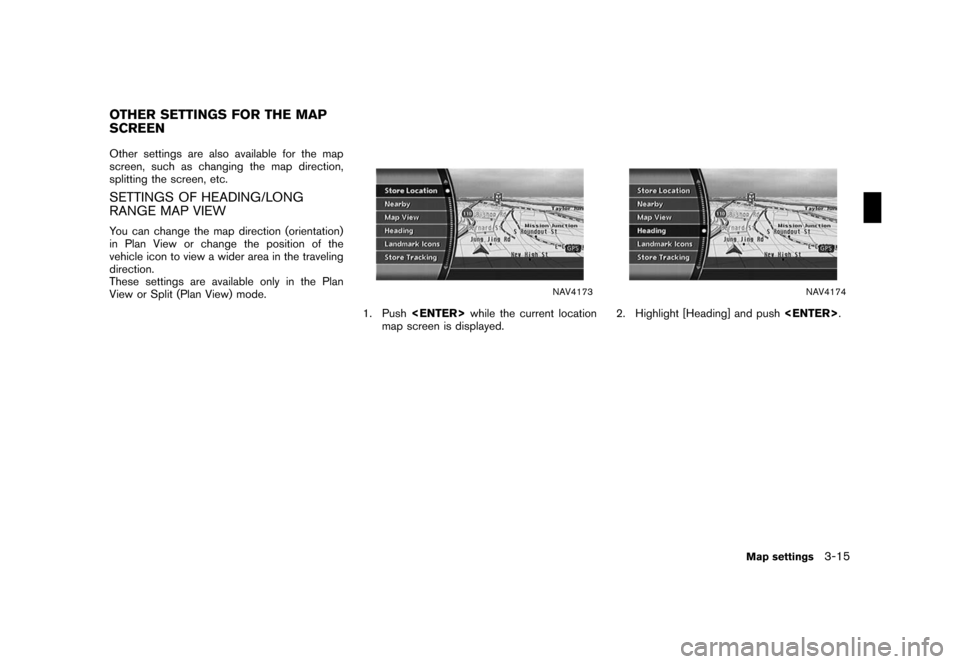
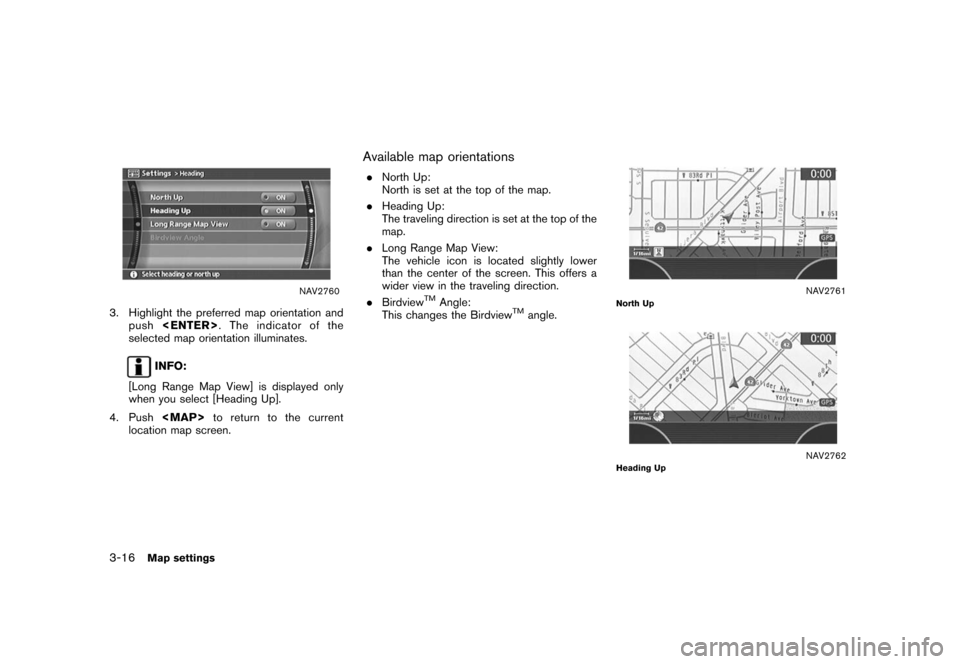
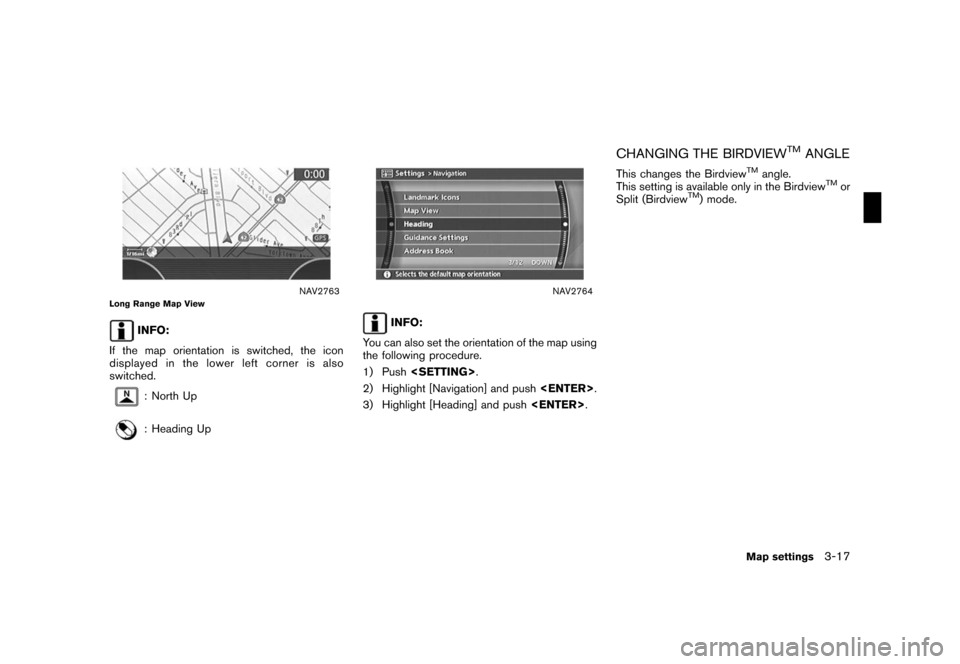
![NISSAN ARMADA 2008 1.G 04IT Navigation Manual Black plate (64,1)
Model "NISSAN_NAVI" EDITED: 2007/ 2/ 26
NAV4173
1. Push<ENTER>while the current location
map screen is displayed.
NAV4174
2. Highlight [Heading] and push<ENTER>.
NAV2765
3. Highligh NISSAN ARMADA 2008 1.G 04IT Navigation Manual Black plate (64,1)
Model "NISSAN_NAVI" EDITED: 2007/ 2/ 26
NAV4173
1. Push<ENTER>while the current location
map screen is displayed.
NAV4174
2. Highlight [Heading] and push<ENTER>.
NAV2765
3. Highligh](/img/5/794/w960_794-63.png)
![NISSAN ARMADA 2008 1.G 04IT Navigation Manual Black plate (65,1)
Model "NISSAN_NAVI" EDITED: 2007/ 2/ 26
NAV2766
4. Adjust the BirdviewTMangle by moving the
cursor in the direction of []or[].5. Push<MAP>to return to the current
location map scree NISSAN ARMADA 2008 1.G 04IT Navigation Manual Black plate (65,1)
Model "NISSAN_NAVI" EDITED: 2007/ 2/ 26
NAV2766
4. Adjust the BirdviewTMangle by moving the
cursor in the direction of []or[].5. Push<MAP>to return to the current
location map scree](/img/5/794/w960_794-64.png)
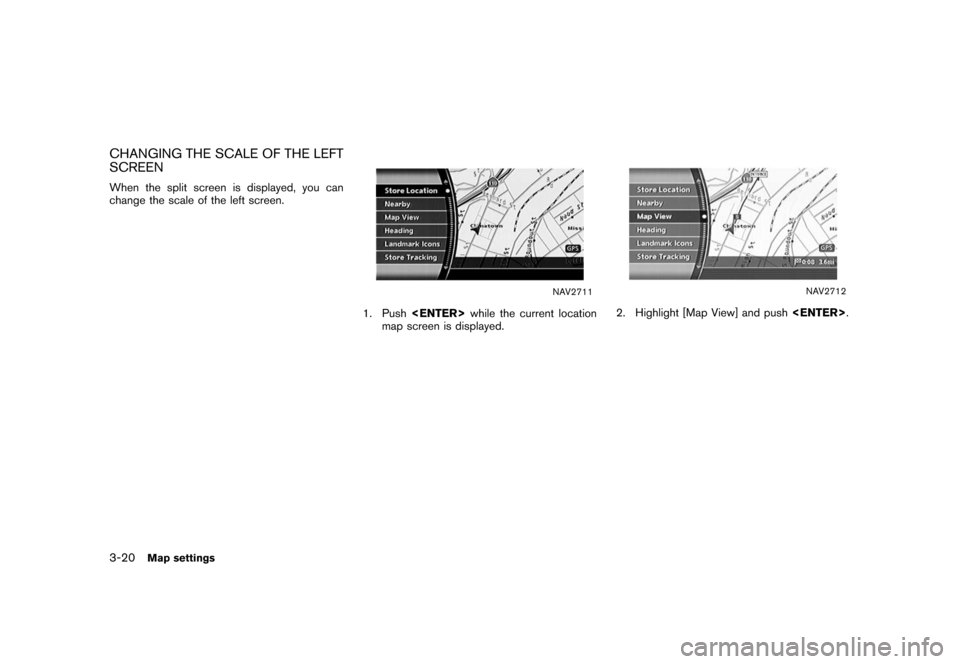
![NISSAN ARMADA 2008 1.G 04IT Navigation Manual Black plate (67,1)
Model "NISSAN_NAVI" EDITED: 2007/ 2/ 26
NAV2767
3. Highlight [Change Map Scale for Left] and
push<ENTER>.
INFO:
[Change Map Scale for Left] is displayed
only when the map view is in NISSAN ARMADA 2008 1.G 04IT Navigation Manual Black plate (67,1)
Model "NISSAN_NAVI" EDITED: 2007/ 2/ 26
NAV2767
3. Highlight [Change Map Scale for Left] and
push<ENTER>.
INFO:
[Change Map Scale for Left] is displayed
only when the map view is in](/img/5/794/w960_794-66.png)
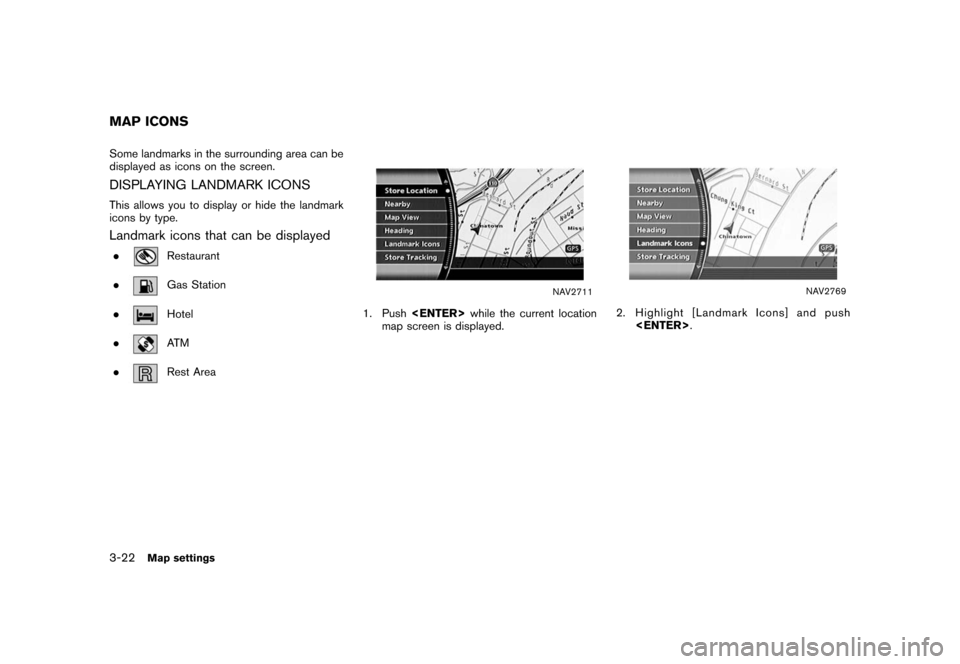
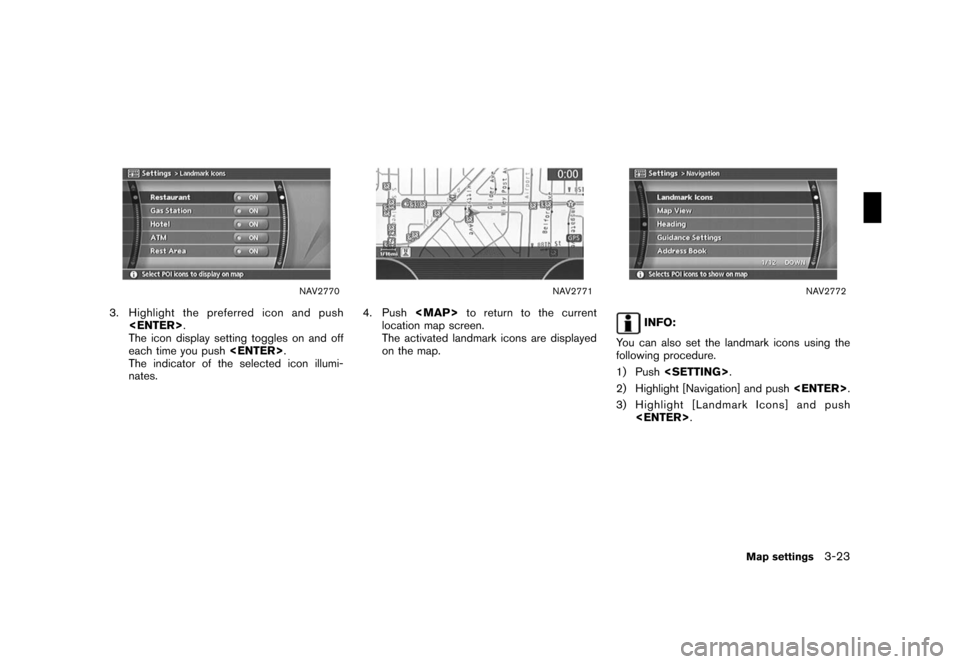
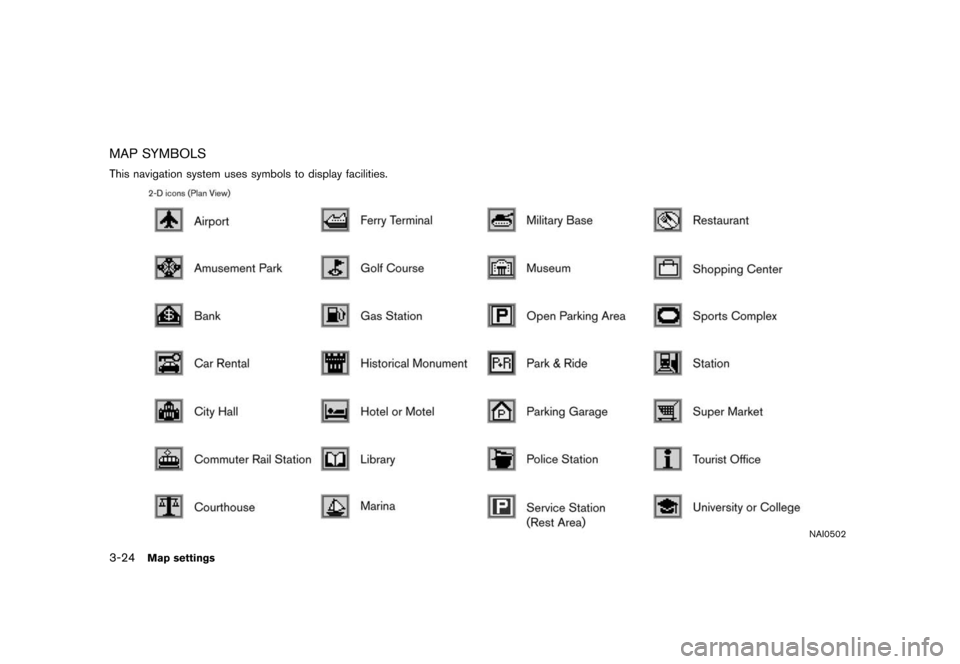
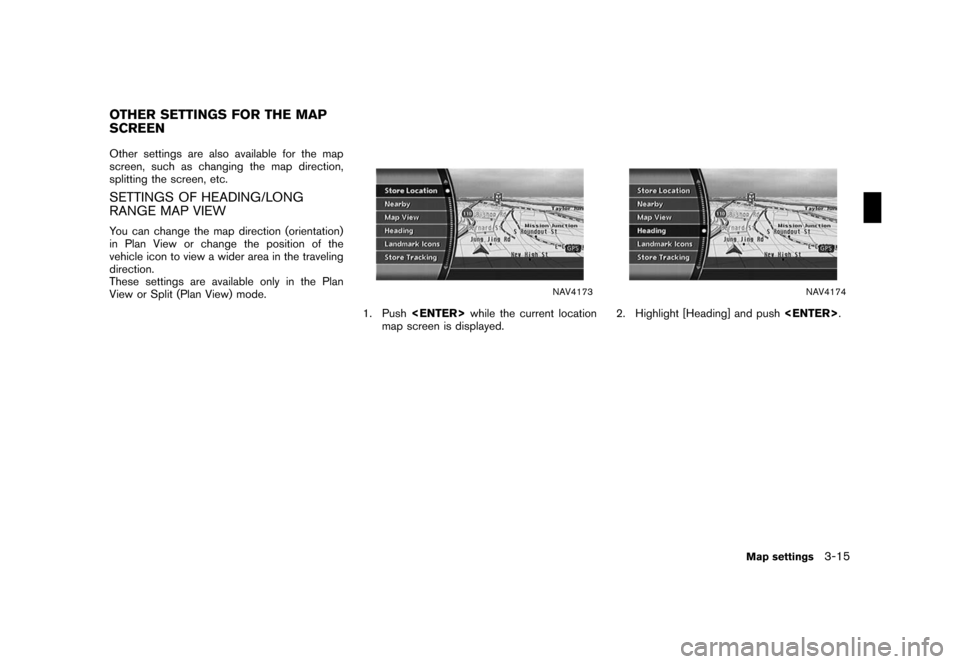
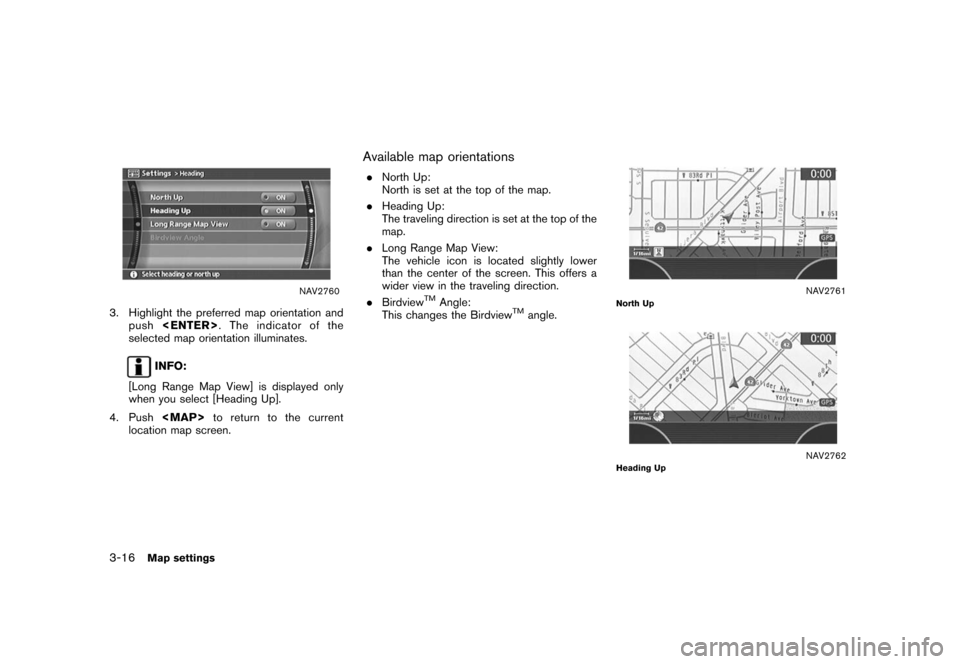
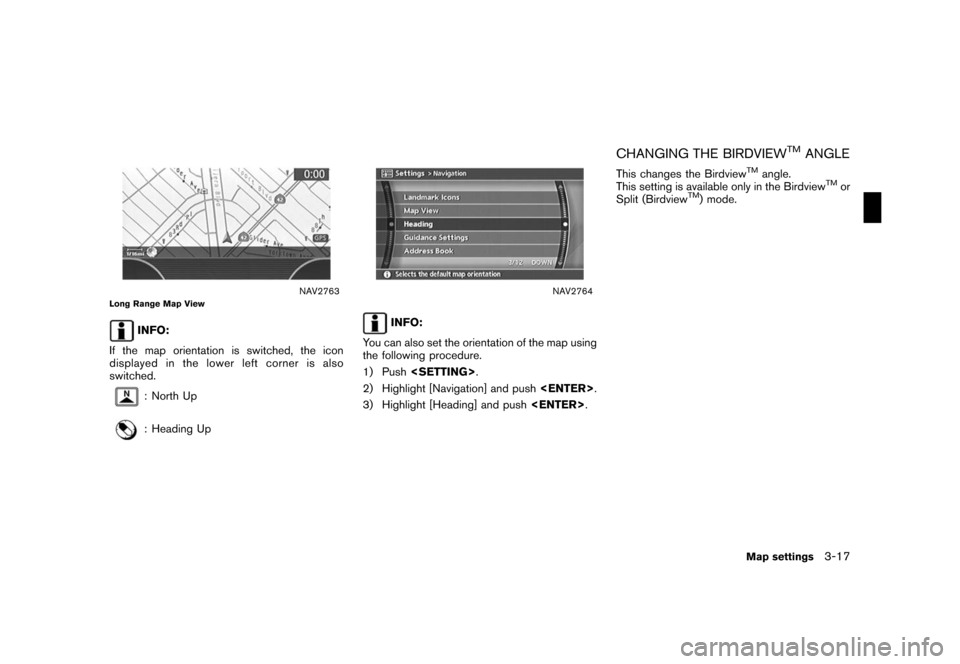
![NISSAN ARMADA 2008 1.G 04IT Navigation Manual Black plate (64,1)
Model "NISSAN_NAVI" EDITED: 2007/ 2/ 26
NAV4173
1. Push<ENTER>while the current location
map screen is displayed.
NAV4174
2. Highlight [Heading] and push<ENTER>.
NAV2765
3. Highligh NISSAN ARMADA 2008 1.G 04IT Navigation Manual Black plate (64,1)
Model "NISSAN_NAVI" EDITED: 2007/ 2/ 26
NAV4173
1. Push<ENTER>while the current location
map screen is displayed.
NAV4174
2. Highlight [Heading] and push<ENTER>.
NAV2765
3. Highligh](/img/5/794/w960_794-63.png)
![NISSAN ARMADA 2008 1.G 04IT Navigation Manual Black plate (65,1)
Model "NISSAN_NAVI" EDITED: 2007/ 2/ 26
NAV2766
4. Adjust the BirdviewTMangle by moving the
cursor in the direction of []or[].5. Push<MAP>to return to the current
location map scree NISSAN ARMADA 2008 1.G 04IT Navigation Manual Black plate (65,1)
Model "NISSAN_NAVI" EDITED: 2007/ 2/ 26
NAV2766
4. Adjust the BirdviewTMangle by moving the
cursor in the direction of []or[].5. Push<MAP>to return to the current
location map scree](/img/5/794/w960_794-64.png)
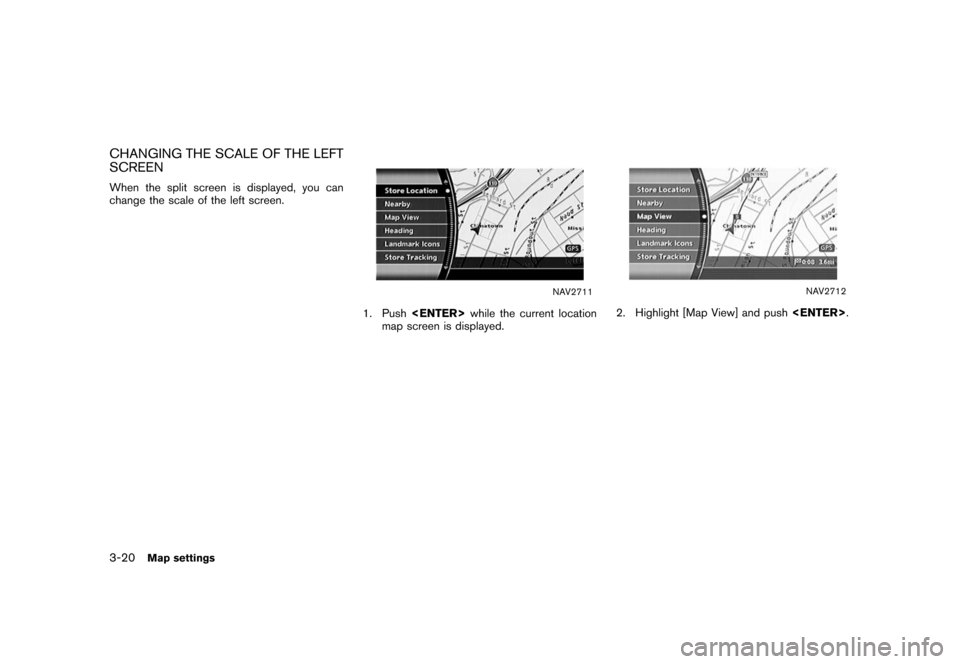
![NISSAN ARMADA 2008 1.G 04IT Navigation Manual Black plate (67,1)
Model "NISSAN_NAVI" EDITED: 2007/ 2/ 26
NAV2767
3. Highlight [Change Map Scale for Left] and
push<ENTER>.
INFO:
[Change Map Scale for Left] is displayed
only when the map view is in NISSAN ARMADA 2008 1.G 04IT Navigation Manual Black plate (67,1)
Model "NISSAN_NAVI" EDITED: 2007/ 2/ 26
NAV2767
3. Highlight [Change Map Scale for Left] and
push<ENTER>.
INFO:
[Change Map Scale for Left] is displayed
only when the map view is in](/img/5/794/w960_794-66.png)