audio NISSAN ARMADA 2012 1.G Quick Reference Guide
[x] Cancel search | Manufacturer: NISSAN, Model Year: 2012, Model line: ARMADA, Model: NISSAN ARMADA 2012 1.GPages: 20, PDF Size: 1.8 MB
Page 3 of 20
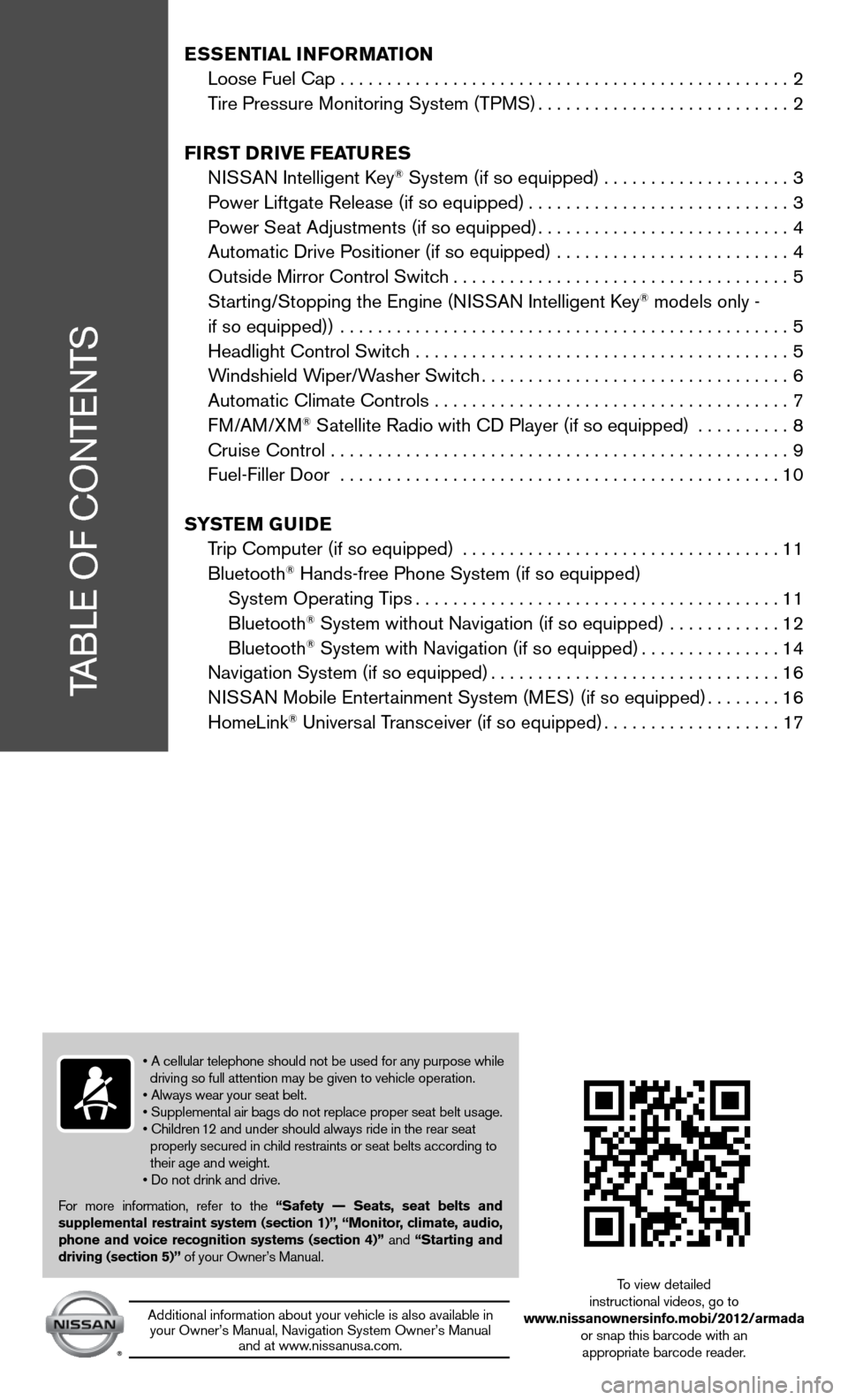
TABLe Of cOnTenTS
Ess Ential i nformation
Loose fuel cap . . . . . . . . . . . . . . . . . . . . . . . . . . . . . . . . . . . .\
. . . . . . . . . . . . 2
Tire Pressure Monitoring System (TPMS) ...........................2
first DrivE fEatur Es
ni SSAn intelligent k ey
® System (if so equipped) ....................3
Power Liftgate Release (if so equipped) ............................3
Power Seat Adjustments (if so equipped) ...........................4
Automatic drive Positioner (if so equipped) ......................... 4
Outside Mirror control Switch .................................... 5
Starting/Stopping the engine (ni SSAn intelligent key
® models only -
if so equipped)) ................................................ 5
Headlight control Switch ........................................ 5
Windshield Wiper/Washer Switch ................................. 6
Automatic climate controls ...................................... 7
f M/AM/XM
® Satellite Radio with cd Player (if so equipped) .......... 8
cruise control ................................................. 9
fuel-filler door ............................................... 10
s yst Em GuiDE
Trip computer (if so equipped) .................................. 11
Bluetooth
® Hands-free Phone System (if so equipped)
System Operating Tips ....................................... 11
Bluetooth
® System without navigation (if so equipped) ............ 12
Bluetooth® System with navigation (if so equipped) ...............14
navigation System (if so equipped) ...............................16
ni SSAn Mobile entertainment System (M eS) (if so equipped) ........16
HomeLink
® universal Transceiver (if so equipped) ...................17
• A cellular telephone should not be used for any purpose while
driving so full attention may be given to vehicle operation.
• Always wear your seat belt.
• Supplemental air bags do not replace proper seat belt usage.
• Children 12 and under should always ride in the rear seat
properly secured in child restraints or seat belts according to
their age and weight.
• Do not drink and drive.
f or more information, refer to the “safety –– seats, seat belts and
supplemental restraint system (section 1)”, “monitor, climate, audio,
phone and voice recognition systems (section 4)” and “starting and
driving (section 5)” of your Owner’s Manual.
Additional information about your vehicle is also available in your Owner’s Manual, navigation System Owner’s Manual and at www.nissanusa.com.
To view detailed
instructional videos, go to
www.nissanownersinfo.mobi/2012/armada or snap this barcode with an appropriate barcode reader.
Page 10 of 20
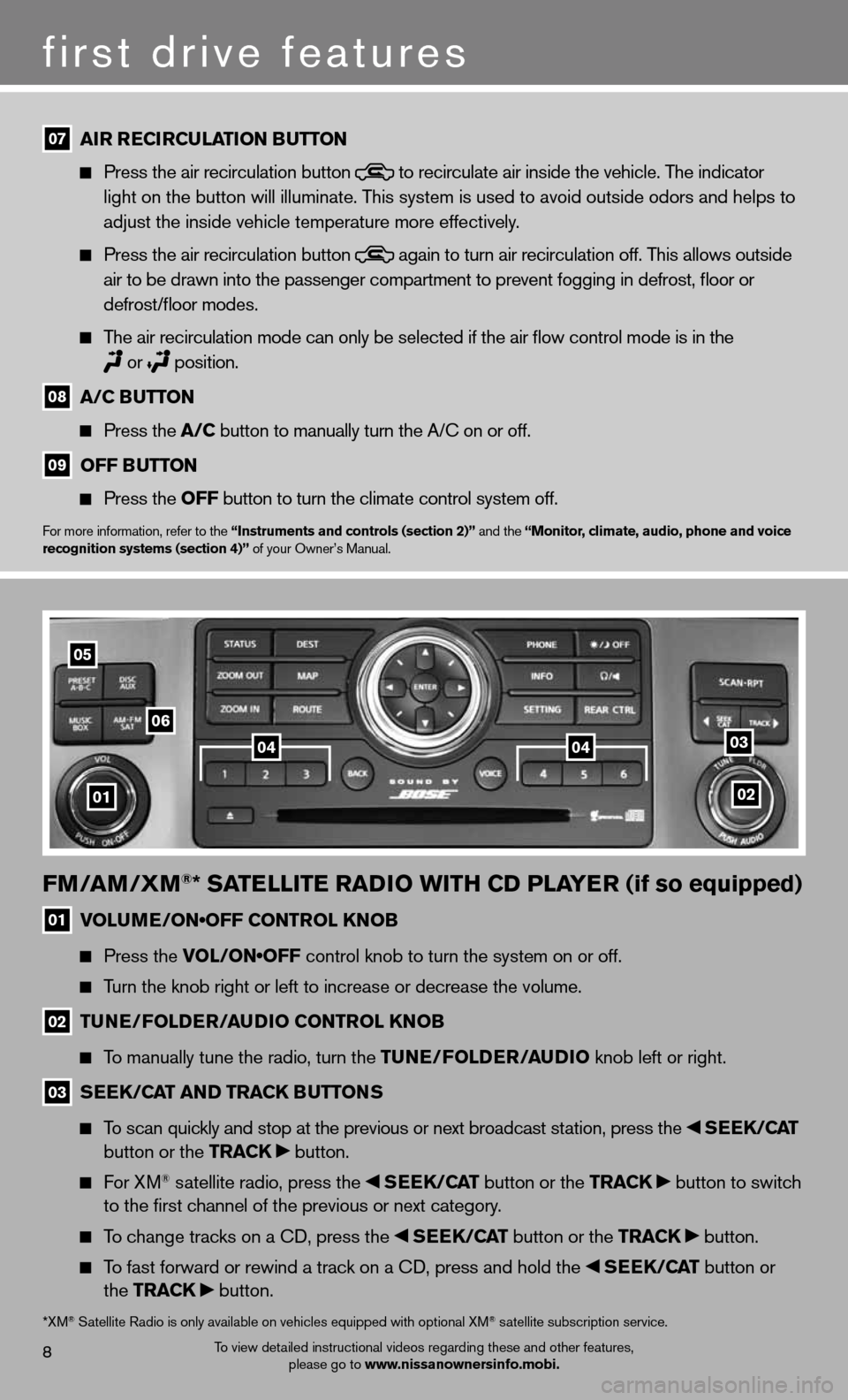
fm/am /Xm®* satE llitE raD io With CD PlayE r (if so equipped)
01 VOLUME/ON•OFF CONTROL KNOB
Press the VOL/ON•OFF control knob to turn the system on or off.
Turn the knob right or left to increase or decrease the volume.
02 tun
E/folDE r/au Dio Control knoB
To manually tune the radio, turn the tunE/fol DEr/auDio knob left or right.
03 s
EE k/C at an D tra Ck Buttons
To scan quickly and stop at the previous or next broadcast station, press the sEEk /Cat
button or the tra Ck button.
f or XM® satellite radio, press the sEEk /Cat button or the tra Ck button to switch
to the first channel of the previous or next category.
To change tracks on a cd, press the sEEk /Cat button or the tra Ck button.
To fast forward or rewind a track on a cd, press and hold the sEEk /Cat button or
the tra Ck button.
02
03
05
06
01
0404
8
first drive features
To view detailed instructional videos regarding these and other features,
please go to www.nissanownersinfo.mobi.
07 air r
ECirCulation B utton
Press the air recirculation button
to recirculate air inside the vehicle. The indicator
light on the button will illuminate. This system is used to avoid outside odors and helps to
adjust the inside vehicle temperature more effectively.
Press the air recirculation button
again to turn air recirculation off. This allows outside
air to be drawn into the passenger compartment to prevent fogging in def\
rost, floor or
defrost/floor modes.
The air recirculation mode can only be selected if the air flow control\
mode is in the
or
position.
08 a/C B
utton
Press the a/C button to manually turn the A/c on or off.
09 off B
utton
Press the off button to turn the climate control system off.
for more information, refer to the “instruments and controls (section 2)” and the “monitor, climate, audio, phone and voice
recognition systems (section 4)” of your Owner’s Manual.
*XM® Satellite Radio is only available on vehicles equipped with optional XM® satellite subscription service.
Page 11 of 20
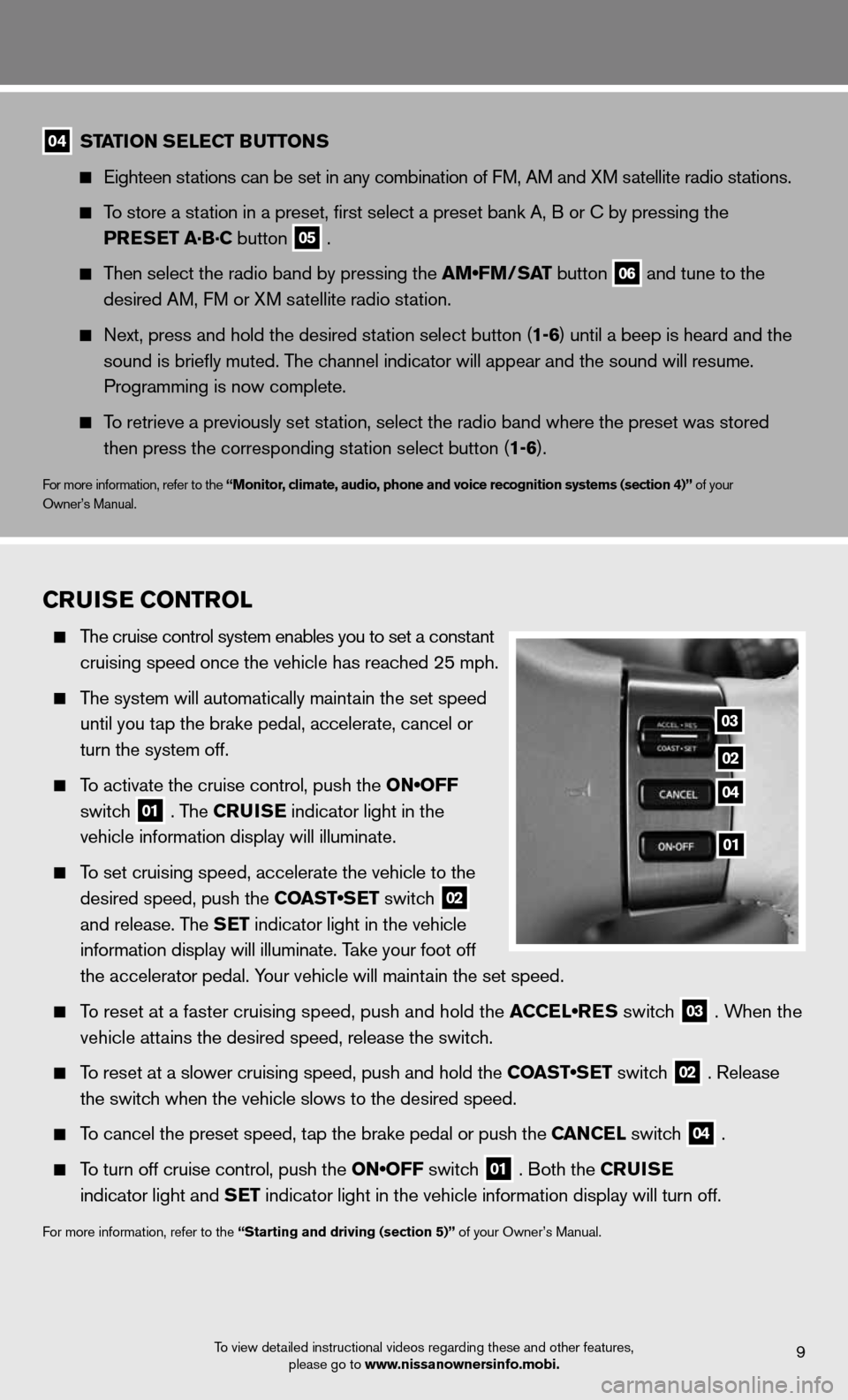
9To view detailed instructional videos regarding these and other features, please go to www.nissanownersinfo.mobi.
04 station s
ElEC t Buttons
eighteen stations can be set in any combination of f M, AM and XM satellite radio stations.
To store a station in a preset, first select a preset bank A, B or c by pressing the
PrEs Et a·B·C button
05 .
Then select the radio band by pressing the AM•FM/SAT button
06 and tune to the
desired AM, f M or XM satellite radio station.
Next, press and hold the desired station select button (1-6) until a beep is heard and the
sound is briefly muted. The channel indicator will appear and the sound will resume.
Programming is now complete.
To retrieve a previously set station, select the radio band where the preset was stored
then press the corresponding station select button (1-6).
for more information, refer to the “monitor, climate, audio, phone and voice recognition systems (section 4)” of your
Owner’s Manual.
Cruis E Control
The cruise control system enables you to set a constant
cruising speed once the vehicle has reached 25 mph.
The system will automatically maintain the set speed
until you tap the brake pedal, accelerate, cancel or
turn the system off.
To activate the cruise control, push the ON•OFF
switch
01 . The C
ruisE indicator light in the
vehicle information display will illuminate.
To set cruising speed, accelerate the vehicle to the
desired speed, push the COAST•SET switch
02
and release. The s
Et indicator light in the vehicle
information display will illuminate. Take your foot off
the accelerator pedal. Your vehicle will maintain the set speed.
To reset at a faster cruising speed, push and hold the ACCEL•RES switch
03 . When the
vehicle attains the desired speed, release the switch.
To reset at a slower cruising speed, push and hold the COAST•SET switch
02 . Release
the switch when the vehicle slows to the desired speed.
To cancel the preset speed, tap the brake pedal or push the C anCEl switch
04 .
To turn off cruise control, push the ON•OFF switch
01 . Both the C
ruisE
indicator light and s Et indicator light in the vehicle information display will turn off.
for more information, refer to the “starting and driving (section 5)” of your Owner’s Manual.
03
02
04
01
Page 13 of 20
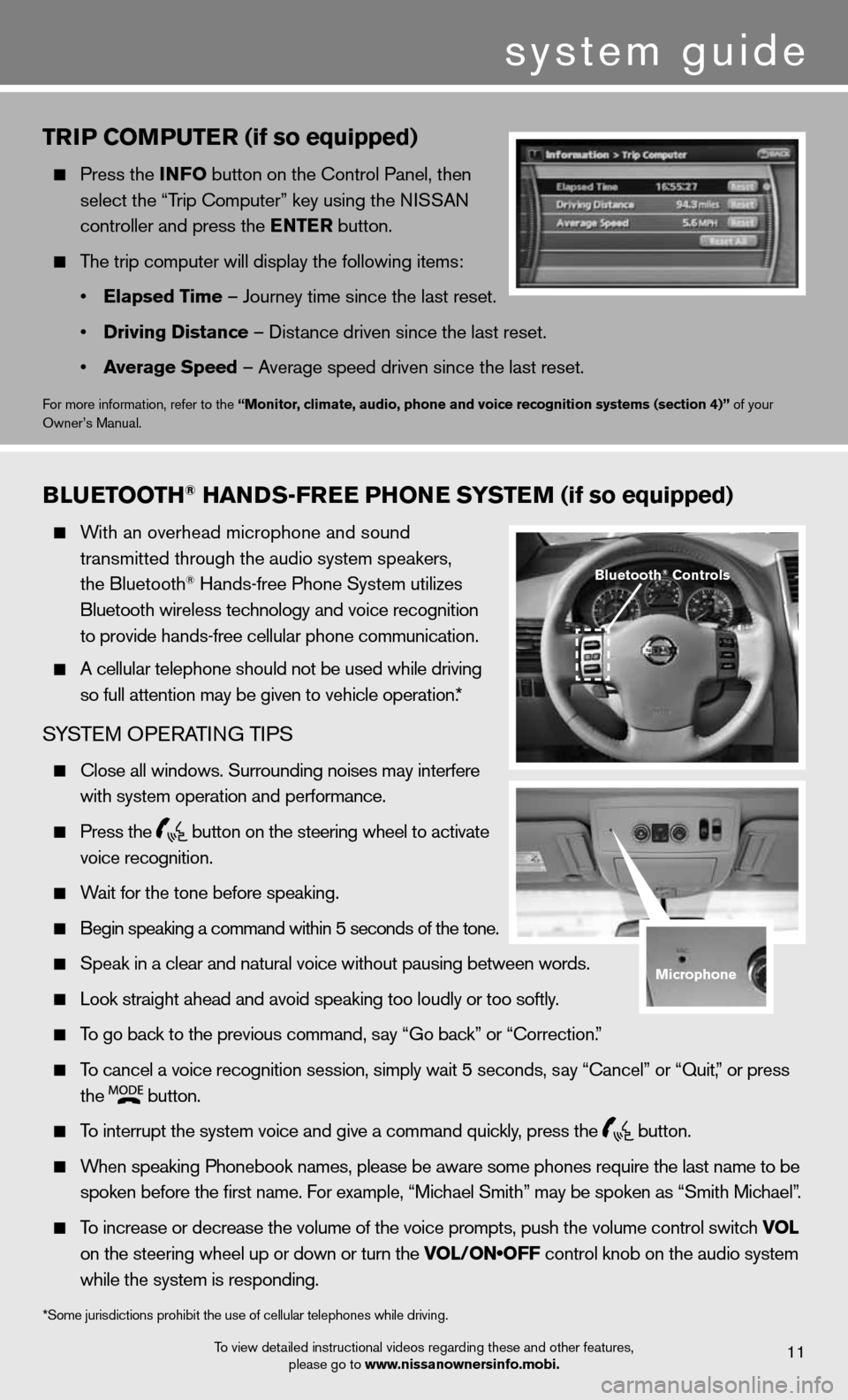
system guide
triP Com PutEr (if so equipped)
Press the info button on the control Panel, then
select the “Trip computer” key using the ni SSAn
controller and press the E ntEr button.
The trip computer will display the following items:
• Elapsed t ime – Journey time since the last reset.
• Driving Distance – distance driven since the last reset.
• average speed – Average speed driven since the last reset.
for more information, refer to the “monitor, climate, audio, phone and voice recognition systems (section 4)” of your
Owner’s Manual.
To view detailed instructional videos regarding these and other features, please go to www.nissanownersinfo.mobi.11
Blu Etooth® han Ds-fr EE Phon E systEm (if so equipped)
With an overhead microphone and sound
transmitted through the audio system speakers,
the Bluetooth
® Hands-free Phone System utilizes
Bluetooth wireless technology and voice recognition
to provide hands-free cellular phone communication.
A cellular telephone should not be used while driving
so full attention may be given to vehicle operation.*
SYSTe M OPeRATin G TiPS
close all windows. Surrounding noises may interfere
with system operation and performance.
Press the
button on the steering wheel to activate
voice recognition.
Wait for the tone before speaking.
Begin speaking a command within 5 seconds of the tone.
Speak in a clear and natural voice without pausing between words.
Look straight ahead and avoid speaking too loudly or too softly.
To go back to the previous command, say “Go back” or “correction.”
To cancel a voice recognition session, simply wait 5 seconds, say “cancel” or “Quit,” or press
the
button.
To interrupt the system voice and give a command quickly, press the
button.
When speaking Phonebook names, please be aware some phones require the la\
st name to be
spoken before the first name. For example, “Michael Smith” may be spoken as “Smith Michael”.
To increase or decrease the volume of the voice prompts, push the volume \
control switch vol
on the steering wheel up or down or turn the VOL/ON•OFF control knob on the audio system
while the system is responding.
*Some jurisdictions prohibit the use of cellular telephones while drivin\
g.
Bluetooth® Controls
microphone
Page 15 of 20
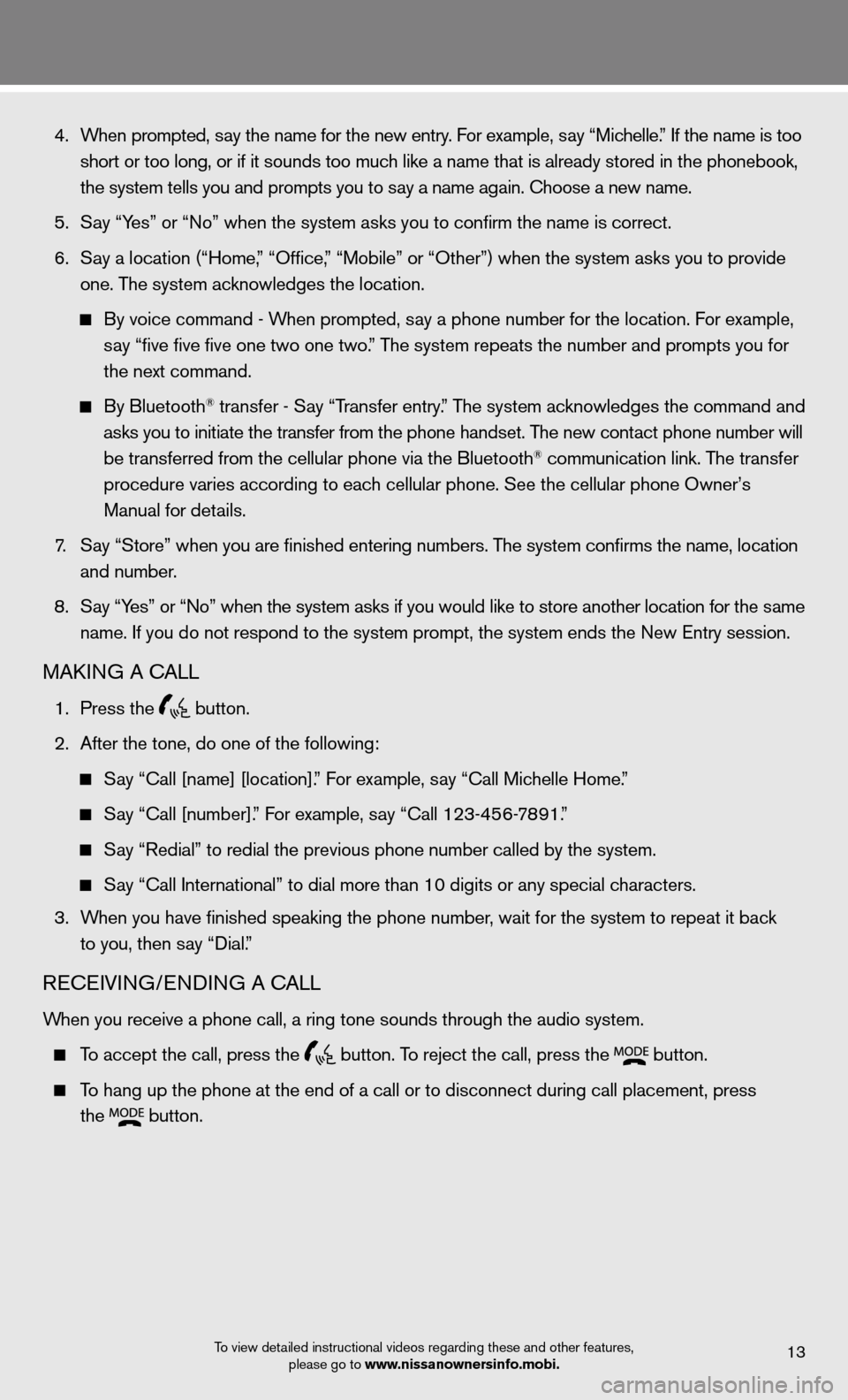
4. When prompted, say the name for the new entry. For example, say “Michelle.” If the name is too
short or too long, or if it sounds too much like a name that is already stored in the phonebook,
the system tells you and prompts you to say a name again. choose a new name.
5. Say “Yes” or “no” when the system asks you to confirm the name is correct.
6. Say a location (“Home,” “Office,” “Mobile” or “Other”) when the system asks you to provi\
de
one. The system acknowledges the location.
By voice command - When prompted, say a phone number for the location. For example,
say “five five five one two one two.” The system repeats the number and prompts you for
the next command.
By Bluetooth® transfer - Say “Transfer entry.” The system acknowledges the command and
asks you to initiate the transfer from the phone handset. The new contact phone number will
be transferred from the cellular phone via the Bluetooth
® communication link. The transfer
procedure varies according to each cellular phone. See the cellular phone Owner’s
Manual for details.
7. Say “Store” when you are finished entering numbers. The system confirms the name, location
and number.
8. Say “Yes” or “no” when the system asks if you would like to store another location f\
or the same
name. if you do not respond to the system prompt, the system ends the new entry session.
MAkinG A cALL
1. Press the
button.
2. After the tone, do one of the following:
Say “Call [name] [location].” For example, say “Call Michelle Home.”
Say “Call [number].” For example, say “Call 123-456-7891.”
Say “Redial” to redial the previous phone number called by the syst\
em.
Say “call international” to dial more than 10 digits or any special characters.
3. When you have finished speaking the phone number, wait for the system to repeat it back
to you, then say “dial.”
ReceiVin G/endin G A cALL
When you receive a phone call, a ring tone sounds through the audio syste\
m.
To accept the call, press the
button. To reject the call, press the
button.
To hang up the phone at the end of a call or to disconnect during call pl\
acement, press
the
button.
To view detailed instructional videos regarding these and other features,
please go to www.nissanownersinfo.mobi.13
Page 17 of 20
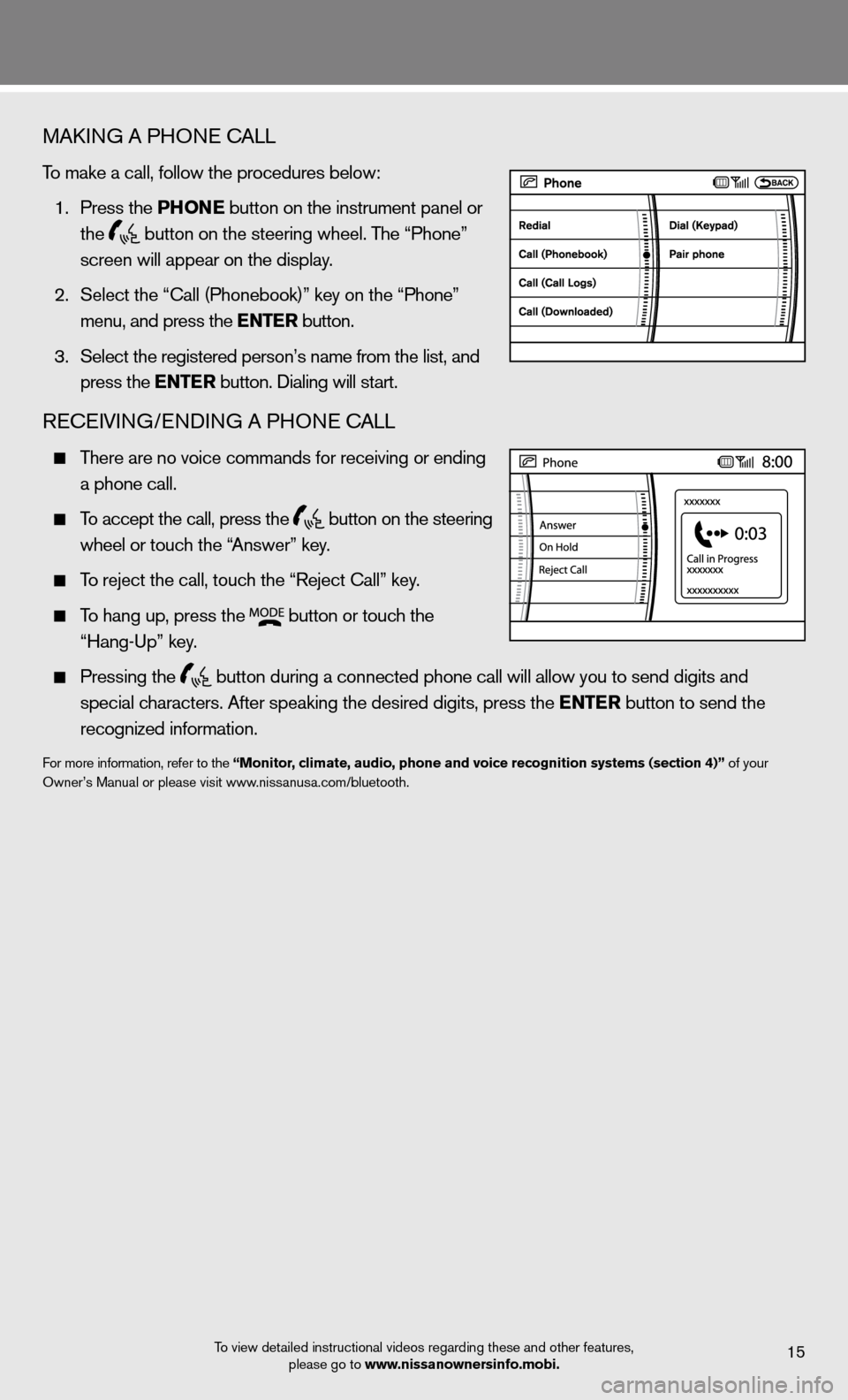
MAkinG A PHO ne cALL
To make a call, follow the procedures below:
1. Press the Phon E button on the instrument panel or
the
button on the steering wheel. The “Phone”
screen will appear on the display.
2. Select the “call (Phonebook)” key on the “Phone”
menu, and press the E ntEr button.
3. Select the registered person’s name from the list, and
press the E ntEr button. dialing will start.
Recei Vin G/endin G A PHOne cALL
There are no voice commands for receiving or ending
a phone call.
To accept the call, press the
button on the steering
wheel or touch the “Answer” key.
To reject the call, touch the “Reject call” key.
To hang up, press the
button or touch the
“Hang-up” key.
Pressing the
button during a connected phone call will allow you to send digits and
special characters. After speaking the desired digits, press the E ntEr button to send the
recognized information.
for more information, refer to the “monitor, climate, audio, phone and voice recognition systems (section 4)” of your
Owner’s Manual or please visit www.nissanusa.com/bluetooth.
To view detailed instructional videos regarding these and other features, please go to www.nissanownersinfo.mobi.
15
Page 18 of 20
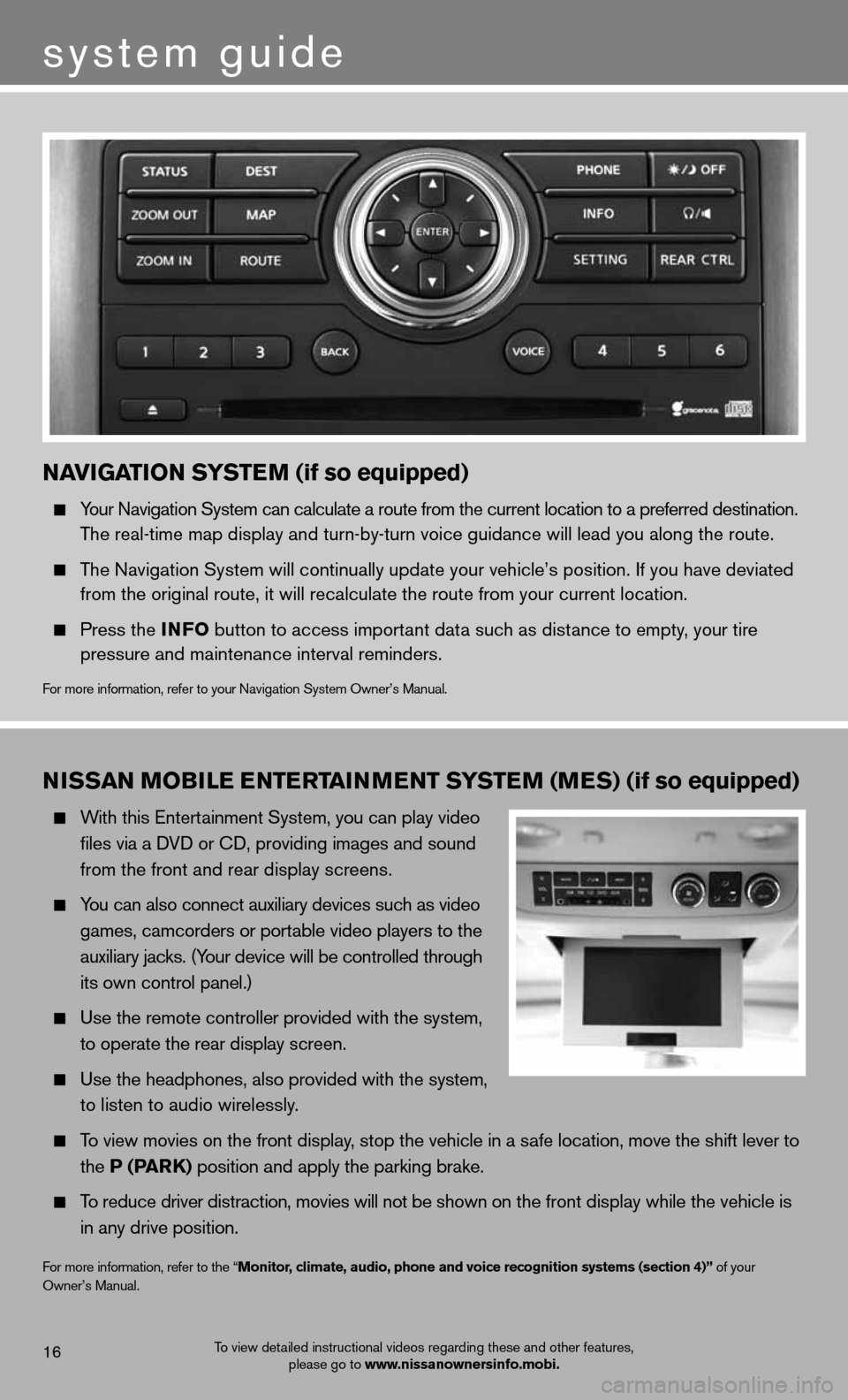
nissan moBilE EntErtainm Ent systE m (mEs) (if so equipped)
With this entertainment System, you can play video
files via a d Vd or cd, providing images and sound
from the front and rear display screens.
You can also connect auxiliary devices such as video
games, camcorders or portable video players to the
auxiliary jacks. (Your device will be controlled through
its own control panel.)
use the remote controller provided with the system,
to operate the rear display screen.
use the headphones, also provided with the system,
to listen to audio wirelessly.
To view movies on the front display, stop the vehicle in a safe location, move the shift lever to
the P (P ark) position and apply the parking brake.
To reduce driver distraction, movies will not be shown on the front display while the vehicle is
in any drive position.
for more information, refer to the “monitor, climate, audio, phone and voice recognition systems (section 4)” of your
Owner’s Manual.
To view detailed instructional videos regarding these and other features, please go to www.nissanownersinfo.mobi.16
system guide
naviGation systE m (if so equipped)
Your navigation System can calculate a route from the current location to a pr\
eferred destination.
The real-time map display and turn-by-turn voice guidance will lead you a\
long the route.
The navigation System will continually update your vehicle’s position. if you have deviated
from the original route, it will recalculate the route from your current\
location.
Press the info button to access important data such as distance to empty, your tire
pressure and maintenance interval reminders.
for more information, refer to your navigation System Owner’s Manual.