navigation system NISSAN ARMADA 2012 1.G Quick Reference Guide
[x] Cancel search | Manufacturer: NISSAN, Model Year: 2012, Model line: ARMADA, Model: NISSAN ARMADA 2012 1.GPages: 20, PDF Size: 1.8 MB
Page 3 of 20
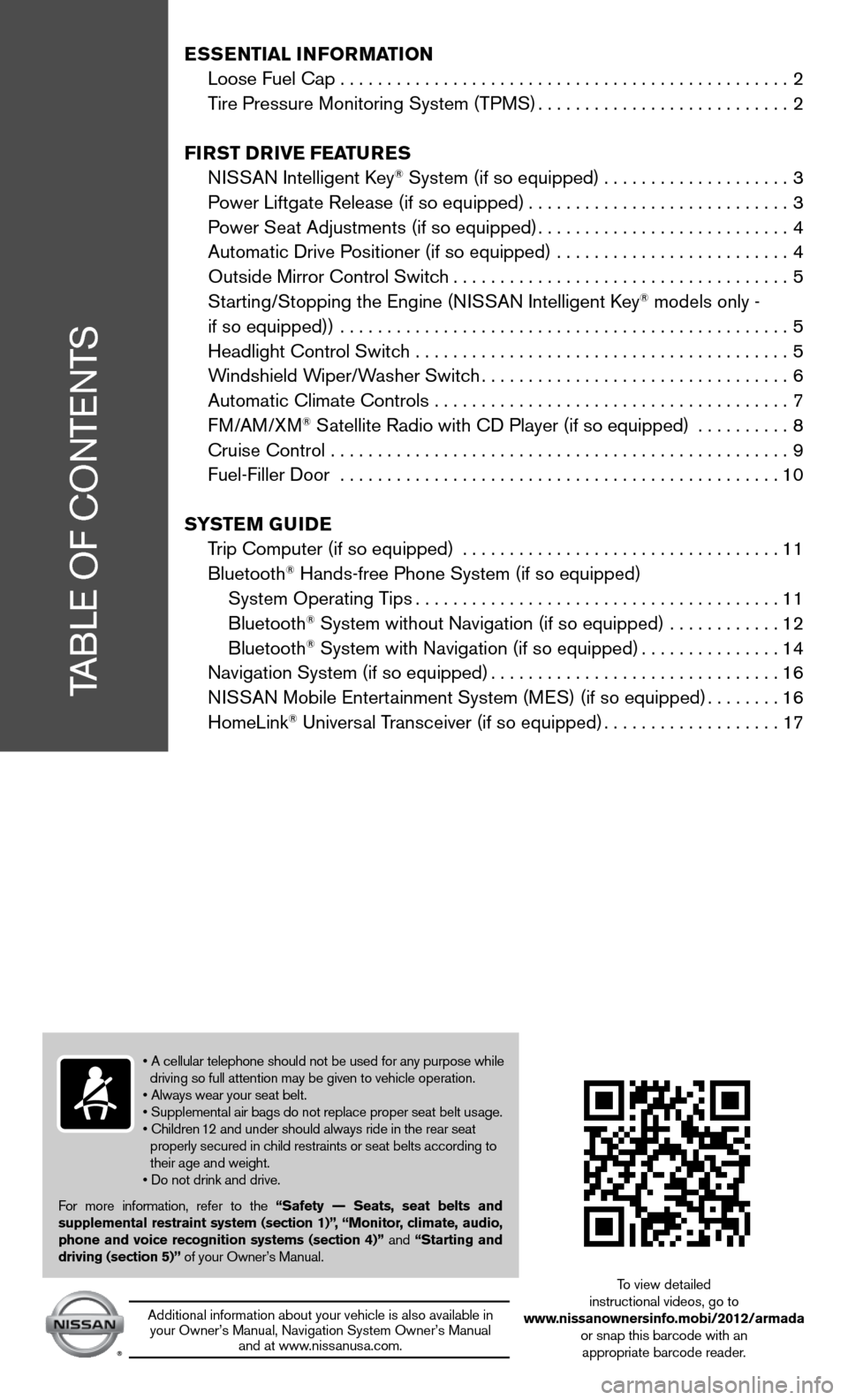
TABLe Of cOnTenTS
Ess Ential i nformation
Loose fuel cap . . . . . . . . . . . . . . . . . . . . . . . . . . . . . . . . . . . .\
. . . . . . . . . . . . 2
Tire Pressure Monitoring System (TPMS) ...........................2
first DrivE fEatur Es
ni SSAn intelligent k ey
® System (if so equipped) ....................3
Power Liftgate Release (if so equipped) ............................3
Power Seat Adjustments (if so equipped) ...........................4
Automatic drive Positioner (if so equipped) ......................... 4
Outside Mirror control Switch .................................... 5
Starting/Stopping the engine (ni SSAn intelligent key
® models only -
if so equipped)) ................................................ 5
Headlight control Switch ........................................ 5
Windshield Wiper/Washer Switch ................................. 6
Automatic climate controls ...................................... 7
f M/AM/XM
® Satellite Radio with cd Player (if so equipped) .......... 8
cruise control ................................................. 9
fuel-filler door ............................................... 10
s yst Em GuiDE
Trip computer (if so equipped) .................................. 11
Bluetooth
® Hands-free Phone System (if so equipped)
System Operating Tips ....................................... 11
Bluetooth
® System without navigation (if so equipped) ............ 12
Bluetooth® System with navigation (if so equipped) ...............14
navigation System (if so equipped) ...............................16
ni SSAn Mobile entertainment System (M eS) (if so equipped) ........16
HomeLink
® universal Transceiver (if so equipped) ...................17
• A cellular telephone should not be used for any purpose while
driving so full attention may be given to vehicle operation.
• Always wear your seat belt.
• Supplemental air bags do not replace proper seat belt usage.
• Children 12 and under should always ride in the rear seat
properly secured in child restraints or seat belts according to
their age and weight.
• Do not drink and drive.
f or more information, refer to the “safety –– seats, seat belts and
supplemental restraint system (section 1)”, “monitor, climate, audio,
phone and voice recognition systems (section 4)” and “starting and
driving (section 5)” of your Owner’s Manual.
Additional information about your vehicle is also available in your Owner’s Manual, navigation System Owner’s Manual and at www.nissanusa.com.
To view detailed
instructional videos, go to
www.nissanownersinfo.mobi/2012/armada or snap this barcode with an appropriate barcode reader.
Page 16 of 20
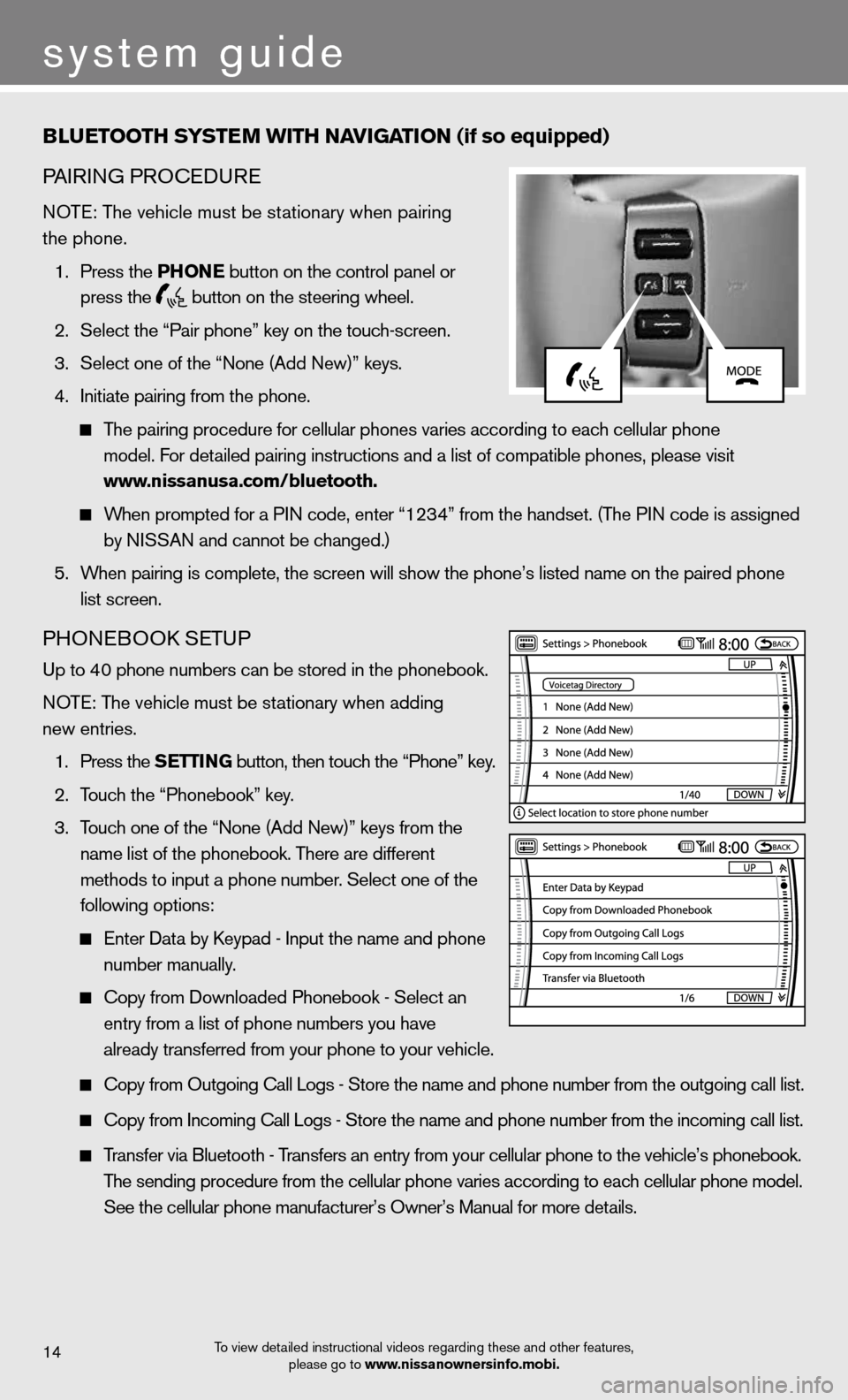
system guide
Blu Etooth systE m With naviGation (if so equipped)
PA iR inG PROcedu Re
n OTe: The vehicle must be stationary when pairing
the phone.
1. Press the Phon E button on the control panel or
press the
button on the steering wheel.
2. Select the “Pair phone” key on the touch-screen.
3. Select one of the “none (Add new)” keys.
4. initiate pairing from the phone.
The pairing procedure for cellular phones varies according to each cellular phone
model. f or detailed pairing instructions and a list of compatible phones, please visit\
www.nissanusa.com/bluetooth.
When prompted for a P in code, enter “1234” from the handset. (The P in code is assigned
by niSSAn and cannot be changed.)
5. When pairing is complete, the screen will show the phone’s listed name\
on the paired phone
list screen.
PHOne BOOk SeTu P
up to 40 phone numbers can be stored in the phonebook.
n OTe: The vehicle must be stationary when adding
new entries.
1. Press the s EttinG button, then touch the “Phone” key.
2. Touch the “Phonebook” key.
3. Touch one of the “none (Add new)” keys from the
name list of the phonebook. There are different
methods to input a phone number. Select one of the
following options:
enter data by k eypad - input the name and phone
number manually.
copy from downloaded Phonebook - Select an
entry from a list of phone numbers you have
already transferred from your phone to your vehicle.
copy from Outgoing call Logs - Store the name and phone number from the outgoing call list.
copy from incoming call Logs - Store the name and phone number from the incoming call list.
Transfer via Bluetooth - Transfers an entry from your cellular phone to the vehicle’s phonebook\
.
The sending procedure from the cellular phone varies according to each cellular phone model.
See the cellular phone manufacturer’s Owner’s Manual for more details.
To view detailed instructional videos regarding these and other features,
please go to www.nissanownersinfo.mobi.14
Page 18 of 20
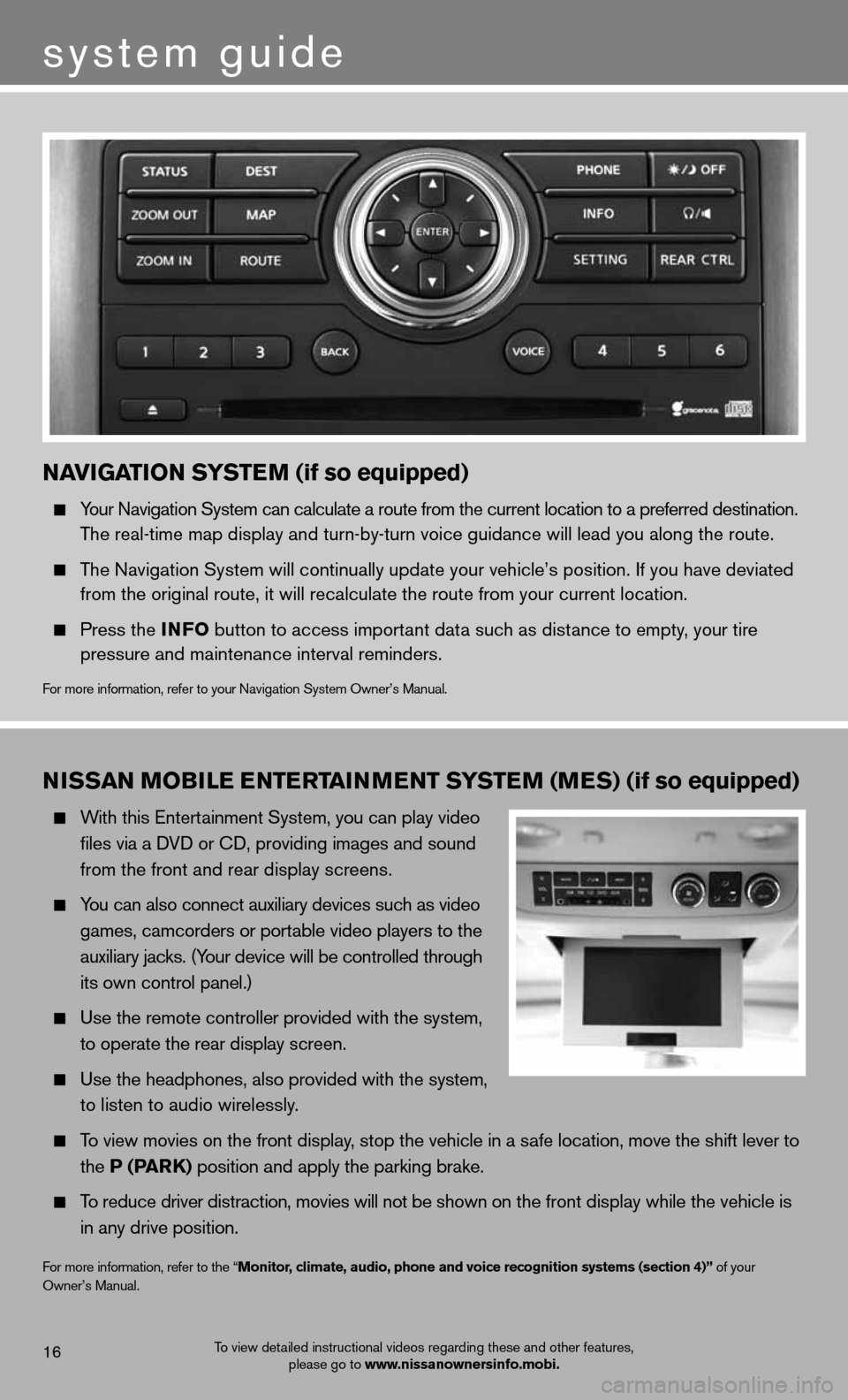
nissan moBilE EntErtainm Ent systE m (mEs) (if so equipped)
With this entertainment System, you can play video
files via a d Vd or cd, providing images and sound
from the front and rear display screens.
You can also connect auxiliary devices such as video
games, camcorders or portable video players to the
auxiliary jacks. (Your device will be controlled through
its own control panel.)
use the remote controller provided with the system,
to operate the rear display screen.
use the headphones, also provided with the system,
to listen to audio wirelessly.
To view movies on the front display, stop the vehicle in a safe location, move the shift lever to
the P (P ark) position and apply the parking brake.
To reduce driver distraction, movies will not be shown on the front display while the vehicle is
in any drive position.
for more information, refer to the “monitor, climate, audio, phone and voice recognition systems (section 4)” of your
Owner’s Manual.
To view detailed instructional videos regarding these and other features, please go to www.nissanownersinfo.mobi.16
system guide
naviGation systE m (if so equipped)
Your navigation System can calculate a route from the current location to a pr\
eferred destination.
The real-time map display and turn-by-turn voice guidance will lead you a\
long the route.
The navigation System will continually update your vehicle’s position. if you have deviated
from the original route, it will recalculate the route from your current\
location.
Press the info button to access important data such as distance to empty, your tire
pressure and maintenance interval reminders.
for more information, refer to your navigation System Owner’s Manual.