ESP NISSAN ARMADA 2013 1.G Quick Reference Guide
[x] Cancel search | Manufacturer: NISSAN, Model Year: 2013, Model line: ARMADA, Model: NISSAN ARMADA 2013 1.GPages: 26, PDF Size: 2.37 MB
Page 5 of 26
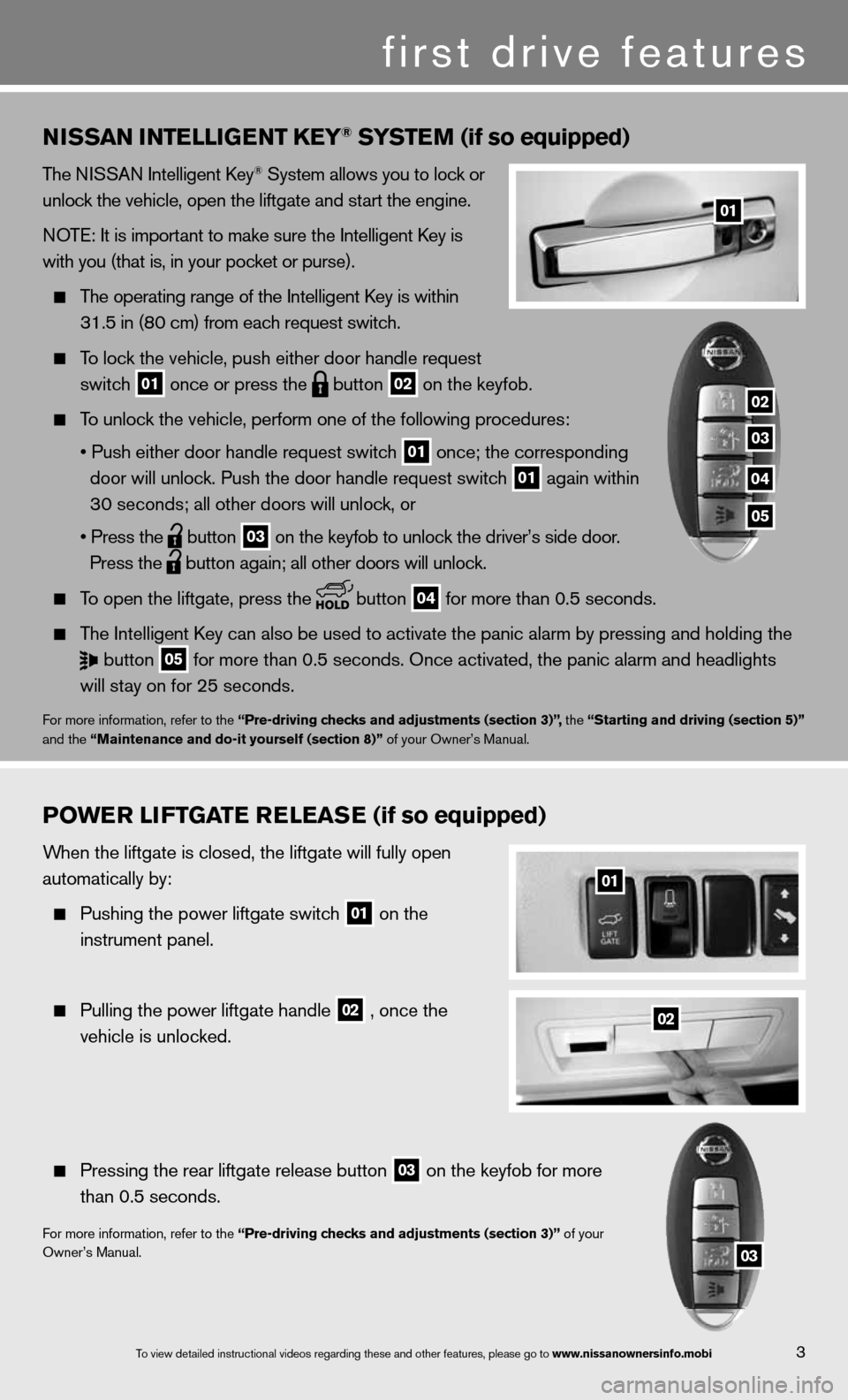
3
01
first drive features
nissan intElliGE nt k Ey® systE m (if so equipped)
The niSSAn intelligent k ey® System allows you to lock or
unlock the vehicle, open the liftgate and start the engine.
n OTe: it is important to make sure the intelligent k ey is
with you (that is, in your pocket or purse).
The operating range of the intelligent k ey is within
31.5 in (80 cm) from each request switch.
To lock the vehicle, push either door handle request
switch
01 once or press the
button
02 on the keyfob.
To unlock the vehicle, perform one of the following procedures:
• Push either door handle request switch
01 once;
the corresponding
door will unlock. Push the door handle request switch
01 again within
30 seconds; all other doors will unlock, or
• Press the
button
03 on the keyfob to unlock the driver’s side door.
Press the
button again; all other doors will unlock.
To open the liftgate, press the
button
04 for more than 0.5 seconds.
The intelligent k ey can also be used to activate the panic alarm by pressing and holding \
the
button
05 for more than 0.5 seconds. Once activated, the panic alarm and headlight\
s
will stay on for 25 seconds.
for more information, refer to the “Pre-driving checks and adjustments (section 3)”, the “starting and driving (section 5)”
and the “maintenance and do-it yourself (section 8)” of your Owner’s Manual.
P o WE r li ft Gat E rElE as E (if so equipped)
When the liftgate is closed, the liftgate will fully open
automatically by:
Pushing the power liftgate switch
01 on the
instrument panel.
Pulling the power liftgate handle
02 , once the
vehicle is unlocked.
Pressing the rear liftgate release button
03 on the keyfob for more
than 0.5 seconds.
for more information, refer to the “Pre-driving checks and adjustments (section 3)” of your
Owner’s Manual.
02
01
03
02
03
04
05
To view detailed in\fstructional videos\f regarding these a\fnd other features\f \fplease go to www.nissanownersin\Sfo.mobi
Page 13 of 26
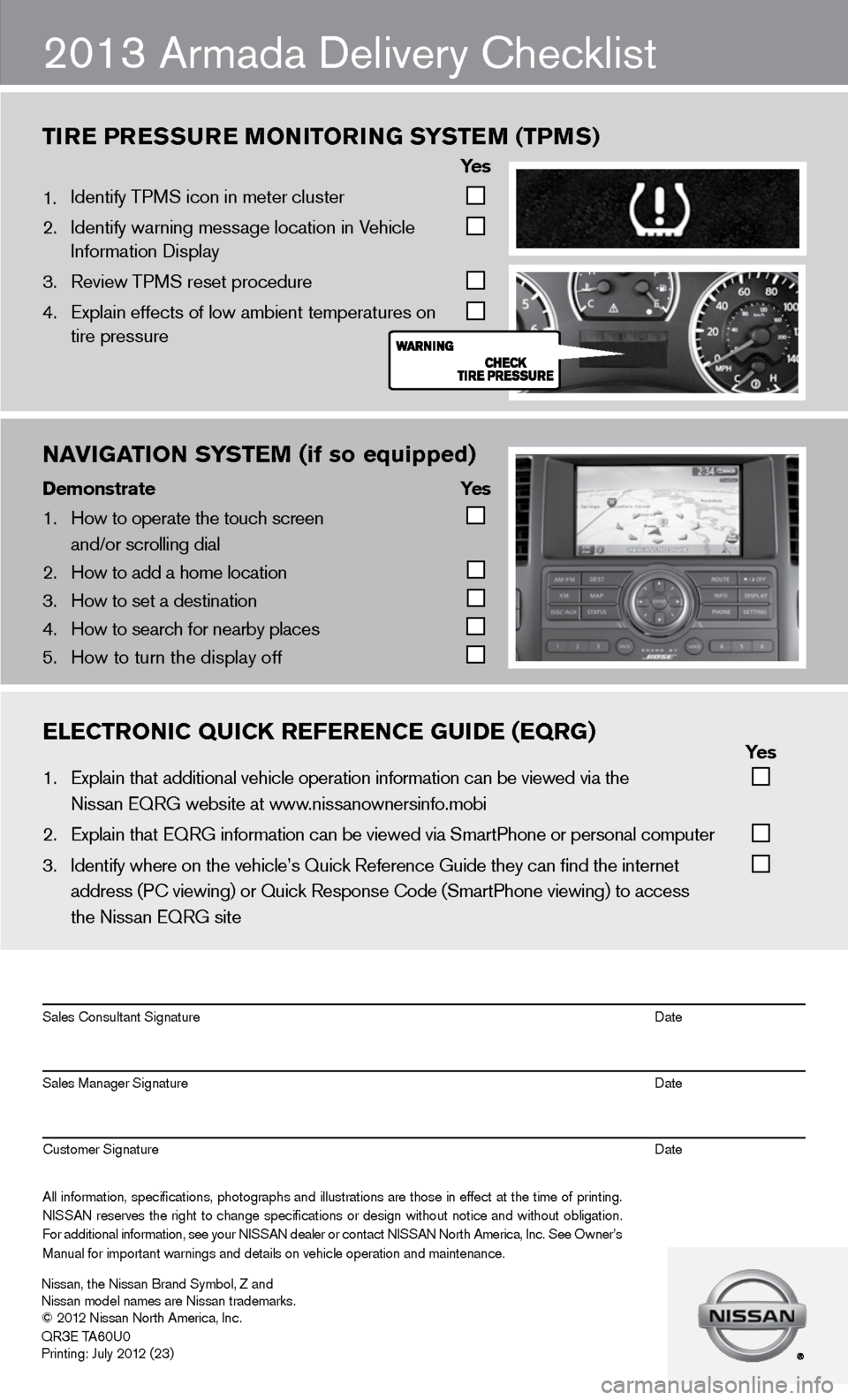
nAVIgATIOn S\fSTEM (if so equipped)
Demons\bra\be \fes
1. \bow to operate the \ftouch screen
and/or scrolling d\fial
2. \bow to add a home l\focation
3. \bow to set a destin\fation
4. \bow to search for n\fearby places
5. \bow to turn the dis\fplay off
2013 Armada delivery checklist
tir E Pr Essur E monitorin G systEm (tPms)
ye s
1. identify TPMS icon in meter cluster
2. identify warning message location in Vehicle
information display
3. Review TPMS reset procedure
4. Explain effects of low ambient temperatures on
tire pressure
ElECTrOnIC QUICK rEfErEnCE gUIDE (EQrg) \fes
1. Explain that addit\fional vehicle oper\fation information c\fan be viewed via t\fhe
Nissan EQRG websit\fe at www.nissanownersinfo.mo\fbi
2. Explain that EQRG \finformation can be \fviewed via SmartPh\fone or personal co\fmputer
3. Identify where on t\fhe vehicle’s Quick\f Reference Guide th\fey can find the int\fernet
address (PC viewing\f) or Quick Respons\fe Code (SmartPhone \fviewing) to access\f
the Nissan EQRG si\fte
All information\f specifications\f photographs and illustrations are those in effect at the time of printing.
NISSAN reserves the right to change specifications or design without notice and without obligation.
For additional information\f see your NISSAN dealer or contact NISSAN North America\f Inc. See Owner’s
Manual for importan\ft warnings and det\fails on vehicle op\feration and mainte\fnance. Sales Consultant Si\fgnature Date
Sales Manager Sign\fature Date
Customer Signature Date
Nissan\f the Nissan \fBrand Symbol\f Z and\f
Nissan model names\f are Nissan tradem\farks.
© 2012 Nissan North Ame\frica\f Inc.
QR
3E TA60U0
Printing: July 2012 (23)
Page 14 of 26
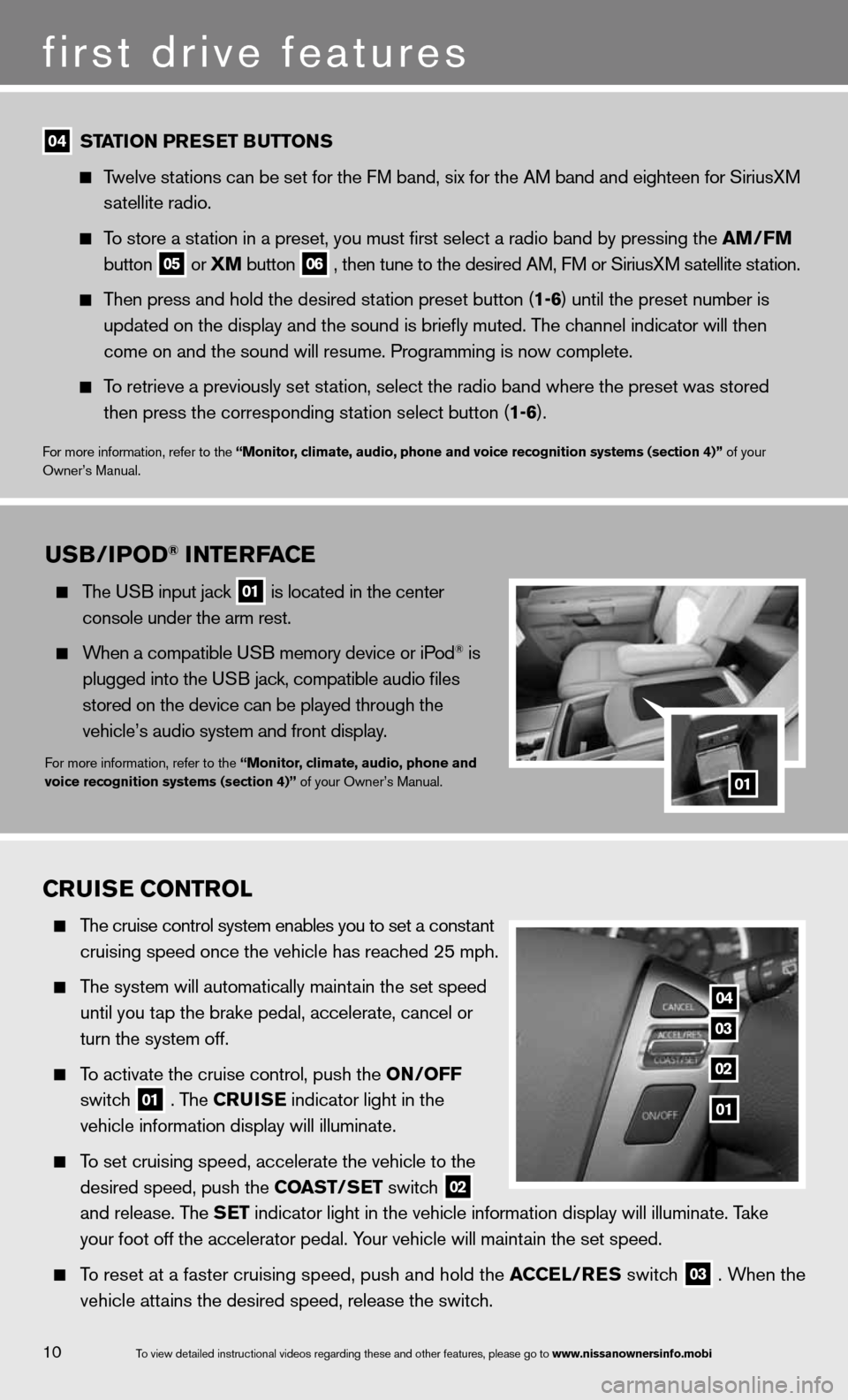
10
first drive features
To view detailed in\fstructional videos\f regarding these a\fnd other features\f \fplease go to www.nissanownersin\Sfo.mobi
04 station Pr
Es Et B uttons
Twelve stations can be set for the FM band, six for the AM band and eighteen for SiriusXM
satellite radio.
To store a station in a preset, you must first select a radio band by pressing the \
am /fm
button
05 or
Xm button
06 , then tune to the desired AM, f
M or SiriusXM satellite station.
Then press and hold the desired station preset button (1-6) until the preset number is
updated on the display and the sound is briefly muted. The channel indicator will then
come on and the sound will resume. Programming is now complete.
To retrieve a previously set station, select the radio band where the preset was stored
then press the corresponding station select button (1-6).
for more information, refer to the “monitor, climate, audio, phone and voice recognition systems (section 4)” of your
Owner’s Manual.
Cruis E Control
The cruise control system enables you to set a constant
cruising speed once the vehicle has reached 25 mph.
The system will automatically maintain the set speed
until you tap the brake pedal, accelerate, cancel or
turn the system off.
To activate the cruise control, push the on /off
switch
01 . The C
ruisE indicator light in the
vehicle information display will illuminate.
To set cruising speed, accelerate the vehicle to the
desired speed, push the Coast/ sEt switch
02
and release. The s
Et indicator light in the vehicle information display will illuminate. Take
your foot off the accelerator pedal. Your vehicle will maintain the set speed.
To reset at a faster cruising speed, push and hold the a CCEl/rEs switch
03 . When the
vehicle attains the desired speed, release the switch.
04
03
02
01
usB/iPo D® intE rfa CE
The u SB input jack
01 is located in the center
console under the arm rest.
When a compatible u SB memory device or iPod® is
plugged into the u SB jack, compatible audio files
stored on the device can be played through the
vehicle’s audio system and front display.
for more information, refer to the “monitor, climate, audio, phone and
voice recognition systems (section 4)” of your Owner’s Manual.01
Page 17 of 26
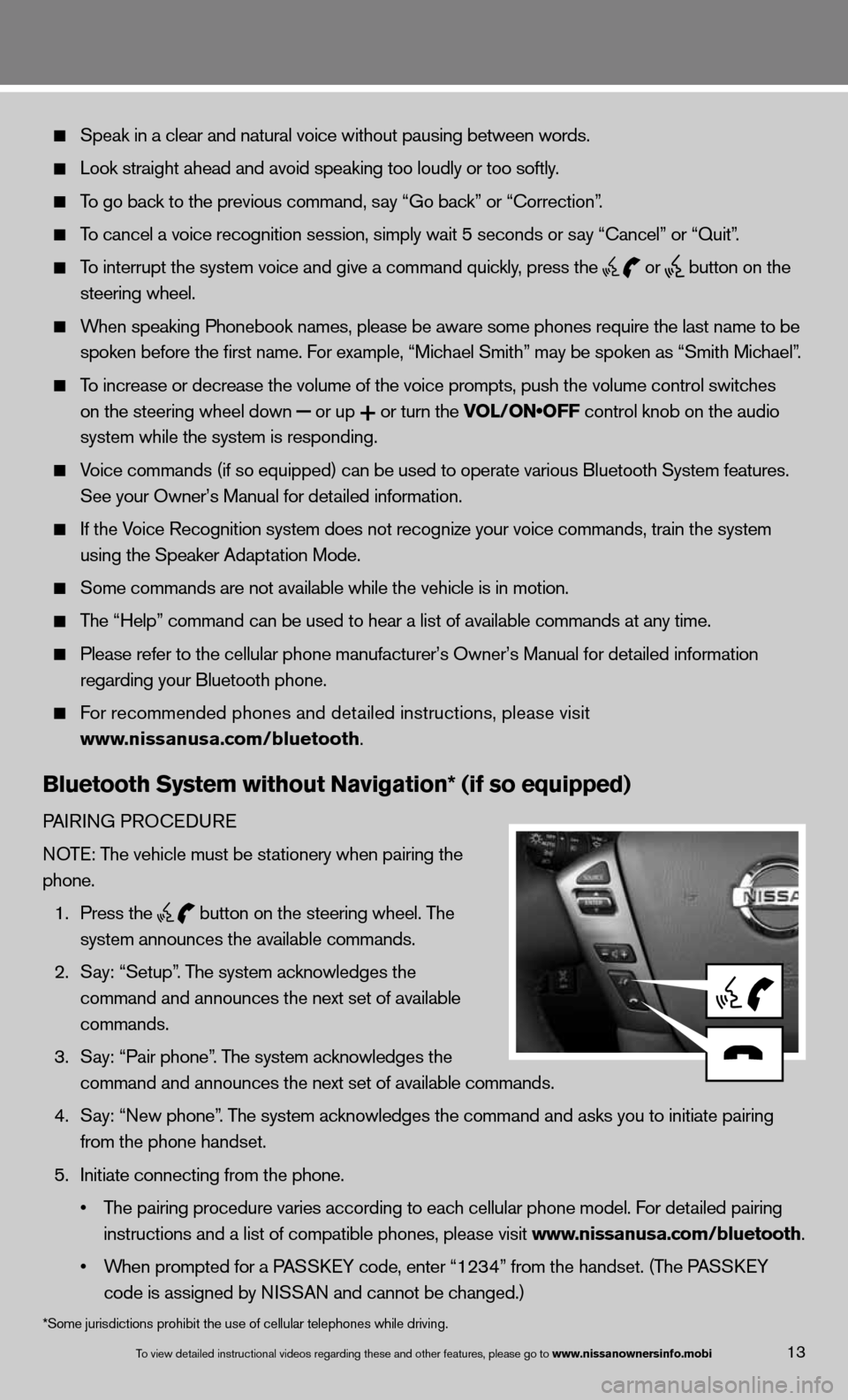
13To view detailed in\fstructional videos\f regarding these a\fnd other features\f \fplease go to www.nissanownersin\Sfo.mobi
Speak in a clear and natural voice without pausing between words.
Look straight ahead and avoid speaking too loudly or too softly.
To go back to the previous command, say “Go back” or “correction”.
To cancel a voice recognition session, simply wait 5 seconds or say “cancel” or “Quit”.
To interrupt the system voice and give a command quickly, press the
or
button on the
steering wheel.
When speaking Phonebook names, please be aware some phones require the la\
st name to be
spoken before the first name. For example, “Michael Smith” may be spoken as “Smith Michael”.
To increase or decrease the volume of the voice prompts, push the volume \
control switches
on the steering wheel down
or up
or turn the VOL/ON•OFF control knob on the audio
system while the system is responding.
Voice commands (if so equipped) can be used to operate various Bluetoot\
h System features.
See your Owner’s Manual for detailed information.
if the Voice Recognition system does not recognize your voice commands, train th\
e system
using the Speaker Adaptation Mode.
Some commands are not available while the vehicle is in motion.
The “Help” command can be used to hear a list of available commands\
at any time.
Please refer to the cellular phone manufacturer’s Owner’s Manual f\
or detailed information
regarding your Bluetooth phone.
f or recommended phones and detailed instructions, please visit
www.nissanusa.com/bluetooth.
Bluetooth system without navigation* (if so equipped)
PAiR inG PROcedu Re
n OTe: The vehicle must be stationery when pairing the
phone.
1. Press the
button on the steering wheel. The
system announces the available commands.
2. Say: “Setup”. The system acknowledges the
command and announces the next set of available
commands.
3. Say: “Pair phone”. The system acknowledges the
command and announces the next set of available commands.
4. Say: “new phone”. The system acknowledges the command and asks you to initiate pairing
from the phone handset.
5. initiate connecting from the phone.
• The pairing procedure varies according to each cellular phone model. For detailed pairing
instructions and a list of compatible phones, please visit www.nissanusa.com/bluetooth.
• When prompted for a PASSKEY code, enter “1234” from the handset. (The PASSKEY
code is assigned by ni SSAn and cannot be changed.)
*Some jurisdictions prohibit the use of cellular telephones while drivin\
g.
Page 18 of 26
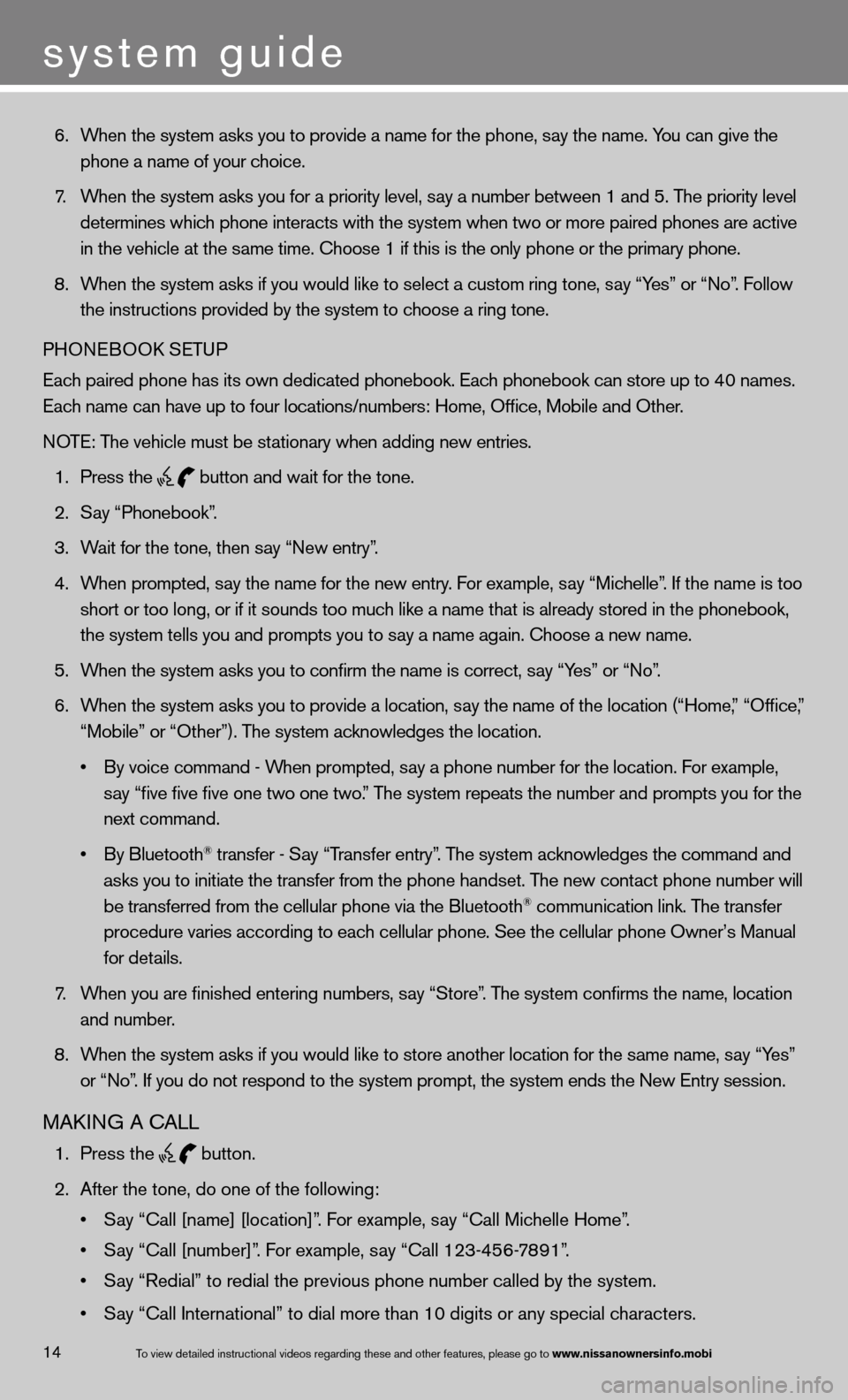
6. When the system asks you to provide a name for the phone, say the name. You can give the
phone a name of your choice.
7. When the system asks you for a priority level, say a number between 1 and 5. The priority level
determines which phone interacts with the system when two or more paired phones are act\
ive
in the vehicle at the same time. choose 1 if this is the only phone or the primary phone.
8. When the system asks if you would like to select a custom ring tone, say “Yes” or “no”. f ollow
the instructions provided by the system to choose a ring tone.
PHOne BOOk SeTu P
each paired phone has its own dedicated phonebook. each phonebook can store up to 40 names.
each name can have up to four locations/numbers: Home, Office, Mobile and\
Other.
n OTe: The vehicle must be stationary when adding new entries.
1. Press the
button and wait for the tone.
2. Say “Phonebook”.
3. Wait for the tone, then say “new entry”.
4. When prompted, say the name for the new entry. For example, say “Michelle”. If the name is too
short or too long, or if it sounds too much like a name that is already stored in the phonebook,
the system tells you and prompts you to say a name again. choose a new name.
5. When the system asks you to confirm the name is correct, say “Yes” or “no”.
6. When the system asks you to provide a location, say the name of the location (“Home,” “Office,”
“Mobile” or “Other”). The system acknowledges the location.
• By voice command - When prompted, say a phone number for the location. For example,
say “five five five one two one two.” The system repeats the number and prompts you for the
next command.
• By Bluetooth
® transfer - Say “Transfer entry”. The system acknowledges the command and
asks you to initiate the transfer from the phone handset. The new contact phone number will
be transferred from the cellular phone via the Bluetooth
® communication link. The transfer
procedure varies according to each cellular phone. See the cellular phone Owner’s Manual
for details.
7. When you are finished entering numbers, say “Store”. The system confirms the name, location
and number.
8. When the system asks if you would like to store another location for the \
same name, say “Yes”
or “no”. if you do not respond to the system prompt, the system ends the new entry session.
MAkin G A cALL
1. Press the
button.
2. After the tone, do one of the following:
• Say “Call [name] [location]”. For example, say “Call Michelle Home”.
• Say “Call [number]”. For example, say “Call 123-456-7891”.
• Say “Redial” to redial the previous phone number called by the system.
• Say “Call International” to dial more than 10 digits or any special characters.
system guide
14To view detailed in\fstructional videos\f regarding these a\fnd other features\f \fplease go to www.nissanownersin\Sfo.mobi