light NISSAN ARMADA 2014 1.G Quick Reference Guide
[x] Cancel search | Manufacturer: NISSAN, Model Year: 2014, Model line: ARMADA, Model: NISSAN ARMADA 2014 1.GPages: 24, PDF Size: 1.24 MB
Page 14 of 24
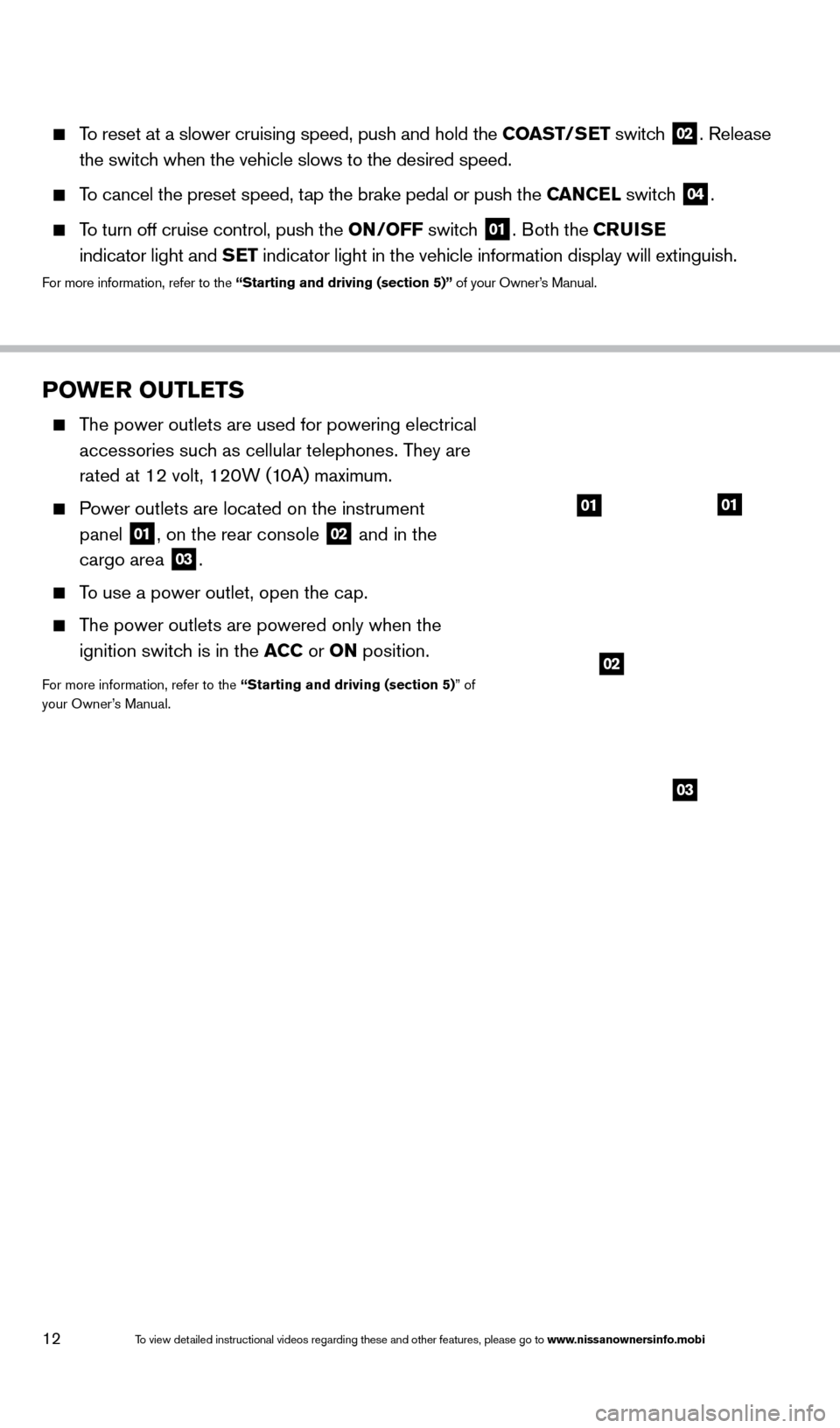
12
POWER OUTLETS
The power outlets are used for powering electrical accessories such as cellular telephones. They are
rated at 12 volt, 120W (10A) maximum.
Power outlets are located on the instrument panel
01, on the rear console 02 and in the
cargo area 03.
To use a power outlet, open the cap.
The power outlets are powered only when the
ignition switch is in the ACC or ON position.
For more information, refer to the “Starting and driving (section 5)” of
your Owner’s Manual.
To reset at a slower cruising speed, push and hold the COAST/SET switch
02. Release
the switch when the vehicle slows to the desired speed.
To cancel the preset speed, tap the brake pedal or push the CANCEL switch 04.
To turn off cruise control, push the ON/OFF switch 01. Both the CRUISE
indicator light and SET indicator light in the vehicle information display will extinguish.
For more information, refer to the “Starting and driving (section 5)” of your Owner’s Manual.
0101
02
03
1590747_14b_Armada_QRG_011614.indd 121/16/14 10:41 AM
To view detailed instructional videos regarding these and other features, please go\
to www.nissanownersinfo.mobi
Page 15 of 24
13
VEHICLE INFORMATION DISPLAY
The vehicle information display 01 is located to the
left of the speedometer.
Press the vehicle information display INFO button
02 located on the instrument panel to toggle through
the following modes:
•
M
PG – Displays the instant fuel economy since
the last reset.
•
RAN
GE – Displays the estimated distance the
vehicle can be driven before refueling.
•
W
ARNING – Displays when a warning is present.
To highlight the desired menu option within the selected mode, turn the INFO button.
To enter the highlighted menu, press the INFO button.
To reset TR IP A or TRIP B, go to the desired mode on the trip computer and press and
hold the change button
03 for more than 1 second.
For more information, refer to the “Instruments and controls (section 2)” of your Owner’s Manual.
01
02
BLUETOOTH® HANDS-FREE PHONE SYSTEM
Bluetooth Streaming Audio (available with Navigation
System only) allows you to use a compatible Bluetooth
phone to play audio files on your device. Your
compatible cellular phone can be connected to the
vehicle’s audio system allowing audio files to play
through the vehicle’s speakers.
A cellular telephone should not be used while driving
so full attention may be given to vehicle operation.*
SYSTEM OPERATING TIPS
Press the or button to interrupt the voice
prompts at any time and speak a command after
the tone.
To use the system faster, you may speak the second
level commands with the main menu command on the
main menu. For example, press the
or button
and after the tone say “Call Redial”.
The “Help” command can be used to hear a list of
available commands at any time.
Reduce bac kground noise as much as possible by
closing windows and pointing HVAC vents away from ceiling.
Speak naturally without long pauses and without raising your voice.
Bluetooth® Controls
Microphone
SYSTEM GUIDE
*Some jurisdictions prohibit the use of cellular telephones while drivin\
g.
03
1590747_14b_Armada_QRG_011614.indd 131/16/14 10:41 AM
To view detailed instructional videos regarding these and other features, please go\
to www.nissanownersinfo.mobi
Page 20 of 24
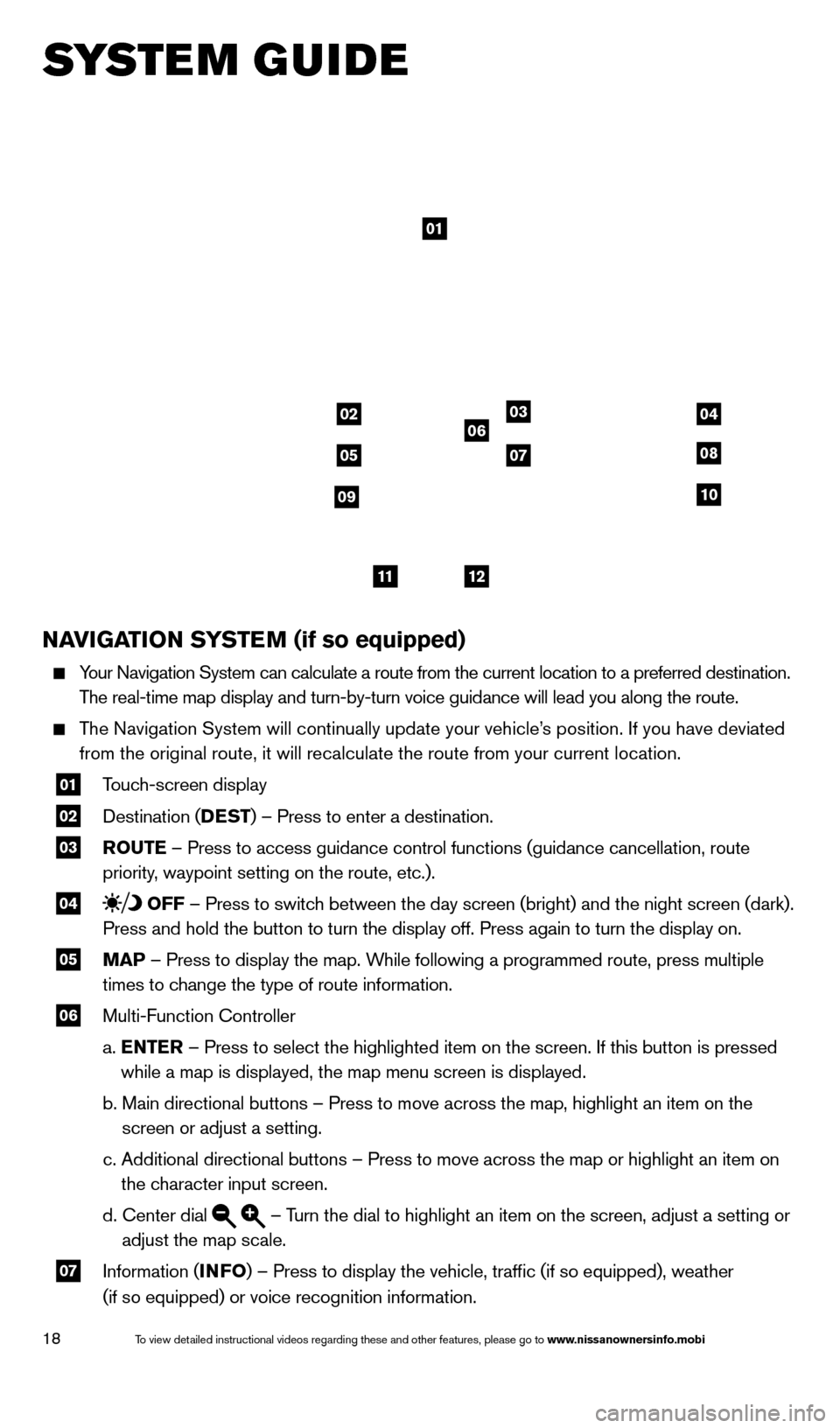
18
SYSTEM GUIDE
NAVIGATION SYSTEM (if so equipped)
Your Navigation System can calculate a route from the current location to\
a preferred destination.
The real-time map display and turn-by-turn voice guidance will lead you a\
long the route.
The Navigation System will continually update your vehicle’s position. If you have deviated from the original route, it will recalculate the route from your current\
location.
01 T ouch-screen display
02 Destination ( DEST
) – Press to enter a destination.
03 ROUTE – Press to access guidance control functions (guidance cancellation\
, route
priority, waypoint setting on the route, etc.).
04 OFF – Press to switch between the day screen (bright) and the night screen (dark).
Press and hold the button to turn the display off. Press again to turn t\
he display on.
05 MAP – Press to display the map. While following a programmed route, press multiple
times to change the type of route information.
06 Multi-Function Controller
a.
E
NTER – Press to select the highlighted item on the screen. If this button \
is pressed
while a map is displayed, the map menu screen is displayed.
b.
Main directional buttons – Press to move across the map, highlight an\
item on the
screen or adjust a setting.
c.
Additional directional buttons – Press to move across the map or high\
light an item on
the character input screen.
d.
Center dial – Turn the dial to highlight an item on the screen, adjust a setting or
adjust the map scale.
07 Information ( INFO
) – Press to display the vehicle, traffic (if so equipped), weat\
her
(if so equipped) or voice recognition information.
01
03
05
06
0708
10
1112
0204
09
1590747_14b_Armada_QRG_011614.indd 181/16/14 10:41 AM
To view detailed instructional videos regarding these and other features, please go\
to www.nissanownersinfo.mobi
Page 22 of 24
20
HOMELINK® UNIVERSAL TRANSCEIVER (if so equipped)
The HomeLink® Universal Transceiver can learn and consolidate the functions of up to 3
different hand-held transmitters, operating items such as garage doors, property gates,
outdoor and indoor lights or alarm systems.
To program the HomeLink® Universal Transceiver:
•
P
osition the handheld transceiver 1-3 in (26-76 mm) away from the HomeLink surface,
keeping the HomeLink indicator light in view.
•
Press and hold the desired HomeLink button and the handheld transmitter \
button
simult
aneously until the HomeLink indicator light flashes slowly and then ra\
pidly.
•
B
oth buttons may be released when the indicator light flashes rapidly.
To verify the programing is complete, press and hold the HomeLink button \
and observe the indicator light:
•
A solid, continuous light indicates the programing is complete and the H\
omeLink button
will activate your device.
•
A blinking light that turns to a solid, continuous light after 2 seconds\
indicates additional
steps are required to complete the programing.
An additional person may make the remaining steps easier . To complete the
programing process:
•
At the receiver of the device that you are programing to the HomeLink bu\
tton, press
and release the learn or smart button (the name may vary by manufacture\
r, but it is
usually located near where the hanging antenna wire is attached to the unit). You have
approximately 30 seconds to initiate the following step.
•
Press and hold the programed HomeLink button for 2 seconds and release.
You may have to repeat the previous 2 steps up to 3 times to complete the\
programing process. HomeLink should now activate your device.
For more information, refer to the “Instruments and controls (section 2)” of your Owner’s Manual, the HomeLink website at
www.homelink.com or call 1-800-355-3515.
HOMELINK
SYSTEM GUIDE
1590747_14b_Armada_QRG_011614.indd 201/16/14 10:41 AM
To view detailed instructional videos regarding these and other features, please go\
to www.nissanownersinfo.mobi