navigation NISSAN ARMADA 2015 1.G Quick Reference Guide
[x] Cancel search | Manufacturer: NISSAN, Model Year: 2015, Model line: ARMADA, Model: NISSAN ARMADA 2015 1.GPages: 28, PDF Size: 1.9 MB
Page 2 of 28

*See your Owner’s Manual for information.
1
2
4
3
5
12
13
14
1516
17 Behind
shift lever
Underneath
instrument panel
1 Headlight and Turn Signal Switch2 Instrument Brightness Control*3 Vehicle Information Display*4 Low Tire Pressure Warning Light5 Windshield Wiper and Washer Switch
6 Steering Wheel Switches for
Audio*/Bluetooth
®/Navigation
7 Cruise Control8 Power Liftgate Switch9 Power Vent Windows*10 Pedal Position Adjustment Switch*
11 Rear Sonar System OFF Switch*12 Steering Wheel Tilt Adjustment*13 Hood Release*14 Control Panel Display*15 Audio System16 Automatic Climate Controls
17 Front Passenger Air Bag
Status Light*18 Heated Seat Switch*19 Heated Steering Wheel Switch*20 Vehicle Dynamic Control (VDC)
OFF Switch* 21 Tow Mode Switch*
Behind
steering wheel
8
9
10
11
19
21
18
18
20
6
7
1904705_15c_Armada_QRG_072315.indd 47/23/15 8:58 AM
Page 3 of 28
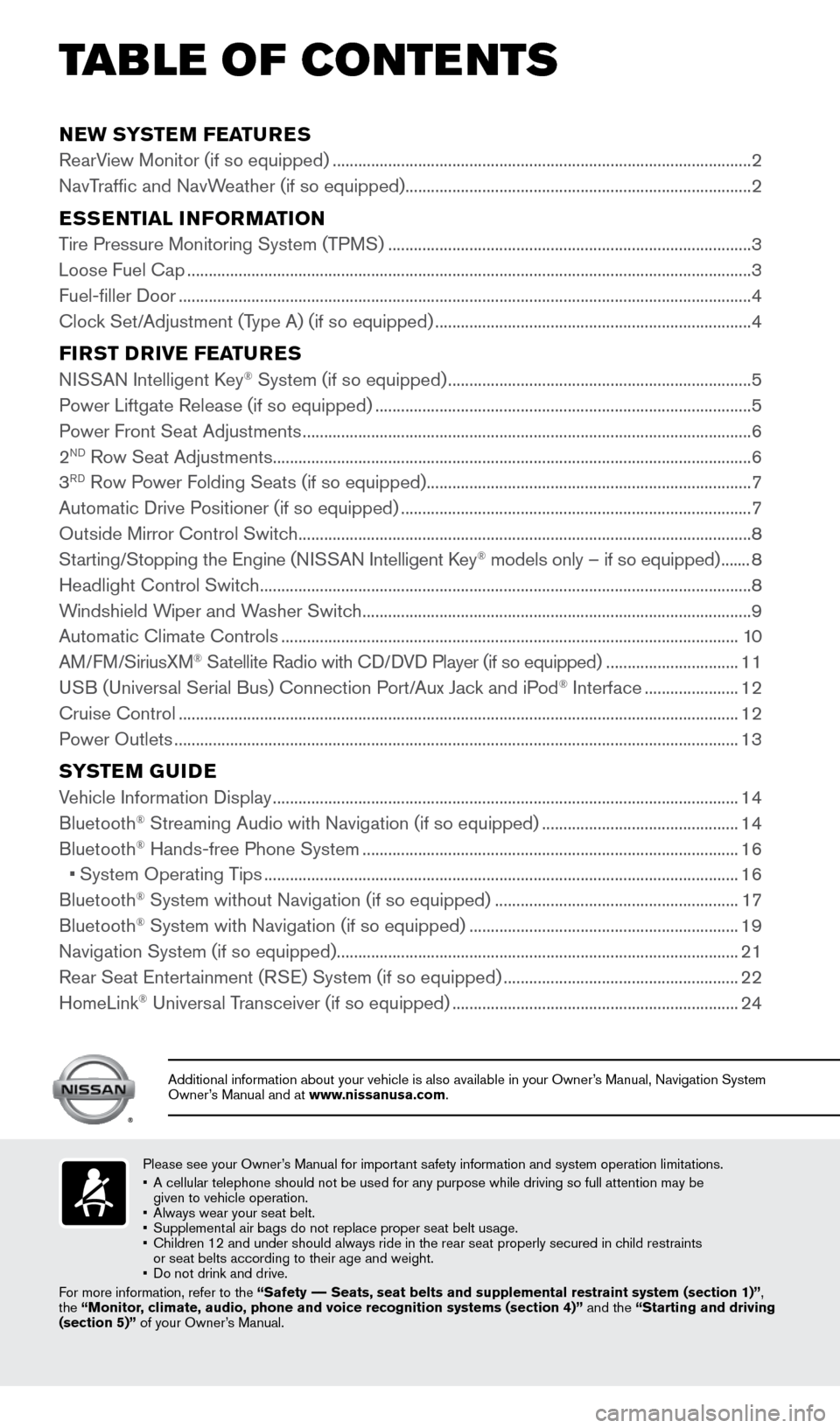
NEW SYSTEM FEATURES
RearView Monitor (if so equipped) ........................................................................\
.......................... 2
NavTraffic and NavWeather (if so equipped) ........................................................................\
......... 2
ESSENTIAL INFORMATION
Tire Pressure Monitoring System (TPMS) ........................................................................\
............. 3
Loose Fuel Cap ........................................................................\
............................................................ 3
Fuel-filler Door ........................................................................\
.............................................................. 4
Clock Set/Adjustment (Type A) (if so equipped) ........................................................................\
.. 4
FIRST DRIVE FEATURES
NISSAN Intelligent Key® System (if so equipped) ....................................................................... 5
Power Liftgate Release (if so equipped) ........................................................................\
................ 5
Power Front Seat Adjustments ........................................................................\
................................. 6
2
ND Row Seat Adjustments ........................................................................\
........................................ 6
3RD Row Power Folding Seats (if so equipped) ........................................................................\
.... 7
Automatic Drive Positioner (if so equipped) ........................................................................\
.......... 7
Outside Mirror Control Switch ........................................................................\
.................................. 8
Starting/Stopping the Engine (NISSAN Intelligent Key
® models only – if so equipped) ....... 8
Headlight Control Switch ........................................................................\
........................................... 8
Windshield Wiper and Washer Switch ........................................................................\
................... 9
Automatic Climate Controls ........................................................................\
................................... 10
AM/FM/SiriusXM
® Satellite Radio with CD/DVD Player (if so equipped) ............................... 11
USB (Universal Serial Bus) Connection Port/Aux Jack and iPod® Interface ...................... 12
Cruise Control ........................................................................\
........................................................... 12
Power Outlets ........................................................................\
............................................................ 13
SYSTEM GUIDE
Vehicle Information Display ........................................................................\
.....................................14
Bluetooth® Streaming Audio with Navigation (if so equipped) .............................................. 14
Bluetooth® Hands-free Phone System ........................................................................\
................ 16
• System Operating Tips ........................................................................\
....................................... 16
Bluetooth
® System without Navigation (if so equipped) ......................................................... 17
Bluetooth® System with Navigation (if so equipped) ...............................................................19
Navigation System (if so equipped) ........................................................................\
...................... 21
Rear Seat Entertainment (RSE) System (if so equipped) ....................................................... 22
HomeLink
® Universal Transceiver (if so equipped) ...................................................................24
TAB LE OF CONTE NTS
Please see your Owner’s Manual for important safety information and system operation limitations.
• A cellular telephone should not be used for any purpose while driving so\
full attention may be
given to vehicle operation.
• Always wear your seat belt.
• Supplemental air bags do not replace proper seat belt usage.
• Children 12 and under should always ride in the rear seat properly secur\
ed in child restraints
or seat belts according to their age and weight.
• Do not drink and drive.
For more information, refer to the “Safety –– Seats, seat belts and supplemental restraint system (section 1)”\
,
the “Monitor, climate, audio, phone and voice recognition systems (section 4)” \
and the “Starting and driving
(section 5)” of your Owner’s Manual.
Additional information about your vehicle is also available in your Owne\
r’s Manual, Navigation System
Owner’s Manual and at www.nissanusa.com.
1904705_15c_Armada_QRG_072315.indd 57/23/15 8:58 AM
Page 4 of 28
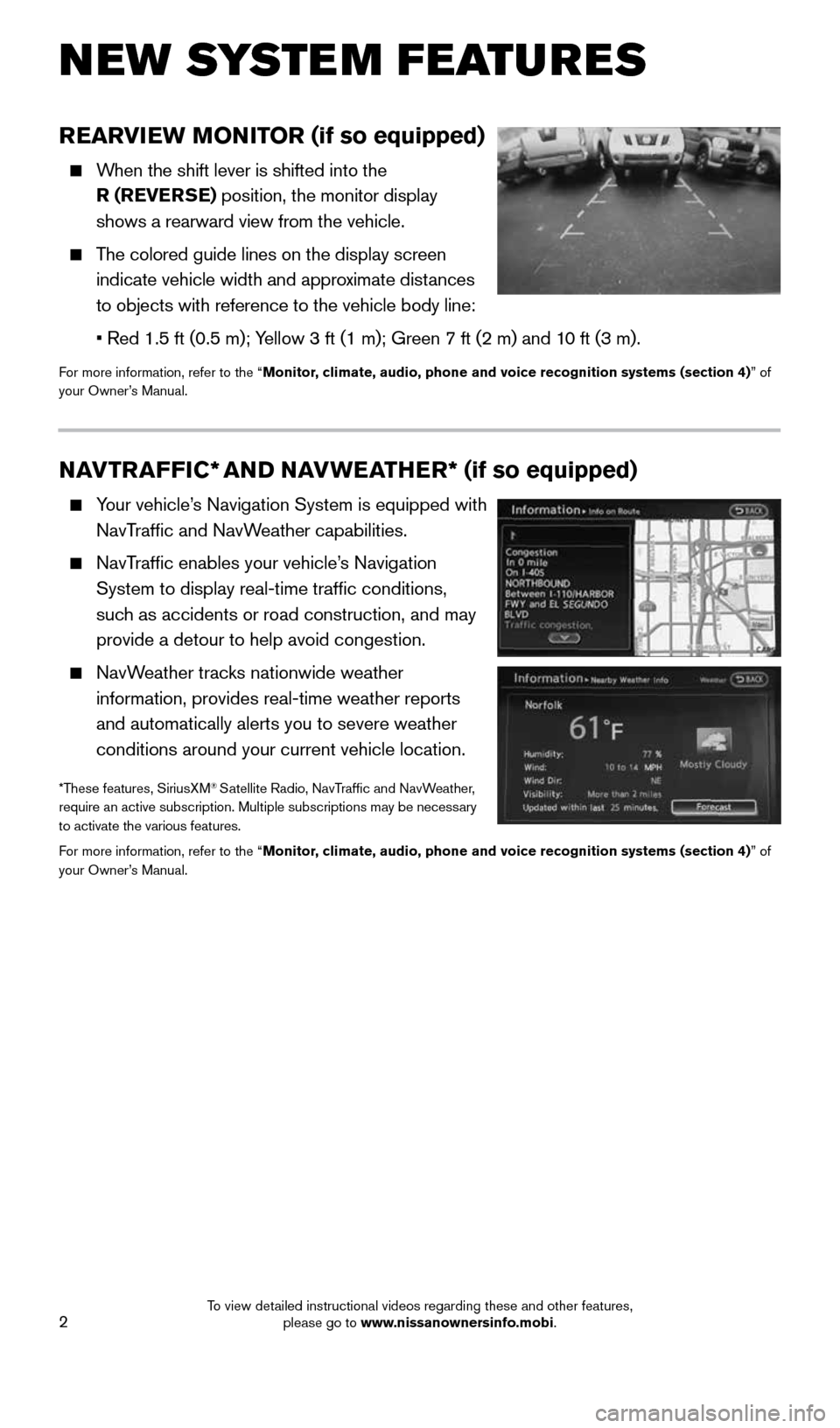
2
NEW SYSTEM FEATURES
REARVIEW MONITOR (if so equipped)
When the shift lever is shifted into the
R (REVERSE) position, the monitor display
shows a rearward view from the vehicle.
The colored guide lines on the display screen
indicate vehicle width and approximate distances
to objects with reference to the vehicle body line:
• Red 1.5 ft (0.5 m); Yellow 3 ft (1 m); Green 7 ft (2 m) and 10 ft (3 m).
For more information, refer to the “Monitor, climate, audio, phone and voice recognition systems (section 4) ” of
your Owner’s Manual.
NAVTRAFFIC* AND NAVWEATHER* (if so equipped)
Your vehicle’s Navigation System is equipped with
NavTraffic and NavWeather capabilities.
NavTraffic enables your vehicle’s Navigation
System to display real-time traffic conditions,
such as accidents or road construction, and may
provide a detour to help avoid congestion.
NavWeather tracks nationwide weather
information, provides real-time weather reports
and automatically alerts you to severe weather
conditions around your current vehicle location.
*These features, SiriusXM® Satellite Radio, NavTraffic and NavWeather,
require an active subscription. Multiple subscriptions may be necessary
to activate the various features.
For more information, refer to the “Monitor, climate, audio, phone and voice recognition systems (section 4) ” of
your Owner’s Manual.
1904705_15c_Armada_QRG_072315.indd 27/23/15 8:58 AM
To view detailed instructional videos regarding these and other features, please go to www.nissanownersinfo.mobi.
Page 16 of 28
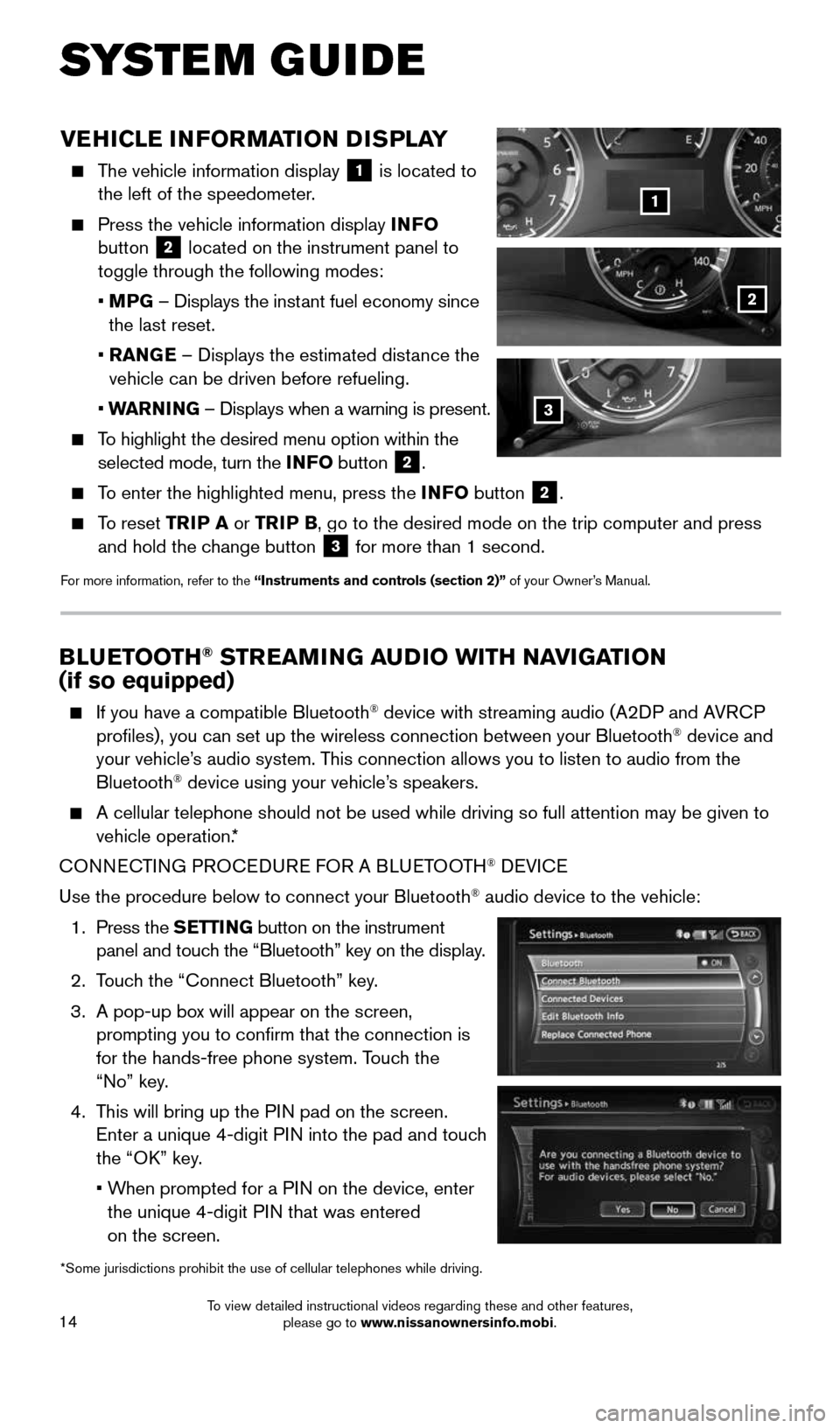
14
SYSTEM GUIDE
VEHICLE INFORMATION DISPLAY
The vehicle information display
1 is located to
the left of the speedometer.
Press the vehicle information display INFO
button 2 located on the instrument panel to
toggle through the following modes:
• MPG – Displays the instant fuel economy since
the last reset.
• RANGE – Displays the estimated distance the
vehicle can be driven before refueling.
• WARNING – Displays when a warning is present.
To highlight the desired menu option within the
selected mode, turn the INFO button 2.
To enter the highlighted menu, press the INFO button 2.
To reset TRIP A or TRIP B, go to the desired mode on the trip computer and press
and hold the change button 3 for more than 1 second.
For more information, refer to the “Instruments and controls (section 2)” of your Owner’s Manual.
1
2
*Some jurisdictions prohibit the use of cellular telephones while drivin\
g.
3
BLUETOOTH® STREAMING AUDIO WITH NAVIGATION
(if so equipped)
If you have a compatible Bluetooth® device with streaming audio (A2DP and AVRCP
profiles), you can set up the wireless connection between your Blueto\
oth® device and
your vehicle’s audio system. This connection allows you to listen to audio from the
Bluetooth
® device using your vehicle’s speakers.
A cellular telephone should not be used while driving so full attention \
may be given to
vehicle operation.*
CONNECTING PROCEDURE FOR A BLUETOOTH
® DEVICE
Use the procedure below to connect your Bluetooth
® audio device to the vehicle:
1. Press the SETTING button on the instrument
panel and touch the “Bluetooth” key on the display.
2. Touch the “Connect Bluetooth” key.
3. A pop-up box will appear on the screen,
prompting you to confirm that the connection is
for the hands-free phone system. Touch the
“No” key.
4. This will bring up the PIN pad on the screen.
Enter a unique 4-digit PIN into the pad and touch
the “OK” key.
• When prompted for a PIN on the device, enter
the unique 4-digit PIN that was entered
on the screen.
1904705_15c_Armada_QRG_072315.indd 147/23/15 8:58 AM
To view detailed instructional videos regarding these and other features, please go to www.nissanownersinfo.mobi.
Page 18 of 28
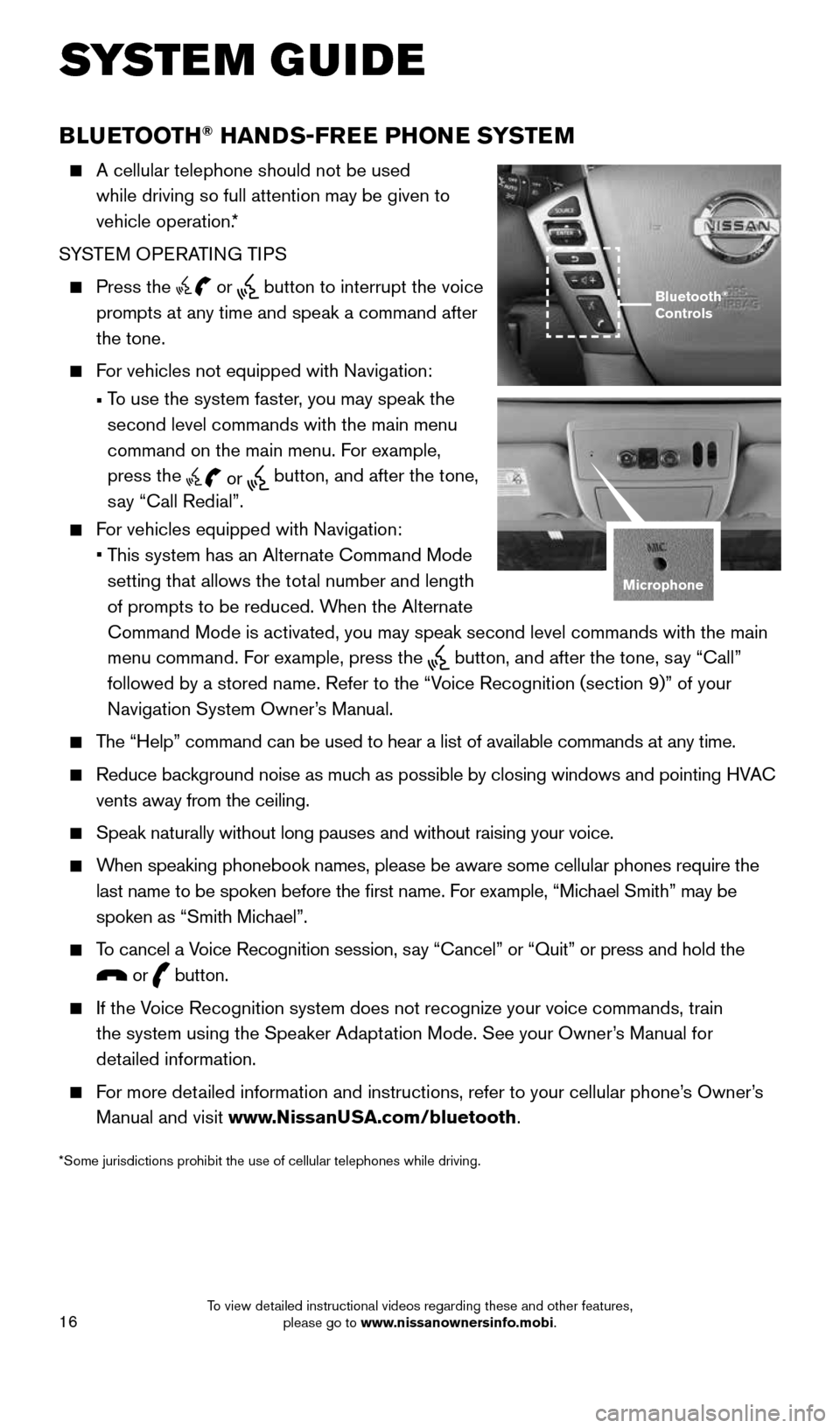
16
*Some jurisdictions prohibit the use of cellular telephones while drivin\
g.
BLUETOOTH® HANDS-FREE PHONE SYSTEM
A cellular telephone should not be used
while driving so full attention may be given to
vehicle operation.*
SYSTEM OPERATING TIPS
Press the or button to interrupt the voice
prompts at any time and speak a command after
the tone.
For vehicles not equipped with Navigation:
• To use the system faster, you may speak the
second level commands with the main menu
command on the main menu. For example,
press the
or button, and after the tone,
say “Call Redial”.
For vehicles equipped with Navigation:
• This system has an Alternate Command Mode
setting that allows the total number and length
of prompts to be reduced. When the Alternate
Command Mode is activated, you may speak second level commands with the \
main
menu command. For example, press the
button, and after the tone, say “Call”
followed by a stored name. Refer to the “Voice Recognition (section 9)” of your
Navigation System Owner’s Manual.
The “Help” command can be used to hear a list of available commands\
at any time.
Reduce background noise as much as possible by closing windows and pointing HVAC
vents away from the ceiling.
Speak naturally without long pauses and without raising your voice.
When speaking phonebook names, please be aware some cellular phones requi\
re the
last name to be spoken before the first name. For example, “Michael Smith” may be
spoken as “Smith Michael”.
To cancel a Voice Recognition session, say “Cancel” or “Quit” or press and hold the
or button.
If the Voice Recognition system does not recognize your voice commands, train
the system using the Speaker Adaptation Mode. See your Owner’s Manual for
detailed information.
For more detailed information and instructions, refer to your cellular phone’s Owner’s
Manual and visit www.NissanUSA.com/bluetooth.
Bluetooth®
Controls
Microphone
SYSTEM GUIDE
1904705_15c_Armada_QRG_072315.indd 167/23/15 8:58 AM
To view detailed instructional videos regarding these and other features, please go to www.nissanownersinfo.mobi.
Page 19 of 28
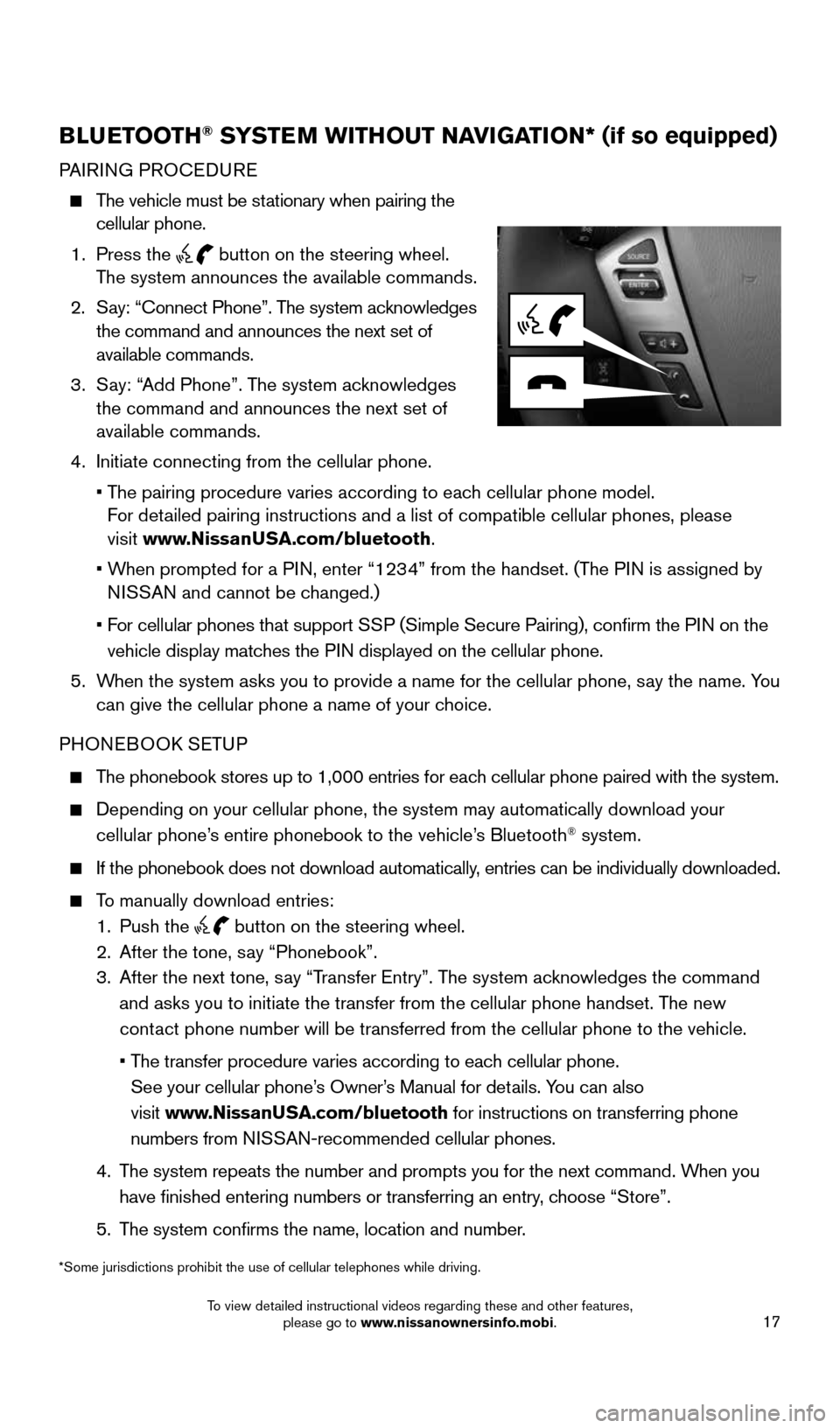
17
BLUETOOTH® SYSTEM WITHOUT NAVIGATION* (if so equipped)
PAIRING PROCEDURE
The vehicle must be stationary when pairing the
cellular phone.
1. Press the
button on the steering wheel.
The system announces the available commands.
2. Say: “Connect Phone”. The system acknowledges
the command and announces the next set of
available commands.
3. Say: “Add Phone”. The system acknowledges
the command and announces the next set of
available commands.
4. Initiate connecting from the cellular phone.
• The pairing procedure varies according to each cellular phone model.
For detailed pairing instructions and a list of compatible cellular phones, ple\
ase
visit www.NissanUSA.com/bluetooth.
• When prompted for a PIN, enter “1234” from the handset. (The PIN is assigned by
NISSAN and cannot be changed.)
• For cellular phones that support SSP (Simple Secure Pairing), confirm the PIN on the
vehicle display matches the PIN displayed on the cellular phone.
5. When the system asks you to provide a name for the cellular phone, say the name. You
can give the cellular phone a name of your choice.
PHONEBOOK SETUP
The phonebook stores up to 1,000 entries for each cellular phone paired with the system.
Depending on your cellular phone, the system may automatically download \
your
cellular phone’s entire phonebook to the vehicle’s Bluetooth® system.
If the phonebook does not download automatically, entries can be individually downloaded.
To manually download entries:
1. Push the
button on the steering wheel.
2. After the tone, say “Phonebook”.
3. After the next tone, say “Transfer Entry”. The system acknowledges the command
and asks you to initiate the transfer from the cellular phone handset. T\
he new
contact phone number will be transferred from the cellular phone to the vehi\
cle.
• The transfer procedure varies according to each cellular phone.
See your cellular phone’s Owner’s Manual for details. You can also
visit www.NissanUSA.com/bluetooth for instructions on transferring phone
numbers from NISSAN-recommended cellular phones.
4. The system repeats the number and prompts you for the next command. When you
have finished entering numbers or transferring an entry, choose “Store”.
5. The system confirms the name, location and number.
*Some jurisdictions prohibit the use of cellular telephones while drivin\
g.
1904705_15c_Armada_QRG_072315.indd 177/23/15 8:58 AM
To view detailed instructional videos regarding these and other features, please go to www.nissanownersinfo.mobi.
Page 21 of 28
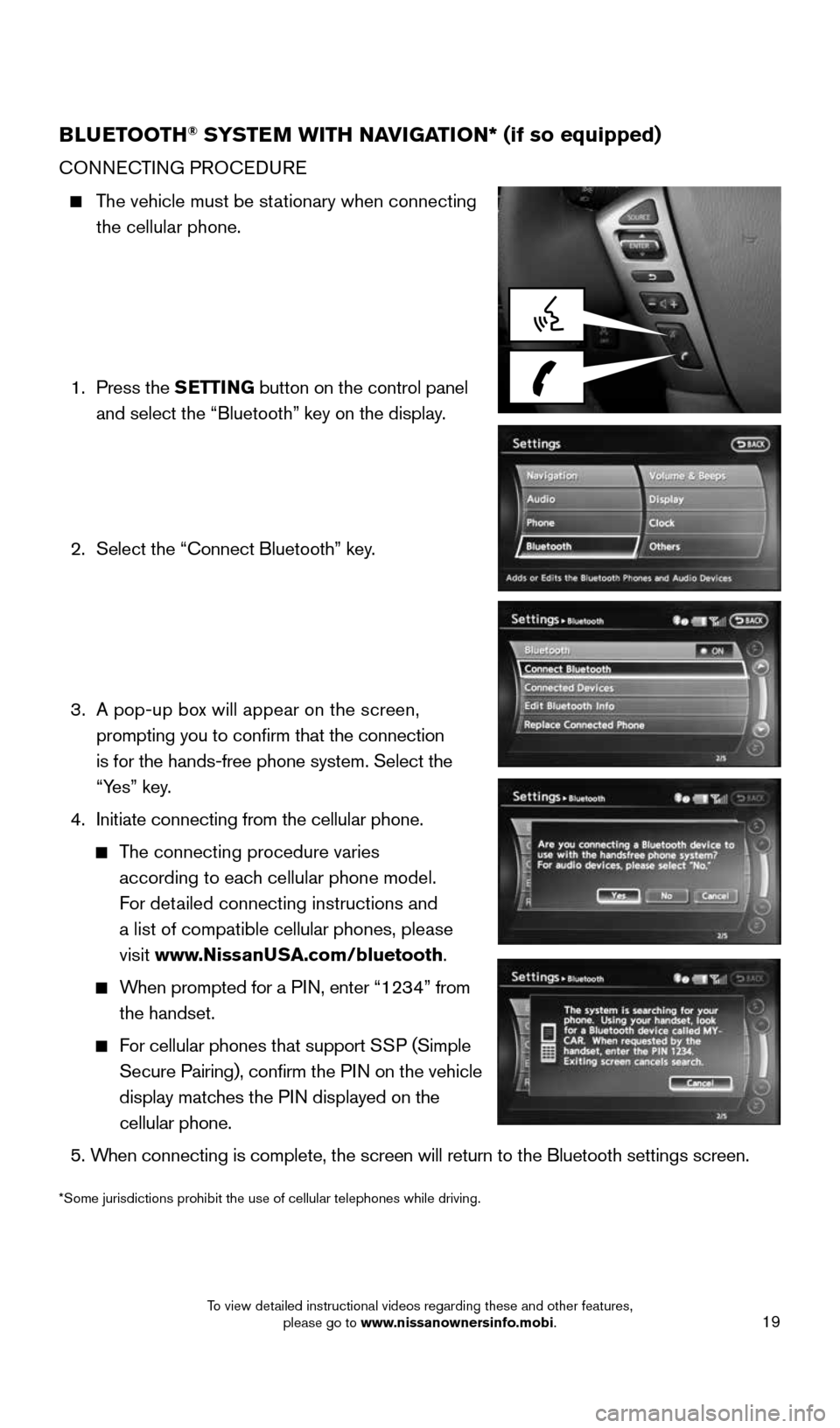
19
BLUETOOTH® SYSTEM WITH NAVIGATION* (if so equipped)
CONNECTING PROCEDURE
The vehicle must be stationary when connecting
the cellular phone.
1. Press the SETTING button on the control panel
and select the “Bluetooth” key on the display.
2. Select the “Connect Bluetooth” key.
3. A pop-up box will appear on the screen,
prompting you to confirm that the connection
is for the hands-free phone system. Select the
“Yes” key.
4. Initiate connecting from the cellular phone.
The connecting procedure varies
according to each cellular phone model.
For detailed connecting instructions and
a list of compatible cellular phones, please
visit www.NissanUSA.com/bluetooth.
When prompted for a PIN, enter “1234” from
the handset.
For cellular phones that support SSP (Simple
Secure Pairing), confirm the PIN on the vehicle
display matches the PIN displayed on the
cellular phone.
5. When connecting is complete, the screen will return to the Bluetooth sett\
ings screen.
*Some jurisdictions prohibit the use of cellular telephones while drivin\
g.
1904705_15c_Armada_QRG_072315.indd 197/23/15 8:59 AM
To view detailed instructional videos regarding these and other features, please go to www.nissanownersinfo.mobi.
Page 23 of 28
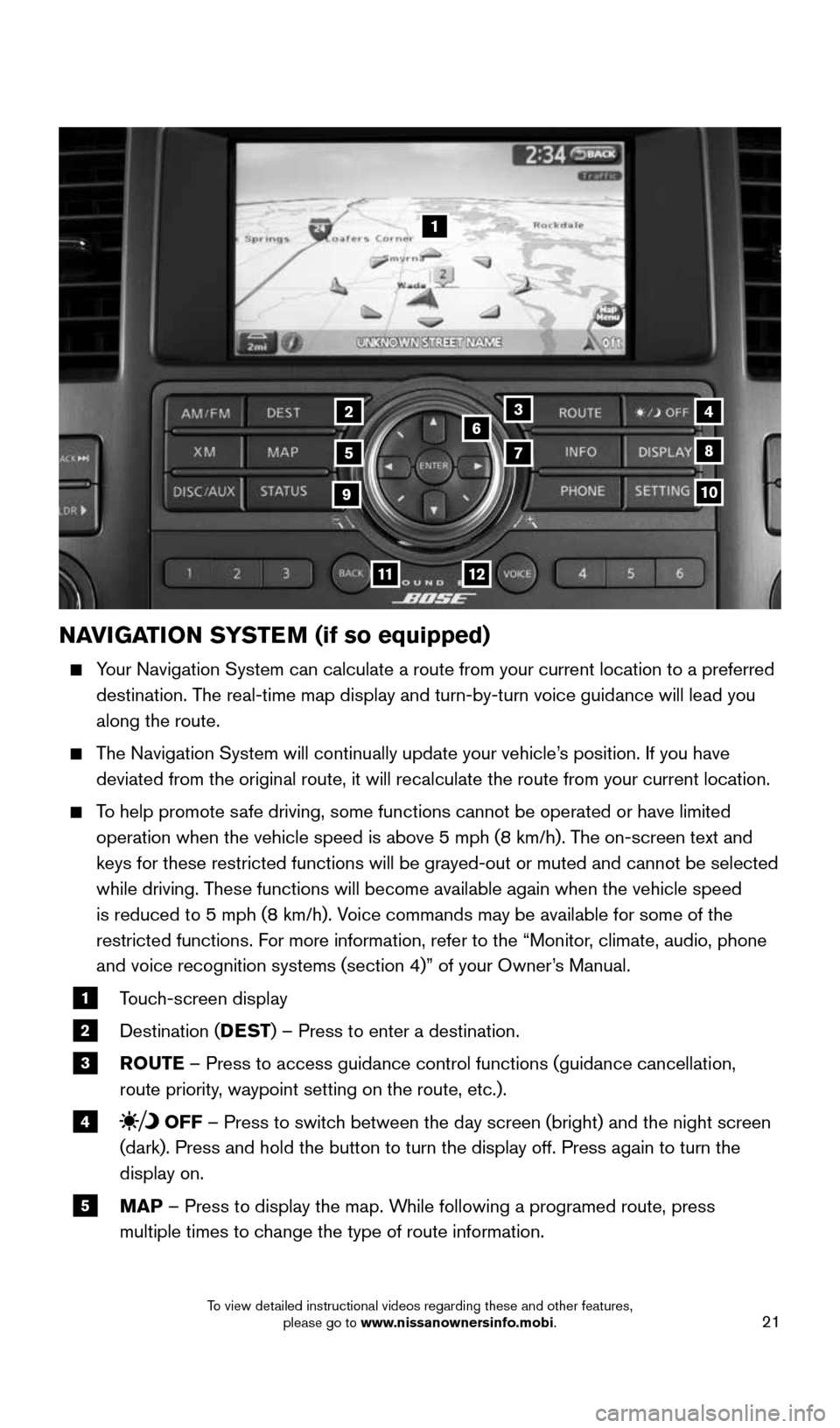
21
NAVIGATION SYSTEM (if so equipped)
Your Navigation System can calculate a route from your current location t\
o a preferred
destination. The real-time map display and turn-by-turn voice guidance will lead you
along the route.
The Navigation System will continually update your vehicle’s position. If you have
deviated from the original route, it will recalculate the route from you\
r current location.
To help promote safe driving, some functions cannot be operated or have limited
operation when the vehicle speed is above 5 mph (8 km/h). The on-screen text and
keys for these restricted functions will be grayed-out or muted and cann\
ot be selected
while driving. These functions will become available again when the vehicle speed
is reduced to 5 mph (8 km/h). Voice commands may be available for some of the
restricted functions. For more information, refer to the “Monitor, climate, audio, phone
and voice recognition systems (section 4)” of your Owner’s Manual.
1 Touch-screen display
2 Destination (DEST
) – Press to enter a destination.
3 ROUTE – Press to access guidance control functions (guidance cancellation\
,
route priority, waypoint setting on the route, etc.).
4 OFF – Press to switch between the day screen (bright) and the night screen
(dark). Press and hold the button to turn the display off. Press again\
to turn the
display on.
5 MAP – Press to display the map. While following a programed route, press
multiple times to change the type of route information.
1
3
5
6
78
10
1112
24
9
1904705_15c_Armada_QRG_072315.indd 217/23/15 8:59 AM
To view detailed instructional videos regarding these and other features, please go to www.nissanownersinfo.mobi.
Page 24 of 28
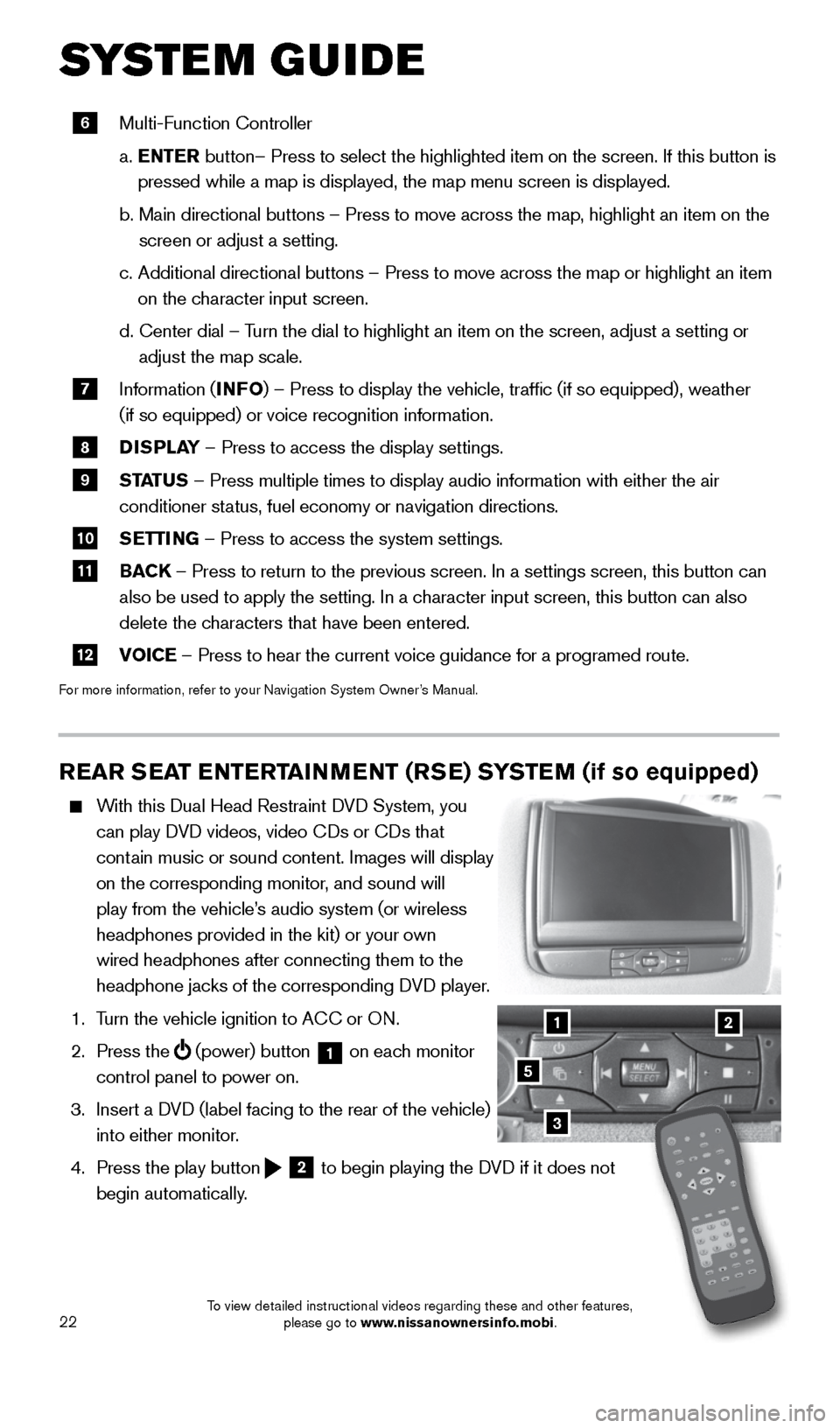
22
SYSTEM GUIDE
REAR SEAT ENTERTAINMENT (RSE) SYSTEM (if so equipped)
With this Dual Head Restraint DVD System, you
can play DVD videos, video CDs or CDs that
contain music or sound content. Images will display
on the corresponding monitor, and sound will
play from the vehicle’s audio system (or wireless
headphones provided in the kit) or your own
wired headphones after connecting them to the
headphone jacks of the corresponding DVD player.
1. Turn the vehicle ignition to ACC or ON.
2. Press the
(power) button 1 on each monitor
control panel to power on.
3. Insert a DVD (label facing to the rear of the vehicle)
into either monitor.
4. Press the play button
2 to begin playing the DVD if it does not
begin automatically.
3
21
5
6 Multi-Function Controller
a. ENTER button– Press to select the highlighted item on the screen. If this b\
utton is
pressed while a map is displayed, the map menu screen is displayed.
b. Main directional buttons – Press to move across the map, highlight an\
item on the
screen or adjust a setting.
c. Additional directional buttons – Press to move across the map or high\
light an item
on the character input screen.
d. Center dial
– Turn the dial to highlight an item on the screen, adjust a setting or
adjust the map scale.
7 Information (INFO
) – Press to display the vehicle, traffic (if so equipped), weat\
her
(if so equipped) or voice recognition information.
8 DISPLAY
– Press to access the display settings.
9 STATUS – Press multiple times to display audio information with either the \
air
conditioner status, fuel economy or navigation directions.
10 SETTING – Press to access the system settings.
11 BACK
– Press to return to the previous screen. In a settings screen, this\
button can
also be used to apply the setting. In a character input screen, this button can also
delete the characters that have been entered.
12 VOICE – Press to hear the current voice guidance for a programed route.
For more information, refer to your Navigation System Owner’s Manual.
1904705_15c_Armada_QRG_072315.indd 227/23/15 8:59 AM
To view detailed instructional videos regarding these and other features, please go to www.nissanownersinfo.mobi.
Page 28 of 28
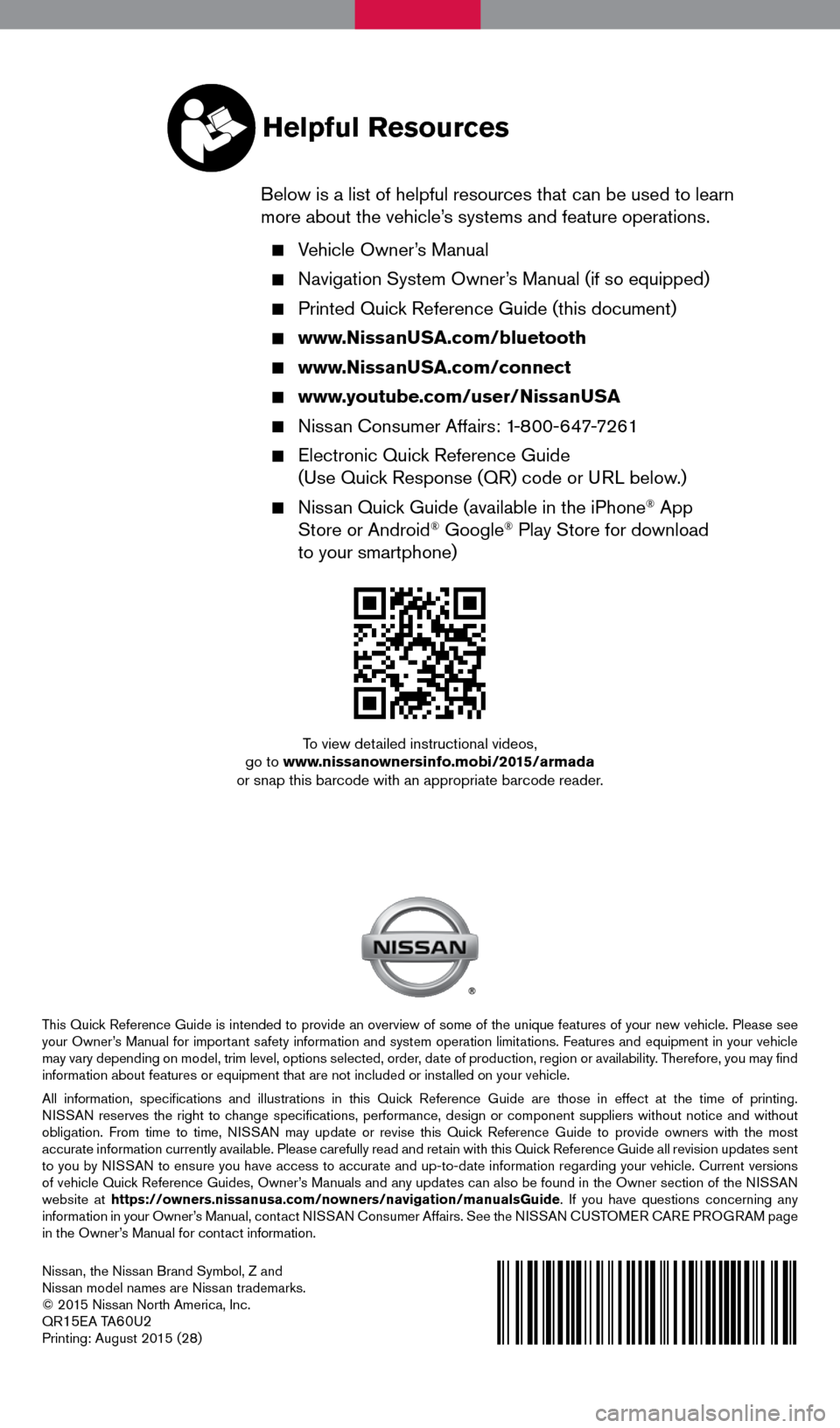
Nissan, the Nissan Brand Symbol, Z and
Nissan model names are Nissan trademarks.
© 2015 Nissan North America, Inc.
QR
15EA TA60U2Printing: August 2015 (28)
To view detailed instructional videos,
go to www.nissanownersinfo.mobi/2015/armada
or snap this barcode with an appropriate barcode reader.
This Quick Reference Guide is intended to provide an overview of some of the unique features of your new vehicle. Please see
your Owner’s Manual for important safety information and system operation limitations. Features and equipment in your vehicle
may vary depending on model, trim level, options selected, order, date of production, region or availability. Therefore, you may find
information about features or equipment that are not included or installed on your vehicle.
All information, specifications and illustrations in this Quick Reference Guide are those in effect at the time of printing.
NISSAN reserves the right to change specifications, performance, design or component suppliers witho\
ut notice and without
obligation. From time to time, NISSAN may update or revise this Quick Reference Guide to provide owners with the most
accurate information currently available. Please carefully read and retain with this Quick Reference Guide all revision updates sent
to you by NISSAN to ensure you have access to accurate and up-to-date information reg\
arding your vehicle. Current versions
of vehicle Quick Reference Guides, Owner’s Manuals and any updates can also be found in the Owner section of the \
NISSAN
website at https://owners.nissanusa.com/nowners/navigation/manualsGuide . If you have questions concerning any
information in your Owner’s Manual, contact NISSAN Consumer Affairs. See the NISSAN CUSTOMER CARE PROGRAM page
in the Owner’s Manual for contact information.
Helpful Resources
Below is a list of helpful resources that can be used to learn
more about the vehicle’s systems and feature operations.
Vehicle Owner’s Manual
Navigation System Owner’s Manual (if so equipped)
Printed Quick Reference Guide (this document)
www.NissanUSA.com/bluetooth
www.NissanUSA.com/connect
www.youtube.com/user/NissanUSA
Nissan Consumer Affairs: 1-800-647-7261
Electronic Quick Reference Guide
(Use Quick Response (QR) code or URL below.)
Nissan Quick Guide (available in the iPhone® App
Store or Android® Google® Play Store for download
to your smartphone)
1904705_15c_Armada_QRG_072315.indd 27/23/15 8:58 AM