display NISSAN ARMADA 2015 2.G 08IT Navigation Manual
[x] Cancel search | Manufacturer: NISSAN, Model Year: 2015, Model line: ARMADA, Model: NISSAN ARMADA 2015 2.GPages: 241, PDF Size: 4.22 MB
Page 129 of 241
![NISSAN ARMADA 2015 2.G 08IT Navigation Manual Available setting items (Stored tracked routes):. [View Track]:
Displays a stored tracked route on the map.
. [Rename]:
Changes the name.
“Character (letters and numbers) input
screen” (page 2-14) NISSAN ARMADA 2015 2.G 08IT Navigation Manual Available setting items (Stored tracked routes):. [View Track]:
Displays a stored tracked route on the map.
. [Rename]:
Changes the name.
“Character (letters and numbers) input
screen” (page 2-14)](/img/5/407/w960_407-128.png)
Available setting items (Stored tracked routes):. [View Track]:
Displays a stored tracked route on the map.
. [Rename]:
Changes the name.
“Character (letters and numbers) input
screen” (page 2-14)
. [Replace]:
Overwrites the stored tracked route to the
current tracked route.
. [Delete]:
Deletes the stored tracked route.
. [OK]:
Applies the settings.
Displaying tracked route
The stored tracked route can be displayed on
the map as necessary.
1. Highlight [Stored Tracking] and push
2. Highlight a tracked route to display on the map screen, and push
“ON” indicator illuminates, and the Edit
screen is displayed.
3. After confirming the location to display the
tracked route, highlight [OK] and push
4. Push
Page 130 of 241
![NISSAN ARMADA 2015 2.G 08IT Navigation Manual 6-16Storing location/route
3. Highlight the preferred items and push<ENTER>.
Available setting items:
.[Rename]:
Changes the name.
.[Move Location]:
Adjusts the location of the Avoid Area.
.[Resize Ar NISSAN ARMADA 2015 2.G 08IT Navigation Manual 6-16Storing location/route
3. Highlight the preferred items and push<ENTER>.
Available setting items:
.[Rename]:
Changes the name.
.[Move Location]:
Adjusts the location of the Avoid Area.
.[Resize Ar](/img/5/407/w960_407-129.png)
6-16Storing location/route
3. Highlight the preferred items and push
Available setting items:
.[Rename]:
Changes the name.
.[Move Location]:
Adjusts the location of the Avoid Area.
.[Resize Area]:Adjusts the range of the Avoid Area.
.[FWY]:Avoids freeways.
.[Delete]:Deletes the Avoid Area.
.[OK]:Applies the setting. 4. After finishing the setting, highlight [OK] and
push
INFO:
An Avoid Area can be added by selecting [Add
New].
“Storing avoid area” (page 6-7)
Rename
Changes the name of an Avoid Area.
1. Highlight [Rename] and push
character input screen is displayed.
2. Enter the preferred name for the avoid area.
3. Highlight [OK] and push
name is stored.
Move Location
Adjusts the location of the Avoid Area.
1. Highlight [Move Location] and push
2. Adjust the location of the Avoid Area.
3. After adjusting the location, push
Resize Area
Adjusts the range of the Avoid Area.
Page 131 of 241
![NISSAN ARMADA 2015 2.G 08IT Navigation Manual 1. Highlight [Resize Area] and push<ENTER>.
2. Highlight the range from 5 available levels.
3. After highlighting the range, push <ENTER>.
INFO:
Push <ZOOM IN> or<ZOOM OUT> (if so
equipped) to change NISSAN ARMADA 2015 2.G 08IT Navigation Manual 1. Highlight [Resize Area] and push<ENTER>.
2. Highlight the range from 5 available levels.
3. After highlighting the range, push <ENTER>.
INFO:
Push <ZOOM IN> or<ZOOM OUT> (if so
equipped) to change](/img/5/407/w960_407-130.png)
1. Highlight [Resize Area] and push
2. Highlight the range from 5 available levels.
3. After highlighting the range, push
INFO:
Push
equipped) to change the scale of the map.
FWY
Sets the route to avoid freeways.
1. Highlight [FWY].
To include freeways in the Avoid Area, push
2. The Avoid Area is displayed in green if it
includes a freeway or in blue if it does not
include a freeway.
INFO:
If the current vehicle location is set to an Avoid
Area, the system will not provide route guidance.
Delete
Deletes the Avoid Area.
1. Highlight [Delete] and push
2. A confirmation message is displayed. Con-
firm the contents of the message, highlight
[Yes] and push
is deleted from the Address Book.
Storing location/route6-17
Page 133 of 241
![NISSAN ARMADA 2015 2.G 08IT Navigation Manual 7. A confirmation message is displayed. Con-firm the contents of the message, highlight
[Yes] and push <ENTER>. The stored item
is deleted from the Address Book.
Other settings
A stored address can al NISSAN ARMADA 2015 2.G 08IT Navigation Manual 7. A confirmation message is displayed. Con-firm the contents of the message, highlight
[Yes] and push <ENTER>. The stored item
is deleted from the Address Book.
Other settings
A stored address can al](/img/5/407/w960_407-132.png)
7. A confirmation message is displayed. Con-firm the contents of the message, highlight
[Yes] and push
is deleted from the Address Book.
Other settings
A stored address can also be deleted using the
following procedure.
1. Push
2. Highlight [Address Book] and push
3. Highlight [Store/Edit] and push
4. Highlight [Edit or Delete an Entry] and push
5. Highlight a preferred address and push
“4. Setting destination”
INFO:
This procedure applies only for deleting a stored
home or address. A stored route, tracking or
avoid area cannot be deleted using this proce-
dure.
DELETING INDIVIDUAL ITEM ON THE
MAP
1. Align the cross pointer over the preferred stored location for deletion by moving on the
map. Then push
2. Highlight [Delete] and push
3. A confirmation message is displayed. Con-
firm the contents of the message, highlight
[Yes] and push
The stored item is deleted from the Address
Book.
DELETING ALL STORED ITEMS
1. Push
2. Highlight [Navigation] and push
3. Highlight [Address Book] and push
Storing location/route6-19
Page 134 of 241
![NISSAN ARMADA 2015 2.G 08IT Navigation Manual 6-20Storing location/route
4. Highlight [Delete Stored Items] and push<ENTER>.
5. Highlight the preferred item for deletion andpush <ENTER>.
Items that can be deleted
.[Delete Home Location]: Deletes NISSAN ARMADA 2015 2.G 08IT Navigation Manual 6-20Storing location/route
4. Highlight [Delete Stored Items] and push<ENTER>.
5. Highlight the preferred item for deletion andpush <ENTER>.
Items that can be deleted
.[Delete Home Location]: Deletes](/img/5/407/w960_407-133.png)
6-20Storing location/route
4. Highlight [Delete Stored Items] and push
5. Highlight the preferred item for deletion andpush
Items that can be deleted
.[Delete Home Location]: Deletes the home location.
.[Delete Address Book]:Deletes all stored locations.
.[Delete Stored Routes]:
Deletes all stored routes.
.[Delete Current Tracking]:Deletes the current tracked route.
.[Delete Stored Tracking]:Deletes all stored tracked routes.
.[Delete Avoid Areas]:Deletes all stored Avoid Areas.
.[Delete Stored Voicetags]:Deletes all stored voicetags.
.[Delete Previous Destinations]:Deletes all or one of the previous
destinations.
.[Delete Previous Start Point]:Deletes all previous start points.
.[Delete Learned Route]:Deletes all system learned routes.
6. A confirmation message is displayed. Con- firm the contents of the message, highlight
[Yes] and push
are deleted from the Address Book.
Other settings
All stored addresses can also be deleted using
the following procedure.
1. Push
2. Highlight [Address Book] and push
Page 136 of 241
![NISSAN ARMADA 2015 2.G 08IT Navigation Manual 6-22Storing location/route
6. Highlight a stored item. The [ON] indicatorilluminates.
7. Highlight [Download] and push <ENTER>.
NOTE:
Do not remove the USB memory until
the system completely imports o NISSAN ARMADA 2015 2.G 08IT Navigation Manual 6-22Storing location/route
6. Highlight a stored item. The [ON] indicatorilluminates.
7. Highlight [Download] and push <ENTER>.
NOTE:
Do not remove the USB memory until
the system completely imports o](/img/5/407/w960_407-135.png)
6-22Storing location/route
6. Highlight a stored item. The [ON] indicatorilluminates.
7. Highlight [Download] and push
NOTE:
Do not remove the USB memory until
the system completely imports or ex-
ports the data.
INFO:
If the USB memory already has the data for a
stored address, a confirmation message is
displayed. Once overwritten, the original data
cannot be recovered.
Page 137 of 241
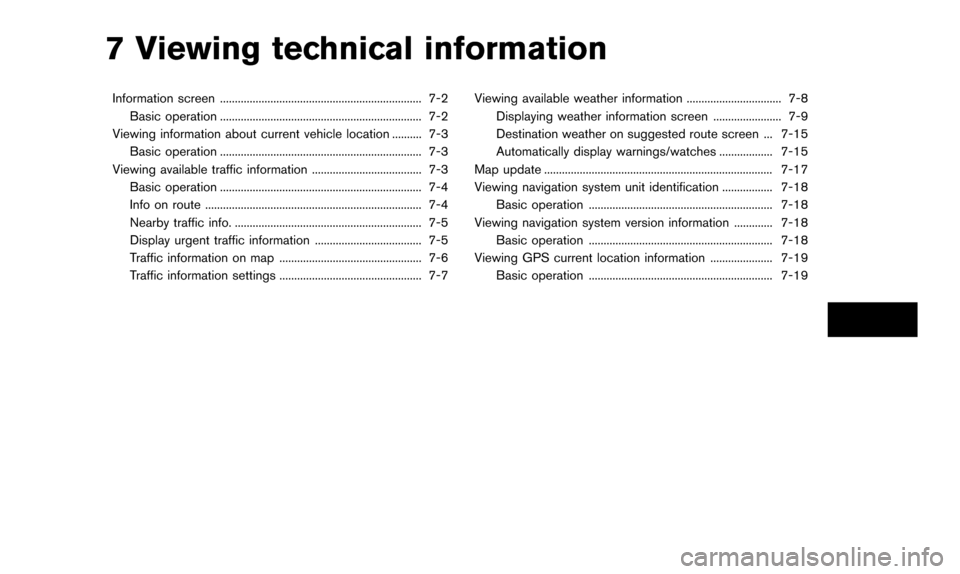
7 Viewing technical information
Information screen .................................................................... 7-2Basic operation .................................................................... 7-2
Viewing information about current vehicle location .......... 7-3 Basic operation .................................................................... 7-3
Viewing available traffic information ..................................... 7-3 Basic operation .................................................................... 7-4
Info on route ........................................................................\
. 7-4
Nearby traffic info. ............................................................... 7-5
Display urgent traffic information .................................... 7-5
Traffic information on map ................................................ 7-6
Traffic information settings ................................................ 7-7 Viewing available weather information ................................ 7-8
Displaying weather information screen ....................... 7-9
Destination weather on suggested route screen ... 7-15
Automatically display warnings/watches .................. 7-15
Map update ........................................................................\
..... 7-17
Viewing navigation system unit identification ................. 7-18 Basic operation .............................................................. 7-18
Viewing navigation system version information ............. 7-18 Basic operation .............................................................. 7-18
Viewing GPS current location information ..................... 7-19 Basic operation .............................................................. 7-19
Page 138 of 241
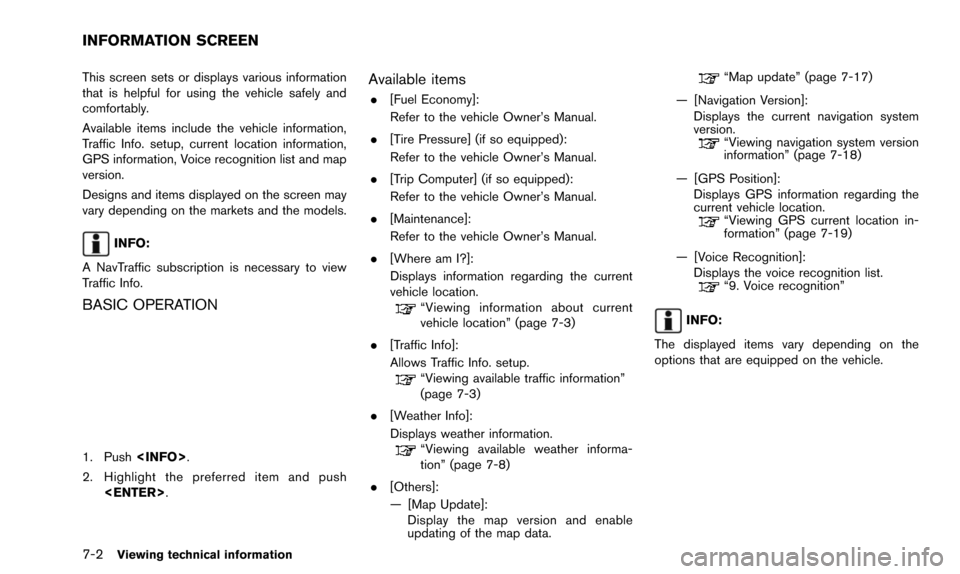
7-2Viewing technical information
This screen sets or displays various information
that is helpful for using the vehicle safely and
comfortably.
Available items include the vehicle information,
Traffic Info. setup, current location information,
GPS information, Voice recognition list and map
version.
Designs and items displayed on the screen may
vary depending on the markets and the models.
INFO:
A NavTraffic subscription is necessary to view
Traffic Info.
BASIC OPERATION
1. Push
2. Highlight the preferred item and push
Available items
.[Fuel Economy]:
Refer to the vehicle Owner’s Manual.
. [Tire Pressure] (if so equipped):
Refer to the vehicle Owner’s Manual.
. [Trip Computer] (if so equipped):
Refer to the vehicle Owner’s Manual.
. [Maintenance]:
Refer to the vehicle Owner’s Manual.
. [Where am I?]:
Displays information regarding the current
vehicle location.
“Viewing information about current
vehicle location” (page 7-3)
. [Traffic Info]:
Allows Traffic Info. setup.
“Viewing available traffic information”
(page 7-3)
. [Weather Info]:
Displays weather information.
“Viewing available weather informa-
tion” (page 7-8)
. [Others]:
— [Map Update]: Display the map version and enable
updating of the map data.
“Map update” (page 7-17)
— [Navigation Version]: Displays the current navigation system
version.
“Viewing navigation system version
information” (page 7-18)
— [GPS Position]: Displays GPS information regarding the
current vehicle location.
“Viewing GPS current location in-
formation” (page 7-19)
— [Voice Recognition]: Displays the voice recognition list.
“9. Voice recognition”
INFO:
The displayed items vary depending on the
options that are equipped on the vehicle.
INFORMATION SCREEN
Page 139 of 241
![NISSAN ARMADA 2015 2.G 08IT Navigation Manual This displays the information about the vehicle
location on the route when driving according to
route guidance.
BASIC OPERATION
1. Push<INFO>.
2. Highlight [Where am I?] and push <ENTER>.
3. Push <BAC NISSAN ARMADA 2015 2.G 08IT Navigation Manual This displays the information about the vehicle
location on the route when driving according to
route guidance.
BASIC OPERATION
1. Push<INFO>.
2. Highlight [Where am I?] and push <ENTER>.
3. Push <BAC](/img/5/407/w960_407-138.png)
This displays the information about the vehicle
location on the route when driving according to
route guidance.
BASIC OPERATION
1. Push
2. Highlight [Where am I?] and push
3. Push
screen. Push
Page 140 of 241
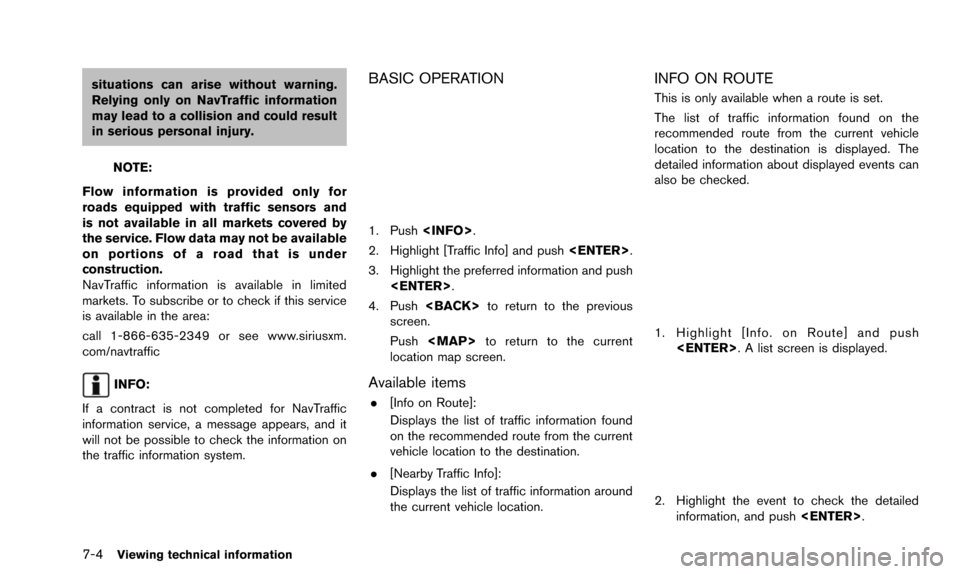
7-4Viewing technical information
situations can arise without warning.
Relying only on NavTraffic information
may lead to a collision and could result
in serious personal injury.
NOTE:
Flow information is provided only for
roads equipped with traffic sensors and
is not available in all markets covered by
the service. Flow data may not be available
on portions of a road that is under
construction.
NavTraffic information is available in limited
markets. To subscribe or to check if this service
is available in the area:
call 1-866-635-2349 or see www.siriusxm.
com/navtraffic
INFO:
If a contract is not completed for NavTraffic
information service, a message appears, and it
will not be possible to check the information on
the traffic information system.
BASIC OPERATION
1. Push
2. Highlight [Traffic Info] and push
3. Highlight the preferred information and push
4. Push
screen.
Push