navigation system NISSAN ARMADA 2015 2.G 08IT Navigation Manual
[x] Cancel search | Manufacturer: NISSAN, Model Year: 2015, Model line: ARMADA, Model: NISSAN ARMADA 2015 2.GPages: 241, PDF Size: 4.22 MB
Page 167 of 241
![NISSAN ARMADA 2015 2.G 08IT Navigation Manual 2. Highlight [Reset All Navigation Settings toDefault] and push <ENTER>.
3. A confirmation message is displayed. Con-
firm the contents of the message, highlight
[Yes] and push <ENTER>. This turns on NISSAN ARMADA 2015 2.G 08IT Navigation Manual 2. Highlight [Reset All Navigation Settings toDefault] and push <ENTER>.
3. A confirmation message is displayed. Con-
firm the contents of the message, highlight
[Yes] and push <ENTER>. This turns on](/img/5/407/w960_407-166.png)
2. Highlight [Reset All Navigation Settings toDefault] and push
3. A confirmation message is displayed. Con-
firm the contents of the message, highlight
[Yes] and push
phone function (ringer, incoming and outgoing
volume) , the voice guide function and the beep
function.
BASIC OPERATION
1. Push
2. Highlight [Volume & Beeps] and push
3. Highlight the preferred adjustment item and push
4. Use the multi-function controller to adjust the volume. Push
off.
5. After setting, push
to apply the setting.
6. Push
screen. Push
Page 172 of 241
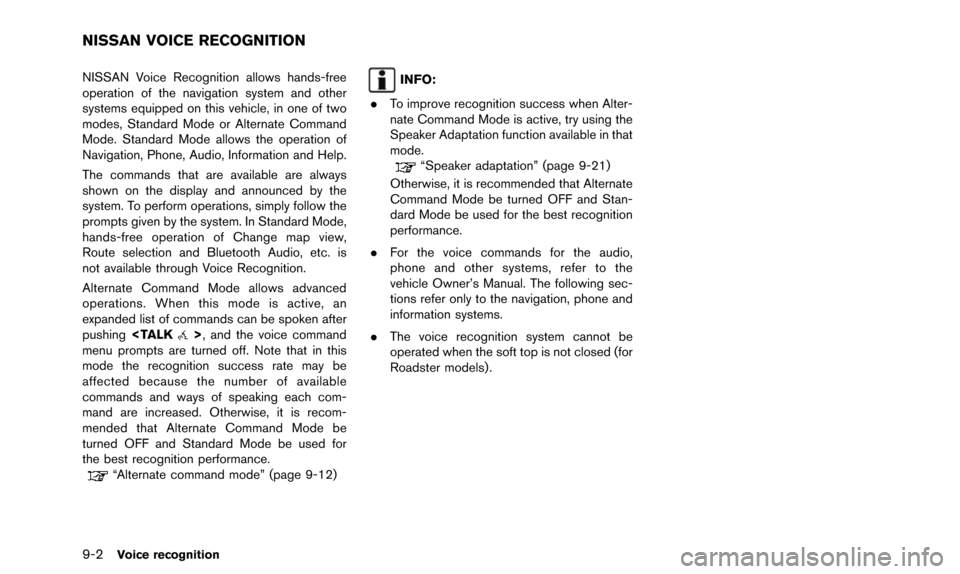
9-2Voice recognition
NISSAN Voice Recognition allows hands-free
operation of the navigation system and other
systems equipped on this vehicle, in one of two
modes, Standard Mode or Alternate Command
Mode. Standard Mode allows the operation of
Navigation, Phone, Audio, Information and Help.
The commands that are available are always
shown on the display and announced by the
system. To perform operations, simply follow the
prompts given by the system. In Standard Mode,
hands-free operation of Change map view,
Route selection and Bluetooth Audio, etc. is
not available through Voice Recognition.
Alternate Command Mode allows advanced
operations. When this mode is active, an
expanded list of commands can be spoken after
pushing
menu prompts are turned off. Note that in this
mode the recognition success rate may be
affected because the number of available
commands and ways of speaking each com-
mand are increased. Otherwise, it is recom-
mended that Alternate Command Mode be
turned OFF and Standard Mode be used for
the best recognition performance.
“Alternate command mode” (page 9-12)
INFO:
. To improve recognition success when Alter-
nate Command Mode is active, try using the
Speaker Adaptation function available in that
mode.
“Speaker adaptation” (page 9-21)
Otherwise, it is recommended that Alternate
Command Mode be turned OFF and Stan-
dard Mode be used for the best recognition
performance.
. For the voice commands for the audio,
phone and other systems, refer to the
vehicle Owner’s Manual. The following sec-
tions refer only to the navigation, phone and
information systems.
. The voice recognition system cannot be
operated when the soft top is not closed (for
Roadster models) .
NISSAN VOICE RECOGNITION
Page 176 of 241
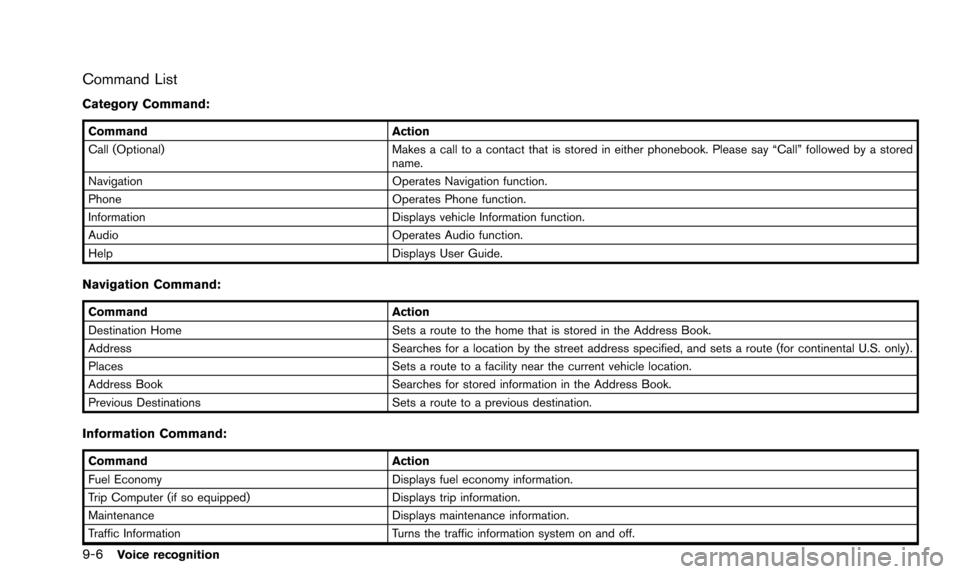
9-6Voice recognition
Command List
Category Command:
CommandAction
Call (Optional) Makes a call to a contact that is stored in either phonebook. Please say “Call” followed by a stored
name.
Navigation Operates Navigation function.
Phone Operates Phone function.
Information Displays vehicle Information function.
Audio Operates Audio function.
Help Displays User Guide.
Navigation Command:
CommandAction
Destination Home Sets a route to the home that is stored in the Address Book.
Address Searches for a location by the street address specified, and sets a route (for continental U.S. only).
Places Sets a route to a facility near the current vehicle location.
Address Book Searches for stored information in the Address Book.
Previous Destinations Sets a route to a previous destination.
Information Command:
CommandAction
Fuel Economy Displays fuel economy information.
Trip Computer (if so equipped) Displays trip information.
Maintenance Displays maintenance information.
Traffic Information Turns the traffic information system on and off.
Page 180 of 241
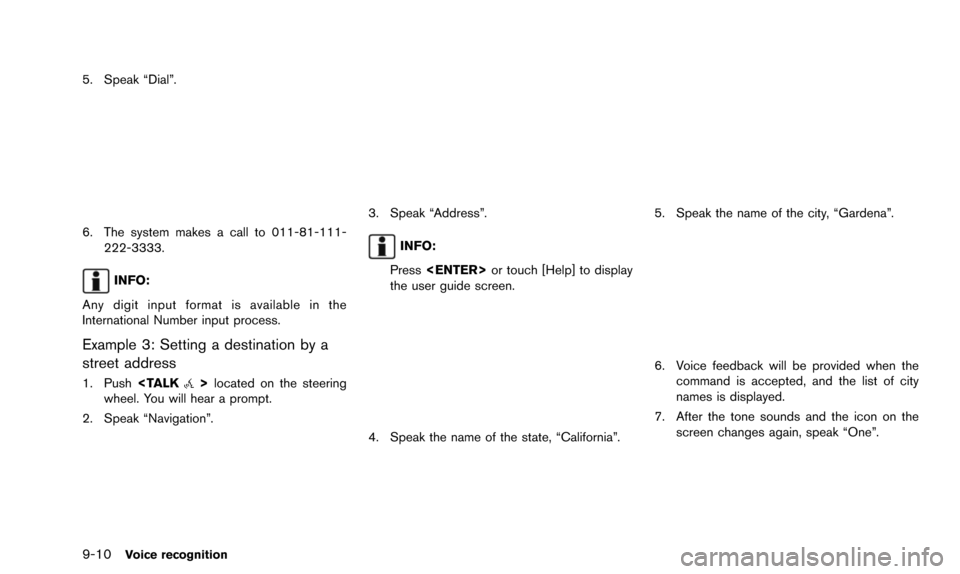
9-10Voice recognition
5. Speak “Dial”.
6. The system makes a call to 011-81-111-222-3333.
INFO:
Any digit input format is available in the
International Number input process.
Example 3: Setting a destination by a
street address
1. Push
wheel. You will hear a prompt.
2. Speak “Navigation”.
3. Speak “Address”.
INFO:
Press
the user guide screen.
4. Speak the name of the state, “California”.
5. Speak the name of the city, “Gardena”.
6. Voice feedback will be provided when the command is accepted, and the list of city
names is displayed.
7. After the tone sounds and the icon on the screen changes again, speak “One”.
Page 182 of 241
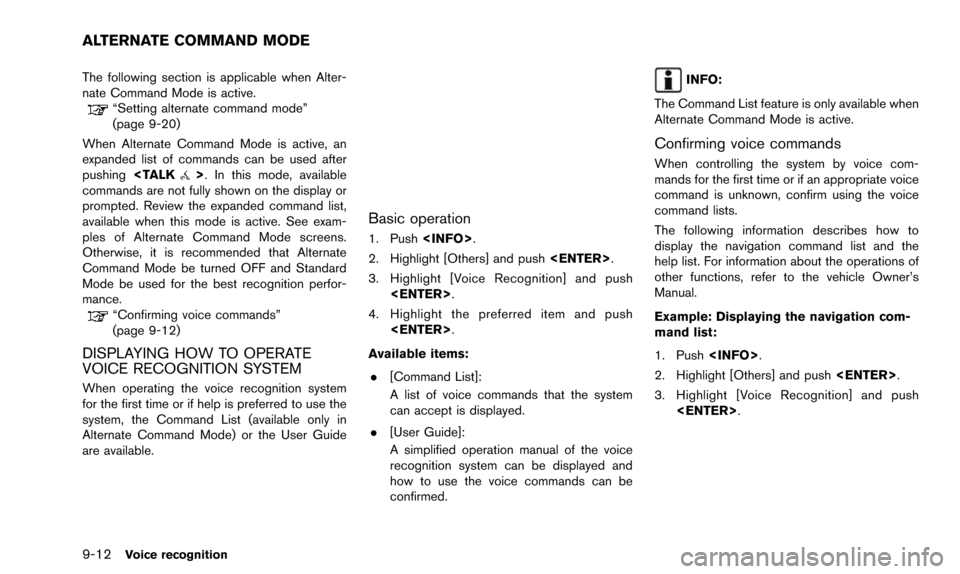
9-12Voice recognition
The following section is applicable when Alter-
nate Command Mode is active.
“Setting alternate command mode”
(page 9-20)
When Alternate Command Mode is active, an
expanded list of commands can be used after
pushing
commands are not fully shown on the display or
prompted. Review the expanded command list,
available when this mode is active. See exam-
ples of Alternate Command Mode screens.
Otherwise, it is recommended that Alternate
Command Mode be turned OFF and Standard
Mode be used for the best recognition perfor-
mance.
“Confirming voice commands”
(page 9-12)
DISPLAYING HOW TO OPERATE
VOICE RECOGNITION SYSTEM
When operating the voice recognition system
for the first time or if help is preferred to use the
system, the Command List (available only in
Alternate Command Mode) or the User Guide
are available.
Basic operation
1. Push
2. Highlight [Others] and push
3. Highlight [Voice Recognition] and push
4. Highlight the preferred item and push
Available items: . [Command List]:
A list of voice commands that the system
can accept is displayed.
. [User Guide]:
A simplified operation manual of the voice
recognition system can be displayed and
how to use the voice commands can be
confirmed.
INFO:
The Command List feature is only available when
Alternate Command Mode is active.
Confirming voice commands
When controlling the system by voice com-
mands for the first time or if an appropriate voice
command is unknown, confirm using the voice
command lists.
The following information describes how to
display the navigation command list and the
help list. For information about the operations of
other functions, refer to the vehicle Owner’s
Manual.
Example: Displaying the navigation com-
mand list:
1. Push
2. Highlight [Others] and push
3. Highlight [Voice Recognition] and push
ALTERNATE COMMAND MODE
Page 186 of 241
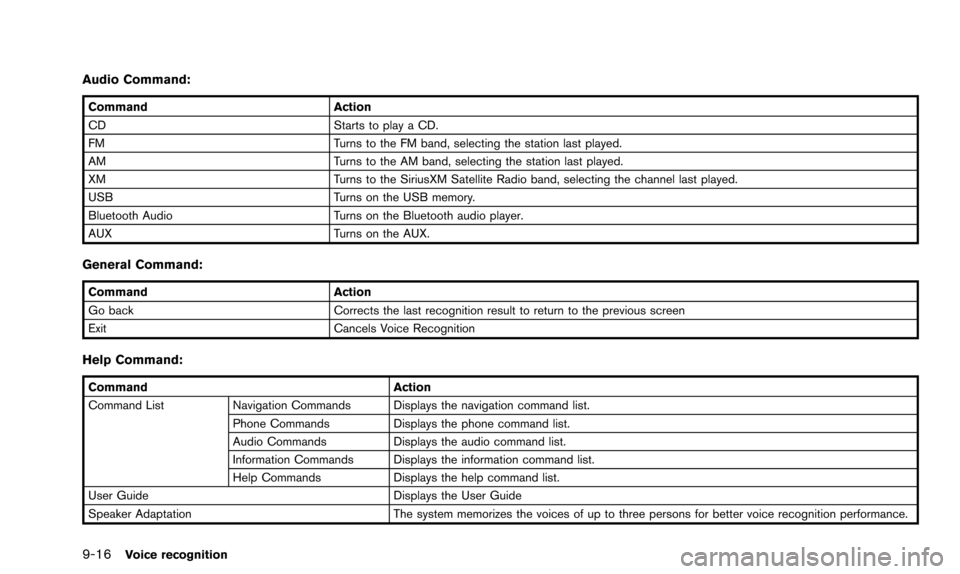
9-16Voice recognition
Audio Command:
CommandAction
CD Starts to play a CD.
FM Turns to the FM band, selecting the station last played.
AM Turns to the AM band, selecting the station last played.
XM Turns to the SiriusXM Satellite Radio band, selecting the channel last played.
USB Turns on the USB memory.
Bluetooth Audio Turns on the Bluetooth audio player.
AUX Turns on the AUX.
General Command:
CommandAction
Go back Corrects the last recognition result to return to the previous screen
Exit Cancels Voice Recognition
Help Command:
Command Action
Command List Navigation Commands Displays the navigation command list.
Phone Commands Displays the phone command list.
Audio Commands Displays the audio command list.
Information Commands Displays the information command list.
Help Commands Displays the help command list.
User Guide Displays the User Guide
Speaker Adaptation The system memorizes the voices of up to three persons for better voice recognition performance.
Page 197 of 241
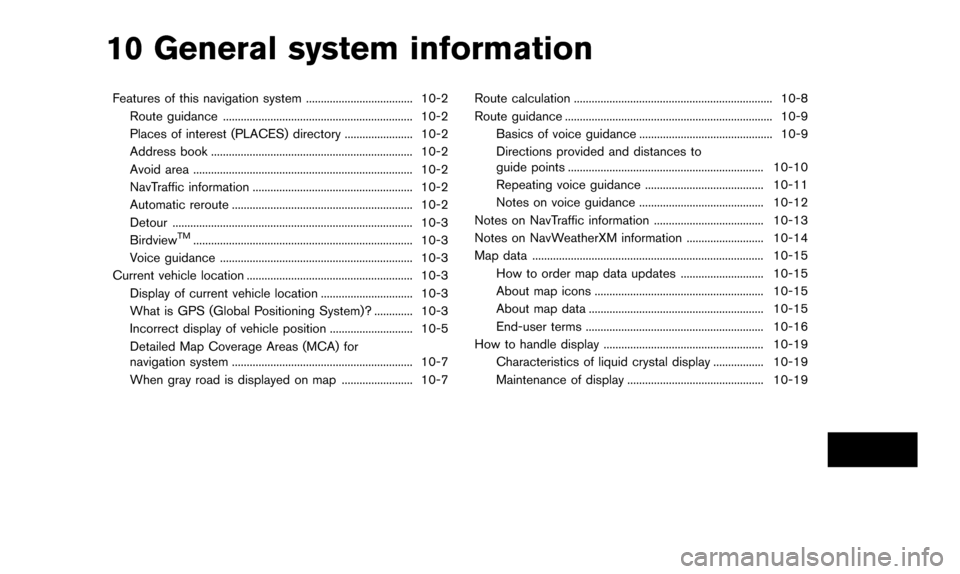
10 General system information
Features of this navigation system .................................... 10-2Route guidance ................................................................ 10-2
Places of interest (PLACES) directory ....................... 10-2
Address book .................................................................... 10-2
Avoid area ........................................................................\
.. 10-2
NavTraffic information ...................................................... 10-2
Automatic reroute ............................................................. 10-2
Detour ........................................................................\
......... 10-3
Birdview
TM........................................................................\
.. 10-3
Voice guidance ................................................................. 10-3
Current vehicle location ........................................................ 10-3
Display of current vehicle location ............................... 10-3
What is GPS (Global Positioning System)? ............. 10-3
Incorrect display of vehicle position ............................ 10-5
Detailed Map Coverage Areas (MCA) for
navigation system ............................................................. 10-7
When gray road is displayed on map ........................ 10-7 Route calculation ................................................................... 10-8
Route guidance ...................................................................... 10-9
Basics of voice guidance ............................................. 10-9
Directions provided and distances to
guide points .................................................................. 10-10
Repeating voice guidance ........................................ 10-11
Notes on voice guidance .......................................... 10-12
Notes on NavTraffic information ..................................... 10-13
Notes on NavWeatherXM information .......................... 10-14
Map data ........................................................................\
...... 10-15 How to order map data updates ............................ 10-15
About map icons ......................................................... 10-15
About map data ........................................................... 10-15
End-user terms ............................................................ 10-16
How to handle display ...................................................... 10-19
Characteristics of liquid crystal display ................. 10-19
Maintenance of display .............................................. 10-19
Page 198 of 241
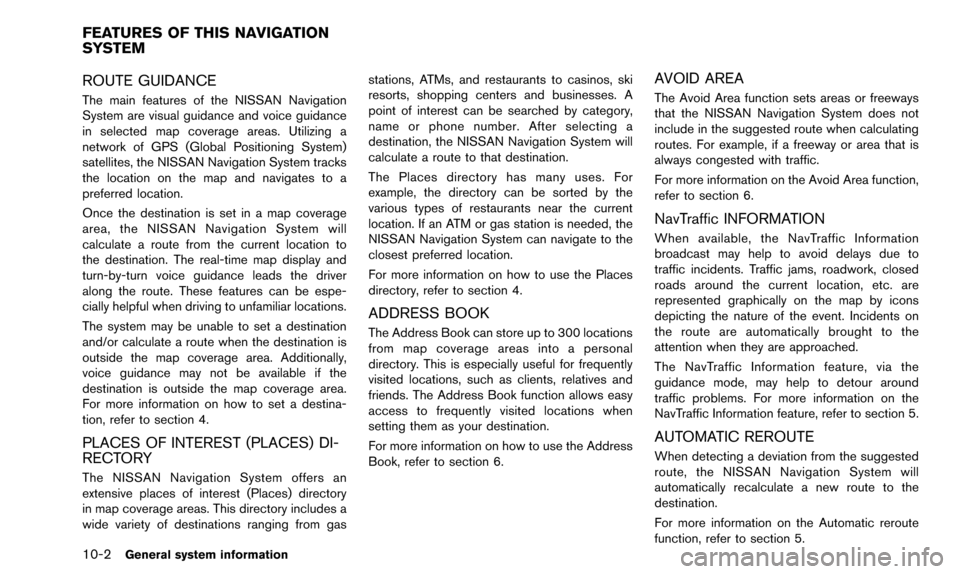
10-2General system information
ROUTE GUIDANCE
The main features of the NISSAN Navigation
System are visual guidance and voice guidance
in selected map coverage areas. Utilizing a
network of GPS (Global Positioning System)
satellites, the NISSAN Navigation System tracks
the location on the map and navigates to a
preferred location.
Once the destination is set in a map coverage
area, the NISSAN Navigation System will
calculate a route from the current location to
the destination. The real-time map display and
turn-by-turn voice guidance leads the driver
along the route. These features can be espe-
cially helpful when driving to unfamiliar locations.
The system may be unable to set a destination
and/or calculate a route when the destination is
outside the map coverage area. Additionally,
voice guidance may not be available if the
destination is outside the map coverage area.
For more information on how to set a destina-
tion, refer to section 4.
PLACES OF INTEREST (PLACES) DI-
RECTORY
The NISSAN Navigation System offers an
extensive places of interest (Places) directory
in map coverage areas. This directory includes a
wide variety of destinations ranging from gasstations, ATMs, and restaurants to casinos, ski
resorts, shopping centers and businesses. A
point of interest can be searched by category,
name or phone number. After selecting a
destination, the NISSAN Navigation System will
calculate a route to that destination.
The Places directory has many uses. For
example, the directory can be sorted by the
various types of restaurants near the current
location. If an ATM or gas station is needed, the
NISSAN Navigation System can navigate to the
closest preferred location.
For more information on how to use the Places
directory, refer to section 4.
ADDRESS BOOK
The Address Book can store up to 300 locations
from map coverage areas into a personal
directory. This is especially useful for frequently
visited locations, such as clients, relatives and
friends. The Address Book function allows easy
access to frequently visited locations when
setting them as your destination.
For more information on how to use the Address
Book, refer to section 6.
AVOID AREA
The Avoid Area function sets areas or freeways
that the NISSAN Navigation System does not
include in the suggested route when calculating
routes. For example, if a freeway or area that is
always congested with traffic.
For more information on the Avoid Area function,
refer to section 6.
NavTraffic INFORMATION
When available, the NavTraffic Information
broadcast may help to avoid delays due to
traffic incidents. Traffic jams, roadwork, closed
roads around the current location, etc. are
represented graphically on the map by icons
depicting the nature of the event. Incidents on
the route are automatically brought to the
attention when they are approached.
The NavTraffic Information feature, via the
guidance mode, may help to detour around
traffic problems. For more information on the
NavTraffic Information feature, refer to section 5.
AUTOMATIC REROUTE
When detecting a deviation from the suggested
route, the NISSAN Navigation System will
automatically recalculate a new route to the
destination.
For more information on the Automatic reroute
function, refer to section 5.
FEATURES OF THIS NAVIGATION
SYSTEM
Page 199 of 241
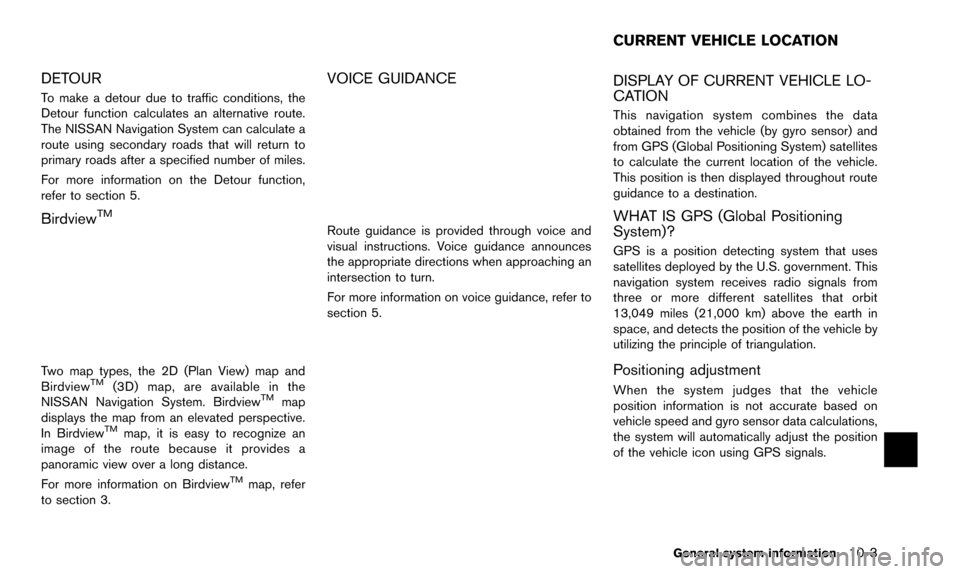
DETOUR
To make a detour due to traffic conditions, the
Detour function calculates an alternative route.
The NISSAN Navigation System can calculate a
route using secondary roads that will return to
primary roads after a specified number of miles.
For more information on the Detour function,
refer to section 5.
BirdviewTM
Two map types, the 2D (Plan View) map and
BirdviewTM(3D) map, are available in the
NISSAN Navigation System. BirdviewTMmap
displays the map from an elevated perspective.
In Birdview
TMmap, it is easy to recognize an
image of the route because it provides a
panoramic view over a long distance.
For more information on Birdview
TMmap, refer
to section 3.
VOICE GUIDANCE
Route guidance is provided through voice and
visual instructions. Voice guidance announces
the appropriate directions when approaching an
intersection to turn.
For more information on voice guidance, refer to
section 5.
DISPLAY OF CURRENT VEHICLE LO-
CATION
This navigation system combines the data
obtained from the vehicle (by gyro sensor) and
from GPS (Global Positioning System) satellites
to calculate the current location of the vehicle.
This position is then displayed throughout route
guidance to a destination.
WHAT IS GPS (Global Positioning
System)?
GPS is a position detecting system that uses
satellites deployed by the U.S. government. This
navigation system receives radio signals from
three or more different satellites that orbit
13,049 miles (21,000 km) above the earth in
space, and detects the position of the vehicle by
utilizing the principle of triangulation.
Positioning adjustment
When the system judges that the vehicle
position information is not accurate based on
vehicle speed and gyro sensor data calculations,
the system will automatically adjust the position
of the vehicle icon using GPS signals.
General system information10-3
CURRENT VEHICLE LOCATION
Page 201 of 241
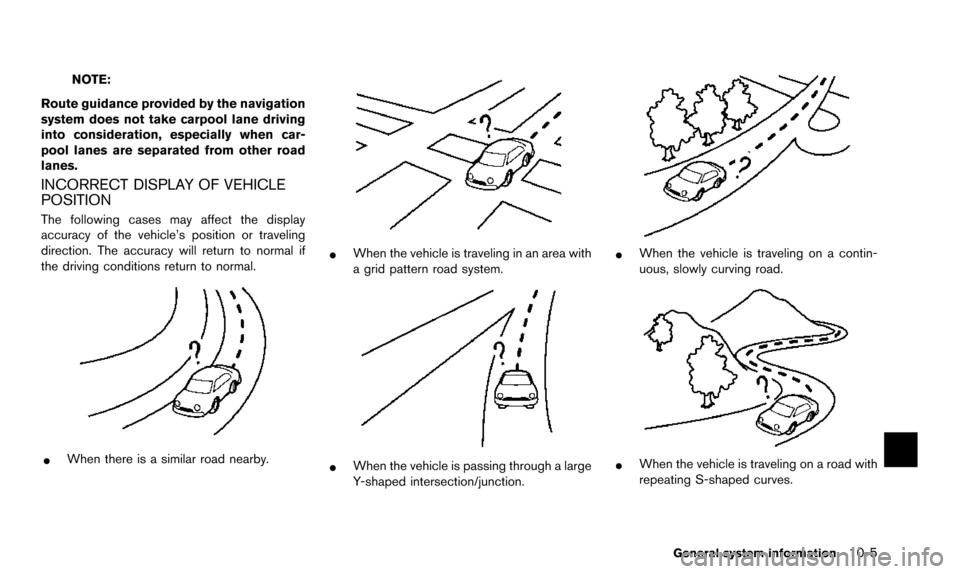
NOTE:
Route guidance provided by the navigation
system does not take carpool lane driving
into consideration, especially when car-
pool lanes are separated from other road
lanes.
INCORRECT DISPLAY OF VEHICLE
POSITION
The following cases may affect the display
accuracy of the vehicle’s position or traveling
direction. The accuracy will return to normal if
the driving conditions return to normal.
*When there is a similar road nearby.
*When the vehicle is traveling in an area with
a grid pattern road system.
*When the vehicle is passing through a large
Y-shaped intersection/junction.
*When the vehicle is traveling on a contin-
uous, slowly curving road.
*When the vehicle is traveling on a road with
repeating S-shaped curves.
General system information10-5