buttons NISSAN ARMADA 2017 2.G 08IT Navigation Manual
[x] Cancel search | Manufacturer: NISSAN, Model Year: 2017, Model line: ARMADA, Model: NISSAN ARMADA 2017 2.GPages: 236, PDF Size: 2.77 MB
Page 9 of 236
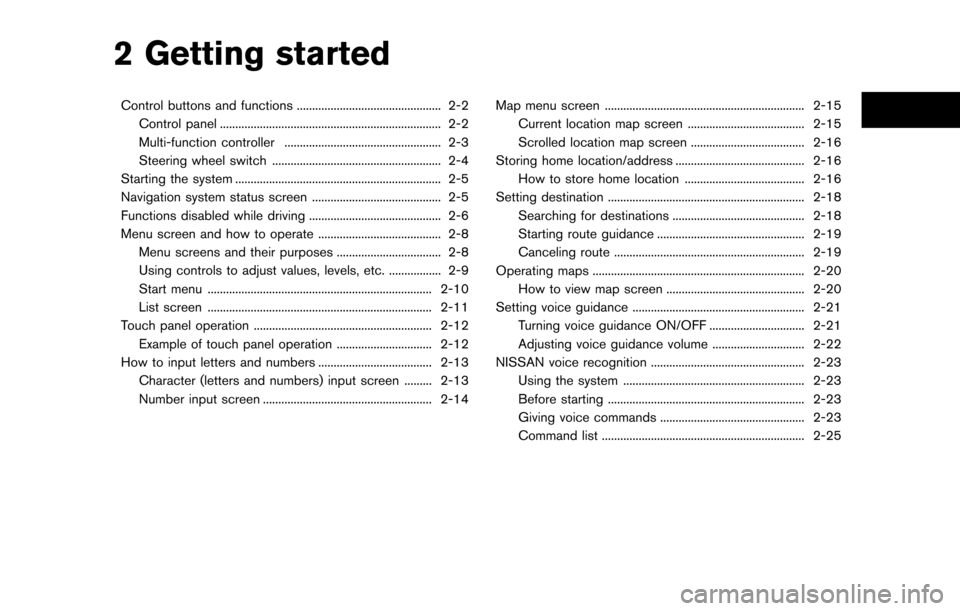
2 Getting started
Control buttons and functions ............................................... 2-2Control panel ........................................................................\
2-2
Multi-function controller ................................................... 2-3
Steering wheel switch ....................................................... 2-4
Starting the system ................................................................... 2-5
Navigation system status screen .......................................... 2-5
Functions disabled while driving ........................................... 2-6
Menu screen and how to operate ........................................ 2-8 Menu screens and their purposes .................................. 2-8
Using controls to adjust values, levels, etc. ................. 2-9
Start menu ........................................................................\
. 2-10
List screen ........................................................................\
. 2-11
Touch panel operation .......................................................... 2-12 Example of touch panel operation ............................... 2-12
How to input letters and numbers ..................................... 2-13
Character (letters and numbers) input screen ......... 2-13
Number input screen ....................................................... 2-14 Map menu screen ................................................................. 2-15
Current location map screen ...................................... 2-15
Scrolled location map screen ..................................... 2-16
Storing home location/address .......................................... 2-16 How to store home location ....................................... 2-16
Setting destination ................................................................ 2-18 Searching for destinations ........................................... 2-18
Starting route guidance ................................................ 2-19
Canceling route .............................................................. 2-19
Operating maps ..................................................................... 2-20 How to view map screen ............................................. 2-20
Setting voice guidance ........................................................ 2-21 Turning voice guidance ON/OFF ............................... 2-21
Adjusting voice guidance volume .............................. 2-22
NISSAN voice recognition .................................................. 2-23
Using the system ........................................................... 2-23
Before starting ................................................................ 2-23
Giving voice commands ............................................... 2-23
Command list .................................................................. 2-25
Page 10 of 236
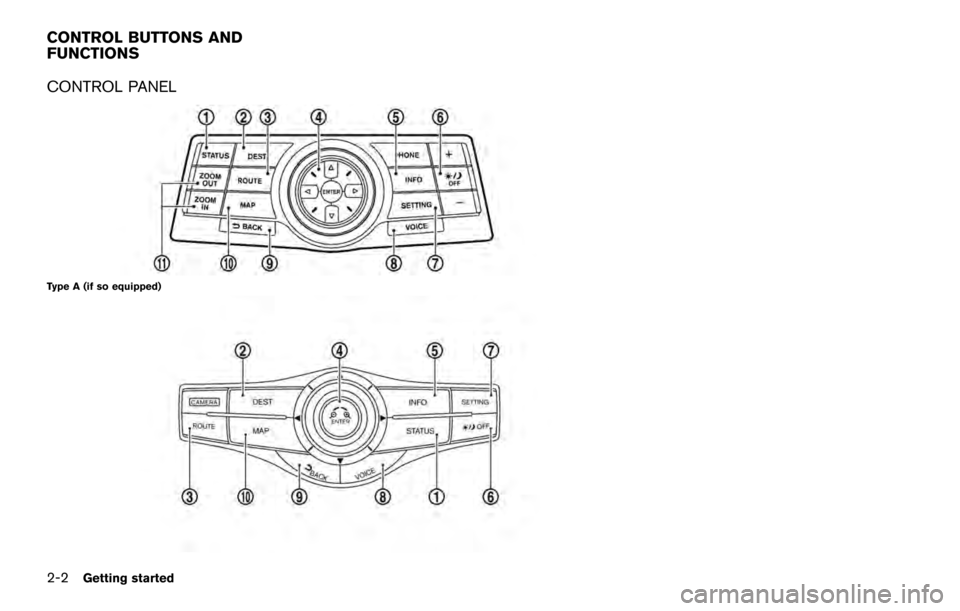
CONTROL PANEL
Type A (if so equipped)
CONTROL BUTTONS AND
FUNCTIONS
2-2Getting started
Page 11 of 236
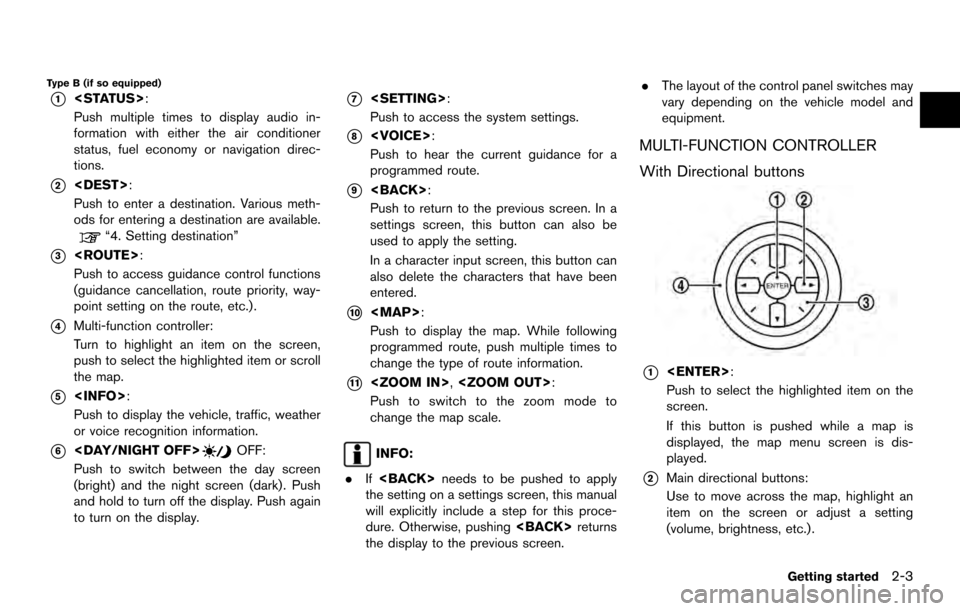
Type B (if so equipped)
*1
Push multiple times to display audio in-
formation with either the air conditioner
status, fuel economy or navigation direc-
tions.
*2
Push to enter a destination. Various meth-
ods for entering a destination are available.
“4. Setting destination”
*3
Push to access guidance control functions
(guidance cancellation, route priority, way-
point setting on the route, etc.) .
*4Multi-function controller:
Turn to highlight an item on the screen,
push to select the highlighted item or scroll
the map.
*5
Push to display the vehicle, traffic, weather
or voice recognition information.
*6
Push to switch between the day screen
(bright) and the night screen (dark) . Push
and hold to turn off the display. Push again
to turn on the display.
*7
Push to access the system settings.
*8
Push to hear the current guidance for a
programmed route.
*9
Push to return to the previous screen. In a
settings screen, this button can also be
used to apply the setting.
In a character input screen, this button can
also delete the characters that have been
entered.
*10
Page 12 of 236
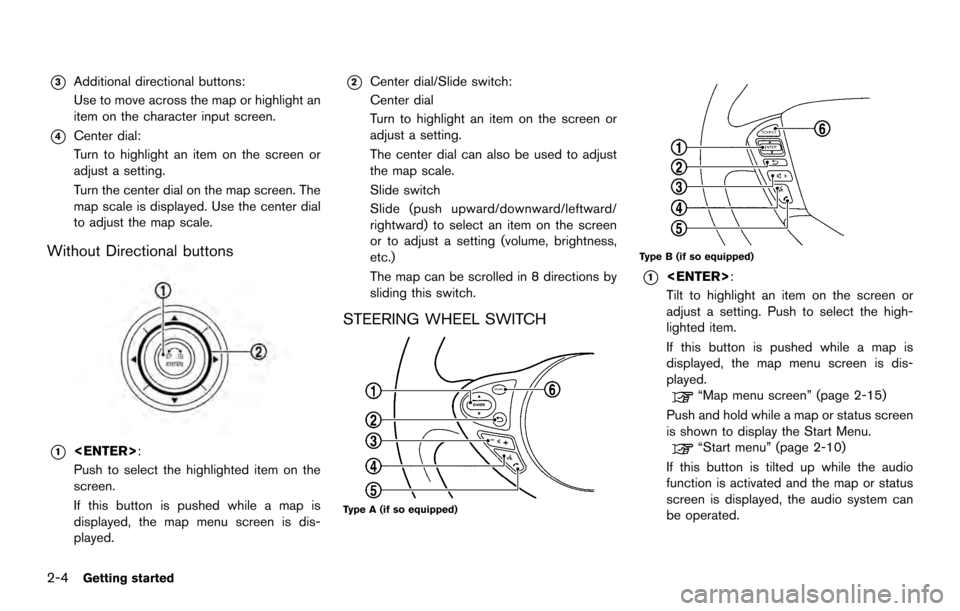
*3Additional directional buttons:
Use to move across the map or highlight an
item on the character input screen.
*4Center dial:
Turn to highlight an item on the screen or
adjust a setting.
Turn the center dial on the map screen. The
map scale is displayed. Use the center dial
to adjust the map scale.
Without Directional buttons
*1
Push to select the highlighted item on the
screen.
If this button is pushed while a map is
displayed, the map menu screen is dis-
played.
*2Center dial/Slide switch:
Center dial
Turn to highlight an item on the screen or
adjust a setting.
The center dial can also be used to adjust
the map scale.
Slide switch
Slide (push upward/downward/leftward/
rightward) to select an item on the screen
or to adjust a setting (volume, brightness,
etc.)
The map can be scrolled in 8 directions by
sliding this switch.
STEERING WHEEL SWITCH
Type A (if so equipped)
Type B (if so equipped)
*1
Tilt to highlight an item on the screen or
adjust a setting. Push to select the high-
lighted item.
If this button is pushed while a map is
displayed, the map menu screen is dis-
played.
“Map menu screen” (page 2-15)
Push and hold while a map or status screen
is shown to display the Start Menu.
“Start menu” (page 2-10)
If this button is tilted up while the audio
function is activated and the map or status
screen is displayed, the audio system can
be operated.
2-4Getting started
Page 13 of 236
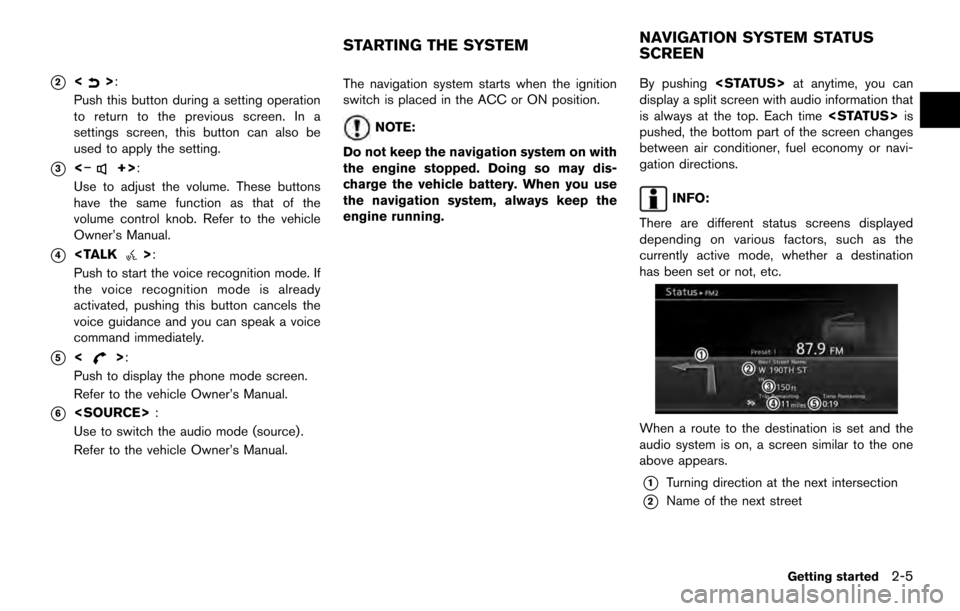
*2<>:
Push this button during a setting operation
to return to the previous screen. In a
settings screen, this button can also be
used to apply the setting.
*3<�í+>:
Use to adjust the volume. These buttons
have the same function as that of the
volume control knob. Refer to the vehicle
Owner’s Manual.
*4
Push to start the voice recognition mode. If
the voice recognition mode is already
activated, pushing this button cancels the
voice guidance and you can speak a voice
command immediately.
*5<>:
Push to display the phone mode screen.
Refer to the vehicle Owner’s Manual.
*6
Use to switch the audio mode (source) .
Refer to the vehicle Owner’s Manual. The navigation system starts when the ignition
switch is placed in the ACC or ON position.
NOTE:
Do not keep the navigation system on with
the engine stopped. Doing so may dis-
charge the vehicle battery. When you use
the navigation system, always keep the
engine running. By pushing
display a split screen with audio information that
is always at the top. Each time
pushed, the bottom part of the screen changes
between air conditioner, fuel economy or navi-
gation directions.
INFO:
There are different status screens displayed
depending on various factors, such as the
currently active mode, whether a destination
has been set or not, etc.
When a route to the destination is set and the
audio system is on, a screen similar to the one
above appears.
*1Turning direction at the next intersection
*2Name of the next street
STARTING THE SYSTEM NAVIGATION SYSTEM STATUS
SCREEN
Getting started2-5
Page 17 of 236

USING CONTROLS TO ADJUST VALUES, LEVELS, ETC.
With directional buttons
Getting started2-9
Page 18 of 236

Without directional buttons
There are five main methods to control the
navigation system: the center dial, the main
directional buttons, the slide switch, the touch
panel and the switches on the steering wheel.
Use these controls to adjust the volume of the
phone and voice guidance, the display bright-
ness, etc.
How to adjust
1. Highlight the preferred setting item andpush
sponding adjustment item changes. 2. Adjust the value or level of the indicator bar
using the multi-function controller.
3. Push
setting.
INFO:
. The volume of phone and voice guidance,
the display brightness, etc. can be adjusted
by tilting
up and down. .
These same adjustments can also be
performed using the touch panel operation.
“Adjusting volume and others”
(page 2-12)
START MENU
The start menu can be displayed using the
steering wheel switch.
1. Push and hold
wheel.
2. Highlight the preferred item and push
INFO:
used to display the start menu only when the
map or status screen is displayed.
2-10Getting started
Page 39 of 236
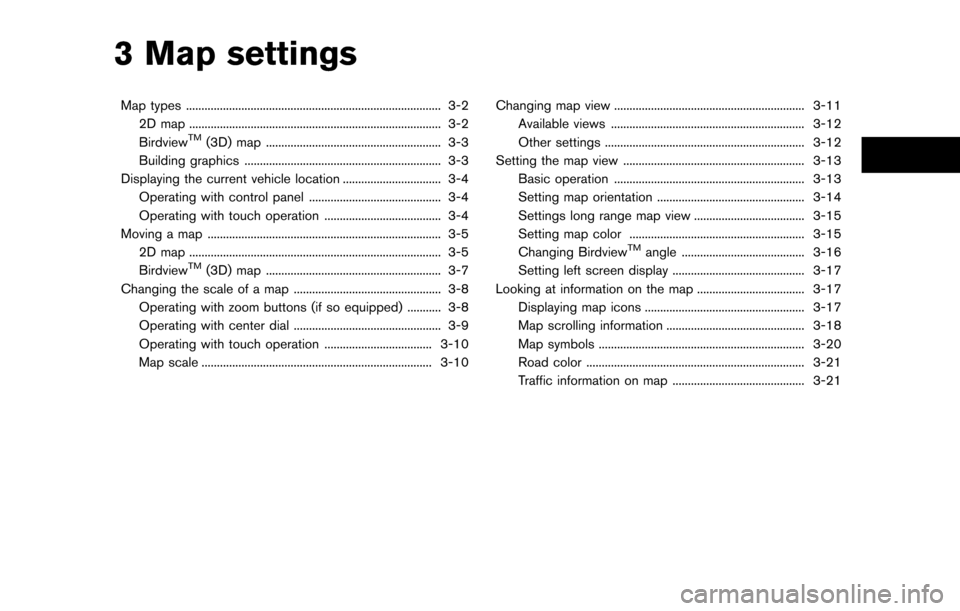
3 Map settings
Map types ........................................................................\
........... 3-22D map ........................................................................\
.......... 3-2
Birdview
TM(3D) map ......................................................... 3-3
Building graphics ................................................................ 3-3
Displaying the current vehicle location ................................ 3-4 Operating with control panel ........................................... 3-4
Operating with touch operation ...................................... 3-4
Moving a map ........................................................................\
.... 3-5 2D map ........................................................................\
.......... 3-5
Birdview
TM(3D) map ......................................................... 3-7
Changing the scale of a map ................................................ 3-8
Operating with zoom buttons (if so equipped) ........... 3-8
Operating with center dial ................................................ 3-9
Operating with touch operation ................................... 3-10
Map scale ........................................................................\
... 3-10 Changing map view .............................................................. 3-11
Available views ............................................................... 3-12
Other settings ................................................................. 3-12
Setting the map view ........................................................... 3-13 Basic operation .............................................................. 3-13
Setting map orientation ................................................ 3-14
Settings long range map view .................................... 3-15
Setting map color ......................................................... 3-15
Changing Birdview
TMangle ........................................ 3-16
Setting left screen display ........................................... 3-17
Looking at information on the map ................................... 3-17
Displaying map icons .................................................... 3-17
Map scrolling information ............................................. 3-18
Map symbols ................................................................... 3-20
Road color ....................................................................... 3-21
Traffic information on map ........................................... 3-21
Page 43 of 236
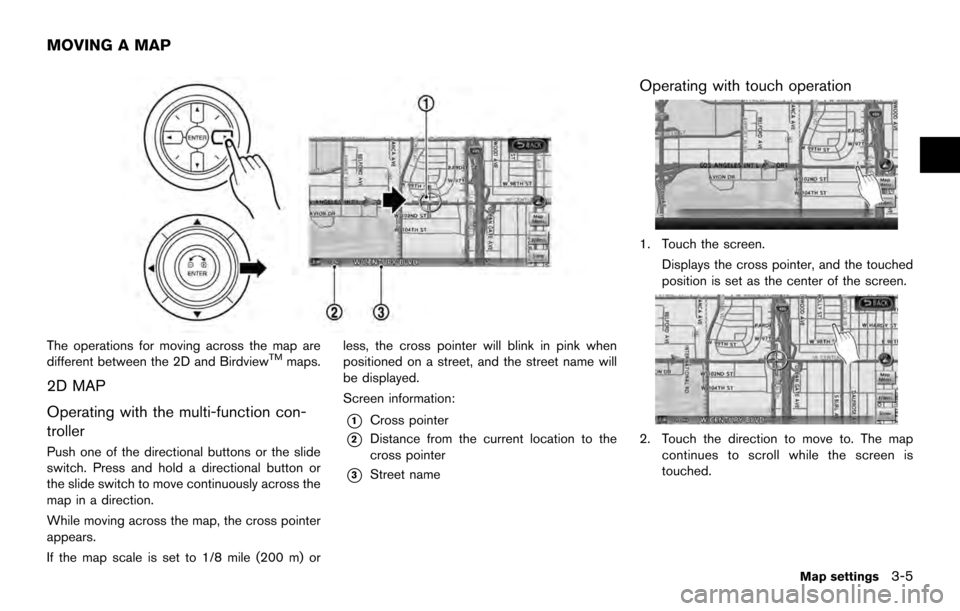
The operations for moving across the map are
different between the 2D and BirdviewTMmaps.
2D MAP
Operating with the multi-function con-
troller
Push one of the directional buttons or the slide
switch. Press and hold a directional button or
the slide switch to move continuously across the
map in a direction.
While moving across the map, the cross pointer
appears.
If the map scale is set to 1/8 mile (200 m) orless, the cross pointer will blink in pink when
positioned on a street, and the street name will
be displayed.
Screen information:
*1Cross pointer
*2Distance from the current location to the
cross pointer
*3Street name
Operating with touch operation
1. Touch the screen.
Displays the cross pointer, and the touched
position is set as the center of the screen.
2. Touch the direction to move to. The mapcontinues to scroll while the screen is
touched.
MOVING A MAP
Map settings3-5
Page 46 of 236
![NISSAN ARMADA 2017 2.G 08IT Navigation Manual 3. Touch []or[] to change the direction of
the map.
Rotates the map clockwise.
Rotates the map counterclockwise.
INFO:
While driving, scrolling on the map is limited to a
specified distance.
OPERATING NISSAN ARMADA 2017 2.G 08IT Navigation Manual 3. Touch []or[] to change the direction of
the map.
Rotates the map clockwise.
Rotates the map counterclockwise.
INFO:
While driving, scrolling on the map is limited to a
specified distance.
OPERATING](/img/5/509/w960_509-45.png)
3. Touch []or[] to change the direction of
the map.
Rotates the map clockwise.
Rotates the map counterclockwise.
INFO:
While driving, scrolling on the map is limited to a
specified distance.
OPERATING WITH ZOOM BUTTONS (if so equipped)
CHANGING THE SCALE OF A MAP
3-8Map settings