light NISSAN ARMADA 2017 2.G Quick Reference Guide
[x] Cancel search | Manufacturer: NISSAN, Model Year: 2017, Model line: ARMADA, Model: NISSAN ARMADA 2017 2.GPages: 36, PDF Size: 2.16 MB
Page 19 of 36

17
6 REAR WINDOW AND OUTSIDE MIRROR DEFROSTER SWITCH
Push the rear window and outside mirror defroster switch REAR to
turn the system on or off.
This func tion automatically turns off af ter approximately 15 minutes.
7 OUTSIDE AIR CIRCULATION BUTTON
Press the outside air circulation button 7 to draw outside air into
the passenger compartment.
Push the air r ecirculation button 8 to recirculate interior air inside
the vehicle.
The air recirculation mode cannot be activated when the air conditioner
is in the front defroster mode.
This mode helps to adjust the inside v ehicle temperature more effectively.
To automatically control air intake inside the vehicle, press and hold
either the outside air circulation button
7 or the air recirculation
button
8 (whichever indicator light is illuminated). Both of the
indicator lights will flash twice, and then the air intake will switch to
automatic control.
9 UPPER VENT BUTTON
When the upper v ent button is pressed, the air flow against the
driver’s or passenger’s upper body becomes gentle. The indicator light
on the button will illuminate.
In this mode, air from the upper vent flows to control the cabin
temperature without blowing air directly on the occupants.
10 A/C BUTTON
Press the A/C button to manually turn the A/C on or off.
When on, this system not only provides cooler air but also removes
humidity from the air to help avoid window fogging.
11 REAR BUTTON
This button will allow the front controls
to operate the front or rear climate
control systems.
To operate the rear climate control
system from the front, press the REAR
button so that the light illuminates and
the “Rear Air-conditioning” screen
is displayed.
To adjust the front climate control system, press the REAR button again.
For more information, refer to the “Instrument and controls (section 2)” and the “Monitor, climate, audio,
phone and voice recognition systems (section 4)” of your Owner’s Manual.
To view detailed instructional videos regarding these and other features, please go to www.nissanownersinfo.mobi.
Page 20 of 36

18
FIRST DRIVE FEATURES
REAR HEATER AND AIR CONDITIONER
To activate the system:
1. Press the REAR button 1 on the
front control panel until the “Rear
Air-conditioning” screen is displayed.
• The indicator light will illuminate.
• The fan speed , temperature, AUTO and OFF buttons will now control
the rear climate control system.
2. Press the REAR button 1 again, and the screen will return to what was
previously displayed.
• The indic ator light will stay illuminated to indicate that the rear climate
control system is active.
OFF button 2 — Turns off the rear
climate control system and REAR button
indicator light.
Fan speed control buttons 3 — Press
or
to increase or decrease fan speed.
Temperature increase and decrease buttons 4 — Adjusts the rear
temperature up
or down .
AUTO button 5 — The system automatically works to keep air flow and
fan speed at a constant temperature.
MODE button 6 — Changes the air flow mode. The air flow modes are:
The air outlet is fixed at foot level.
The air outlet is fixed at the head and foot level.
The air outlet is fixed at the head level.
For more information, refer to the “Monitor, climate, audio, phone and voice recognition systems
(section 4)” of your Owner’s Manual.
1
23564
To view detailed instructional videos regarding these and other features, please go to www.nissanownersinfo.mobi.
Page 22 of 36

20
CRUISE CONTROL (if so equipped)
The cruise control system enables you to
set a constant cruising speed once the
vehicle has reached 25 mph (40 km/h).
The system wil l automatically maintain the
set speed until you tap the brake pedal,
accelerate, cancel or turn the system off.
To activate the cruise control, push the
ON/OFF switch 1 on the steering wheel
The CRUISE indicator light in the meter
panel will illuminate.
To set a cruising speed, accelerate the vehicle to the desired speed, push
the COAST/SET switch 2 on the steering wheel and release it. Take your
foot off the accelerator pedal. Your vehicle will maintain the set speed.
To reset at a faster cruising speed, push and hold the ACCEL/RES
switch
3 on the steering wheel. When the vehicle attains the desired
speed, release the switch.
To reset at a slower cruising speed, push and hold the COAST/SET
switch
2 on the steering wheel. Release the switch when the vehicle
slows to the desired speed.
To cancel the preset speed, tap the brake pedal or push the
CANCEL switch
4 on the steering wheel.
To turn off cruise control, push the ON/OFF switch 1 on the steering
wheel. The CRUISE indicator light will extinguish.
For more information, refer to the “Starting and driving (section 5)” of your Owner’s Manual.
4
3
2
1
USB (Universal Serial Bus) CONNECTION PORT /
AUX JACK AND iPOD® INTERFACE
The USB port/Aux jack 1 is located
behind the shif t lever in front of
the armrest.
When a compatible USB memory device,
iPod® or auxiliary device is plugged into the
USB port/Aux jack, compatible audio files
stored on the device can be played through
the vehicle’s audio system.
For more information, refer to the “Monitor, climate, audio, phone and voice recognition systems
(section 4)” of your Owner’s Manual.
1
FIRST DRIVE FEATURES
To view detailed instructional videos regarding these and other features, please go to www.nissanownersinfo.mobi.
Page 23 of 36

21
INTELLIGENT CRUISE CONTROL (ICC)
(if so equipped)
VEHICLE-TO-VEHICLE DISTANCE
CONTROL MODE
To set Vehicle-To-Vehicle Distance Control
mode, press the CRUISE ON/OFF button
1 on the steering wheel. The CRUISE
indicator light 2 will illuminate.
Accelerate to the desired speed.
Push down on the COAST/SET switch 3
on the steering wheel and release it. Intelligent Cruise
Control will be set to the desired speed.
Press the distance button 4 on the steering
wheel repeatedly to change the set distance between
long, middle and short.
When a v ehicle is not detected ahead of you in the
lane, the set distance and set vehicle speed indicator
lights will illuminate
5 in set mode.
When a vehicle is detected ahead of you in the lane,
the vehicle ahead detection, set distance and set
vehicle speed indicator lights will illuminate
6 in
set mode.
To reset at a faster cruising speed, push and hold the
ACCEL/RES switch 7 on the steering wheel. When the vehicle attains the
desired speed, release the switch.
To reset at a slower cruising speed, push and hold the COAST/SET switch
3 on the steering wheel. Release the switch when the vehicle slows to the
desired speed.
To cancel the preset speed, push the CANCEL switch 8 on the
steering wheel or tap the brake pedal. The set vehicle speed indicator
5
will extinguish.
To turn off Intelligent Cruise Control, press the CRUISE ON/OFF button 1
on the steering wheel. The CRUISE indicator light 2 in the instrument
panel will extinguish.
For more information, refer to the “Starting and driving (section 5)” of your Owner’s Manual.
7
3
8
4
1
2
5
6
To view detailed instructional videos regarding these and other features, please go to www.nissanownersinfo.mobi.
Page 25 of 36
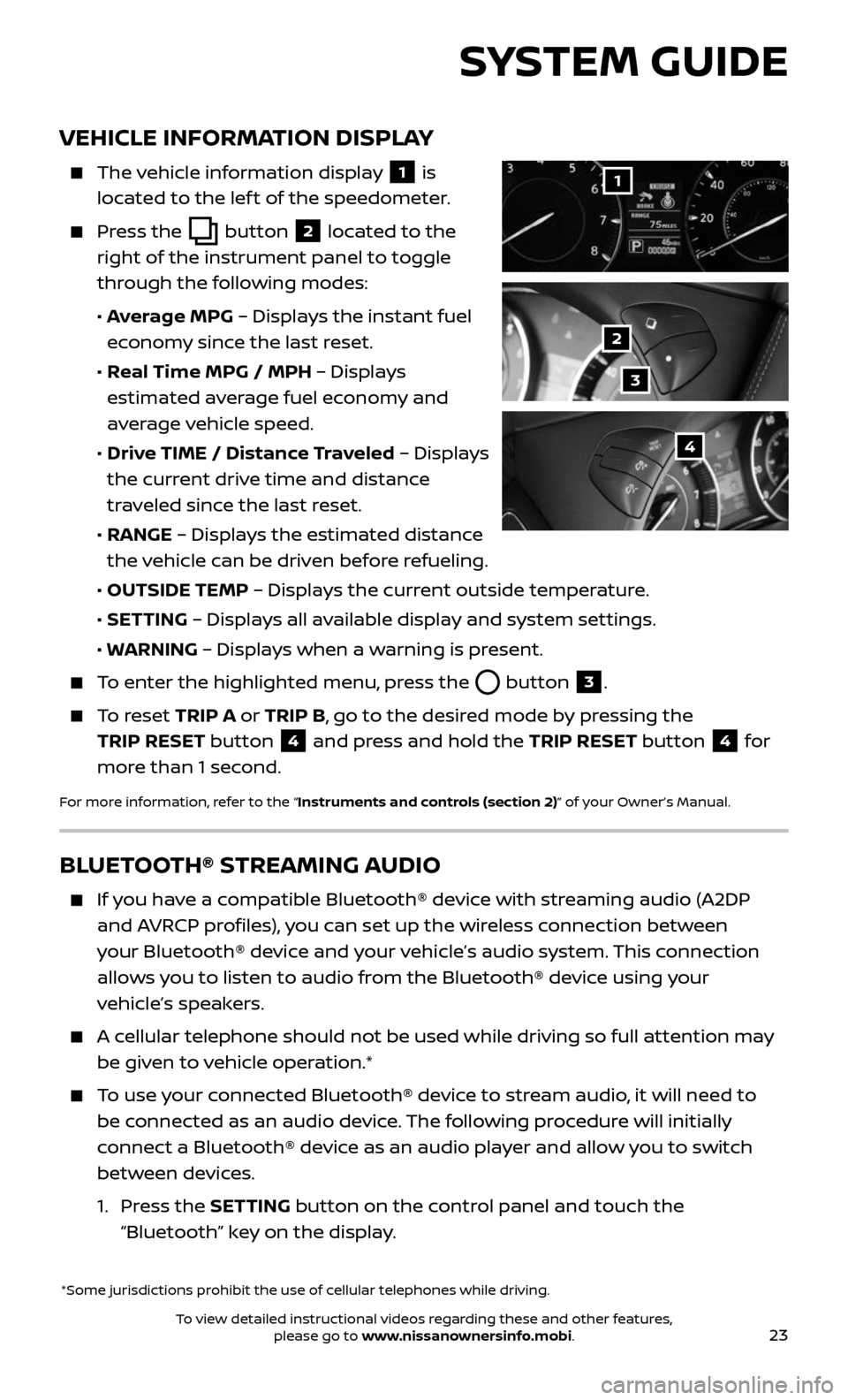
23
VEHICLE INFORMATION DISPLAY
The vehicle information display 1 is
located to the lef t of the speedometer.
Press the button 2 located to the
right of the instrument panel to toggle
through the following modes:
• Average MPG – Displays the instant fuel
economy since the last reset.
• Real Time MPG / MPH – Displays
estimated average fuel economy and
average vehicle speed.
• Drive TIME / Distance Traveled – Displays
the current drive time and distance
traveled since the last reset.
• RANGE – Displays the estimated distance
the vehicle can be driven before refueling.
• OUTSIDE TEMP – Displays the current outside temperature.
• SETTING – Displays all available display and system settings.
• WARNING – Displays when a warning is present.
To enter the highlighted menu, press the button 3.
To reset TRIP A or TRIP B, go to the desired mode by pressing the
TRIP RESET button
4 and press and hold the TRIP RESET button 4 for
more than 1 second.
For more information, refer to the “Instruments and controls (section 2)” of your Owner’s Manual.
*Some jurisdictions prohibit the use of cellular telephones while driving.
1
2
3
4
SYSTEM GUIDE
BLUETOOTH® STREAMING AUDIO
If you have a compatible Bluetooth® device with streaming audio (A2DP
and AVRCP profiles), you can set up the wireless connection between
your Bluetooth® device and your vehicle’s audio system. This connection
allows you to listen to audio from the Bluetooth® device using your
vehicle’s speakers.
A cellular telephone should not be used while driving so full attention may
be given to vehicle operation.*
To use your connected Bluetooth® device to stream audio, it will need to
be connected as an audio device. The following procedure will initially
connect a Bluetooth® device as an audio player and allow you to switch
between devices.
1. Press the SETTING button on the control panel and touch the
“Bluetooth” key on the display.
To view detailed instructional videos regarding these and other features, please go to www.nissanownersinfo.mobi.
Page 31 of 36

29
6 Multi-Function Controller
a. ENTER button– Press to select the highlighted item on the screen. If
this button is pressed while a map is displayed, the map menu screen
is displayed.
b. Main dir ectional buttons – Press to move across the map, highlight an
item on the screen or adjust a setting.
c. Additional directional buttons – Press to move across the map or
highlight an item on the character input screen.
d. C enter dial – Turn the dial to highlight an item on the screen, adjust a
setting or adjust the map scale.
7 Information (INFO) – Press to display the vehicle, traffic (if so equipped),
weather (if so equipped) or voice recognition information.
8 S TAT U S – Press multiple times to display audio information with either
the air conditioner status, fuel economy or navigation directions.
9 SETTING – Press to access the system settings.
10 BACK – Press to return to the previous screen. In a settings screen, this
button can also be used to apply the setting. In a character input screen,
this button can also delete the characters that have been entered.
11 VOICE – Press to hear the current voice guidance for a programed route.
For more information, refer to your Navigation System Owner’s Manual.
DVD ENTERTAINMENT SYSTEM
(if so equipped)
With this enter tainment system, you can
play video files via a DVD or CD, providing
images and sound both from the front
and rear display screens.
WATCHING A DVD
1. Insert a DVD into the DVD slot 1.
2. The DVD will play automatically.
• To watch or control videos on the front
display, make sure the vehicle is in the P (PARK) position and the parking
brake is applied.
REAR DISPLAYS
To turn the rear displays on or off from the
front seats:
1. Press the SETTING button 2 on the
control panel.
2. Selec t the “Rear Display” key on
the display.
3. Toggle the “L” (Lef t) or “R” (Right) display 3 on or off.
2
1
4
3
To view detailed instructional videos regarding these and other features, please go to www.nissanownersinfo.mobi.
Page 33 of 36

31
HOMELINK® UNIVERSAL TRANSCEIVER (if so equipped)
The HomeLink® Universal Transceiver can learn and consolidate the
functions of up to three different hand-held transmitters, operating
items such as garage doors, property gates, outdoor and indoor lights or
alarm systems.
To program the HomeLink® Universal Transceiver:
• Position the handheld transceiver 1-3 in (26-76 mm) away from the
HomeLink surface, keeping the HomeLink indicator light in view.
• Press and hold the desired HomeLink button and the handheld
transmitter button simultaneously until the HomeLink indicator light
flashes slowly and then rapidly.
• Both but tons may be released when the indicator light flashes rapidly.
To verify the programing is complete, press and hold the HomeLink button
and observe the indicator light:
• A solid , continuous light indicates the programing is complete and the
HomeLink button will activate your device.
• A blinking light that turns to a solid , continuous light af ter 2 seconds
indicates additional steps are required to complete the programing.
An additional person may make the remaining steps easier. To complete
the programing process:
• At the receiver of the device that you are programing to the HomeLink
button, press and release the learn or smart button (the name may vary
by manufacturer, but it is usually located near where the hanging antenna
wire is attached to the unit). You have approximately 30 seconds to
initiate the following step.
• Press and hold the programed HomeLink button for 2 seconds
and release.
You may have to repeat the previous two steps up to 3 times to complete
the programing process. HomeLink should now activate your device.
For more information, refer to the “Instruments and controls (section 2)” of your Owner’s Manual, the
HomeLink website at www.homelink.com or call 1-800-355-3515.
HOMELINK
To view detailed instructional videos regarding these and other features, please go to www.nissanownersinfo.mobi.