ECO mode NISSAN CUBE 2010 3.G Quick Reference Guide
[x] Cancel search | Manufacturer: NISSAN, Model Year: 2010, Model line: CUBE, Model: NISSAN CUBE 2010 3.GPages: 20, PDF Size: 2.55 MB
Page 9 of 20
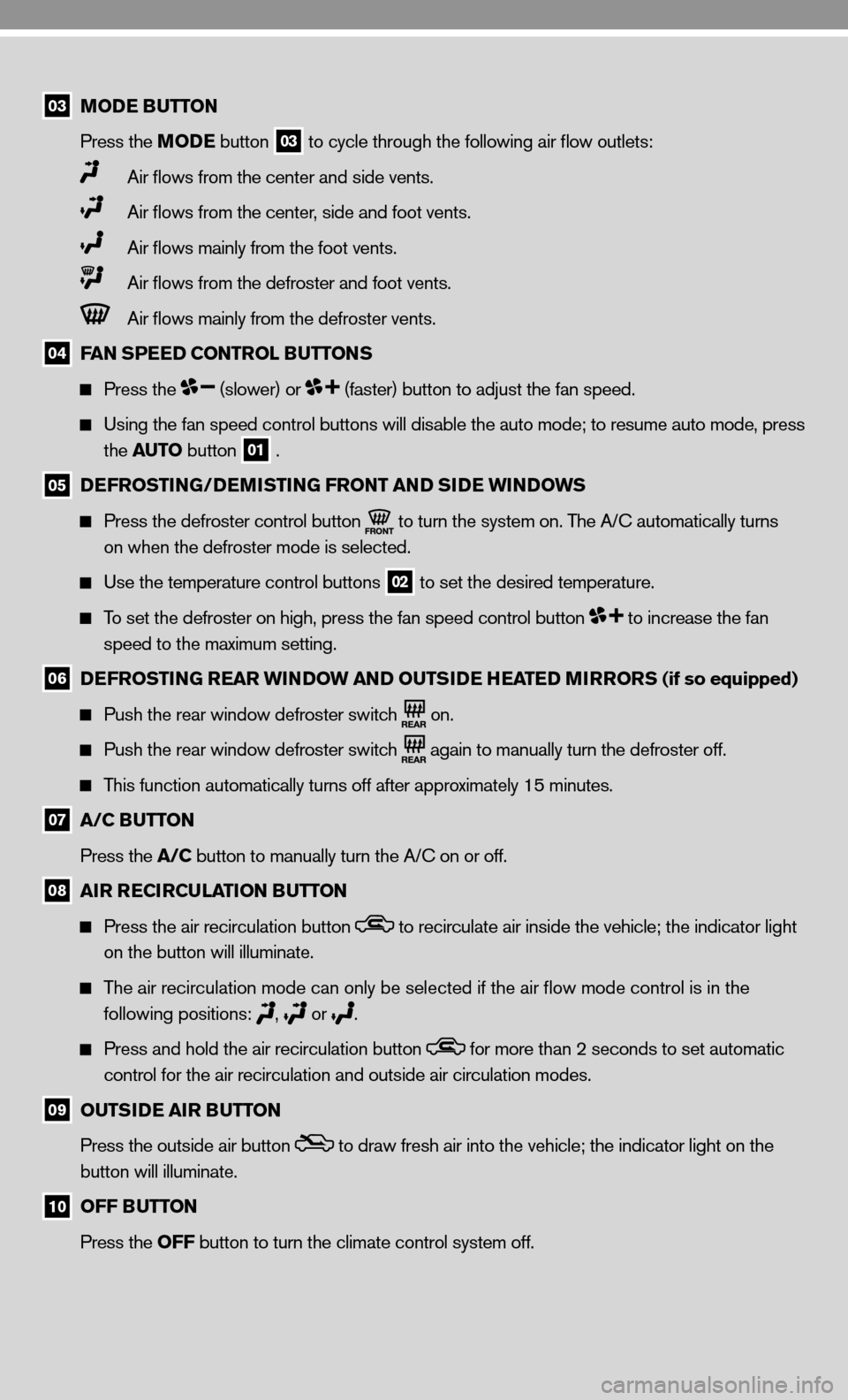
03 MODE BUTTON
Press the MODE button
03 to cycle through the following air flow outlets:
Air flows from the center and side vents.
Air flows from the center, side and foot vents.
Air flows mainly from the foot vents.
Air flows from the defroster and foot vents.
Air flows mainly from the defroster vents.
04 FAN SPEED CONTROL BUTTONS
Press the (slower) or (faster) button to adjust the fan speed.
using the fan speed control buttons will disable the auto mode; to resume auto mode, press
the AUTO button
01 .
05 DEFROSTING/DEMISTING FRONT AND SIDE WINDOWS
Press the defroster control button
to turn the system on. The A/
c automatically turns
on when the defroster mode is selected.
use the temperature control buttons
02 to set the desired temperature.
To set the defroster on high, press the fan speed control button to increase the fan
speed to the maximum setting.
06 DEFROSTING REAR WINDOW AND OUTSIDE HEATED MIRRORS (if so equipped)
Push the rear window defroster switch
on.
Push the rear window defroster switch
again to manually turn the defroster off.
This function automatically turns off after approximately 15 minutes.
07 A/C BUTTON
Press the A/C button to manually turn the A/c on or off.
08 AIR RECIRCULATION BUTTON
Press the air recirculation button to recirculate air inside the vehicle; the indicator light
on the button will illuminate.
The air recirculation mode can only be selected if the air flow mode control is in the
following positions:
,
or .
Press and hold the air recirculation button for more than 2 seconds to set automatic
control for the air recirculation and outside air circulation modes.
09 OUTSIDE AIR BUTTON
Press the outside air button
to draw fresh air into the vehicle; the indicator light on the
button will illuminate.
10 OFF BUTTON
Press the OFF button to turn the climate control system off.
Page 11 of 20
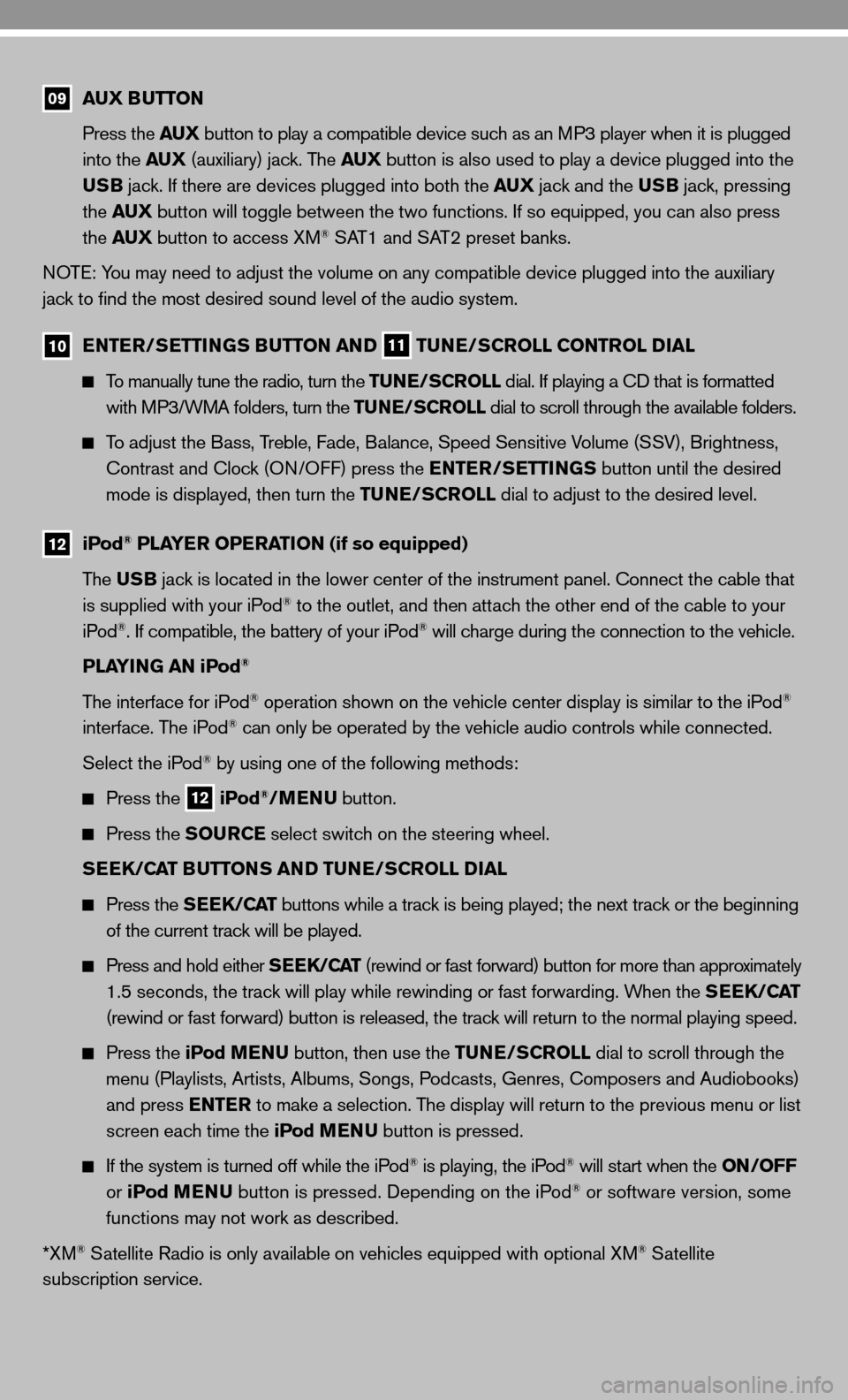
09 AUX BUTTON
Press the AUX button to play a compatible device such as an MP3 player when it is plugged
into the AUX (auxiliary) jack. The AUX button is also used to play a device plugged into the
USB jack. if there are devices plugged into both the AUX jack and the USB jack, pressing
the AUX button will toggle between the two functions. if so equipped, you can also press
the AUX button to access XM
® SAT1 and SAT2 preset banks.
n OTe: You may need to adjust the volume on any compatible device plugged into t\
he auxiliary
jack to find the most desired sound level of the audio system.
10 ENTER/SETTINGS BUTTON AND
11 TUNE/SCROLL CONTROL DIAL
To manually tune the radio, turn the TUNE/SCROLL dial. if playing a cd that is formatted
with MP3/WMA folders, turn the TUNE/SCROLL dial to scroll through the available folders.
To adjust the Bass, Treble, fade, Balance, Speed Sensitive Volume (SSV), Brightness,
contrast and clock (O n/O ff) press the ENTER/SETTINGS button until the desired
mode is displayed, then turn the TUNE/SCROLL dial to adjust to the desired level.
12
iPod® PLAYER OPERATION (if so equipped)
The USB jack is located in the lower center of the instrument panel. connect the cable that
is supplied with your iPod
® to the outlet, and then attach the other end of the cable to your
iPod®. if compatible, the battery of your iPod® will charge during the connection to the vehicle.
PLAYING AN iPod
®
The interface for iPod® operation shown on the vehicle center display is similar to the iPod®
interface. The iPod® can only be operated by the vehicle audio controls while connected.
Select the iPod
® by using one of the following methods:
Press the
12 iPod®/MENU
button.
Press the SOURCE select switch on the steering wheel.
SEEK/CAT BUTTONS AND TUNE/SCROLL DIAL
Press the SEEK/CAT buttons while a track is being played; the next track or the beginning
of the current track will be played.
Press and hold either SEEK/CAT (rewind or fast forward) button for more than approximately
1.5 seconds, the track will play while rewinding or fast forwarding. When the SEEK/CAT
(rewind or fast forward) button is released, the track will return to the normal playing speed.
Press the iPod MENU button, then use the TUNE/SCROLL dial to scroll through the
menu (Playlists, Artists, Albums, Songs, Podcasts, Genres, composers and Audiobooks)
and press ENTER to make a selection. The display will return to the previous menu or list
screen each time the iPod MENU button is pressed.
if the system is turned off while the iPod® is playing, the iPod® will start when the ON/OFF
or iPod MENU button is pressed. depending on the iPod® or software version, some
functions may not work as described.
*XM
® Satellite Radio is only available on vehicles equipped with optional XM® Satellite
subscription service.
Page 12 of 20
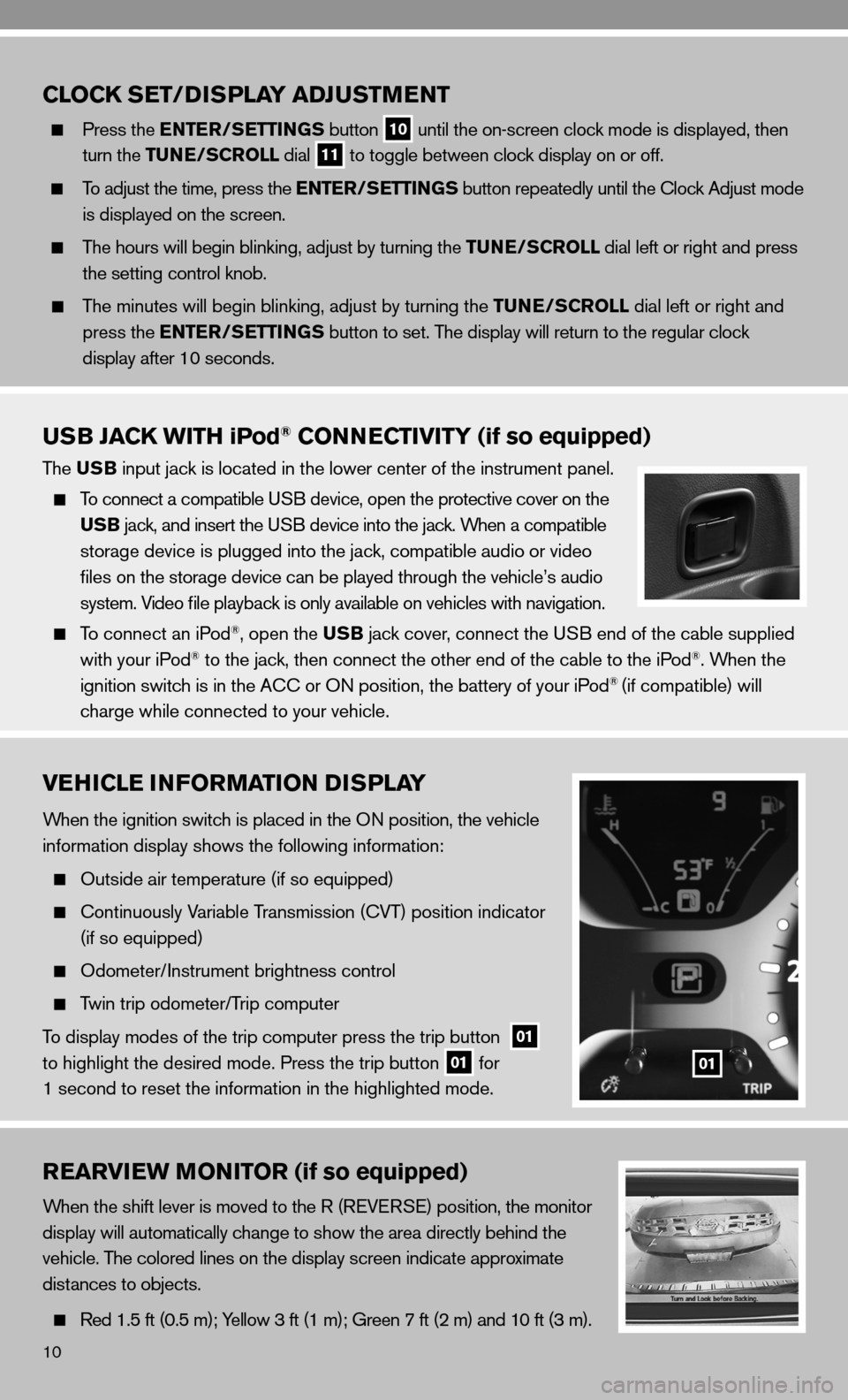
10
VEHICLE INFORMATION DISPLAY
When the ignition switch is placed in the On position, the vehicle
information display shows the following information:
Outside air temperature (if so equipped)
c ontinuously Variable Transmission ( cVT) position indicator
(if so equipped)
Odometer/ instrument brightness control
Twin trip odometer/Trip computer
To display modes of the trip computer press the trip button
01
to highlight the desired mode. Press the trip button 01 for
1 second to reset the information in the highlighted mode.01
REARVIEW MONITOR (if so equipped)
When the shift lever is moved to the R (R eVe RS e) position, the monitor
display will automatically change to show the area directly behind the
vehicle. The colored lines on the display screen indicate approximate
distances to objects.
Red 1.5 ft (0.5 m); Yellow 3 ft (1 m); Green 7 ft (2 m) and 10 ft (3 m).
CLOCK SET/D ISPLAY ADJUSTMENT
Press the ENTER/SETTINGS button
10 until the on-screen clock mode is displayed, then
turn the TUNE/SCROLL dial
11 to toggle between clock display on or off.
To adjust the time, press the ENTER/SETTINGS button repeatedly until the clock Adjust mode
is displayed on the screen.
The hours will begin blinking, adjust by turning the TUNE/SCROLL dial left or right and press
the setting control knob.
The minutes will begin blinking, adjust by turning the TUNE/SCROLL dial left or right and
press the ENTER/SETTINGS button to set. The display will return to the regular clock
display after 10 seconds.
USB JACK WITH iPod® CONNECTIVITY (if so equipped)
The USB input jack is located in the lower center of the instrument panel.
To connect a compatible u SB device, open the protective cover on the
USB jack, and insert the uSB device into the jack. When a compatible
storage device is plugged into the jack, compatible audio or video
files on the storage device can be played through the vehicle’s audio
system. Video file playback is only available on vehicles with navigation.
To connect an iPod®, open the USB jack cover, connect the u SB end of the cable supplied
with your iPod® to the jack, then connect the other end of the cable to the iPod®. When the
ignition switch is in the A cc or On position, the battery of your iPod® (if compatible) will
charge while connected to your vehicle.
Page 17 of 20
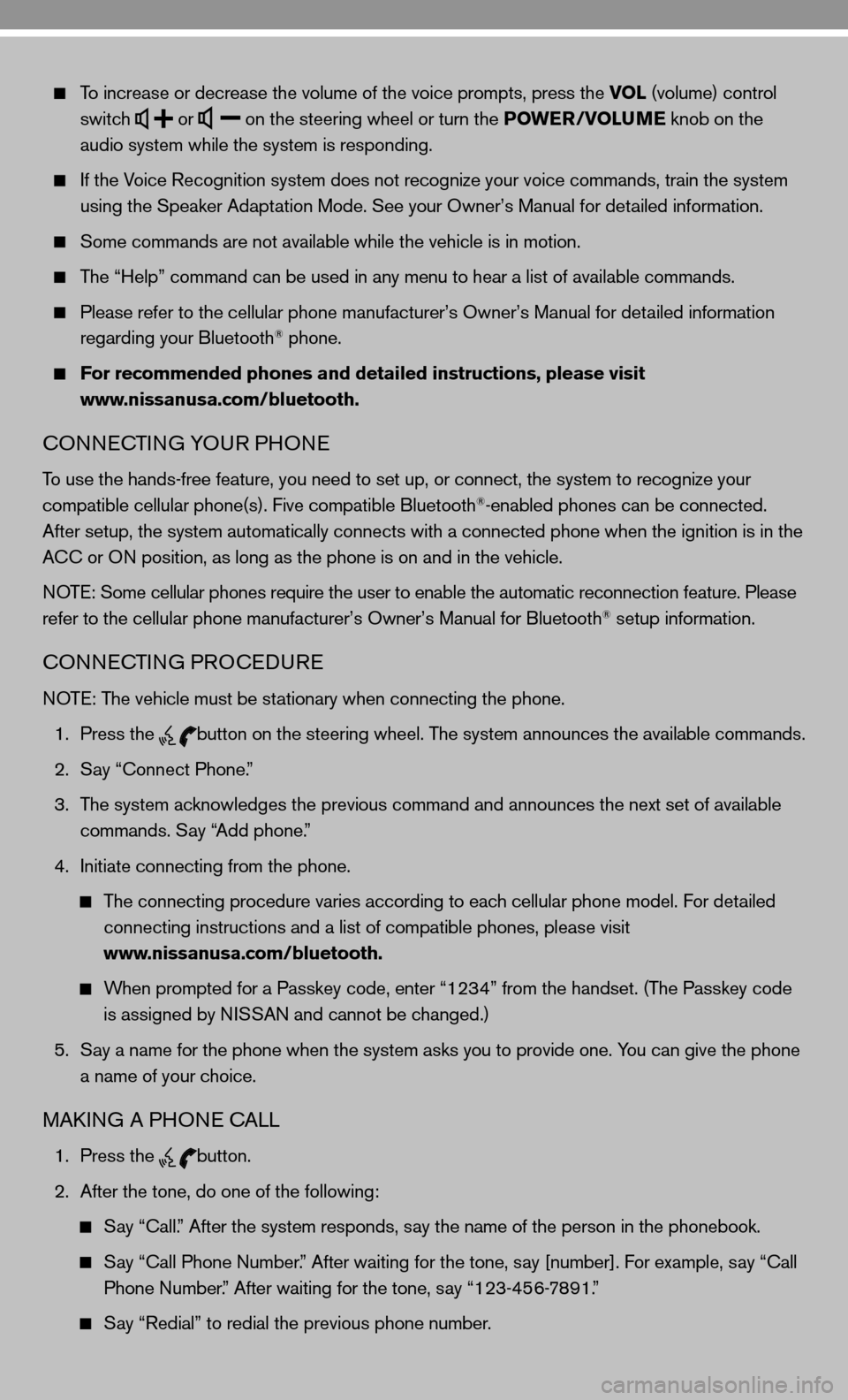
To increase or decrease the volume of the voice prompts, press the VOL (volume) control
switch
or
on the steering wheel or turn the POWER/VOLUME knob on the
audio system while the system is responding.
if the Voice Recognition system does not recognize your voice commands, train th\
e system
using the Speaker Adaptation Mode. See your Owner’s Manual for detailed information.
Some commands are not available while the vehicle is in motion.
The “Help” command can be used in any menu to hear a list of availa\
ble commands.
Please refer to the cellular phone manufacturer’s Owner’s Manual for detailed information
regarding your Bluetooth® phone.
For recommended phones and detailed instructions, please visit
www.nissanusa.com/bluetooth.
cOnnec TinG YOu R PHOne
To use the hands-free feature, you need to set up, or connect, the system to recognize your
compatible cellular phone(s). five compatible Bluetooth®-enabled phones can be connected.
After setup, the system automatically connects with a connected phone wh\
en the ignition is in the
A cc or O n position, as long as the phone is on and in the vehicle.
n OTe: Some cellular phones require the user to enable the automatic reconnec\
tion feature. Please
refer to the cellular phone manufacturer’s Owner’s Manual for Blue\
tooth
® setup information.
cOnnec TinG PROcedu Re
n OTe: The vehicle must be stationary when connecting the phone.
1. Press the
button on the steering wheel. The system announces the available commands.
2. Say “connect Phone.”
3. The system acknowledges the previous command and announces the next set of available
commands. Say “Add phone.”
4. initiate connecting from the phone.
The connecting procedure varies according to each cellular phone model. for detailed
connecting instructions and a list of compatible phones, please visit
www.nissanusa.com/bluetooth.
When prompted for a Passkey code, enter “1234” from the handset. (The Passkey code
is assigned by ni SSAn and cannot be changed.)
5. Say a name for the phone when the system asks you to provide one. You can give the phone
a name of your choice.
MAkin G A PHO ne c ALL
1. Press the
button.
2. After the tone, do one of the following:
Say “call.” After the system responds, say the name of the person in the phonebook.
Say “ call Phone number.” After waiting for the tone, say [number]. for example, say “ call
Phone number.” After waiting for the tone, say “123-456-7891.”
Say “Redial” to redial the previous phone number.