lock NISSAN CUBE 2010 3.G Quick Reference Guide
[x] Cancel search | Manufacturer: NISSAN, Model Year: 2010, Model line: CUBE, Model: NISSAN CUBE 2010 3.GPages: 20, PDF Size: 2.55 MB
Page 3 of 20
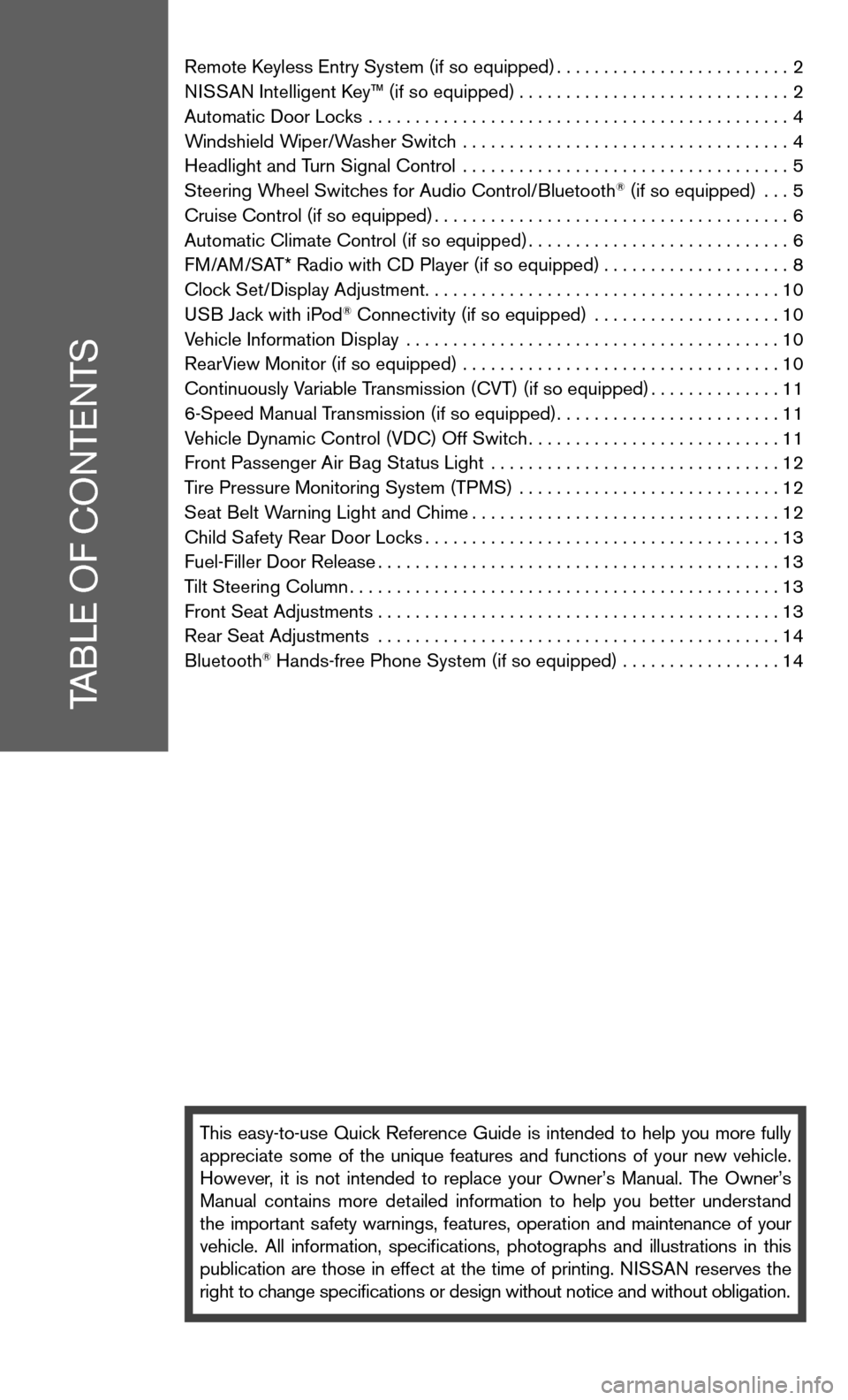
Remote keyless entry System (if so equipped) .........................2
ni SSAn intelligent k ey™ (if so equipped) ............................. 2
Automatic door Locks ............................................. 4
Windshield Wiper/Washer Switch ................................... 4
Headlight and Turn Signal control ................................... 5
Steering Wheel Switches for Audio control/Bluetooth
® (if so equipped) ... 5
cruise control (if so equipped) ...................................... 6
Automatic climate control (if so equipped) ............................6
f M/AM/SAT* Radio with cd Player (if so equipped) ....................8
clock Set/ display Adjustment ...................................... 10
u SB Jack with iPod
® connectivity (if so equipped) .................... 10
Vehicle information display ........................................ 10
RearView Monitor (if so equipped) .................................. 10
continuously Variable Transmission (cVT) (if so equipped) ..............11
6-Speed Manual Transmission (if so equipped) ........................11
Vehicle dynamic control (Vdc) Off Switch ...........................11
front Passenger Air Bag Status Light ............................... 12
Tire Pressure Monitoring System (TPMS) ............................ 12
Seat Belt Warning Light and chime ................................. 12
child Safety Rear door Locks ...................................... 13
fuel-filler door Release ........................................... 13
Tilt Steering column .............................................. 13
front Seat Adjustments ........................................... 13
Rear Seat Adjustments ........................................... 14
Bluetooth
® Hands-free Phone System (if so equipped) ................. 14
This easy-to-use Quick Reference Guide is intended to help you more fully
appreciate some of the unique features and functions of your new vehicle.
However, it is not intended to replace your Owner’s Manual. The Owner’s
Manual contains more detailed information to help you better understand
the important safety warnings, features, operation and maintenance of your
vehicle. All information, specifications, photographs and illustrations in this
publication are those in effect at the time of printing. niSSA n reserves the
right to change specifications or design without notice and without obligation.
TABLe O f cOnTenTS
Page 4 of 20
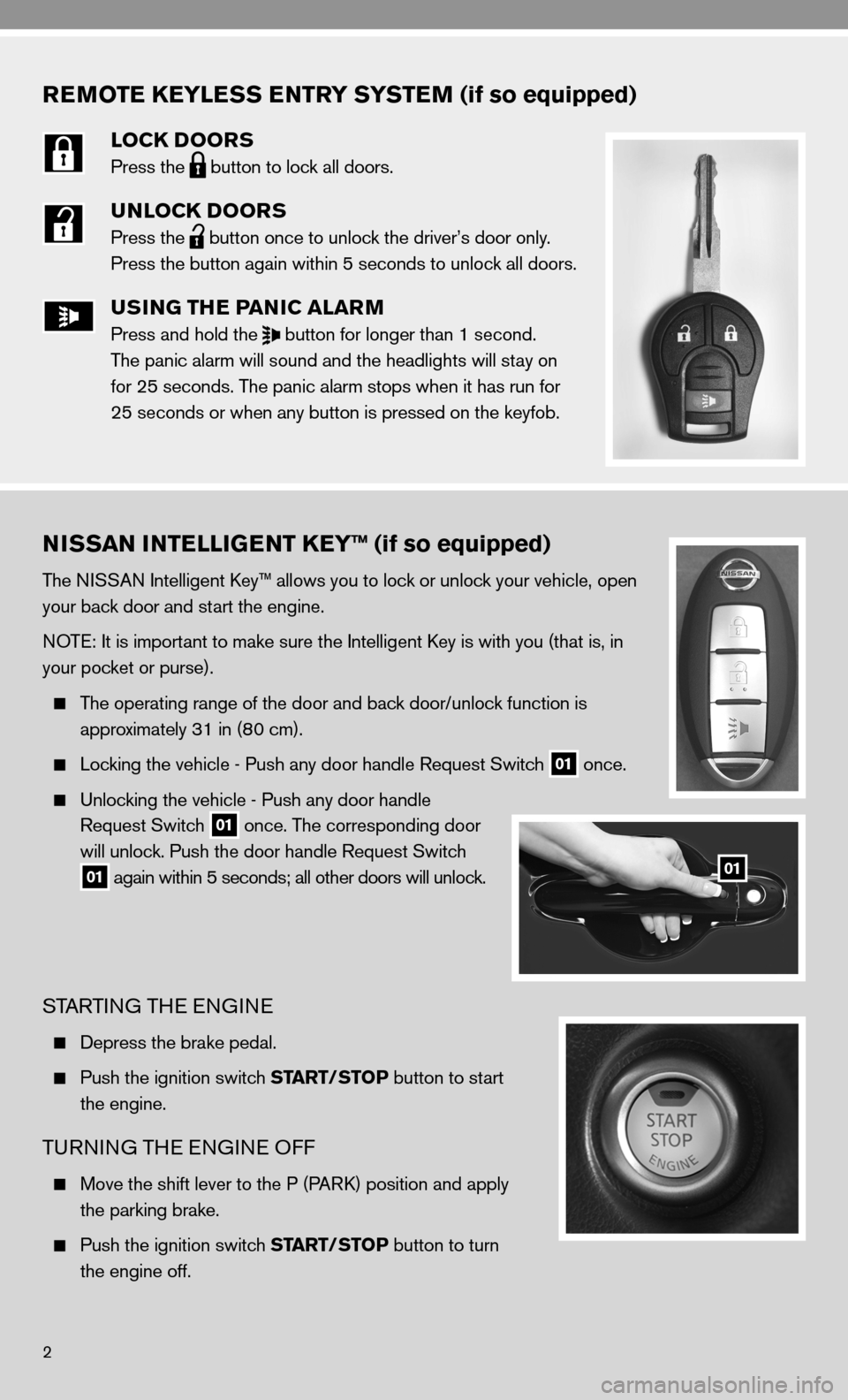
REMOTE KEYLESS ENTRY SYSTEM (if so equipped)
LOCK DOORS
Press the
button to lock all doors.
UNLOCK DOORS
Press the
button once to unlock the driver’s door only.
Press the button again within 5 seconds to unlock all doors.
USING THE PANIC ALARM
Press and hold the
button for longer than 1 second.
The panic alarm will sound and the headlights will stay on
for 25 seconds. The panic alarm stops when it has run for
25 seconds or when any button is pressed on the keyfob.
2
NISSAN INTELLIGENT KEY™ (if so equipped)
The niSSA n intelligent key™ allows you to lock or unlock your vehicle, open
your back door and start the engine.
n OT e: it is important to make sure the intelligent key is with you (that is, in
your pocket or purse).
The operating range of the door and back door/unlock function is
approximately 31 in (80 cm).
Locking the vehicle - Push any door handle Request Switch
01 once.
unlocking the vehicle - Push any door handle
Request Switch
01 once. The corresponding door
will unlock. Push the door handle Request Switch
01 again within 5 seconds; all other doors will unlock.
STARTin
G THe enGine
depress the brake pedal.
Push the ignition switch START/STOP button to start
the engine.
TuRnin G THe en Gine Off
Move the shift lever to the P (PAR k) position and apply
the parking brake.
Push the ignition switch START/STOP button to turn
the engine off.
01
Page 5 of 20
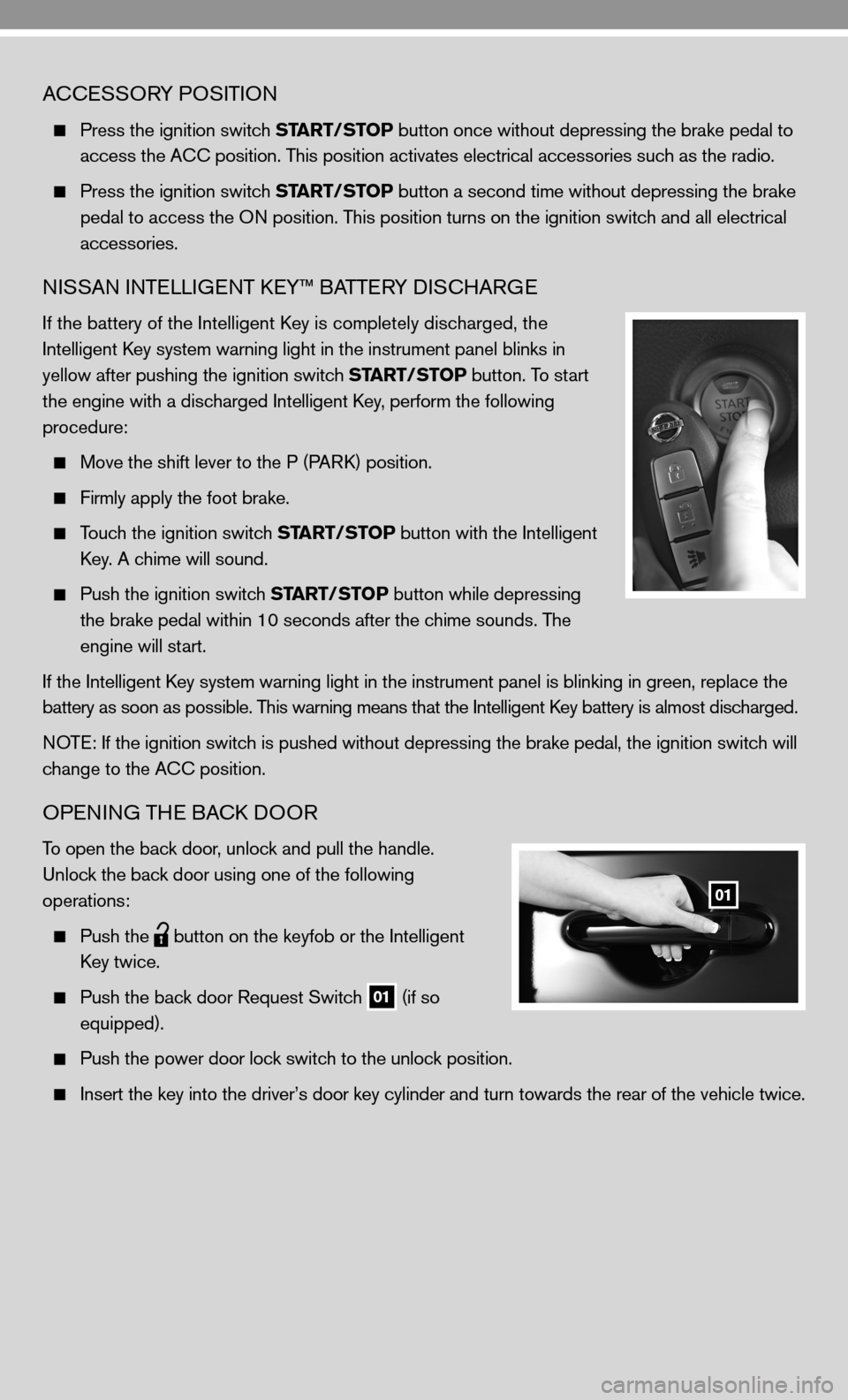
AcceSSORY POSi TiOn
Press the ignition switch START/STOP button once without depressing the brake pedal to
access the A cc position. This position activates electrical accessories such as the radio.
Press the ignition switch START/STOP button a second time without depressing the brake
pedal to access the O n position. This position turns on the ignition switch and all electrical
accessories.
niSSAn inTe LLiGenT keY™ BATTe RY diSc HARG e
if the battery of the intelligent k ey is completely discharged, the
i ntelligent key system warning light in the instrument panel blinks in
yellow after pushing the ignition switch START/STOP button. To start
the engine with a discharged intelligent key, perform the following
procedure:
Move the shift lever to the P (PAR k) position.
firmly apply the foot brake.
Touch the ignition switch START/STOP button with the intelligent
k ey. A chime will sound.
Push the ignition switch START/STOP button while depressing
the brake pedal within 10 seconds after the chime sounds. The
engine will start.
if the intelligent k ey system warning light in the instrument panel is blinking in green, re\
place the
battery as soon as possible. This warning means that the intelligent k ey battery is almost discharged.
n OTe: if the ignition switch is pushed without depressing the brake pedal, the ignition switch will
change to the A cc position.
OPenin G THe BAck d OOR
To open the back door, unlock and pull the handle.
u nlock the back door using one of the following
operations:
Push the
button on the keyfob or the
intelligent
k ey twice.
Push the back door Request Switch
01 (if so
equipped).
Push the power door lock switch to the unlock position.
insert the key into the driver’s door key cylinder and turn towards th\
e rear of the vehicle twice.
01
Page 6 of 20

4
AUTOMATIC DOOR LOCKS
All doors lock automatically when the vehicle speed reaches 15 MPH (24 km/h).
All doors unlock automatically when the ignition switch is placed in the O ff position
(intelligent key equipped vehicles) or when the key is removed from the ignition switch
(mechanical key equipped vehicles).
The automatic unlock function can be deactivated or activated. To deactivate or activate the
automatic door unlock system, perform the following procedure:
1. close all doors.
2. Place the ignition switch in the O n position.
3. Within 20 seconds of performing Step 2, push and hold the power door lock switch to the
position (un
LOck) for more than 5 seconds.
4. When activated, the hazard indicator will flash twice. When deactivated, the hazard
indicator will flash once.
5. The ignition switch must be placed in the O ff and On position again between each setting
change.
When the automatic door unlock system is deactivated, the doors do not unlock when the ignition
switch is placed in the O ff position ( intelligent key equipped vehicles) or when the key is removed
from the ignition switch (mechanical key equipped vehicles). To unlock the door manually, use the
inside lock knob or the power door lock switch (driver’s or front-passenger’s side).
WINDSHIELD WIPER/WASHER SWITCH
The ignition switch must be in the O n position to
activate the windshield wipers.
Move the lever to the following positions to operate
the windshield wipers:
1A intermittent (INT) –
front wipers operate
intermittently and can be further adjusted by
twisting the time control ring
1B .
02 Low Speed (LO) –
continuous low-speed
operation of front wipers.
03 High Speed (HI) –
continuous high-speed
operation of front wipers.
04 Mist (MIST) – Push the lever up for one sweep
of the front wipers.
05 Rear Wiper (REAR) – Twist the end section to operate the first (INT) or second (ON)
speed settings for the rear wiper.
The washer function activates the washer fluid and several sweeps of th\
e wipers:
• For FRONT WASHER, pull the lever toward you.
• For REAR WASHER, push the lever away from you.
1B
04
05
1A
02
03
Page 11 of 20
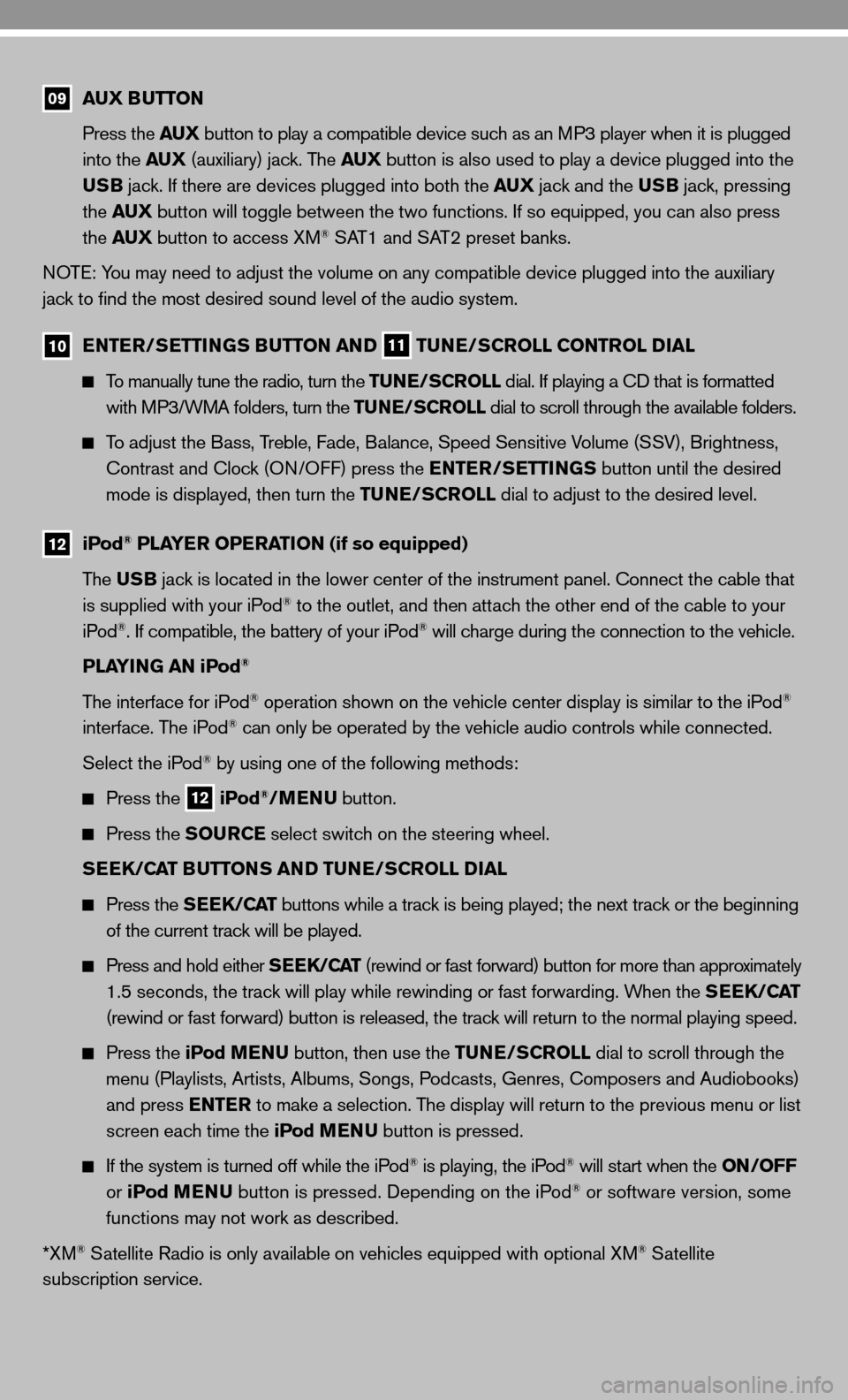
09 AUX BUTTON
Press the AUX button to play a compatible device such as an MP3 player when it is plugged
into the AUX (auxiliary) jack. The AUX button is also used to play a device plugged into the
USB jack. if there are devices plugged into both the AUX jack and the USB jack, pressing
the AUX button will toggle between the two functions. if so equipped, you can also press
the AUX button to access XM
® SAT1 and SAT2 preset banks.
n OTe: You may need to adjust the volume on any compatible device plugged into t\
he auxiliary
jack to find the most desired sound level of the audio system.
10 ENTER/SETTINGS BUTTON AND
11 TUNE/SCROLL CONTROL DIAL
To manually tune the radio, turn the TUNE/SCROLL dial. if playing a cd that is formatted
with MP3/WMA folders, turn the TUNE/SCROLL dial to scroll through the available folders.
To adjust the Bass, Treble, fade, Balance, Speed Sensitive Volume (SSV), Brightness,
contrast and clock (O n/O ff) press the ENTER/SETTINGS button until the desired
mode is displayed, then turn the TUNE/SCROLL dial to adjust to the desired level.
12
iPod® PLAYER OPERATION (if so equipped)
The USB jack is located in the lower center of the instrument panel. connect the cable that
is supplied with your iPod
® to the outlet, and then attach the other end of the cable to your
iPod®. if compatible, the battery of your iPod® will charge during the connection to the vehicle.
PLAYING AN iPod
®
The interface for iPod® operation shown on the vehicle center display is similar to the iPod®
interface. The iPod® can only be operated by the vehicle audio controls while connected.
Select the iPod
® by using one of the following methods:
Press the
12 iPod®/MENU
button.
Press the SOURCE select switch on the steering wheel.
SEEK/CAT BUTTONS AND TUNE/SCROLL DIAL
Press the SEEK/CAT buttons while a track is being played; the next track or the beginning
of the current track will be played.
Press and hold either SEEK/CAT (rewind or fast forward) button for more than approximately
1.5 seconds, the track will play while rewinding or fast forwarding. When the SEEK/CAT
(rewind or fast forward) button is released, the track will return to the normal playing speed.
Press the iPod MENU button, then use the TUNE/SCROLL dial to scroll through the
menu (Playlists, Artists, Albums, Songs, Podcasts, Genres, composers and Audiobooks)
and press ENTER to make a selection. The display will return to the previous menu or list
screen each time the iPod MENU button is pressed.
if the system is turned off while the iPod® is playing, the iPod® will start when the ON/OFF
or iPod MENU button is pressed. depending on the iPod® or software version, some
functions may not work as described.
*XM
® Satellite Radio is only available on vehicles equipped with optional XM® Satellite
subscription service.
Page 12 of 20
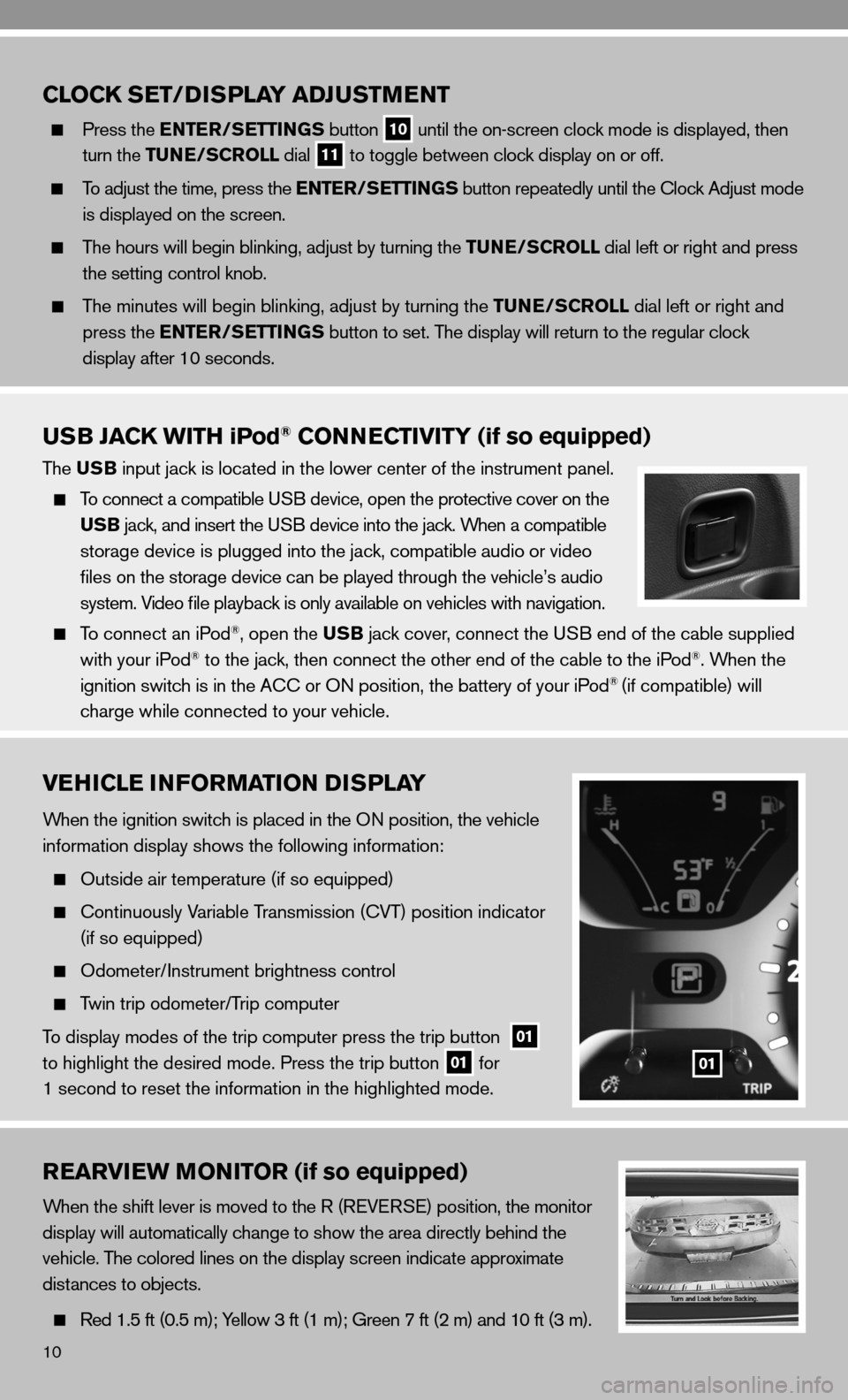
10
VEHICLE INFORMATION DISPLAY
When the ignition switch is placed in the On position, the vehicle
information display shows the following information:
Outside air temperature (if so equipped)
c ontinuously Variable Transmission ( cVT) position indicator
(if so equipped)
Odometer/ instrument brightness control
Twin trip odometer/Trip computer
To display modes of the trip computer press the trip button
01
to highlight the desired mode. Press the trip button 01 for
1 second to reset the information in the highlighted mode.01
REARVIEW MONITOR (if so equipped)
When the shift lever is moved to the R (R eVe RS e) position, the monitor
display will automatically change to show the area directly behind the
vehicle. The colored lines on the display screen indicate approximate
distances to objects.
Red 1.5 ft (0.5 m); Yellow 3 ft (1 m); Green 7 ft (2 m) and 10 ft (3 m).
CLOCK SET/D ISPLAY ADJUSTMENT
Press the ENTER/SETTINGS button
10 until the on-screen clock mode is displayed, then
turn the TUNE/SCROLL dial
11 to toggle between clock display on or off.
To adjust the time, press the ENTER/SETTINGS button repeatedly until the clock Adjust mode
is displayed on the screen.
The hours will begin blinking, adjust by turning the TUNE/SCROLL dial left or right and press
the setting control knob.
The minutes will begin blinking, adjust by turning the TUNE/SCROLL dial left or right and
press the ENTER/SETTINGS button to set. The display will return to the regular clock
display after 10 seconds.
USB JACK WITH iPod® CONNECTIVITY (if so equipped)
The USB input jack is located in the lower center of the instrument panel.
To connect a compatible u SB device, open the protective cover on the
USB jack, and insert the uSB device into the jack. When a compatible
storage device is plugged into the jack, compatible audio or video
files on the storage device can be played through the vehicle’s audio
system. Video file playback is only available on vehicles with navigation.
To connect an iPod®, open the USB jack cover, connect the u SB end of the cable supplied
with your iPod® to the jack, then connect the other end of the cable to the iPod®. When the
ignition switch is in the A cc or On position, the battery of your iPod® (if compatible) will
charge while connected to your vehicle.
Page 13 of 20
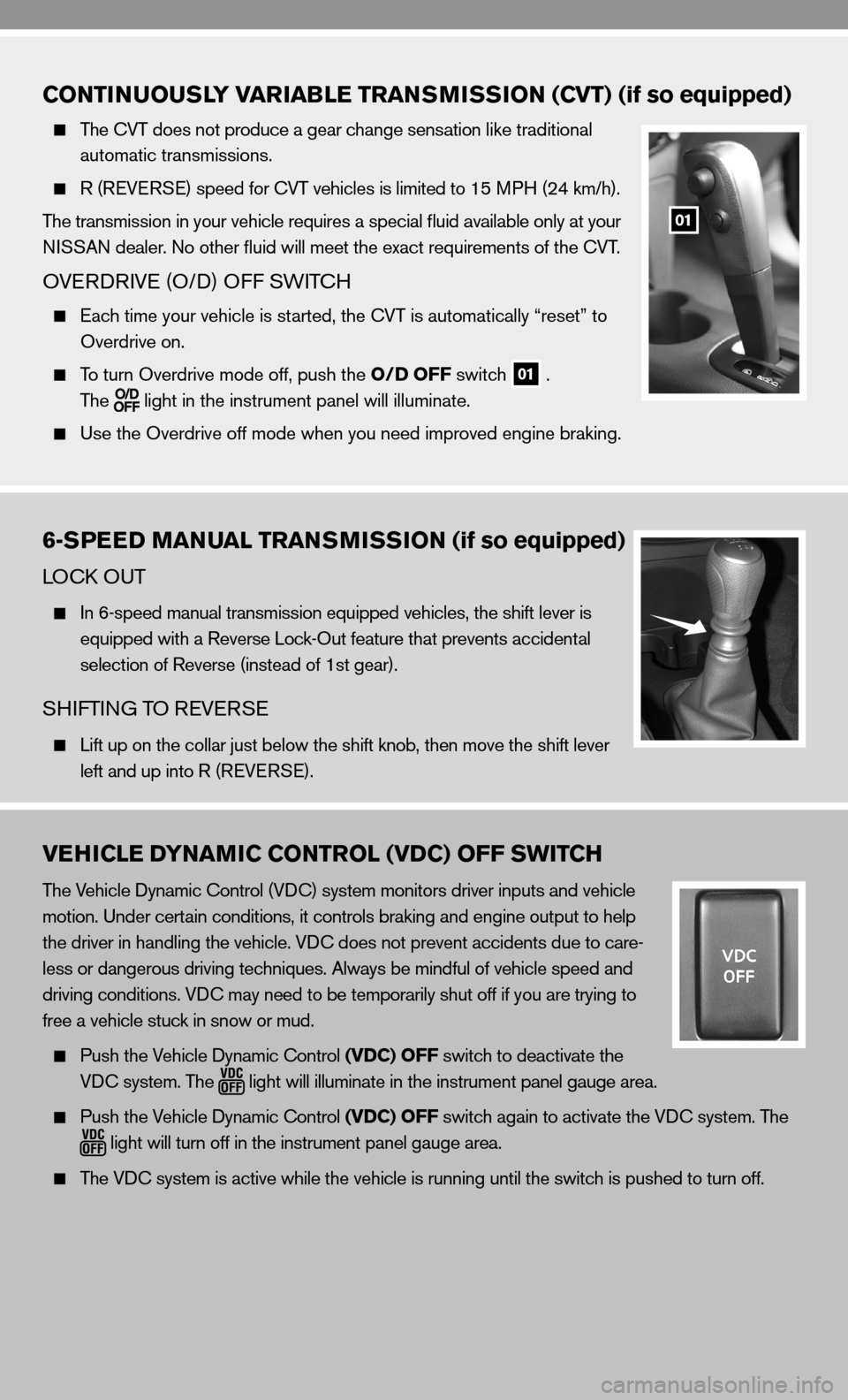
CONTINUOUSLY VARIABLE TRANSMISSION (CVT) (if so equipped)
The cVT does not produce a gear change sensation like traditional
automatic transmissions.
R (R eVeRSe) speed for cVT vehicles is limited to 15 MPH (24 km/h).
The transmission in your vehicle requires a special fluid available only at your
ni SSAn dealer. no other fluid will meet the exact requirements of the cVT.
OVe Rd RiVe (O/ d) Off SW iTc H
e ach time your vehicle is started, the cVT is automatically “reset” to
Overdrive on.
To turn Overdrive mode off, push the O/D OFF switch
01 .
The
light in the instrument panel will illuminate.
use the Overdrive off mode when you need improved engine braking.
01
VEHICLE DYNAMIC CONTROL (VDC) OFF SWITCH
The Vehicle dynamic control (V dc) system monitors driver inputs and vehicle
motion. under certain conditions, it controls braking and engine output to help
the driver in handling the vehicle. Vdc does not prevent accidents due to care-
less or dangerous driving techniques. Always be mindful of vehicle speed and
driving conditions. V dc may need to be temporarily shut off if you are trying to
free a vehicle stuck in snow or mud.
Push the Vehicle dynamic control (VDC) OFF switch to deactivate the
Vdc system. The
light will illuminate in the instrument panel gauge area.
Push the Vehicle dynamic control (VDC) OFF switch again to activate the V dc system. The
light will turn off in the instrument panel gauge area.
The Vdc system is active while the vehicle is running until the switch is pushed to turn off.
6-SPEED MANUAL TRANSMISSION (if so equipped)
LO ck O uT
in 6-speed manual transmission equipped vehicles, the shift lever is
equipped with a Reverse Lock-Out feature that prevents accidental
selection of Reverse (instead of 1st gear).
SHifTin G TO R eVeRSe
Lift up on the collar just below the shift knob, then move the shift lever
left and up into R (R eVeRSe).
Page 15 of 20
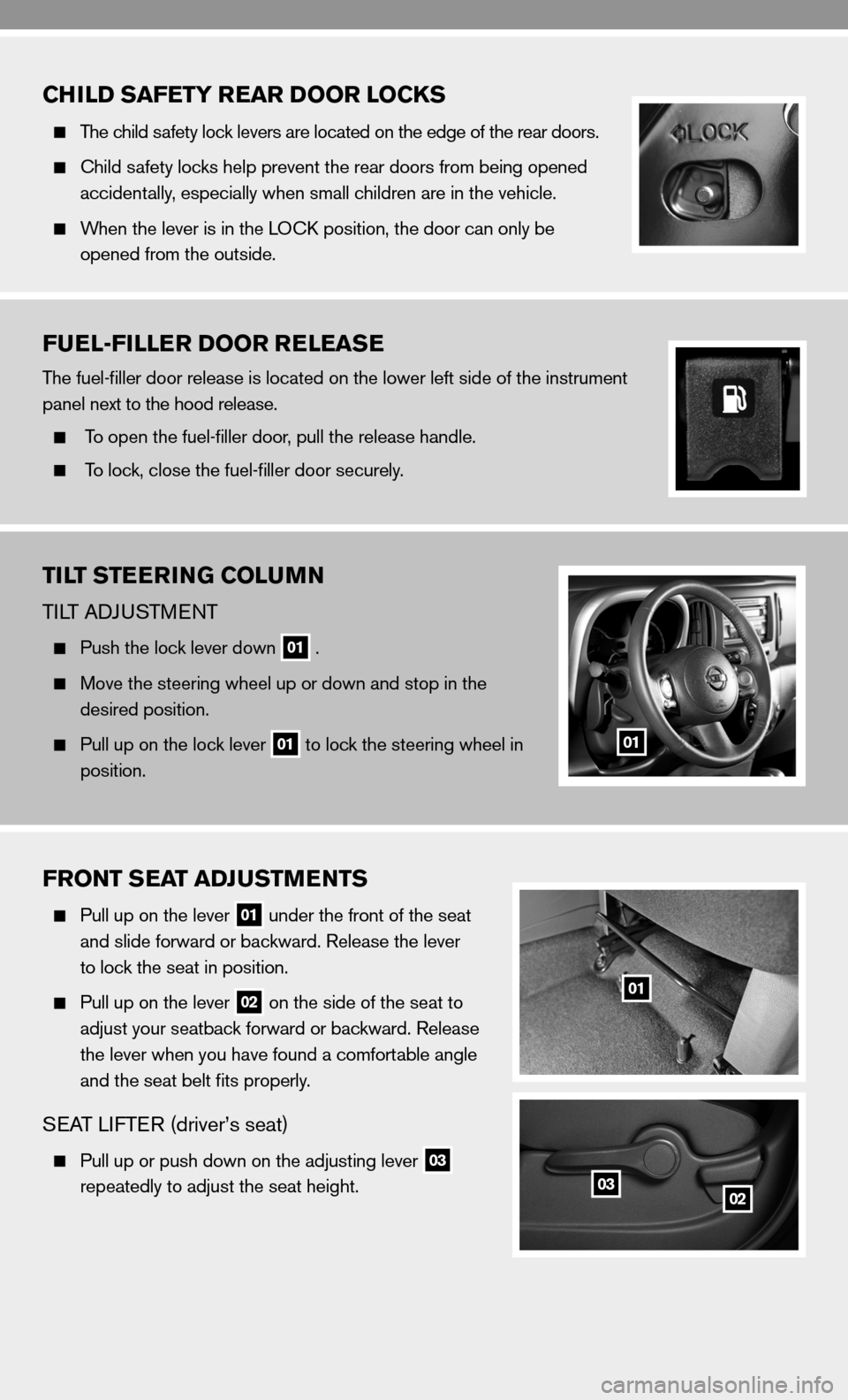
CHILD SAFETY REAR DOOR LOCKS
The child safety lock levers are located on the edge of the rear doors.
child safety locks help prevent the rear doors from being opened
accidentally, especially when small children are in the vehicle.
When the lever is in the LO ck position, the door can only be
opened from the outside.
FUEL-FILLER DOOR RELEASE
The fuel-filler door release is located on the lower left side of the instrument
panel next to the hood release.
To open the fuel-filler door, pull the release handle.
To lock, close the fuel-filler door securely.
TILT STEERING COLUMN
TiLT Ad Ju STM enT
Push the lock lever down
01 .
Move the steering wheel up or down and stop in the
desired position.
Pull up on the lock lever
01 to lock the steering wheel in
position.01
FRONT SEAT ADJUSTMENTS
Pull up on the lever
01 under the front of the seat
and slide forward or backward. Release the lever
to lock the seat in position.
Pull up on the lever
02 on the side of the seat to
adjust your seatback forward or backward. Release
the lever when you have found a comfortable angle
and the seat belt fits properly.
SeAT LifTe R (driver’s seat)
Pull up or push down on the adjusting lever
03
repeatedly to adjust the seat height.
01
0203
Page 16 of 20
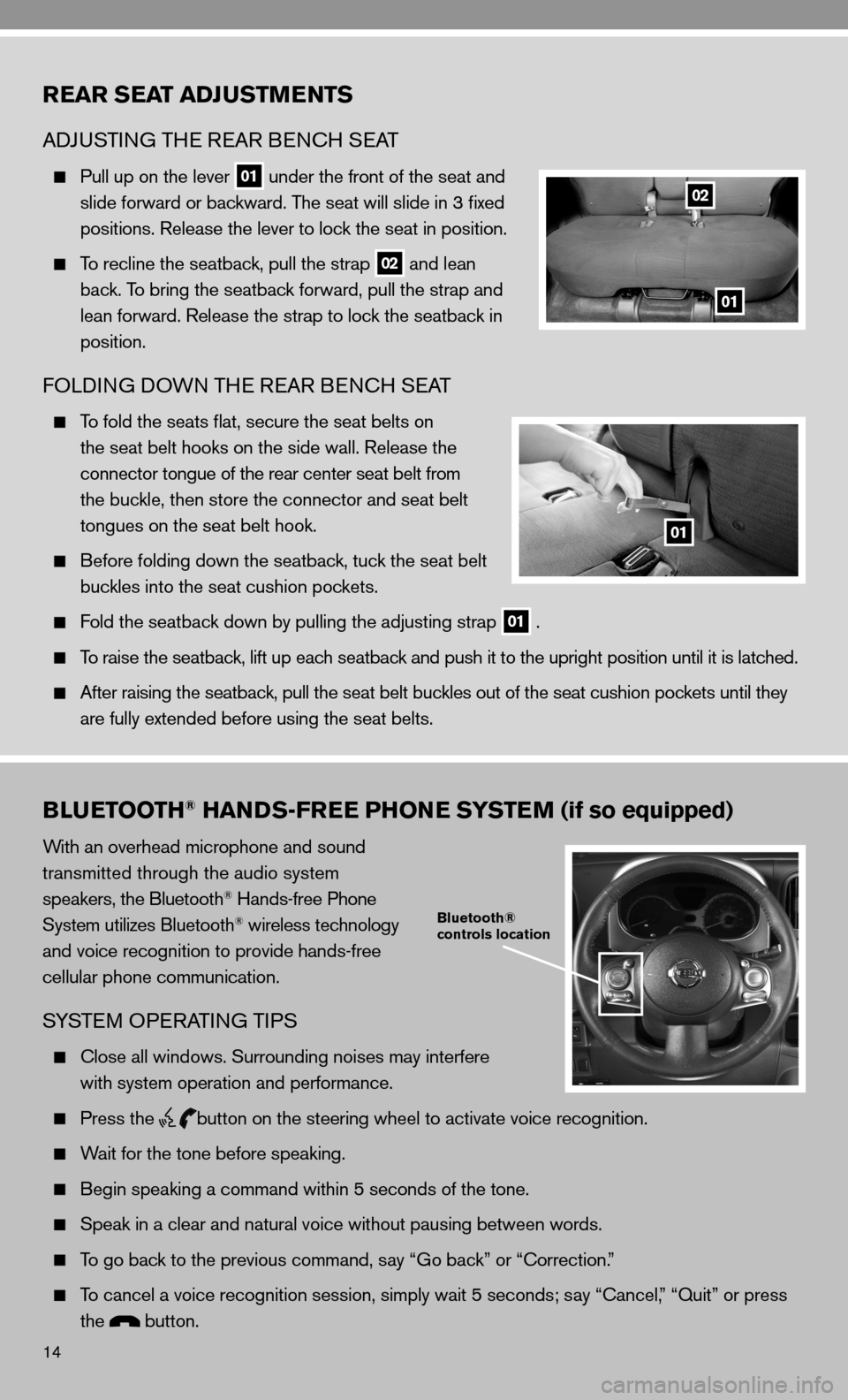
14
REAR SEAT ADJUSTMENTS
AdJu STin G TH e ReAR B encH SeAT
Pull up on the lever
01 under the front of the seat and
slide forward or backward. The seat will slide in 3 fixed
positions. Release the lever to lock the seat in position.
To recline the seatback, pull the strap
02 and lean
back. To bring the seatback forward, pull the strap and
lean forward. Release the strap to lock the seatback in
position.
fOLdin G dOWn TH e ReAR B encH SeAT
To fold the seats flat, secure the seat belts on
the seat belt hooks on the side wall. Release the
connector tongue of the rear center seat belt from
the buckle, then store the connector and seat belt
tongues on the seat belt hook.
Before folding down the seatback, tuck the seat belt
buckles into the seat cushion pockets.
fold the seatback down by pulling the adjusting strap
01 .
To raise the seatback, lift up each seatback and push it to the upright position until it is latched.
After raising the seatback, pull the seat belt buckles out of the seat cushion pockets until they
are fully extended before using the seat belts.
BLUETOOTH® HANDS-FREE PHONE SYSTEM (if so equipped)
With an overhead microphone and sound
transmitted through the audio system
speakers, the Bluetooth
® Hands-free Phone
System utilizes Bluetooth® wireless technology
and voice recognition to provide hands-free
cellular phone communication.
SYSTe M OPeRATin G TiPS
close all windows. Surrounding noises may interfere
with system operation and performance.
Press the
button on the steering wheel to activate voice recognition.
Wait for the tone before speaking.
Begin speaking a command within 5 seconds of the tone.
Speak in a clear and natural voice without pausing between words.
To go back to the previous command, say “Go back” or “correction.”
To cancel a voice recognition session, simply wait 5 seconds; say “ cancel,” “Quit” or press
the
button.
Bluetooth®
controls location
02
01
01