navigation update NISSAN CUBE 2014 3.G Quick Reference Guide
[x] Cancel search | Manufacturer: NISSAN, Model Year: 2014, Model line: CUBE, Model: NISSAN CUBE 2014 3.GPages: 20, PDF Size: 1.16 MB
Page 4 of 20
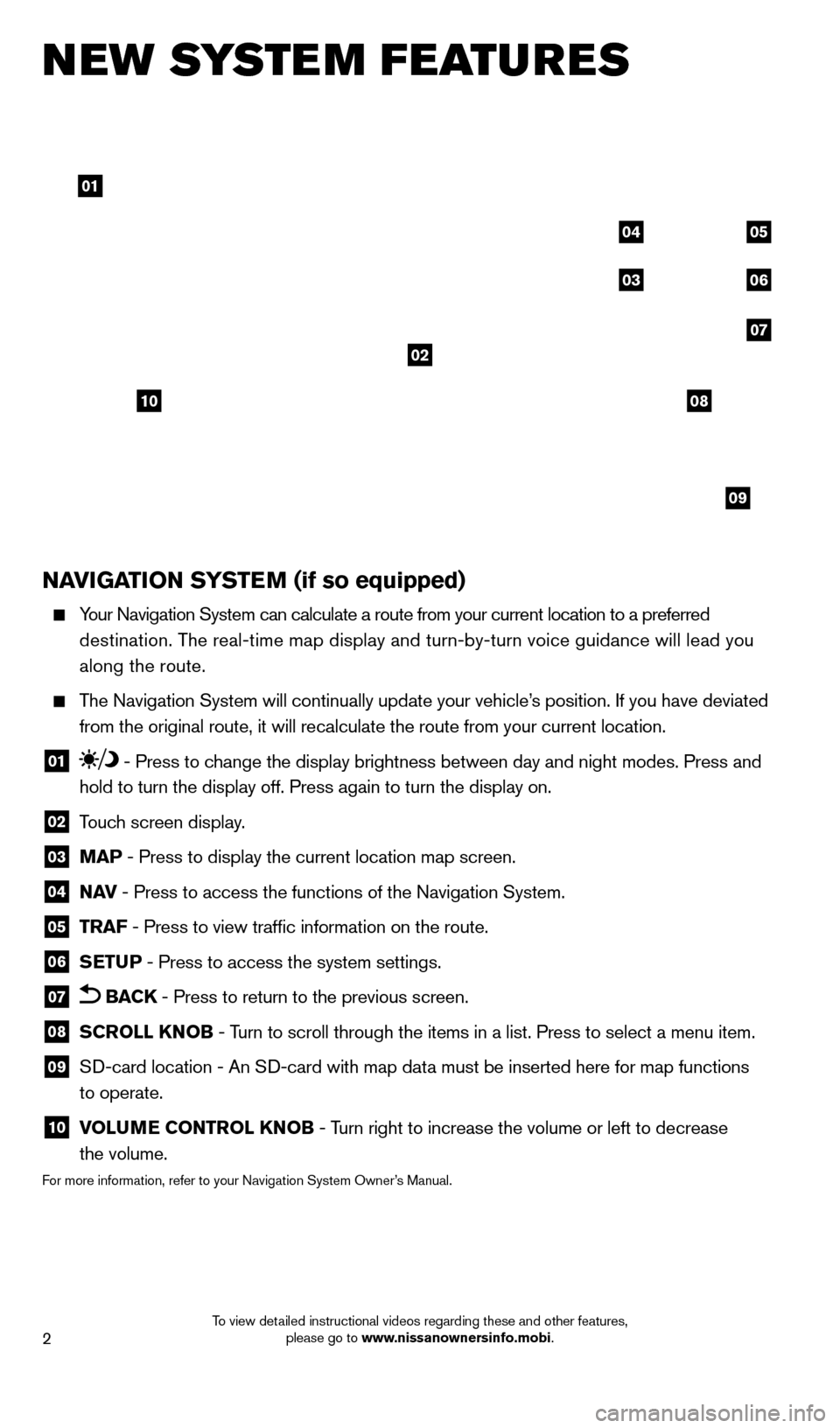
2
new system features
NAVIGATION SYSTEM (if so equipped)
Your Navigation System can calculate a route from your current location t\
o a preferred destination. The real-time map display and turn-by-turn voice guidance will lead you
along the route.
The Navigation System will continually update your vehicle’s position. If you have deviated
from the original route, it will recalculate the route from your current\
location.
01 - Press to change the display brightness between day and night modes. Press and
hold to turn the display off. Press again to turn the display on.
02 T ouch screen display.
03 MAP - Press to display the current location map screen.
04 NAV
- Press to access the functions of the Navigation System.
05 TRAF - Press to view traffic information on the route.
06 SETUP - Press to access the system settings.
07 BACK - Press to return to the previous screen.
08 SCROLL KNOB - Turn to scroll through the items in a list. Press to select a menu item.
09 SD-card location - An SD-card with map data must be inserted here for map functions
to operate.
10 V OLUME CONTROL KNOB - Turn right to increase the volume or left to decrease
the volume.
For more information, refer to your Navigation System Owner’s Manual.
01
02
04
03
05
06
07
09
0810
1523989_14_Cube_QRG_091613.indd 29/16/13 3:30 PM
To view detailed instructional videos regarding these and other features, please go to www.nissanownersinfo.mobi.
Page 6 of 20
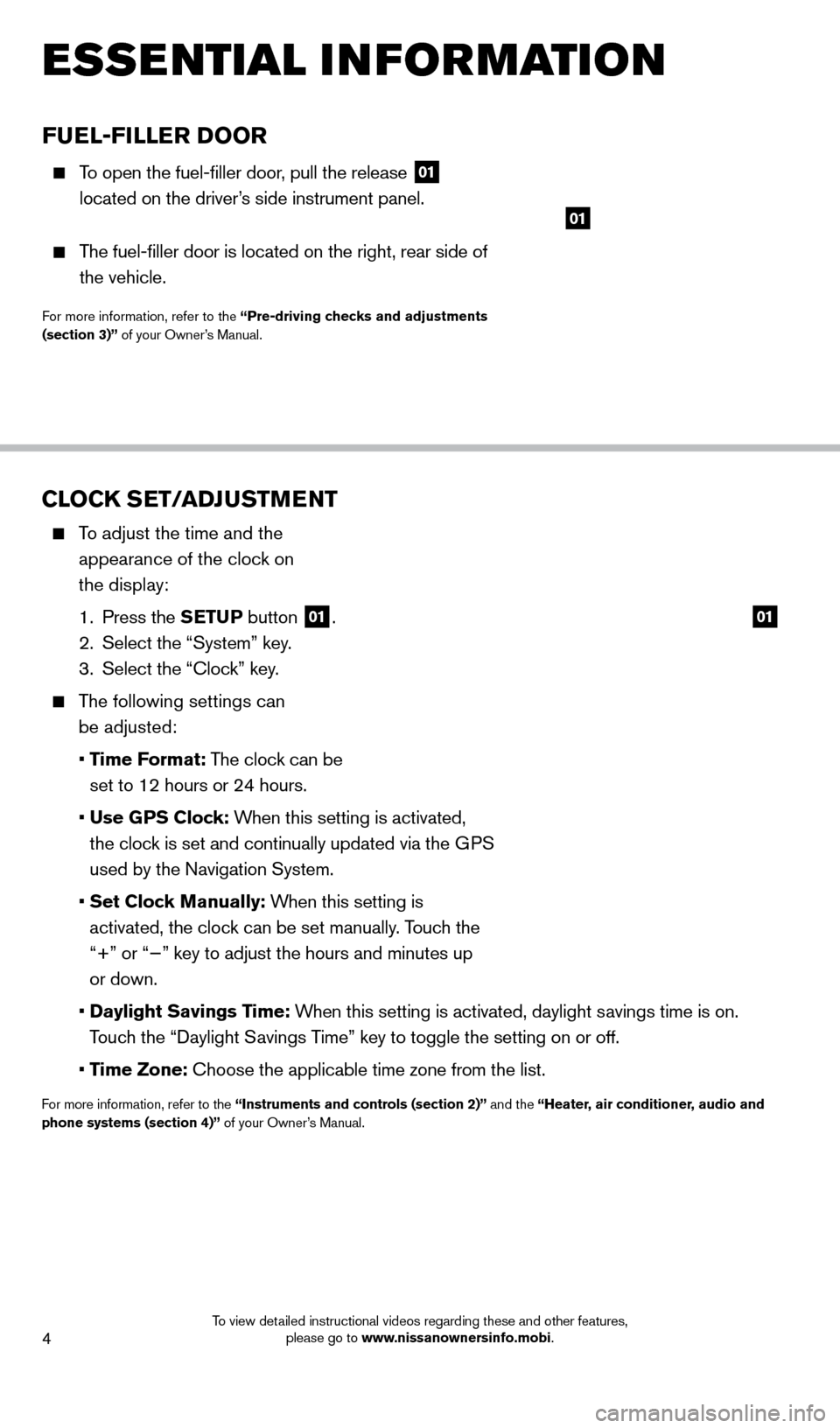
4
FUEL-FILLER DOOR
To open the fuel-filler door, pull the release 01
located on the driver
’s side instrument panel.
The fuel-filler door is located on the right, rear side of
the vehicle.
For more information, refer to the “Pre-driving checks and adjustments
(section 3)” of your Owner’s Manual.
01
esse ntial i n for mation
CLOCK SET/ADJUSTMENT
To adjust the time and the
appearance of the clock on
the display:
1.
Press the
SETUP button
01.
2.
Select the “System” key
.
3.
Select the “
c
lock” key.
The following settings can be adjusted:
•
T
ime Format: The clock can be
set to 12 hours or 24 hours.
•
Use G
PS Clock: When this setting is activated,
the clock is set and continually updated via the GPS
used by the Navigation System.
•
Set Cloc
k Manually: When this setting is
activated, the clock can be set manually. Touch the
“+” or “−” key to adjust the hours and minutes up
or down.
•
Daylight Savings T
ime: When this setting is activated, daylight savings time is on.
Touch the “Daylight Savings Time” key to toggle the setting on or off.
•
Time Zone: c hoose the applicable time zone from the list.
For more information, refer to the “Instruments and controls (section 2)” and the “Heater, air conditioner, audio and
phone systems (section 4)” of your Owner’s Manual.
01
1523989_14_Cube_QRG_091613.indd 49/16/13 3:31 PM
To view detailed instructional videos regarding these and other features, please go to www.nissanownersinfo.mobi.