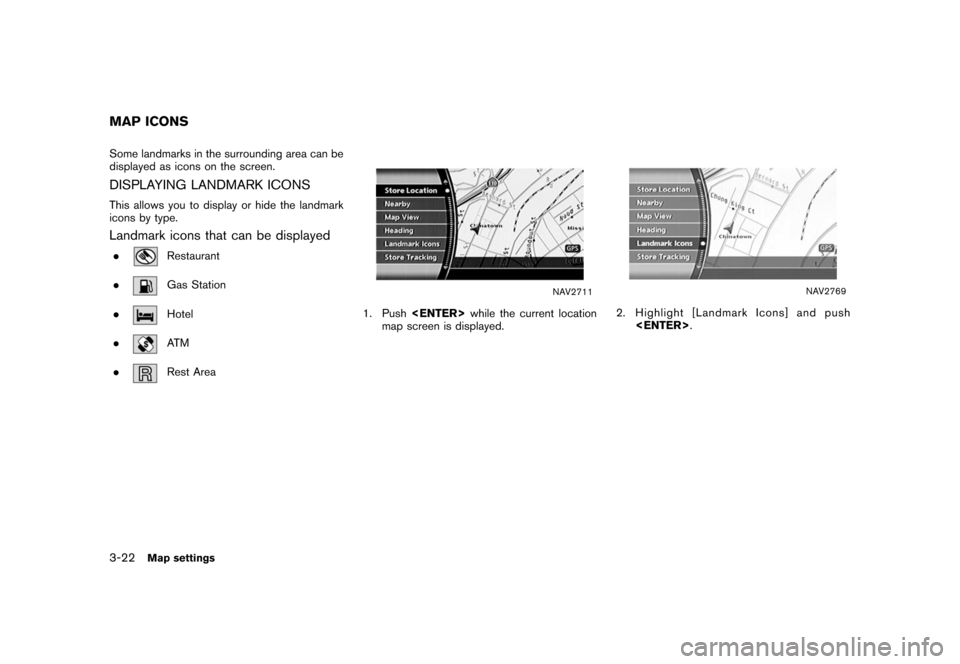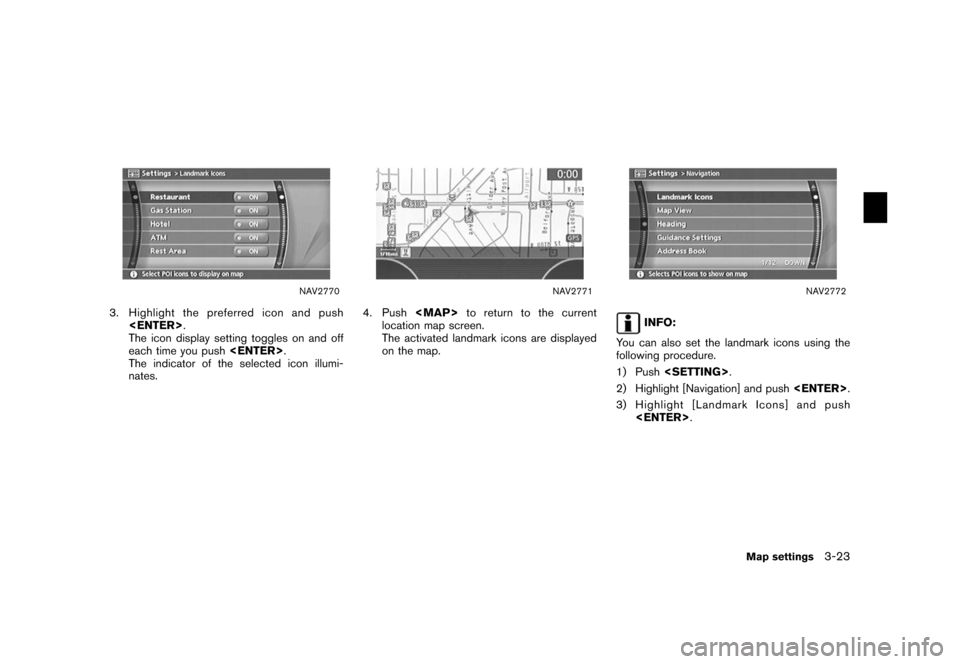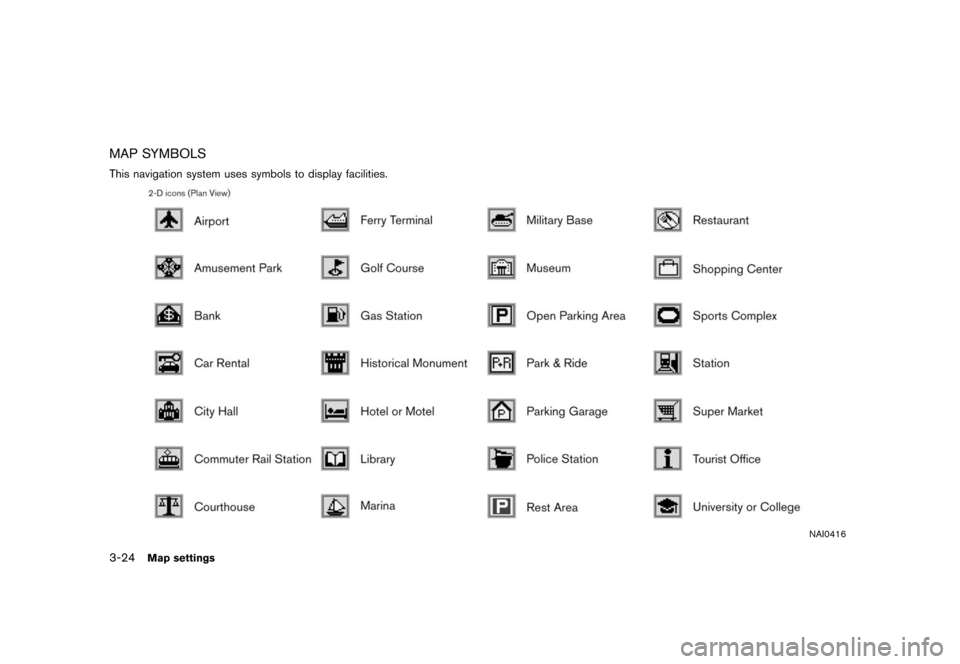NISSAN FRONTIER 2006 D22 / 1.G Navigation Manual
FRONTIER 2006 D22 / 1.G
NISSAN
NISSAN
https://www.carmanualsonline.info/img/5/699/w960_699-0.png
NISSAN FRONTIER 2006 D22 / 1.G Navigation Manual
Trending: change language, center console, reset, height, ECO mode, navigation system, clock setting
Page 61 of 272
Other settings are also available for the map
screen, such as changing the map direction,
splitting the screen, etc.SETTINGS OF HEADING/LONG
RANGE MAP VIEWYou can change the map direction (orientation)
in Plan View or change the position of the
vehicle icon to view a wider area in the traveling
direction.
These settings are available only in the Plan
View or Split (Plan View) mode.
NAV2711
1. Push while the current location
map screen is displayed.
NAV2759
2. Highlight [Heading] and push
.
OTHER SETTINGS FOR THE MAP
SCREEN
Map settings
3-15
Page 62 of 272
NAV2760
3. Highlight the preferred map orientation andpush . The indicator of the
selected map orientation illuminates.
INFO:
[Long Range Map View] is displayed only
when you select [Heading Up].
4. Push
Page 63 of 272
NAV2763
Long Range Map View
INFO:
If the map orientation is switched, the icon
displayed in the lower left corner is also
switched.: North Up: Heading Up
NAV2764
INFO:
You can also set the orientation of the map using
the following procedure.
1) Push .
2) Highlight [Navigation] and push
.
3) Highlight [Heading] and push .
CHANGING THE BIRDVIEW
TM
ANGLE
This changes the Birdview
TM
angle.
This setting is available only in the Birdview
TM
or
Split (Birdview
TM) mode.
Map settings
3-17
Page 64 of 272
NAV2711
1. Push while the current location
map screen is displayed.
NAV2759
2. Highlight [Heading] and push
.
NAV2765
3. Highlight [Birdview
TM
Angle] and push
.
INFO:
This setting is available only when the map
view is set to the Birdview
TM
or Split
(Birdview
TM) mode.
3-18
Map settings
Page 65 of 272
NAV2766
4. Adjust the Birdview
TM
angle by moving the
cursor in the direction of [
]or[
]. 5. Push
Page 66 of 272
CHANGING THE SCALE OF THE LEFT
SCREENWhen the split screen is displayed, you can
change the scale of the left screen.
NAV2711
1. Push while the current location
map screen is displayed.
NAV2712
2. Highlight [Map View] and push
.
3-20
Map settings
Page 67 of 272
NAV2767
3. Highlight [Change Map Scale for Left] andpush .
INFO:
[Change Map Scale for Left] is displayed
only when the map view is in the Split (Plan
View) or Split (Birdview
TM) mode.
NAV2768
4. Highlight [Map Scale] and push
.
Adjust the map scale by moving the cursor
in the direction of [+] or [� ].
Use the joystick to adjust the scale of the
map.
After finishing the setup, push
or
/
to apply the scale
setting.
5. Push
Page 68 of 272
Some landmarks in the surrounding area can be
displayed as icons on the screen.DISPLAYING LANDMARK ICONSThis allows you to display or hide the landmark
icons by type.Landmark icons that can be displayed.
Restaurant
.Gas Station
.Hotel
.AT M
.Rest Area
NAV2711
1. Push while the current location
map screen is displayed.
NAV2769
2. Highlight [Landmark Icons] and push
.
MAP ICONS3-22
Map settings
Page 69 of 272
NAV2770
3. Highlight the preferred icon and push .
The icon display setting toggles on and off
each time you push .
The indicator of the selected icon illumi-
nates.
NAV2771
4. Push
Page 70 of 272
MAP SYMBOLSThis navigation system uses symbols to display facilities.
NAI0416
3-24
Map settings
Trending: sat nav, navigation system, lights, sensor, MPG, ECO mode, navigation update
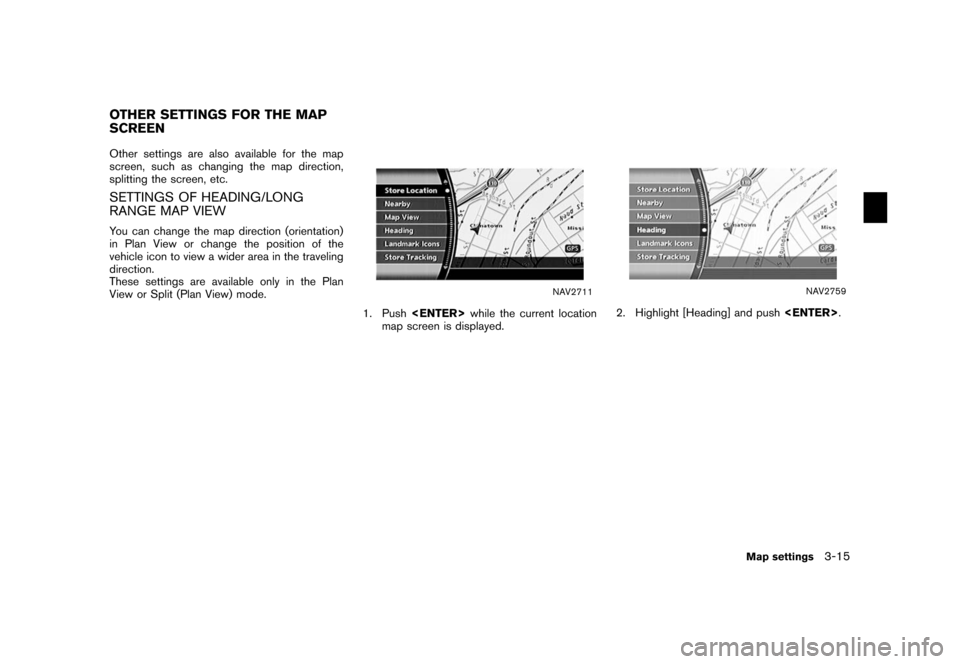
![NISSAN FRONTIER 2006 D22 / 1.G Navigation Manual
NAV2760
3. Highlight the preferred map orientation andpush <ENTER> . The indicator of the
selected map orientation illuminates.
INFO:
[Long Range Map View] is displayed only
when you select [Heading NISSAN FRONTIER 2006 D22 / 1.G Navigation Manual
NAV2760
3. Highlight the preferred map orientation andpush <ENTER> . The indicator of the
selected map orientation illuminates.
INFO:
[Long Range Map View] is displayed only
when you select [Heading](/img/5/699/w960_699-61.png)
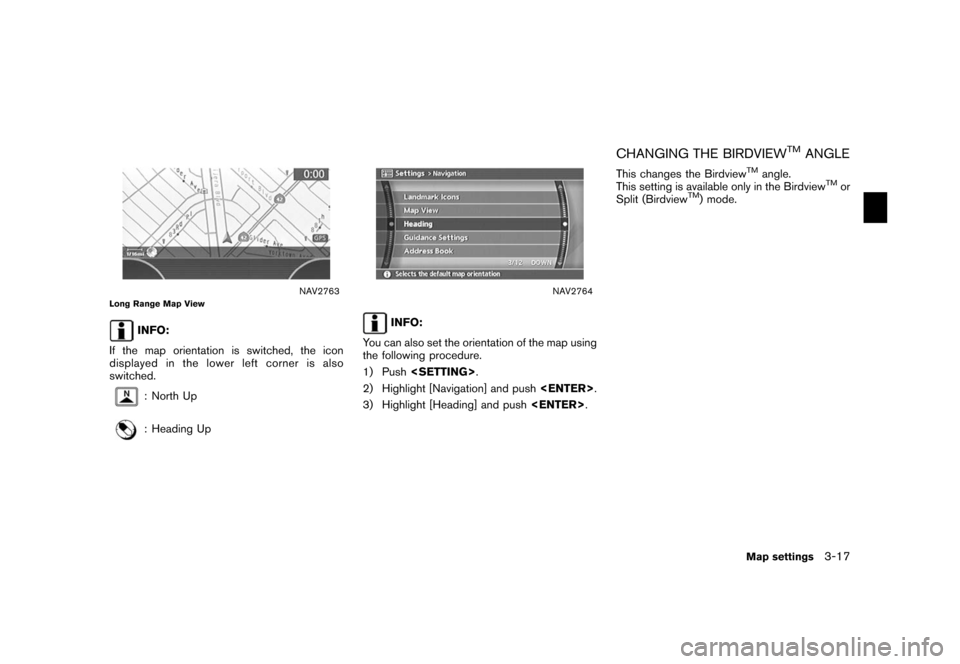
![NISSAN FRONTIER 2006 D22 / 1.G Navigation Manual
NAV2711
1. Push<ENTER> while the current location
map screen is displayed.
NAV2759
2. Highlight [Heading] and push <ENTER>
.
NAV2765
3. Highlight [Birdview
TM
Angle] and push
<ENTER> .
INFO:
This set NISSAN FRONTIER 2006 D22 / 1.G Navigation Manual
NAV2711
1. Push<ENTER> while the current location
map screen is displayed.
NAV2759
2. Highlight [Heading] and push <ENTER>
.
NAV2765
3. Highlight [Birdview
TM
Angle] and push
<ENTER> .
INFO:
This set](/img/5/699/w960_699-63.png)
![NISSAN FRONTIER 2006 D22 / 1.G Navigation Manual
NAV2766
4. Adjust the Birdview
TM
angle by moving the
cursor in the direction of [
]or[
]. 5. Push
<MAP>to return to the current
location map screen.
NAV2764
INFO:
You can also set the Birdview
TM
an NISSAN FRONTIER 2006 D22 / 1.G Navigation Manual
NAV2766
4. Adjust the Birdview
TM
angle by moving the
cursor in the direction of [
]or[
]. 5. Push
<MAP>to return to the current
location map screen.
NAV2764
INFO:
You can also set the Birdview
TM
an](/img/5/699/w960_699-64.png)
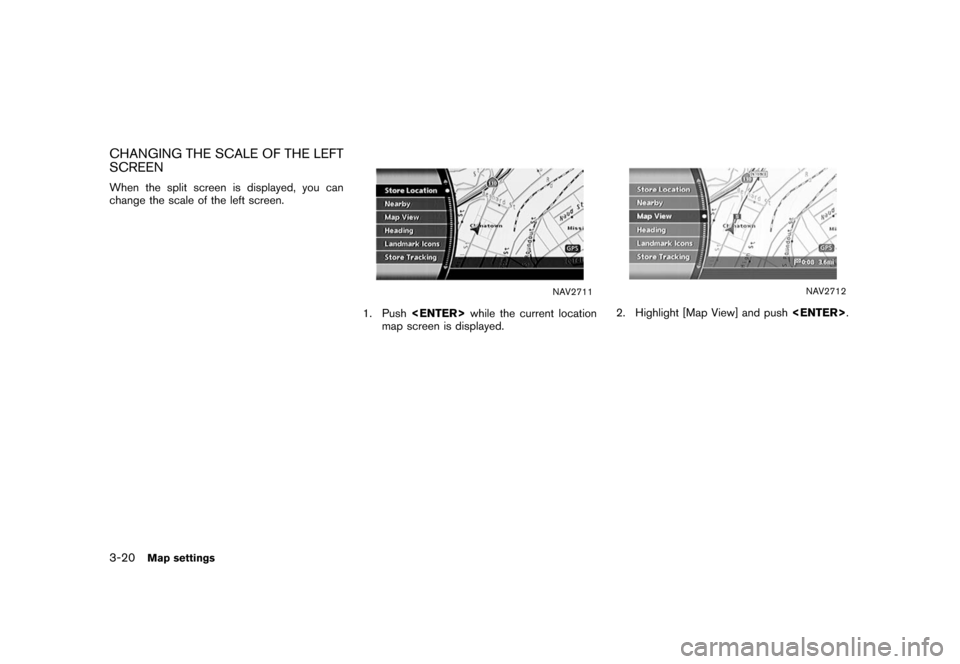
![NISSAN FRONTIER 2006 D22 / 1.G Navigation Manual
NAV2767
3. Highlight [Change Map Scale for Left] andpush <ENTER> .
INFO:
[Change Map Scale for Left] is displayed
only when the map view is in the Split (Plan
View) or Split (Birdview
TM) mode.
NAV27 NISSAN FRONTIER 2006 D22 / 1.G Navigation Manual
NAV2767
3. Highlight [Change Map Scale for Left] andpush <ENTER> .
INFO:
[Change Map Scale for Left] is displayed
only when the map view is in the Split (Plan
View) or Split (Birdview
TM) mode.
NAV27](/img/5/699/w960_699-66.png)
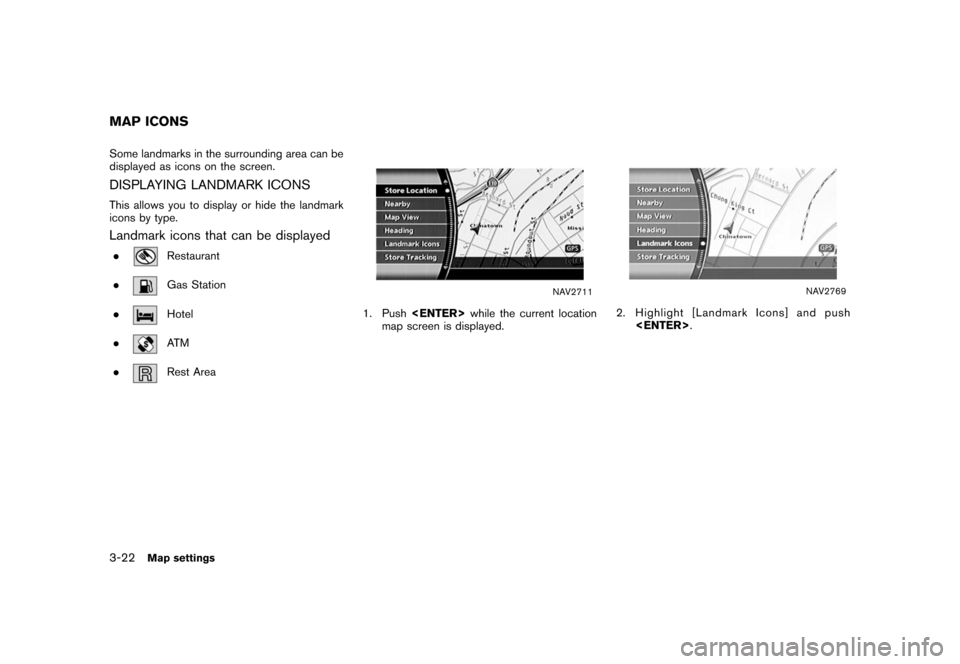
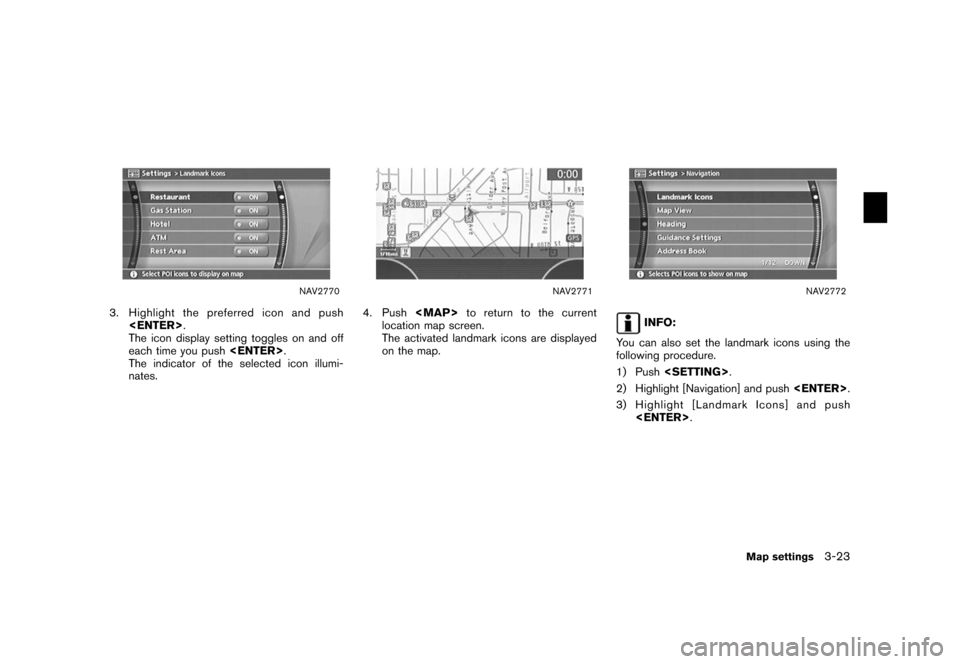
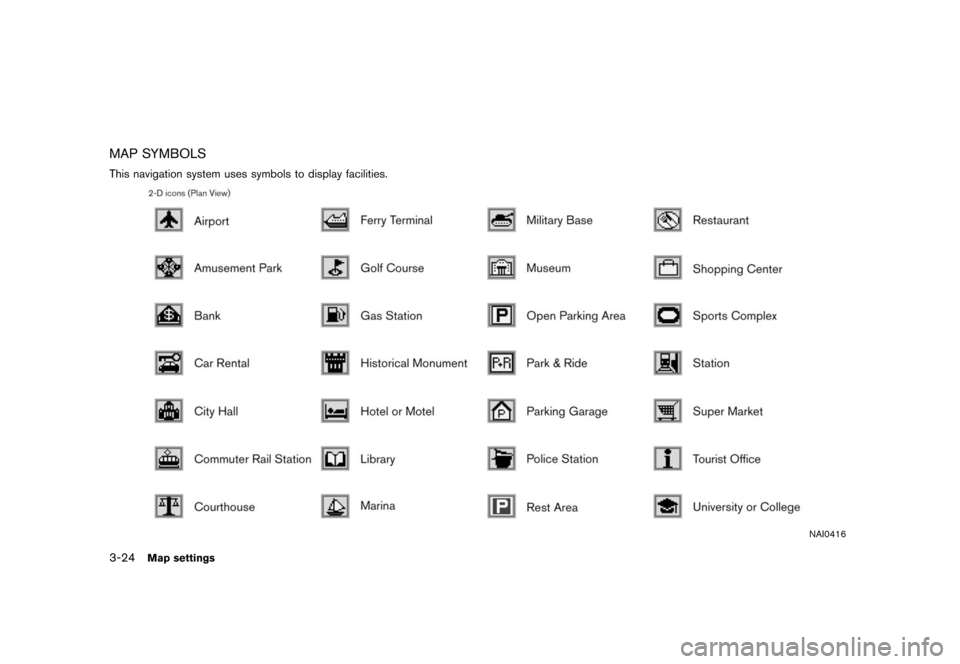
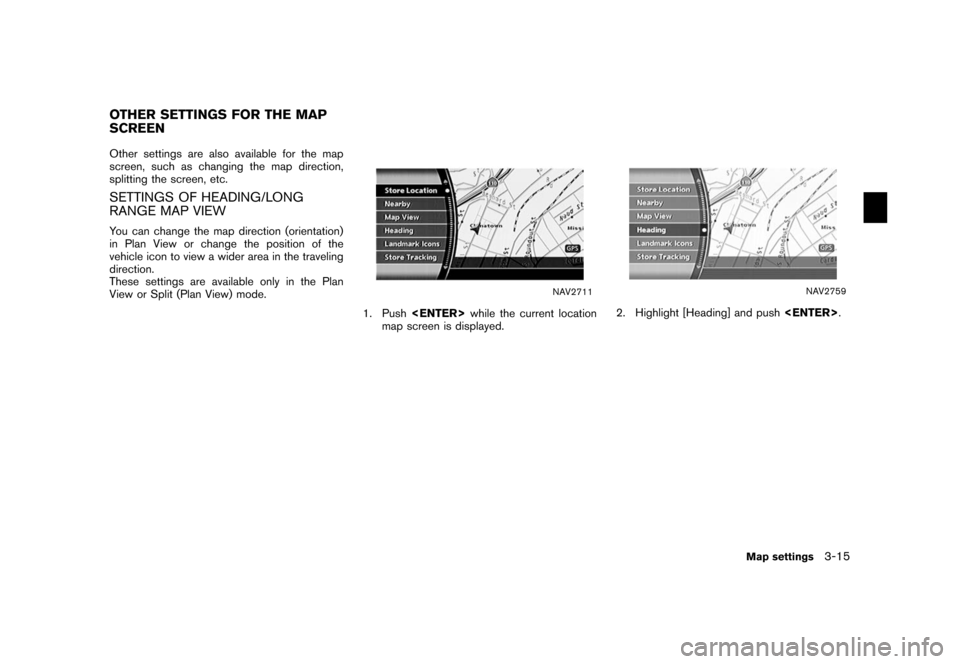
![NISSAN FRONTIER 2006 D22 / 1.G Navigation Manual
NAV2760
3. Highlight the preferred map orientation andpush <ENTER> . The indicator of the
selected map orientation illuminates.
INFO:
[Long Range Map View] is displayed only
when you select [Heading NISSAN FRONTIER 2006 D22 / 1.G Navigation Manual
NAV2760
3. Highlight the preferred map orientation andpush <ENTER> . The indicator of the
selected map orientation illuminates.
INFO:
[Long Range Map View] is displayed only
when you select [Heading](/img/5/699/w960_699-61.png)
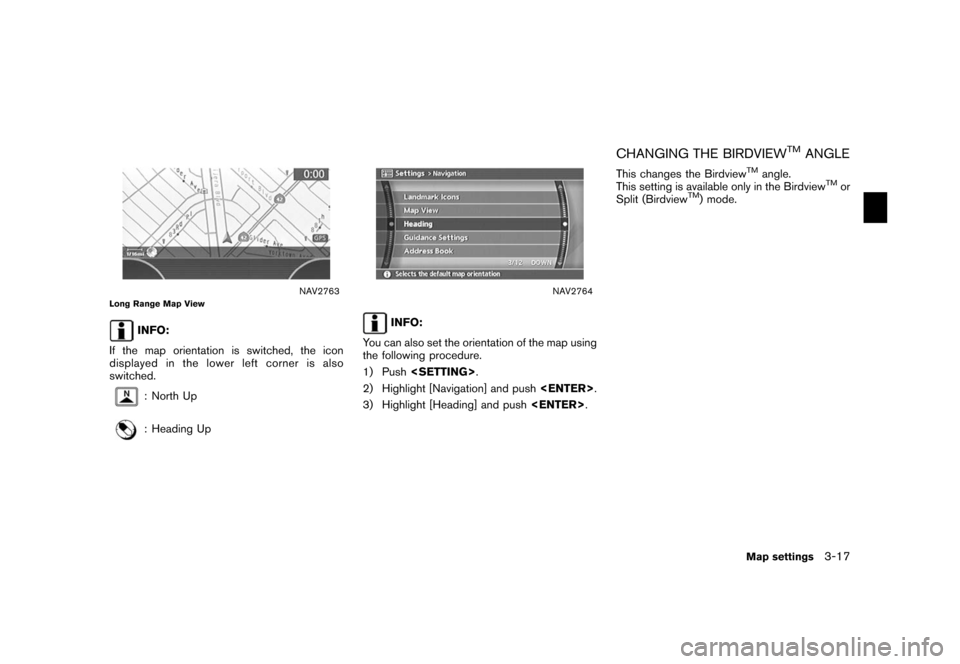
![NISSAN FRONTIER 2006 D22 / 1.G Navigation Manual
NAV2711
1. Push<ENTER> while the current location
map screen is displayed.
NAV2759
2. Highlight [Heading] and push <ENTER>
.
NAV2765
3. Highlight [Birdview
TM
Angle] and push
<ENTER> .
INFO:
This set NISSAN FRONTIER 2006 D22 / 1.G Navigation Manual
NAV2711
1. Push<ENTER> while the current location
map screen is displayed.
NAV2759
2. Highlight [Heading] and push <ENTER>
.
NAV2765
3. Highlight [Birdview
TM
Angle] and push
<ENTER> .
INFO:
This set](/img/5/699/w960_699-63.png)
![NISSAN FRONTIER 2006 D22 / 1.G Navigation Manual
NAV2766
4. Adjust the Birdview
TM
angle by moving the
cursor in the direction of [
]or[
]. 5. Push
<MAP>to return to the current
location map screen.
NAV2764
INFO:
You can also set the Birdview
TM
an NISSAN FRONTIER 2006 D22 / 1.G Navigation Manual
NAV2766
4. Adjust the Birdview
TM
angle by moving the
cursor in the direction of [
]or[
]. 5. Push
<MAP>to return to the current
location map screen.
NAV2764
INFO:
You can also set the Birdview
TM
an](/img/5/699/w960_699-64.png)
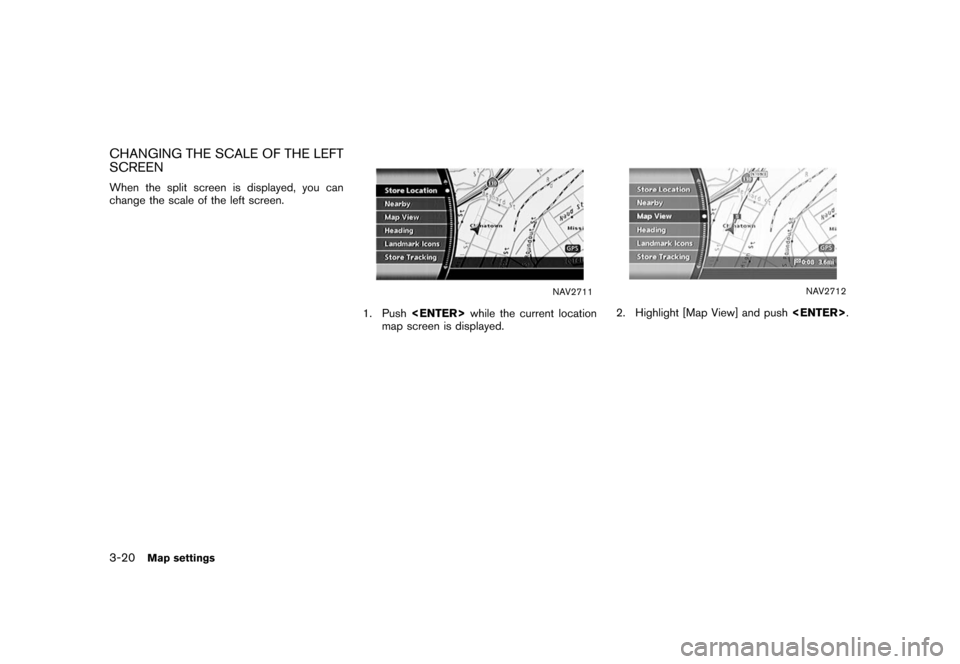
![NISSAN FRONTIER 2006 D22 / 1.G Navigation Manual
NAV2767
3. Highlight [Change Map Scale for Left] andpush <ENTER> .
INFO:
[Change Map Scale for Left] is displayed
only when the map view is in the Split (Plan
View) or Split (Birdview
TM) mode.
NAV27 NISSAN FRONTIER 2006 D22 / 1.G Navigation Manual
NAV2767
3. Highlight [Change Map Scale for Left] andpush <ENTER> .
INFO:
[Change Map Scale for Left] is displayed
only when the map view is in the Split (Plan
View) or Split (Birdview
TM) mode.
NAV27](/img/5/699/w960_699-66.png)