NISSAN FRONTIER 2007 D22 / 1.G Navigation Manual
Manufacturer: NISSAN, Model Year: 2007, Model line: FRONTIER, Model: NISSAN FRONTIER 2007 D22 / 1.GPages: 272, PDF Size: 4.16 MB
Page 241 of 272
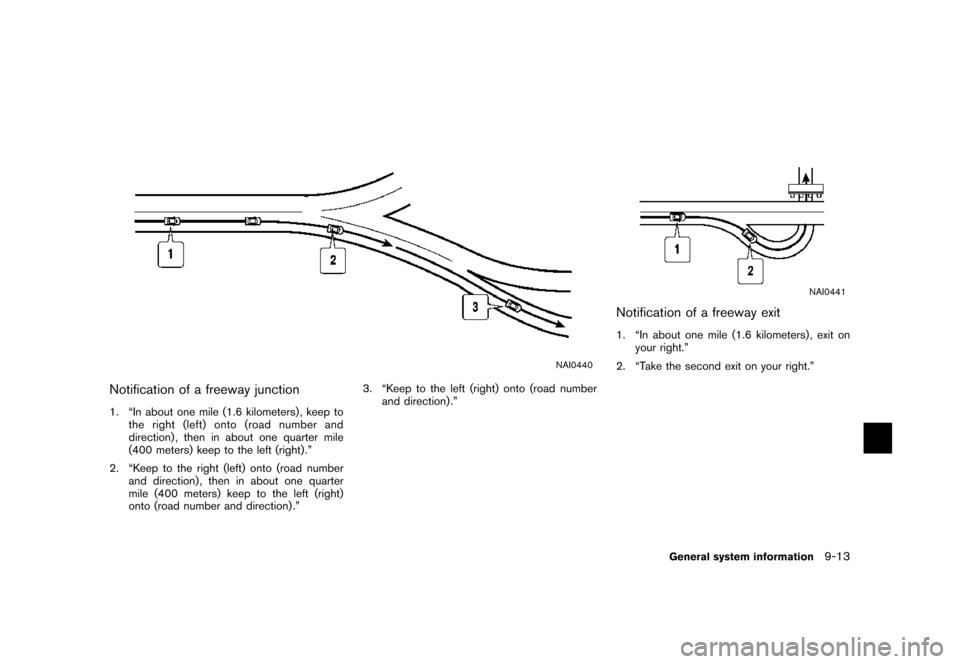
NAI0440
Notification of a freeway junction
1. “In about one mile (1.6 kilometers) , keep to
the right (left) onto (road number and
direction) , then in about one quarter mile
(400 meters) keep to the left (right) .”
2. “Keep to the right (left) onto (road number
and direction) , then in about one quarter
mile (400 meters) keep to the left (right)
onto (road number and direction) .”3. “Keep to the left (right) onto (road number
and direction) .”
NAI0441
Notification of a freeway exit
1. “In about one mile (1.6 kilometers) , exit on
your right.”
2. “Take the second exit on your right.”
General system information9-13
Page 242 of 272
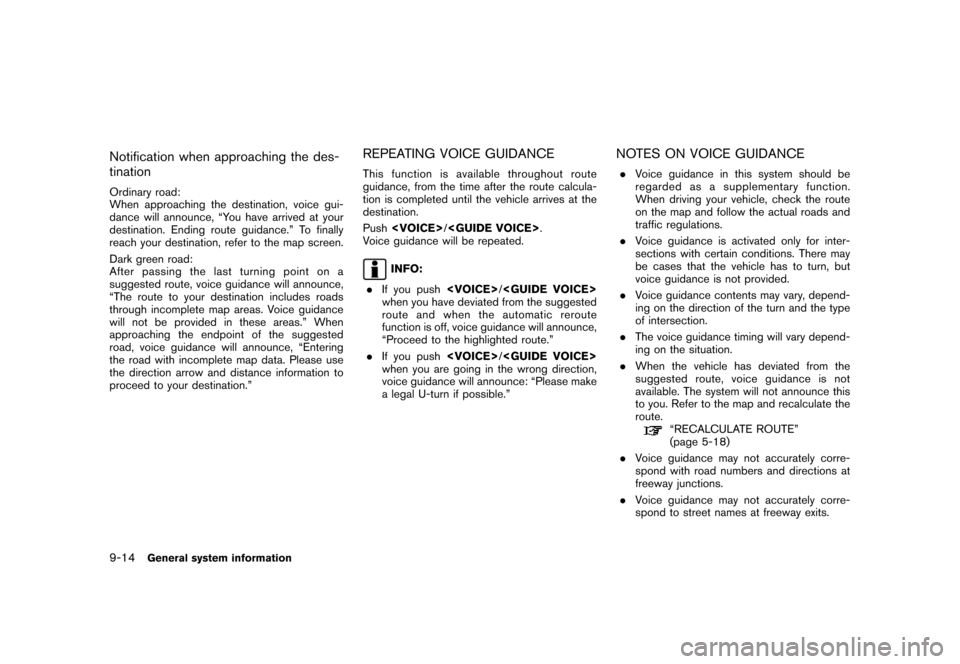
Notification when approaching the des-
tination
Ordinary road:
When approaching the destination, voice gui-
dance will announce, “You have arrived at your
destination. Ending route guidance.” To finally
reach your destination, refer to the map screen.
Dark green road:
After passing the last turning point on a
suggested route, voice guidance will announce,
“The route to your destination includes roads
through incomplete map areas. Voice guidance
will not be provided in these areas.” When
approaching the endpoint of the suggested
road, voice guidance will announce, “Entering
the road with incomplete map data. Please use
the direction arrow and distance information to
proceed to your destination.”
REPEATING VOICE GUIDANCE
This function is available throughout route
guidance, from the time after the route calcula-
tion is completed until the vehicle arrives at the
destination.
Push
Voice guidance will be repeated.
INFO:
.If you push
when you have deviated from the suggested
route and when the automatic reroute
function is off, voice guidance will announce,
“Proceed to the highlighted route.”
.If you push
when you are going in the wrong direction,
voice guidance will announce: “Please make
a legal U-turn if possible.”
NOTES ON VOICE GUIDANCE
.Voice guidance in this system should be
regarded as a supplementary function.
When driving your vehicle, check the route
on the map and follow the actual roads and
traffic regulations.
.Voice guidance is activated only for inter-
sections with certain conditions. There may
be cases that the vehicle has to turn, but
voice guidance is not provided.
.Voice guidance contents may vary, depend-
ing on the direction of the turn and the type
of intersection.
.The voice guidance timing will vary depend-
ing on the situation.
.When the vehicle has deviated from the
suggested route, voice guidance is not
available. The system will not announce this
to you. Refer to the map and recalculate the
route.
“RECALCULATE ROUTE”
(page 5-18)
.Voice guidance may not accurately corre-
spond with road numbers and directions at
freeway junctions.
.Voice guidance may not accurately corre-
spond to street names at freeway exits.
9-14General system information
Page 243 of 272
![NISSAN FRONTIER 2007 D22 / 1.G Navigation Manual .The displayed street names may sometimes
differ from the actual names, or “UN-
KNOWN STREET NAME” may be dis-
played.
.Voice guidance is not available when the
[Guidance Voice] indicator is not i NISSAN FRONTIER 2007 D22 / 1.G Navigation Manual .The displayed street names may sometimes
differ from the actual names, or “UN-
KNOWN STREET NAME” may be dis-
played.
.Voice guidance is not available when the
[Guidance Voice] indicator is not i](/img/5/721/w960_721-242.png)
.The displayed street names may sometimes
differ from the actual names, or “UN-
KNOWN STREET NAME” may be dis-
played.
.Voice guidance is not available when the
[Guidance Voice] indicator is not illuminated.
.Voice guidance will start when the vehicle
enters the suggested route. Refer to the
map for directions to the starting point of the
route.
.When approaching a waypoint, voice gui-
dance will announce, “You have arrived at
waypoint 1 (2, 3, 4,...) .” Voice guidance will
switch to the next section of the route. When
voice guidance is not available, refer to the
map for directions.
.In some cases, voice guidance ends before
arrival at the destination. Refer to the
destination icon on the map to reach the
destination.
.If the system recognizes on which side the
destination (waypoint) is located, voice
guidance will announce “on the right/left”
after announcing the arrival at the destina-
tion.
.Voice guidance may be partially operational
or inoperative due to the angle of roads at an
intersection.HOW TO ORDER MAP DVD-ROM
UPDATES
To order updated map DVD-ROMs or additional
map DVD-ROMs, contact the NISSAN NAVI-
GATION SYSTEM HELPDESK. See the contact
information on the inside front cover of this
manual.
ABOUT THE MAP DVD-ROM
1. This map DVD-ROM has been prepared by
ZENRIN CO., LTD. under license from
Navigation Technologies Corporation.
ZENRIN CO., LTD. has added, processed
and digitized data based on the digital road
map data of Navigation Technologies Cor-
poration. Due to the production timing of the
map data, some new roads may not be
included in this map data or some of the
names or roads may be different from those
at the time you use this map DVD-ROM.
2. Traffic control and regulation data used in
this map DVD-ROM may be different from
those at the time you use this map DVD-
ROM due to the data production timing.
When driving your vehicle, follow the actual
traffic control signs and notices on the
roads.
3. Reproducing or copying this map software
is strictly prohibited by law.
Published by NISSAN North America, Inc.
*C2002 Navigation Technologies. All rights
reserved. “Certain business data provided by
infoUSA.com, Inc. Copyright 2002. All rights
reserved”.
MAP DVD-ROM
General system information9-15
Page 244 of 272
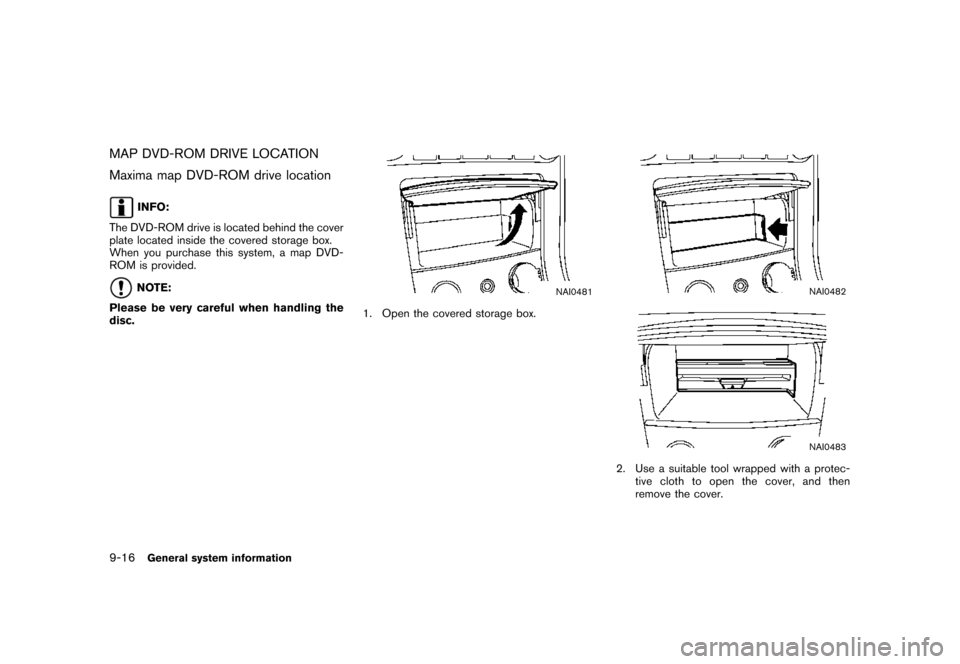
MAP DVD-ROM DRIVE LOCATION
Maxima map DVD-ROM drive location
INFO:
The DVD-ROM drive is located behind the cover
plate located inside the covered storage box.
When you purchase this system, a map DVD-
ROM is provided.
NOTE:
Please be very careful when handling the
disc.NAI0481
1. Open the covered storage box.
NAI0482
NAI0483
2. Use a suitable tool wrapped with a protec-
tive cloth to open the cover, and then
remove the cover.
9-16General system information
Page 245 of 272
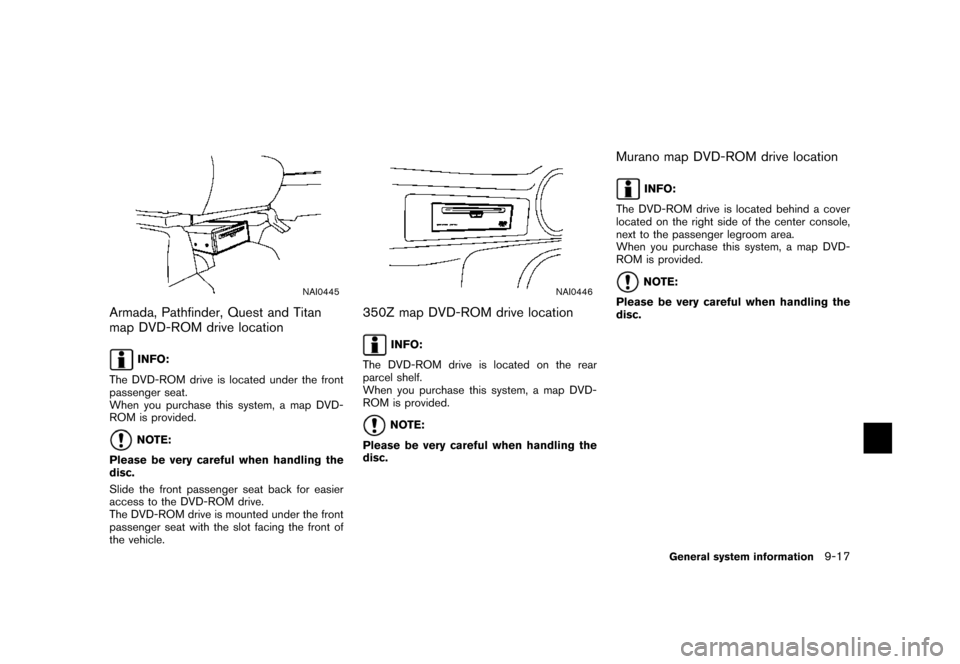
NAI0445
Armada, Pathfinder, Quest and Titan
map DVD-ROM drive location
INFO:
The DVD-ROM drive is located under the front
passenger seat.
When you purchase this system, a map DVD-
ROM is provided.
NOTE:
Please be very careful when handling the
disc.
Slide the front passenger seat back for easier
access to the DVD-ROM drive.
The DVD-ROM drive is mounted under the front
passenger seat with the slot facing the front of
the vehicle.
NAI0446
350Z map DVD-ROM drive location
INFO:
The DVD-ROM drive is located on the rear
parcel shelf.
When you purchase this system, a map DVD-
ROM is provided.
NOTE:
Please be very careful when handling the
disc.
Murano map DVD-ROM drive location
INFO:
The DVD-ROM drive is located behind a cover
located on the right side of the center console,
next to the passenger legroom area.
When you purchase this system, a map DVD-
ROM is provided.
NOTE:
Please be very careful when handling the
disc.
General system information9-17
Page 246 of 272

NAI0447
NAI0448
Use a suitable tool wrapped with a protective
cloth to open the cover: remove the cover.
DISC REPLACEMENT
CAUTION
.The included map DVD-ROM is de-
signed specifically for your navigation
system. Do not use it in another
system as it could cause a malfunc-
tion.
.Do not allow the system to get wet.
Excessive moisture, such as spilled
liquids, may cause the system to
malfunction.
NAI0449
1. To insert a disc:
Place the disc in the slot. It will be drawn in
automatically. You do not have to push it in
all the way.
9-18General system information
Page 247 of 272
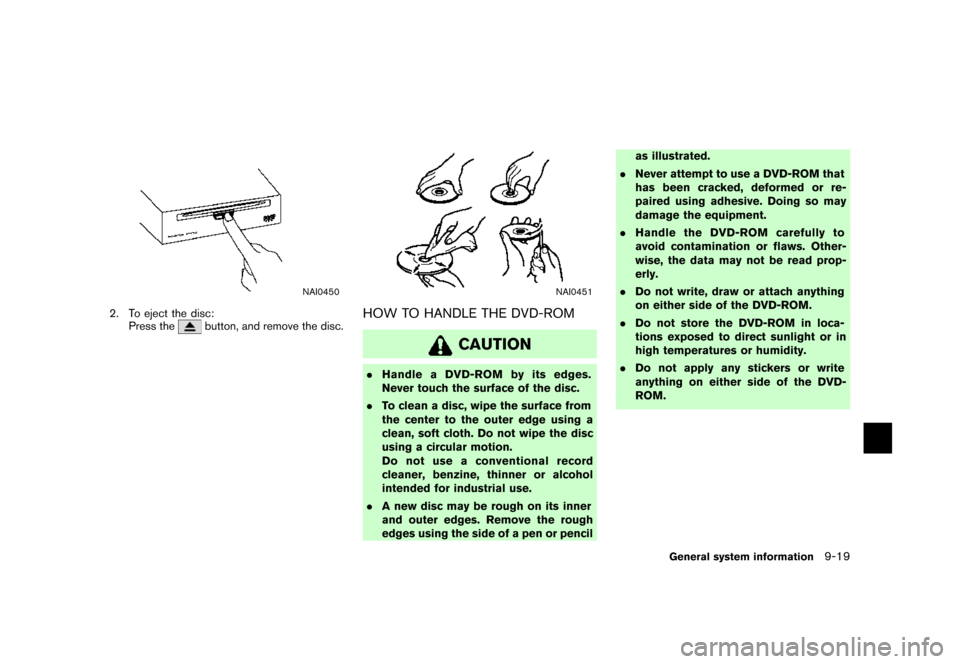
NAI0450
2. To eject the disc:
Press thebutton, and remove the disc.
NAI0451
HOW TO HANDLE THE DVD-ROM
CAUTION
.Handle a DVD-ROM by its edges.
Never touch the surface of the disc.
.To clean a disc, wipe the surface from
the center to the outer edge using a
clean, soft cloth. Do not wipe the disc
using a circular motion.
Do not use a conventional record
cleaner, benzine, thinner or alcohol
intended for industrial use.
.A new disc may be rough on its inner
and outer edges. Remove the rough
edges using the side of a pen or pencilas illustrated.
.Never attempt to use a DVD-ROM that
has been cracked, deformed or re-
paired using adhesive. Doing so may
damage the equipment.
.Handle the DVD-ROM carefully to
avoid contamination or flaws. Other-
wise, the data may not be read prop-
erly.
.Do not write, draw or attach anything
on either side of the DVD-ROM.
.Do not store the DVD-ROM in loca-
tions exposed to direct sunlight or in
high temperatures or humidity.
.Do not apply any stickers or write
anything on either side of the DVD-
ROM.
General system information9-19
Page 248 of 272
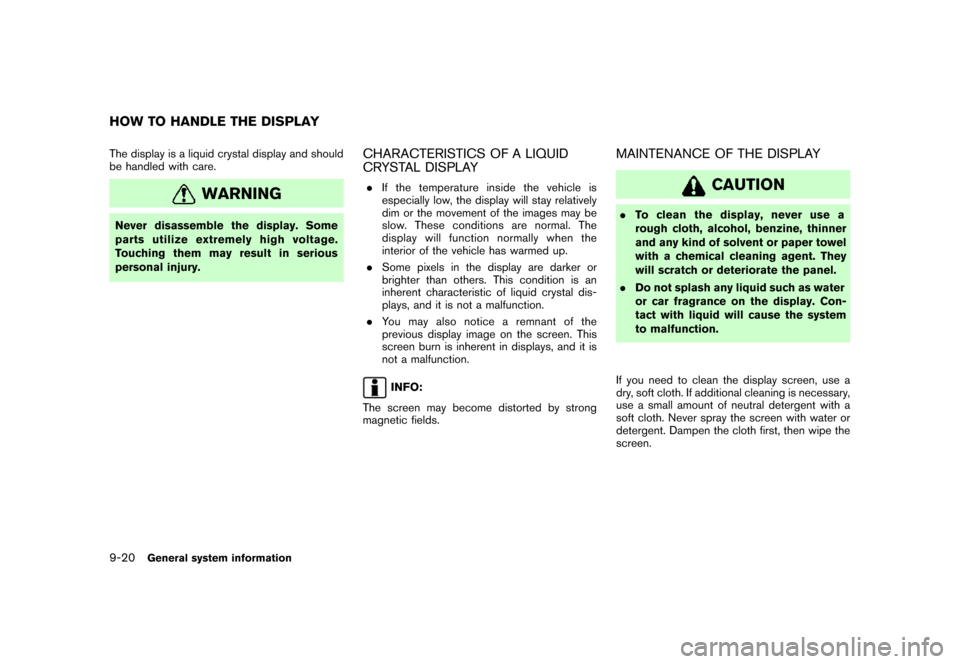
The display is a liquid crystal display and should
be handled with care.
WARNING
Never disassemble the display. Some
parts utilize extremely high voltage.
Touching them may result in serious
personal injury.
CHARACTERISTICS OF A LIQUID
CRYSTAL DISPLAY
.If the temperature inside the vehicle is
especially low, the display will stay relatively
dim or the movement of the images may be
slow. These conditions are normal. The
display will function normally when the
interior of the vehicle has warmed up.
.Some pixels in the display are darker or
brighter than others. This condition is an
inherent characteristic of liquid crystal dis-
plays, and it is not a malfunction.
.You may also notice a remnant of the
previous display image on the screen. This
screen burn is inherent in displays, and it is
not a malfunction.
INFO:
The screen may become distorted by strong
magnetic fields.
MAINTENANCE OF THE DISPLAY
CAUTION
.To clean the display, never use a
rough cloth, alcohol, benzine, thinner
and any kind of solvent or paper towel
with a chemical cleaning agent. They
will scratch or deteriorate the panel.
.Do not splash any liquid such as water
or car fragrance on the display. Con-
tact with liquid will cause the system
to malfunction.
If you need to clean the display screen, use a
dry, soft cloth. If additional cleaning is necessary,
use a small amount of neutral detergent with a
soft cloth. Never spray the screen with water or
detergent. Dampen the cloth first, then wipe the
screen.
HOW TO HANDLE THE DISPLAY
9-20General system information
Page 249 of 272
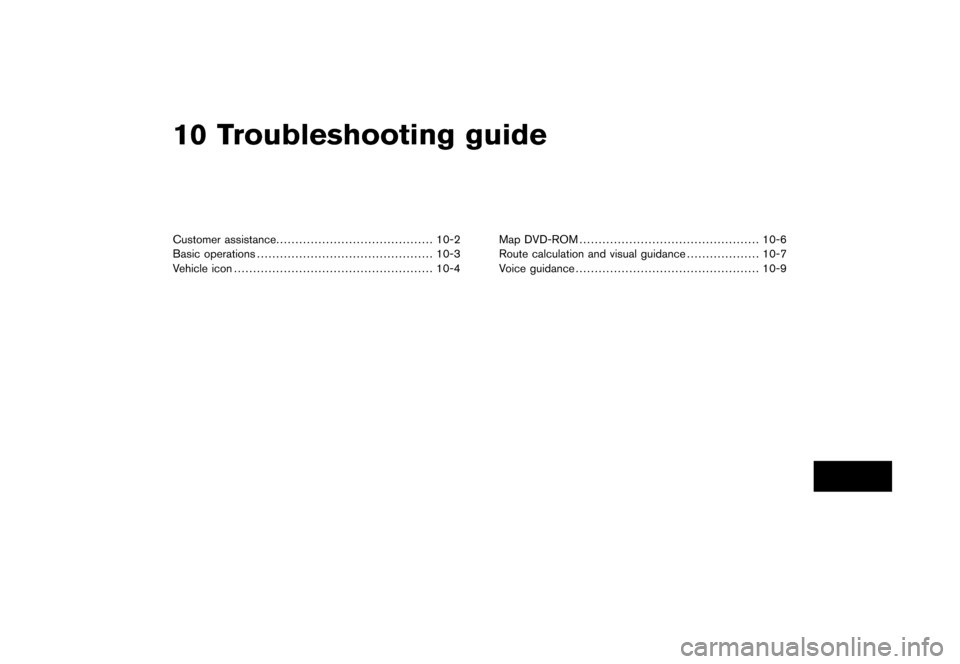
10 Troubleshooting guide
Customer assistance......................................... 10-2
Basic operations.............................................. 10-3
Vehicle icon .................................................... 10-4Map DVD-ROM............................................... 10-6
Route calculation and visual guidance................... 10-7
Voice guidance................................................ 10-9
Page 250 of 272
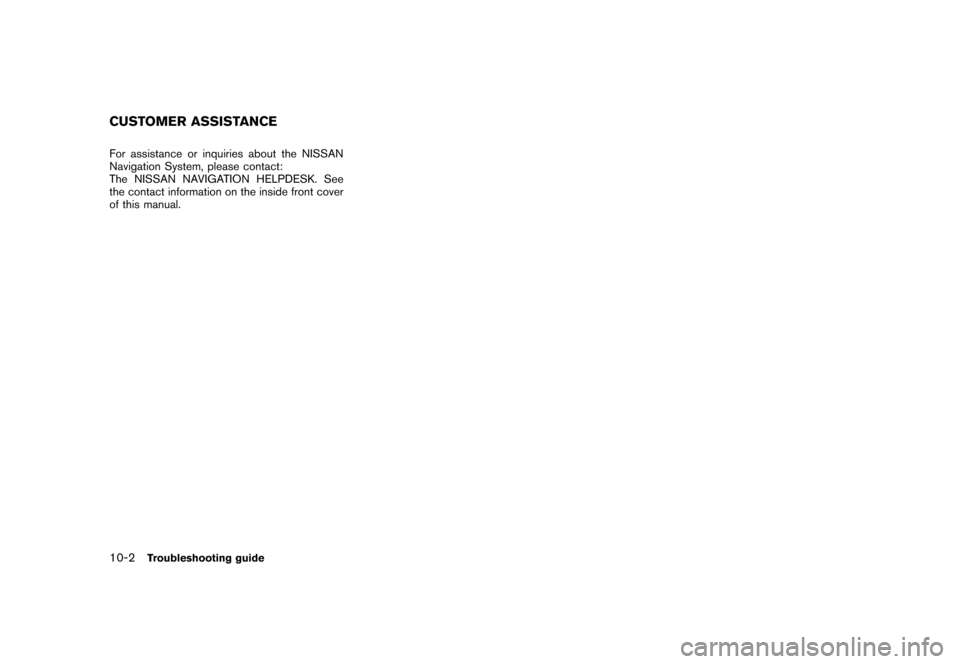
For assistance or inquiries about the NISSAN
Navigation System, please contact:
The NISSAN NAVIGATION HELPDESK. See
the contact information on the inside front cover
of this manual.
CUSTOMER ASSISTANCE
10-2Troubleshooting guide