ECO mode NISSAN FRONTIER 2008 D22 / 1.G 06IT Navigation Manual
[x] Cancel search | Manufacturer: NISSAN, Model Year: 2008, Model line: FRONTIER, Model: NISSAN FRONTIER 2008 D22 / 1.GPages: 217, PDF Size: 6.62 MB
Page 196 of 217
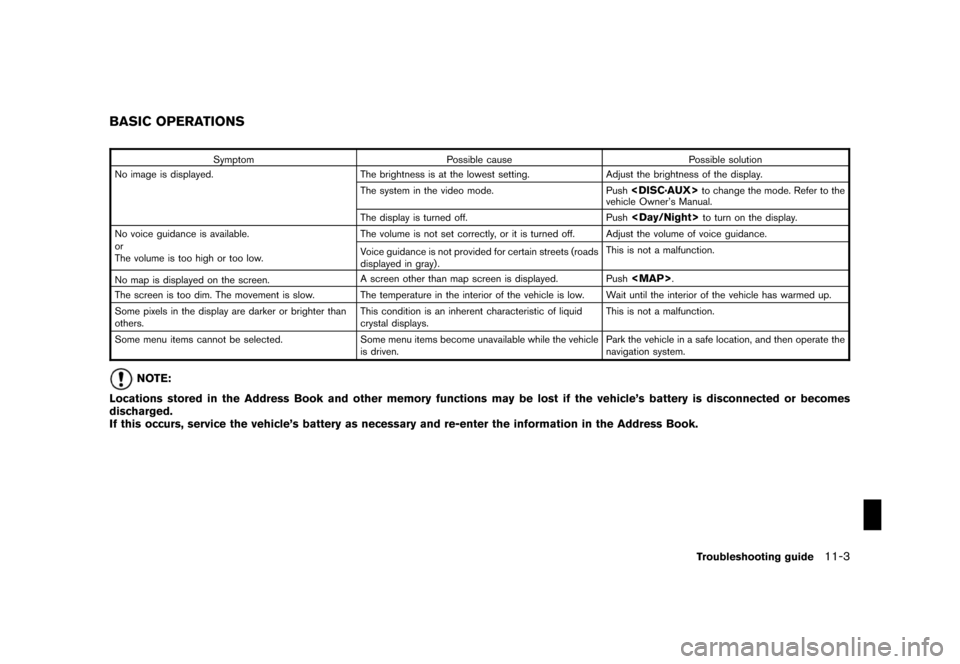
Black plate (205,1)
Model "NAV2-N" EDITED: 2007/ 3/ 9
Symptom Possible cause Possible solution
No image is displayed. The brightness is at the lowest setting. Adjust the brightness of the display.
The system in the video mode. Push
vehicle Owner’s Manual.
The display is turned off. Push
No voice guidance is available.
or
The volume is too high or too low.The volume is not set correctly, or it is turned off. Adjust the volume of voice guidance.
Voice guidance is not provided for certain streets (roads
displayed in gray) .This is not a malfunction.
No map is displayed on the screen.A screen other than map screen is displayed. Push
Page 197 of 217
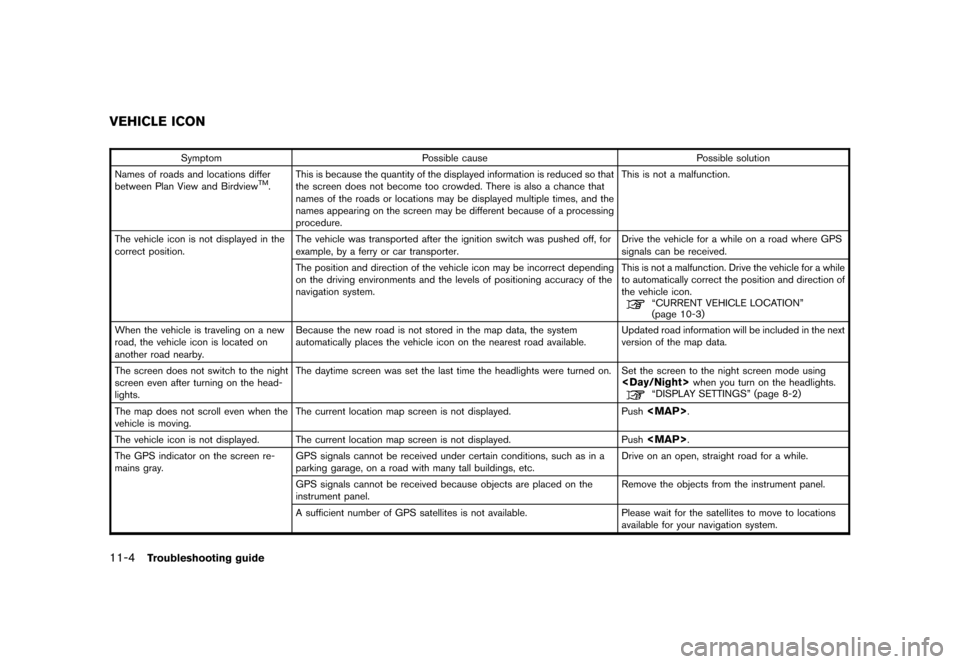
Black plate (206,1)
Model "NAV2-N" EDITED: 2007/ 3/ 9
Symptom Possible cause Possible solution
Names of roads and locations differ
between Plan View and Birdview
TM.This is because the quantity of the displayed information is reduced so that
the screen does not become too crowded. There is also a chance that
names of the roads or locations may be displayed multiple times, and the
names appearing on the screen may be different because of a processing
procedure.This is not a malfunction.
The vehicle icon is not displayed in the
correct position.The vehicle was transported after the ignition switch was pushed off, for
example, by a ferry or car transporter.Drive the vehicle for a while on a road where GPS
signals can be received.
The position and direction of the vehicle icon may be incorrect depending
on the driving environments and the levels of positioning accuracy of the
navigation system.This is not a malfunction. Drive the vehicle for a while
to automatically correct the position and direction of
the vehicle icon.
“CURRENT VEHICLE LOCATION”
(page 10-3)
When the vehicle is traveling on a new
road, the vehicle icon is located on
another road nearby.Because the new road is not stored in the map data, the system
automatically places the vehicle icon on the nearest road available.Updated road information will be included in the next
version of the map data.
The screen does not switch to the night
screen even after turning on the head-
lights.The daytime screen was set the last time the headlights were turned on. Set the screen to the night screen mode using
The map does not scroll even when the
vehicle is moving.The current location map screen is not displayed. Push
Page 202 of 217
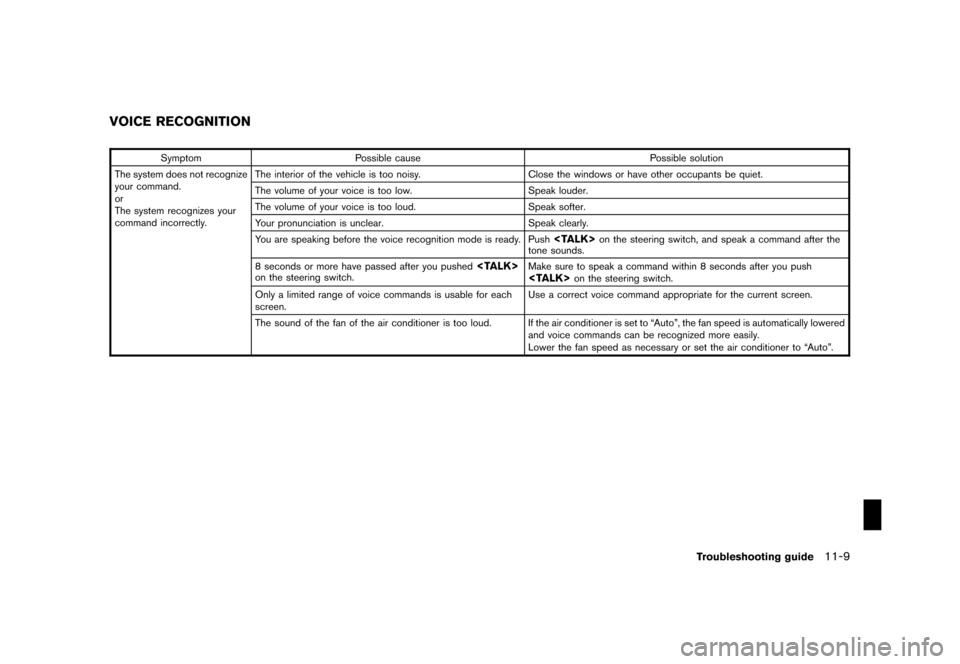
Black plate (211,1)
Model "NAV2-N" EDITED: 2007/ 3/ 9
Symptom Possible cause Possible solution
The system does not recognize
your command.
or
The system recognizes your
command incorrectly.The interior of the vehicle is too noisy. Close the windows or have other occupants be quiet.
The volume of your voice is too low. Speak louder.
The volume of your voice is too loud. Speak softer.
Your pronunciation is unclear. Speak clearly.
You are speaking before the voice recognition mode is ready. Push
tone sounds.
8 seconds or more have passed after you pushed
Only a limited range of voice commands is usable for each
screen.Use a correct voice command appropriate for the current screen.
The sound of the fan of the air conditioner is too loud. If the air conditioner is set to “Auto”, the fan speed is automatically lowered
and voice commands can be recognized more easily.
Lower the fan speed as necessary or set the air conditioner to “Auto”.
VOICE RECOGNITION
Troubleshooting guide11-9
Page 211 of 217
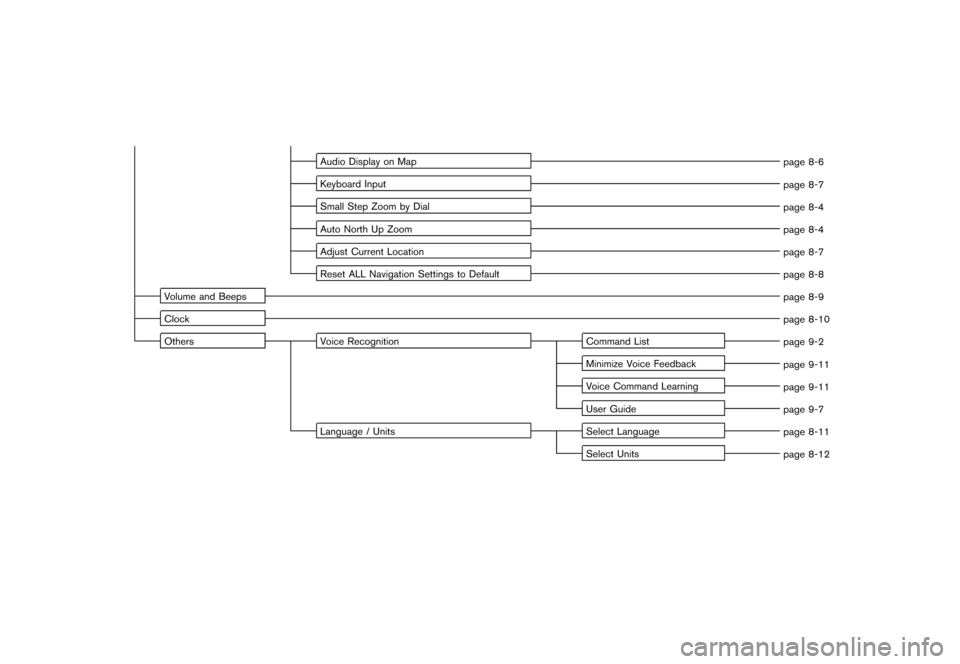
Black plate (8,1)
Model "NAV2-N" EDITED: 2007/ 3/ 8
Audio Display on Map
page 8-6
Keyboard Input
page 8-7
Small Step Zoom by Dial
page 8-4
Auto North Up Zoom
page 8-4
Adjust Current Location
page 8-7
Reset ALL Navigation Settings to Default
page 8-8
Volume and Beeps
page 8-9
Clock
page 8-10
Others Voice Recognition Command List
page 9-2
Minimize Voice Feedback
page 9-11
Voice Command Learning
page 9-11
User Guide
page 9-7
Language / Units Select Language
page 8-11
Select Units
page 8-12
Page 212 of 217
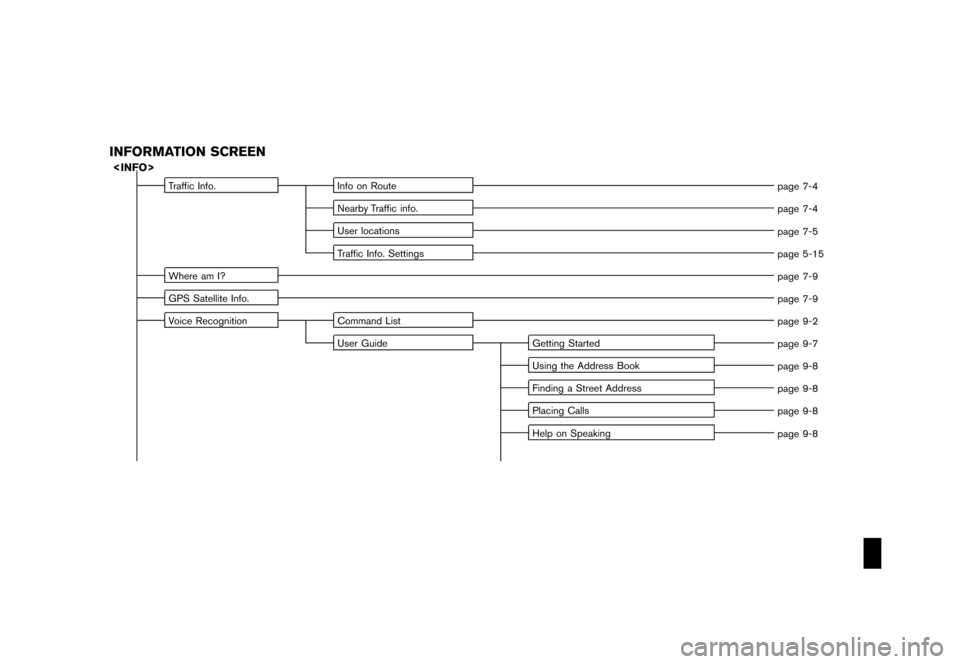
Black plate (9,1)
Model "NAV2-N" EDITED: 2007/ 3/ 8
INFORMATION SCREEN
Traffic Info. Info on Route
page 7-4
Nearby Traffic info.
page 7-4
User locations
page 7-5
Traffic Info. Settings
page 5-15
Where am I?
page 7-9
GPS Satellite Info.
page 7-9
Voice Recognition Command List
page 9-2
User Guide Getting Started
page 9-7
Using the Address Book
page 9-8
Finding a Street Address
page 9-8
Placing Calls
page 9-8
Help on Speaking
page 9-8
Page 213 of 217
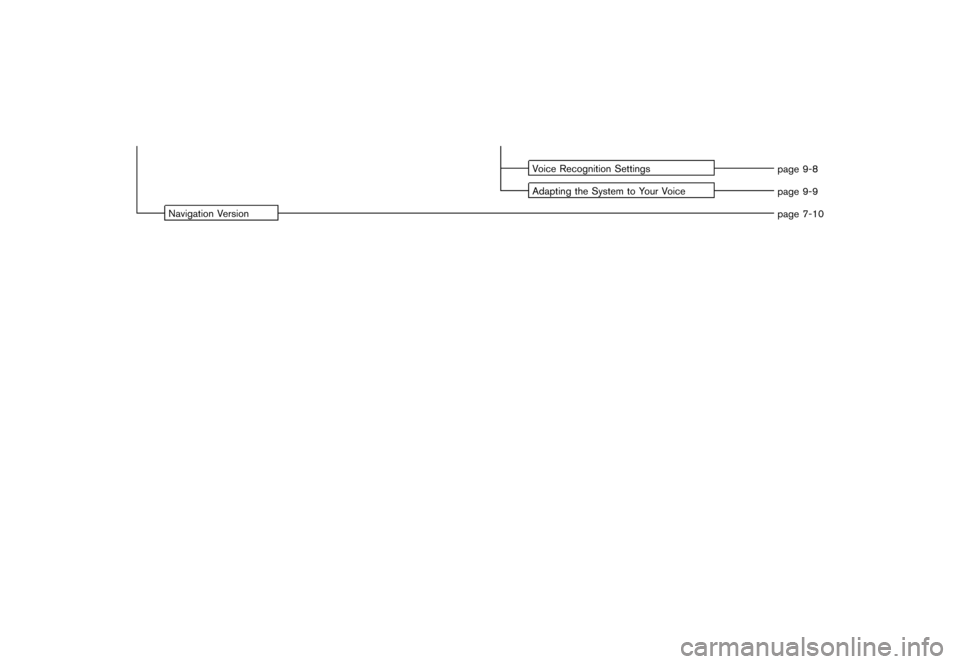
Black plate (10,1)
Model "NAV2-N" EDITED: 2007/ 3/ 8
Voice Recognition Settings
page 9-8
Adapting the System to Your Voice
page 9-9
Navigation Version
page 7-10
Page 214 of 217
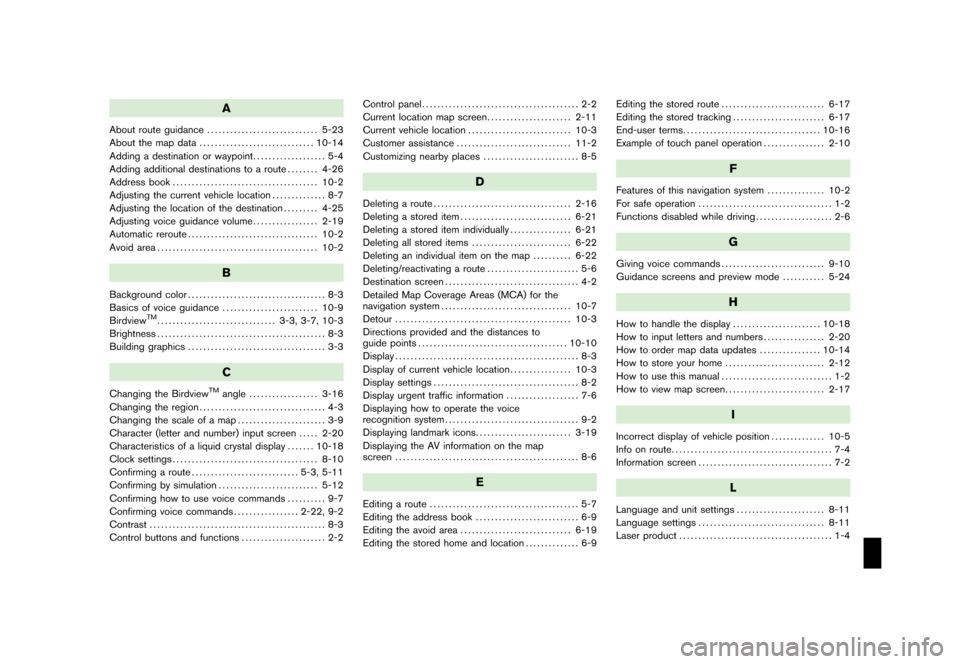
Black plate (1,1)
A
About route guidance............................. 5-23
About the map data.............................. 10-14
Adding a destination or waypoint................... 5-4
Adding additional destinations to a route........ 4-26
Address book...................................... 10-2
Adjusting the current vehicle location.............. 8-7
Adjusting the location of the destination......... 4-25
Adjusting voice guidance volume................. 2-19
Automatic reroute.................................. 10-2
Avoid area.......................................... 10-2
B
Background color.................................... 8-3
Basics of voice guidance......................... 10-9
Birdview
TM............................... 3-3, 3-7, 10-3
Brightness............................................ 8-3
Building graphics.................................... 3-3
C
Changing the BirdviewTMangle.................. 3-16
Changing the region................................. 4-3
Changing the scale of a map....................... 3-9
Character (letter and number) input screen..... 2-20
Characteristics of a liquid crystal display....... 10-18
Clock settings...................................... 8-10
Confirming a route............................ 5-3, 5-11
Confirming by simulation.......................... 5-12
Confirming how to use voice commands.......... 9-7
Confirming voice commands................. 2-22, 9-2
Contrast.............................................. 8-3
Control buttons and functions...................... 2-2Control panel......................................... 2-2
Current location map screen...................... 2-11
Current vehicle location........................... 10-3
Customer assistance.............................. 11-2
Customizing nearby places......................... 8-5
D
Deleting a route.................................... 2-16
Deleting a stored item............................. 6-21
Deleting a stored item individually................ 6-21
Deleting all stored items.......................... 6-22
Deleting an individual item on the map.......... 6-22
Deleting/reactivating a route........................ 5-6
Destination screen................................... 4-2
Detailed Map Coverage Areas (MCA) for the
navigation system.................................. 10-7
Detour.............................................. 10-3
Directions provided and the distances to
guide points....................................... 10-10
Display................................................ 8-3
Display of current vehicle location................ 10-3
Display settings...................................... 8-2
Display urgent traffic information................... 7-6
Displaying how to operate the voice
recognition system................................... 9-2
Displaying landmark icons......................... 3-19
Displaying the AV information on the map
screen................................................ 8-6
E
Editing a route....................................... 5-7
Editing the address book........................... 6-9
Editing the avoid area............................. 6-19
Editing the stored home and location.............. 6-9Editing the stored route........................... 6-17
Editing the stored tracking........................ 6-17
End-user terms.................................... 10-16
Example of touch panel operation................ 2-10
F
Features of this navigation system............... 10-2
For safe operation................................... 1-2
Functions disabled while driving.................... 2-6
G
Giving voice commands........................... 9-10
Guidance screens and preview mode........... 5-24
H
How to handle the display....................... 10-18
How to input letters and numbers................ 2-20
How to order map data updates................ 10-14
How to store your home.......................... 2-12
How to use this manual............................. 1-2
How to view map screen.......................... 2-17
I
Incorrect display of vehicle position.............. 10-5
Info on route.......................................... 7-4
Information screen................................... 7-2
L
Language and unit settings....................... 8-11
Language settings................................. 8-11
Laser product........................................ 1-4
Model "NAV2-N" EDITED: 2007/ 3/ 8
Page 215 of 217
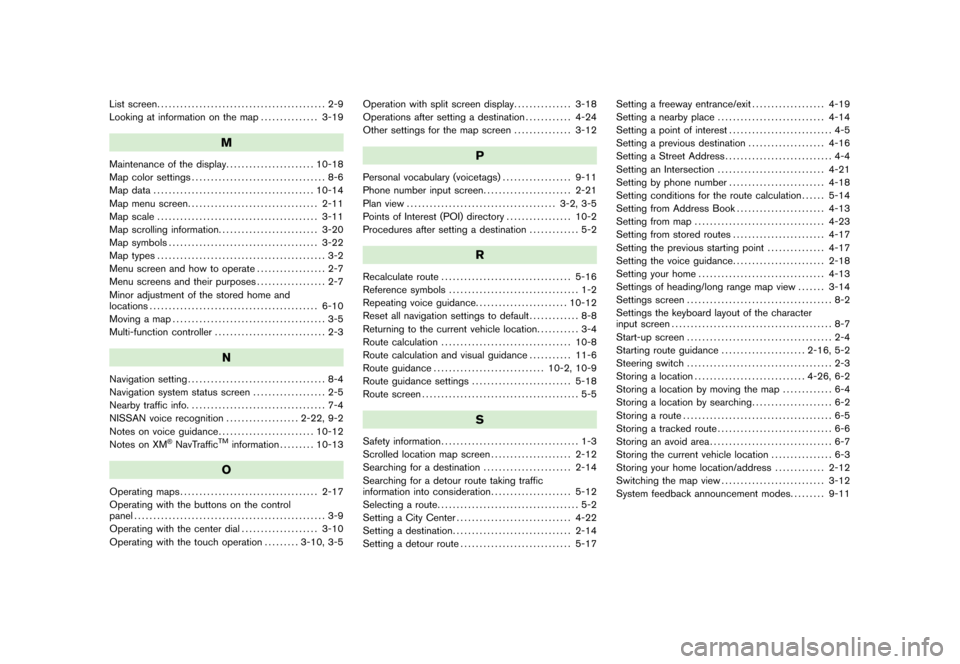
Black plate (2,1)
List screen............................................ 2-9
Looking at information on the map............... 3-19
M
Maintenance of the display....................... 10-18
Map color settings................................... 8-6
Map data.......................................... 10-14
Map menu screen.................................. 2-11
Map scale.......................................... 3-11
Map scrolling information.......................... 3-20
Map symbols....................................... 3-22
Map types............................................ 3-2
Menu screen and how to operate.................. 2-7
Menu screens and their purposes.................. 2-7
Minor adjustment of the stored home and
locations............................................ 6-10
Moving a map........................................ 3-5
Multi-function controller............................. 2-3
N
Navigation setting.................................... 8-4
Navigation system status screen................... 2-5
Nearby traffic info.................................... 7-4
NISSAN voice recognition................... 2-22, 9-2
Notes on voice guidance......................... 10-12
Notes on XM
®NavTrafficTMinformation......... 10-13
O
Operating maps.................................... 2-17
Operating with the buttons on the control
panel.................................................. 3-9
Operating with the center dial.................... 3-10
Operating with the touch operation......... 3-10, 3-5Operation with split screen display............... 3-18
Operations after setting a destination............ 4-24
Other settings for the map screen............... 3-12
P
Personal vocabulary (voicetags).................. 9-11
Phone number input screen....................... 2-21
Plan view....................................... 3-2, 3-5
Points of Interest (POI) directory................. 10-2
Procedures after setting a destination............. 5-2
R
Recalculate route.................................. 5-16
Reference symbols.................................. 1-2
Repeating voice guidance........................ 10-12
Reset all navigation settings to default............. 8-8
Returning to the current vehicle location........... 3-4
Route calculation.................................. 10-8
Route calculation and visual guidance........... 11-6
Route guidance............................. 10-2, 10-9
Route guidance settings.......................... 5-18
Route screen......................................... 5-5
S
Safety information.................................... 1-3
Scrolled location map screen..................... 2-12
Searching for a destination....................... 2-14
Searching for a detour route taking traffic
information into consideration..................... 5-12
Selecting a route..................................... 5-2
Setting a City Center.............................. 4-22
Setting a destination............................... 2-14
Setting a detour route............................. 5-17Setting a freeway entrance/exit................... 4-19
Setting a nearby place............................ 4-14
Setting a point of interest........................... 4-5
Setting a previous destination.................... 4-16
Setting a Street Address............................ 4-4
Setting an Intersection............................ 4-21
Setting by phone number......................... 4-18
Setting conditions for the route calculation...... 5-14
Setting from Address Book....................... 4-13
Setting from map.................................. 4-23
Setting from stored routes........................ 4-17
Setting the previous starting point............... 4-17
Setting the voice guidance........................ 2-18
Setting your home................................. 4-13
Settings of heading/long range map view....... 3-14
Settings screen...................................... 8-2
Settings the keyboard layout of the character
input screen.......................................... 8-7
Start-up screen...................................... 2-4
Starting route guidance...................... 2-16, 5-2
Steering switch...................................... 2-3
Storing a location............................. 4-26, 6-2
Storing a location by moving the map............. 6-4
Storing a location by searching..................... 6-2
Storing a route....................................... 6-5
Storing a tracked route.............................. 6-6
Storing an avoid area................................ 6-7
Storing the current vehicle location................ 6-3
Storing your home location/address............. 2-12
Switching the map view........................... 3-12
System feedback announcement modes......... 9-11
Model "NAV2-N" EDITED: 2007/ 3/ 8
Page 216 of 217
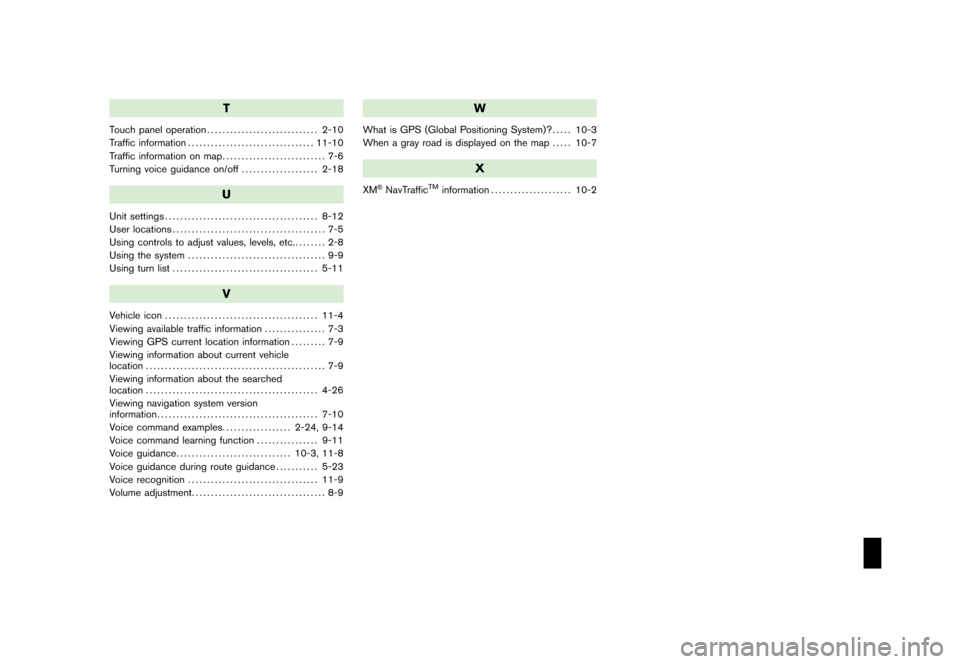
Black plate (3,1)
T
Touch panel operation............................. 2-10
Traffic information................................. 11-10
Traffic information on map........................... 7-6
Turning voice guidance on/off.................... 2-18
U
Unit settings........................................ 8-12
User locations........................................ 7-5
Using controls to adjust values, levels, etc......... 2-8
Using the system.................................... 9-9
Using turn list...................................... 5-11
V
Vehicle icon........................................ 11-4
Viewing available traffic information................ 7-3
Viewing GPS current location information......... 7-9
Viewing information about current vehicle
location............................................... 7-9
Viewing information about the searched
location............................................. 4-26
Viewing navigation system version
information.......................................... 7-10
Voice command examples.................. 2-24, 9-14
Voice command learning function................ 9-11
Voice guidance.............................. 10-3, 11-8
Voice guidance during route guidance........... 5-23
Voice recognition.................................. 11-9
Volume adjustment................................... 8-9
W
What is GPS (Global Positioning System)?..... 10-3
When a gray road is displayed on the map..... 10-7
X
XM®NavTrafficTMinformation..................... 10-2
Model "NAV2-N" EDITED: 2007/ 3/ 8