ESP NISSAN FRONTIER 2013 D40 / 2.G Quick Reference Guide
[x] Cancel search | Manufacturer: NISSAN, Model Year: 2013, Model line: FRONTIER, Model: NISSAN FRONTIER 2013 D40 / 2.GPages: 20, PDF Size: 2.38 MB
Page 13 of 20
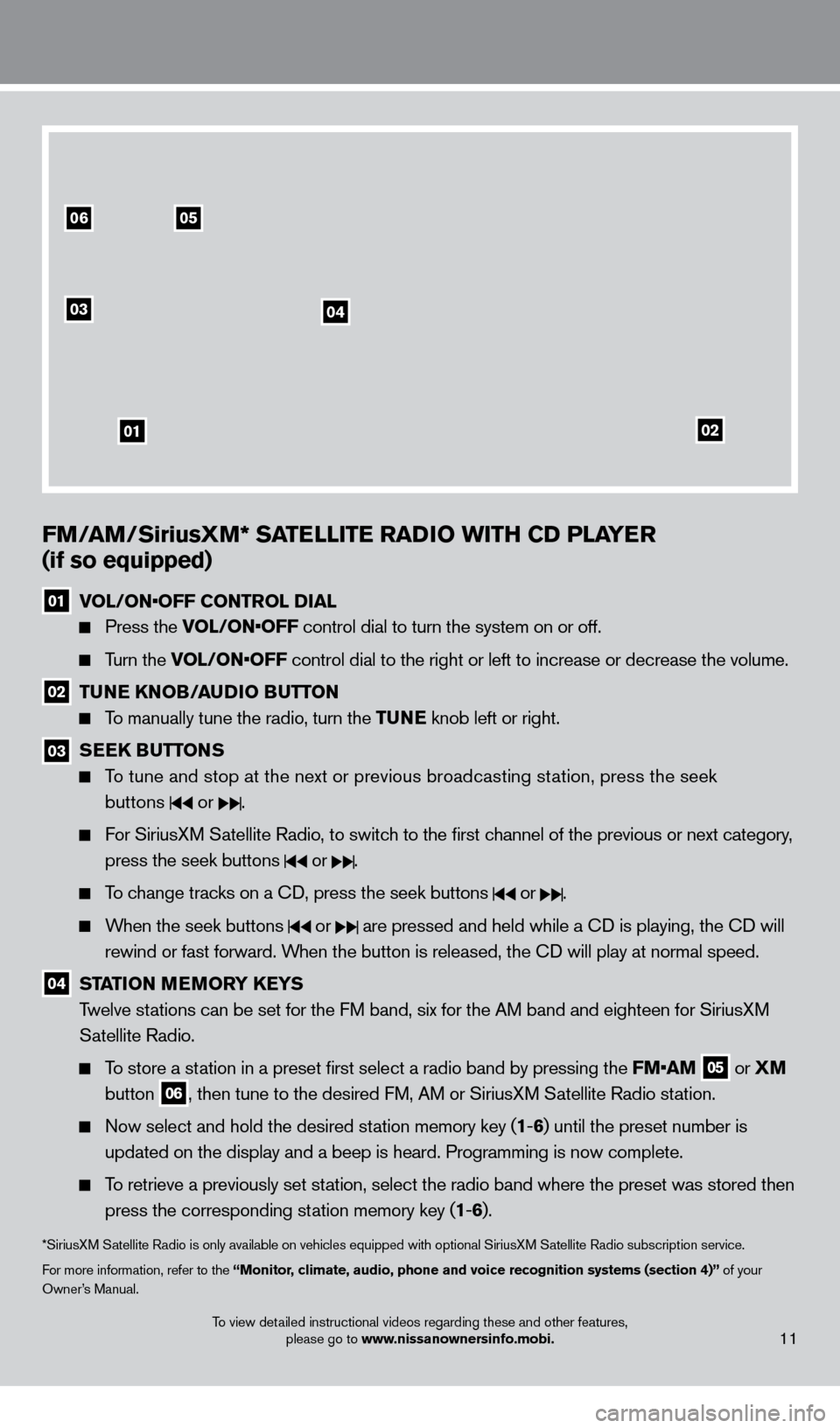
To view detailed instructional videos regarding these and other features, please go to www.nissanownersinfo.mobi.11
0506
03
01
04
02
FM/AM/SiriusXM* SATElli TE RADi o W i TH CD P l AYER
(if so equipped)
01 V OL/ON•OFF CONTROL DIAL
Press the VOL/ON•OFF control dial to turn the system on or off.
Turn the VOL/ON•OFF control dial to the right or left to increase or decrease the volume.
02 TUNE KNo B/AUDi o BUTTo N
To manually tune the radio, turn the TUNE knob left or right.
03 SEEK BUTToNS
To tune and stop at the next or previous broadcasting station, press the seek
buttons
or .
For SiriusXM Satellite Radio, to switch to the first channel of the previous or next category, press the seek buttons
or .
To change tracks on a cD, press the seek buttons or .
When the seek buttons or are pressed and held while a cD is playing, the cD will
rewind or fast forward. When the button is released, the c
D will play at normal speed.
04 STAT io N MEMo RY KEYS
T welve stations can be set for the FM band, six for the AM band and eighteen for SiriusXM
Satellite Radio.
To store a station in a preset first select a radio band by pressing the FM•AM 05 or
XM
button 06, then tune to the desired FM, AM or SiriusXM Satellite Radio station.
Now select and hold the desired st ation memory key (1-6 ) until the preset number is
updated on the display and a beep is heard. Programming is now complete.\
To retrieve a previously set station, select the radio band where the preset was stored then press the corresponding station memory key (1 -6 ).
*SiriusXM Satellite Radio is only available on vehicles equipped with optional Siri\
usXM Satellite Radio subscription service.
For more information, refer to the “Monitor, climate, audio, phone and voice recognition systems (section 4)” of your
Owner’s Manual.
1275631_13a_Frontier_QRG_102612.indd 1110/26/12 3:55 PM
Page 15 of 20
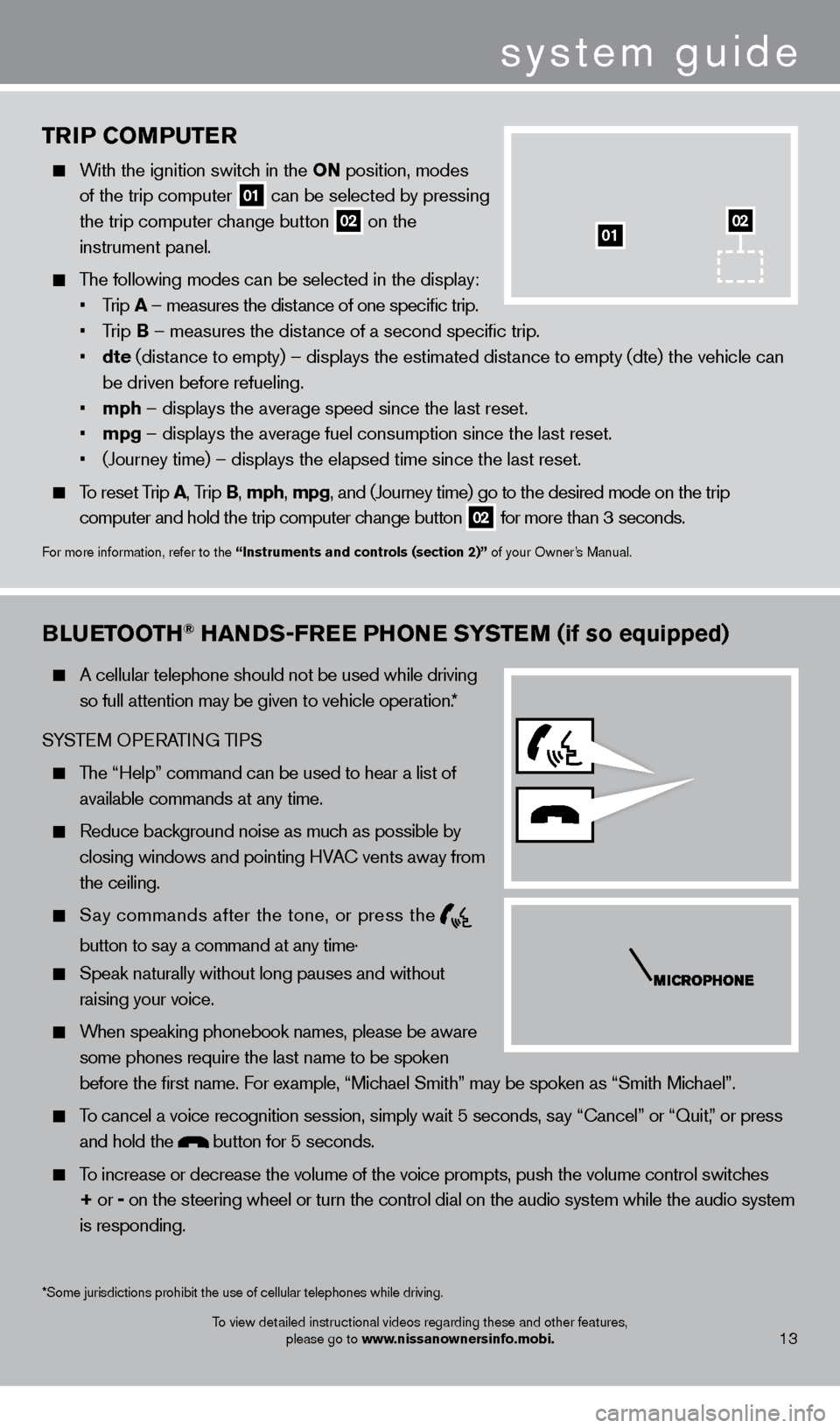
TRiP Co MPUTER
With the ignition switch in the o N position, modes
of the trip computer
01 can be selected by pressing
the trip computer change button 02 on the
instrument panel.
The following modes can be selected in the display:
• Trip A – measures the distance of one specific trip.
•
T
rip B – measures the distance of a second specific trip.
•
dte
(distance to empty) – displays the estimated distance to empty (dte) the vehicle can
be driven before refueling.
• mph – displays the average speed since the last reset.
• mpg – displays the average fuel consumption since the last reset.
• (Journey
time) – displays the elapsed time since the last reset.
To reset Trip A, Trip B, mph, mpg, and (Journey time) go to the desired mode on the trip
computer and hold the trip computer change button
02 for more than 3 seconds.
For more information, refer to the “instruments and controls (section 2)” of your Owner’s Manual.
01
Bl
UETooTH® HANDS-FREE PHo NE SYSTEM (if so equipped)
A cellular telephone should not be used while driving
so full attention may be given to vehicle operation.*
SYSTEM OPERATING TIPS
The “Help” command can be used to hear a list of available commands at any time.
Reduce bac kground noise as much as possible by
closing windows and pointing HVA
c
vents away from
the ceiling.
Say commands after the tone, or press the
button to say a command at any time .
Speak naturally without long pauses and without
raising your voice.
When speaking phonebook names, please be aware some phones require the last name to be spoken
before the first name. For example, “Michael Smith” may be spoken as “Smith Michael”.
To cancel a voice recognition session, simply wait 5 seconds, say “ c ancel” or “Quit,” or press
and hold the
button for 5 seconds.
To increase or decrease the volume of the voice prompts, push the volume \
control switches
+ or -
on the steering wheel or turn the control dial on the audio system while\
the audio system
is responding.
system guide
To view detailed instructional videos regarding these and other features, please go to www.nissanownersinfo.mobi.
*Some jurisdictions prohibit the use of cellular telephones while drivin\
g.13
02
1275631_13a_Frontier_QRG_102612.indd 1310/26/12 3:55 PM