bluetooth NISSAN FRONTIER 2013 D40 / 2.G Quick Reference Guide
[x] Cancel search | Manufacturer: NISSAN, Model Year: 2013, Model line: FRONTIER, Model: NISSAN FRONTIER 2013 D40 / 2.GPages: 20, PDF Size: 2.38 MB
Page 2 of 20
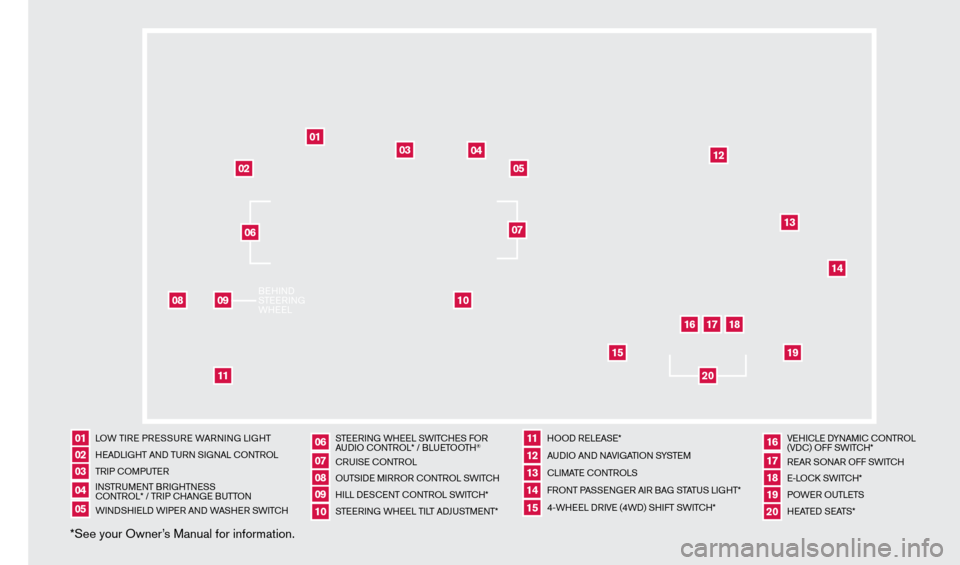
LOW TIRE PRESSURE WARNING LIGHT
HEADLIGHT AND TURN SIGNAL c
O
NTROL
TRIP
c
O
MPUTER
INSTRUMENT BRIGHTNESScO
NTROL* / TRIP c
HAN
GE BUTTON
WINDSHIELD WIPER AND WASHER SWIT
cH S
TEERING WHEEL SWIT
cHE
S FOR
AUDIO c
O
NTROL* / BLUETOOTH
®
c
RUISE
c
ONTROL
OUTSIDE MIRROR
c
ONTROL SWITc H
HILL DES
c
ENT
c
ONTROL SWITc
H*
STEERING WHEEL TILT ADJUSTMENT* HOOD RELEASE*
AUDIO AND NAVIGATION SYSTEM
cLI
MATE c
O
NTROLS
FRONT PASSENGER AIR BAG STATUS LIGHT*
4-WHEEL DRIVE (4WD) SHIFT SWIT
cH* VE
HI
cLE D
YNAMI
c
c
O
NTROL
(VD
c
) OFF SWIT
cH*
R
EAR SONAR OFF SWIT
cH
E-L
O
c
k SWIT
cH*
P
OWER OUTLETS
HEATED SEATS*
*See your Owner’s Manual for information.0102030405
0607080910
1112131415
161718
01
02
03
04
05
08
10
11
12
13
14
15
16
17
18
19
20
1920
09
BEHIND
STEERING
WHEEL06
07
1275631_13a_Frontier_QRG_102612.indd 410/26/12 3:55 PM
Page 3 of 20
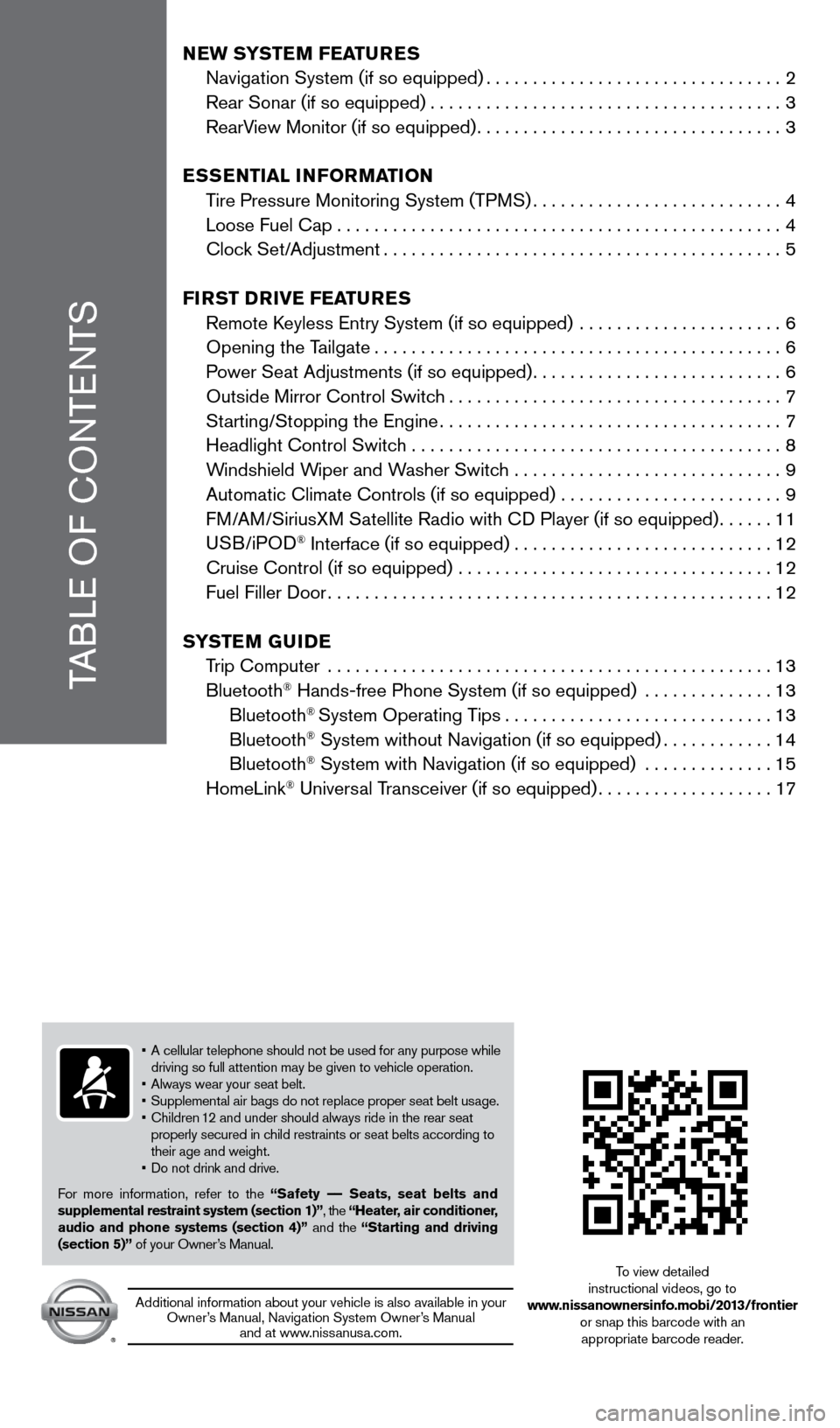
TABLE OF
c
O
NTENTS
NEW SYSTEM FEATURES
Navigation System (if so equipped)................................2
Rear Sonar (if so equipped)......................................3
RearV
iew Monitor (if so equipped)
.................................3
E
S
SENT i A l iNF
o
RMAT io N
T
ire Pressure Monitoring System (TPMS)
...........................4
Loose Fuel
c ap
................................................4
c lock Set/Adjustment
...........................................5
Fi
R
ST
DRiv
E
F
EATURES
Remote
k
eyless Entry System (if so equipped)
......................
6
Opening the T
ailgate
............................................6
P
ower Seat Adjustments (if so equipped)
...........................6
Outside Mirror
c ontrol Switch
....................................7
St
arting/Stopping the Engine
.....................................7
Headlight
c ontrol Switch ........................................
8
W
indshield Wiper and Washer Switch .............................
9
Automatic
c limate c ontrols (if so equipped) ........................
9
F
M/AM/SiriusXM Satellite Radio with c
D Player (if so equipped)......11
USB/iPOD
® Interface (if so equipped)............................12
c
ruise
c
ontrol (if so equipped) ..................................
12
Fuel Filler Door................................................12
S
Y
STEM
G
U
i
DE
T
rip
c
omputer ................................................
13
Bluetooth
® Hands-free Phone System (if so equipped) ..............13
Bluetooth® System Operating Tips.............................13
Bluetooth® System without Navigation (if so equipped)............14
Bluetooth® System with Navigation (if so equipped) ..............15
HomeLink® Universal Transceiver (if so equipped)...................17
• A cellular telephone should not be used for any purpose while driving so full attention may be given to vehicle operation.
•
Always wear your seat belt.
• Supplemental
air bags do not replace proper seat belt usage.
•
Children
1
2 and under should always ride in the rear seat
properly secured in c
hild restraints or seat belts according to
their age and weight.
• Do
not drink and drive.
For more information, refer to the “Safety –– Seats, seat belts and
supplemental restraint system (section 1)”, the “Heater, air conditioner,
audio and phone systems (section 4)” and the “Starting and driving
(section 5)” of your Owner’s Manual.
Additional information about your vehicle is also available in your Owner’s Manual, Navigation System Owner’s Manual and at www.nissanusa.com.
To view detailed
instructional videos, go to
www.nissanownersinfo.mobi/2013/frontier or snap this barcode with an appropriate barcode reader.
1275631_13a_Frontier_QRG_102612.indd 510/26/12 3:55 PM
Page 4 of 20
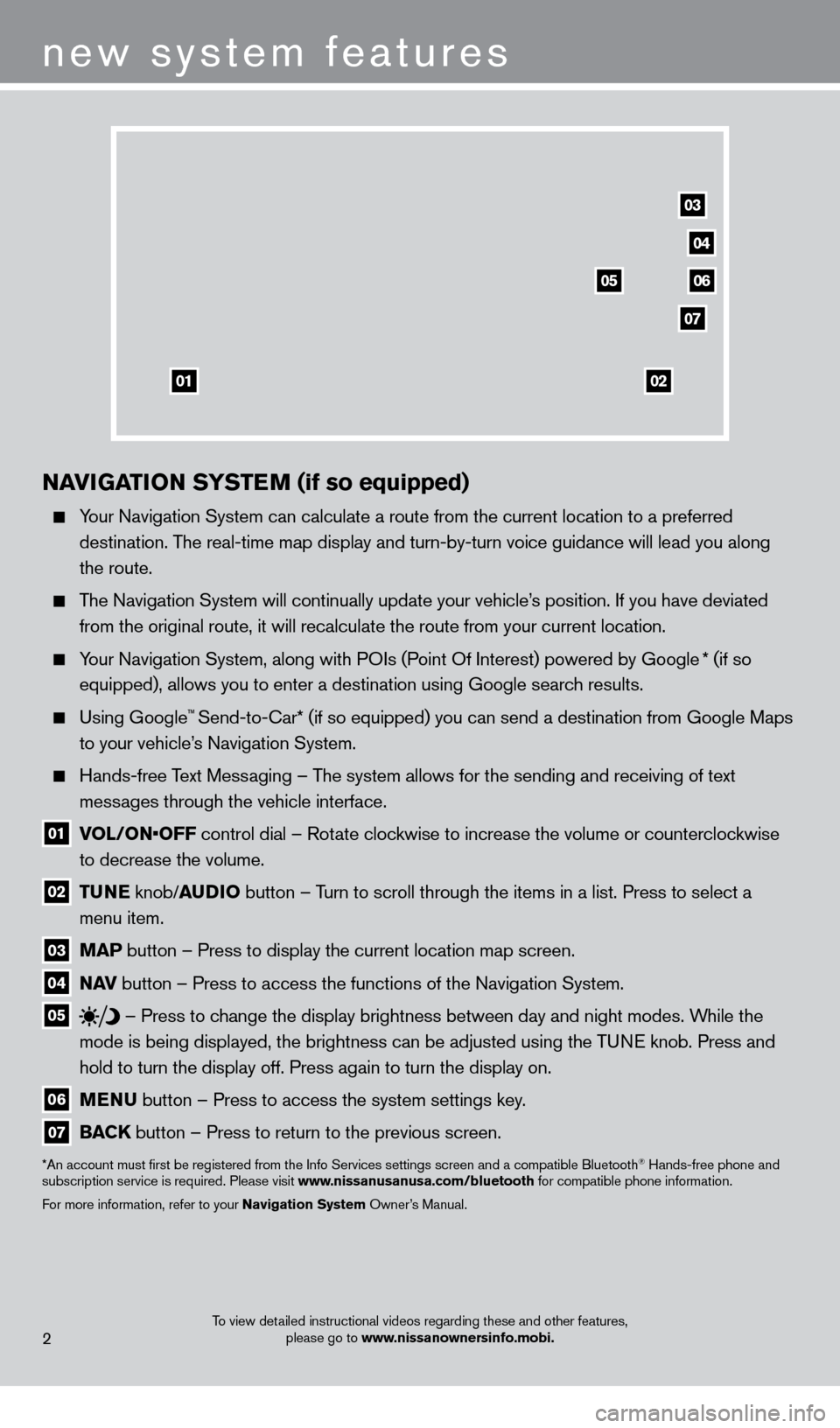
To view detailed instructional videos regarding these and other features, please go to www.nissanownersinfo.mobi.
NAviGATio N SY STEM (if so equipped)
Your Navigation System can calculate a route from the current location to\
a preferred
destination. The real-time map display and turn-by-turn voice guidance will lead you a\
long
the route.
The Navigation System will continually update your vehicle’s position. If you have deviated from the original route, it will recalculate the route from your current\
location.
Your Navigation System, along with POIs (Point Of Interest) powered by Google * (if so
equipped), allows you to enter a destination using Google search results.
Using Google™ Send-to-car* (if so equipped) you can send a destination from Google Maps
to your vehicle’
s Navigation System.
Hands-free T ext Messaging – The system allows for the sending and receiving of text
messages through the vehicle interface.
01 V OL/ON•OFF control dial – Rotate clockwise to increase the volume or counterclockwise
to decrease the volume.
02 T UNE
knob/AUD io button – T urn to scroll through the items in a list. Press to select a
menu item.
03 MAP button – Press to display the current location map screen.
04 NA v button – Press to access the functions of the Navigation System.
05
– Press to change the display brightness between day and night modes. While the
mode is being displayed, the brightness can be adjusted using the TUNE knob. Press and
hold to turn the display off. Press again to turn the display on.
06 MENU button – Press to access the system settings key .
07 BACK
button – Press to return to the previous screen.
*An account must first be registered from the Info Services settings s\
creen and a compatible Bluetooth® Hands-free phone and
subscription service is required. Please visit www.nissanusanusa.com/bluetooth for compatible phone information.
For more information, refer to your Navigation System Owner’s Manual.
new system features
2
04
03
06
07
05
0102
1275631_13a_Frontier_QRG_102612.indd 210/26/12 3:55 PM
Page 16 of 20
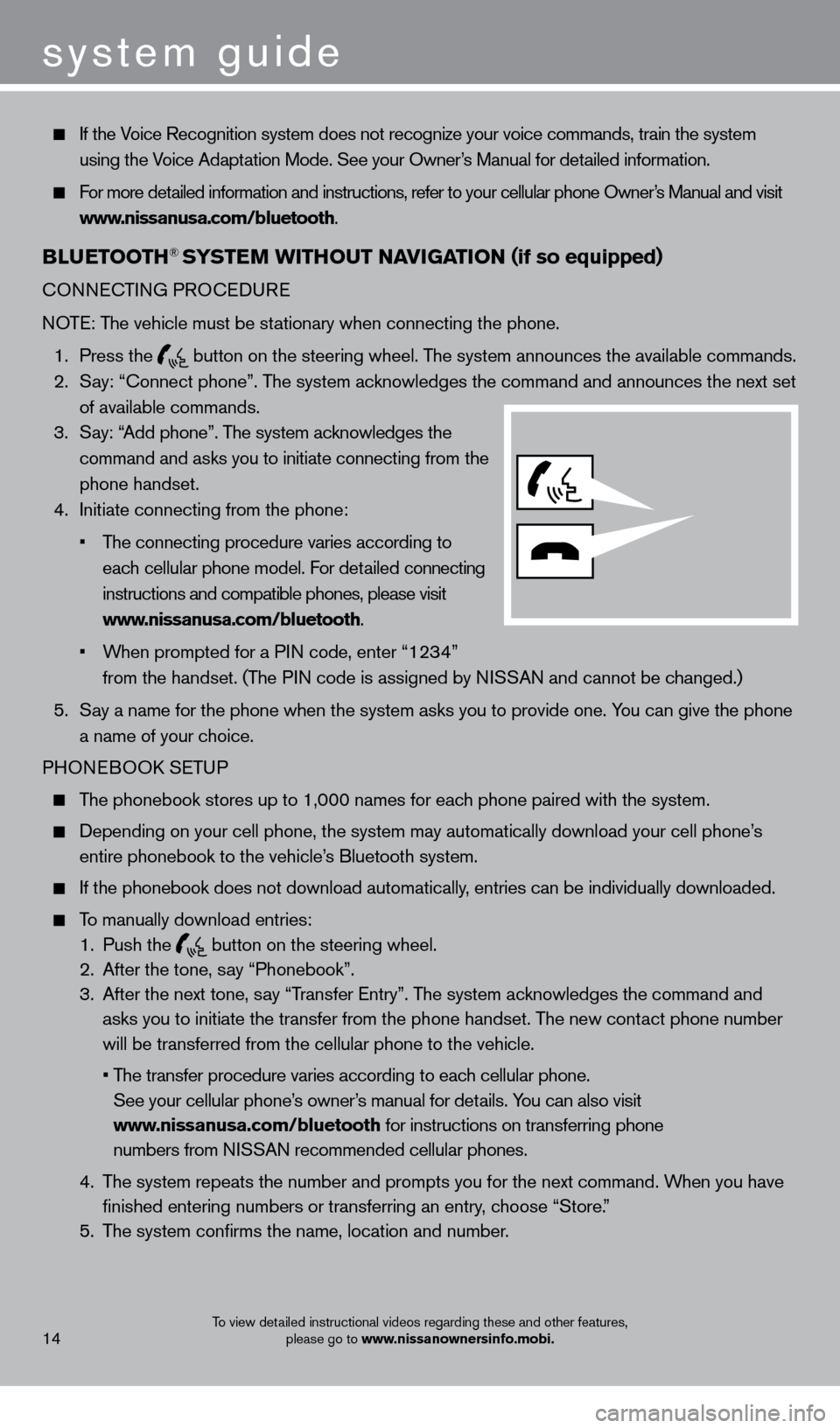
system guide
To view detailed instructional videos regarding these and other features, please go to www.nissanownersinfo.mobi.
If the Voice Recognition system does not recognize your voice commands, train th\
e system
using the Voice Adaptation Mode. See your Owner’s Manual for detailed information.
For more detailed information and instructions, refer to your cellular phone Owner’s Manual and visit www.nissanusa.com/bluetooth.
BlUETooTH® SYSTEM W i THo UT N AviGA T io N (if so equipped)
cONNEcTING PRO c EDURE
NOTE: The vehicle must be stationary when connecting the phone.
1.
Press the
button on the steering wheel. The system announces the available commands. 2.
S
ay: “
c
onnect phone”. The system acknowledges the command and announces the next set
of available commands.
3.
S
ay: “Add phone”. The system acknowledges the
command and asks you to initiate connecting from the
phone handset.
4.
Initiate connecting from the phone:
•
T
he
connecting procedure varies according to
eac
h cellular phone model. For detailed connecting
instructions and compatible phones, please visit
www.nissanusa.com/bluetooth.
•
W
hen
prompted for a PIN code, enter “1234”
from the handset. (T
he PIN code is assigned by NISSAN and cannot be changed.)
5.
S
ay a name for the phone when the system asks you to provide one. You can give the phone
a name of your choice.
PHONEBOO
k
SE
TUP
The phonebook stores up to 1,000 names for each phone paired with the system.
Depending on your cell phone, the system may automatically download your\
cell phone’ s
entire phonebook to the vehicle’s Bluetooth system.
If the phonebook does not download automatically , entries can be individually downloaded.
To manually download entries:
1.
Push the button on the steering wheel.
2.
After the tone, s ay “Phonebook”.
3.
After the next tone, s
ay “Transfer Entry”. The system acknowledges the command and
asks you to initiate the transfer from the phone handset. The new contact phone number
will be transferred from the cellular phone to the vehicle.
•
T
he
transfer
procedure varies according to each cellular phone.
See your cellular phone’
s owner’s manual for details. You can also visit
www.nissanusa.com/bluetooth for instructions on transferring phone
numbers from NISSAN recommended cellular phones.
4.
T
he system repeats the number and prompts you for the next command. When you have
finished entering numbers or transferring an entry, choose “Store.”
5.
T
he system confirms the name, location and number.
14
1275631_13a_Frontier_QRG_102612.indd 1410/26/12 3:55 PM
Page 17 of 20
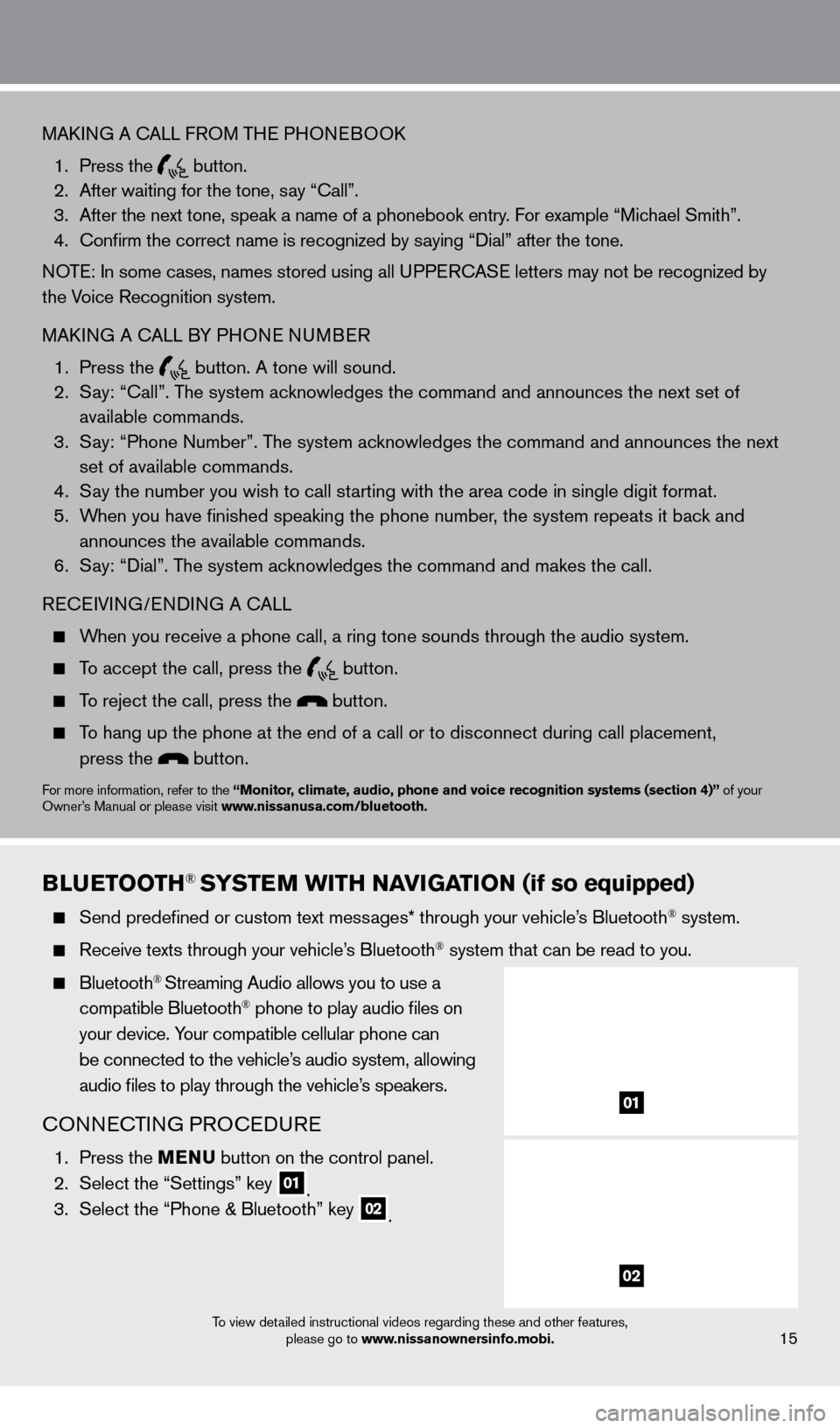
To view detailed instructional videos regarding these and other features, please go to www.nissanownersinfo.mobi.
MAkING A cALL F ROM THE PHONEBOOk
1.
Press the button.
2.
After waiting for the tone, s ay “ c all”.
3.
After the next tone, speak a name of a phonebook entry
. For example “Michael Smith”.
4.
c
onfirm the correct name is recognized by saying “Dial” after the tone.
NOTE: In some cases, names stored using all UPPER
cA
SE letters may not be recognized by
the Voice Recognition system.
MA
k
I
NG A
c
ALL B
Y PHONE NUMBER
1.
Press the button. A tone will sound. 2.
S
ay: “
c
all”. The system acknowledges the command and announces the next set of
available commands.
3.
S
ay: “Phone Number”. The system acknowledges the command and announces the next
set of available commands.
4.
S
ay the number you wish to call starting with the area code in single digit format.
5.
W
hen you have finished speaking the phone number, the system repeats it back and
announces the available commands.
6.
S
ay: “Dial”. The system acknowledges the command and makes the call.
RE
cEI
VING/ENDING A c
A
LL
When you receive a phone call, a ring tone sounds through the audio syste\
m.
To accept the call, press the button.
To reject the call, press the button.
To hang up the phone at the end of a call or to disconnect during call pl\
acement,
press the
button.
For more information, refer to the “Monitor, climate, audio, phone and voice recognition systems (section 4)” of your
Owner’s Manual or please visit www.nissanusa.com/bluetooth.
BlUETooTH® SYSTEM W i TH N AviGA T io N (if so equipped)
Send predefined or custom text mess ages* through your vehicle’s Bluetooth® system.
Receive texts through your vehicle’s Bluetooth® system that can be read to you.
Bluetooth® Streaming Audio allows you to use a
compatible Bluetooth® phone to play audio files on
your device. Your compatible cellular phone can
be connected to the vehicle’s audio system, allowing
audio files to play through the vehicle’s speakers.
cONNEcTING PRO c EDURE
1. Press the MENU button on the control panel.
2.
Select the “Settings” key 01. 3.
Select the “Phone & Bluetooth” key 02.
15
01
02
1275631_13a_Frontier_QRG_102612.indd 1510/26/12 3:55 PM
Page 18 of 20
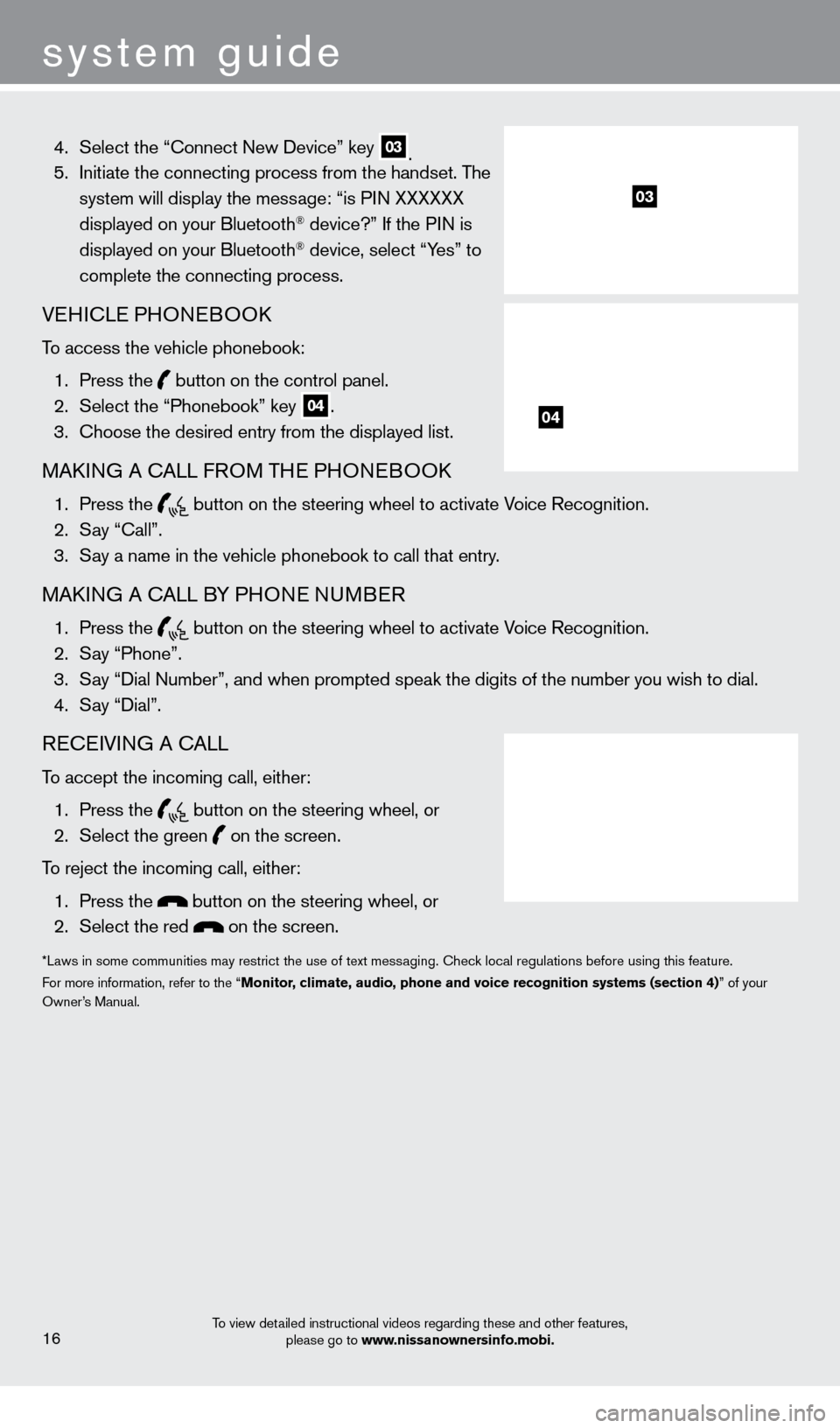
system guide
To view detailed instructional videos regarding these and other features, please go to www.nissanownersinfo.mobi.
4. Select the “ c onnect New Device” key 03. 5.
Initiate the connecting process from the handset. T he
system will display the message: “is PIN XXXXXX
displayed on your Bluetooth
® device?” If the PIN is
displayed on your Bluetooth® device, select “Yes” to
complete the connecting process.
VEHIcLE PHONEBOOk
To access the vehicle phonebook:
1.
Press the button on the control panel.
2.
Select the “Phonebook” key 04.
3.
c
hoose the desired entry from the displayed list.
MAkING A cALL F ROM THE PHONEBOOk
1. Press the
button on the steering wheel to activate Voice Recognition. 2.
S
ay “
c
all”.
3.
S
ay a name in the vehicle phonebook to call that entry.
MAkING A cALL B Y PHONE NUMBER
1. Press the
button on the steering wheel to activate Voice Recognition. 2.
S
ay “Phone”.
3.
S
ay “Dial Number”, and when prompted speak the digits of the number you wish to dial.\
4.
S
ay “Dial”.
REcEIVING A cALL
To accept the incoming call, either:
1.
Press the
button on the steering wheel, or 2.
Select the green on the screen.
To reject the incoming call, either:
1.
Press the
button on the steering wheel, or
2.
Select the red on the screen.
*Laws in some communities may restrict the use of text messaging. check local regulations before using this feature.
F or more information, refer to the “Monitor, climate, audio, phone and voice recognition systems (section 4)” of your
Owner’s Manual.
16
03
04
1275631_13a_Frontier_QRG_102612.indd 1610/26/12 3:55 PM