ECO mode NISSAN FRONTIER 2015 D23 / 3.G Quick Reference Guide
[x] Cancel search | Manufacturer: NISSAN, Model Year: 2015, Model line: FRONTIER, Model: NISSAN FRONTIER 2015 D23 / 3.GPages: 24, PDF Size: 1.69 MB
Page 7 of 24
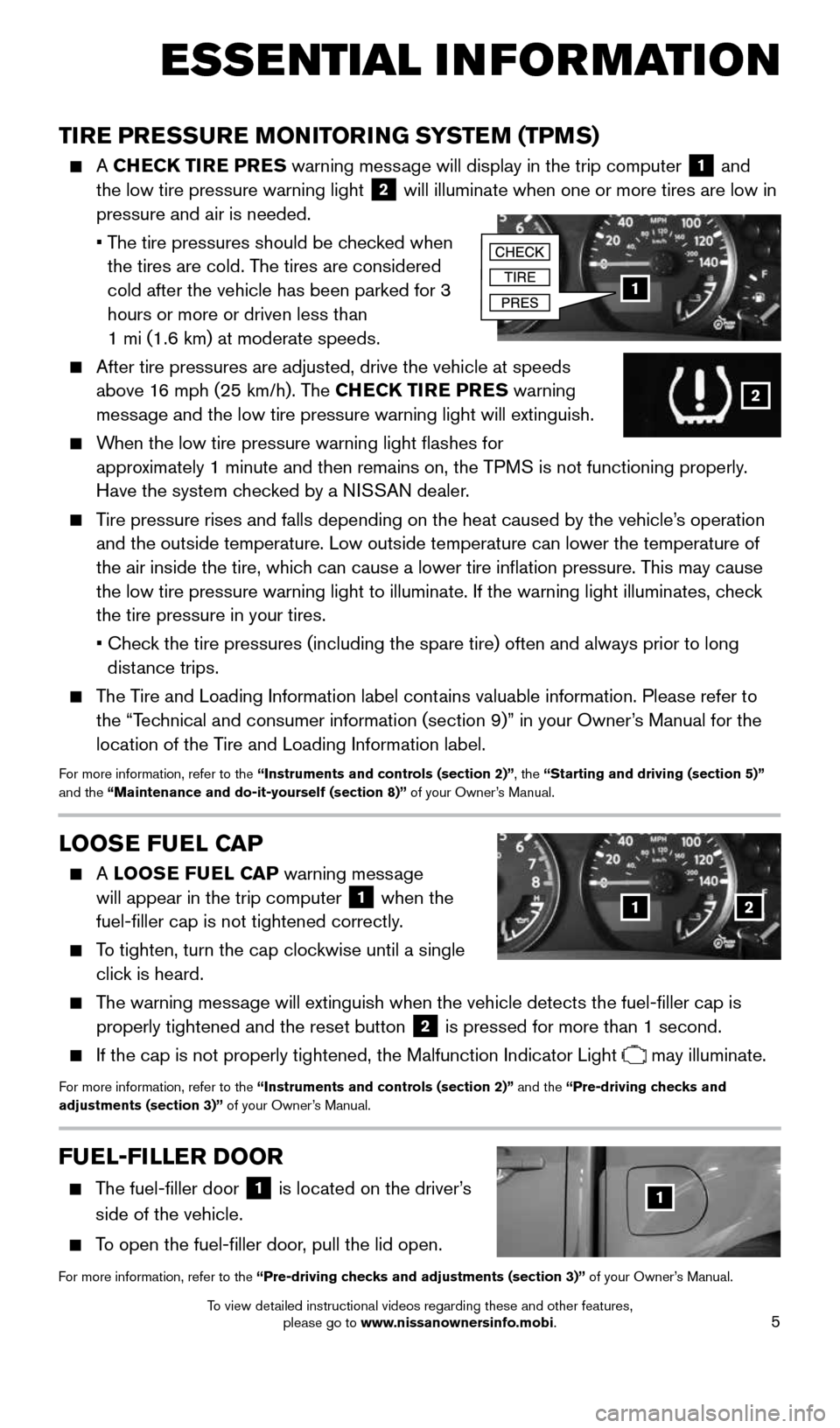
5
ESSE NTIAL INFORMATION
TIRE PRESSURE MONITORING SYSTEM (TPMS)
A CHECK TIRE PRES warning message will display in the trip computer 1 and
the low tire pressure warning light 2 will illuminate when one or more tires are low in
pressure and air is needed.
• The tire pressures should be checked when
the tires are cold. The tires are considered
cold after the vehicle has been parked for 3
hours or more or driven less than
1 mi (1.6 km) at moderate speeds.
After tire pressures are adjusted, drive the vehicle at speeds
above 16 mph (25 km/h). The CHECK TIRE PRES warning
message and the low tire pressure warning light will extinguish.
When the low tire pressure warning light flashes for
approximately 1 minute and then remains on, the TPMS is not functioning properly.
Have the system checked by a NISSAN dealer.
Tire pressure rises and falls depending on the heat caused by the vehicle\
’s operation
and the outside temperature. Low outside temperature can lower the tempe\
rature of
the air inside the tire, which can cause a lower tire inflation pressure. This may cause
the low tire pressure warning light to illuminate. If the warning light \
illuminates, check
the tire pressure in your tires.
• Check the tire pressures (including the spare tire) often and always prior\
to long
distance trips.
The Tire and Loading Information label contains valuable information. Please refer to
the “Technical and consumer information (section 9)” in your Owner’s Manual for the
location of the Tire and Loading Information label.
For more information, refer to the “Instruments and controls (section 2)”, the “Starting and driving (section 5)”
and the “Maintenance and do-it-yourself (section 8)” of your Owner’s Manual.
1
2
LOOSE FUEL CAP
A LOOSE FUEL CAP warning message
will appear in the trip computer 1 when the
fuel-filler cap is not tightened correctly.
To tighten, turn the cap clockwise until a single
click is heard.
The warning message will extinguish when the vehicle detects the fuel-filler cap is
properly tightened and the reset button
2 is pressed for more than 1 second.
If the cap is not properly tightened, the Malfunction Indicator Light may illuminate.
For more information, refer to the “Instruments and controls (section 2)” and the “Pre-driving checks and
adjustments (section 3)” of your Owner’s Manual.
12
FUEL-FILLER DOOR
The fuel-filler door
1 is located on the driver’s
side of the vehicle.
To open the fuel-filler door, pull the lid open.
For more information, refer to the “Pre-driving checks and adjustments (section 3)” of your Owner’s Manual.
1
1912900_15c_Frontier_QRG_030215.indd 53/2/15 4:04 PM
To view detailed instructional videos regarding these and other features, please go to www.nissanownersinfo.mobi.
Page 8 of 24
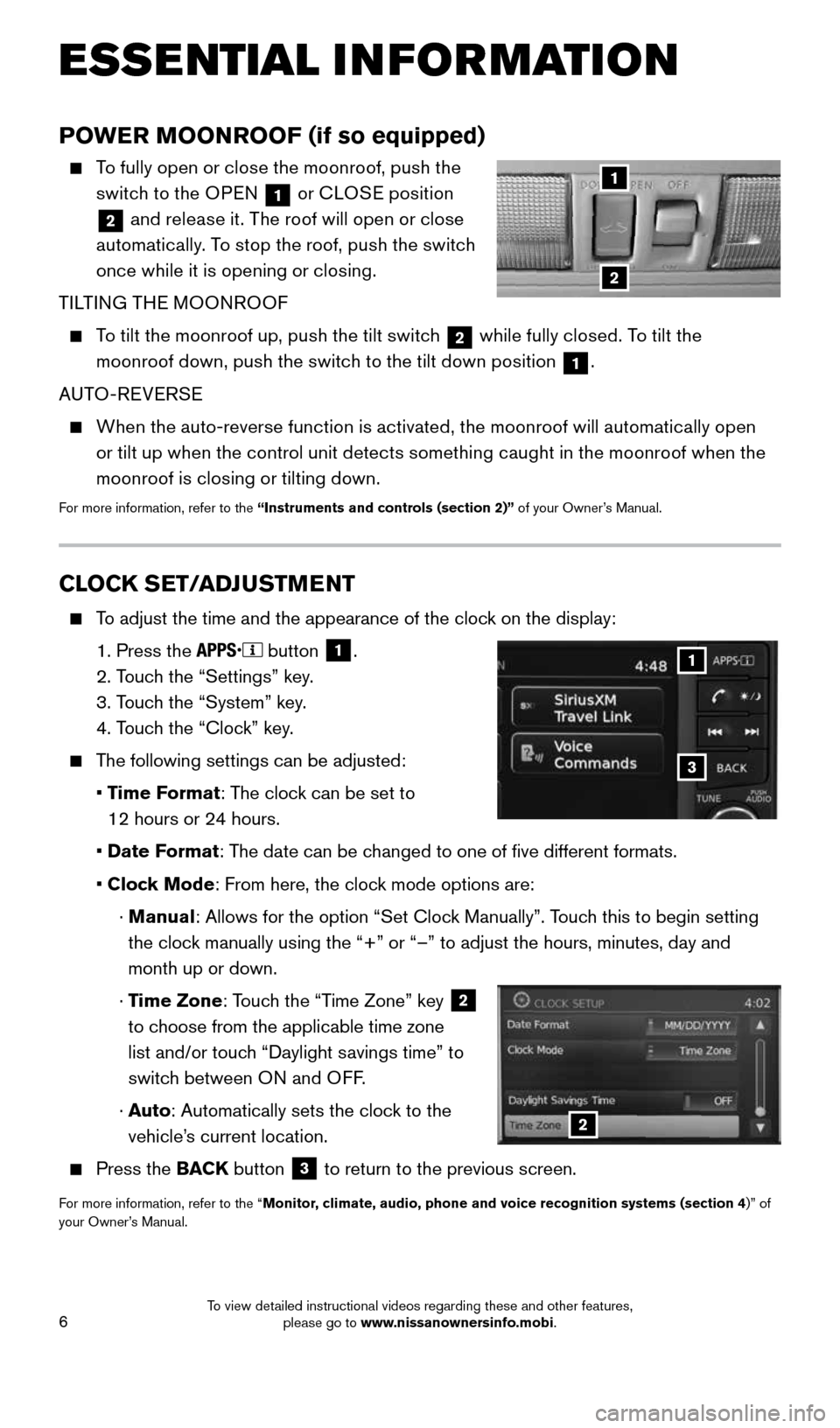
6
CLOCK SET/ADJUSTMENT
To adjust the time and the appearance of the clock on the display:
1. Press the
button
1.
2. Touch the “Settings” key.
3. Touch the “System” key.
4. Touch the “Clock” key.
The following settings can be adjusted:
• Time Format: The clock can be set to
12 hours or 24 hours.
• Date Format: The date can be changed to one of five different formats.
• Clock Mode: From here, the clock mode options are:
· Manual: Allows for the option “Set Clock Manually”. Touch this to begin setting
the clock manually using the “+” or “–” to adjust the hours, minu\
tes, day and
month up or down.
· Time Zone: Touch the “Time Zone” key
2
to choose from the applicable time zone
list and/or touch “Daylight savings time” to
switch between ON and OFF.
· Auto: Automatically sets the clock to the
vehicle’s current location.
Press the BACK button
3 to return to the previous screen.
For more information, refer to the “Monitor, climate, audio, phone and voice recognition systems (section 4
)” of
your Owner’s Manual.
3
1
2
ESSE NTIAL INFORMATION
POWER MOONROOF (if so equipped)
To fully open or close the moonroof, push the
switch to the OPEN
1 or
CLOSE position
2 and release it. The roof will open or close
automatically. To stop the roof, push the switch
once while it is opening or closing.
TILTING THE MOONROOF
To tilt the moonroof up, push the tilt switch
2 while fully closed. To tilt the
moonroof down, push the switch to the tilt down position 1.
AUTO-REVERSE
When the auto-reverse function is activated, the moonroof will automatically open
or tilt up when the control unit detects something caught in the moonroof when the
moonroof is closing or tilting down.
For more information, refer to the “Instruments and controls (section 2)” of your Owner’s Manual.
2
1
1912900_15c_Frontier_QRG_030215.indd 63/2/15 4:04 PM
To view detailed instructional videos regarding these and other features, please go to www.nissanownersinfo.mobi.
Page 13 of 24
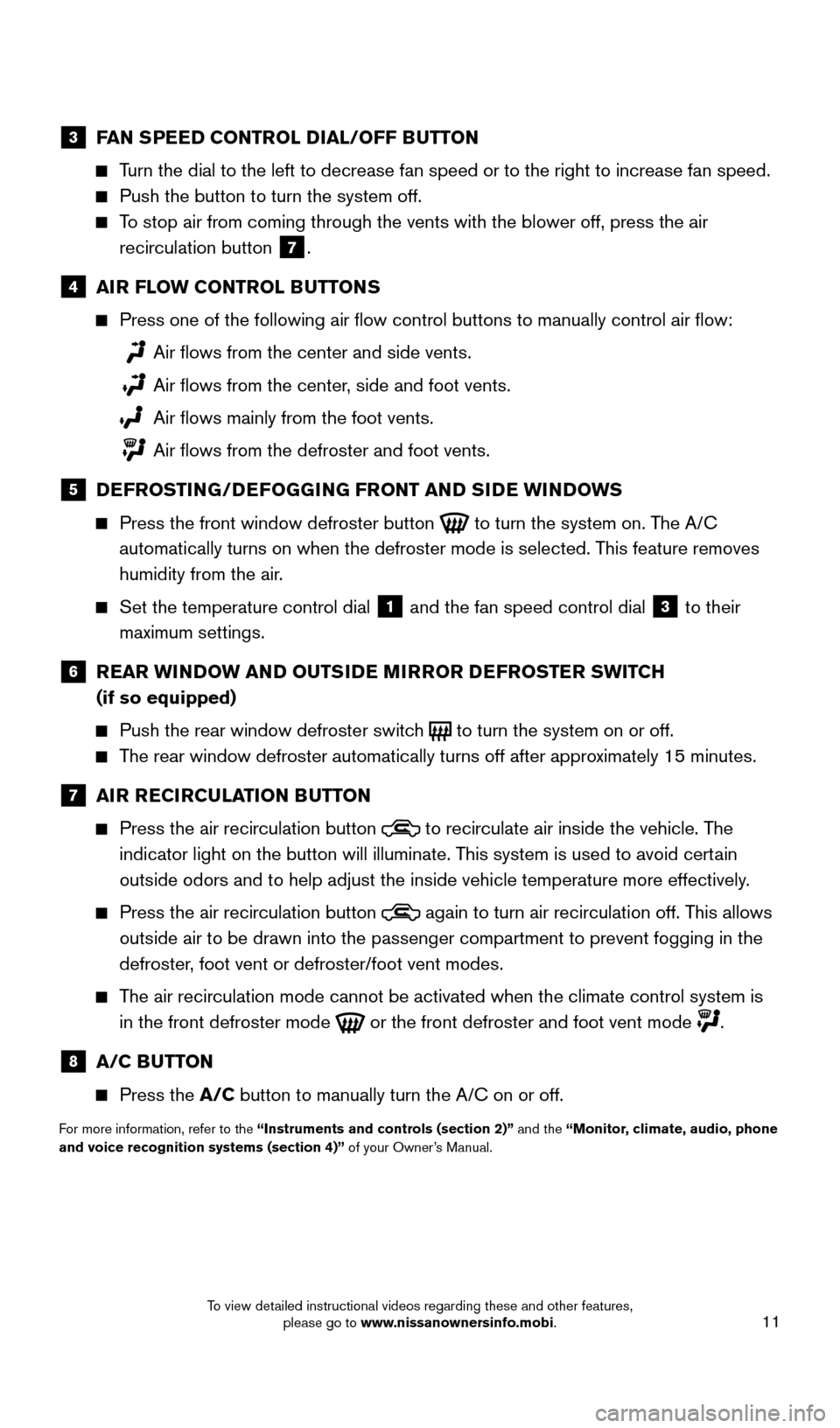
11
3 FAN SPEED CONTROL DIAL/OFF BUTTON
Turn the dial to the left to decrease fan speed or to the right to increa\
se fan speed.
Push the button to turn the system off.
To stop air from coming through the vents with the blower off, press the \
air
recirculation button
7 .
4 AIR FLOW CONTROL BUTTONS
Press one of the following air flow control buttons to manually contro\
l air flow:
Air flows from the center and side vents.
Air flows from the center, side and foot vents.
Air flows mainly from the foot vents.
Air flows from the defroster and foot vents.
5 DEFROSTING/DEFOGGING FRONT AND SIDE WINDOWS
Press the front window defroster button
to turn the system on. The A/C
automatically turns on when the defroster mode is selected. This feature removes
humidity from the air.
Set the temperature control dial
1 and the fan speed control dial 3 to their
maximum settings.
6 REAR WINDOW AND OUTSIDE MIRROR DEFROSTER SWITCH
(if so equipped)
Push the rear window defroster switch
to turn the system on or off.
The rear window defroster automatically turns off after approximately 15 minutes.
7 AIR RECIRCULATION BUTTON
Press the air recirculation button
to recirculate air inside the vehicle. The
indicator light on the button will illuminate. This system is used to avoid certain
outside odors and to help adjust the inside vehicle temperature more eff\
ectively.
Press the air recirculation button
again to turn air recirculation off. This allows
outside air to be drawn into the passenger compartment to prevent foggin\
g in the
defroster, foot vent or defroster/foot vent modes.
The air recirculation mode cannot be activated when the climate control s\
ystem is
in the front defroster mode
or the front defroster and foot vent mode .
8 A/C BUTTON
Press the A/C button to manually turn the A/C on or off.
For more information, refer to the “Instruments and controls (section 2)” and the “Monitor, climate, audio, phone
and voice recognition systems (section 4)” of your Owner’s Manual.
1912900_15c_Frontier_QRG_030215.indd 113/2/15 4:04 PM
To view detailed instructional videos regarding these and other features, please go to www.nissanownersinfo.mobi.
Page 16 of 24
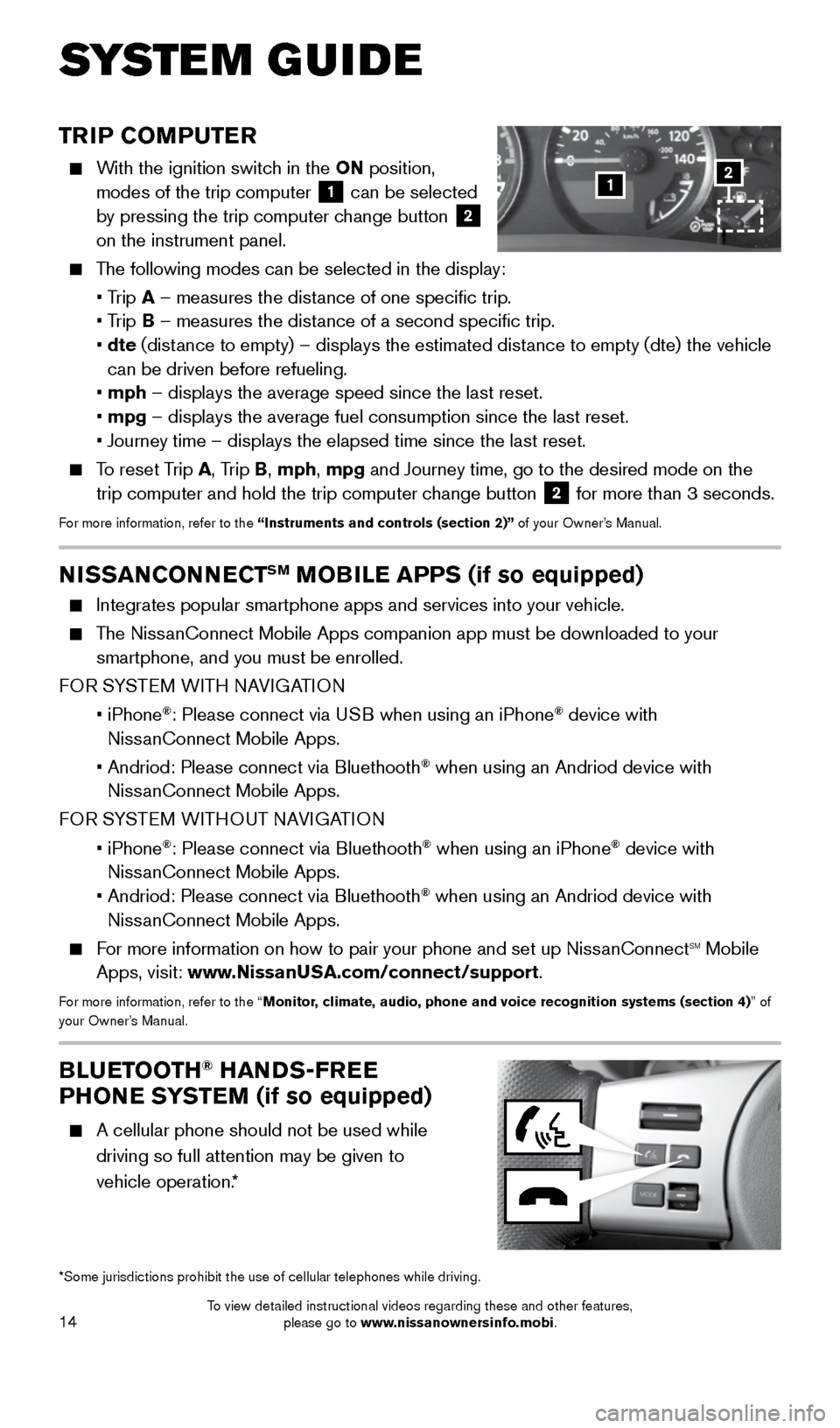
14
TRIP COMPUTER
With the ignition switch in the ON position,
modes of the trip computer
1 can be selected
by pressing the trip computer change button 2
on the instrument panel.
The following modes can be selected in the display:
• Trip A – measures the distance of one specific trip.
• Trip B – measures the distance of a second specific trip.
• dte (distance to empty) – displays the estimated distance to empty (dte) the vehicle
can be driven before refueling.
• mph – displays the average speed since the last reset.
• mpg – displays the average fuel consumption since the last reset.
• Journey time – displays the elapsed time since the last reset.
To reset Trip A, Trip B, mph, mpg and Journey time, go to the desired mode on the
trip computer and hold the trip computer change button 2 for more than 3 seconds.For more information, refer to the “Instruments and controls (section 2)” of your Owner’s Manual.
1
BLUETOOTH® HANDS-FREE
PHONE SYSTEM (if so equipped)
A cellular phone should not be used while
driving so full attention may be given to
vehicle operation.*
SYS T E M GUIDE
*Some jurisdictions prohibit the use of cellular telephones while drivin\
g.
2
NISSANCONNECTSM MOBILE APPS (if so equipped)
Integrates popular smartphone apps and services into your vehicle.
The NissanConnect Mobile Apps companion app must be downloaded to your
smartphone, and you must be enrolled.
FOR SYSTEM WITH NAVIGATION
• iPhone
®: Please connect via USB when using an iPhone® device with
NissanConnect Mobile Apps.
• Andriod: Please connect via Bluethooth
® when using an Andriod device with
NissanConnect Mobile Apps.
FOR SYSTEM WITHOUT NAVIGATION
• iPhone
®: Please connect via Bluethooth® when using an iPhone® device with
NissanConnect Mobile Apps.
• Andriod: Please connect via Bluethooth
® when using an Andriod device with
NissanConnect Mobile Apps.
For more information on how to pair your phone and set up NissanConnectsm mobile
Apps, visit: www.NissanUSA.com/connect/support.
For more information, refer to the “Monitor, climate, audio, phone and voice recognition systems (section 4) ” of
your Owner’s Manual.
1912900_15c_Frontier_QRG_030215.indd 143/2/15 4:04 PM
To view detailed instructional videos regarding these and other features, please go to www.nissanownersinfo.mobi.
Page 17 of 24
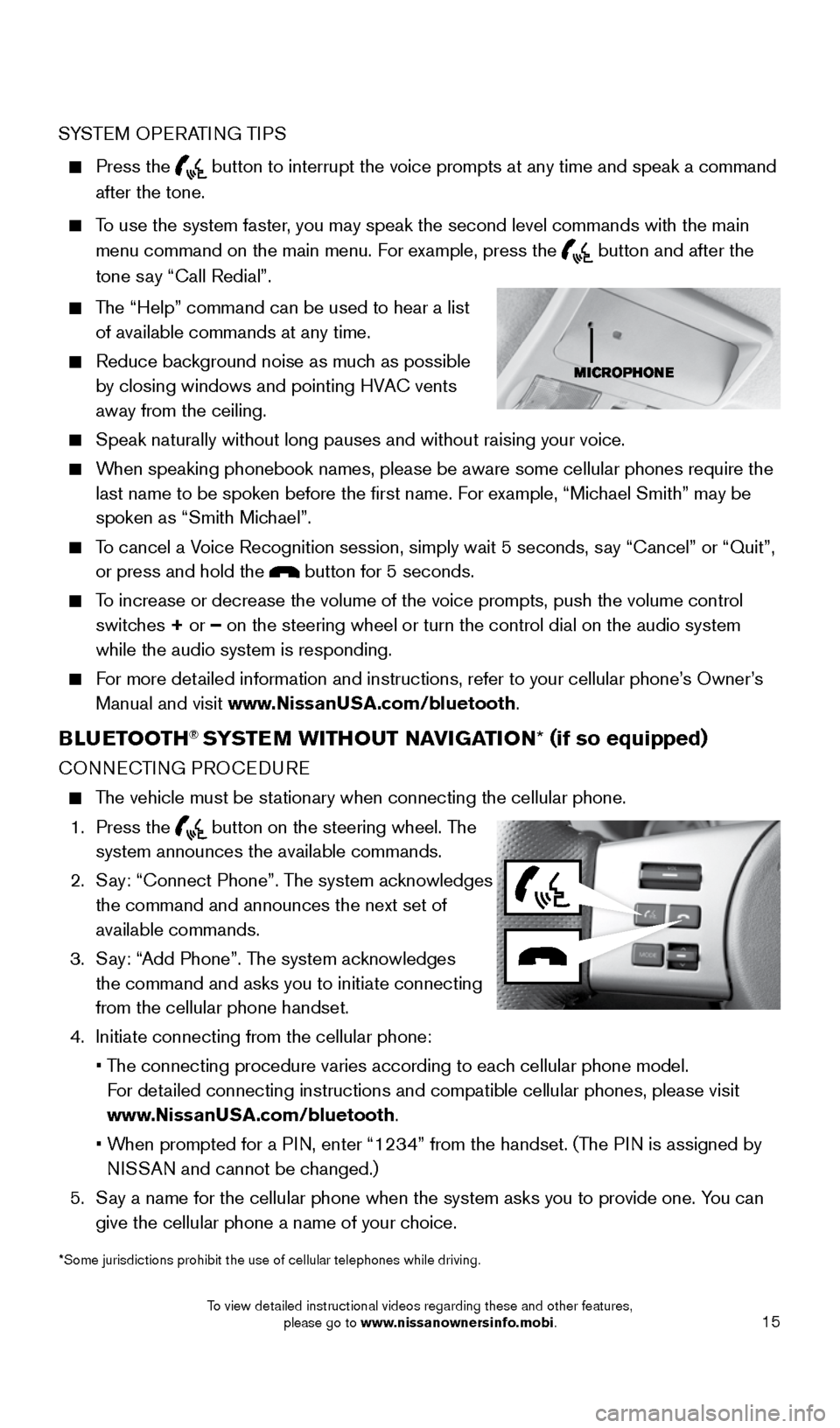
15
SYSTEM OPERATING TIPS
Press the button to interrupt the voice prompts at any time and speak a command
after the tone.
To use the system faster, you may speak the second level commands with the main
menu command on the main menu. For example, press the
button and after the
tone say “Call Redial”.
The “Help” command can be used to hear a list
of available commands at any time.
Reduce background noise as much as possible
by closing windows and pointing HVAC vents
away from the ceiling.
Speak naturally without long pauses and without raising your voice.
When speaking phonebook names, please be aware some cellular phones requi\
re the
last name to be spoken before the first name. For example, “Michael Smith” may be
spoken as “Smith Michael”.
To cancel a Voice Recognition session, simply wait 5 seconds, say “Cancel” or “Quit”,
or press and hold the
button for 5 seconds.
To increase or decrease the volume of the voice prompts, push the volume \
control
switches + or – on the steering wheel or turn the control dial on the audio system
while the audio system is responding.
For more detailed information and instructions, refer to your cellular phone’s Owner’s
Manual and visit www.NissanUSA.com/bluetooth.
BLUETOOTH® SYSTEM WITHOUT NAVIGATION * (if so equipped)
CONNECTING PROCEDURE
The vehicle must be stationary when connecting the cellular phone.
1. Press the
button on the steering wheel. The
system announces the available commands.
2. Say: “Connect Phone”. The system acknowledges
the command and announces the next set of
available commands.
3. Say: “Add Phone”. The system acknowledges
the command and asks you to initiate connecting
from the cellular phone handset.
4. Initiate connecting from the cellular phone:
• The connecting procedure varies according to each cellular phone model.
For detailed connecting instructions and compatible cellular phones, please vis\
it
www.NissanUSA.com/bluetooth.
• When prompted for a PIN, enter “1234” from the handset. (The PIN is assigned by
NISSAN and cannot be changed.)
5. Say a name for the cellular phone when the system asks you to provide one\
. You can
give the cellular phone a name of your choice.
*Some jurisdictions prohibit the use of cellular telephones while drivin\
g.
1912900_15c_Frontier_QRG_030215.indd 153/2/15 4:04 PM
To view detailed instructional videos regarding these and other features, please go to www.nissanownersinfo.mobi.
Page 21 of 24
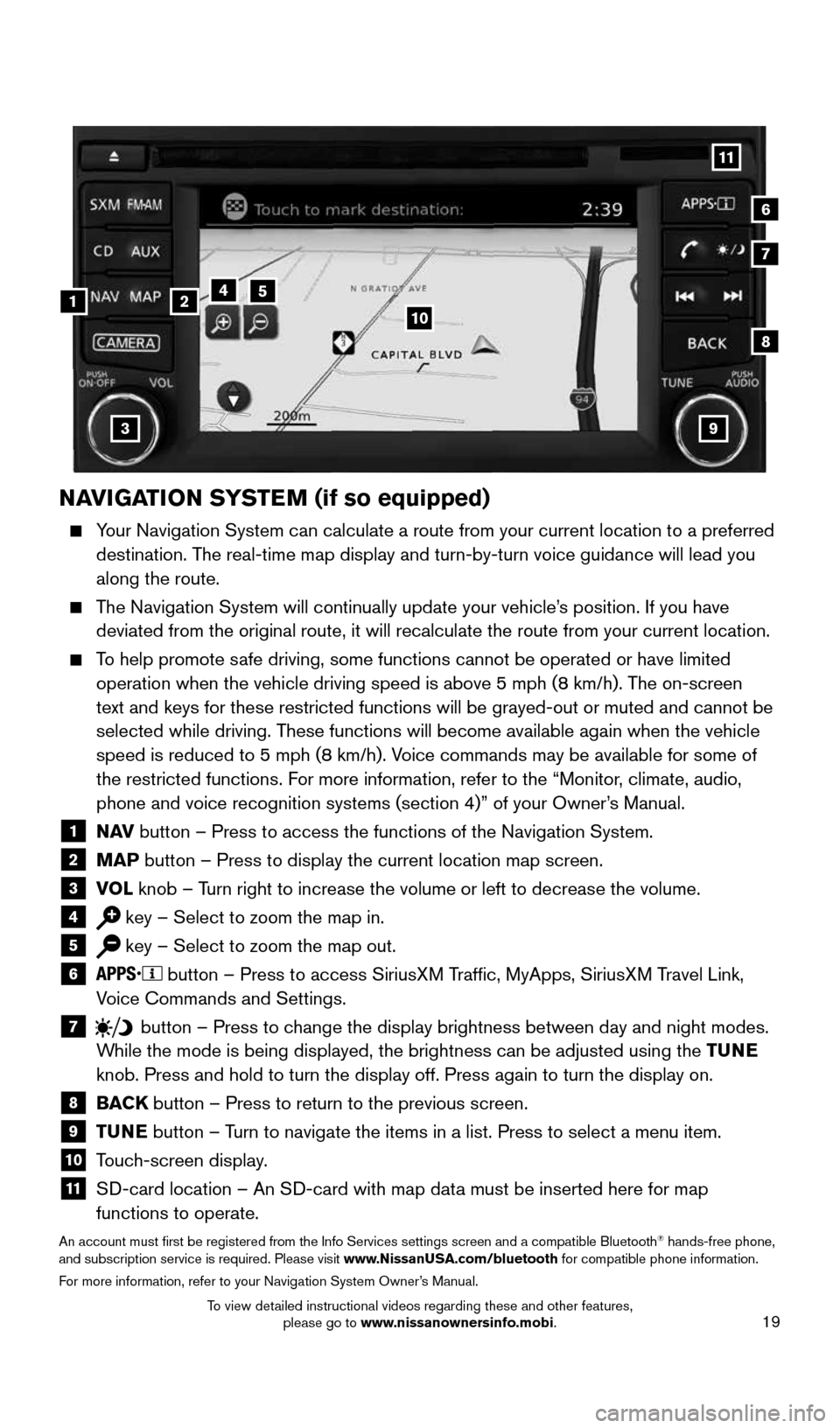
19
NAVIGATION SYSTEM (if so equipped)
Your Navigation System can calculate a route from your current location t\
o a preferred
destination. The real-time map display and turn-by-turn voice guidance will lead you
along the route.
The Navigation System will continually update your vehicle’s position. If you have
deviated from the original route, it will recalculate the route from you\
r current location.
To help promote safe driving, some functions cannot be operated or have limited
operation when the vehicle driving speed is above 5 mph (8 km/h). The on-screen
text and keys for these restricted functions will be grayed-out or muted\
and cannot be
selected while driving. These functions will become available again when the vehicle
speed is reduced to 5 mph (8 km/h). Voice commands may be available for some of
the restricted functions. For more information, refer to the “Monitor, climate, audio,
phone and voice recognition systems (section 4)” of your Owner’s Manual.
1 N AV
button – Press to access the functions of the Navigation System.2 MAP button – Press to display the current location map screen.3 VOL
knob – Turn right to increase the volume or left to decrease the volume.4 key – Select to zoom the map in.5 key – Select to zoom the map out.6
button – Press to access SiriusXM Traffic, MyApps, SiriusXM Travel Link,
Voice Commands and Settings.
7 button
– Press to change the display brightness between day and night modes.
While the mode is being displayed, the brightness can be adjusted using t\
he TUNE
knob. Press and hold to turn the display off. Press again to turn the di\
splay on.
8
BACK button – Press to return to the previous screen.9 TUNE button – Turn to navigate the items in a list. Press to select a menu item.10 Touch-screen display.11 SD-card location – An SD-card with map data must be inserted here for map
functions to operate.
An account must first be registered from the Info Services settings sc\
reen and a compatible Bluetooth® hands-free phone,
and subscription service is required. Please visit www.NissanUSA.com/bluetooth for compatible phone information.
For more information, refer to your Navigation System Owner’s Manual.
4
3
6
7
512
8
9
10
11
1912900_15c_Frontier_QRG_030215.indd 193/2/15 4:05 PM
To view detailed instructional videos regarding these and other features, please go to www.nissanownersinfo.mobi.