steering NISSAN FRONTIER 2015 D23 / 3.G Quick Reference Guide
[x] Cancel search | Manufacturer: NISSAN, Model Year: 2015, Model line: FRONTIER, Model: NISSAN FRONTIER 2015 D23 / 3.GPages: 24, PDF Size: 1.69 MB
Page 2 of 24

*See your Owner’s Manual for information.
1
2
3
4
5
10
11
12
13
14
15
16
17
18
19
20
1 Low Tire Pressure Warning Light2 Headlight and Turn Signal Switch3 Trip Computer4 Instrument Brightness Control*/
Trip Change Button5 Windshield Wiper and
Washer Switch
6
Steering Wheel Switches for
Audio Control*/Bluetooth
®
7
Cruise Control8 Outside Mirror Control Switch9 Hill Descent Control Switch*10 Steering Wheel Tilt Adjustment*11 Hood Release*
12 Audio and Navigation System13 Climate Controls14 Front Passenger Air Bag
Status Light*15
4-Wheel Drive (4WD) Shift Switch*16 Vehicle Dynamic Control
(VDC) OFF Switch*
17
Rear Sonar OFF Switch18 Electronic Locking Rear Differential
(E-Lock) Switch*19
Power Outlets20 Heated Seat Switches*
6
7
Underneath
instrument panel
Behind steering wheel8
9
1912900_15c_Frontier_QRG_030215.indd 43/2/15 4:04 PM
Page 5 of 24
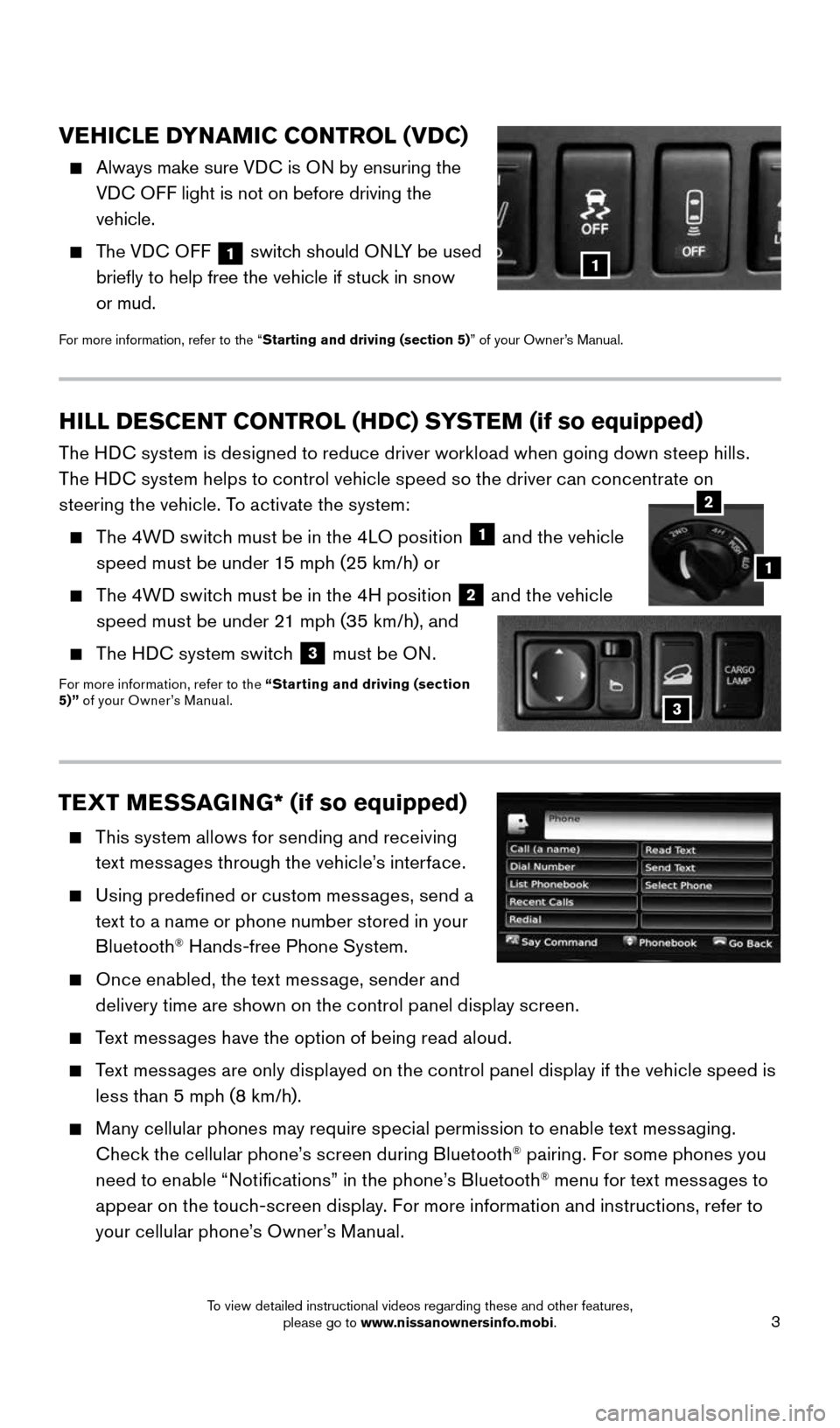
3
VEHICLE DYNAMIC CONTROL (VDC)
Always make sure VDC is ON by ensuring the
VDC OFF light is not on before driving the
vehicle.
The VDC OFF
1 switch should ONLY be used
briefly to help free the vehicle if stuck in snow
or mud.
For more information, refer to the “Starting and driving (section 5)” of your Owner’s Manual.
TEXT MESSAGING* (if so equipped)
This system allows for sending and receiving
text messages through the vehicle’s interface.
Using predefined or custom messages, send a
text to a name or phone number stored in your
Bluetooth
® Hands-free Phone System.
Once enabled, the text message, sender and
delivery time are shown on the control panel display screen.
Text messages have the option of being read aloud.
Text messages are only displayed on the control panel display if the vehicle speed is
less than 5 mph (8 km/h).
Many cellular phones may require special permission to enable text messaging.
Check the cellular phone’s screen during Bluetooth® pairing. For some phones you
need to enable “Notifications” in the phone’s Bluetooth® menu for text messages to
appear on the touch-screen display. For more information and instructions, refer to
your cellular phone’s Owner’s Manual.
HILL DESCENT CONTROL (HDC) SYSTEM (if so equipped)
The HDC system is designed to reduce driver workload when going down steep hills.
The HDC system helps to control vehicle speed so the driver can concentrate on
steering the vehicle. To activate the system:
The 4WD switch must be in the 4LO position
1 and the vehicle
speed must be under 15 mph (25 km/h) or
The 4WD switch must be in the 4H position
2 and the vehicle
speed must be under 21 mph (35 km/h), and
The HDC system switch
3 must be ON.For more information, refer to the “Starting and driving (section
5)”
of your Owner’s Manual.
2
1
3
1
1912900_15c_Frontier_QRG_030215.indd 33/2/15 4:04 PM
To view detailed instructional videos regarding these and other features, please go to www.nissanownersinfo.mobi.
Page 17 of 24
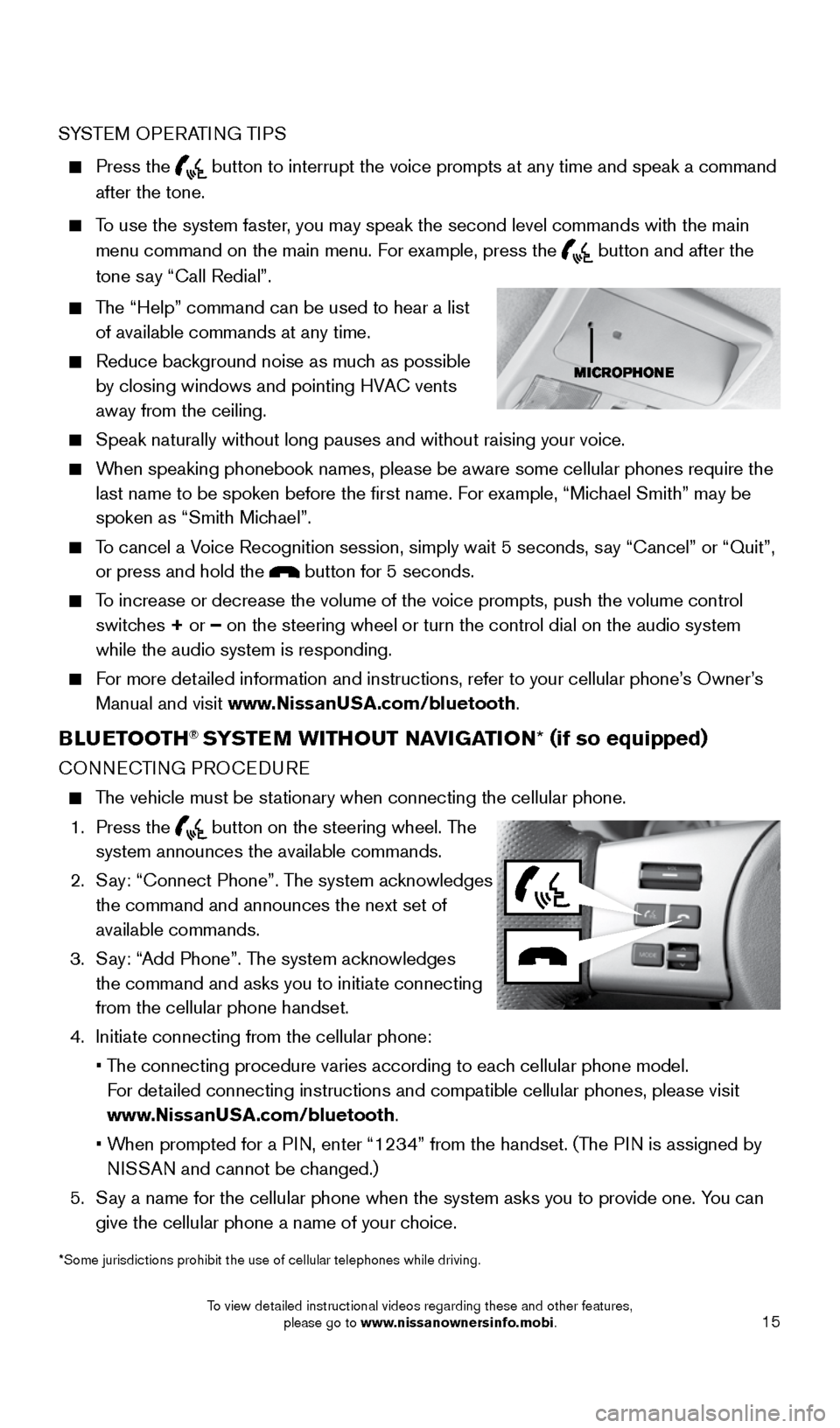
15
SYSTEM OPERATING TIPS
Press the button to interrupt the voice prompts at any time and speak a command
after the tone.
To use the system faster, you may speak the second level commands with the main
menu command on the main menu. For example, press the
button and after the
tone say “Call Redial”.
The “Help” command can be used to hear a list
of available commands at any time.
Reduce background noise as much as possible
by closing windows and pointing HVAC vents
away from the ceiling.
Speak naturally without long pauses and without raising your voice.
When speaking phonebook names, please be aware some cellular phones requi\
re the
last name to be spoken before the first name. For example, “Michael Smith” may be
spoken as “Smith Michael”.
To cancel a Voice Recognition session, simply wait 5 seconds, say “Cancel” or “Quit”,
or press and hold the
button for 5 seconds.
To increase or decrease the volume of the voice prompts, push the volume \
control
switches + or – on the steering wheel or turn the control dial on the audio system
while the audio system is responding.
For more detailed information and instructions, refer to your cellular phone’s Owner’s
Manual and visit www.NissanUSA.com/bluetooth.
BLUETOOTH® SYSTEM WITHOUT NAVIGATION * (if so equipped)
CONNECTING PROCEDURE
The vehicle must be stationary when connecting the cellular phone.
1. Press the
button on the steering wheel. The
system announces the available commands.
2. Say: “Connect Phone”. The system acknowledges
the command and announces the next set of
available commands.
3. Say: “Add Phone”. The system acknowledges
the command and asks you to initiate connecting
from the cellular phone handset.
4. Initiate connecting from the cellular phone:
• The connecting procedure varies according to each cellular phone model.
For detailed connecting instructions and compatible cellular phones, please vis\
it
www.NissanUSA.com/bluetooth.
• When prompted for a PIN, enter “1234” from the handset. (The PIN is assigned by
NISSAN and cannot be changed.)
5. Say a name for the cellular phone when the system asks you to provide one\
. You can
give the cellular phone a name of your choice.
*Some jurisdictions prohibit the use of cellular telephones while drivin\
g.
1912900_15c_Frontier_QRG_030215.indd 153/2/15 4:04 PM
To view detailed instructional videos regarding these and other features, please go to www.nissanownersinfo.mobi.
Page 18 of 24
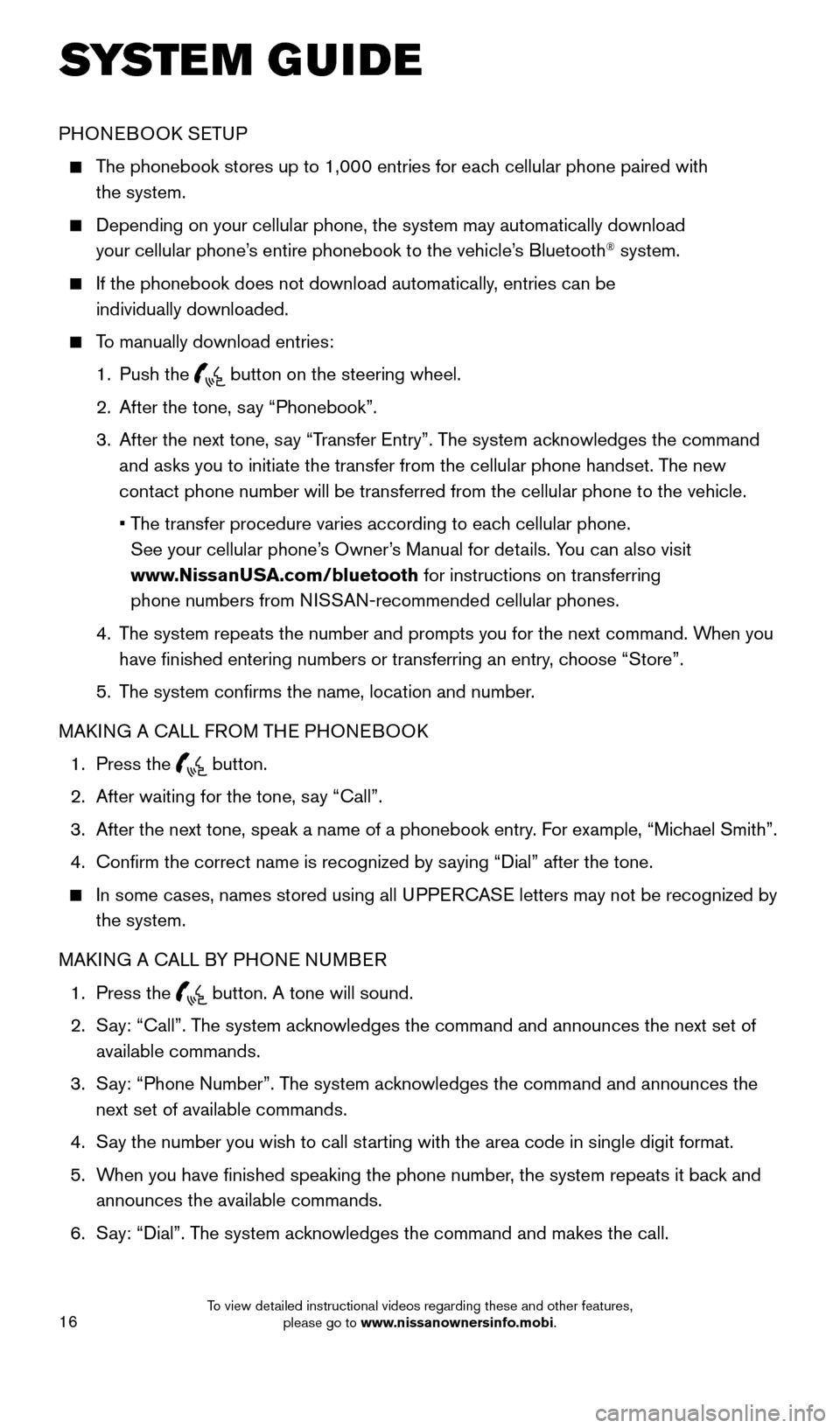
16
SYS T E M GUIDE
PHONEBOOK SETUP
The phonebook stores up to 1,000 entries for each cellular phone paired with
the system.
Depending on your cellular phone, the system may automatically download \
your cellular phone’s entire phonebook to the vehicle’s Bluetooth® system.
If the phonebook does not download automatically, entries can be
individually downloaded.
To manually download entries:
1. Push the
button on the steering wheel.
2. After the tone, say “Phonebook”.
3. After the next tone, say “Transfer Entry”. The system acknowledges the command
and asks you to initiate the transfer from the cellular phone handset. T\
he new
contact phone number will be transferred from the cellular phone to the vehi\
cle.
• The transfer procedure varies according to each cellular phone.
See your cellular phone’s Owner’s Manual for details. You can also visit
www.NissanUSA.com/bluetooth for instructions on transferring
phone numbers from NISSAN-recommended cellular phones.
4. The system repeats the number and prompts you for the next command. When you
have finished entering numbers or transferring an entry, choose “Store”.
5. The system confirms the name, location and number.
MAKING A CALL FROM THE PHONEBOOK
1. Press the
button.
2. After waiting for the tone, say “Call”.
3. After the next tone, speak a name of a phonebook entry. For example, “Michael Smith”.
4. Confirm the correct name is recognized by saying “Dial” after the tone.
In some cases, names stored using all UPPERCASE letters may not be recognized by
the system.
MAKING A CALL BY PHONE NUMBER
1. Press the
button. A tone will sound.
2. Say: “Call”. The system acknowledges the command and announces the next set of
available commands.
3. Say: “Phone Number”. The system acknowledges the command and announces the
next set of available commands.
4. Say the number you wish to call starting with the area code in single digit format.
5. When you have finished speaking the phone number, the system repeats it back and
announces the available commands.
6. Say: “Dial”. The system acknowledges the command and makes the call.
1912900_15c_Frontier_QRG_030215.indd 163/2/15 4:04 PM
To view detailed instructional videos regarding these and other features, please go to www.nissanownersinfo.mobi.
Page 20 of 24
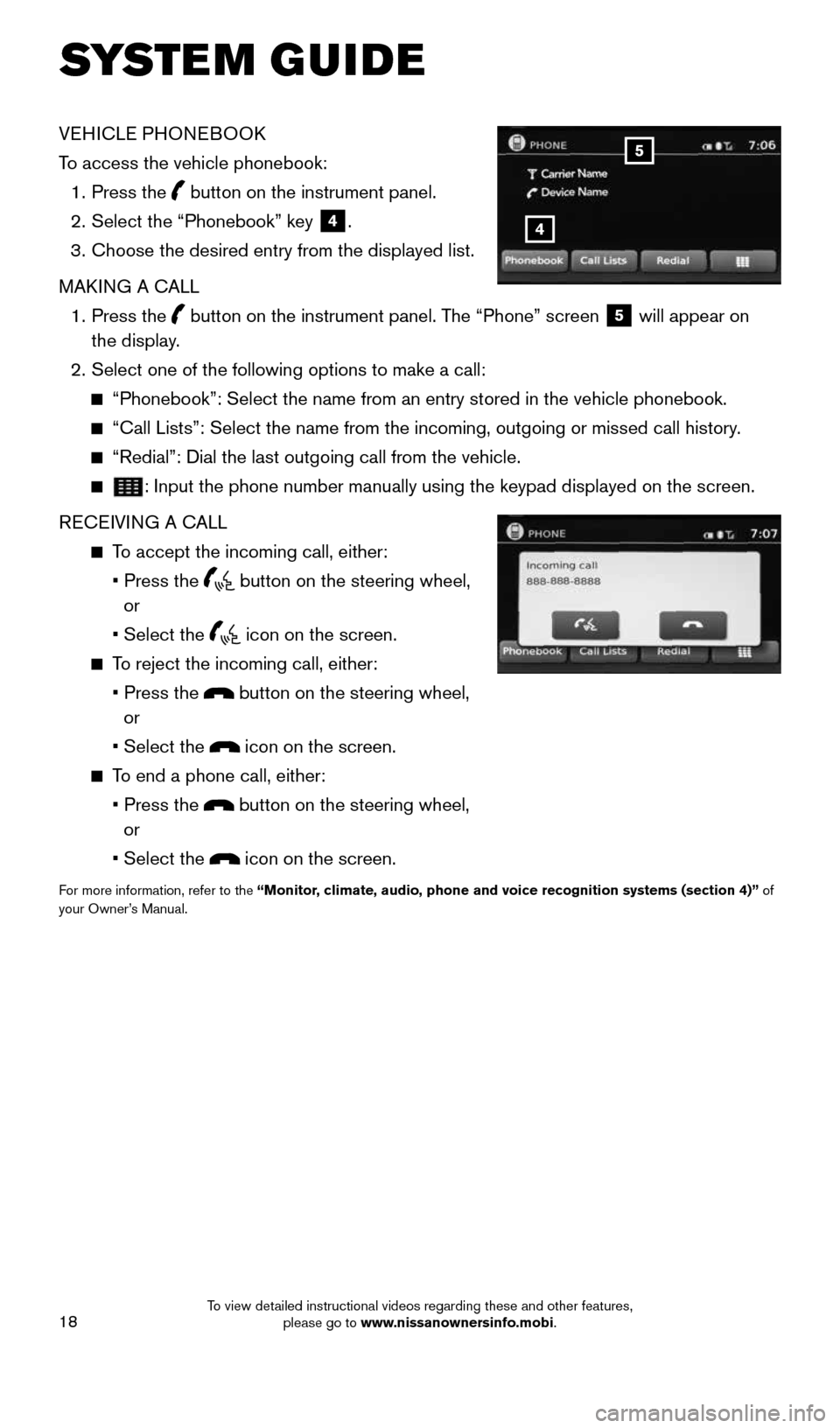
18
SYSTEM GUIDE
VEHICLE PHONEBOOK
To access the vehicle phonebook:
1. Press the
button on the instrument panel.
2. Select the “Phonebook” key
4.
3. Choose the desired entry from the displayed list.
MAKING A CALL
1. Press the
button on the instrument panel. The “Phone” screen
5 will appear on
the display.
2. Select one of the following options to make a call:
“Phonebook”: Select the name from an entry stored in the vehicle p\
honebook.
“Call Lists”: Select the name from the incoming, outgoing or misse\
d call history.
“Redial”: Dial the last outgoing call from the vehicle.
: Input the phone number manually using the keypad displayed on the scre\
en.
RECEIVING A CALL
To accept the incoming call, either:
• Press the
button on the steering wheel,
or
• Select the
icon on the screen.
To reject the incoming call, either:
• Press the
button on the steering wheel,
or
• Select the
icon on the screen.
To end a phone call, either:
• Press the
button on the steering wheel,
or
• Select the
icon on the screen.
For more information, refer to the “Monitor, climate, audio, phone and voice recognition systems (section 4)” of
your Owner’s Manual.
4
5
1912900_15c_Frontier_QRG_030215.indd 183/2/15 4:04 PM
To view detailed instructional videos regarding these and other features, please go to www.nissanownersinfo.mobi.