steering wheel NISSAN FRONTIER 2016 D23 / 3.G LC2 Kai Navigation Manual
[x] Cancel search | Manufacturer: NISSAN, Model Year: 2016, Model line: FRONTIER, Model: NISSAN FRONTIER 2016 D23 / 3.GPages: 87, PDF Size: 0.68 MB
Page 56 of 87
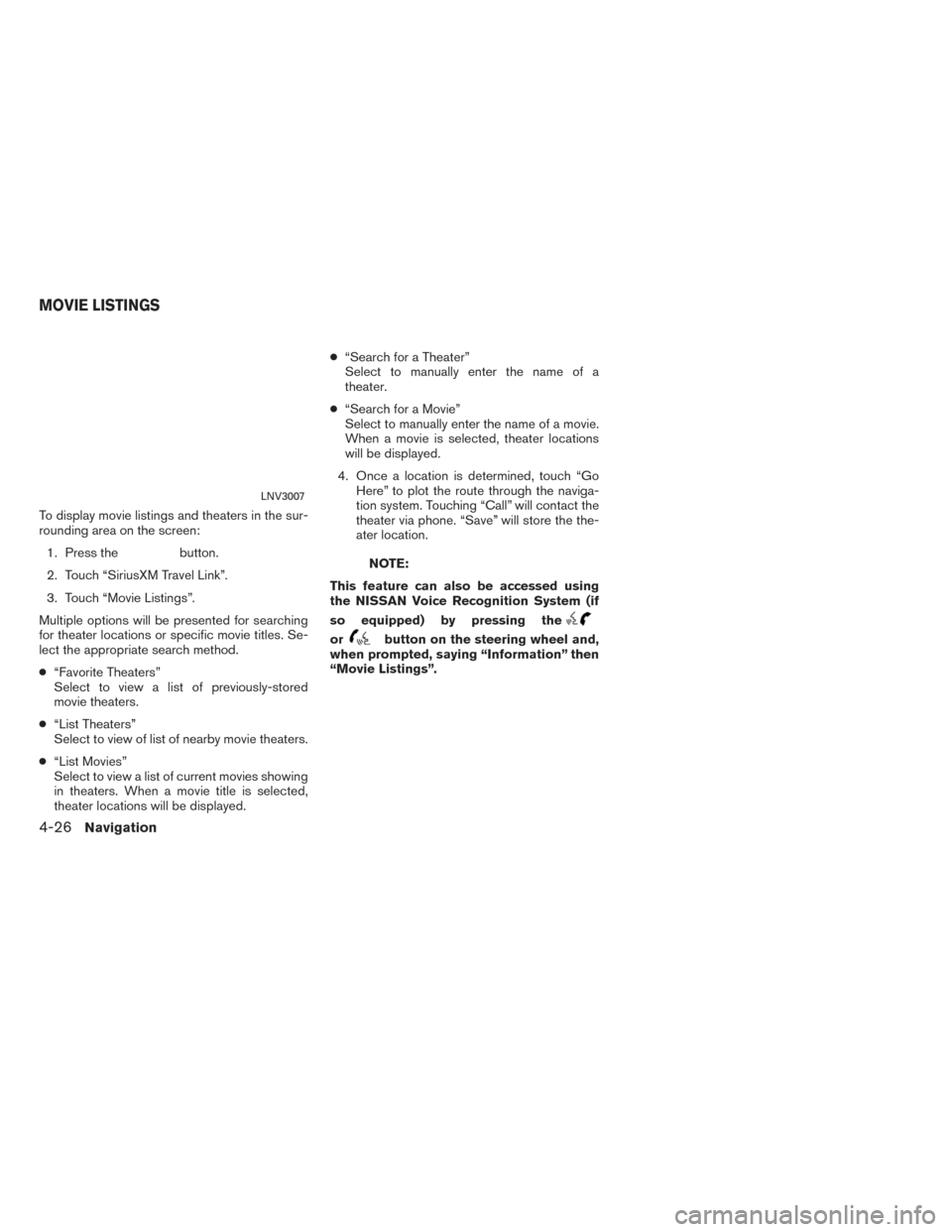
To display movie listings and theaters in the sur-
rounding area on the screen:1. Press the
button.
2. Touch “SiriusXM Travel Link”.
3. Touch “Movie Listings”.
Multiple options will be presented for searching
for theater locations or specific movie titles. Se-
lect the appropriate search method.
● “Favorite Theaters”
Select to view a list of previously-stored
movie theaters.
● “List Theaters”
Select to view of list of nearby movie theaters.
● “List Movies”
Select to view a list of current movies showing
in theaters. When a movie title is selected,
theater locations will be displayed. ●
“Search for a Theater”
Select to manually enter the name of a
theater.
● “Search for a Movie”
Select to manually enter the name of a movie.
When a movie is selected, theater locations
will be displayed.
4. Once a location is determined, touch “Go Here” to plot the route through the naviga-
tion system. Touching “Call” will contact the
theater via phone. “Save” will store the the-
ater location.NOTE:
This feature can also be accessed using
the NISSAN Voice Recognition System (if
so equipped) by pressing the
orbutton on the steering wheel and,
when prompted, saying “Information” then
“Movie Listings”.
LNV3007
MOVIE LISTINGS
4-26Navigation
Page 59 of 87
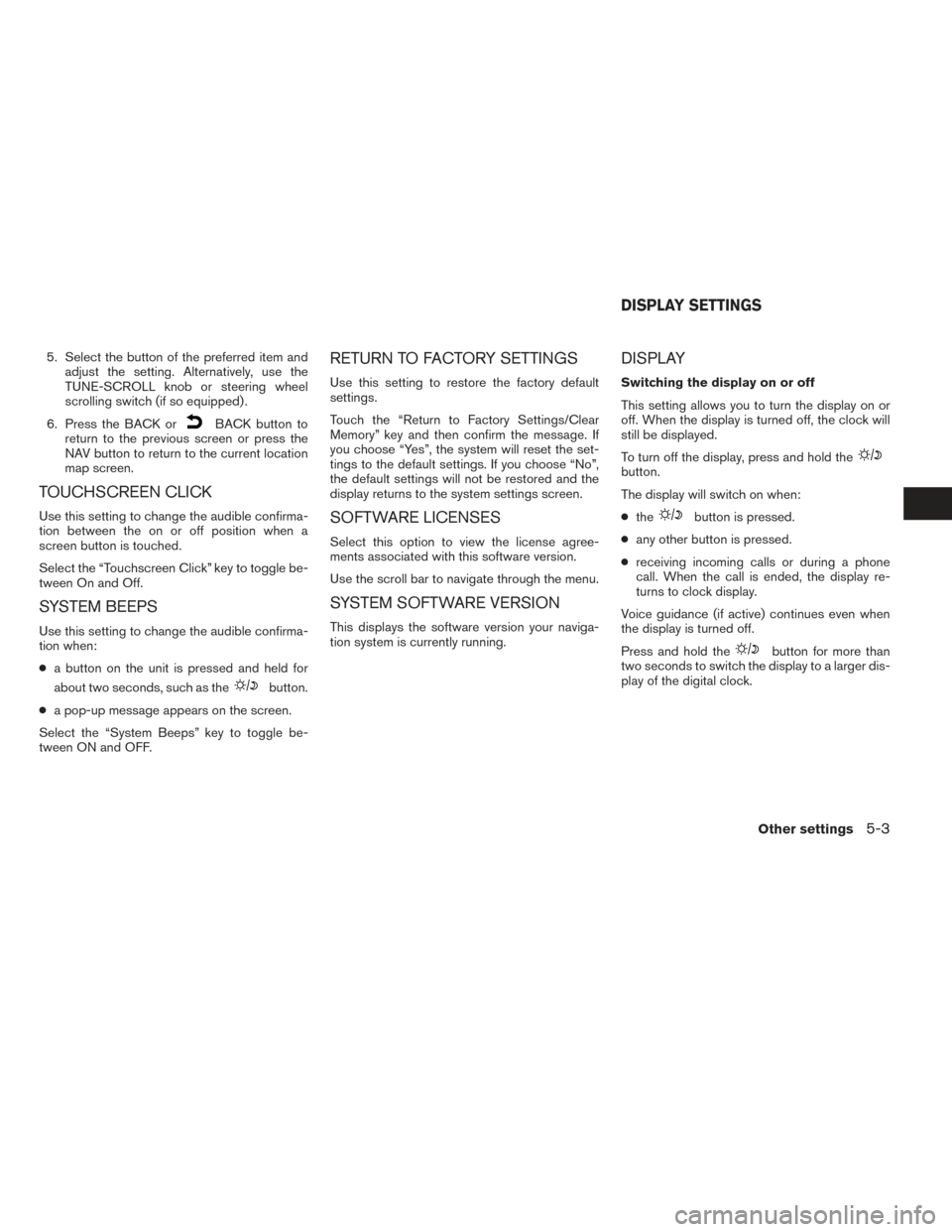
5. Select the button of the preferred item andadjust the setting. Alternatively, use the
TUNE-SCROLL knob or steering wheel
scrolling switch (if so equipped) .
6. Press the BACK or
BACK button to
return to the previous screen or press the
NAV button to return to the current location
map screen.
TOUCHSCREEN CLICK
Use this setting to change the audible confirma-
tion between the on or off position when a
screen button is touched.
Select the “Touchscreen Click” key to toggle be-
tween On and Off.
SYSTEM BEEPS
Use this setting to change the audible confirma-
tion when:
● a button on the unit is pressed and held for
about two seconds, such as the
button.
● a pop-up message appears on the screen.
Select the “System Beeps” key to toggle be-
tween ON and OFF.
RETURN TO FACTORY SETTINGS
Use this setting to restore the factory default
settings.
Touch the “Return to Factory Settings/Clear
Memory” key and then confirm the message. If
you choose “Yes”, the system will reset the set-
tings to the default settings. If you choose “No”,
the default settings will not be restored and the
display returns to the system settings screen.
SOFTWARE LICENSES
Select this option to view the license agree-
ments associated with this software version.
Use the scroll bar to navigate through the menu.
SYSTEM SOFTWARE VERSION
This displays the software version your naviga-
tion system is currently running.
DISPLAY
Switching the display on or off
This setting allows you to turn the display on or
off. When the display is turned off, the clock will
still be displayed.
To turn off the display, press and hold the
button.
The display will switch on when:
● the
button is pressed.
● any other button is pressed.
● receiving incoming calls or during a phone
call. When the call is ended, the display re-
turns to clock display.
Voice guidance (if active) continues even when
the display is turned off.
Press and hold the
button for more than
two seconds to switch the display to a larger dis-
play of the digital clock.
DISPLAY SETTINGS
Other settings5-3
Page 86 of 87
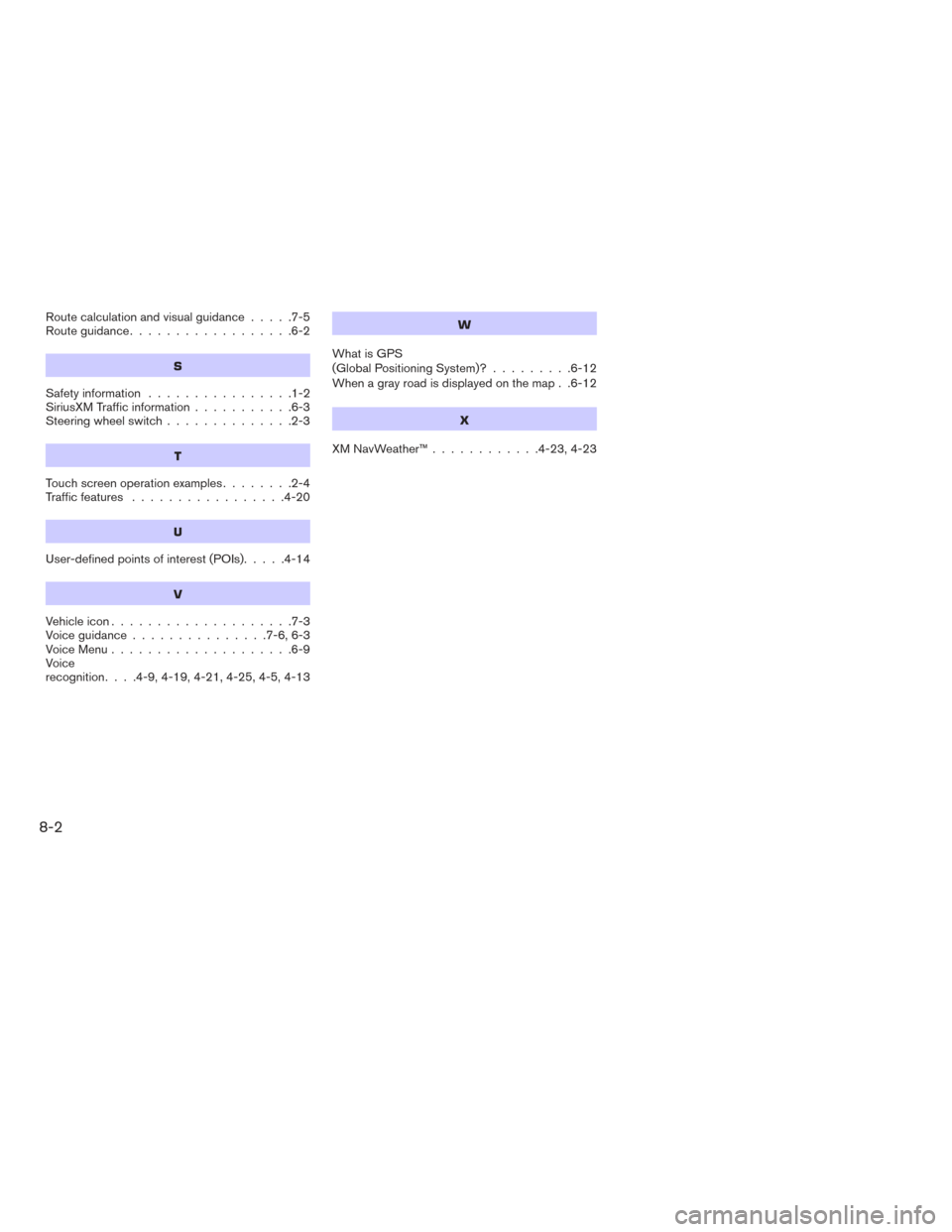
Route calculation and visual guidance.....7-5
Route guidance ..................6-2
S
Safetyinformation ................1-2
SiriusXM Traffic information ...........6-3
Steering wheel switch ..............2-3
T
Touch screen operation examples ........2-4
Traffic features .................4-20
U
User-definedpointsofinterest(POIs).....4-14
V
Vehicleicon....................7-3
Voiceguidance...............7-6,6-3
Voice Menu....................6-9
Voice
recognition ....4-9,4-19,4-21,4-25,4-5,4-13
W
What is GPS
(Global Positioning System)? .........6-12
When a gray road is displayed on the map . .6-12
X
XMNavWeather™............4-23,4-23
8-2