light NISSAN FRONTIER 2016 D23 / 3.G Quick Reference Guide
[x] Cancel search | Manufacturer: NISSAN, Model Year: 2016, Model line: FRONTIER, Model: NISSAN FRONTIER 2016 D23 / 3.GPages: 28, PDF Size: 1.73 MB
Page 2 of 28

*See your Owner’s Manual for information.
1
2
3
4
5
11
12
13
14
15
16
17
18
19
20
21
1 Low Tire Pressure Warning Light2 Headlight and Turn Signal Switch3 Trip Computer4 Instrument Brightness Control* /
Trip Change Button5 Wiper and Washer Switch
6 Steering Wheel Switches for
Audio Control* / Bluetooth
®
7
Cruise Control8 Outside Mirror Control Switch9 Hill Descent Control Switch10 Cargo Lamp Switch*11 Steering Wheel Tilt Adjustment*
12 Hood Release*13 Audio and Navigation System14 Heater and Air
Conditioner Controls15 Front Passenger Air Bag
Status Light*16
4-Wheel Drive (4WD)
Shift Switch*
17 Vehicle Dynamic Control
(VDC) OFF Switch18
Rear Sonar System OFF Switch19 Electronic Locking Rear Differential
(E-Lock) Switch*20
Power Outlets*21 Heated Seat Switches
6
7
Underneath
instrument panel
Behind steering wheel8
9
10
1938136_16b_Frontier_QRG_012016.indd 41/20/16 5:06 PM
Page 3 of 28
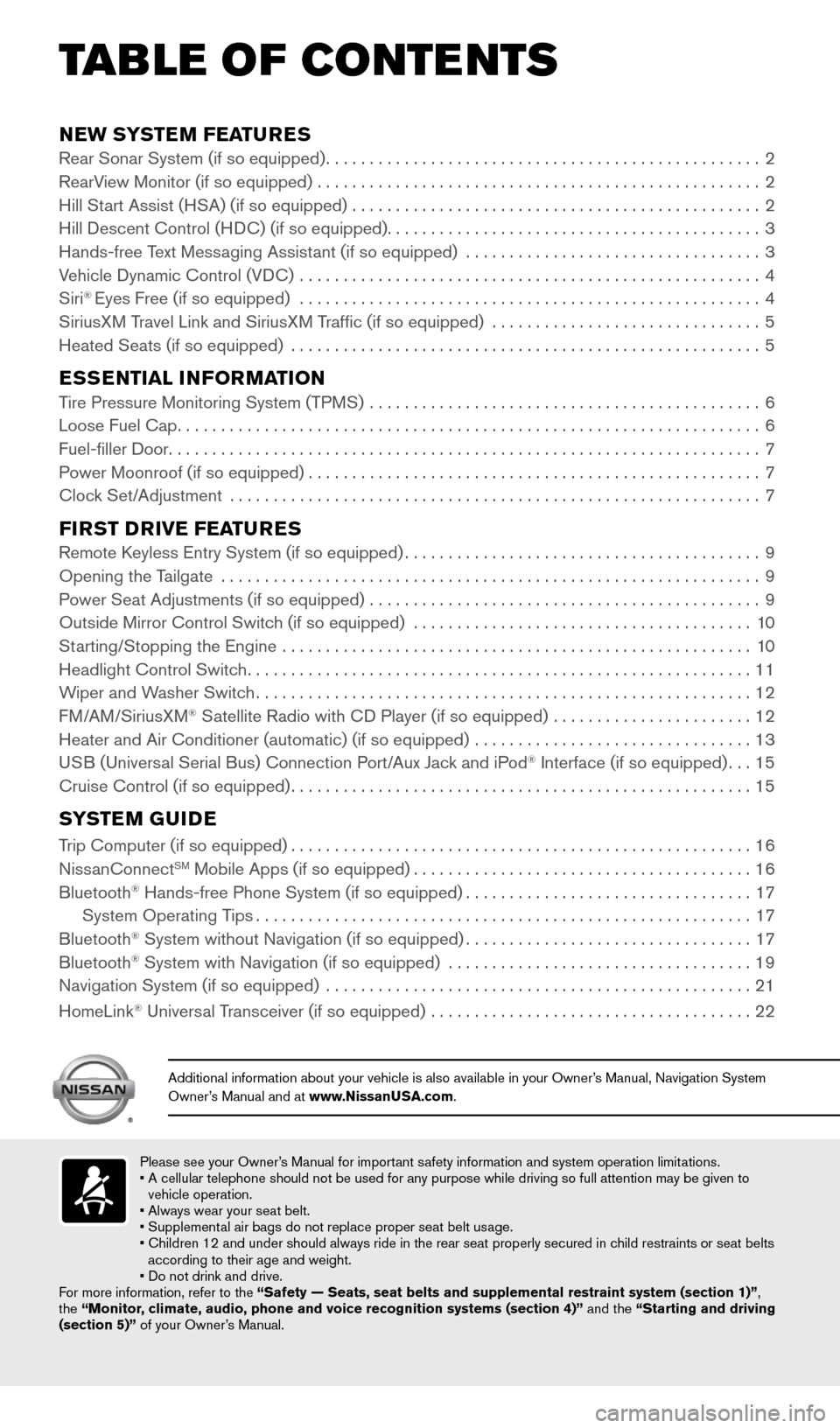
NEW SYSTEM FEATURESRear Sonar System (if so equipped).................................................. 2
RearView Monitor (if so equipped) ................................................... 2
Hill Start Assist (HSA) (if so equipped) ............................................... 2
Hill Descent Control (HDC) (if so equipped) ........................................... 3
Hands-free Text Messaging Assistant (if so equipped) .................................. 3
Vehicle Dynamic Control (VDC) ..................................................... 4
Siri
® Eyes Free (if so equipped) ..................................................... 4
SiriusXM Travel Link and SiriusXM Traffic (if so equipped) ............................... 5
Heated Seats (if so equipped) ...................................................... 5
ESSENTIAL INFORMATIONTire Pressure Monitoring System (TPMS) .............................................6
Loose Fuel Cap ................................................................... 6
Fuel-filler Door .................................................................... 7
Power Moonroof (if so equipped) .................................................... 7
Clock Set/Adjustment ............................................................. 7
FIRST DRIVE FEATURESRemote Keyless Entry System (if so equipped)......................................... 9
Opening the Tailgate .............................................................. 9
Power Seat Adjustments (if so equipped) ............................................. 9
Outside Mirror Control Switch (if so equipped) .......................................10
Starting/Stopping the Engine ...................................................... 10
Headlight Control Switch .......................................................... 11
Wiper and Washer Switch ......................................................... 12
FM/AM/SiriusXM
® Satellite Radio with CD Player (if so equipped) ....................... 12
Heater and Air Conditioner (automatic) (if so equipped) ................................ 13
USB (Universal Serial Bus) Connection Port/Aux Jack and iPod
® Interface (if so equipped) ...15
Cruise Control (if so equipped) ..................................................... 15
SYSTEM GUIDE
Trip Computer (if so equipped)..................................................... 16
NissanConnectSM Mobile Apps (if so equipped) ....................................... 16
Bluetooth® Hands-free Phone System (if so equipped) .................................17
System Operating Tips ......................................................... 17
Bluetooth
® System without Navigation (if so equipped) .................................17
Bluetooth® System with Navigation (if so equipped) ................................... 19
Navigation System (if so equipped) ................................................. 21
HomeLink
® Universal Transceiver (if so equipped) ..................................... 22
Please see your Owner’s Manual for important safety information and system operation limitations.
• A cellular telephone should not be used for any purpose while driving so\
full attention may be given to
vehicle operation.
• Always wear your seat belt.
• Supplemental air bags do not replace proper seat belt usage.
• Children 12 and under should always ride in the rear seat properly secur\
ed in child restraints or seat belts
according to their age and weight.
• Do not drink and drive.
For more information, refer to the “Safety — Seats, seat belts and supplemental restraint system (se\
ction 1)” ,
the “Monitor, climate, audio, phone and voice recognition systems (section 4)” \
and the “Starting and driving
(section 5)” of your Owner’s Manual.
Additional information about your vehicle is also available in your Owne\
r’s Manual, Navigation System
Owner’s Manual and at www.NissanUSA.com.
TAB LE OF CONTE NTS
1938136_16b_Frontier_QRG_012016.indd 51/20/16 5:06 PM
Page 6 of 28
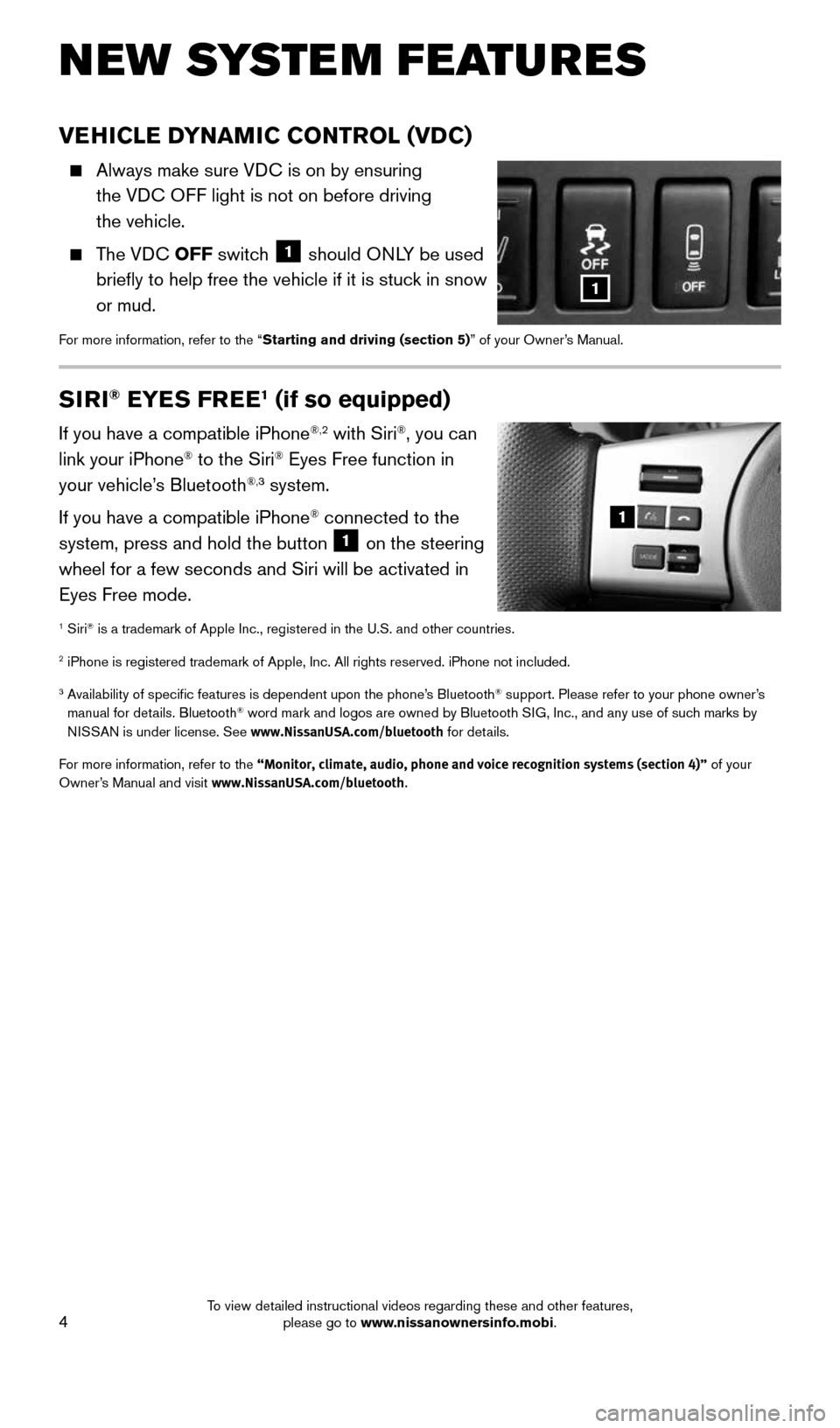
4
NEW SYSTEM FEATURES
VEHICLE DYNAMIC CONTROL (VDC)
Always make sure VDC is on by ensuring
the VDC OFF light is not on before driving
the vehicle.
The VDC OFF switch 1 should ONLY be used
briefly to help free the vehicle if it is stuck in snow
or mud.
For more information, refer to the “Starting and driving (section 5)” of your Owner’s Manual.
1
SIRI® EYES FREE1 (if so equipped)
If you have a compatible iPhone®,2 with Siri®, you can
link your iPhone® to the Siri® Eyes Free function in
your vehicle’s Bluetooth®,3 system.
If you have a compatible iPhone
® connected to the
system, press and hold the button 1 on the steering
wheel for a few seconds and Siri will be activated in
Eyes Free mode.
1 Siri® is a trademark of Apple Inc., registered in the U.S. and other countrie\
s.
2 iPhone is registered trademark of Apple, Inc. All rights reserved. iPho\
ne not included.
3 Availability of specific features is dependent upon the phone’s Bluetooth® support. Please refer to your phone owner’s
manual for details. Bluetooth® word mark and logos are owned by Bluetooth SIG, Inc., and any use of such marks by
NISSAN is under license. See www.NissanUSA.com/bluetooth for details.
For more information, refer to the “Monitor, climate, audio, phone and voice recognition systems (secti\
on 4)” of your
Owner’s Manual and visit www.NissanUSA.com/bluetooth.
1
1938136_16b_Frontier_QRG_012016.indd 41/20/16 5:06 PM
To view detailed instructional videos regarding these and other features, please go to www.nissanownersinfo.mobi.
Page 7 of 28
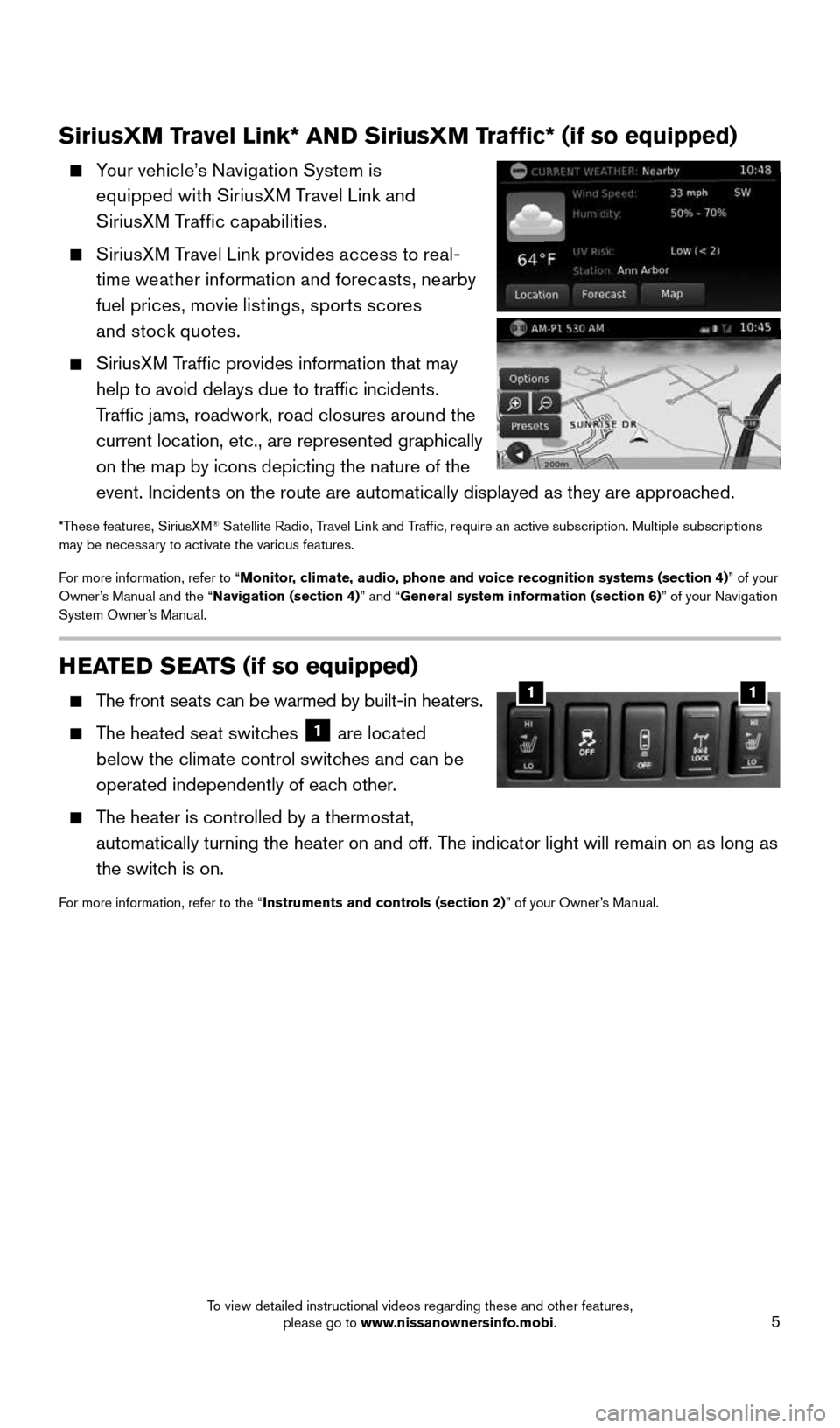
5
HEATED SEATS (if so equipped)
The front seats can be warmed by built-in heaters.
The heated seat switches 1 are located
below the climate control switches and can be
operated independently of each other.
The heater is controlled by a thermostat,
automatically turning the heater on and off. The indicator light will remain on as long as
the switch is on.
For more information, refer to the “Instruments and controls (section 2)” of your Owner’s Manual.
11
SiriusXM Travel Link* AND SiriusXM Traffic* (if so equipped)
Your vehicle’s Navigation System is
equipped with SiriusXM Travel Link and
SiriusXM Traffic capabilities.
SiriusXM Travel Link provides access to real-
time weather information and forecasts, nearby
fuel prices, movie listings, sports scores
and stock quotes.
SiriusXM Traffic provides information that may
help to avoid delays due to traffic incidents.
Traffic jams, roadwork, road closures around the
current location, etc., are represented graphically
on the map by icons depicting the nature of the
event. Incidents on the route are automatically displayed as they are ap\
proached.
*These features, SiriusXM® Satellite Radio, Travel Link and Traffic, require an active subscription. Multiple subscriptions
may be necessary to activate the various features.
For more information, refer to “Monitor, climate, audio, phone and voice recognition systems (section 4) ” of your
Owner’s Manual and the “Navigation (section 4)” and “General system information (section 6)” of your Navigation
System Owner’s Manual.
1938136_16b_Frontier_QRG_012016.indd 51/20/16 5:06 PM
To view detailed instructional videos regarding these and other features, please go to www.nissanownersinfo.mobi.
Page 8 of 28
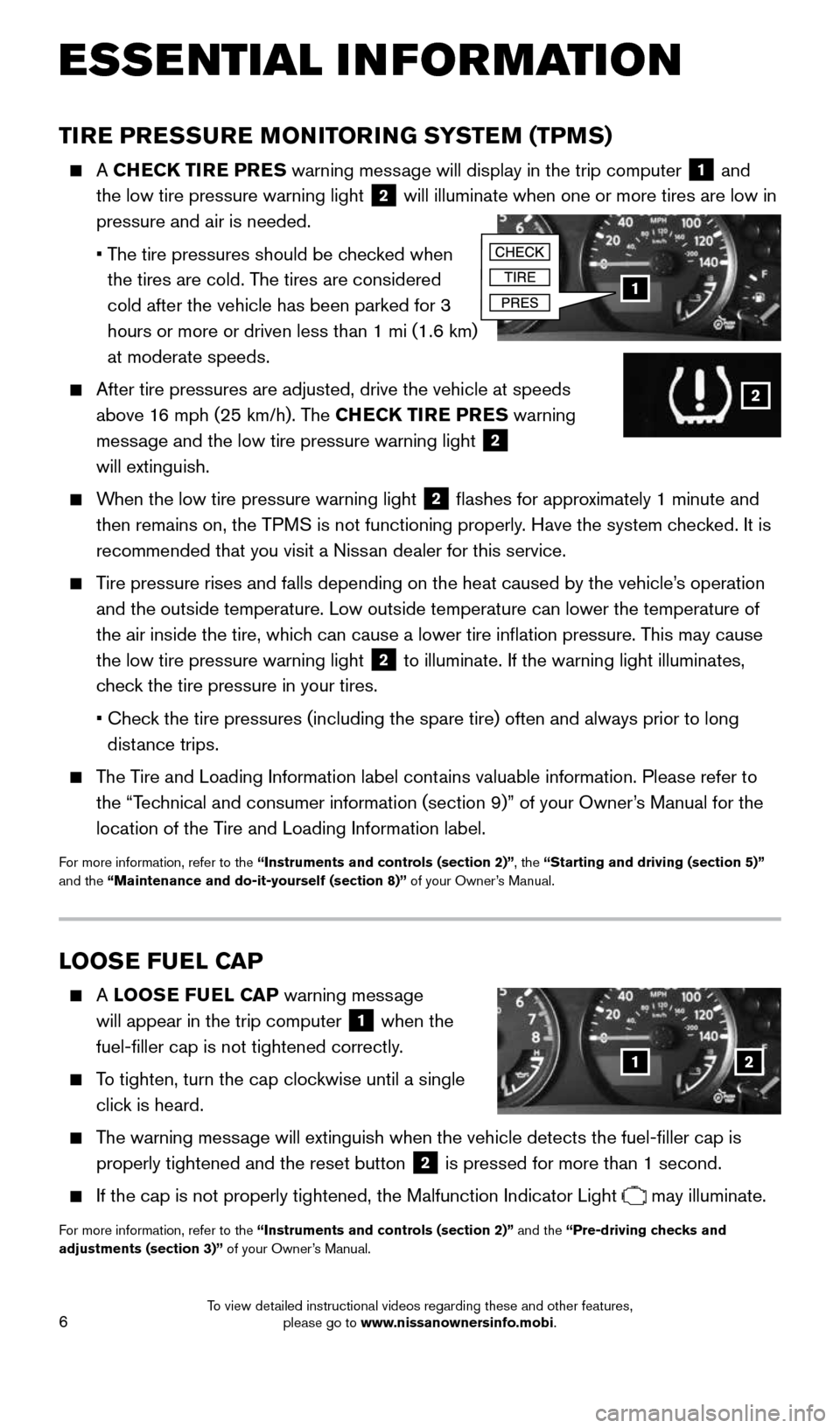
6
ESSE NTIAL I N FOR MATION
TIRE PRESSURE MONITORING SYSTEM (TPMS)
A CHECK TIRE PRES warning message will display in the trip computer 1 and
the low tire pressure warning light 2 will illuminate when one or more tires are low in
pressure and air is needed.
• The tire pressures should be checked when
the tires are cold. The tires are considered
cold after the vehicle has been parked for 3
hours or more or driven less than 1 mi (1.6 km)
at moderate speeds.
After tire pressures are adjusted, drive the vehicle at speeds
above 16 mph (25 km/h). The CHECK TIRE PRES warning
message and the low tire pressure warning light
2
will extinguish.
When the low tire pressure warning light 2 flashes for approximately 1 minute and
then remains on, the TPMS is not functioning properly. Have the system checked. It is
recommended that you visit a Nissan dealer for this service.
Tire pressure rises and falls depending on the heat caused by the vehicle\
’s operation
and the outside temperature. Low outside temperature can lower the tempe\
rature of
the air inside the tire, which can cause a lower tire inflation pressure. This may cause
the low tire pressure warning light
2 to illuminate. If the warning light illuminates,
check the tire pressure in your tires.
• Check the tire pressures (including the spare tire) often and always prior\
to long
distance trips.
The Tire and Loading Information label contains valuable information. Please refer to
the “Technical and consumer information (section 9)” of your Owner’s Manual for the
location of the Tire and Loading Information label.
For more information, refer to the “Instruments and controls (section 2)”, the “Starting and driving (section 5)”
and the “Maintenance and do-it-yourself (section 8)” of your Owner’s Manual.
1
2
LOOSE FUEL CAP
A LOOSE FUEL CAP warning message
will appear in the trip computer
1 when the
fuel-filler cap is not tightened correctly.
To tighten, turn the cap clockwise until a single
click is heard.
The warning message will extinguish when the vehicle detects the fuel-filler cap is
properly tightened and the reset button
2 is pressed for more than 1 second.
If the cap is not properly tightened, the Malfunction Indicator Light may illuminate.
For more information, refer to the “Instruments and controls (section 2)” and the “Pre-driving checks and
adjustments (section 3)” of your Owner’s Manual.
12
1938136_16b_Frontier_QRG_012016.indd 61/20/16 5:06 PM
To view detailed instructional videos regarding these and other features, please go to www.nissanownersinfo.mobi.
Page 10 of 28
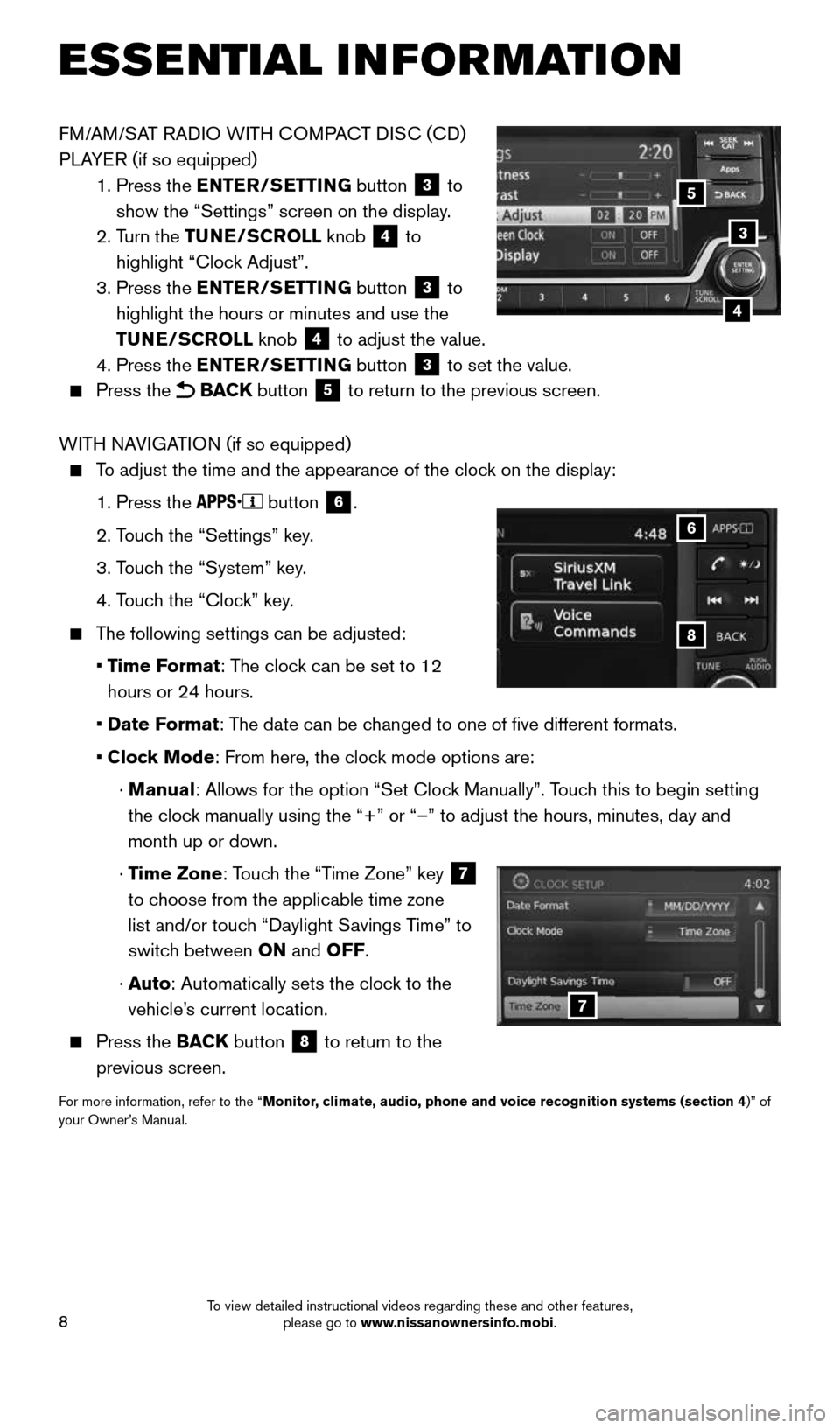
8
FM/AM/SAT RADIO WITH COMPACT DISC (CD)
PLAYER (if so equipped)
1. Press the ENTER/SETTING button
3 to
show the “Settings” screen on the display.
2. Turn the TUNE/SCROLL knob
4 to
highlight “Clock Adjust”.
3. Press the ENTER/SETTING button
3 to
highlight the hours or minutes and use the
TUNE/SCROLL knob
4 to adjust the value.
4. Press the ENTER/SETTING button 3 to set the value.
Press the BACK button 5 to return to the previous screen.
WITH NAVIGATION (if so equipped)
To adjust the time and the appearance of the clock on the display:
1. Press the
button
6.
2. Touch the “Settings” key.
3. Touch the “System” key.
4. Touch the “Clock” key.
The following settings can be adjusted:
• Time Format: The clock can be set to 12
hours or 24 hours.
• Date Format: The date can be changed to one of five different formats.
• Clock Mode: From here, the clock mode options are:
· Manual: Allows for the option “Set Clock Manually”. Touch this to begin setting
the clock manually using the “+” or “–” to adjust the hours, minu\
tes, day and
month up or down.
· Time Zone: Touch the “Time Zone” key
7
to choose from the applicable time zone
list and/or touch “Daylight Savings Time” to
switch between ON and OFF.
· Auto: Automatically sets the clock to the
vehicle’s current location.
Press the BACK button
8 to return to the
previous screen.
For more information, refer to the “Monitor, climate, audio, phone and voice recognition systems (section 4 )” of
your Owner’s Manual.
8
6
7
3
5
4
ESSE NTIAL I N FOR MATION
1938136_16b_Frontier_QRG_012016.indd 81/20/16 5:06 PM
To view detailed instructional videos regarding these and other features, please go to www.nissanownersinfo.mobi.
Page 11 of 28
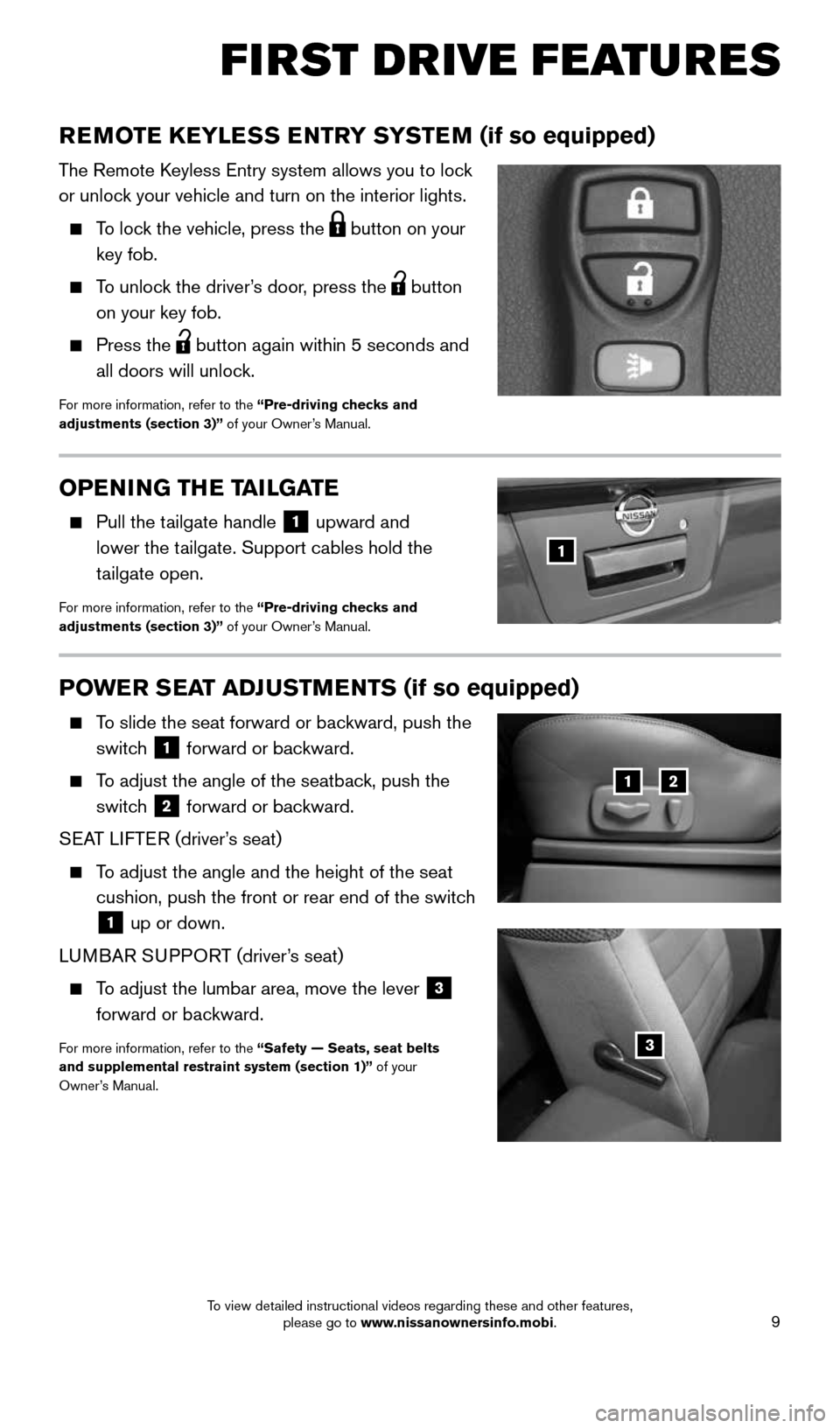
9
FIRST DRIVE FEATURES
POWER SEAT ADJUSTMENTS (if so equipped)
To slide the seat forward or backward, push the
switch
1 forward or backward.
To adjust the angle of the seatback, push the
switch
2 forward or backward.
SEAT LIFTER (driver’s seat)
To adjust the angle and the height of the seat
cushion, push the front or rear end of the switch
1 up or down.
LUMBAR SUPPORT (driver’s seat)
To adjust the lumbar area, move the lever
3
forward or backward.
For more information, refer to the “Safety — Seats, seat belts
and supplemental restraint system (section 1)” of your
Owner’s Manual.
REMOTE KEYLESS ENTRY SYSTEM (if so equipped)
The Remote Keyless Entry system allows you to lock
or unlock your vehicle and turn on the interior lights.
To lock the vehicle, press the
button on your
key fob.
To unlock the driver’s door, press the
button
on your key fob.
Press the button again within 5 seconds and
all doors will unlock.
For more information, refer to the “Pre-driving checks and
adjustments (section 3)” of your Owner’s Manual.
12
3
OPENING THE TAILGATE
Pull the tailgate handle
1 upward and
lower the tailgate. Support cables hold the
tailgate open.
For more information, refer to the “Pre-driving checks and
adjustments (section 3)” of your Owner’s Manual.
1
1938136_16b_Frontier_QRG_012016.indd 91/20/16 5:06 PM
To view detailed instructional videos regarding these and other features, please go to www.nissanownersinfo.mobi.
Page 13 of 28
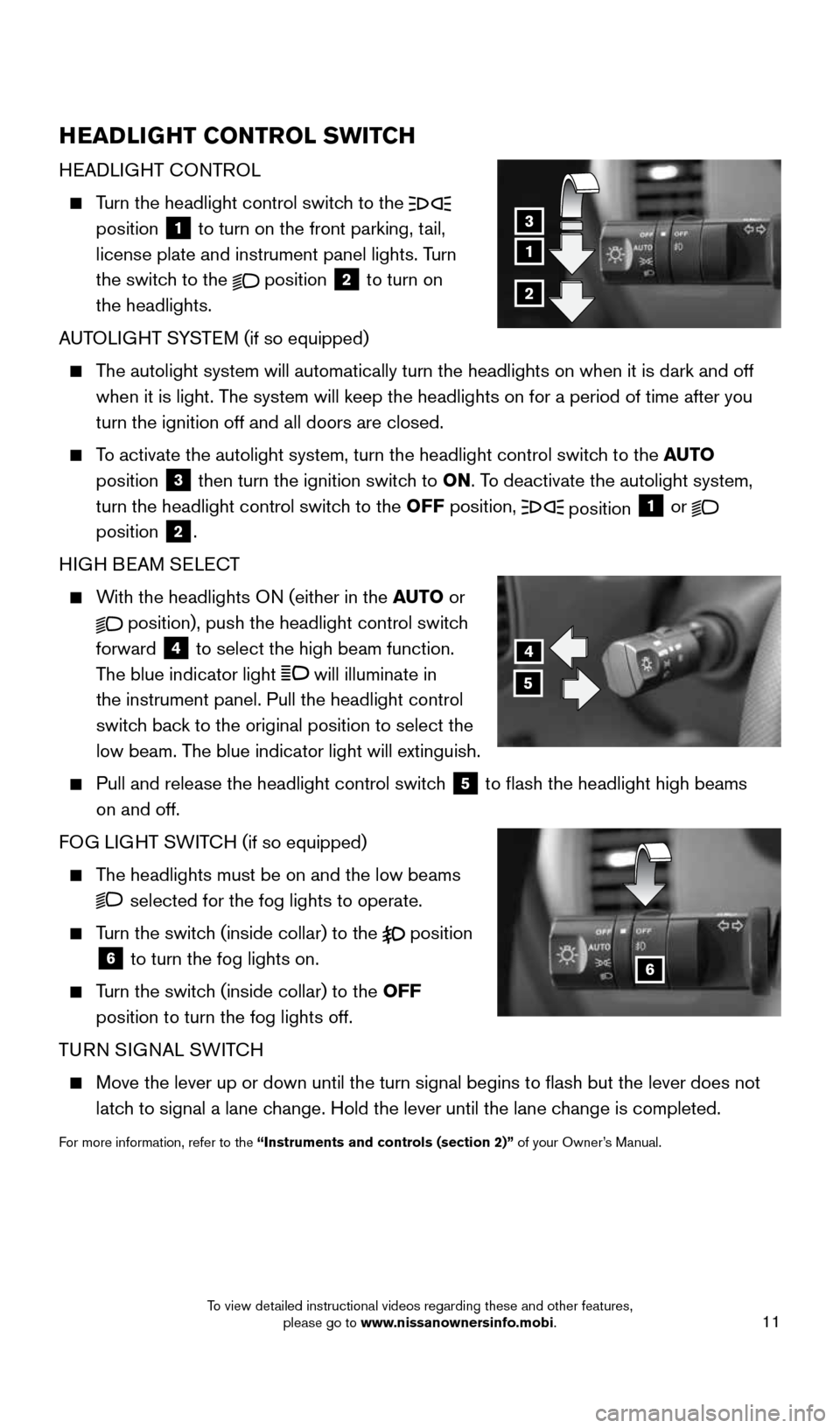
11
HEADLIGHT CONTROL SWITCH
HEADLIGHT CONTROL
Turn the headlight control switch to the
position 1 to turn on the front parking, tail,
license plate and instrument panel lights. Turn
the switch to the
position
2 to turn on
the headlights.
AUTOLIGHT SYSTEM (if so equipped)
The autolight system will automatically turn the headlights on when it is\
dark and off
when it is light. The system will keep the headlights on for a period of time after you
turn the ignition off and all doors are closed.
To activate the autolight system, turn the headlight control switch to the AUTO
position
3 then turn the ignition switch to ON. To deactivate the autolight system,
turn the headlight control switch to the OFF position, position 1 or
position 2.
HIGH BEAM SELECT
With the headlights ON (either in the AUTO or
position), push the headlight control switch
forward
4 to select the high beam function.
The blue indicator light will illuminate in
the instrument panel. Pull the headlight control
switch back to the original position to select the
low beam. The blue indicator light will extinguish.
Pull and release the headlight control switch
5 to flash the headlight high beams
on and off.
FOG LIGHT SWITCH (if so equipped)
The headlights must be on and the low beams
selected for the fog lights to operate.
Turn the switch (inside collar) to the
position
6 to turn the fog lights on.
Turn the switch (inside collar)
to the OFF
position to turn the fog lights off.
TURN SIGNAL SWITCH
Move the lever up or down until the turn signal begins to flash but th\
e lever does not
latch to signal a lane change. Hold the lever until the lane change is completed.
For more information, refer to the “Instruments and controls (section 2)” of your Owner’s Manual.
4
5
6
1
3
2
1938136_16b_Frontier_QRG_012016.indd 111/20/16 5:06 PM
To view detailed instructional videos regarding these and other features, please go to www.nissanownersinfo.mobi.
Page 16 of 28
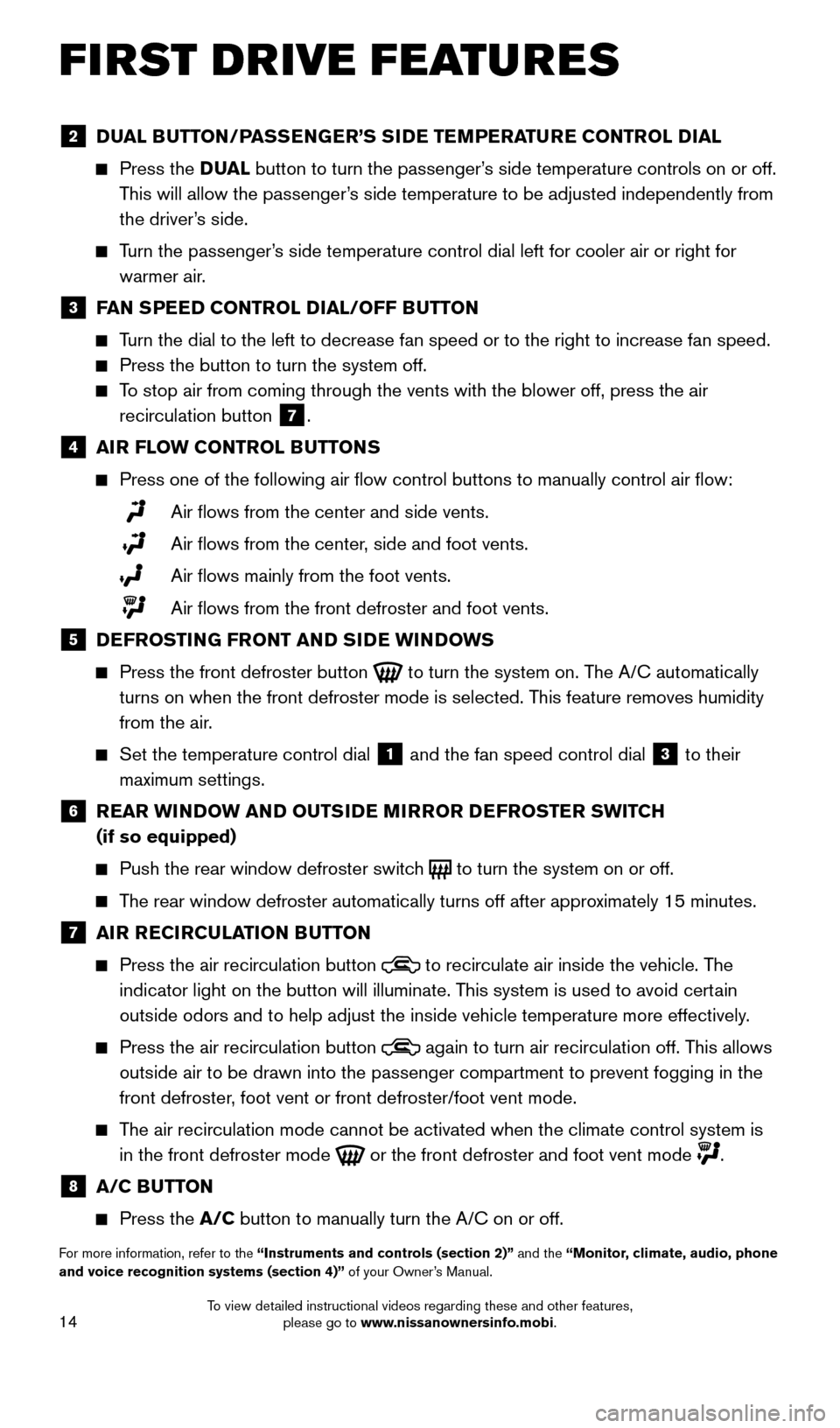
14
FIRST DRIVE FEATURES
2 DUAL BUTTON/PASSENGER’S SIDE TEMPERATURE CONTROL DIAL
Press the D UAL button to turn the passenger’s side temperature controls on or off.
This will allow the passenger’s side temperature to be adjusted independently from
the driver’s side.
Turn the passenger’s side temperature control dial left for cooler air or right for
warmer air.
3 FAN SPEED CONTROL DIAL/OFF BUTTON
Turn the dial to the left to decrease fan speed or to the right to increa\
se fan speed.
Press the button to turn the system off.
To stop air from coming through the vents with the blower off, press the \
air
recirculation button
7 .
4 AIR FLOW CONTROL BUTTONS
Press one of the following air flow control buttons to manually contro\
l air flow:
Air flows from the center and side vents.
Air flows from the center, side and foot vents.
Air flows mainly from the foot vents.
Air flows from the front defroster and foot vents.
5 DEFROSTING FRONT AND SIDE WINDOWS
Press the front defroster button
to turn the system on. The A/C automatically
turns on when the front defroster mode is selected. This feature removes humidity
from the air.
Set the temperature control dial
1 and the fan speed control dial 3 to their
maximum settings.
6 REAR WINDOW AND OUTSIDE MIRROR DEFROSTER SWITCH
(if so equipped)
Push the rear window defroster switch
to turn the system on or off.
The rear window defroster automatically turns off after approximately 15 minutes.
7 AIR RECIRCULATION BUTTON
Press the air recirculation button
to recirculate air inside the vehicle. The
indicator light on the button will illuminate. This system is used to avoid certain
outside odors and to help adjust the inside vehicle temperature more eff\
ectively.
Press the air recirculation button
again to turn air recirculation off. This allows
outside air to be drawn into the passenger compartment to prevent foggin\
g in the
front defroster, foot vent or front defroster/foot vent mode.
The air recirculation mode cannot be activated when the climate control s\
ystem is
in the front defroster mode
or the front defroster and foot vent mode .
8 A/C BUTTON
Press the A/C button to manually turn the A/C on or off.
For more information, refer to the “Instruments and controls (section 2)” and the “Monitor, climate, audio, phone
and voice recognition systems (section 4)” of your Owner’s Manual.
1938136_16b_Frontier_QRG_012016.indd 141/20/16 5:06 PM
To view detailed instructional videos regarding these and other features, please go to www.nissanownersinfo.mobi.
Page 17 of 28
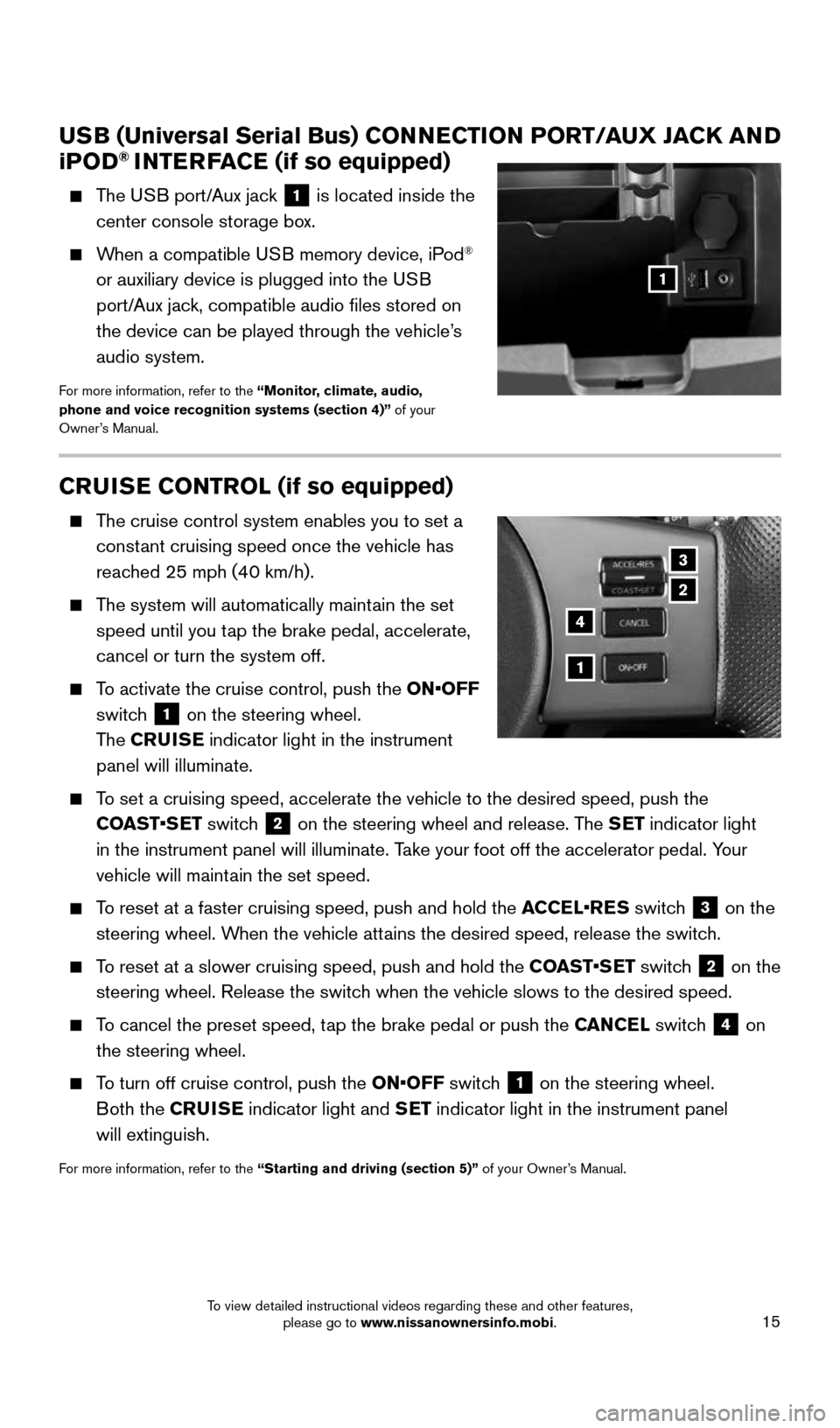
15
CRUISE CONTROL (if so equipped)
The cruise control system enables you to set a
constant cruising speed once the vehicle has
reached 25 mph (40 km/h).
The system will automatically maintain the set
speed until you tap the brake pedal, accelerate,
cancel or turn the system off.
To activate the cruise control, push the ON•OFF
switch
1 on the steering wheel.
The CRUISE indicator light in the instrument
panel will illuminate.
To set a cruising speed, accelerate the vehicle to the desired speed, pus\
h the
COAST•SET switch
2 on the steering wheel and release. The SET indicator light
in the instrument panel will illuminate. Take your foot off the accelerator pedal. Your
vehicle will maintain the set speed.
To reset at a faster cruising speed, push and hold the ACCEL•RES switch
3 on the
steering wheel. When the vehicle attains the desired speed, release the switch.
To reset at a slower cruising speed, push and hold the COAST•SET switch
2 on the
steering wheel. Release the switch when the vehicle slows to the desired speed.
To cancel the preset speed, tap the brake pedal or push the CANCEL switch
4 on
the steering wheel.
To turn off cruise control, push the ON•OFF switch
1 on the steering wheel.
Both the CRUISE indicator light and SET indicator light in the instrument panel
will extinguish.
For more information, refer to the “Starting and driving (section 5)” of your Owner’s Manual.
3
2
1
4
USB (Universal Serial Bus) CONNECTION PORT/AUX JACK AND
i POD® INTERFACE (if so equipped)
The USB port/Aux jack
1 is located inside the
center console storage box.
When a compatible USB memory device, iPod®
or auxiliary device is plugged into the USB
port/Aux jack, compatible audio files stored on
the device can be played through the vehicle’s
audio system.
For more information, refer to the “Monitor, climate, audio,
phone and voice recognition systems (section 4)” of your
Owner’s Manual.
1
1938136_16b_Frontier_QRG_012016.indd 151/20/16 5:06 PM
To view detailed instructional videos regarding these and other features, please go to www.nissanownersinfo.mobi.