USB NISSAN FRONTIER 2017 D23 / 3.G Quick Reference Guide
[x] Cancel search | Manufacturer: NISSAN, Model Year: 2017, Model line: FRONTIER, Model: NISSAN FRONTIER 2017 D23 / 3.GPages: 28, PDF Size: 1.24 MB
Page 2 of 28
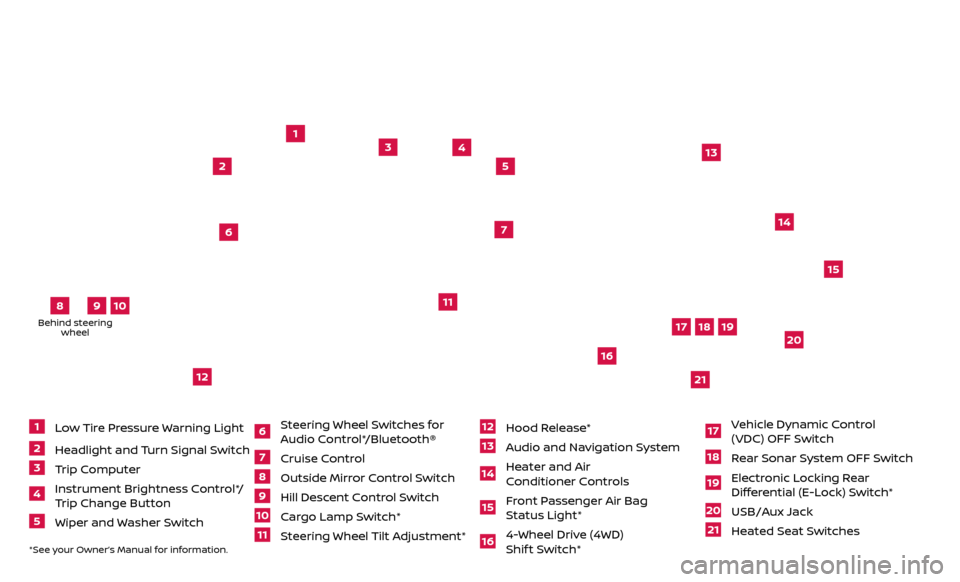
*See your Owner’s Manual for information.
1
2
3
4
5
11
12
13
14
15
16
17
18
19
20
21
1 Low Tire Pressure Warning Light2 Headlight and Turn Signal Switch3 Trip Computer4 Instrument Brightness Control*/
Trip Change Button5 Wiper and Washer Switch
6 S teering Wheel Switches for
Audio Control*/Bluetooth®7 Cruise Control
8 Outside Mirr or Control Switch9 Hill Descent Control Switch10 Cargo Lamp Switch*11 Steering Wheel Tilt Adjustment*
12 Hood Release*
13 Audio and Navigation System14 Heater and Air
Conditioner Controls15 F ront Passenger Air Bag
Status Light*16 4-Wheel Drive (4WD) Shif t Switch*
17 V ehicle Dynamic Control
(VDC) OFF Switch18 Rear Sonar System OFF Switch19 Elec tronic Locking Rear
Differential (E-Lock) Switch*20 USB/Aux Jack
21 Heated Seat Switches
6
7
Underneath instrument panel
Behind steering wheel
8
9
10
Page 3 of 28
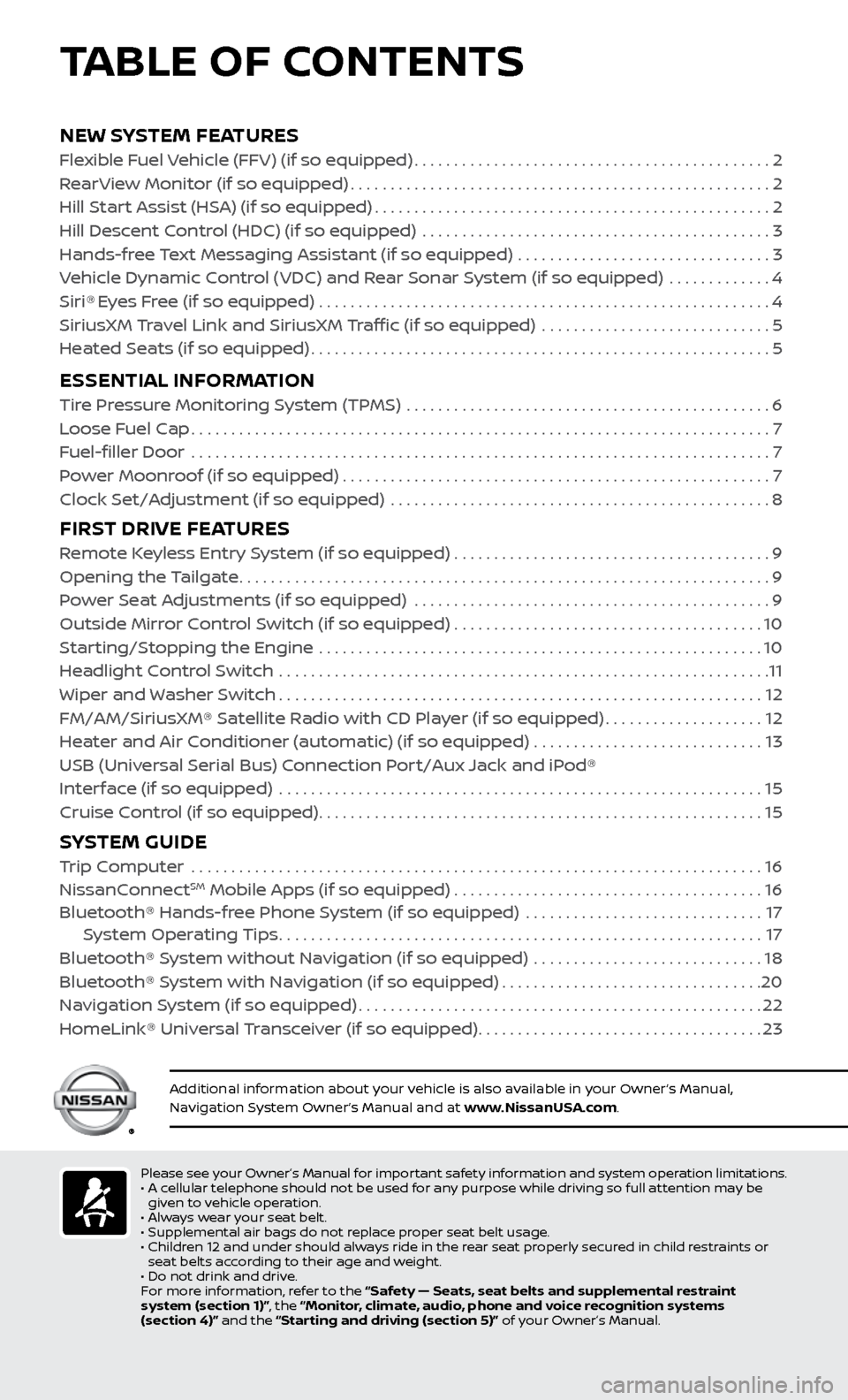
NEW SYSTEM FEATURESFlexible Fuel Vehicle (FFV) (if so equipped).............................................2
R earView Monitor (if so equipped).....................................................2
Hil
l Start Assist (HSA) (if so equipped)
..................................................2
Hil
l Descent Control (HDC) (if so equipped) ............................................
3
Hands-fr
ee Text Messaging Assistant (if so equipped) ................................
3
V
ehicle Dynamic Control (VDC) and Rear Sonar System (if so equipped) .............
4
Siri® Eyes Free (if so equipped) .........................................................4
SiriusXM Travel Link and SiriusXM Traffic (if so equipped) .............................5
He
ated Seats (if so equipped)
..........................................................5
ESSENTIAL INFORMATIONTire Pressure Monitoring System (TPMS) ..............................................6
L oose Fuel Cap........................................................................\
.7
F
uel-filler Door .......................................................................\
..
7
P
ower Moonroof (if so equipped)
......................................................7
Clock Set/A
djustment (if so equipped) ................................................
8
FIRST DRIVE FEATURESRemote Keyless Entry System (if so equipped) . . . . . . . . . . . . . . . . . . . . . . . . . . . . . . . . . . . .\
. . . . 9
Opening the Tailgate...................................................................9
P
ower Seat Adjustments (if so equipped) .............................................
9
Outside Mirror Control Switch (if so equipped)
.......................................10
Starting/Stopping the Engine
........................................................
10
Headlight Control Switch
..............................................................
11
Wiper and Washer Switch
.............................................................12
FM/AM/SiriusXM® Satellite Radio with CD Player (if so equipped)
....................12
Heater and Air Conditioner (automatic) (if so equipped)
.............................
13
USB (Univ
ersal Serial Bus) Connection Port/Aux Jack and iPod®
Interface (if so equipped)
.............................................................
15
Cruise Control (if so equipped)
........................................................15
SYSTEM GUIDE Trip Computer .......................................................................\
.16
NissanConnectSM Mobile Apps (if so equipped).......................................16
Bluetooth® Hands-fr ee Phone System (if so equipped) ..............................17 S
ystem Operating Tips
.............................................................17
Bluetooth® S
ystem without Navigation (if so equipped) .............................
18
Bluetooth® System with Navigation (if so equipped)
.................................20
Na
vigation System (if so equipped)
...................................................22
HomeLink® Universal Transceiver (if so equipped)
....................................23
Please see your Owner’s Manual for important safety information and system operation limitations.
• A c ellular telephone should not be used for any purpose while driving so full attention may be
given to vehicle operation.
•
A
lways wear your seat belt.
•
Supplemental air bags do not r
eplace proper seat belt usage.
•
Childr
en 12 and under should always ride in the rear seat properly secured in child restraints or
seat belts according to their age and weight.
•
Do not drink and driv
e.
F
or more information, refer to the “Safety — Seats, seat belts and supplemental restraint
system (section 1)”, the “Monitor, climate, audio, phone and voice recognition systems
(section 4)” and the “Starting and driving (section 5)” of your Owner’s Manual.
Additional information about your vehicle is also available in your Owner’s Manual,
Navigation System Owner’s Manual and at www.NissanUSA.com.
TABLE OF CONTENTS
Page 17 of 28
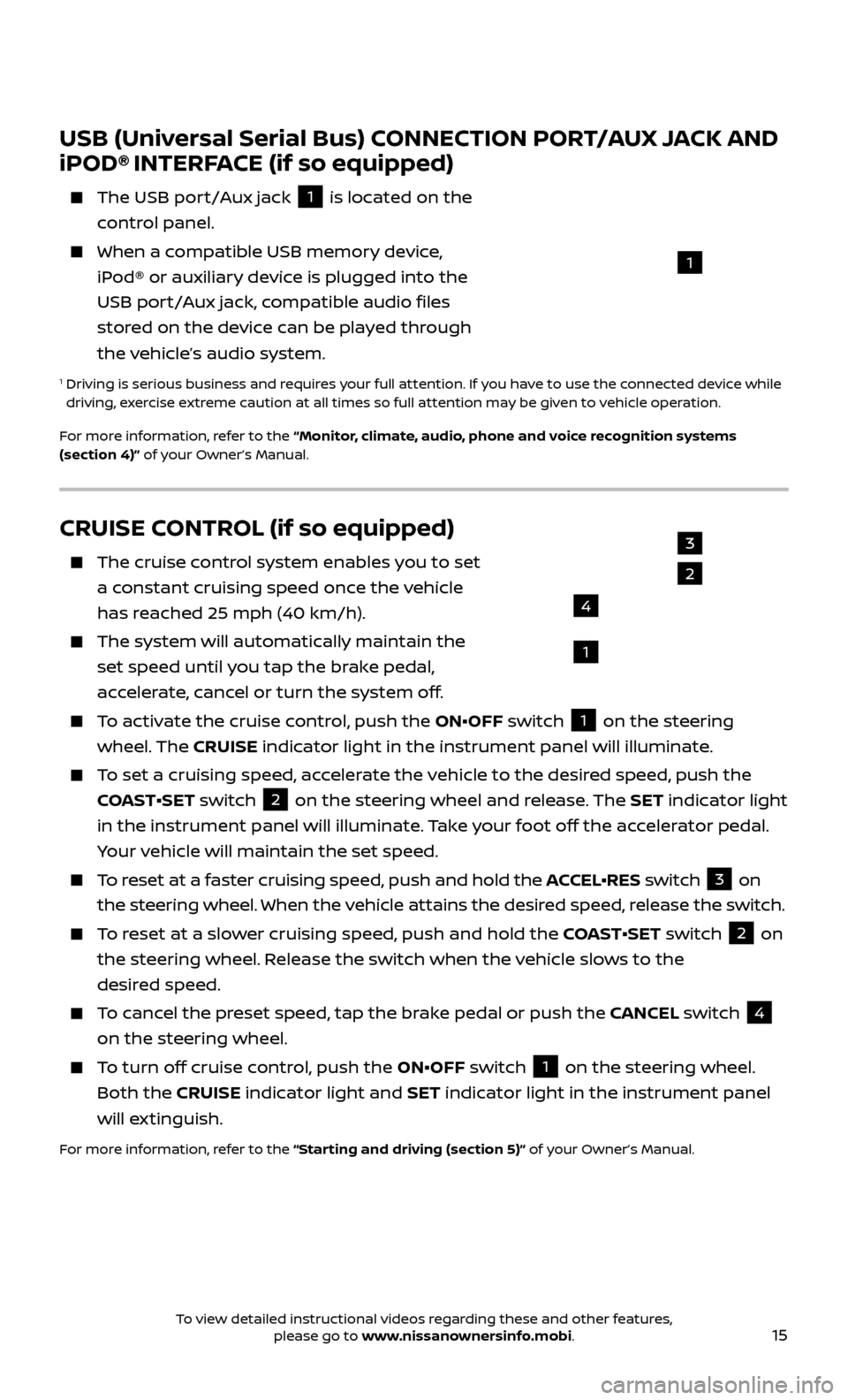
15
CRUISE CONTROL (if so equipped)
The cruise control system enables you to set
a constant cruising speed once the vehicle
has reached 25 mph (40 km/h).
The system wil l automatically maintain the
set speed until you tap the brake pedal,
accelerate, cancel or turn the system off.
To activate the cruise control, push the ON•OFF switch 1 on the steering
wheel. The CRUISE indicator light in the instrument panel will illuminate.
To set a cruising speed, accelerate the vehicle to the desired speed, push the
COAST•SET switch
2 on the steering wheel and release. The SET indicator light
in the instrument panel will illuminate. Take your foot off the accelerator pedal.
Your vehicle will maintain the set speed.
To reset at a faster cruising speed, push and hold the ACCEL•RES switch 3 on
the steering wheel. When the vehicle attains the desired speed, release the switch.
To reset at a slower cruising speed, push and hold the COAST•SET switch 2 on
the steering wheel. Release the switch when the vehicle slows to the
desired speed.
To cancel the preset speed, tap the brake pedal or push the CANCEL switch 4
on the steering wheel.
To turn off cruise control, push the ON•OFF switch 1 on the steering wheel.
Both the CRUISE indicator light and SET indicator light in the instrument panel
will extinguish.
For more information, refer to the “Starting and driving (section 5)” of your Owner’s Manual.
3
2
1
4
USB (Universal Serial Bus) CONNECTION PORT/AUX JACK AND
iPOD® INTERFACE (if so equipped)
The USB por t/Aux jack
1 is located on the
control panel.
When a c ompatible USB memory device,
iPod® or auxiliary device is plugged into the
USB port/Aux jack, compatible audio files
stored on the device can be played through
the vehicle’s audio system.
1 Driving is serious business and r equires your full attention. If you have to use the connected device while
driving, exercise extreme caution at all times so full attention may be given to vehicle operation.
For more information, refer to the “Monitor, climate, audio, phone and voice recognition systems
(section 4)” of your Owner’s Manual.
1
To view detailed instructional videos regarding these and other features, please go to www.nissanownersinfo.mobi.
Page 18 of 28

16
TRIP COMPUTER
With the ignition switch in the ON position,
modes of the trip computer
1 can be
selected by pressing the trip computer
change button
2 on the instrument panel. The following modes can be selected in the display:
•
Trip A – measures the distance of one specific trip.
•
Trip B – measures the distance of a second specific trip.
•
dt
e (distance to empty) – displays the estimated distance to empty (dte) the
vehicle can be driven before refueling.
•
mph
– displays the average speed since the last reset.
•
mpg
– displays the average fuel consumption since the last reset.
•
Journe
y time – displays the elapsed time since the last reset.
To reset Trip A , Trip B, mph, mpg and journey time, go to the desired mode on
the trip computer and press and hold the trip computer change button
2 for
more than 3 seconds.
For more information, refer to the “Instruments and controls (section 2)” of your Owner’s Manual.
1
SYSTEM GUIDE
2
NISSANCONNECTSM MOBILE APPS1 (if so equipped)
Integrates popular smartphone apps and services into your vehicle.
To enroll in NissanConnectSM Mobile Apps:
1.
Start by creating a Nissan Owner’s Portal account at owners.nissanusa.com.
2.
Ne
xt, download the NissanConnect Mobile Apps companion app from Google
Play or the Apple App Store.
3.
Launch the app and sign-in with the email username and passw
ord you
created when registering on the Nissan Owner’s Portal website.
•
iPhone®
,2: Please connect via USB when using an iPhone® with
NissanConnect Mobile Apps.
•
Android®
,3: Please connect via Bluetooth®,4 when using an Android® device
with NissanConnect Mobile Apps.
For more information on how to pair your cellular phone and set up NissanConnect Mobile Apps, visit: www.NissanUSA.com/connect/support.
1 Only use features when safe to do so. App availability is dependent upon vehicle model, trim level, packaging, and/or options. See www.NissanUSA.com/connect for complete app availability details.
Compatible smartphone required. Cellular network and GPS signals not available in all areas and/or at
all times. NISSAN is not responsible for associated costs, if any, for continued operation due to cellular
network or other third party termination/changes. Cellular or other third party provider may terminate/
restrict respective service without notice. Subscription Agreement required. See www.NissanUSA.com/
connect for details. Text rates and/or data usage may apply.
2 iPhone is registered trademark of Apple, Inc. All rights reserved. iPhone not included.3 Android® is a registered trademark of Google, Inc.4 Availability of specific features is dependent upon the phone’s Bluetooth® support. Please refer to your phone’s owner’s manual for details. Bluetooth® word mark and logos are owned by Bluetooth SIG, Inc.,
and any use of such marks by NISSAN is under license. See www.NissanUSA.com/bluetooth for details.
For more information, refer to the “Monitor, climate, audio, phone and voice recognition systems
(section 4)” of your Owner’s Manual.
To view detailed instructional videos regarding these and other features, please go to www.nissanownersinfo.mobi.