climate control NISSAN FRONTIER 2017 D23 / 3.G Quick Reference Guide
[x] Cancel search | Manufacturer: NISSAN, Model Year: 2017, Model line: FRONTIER, Model: NISSAN FRONTIER 2017 D23 / 3.GPages: 28, PDF Size: 1.24 MB
Page 3 of 28
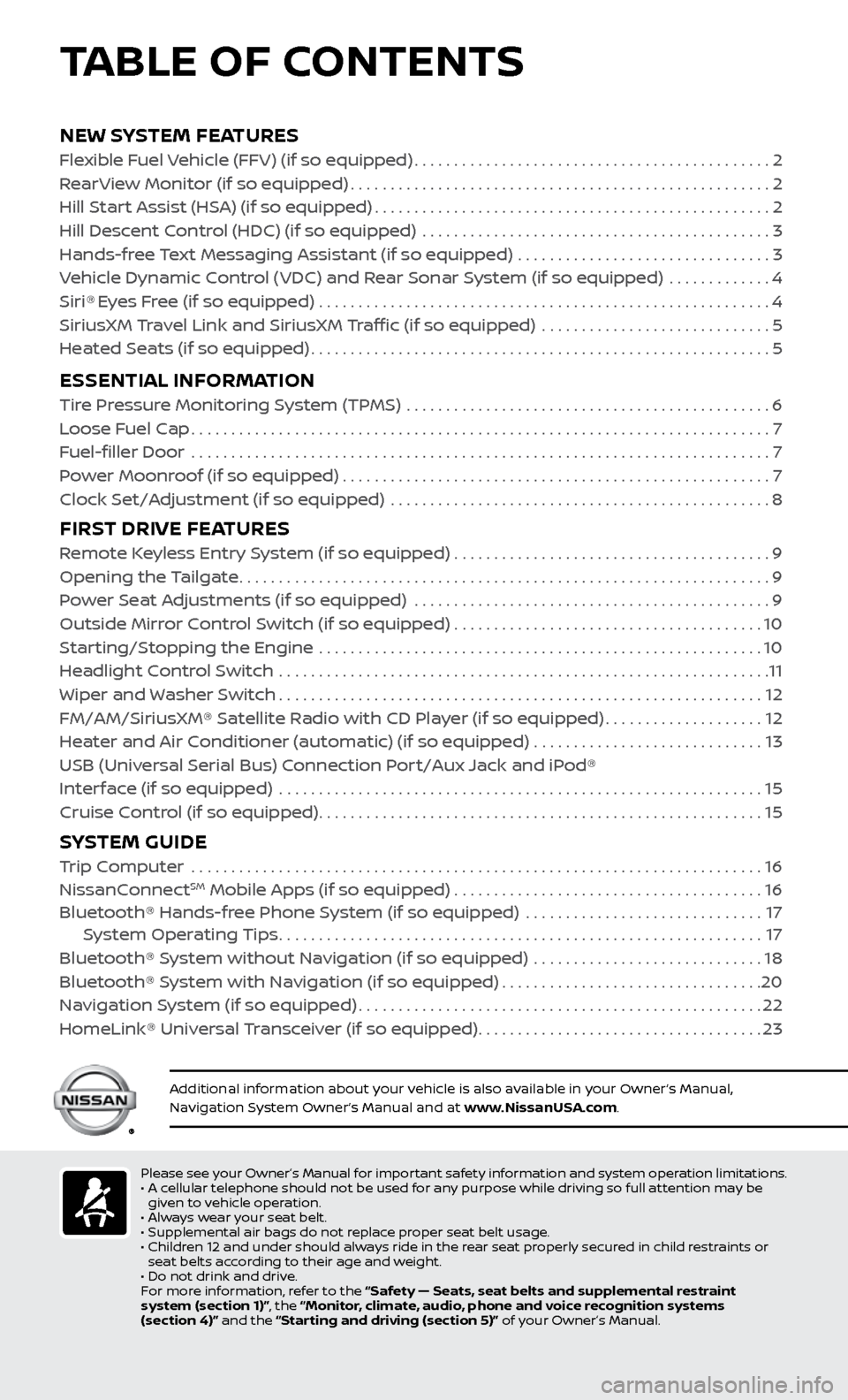
NEW SYSTEM FEATURESFlexible Fuel Vehicle (FFV) (if so equipped).............................................2
R earView Monitor (if so equipped).....................................................2
Hil
l Start Assist (HSA) (if so equipped)
..................................................2
Hil
l Descent Control (HDC) (if so equipped) ............................................
3
Hands-fr
ee Text Messaging Assistant (if so equipped) ................................
3
V
ehicle Dynamic Control (VDC) and Rear Sonar System (if so equipped) .............
4
Siri® Eyes Free (if so equipped) .........................................................4
SiriusXM Travel Link and SiriusXM Traffic (if so equipped) .............................5
He
ated Seats (if so equipped)
..........................................................5
ESSENTIAL INFORMATIONTire Pressure Monitoring System (TPMS) ..............................................6
L oose Fuel Cap........................................................................\
.7
F
uel-filler Door .......................................................................\
..
7
P
ower Moonroof (if so equipped)
......................................................7
Clock Set/A
djustment (if so equipped) ................................................
8
FIRST DRIVE FEATURESRemote Keyless Entry System (if so equipped) . . . . . . . . . . . . . . . . . . . . . . . . . . . . . . . . . . . .\
. . . . 9
Opening the Tailgate...................................................................9
P
ower Seat Adjustments (if so equipped) .............................................
9
Outside Mirror Control Switch (if so equipped)
.......................................10
Starting/Stopping the Engine
........................................................
10
Headlight Control Switch
..............................................................
11
Wiper and Washer Switch
.............................................................12
FM/AM/SiriusXM® Satellite Radio with CD Player (if so equipped)
....................12
Heater and Air Conditioner (automatic) (if so equipped)
.............................
13
USB (Univ
ersal Serial Bus) Connection Port/Aux Jack and iPod®
Interface (if so equipped)
.............................................................
15
Cruise Control (if so equipped)
........................................................15
SYSTEM GUIDE Trip Computer .......................................................................\
.16
NissanConnectSM Mobile Apps (if so equipped).......................................16
Bluetooth® Hands-fr ee Phone System (if so equipped) ..............................17 S
ystem Operating Tips
.............................................................17
Bluetooth® S
ystem without Navigation (if so equipped) .............................
18
Bluetooth® System with Navigation (if so equipped)
.................................20
Na
vigation System (if so equipped)
...................................................22
HomeLink® Universal Transceiver (if so equipped)
....................................23
Please see your Owner’s Manual for important safety information and system operation limitations.
• A c ellular telephone should not be used for any purpose while driving so full attention may be
given to vehicle operation.
•
A
lways wear your seat belt.
•
Supplemental air bags do not r
eplace proper seat belt usage.
•
Childr
en 12 and under should always ride in the rear seat properly secured in child restraints or
seat belts according to their age and weight.
•
Do not drink and driv
e.
F
or more information, refer to the “Safety — Seats, seat belts and supplemental restraint
system (section 1)”, the “Monitor, climate, audio, phone and voice recognition systems
(section 4)” and the “Starting and driving (section 5)” of your Owner’s Manual.
Additional information about your vehicle is also available in your Owner’s Manual,
Navigation System Owner’s Manual and at www.NissanUSA.com.
TABLE OF CONTENTS
Page 5 of 28
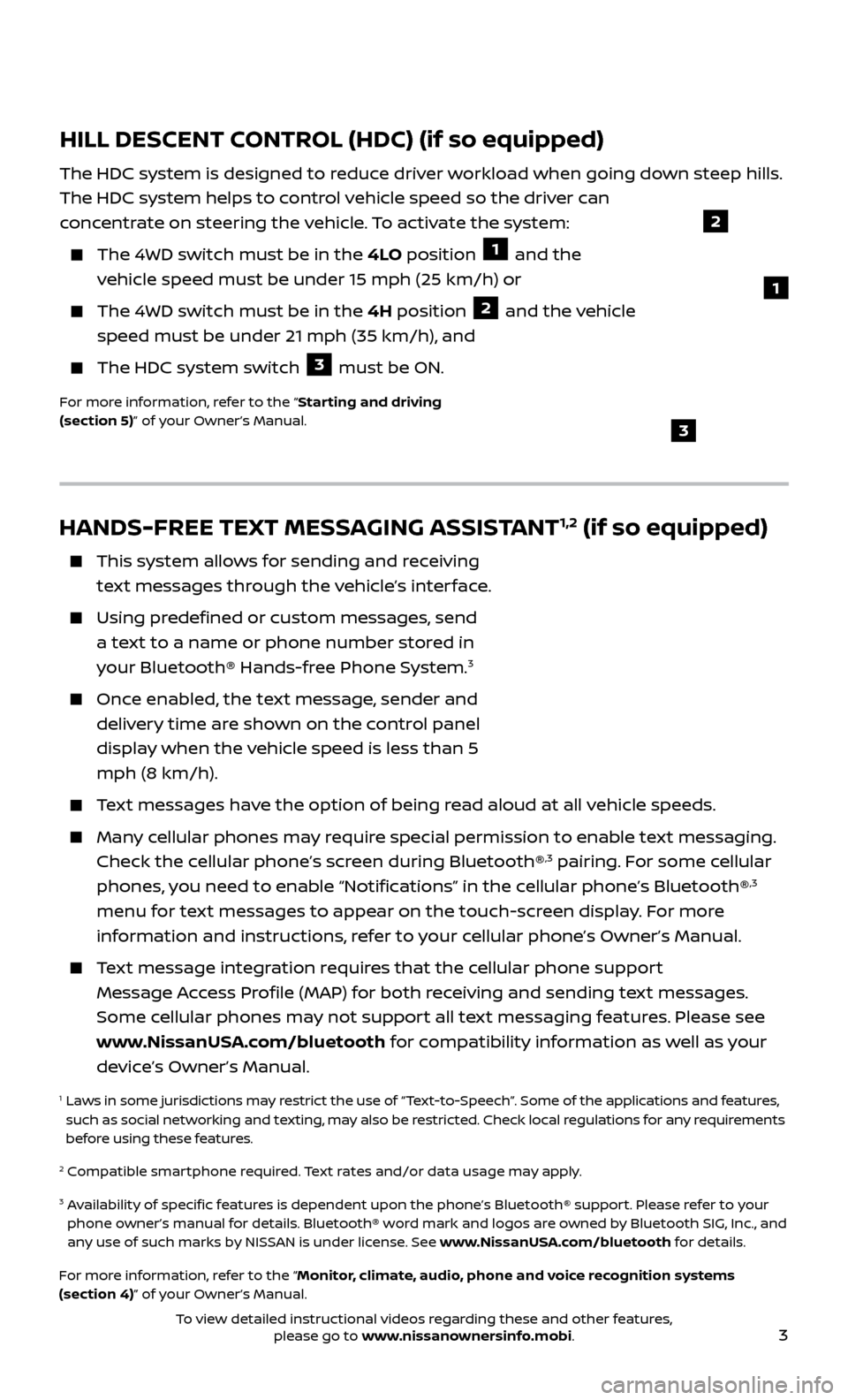
3
HANDS-FREE TEXT MESSAGING ASSISTANT1,2 (if so equipped)
This system allows for sending and receiving
text messages through the vehicle’s interface.
Using predefined or custom messages, send a text to a name or phone number stored in
your Bluetooth® Hands-free Phone System.
3
Once enabled, the text message, sender and delivery time are shown on the control panel
display when the vehicle speed is less than 5
mph (8 km/h).
Text messages have the option of being read aloud at all vehicle speeds.
Many cellular phones may require special permission to enable text messaging. Check the cellular phone’s screen during Bluetooth®,3 pairing. For some cellular
phones, you need to enable “Notifications” in the cellular phone’s Bluetooth®,3
menu for text messages to appear on the touch-screen display. For more
information and instructions, refer to your cellular phone’s Owner’s Manual.
Text message integration requires that the cellular phone support Message Access Profile (MAP) for both receiving and sending text messages.
Some cellular phones may not support all text messaging features. Please see
www.NissanUSA.com/bluetooth for compatibility information as well as your
device’s Owner’s Manual.
1 Laws in some jurisdictions may restrict the use of “Text-to-Speech”. Some of the applications and features, such as social networking and texting, may also be restricted. Check local regulations for any requirements
before using these features.
2 Compatible smartphone required. Text rates and/or data usage may apply.
3 Availability of specific features is dependent upon the phone’s Bluetooth® support. Please refer to your phone owner’s manual for details. Bluetooth® word mark and logos are owned by Bluetooth SIG, Inc., and
any use of such marks by NISSAN is under license. See www.NissanUSA.com/bluetooth for details.
For more information, refer to the “Monitor, climate, audio, phone and voice recognition systems
(section 4)” of your Owner’s Manual.
HILL DESCENT CONTROL (HDC) (if so equipped)
The HDC system is designed to reduce driver workload when going down steep hills.
The HDC system helps to control vehicle speed so the driver can
concentrate on steering the vehicle. To activate the system:
The 4WD switch must be in the 4LO position 1 and the
vehicle speed must be under 15 mph (25 km/h) or
The 4WD switch must be in the 4H position 2 and the vehicle
speed must be under 21 mph (35 km/h), and
The HDC system switch 3 must be ON.
For more information, refer to the “Starting and driving
(section 5)” of your Owner’s Manual.
2
1
3
To view detailed instructional videos regarding these and other features, please go to www.nissanownersinfo.mobi.
Page 6 of 28
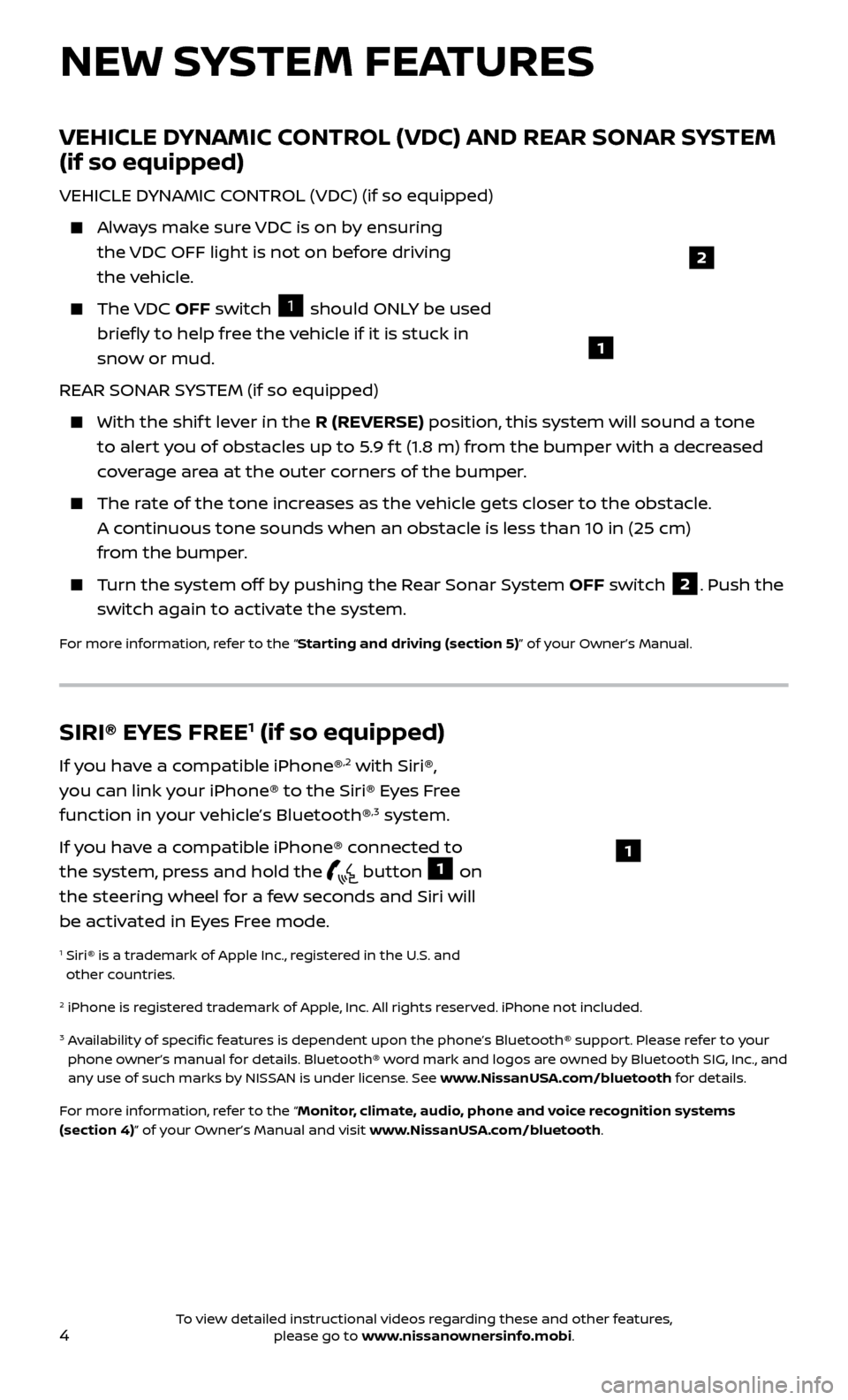
4
NEW SYSTEM FEATURES
VEHICLE DYNAMIC CONTROL (VDC) AND REAR SONAR SYSTEM
(if so equipped)
VEHICLE DYNAMIC CONTROL (VDC) (if so equipped)
Always make sure VDC is on by ensuring the VDC OFF light is not on before driving
the vehicle.
The VDC OFF switch 1 should ONLY be used
briefly to help free the vehicle if it is stuck in
snow or mud.
REAR SONAR SYSTEM (if so equipped)
With the shif t lever in the R (REVERSE) position, this system will sound a tone
to alert you of obstacles up to 5.9 f t (1.8 m) from the bumper with a decreased
coverage area at the outer corners of the bumper.
The rate of the tone increases as the vehicle gets closer to the obstacle. A continuous tone sounds when an obstacle is less than 10 in (25 cm)
from the bumper.
Turn the system off by pushing the Rear Sonar System OFF switch 2. Push the
switch again to activate the system.
For more information, refer to the “Starting and driving (section 5)” of your Owner’s Manual.
1
SIRI® EYES FREE1 (if so equipped)
If you have a compatible iPhone®,2 with Siri®,
you can link your iPhone® to the Siri® Eyes Free
function in your vehicle’s Bluetooth®
,3 system.
If you have a compatible iPhone® connected to
the system, press and hold the
button 1 on
the steering wheel for a few seconds and Siri will
be activated in Eyes Free mode.
1 Siri® is a tr ademark of Apple Inc., registered in the U.S. and
other countries.
2 iPhone is registered trademark of Apple, Inc. All rights reserved. iPhone not included.
3 Availability of specific features is dependent upon the phone’s Bluetooth® support. Please refer to your phone owner’s manual for details. Bluetooth® word mark and logos are owned by Bluetooth SIG, Inc., and
any use of such marks by NISSAN is under license. See www.NissanUSA.com/bluetooth for details.
For more information, refer to the “Monitor, climate, audio, phone and voice recognition systems
(section 4)” of your Owner’s Manual and visit www.NissanUSA.com/bluetooth.
1
2
To view detailed instructional videos regarding these and other features, please go to www.nissanownersinfo.mobi.
Page 7 of 28
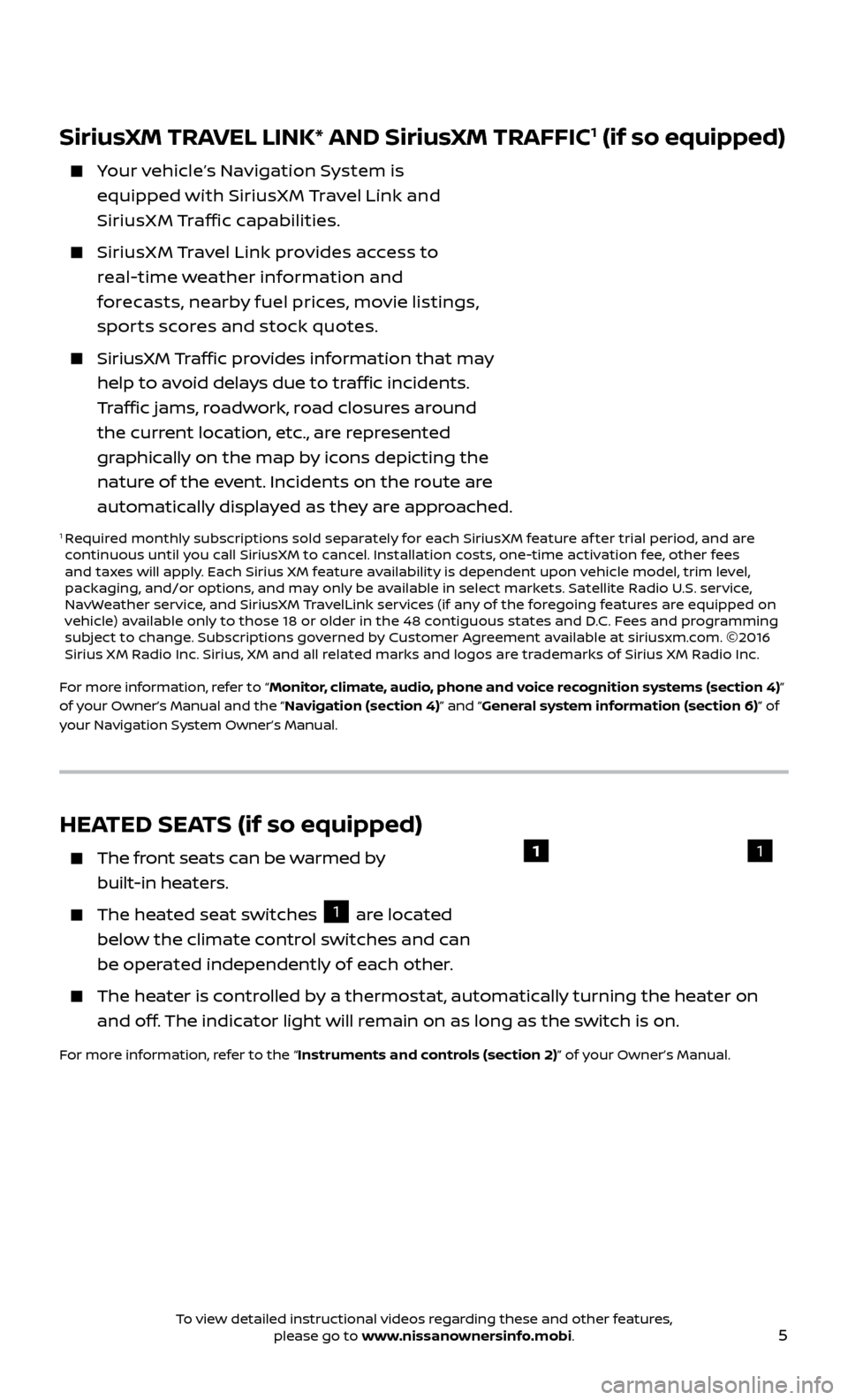
5
HEATED SEATS (if so equipped)
The front seats can be warmed by
built-in heaters.
The heated seat switches 1 are located
below the climate control switches and can
be operated independently of each other.
The heater is controlled by a thermostat, automatically turning the heater on and off. The indicator light will remain on as long as the switch is on.
For more information, refer to the “Instruments and controls (section 2)” of your Owner’s Manual.
11
SiriusXM TRAVEL LINK* AND SiriusXM TRAFFIC1 (if so equipped)
Your vehicle’s Navigation System is equipped with SiriusX M Travel Link and
SiriusXM Traffic capabilities.
SiriusX M Travel Link provides access to real-time weather information and
forecasts, nearby fuel prices, movie listings,
spor ts scores and stock quotes.
SiriusXM Traffic provides information that may
help to avoid delays due to traffic incidents.
Traffic jams, roadwork, road closures around
the current location, etc., are represented
graphically on the map by icons depicting the
nature of the event. Incidents on the route are
automatically displayed as they are approached.
1 Required monthly subscriptions sold separately for each SiriusXM feature af ter trial period, and are
continuous until you call SiriusXM to cancel. Installation costs, one-time activation fee, other fees
and taxes will apply. Each Sirius XM feature availability is dependent upon vehicle model, trim level,
packaging, and/or options, and may only be available in select markets. Satellite Radio U.S. service,
NavWeather service, and SiriusXM TravelLink services (if any of the foregoing features are equipped on
vehicle) available only to those 18 or older in the 48 contiguous states and D.C. Fees and programming
subject to change. Subscriptions governed by Customer Agreement available at siriusxm.com. ©2016
Sirius XM Radio Inc. Sirius, XM and all related marks and logos are trademarks of Sirius XM Radio Inc.
For more information, refer to “Monitor, climate, audio, phone and voice recognition systems (section 4)”
of your Owner’s Manual and the “Navigation (section 4)” and “General system information (section 6)” of
your Navigation System Owner’s Manual.
To view detailed instructional videos regarding these and other features, please go to www.nissanownersinfo.mobi.
Page 15 of 28
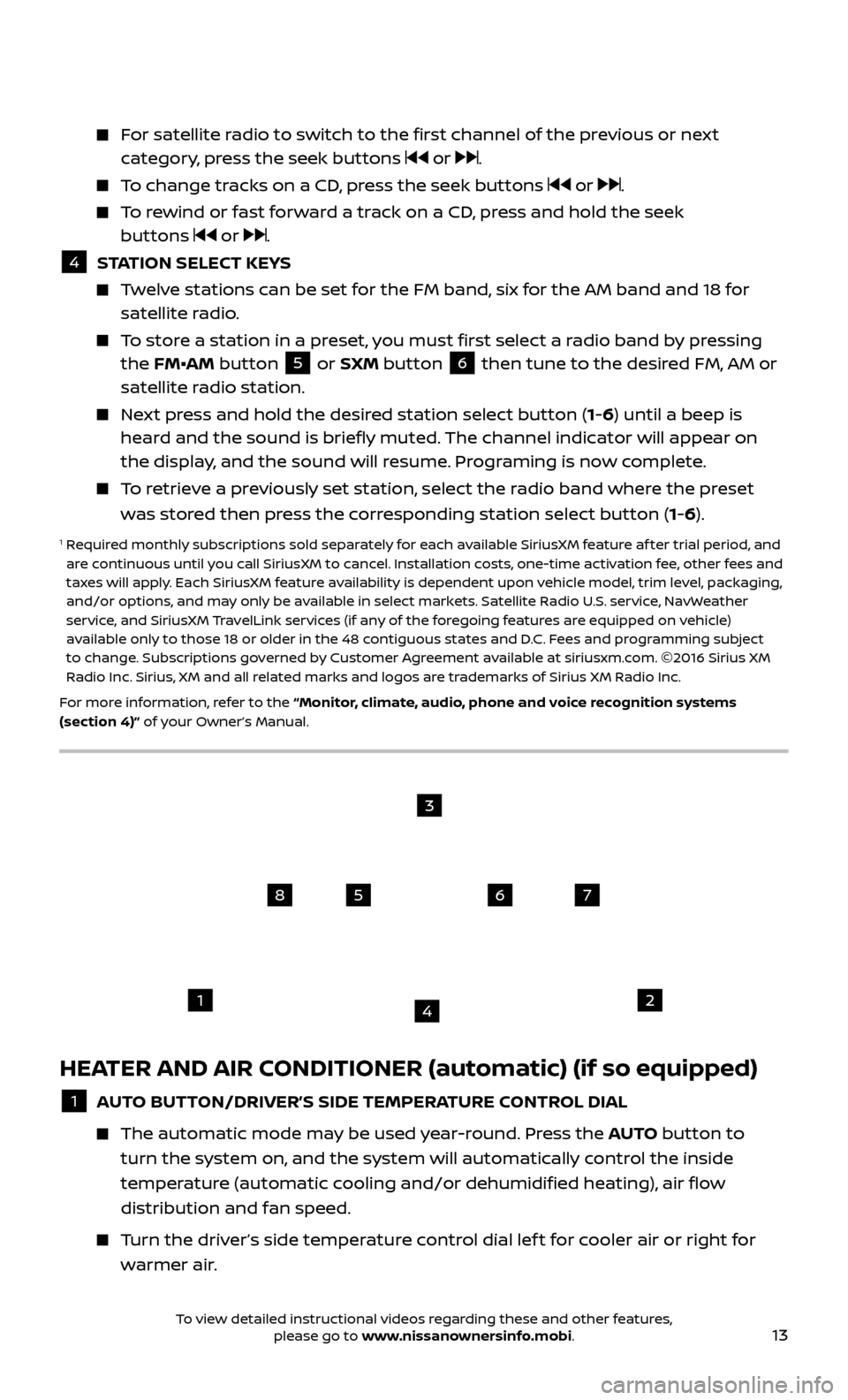
13
HEATER AND AIR CONDITIONER (automatic) (if so equipped)
1 AUTO BUTTON/DRIVER’S SIDE TEMPERATURE CONTROL DIAL
The automatic mode ma
y be used year-round. Press the AUTO button to
turn the system on, and the system will automatically control the inside
temperature (automatic cooling and/or dehumidified heating), air flow
distribution and fan speed.
Turn the driver’s side temperature control dial lef t for cooler air or right for warmer air.
For satellite radio to switch to the first channel of the previous or next category, press the seek buttons or .
To change tracks on a CD, press the seek buttons or .
To rewind or fast forward a track on a CD, press and hold the seek buttons or .
4 S TATION SELECT KEYS Twelve stations can be set for the FM band, six for the AM band and 18 for
satellite radio.
To store a station in a preset, you must first select a radio band by pressing the FM•AM button 5 or SXM button 6 then tune to the desired FM, AM or
satellite radio station.
Next press and hold the desired station select button (1-6) until a beep is heard and the sound is briefly muted. The channel indicator will appear on
the display, and the sound will resume. Programing is now complete.
To retrieve a previously set station, select the radio band where the preset was stored then press the corresponding station select button (1-6).
1 Required monthly subscriptions sold separately for each available SiriusXM feature af ter trial period, and are continuous until you call SiriusXM to cancel. Installation costs, one-time activation fee, other fees and
taxes will apply. Each SiriusXM feature availability is dependent upon vehicle model, trim level, packaging,
and/or options, and may only be available in select markets. Satellite Radio U.S. service, NavWeather
service, and SiriusXM TravelLink services (if any of the foregoing features are equipped on vehicle)
available only to those 18 or older in the 48 contiguous states and D.C. Fees and programming subject
to change. Subscriptions governed by Customer Agreement available at siriusxm.com. ©2016 Sirius XM
Radio Inc. Sirius, XM and all related marks and logos are trademarks of Sirius XM Radio Inc.
For more information, refer to the “Monitor, climate, audio, phone and voice recognition systems
(section 4)” of your Owner’s Manual.
1
5
2
6
3
7
4
8
To view detailed instructional videos regarding these and other features, please go to www.nissanownersinfo.mobi.
Page 16 of 28
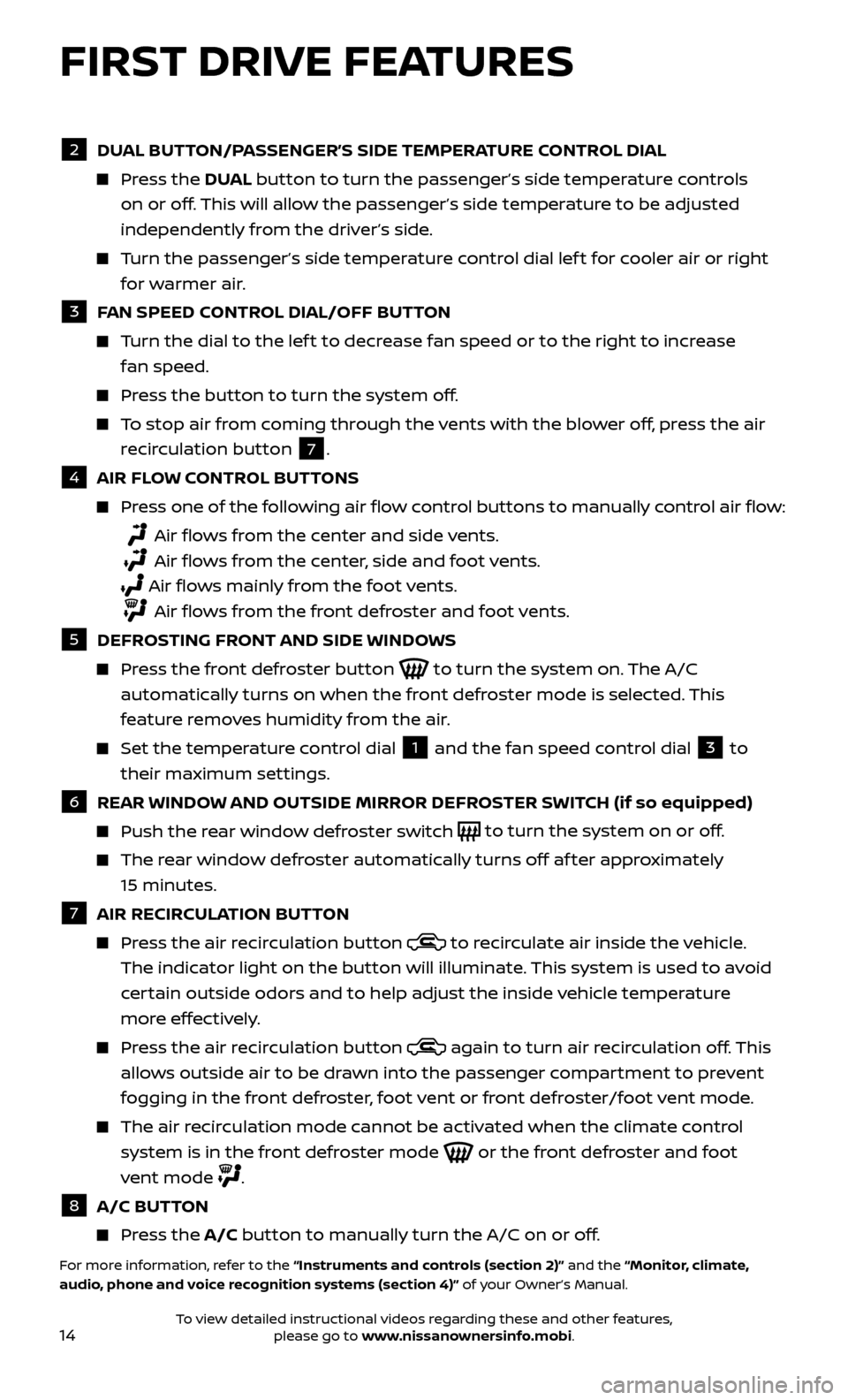
14
FIRST DRIVE FEATURES
2 DUAL BUTTON/PASSENGER’S SIDE TEMPERATURE CONTROL DIAL Press the
DU AL button to turn the passenger’s side temperature controls
on or off. This will allow the passenger’s side temperature to be adjusted
independently from the driver’s side.
Turn the passenger’s side temperature control dial lef t for cooler air or right for warmer air.
3 F AN SPEED CONTROL DIAL/OFF BUTTON Turn the dial to the lef t to decrease fan speed or to the right to increase
fan speed.
Press the button to turn the system off.
To stop air from coming through the vents with the blower off, press the air recirculation button
7 .
4 AIR FL OW CONTROL BUTTONS Press one of the following air flow control buttons to manually control air flow:
Air flows from the center and side vents.
Air flows from the center, side and foot vents.
Air flo ws mainly from the foot vents.
Air flows from the front defroster and foot vents.
5 DEFR OSTING FRONT AND SIDE WINDOWS Press the front defroster button
to turn the system on. The A/C
automatically turns on when the front defroster mode is selected. This
feature removes humidity from the air.
Set the temper ature control dial
1 and the fan speed control dial 3 to
their maximum settings.
6 REAR WINDOW AND OUTSIDE MIRROR DEFROSTER SWITCH (if so equipped) Push the r
ear window defroster switch
to turn the system on or off.
The rear window defroster automatically turns off af ter approximately
15 minutes.
7 AIR RECIR CULATION BUTTON Press the air recirculation button
to recirculate air inside the vehicle.
The indicator light on the button will illuminate. This system is used to avoid
certain outside odors and to help adjust the inside vehicle temperature
more effectively.
Press the air recirculation button again to turn air recirculation off. This
allows outside air to be drawn into the passenger compartment to prevent
fogging in the front defroster, foot vent or front defroster/foot vent mode.
The air recirculation mode cannot be activated when the climate control system is in the front defroster mode
or the front defroster and foot
vent mode
.
8 A/C BUT TON Press the A/C button to manually turn the A/C on or off.
For more information, refer to the “Instruments and controls (section 2)” and the “Monitor, climate,
audio, phone and voice recognition systems (section 4)” of your Owner’s Manual.
To view detailed instructional videos regarding these and other features, please go to www.nissanownersinfo.mobi.
Page 17 of 28
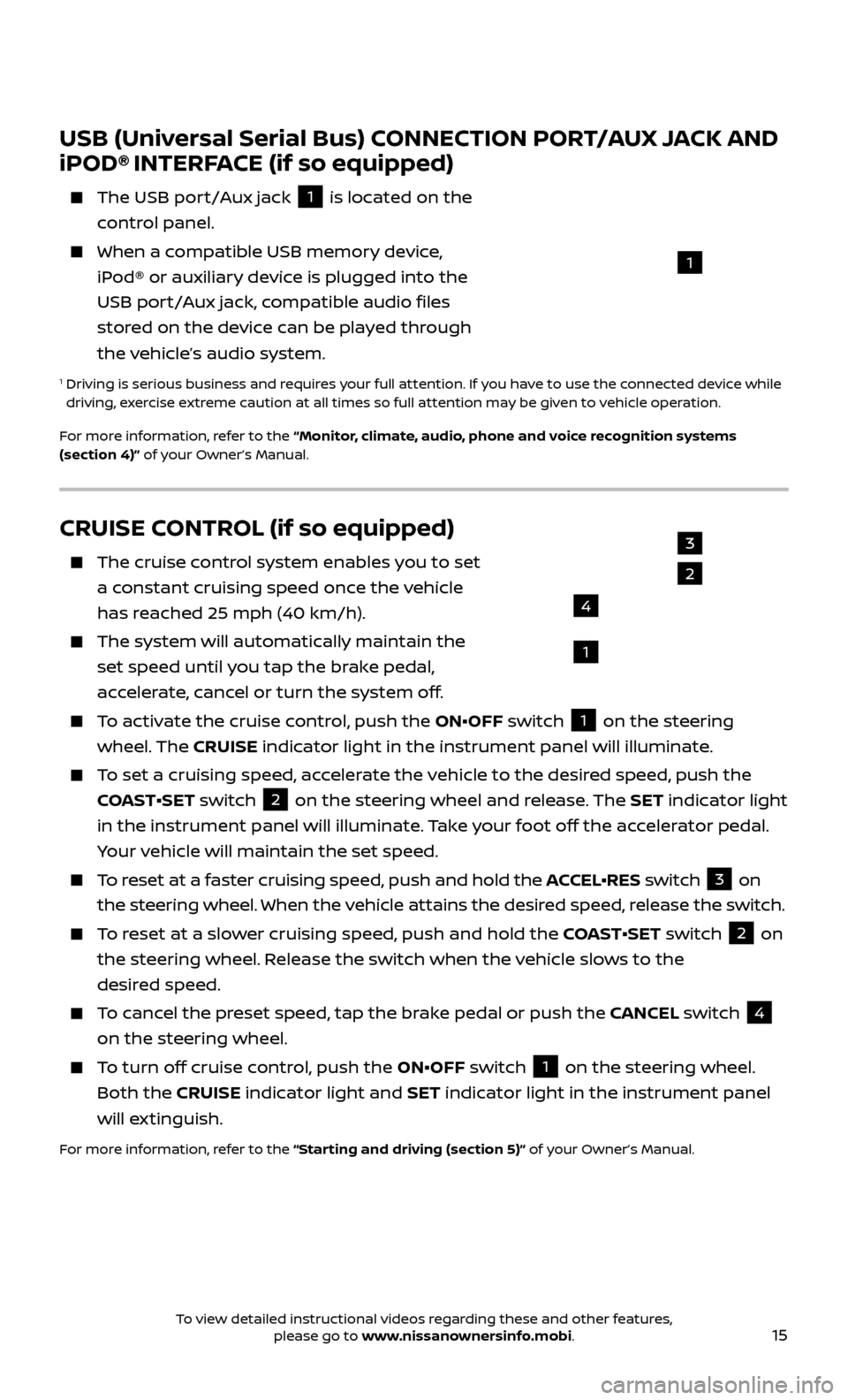
15
CRUISE CONTROL (if so equipped)
The cruise control system enables you to set
a constant cruising speed once the vehicle
has reached 25 mph (40 km/h).
The system wil l automatically maintain the
set speed until you tap the brake pedal,
accelerate, cancel or turn the system off.
To activate the cruise control, push the ON•OFF switch 1 on the steering
wheel. The CRUISE indicator light in the instrument panel will illuminate.
To set a cruising speed, accelerate the vehicle to the desired speed, push the
COAST•SET switch
2 on the steering wheel and release. The SET indicator light
in the instrument panel will illuminate. Take your foot off the accelerator pedal.
Your vehicle will maintain the set speed.
To reset at a faster cruising speed, push and hold the ACCEL•RES switch 3 on
the steering wheel. When the vehicle attains the desired speed, release the switch.
To reset at a slower cruising speed, push and hold the COAST•SET switch 2 on
the steering wheel. Release the switch when the vehicle slows to the
desired speed.
To cancel the preset speed, tap the brake pedal or push the CANCEL switch 4
on the steering wheel.
To turn off cruise control, push the ON•OFF switch 1 on the steering wheel.
Both the CRUISE indicator light and SET indicator light in the instrument panel
will extinguish.
For more information, refer to the “Starting and driving (section 5)” of your Owner’s Manual.
3
2
1
4
USB (Universal Serial Bus) CONNECTION PORT/AUX JACK AND
iPOD® INTERFACE (if so equipped)
The USB por t/Aux jack
1 is located on the
control panel.
When a c ompatible USB memory device,
iPod® or auxiliary device is plugged into the
USB port/Aux jack, compatible audio files
stored on the device can be played through
the vehicle’s audio system.
1 Driving is serious business and r equires your full attention. If you have to use the connected device while
driving, exercise extreme caution at all times so full attention may be given to vehicle operation.
For more information, refer to the “Monitor, climate, audio, phone and voice recognition systems
(section 4)” of your Owner’s Manual.
1
To view detailed instructional videos regarding these and other features, please go to www.nissanownersinfo.mobi.
Page 18 of 28

16
TRIP COMPUTER
With the ignition switch in the ON position,
modes of the trip computer
1 can be
selected by pressing the trip computer
change button
2 on the instrument panel. The following modes can be selected in the display:
•
Trip A – measures the distance of one specific trip.
•
Trip B – measures the distance of a second specific trip.
•
dt
e (distance to empty) – displays the estimated distance to empty (dte) the
vehicle can be driven before refueling.
•
mph
– displays the average speed since the last reset.
•
mpg
– displays the average fuel consumption since the last reset.
•
Journe
y time – displays the elapsed time since the last reset.
To reset Trip A , Trip B, mph, mpg and journey time, go to the desired mode on
the trip computer and press and hold the trip computer change button
2 for
more than 3 seconds.
For more information, refer to the “Instruments and controls (section 2)” of your Owner’s Manual.
1
SYSTEM GUIDE
2
NISSANCONNECTSM MOBILE APPS1 (if so equipped)
Integrates popular smartphone apps and services into your vehicle.
To enroll in NissanConnectSM Mobile Apps:
1.
Start by creating a Nissan Owner’s Portal account at owners.nissanusa.com.
2.
Ne
xt, download the NissanConnect Mobile Apps companion app from Google
Play or the Apple App Store.
3.
Launch the app and sign-in with the email username and passw
ord you
created when registering on the Nissan Owner’s Portal website.
•
iPhone®
,2: Please connect via USB when using an iPhone® with
NissanConnect Mobile Apps.
•
Android®
,3: Please connect via Bluetooth®,4 when using an Android® device
with NissanConnect Mobile Apps.
For more information on how to pair your cellular phone and set up NissanConnect Mobile Apps, visit: www.NissanUSA.com/connect/support.
1 Only use features when safe to do so. App availability is dependent upon vehicle model, trim level, packaging, and/or options. See www.NissanUSA.com/connect for complete app availability details.
Compatible smartphone required. Cellular network and GPS signals not available in all areas and/or at
all times. NISSAN is not responsible for associated costs, if any, for continued operation due to cellular
network or other third party termination/changes. Cellular or other third party provider may terminate/
restrict respective service without notice. Subscription Agreement required. See www.NissanUSA.com/
connect for details. Text rates and/or data usage may apply.
2 iPhone is registered trademark of Apple, Inc. All rights reserved. iPhone not included.3 Android® is a registered trademark of Google, Inc.4 Availability of specific features is dependent upon the phone’s Bluetooth® support. Please refer to your phone’s owner’s manual for details. Bluetooth® word mark and logos are owned by Bluetooth SIG, Inc.,
and any use of such marks by NISSAN is under license. See www.NissanUSA.com/bluetooth for details.
For more information, refer to the “Monitor, climate, audio, phone and voice recognition systems
(section 4)” of your Owner’s Manual.
To view detailed instructional videos regarding these and other features, please go to www.nissanownersinfo.mobi.
Page 19 of 28
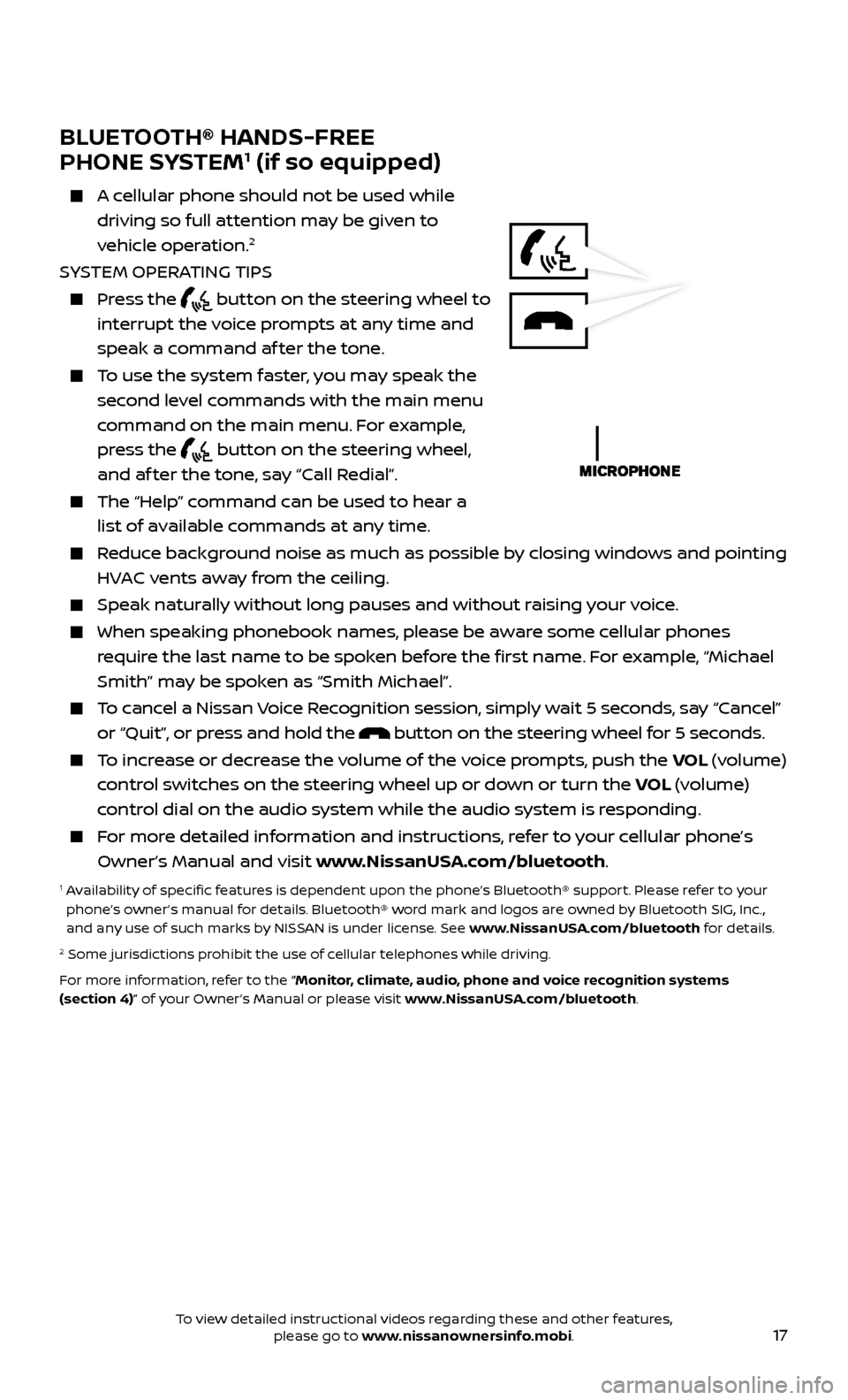
17
BLUETOOTH® HANDS-FREE
PHONE SYSTEM1 (if so equipped)
A cellular phone should not be used while driving so full attention may be given to
vehicle operation.
2
SYSTEM OPERATING TIPS
Press the button on the steering wheel to
interrupt the voice prompts at any time and
speak a command af ter the tone.
To use the system faster, you may speak the second level commands with the main menu
command on the main menu. For example,
press the
button on the steering wheel,
and af ter the tone, say “Call Redial”.
The “Help” c ommand can be used to hear a
list of available commands at any time.
Reduce background noise as much as possible by closing windows and pointing HVAC vents away from the ceiling.
Speak naturally without long pauses and without raising your voice.
When spe aking phonebook names, please be aware some cellular phones
require the last name to be spoken before the first name. For example, “Michael
Smith” may be spoken as “Smith Michael”.
To cancel a Nissan Voice Recognition session, simply wait 5 seconds, say “Cancel” or “Quit”, or press and hold the
button on the steering wheel for 5 seconds.
To increase or decrease the volume of the voice prompts, push the VOL (volume)
control switches on the steering wheel up or down or turn the VOL (volume)
control dial on the audio system while the audio system is responding.
For more detailed information and instructions, refer to your cellular phone’s Owner’s Manual and visit www.NissanUSA.com/bluetooth.
1 Availability of specific features is dependent upon the phone’s Bluetooth® support. Please refer to your phone’s owner’s manual for details. Bluetooth® word mark and logos are owned by Bluetooth SIG, Inc.,
and any use of such marks by NISSAN is under license. See www.NissanUSA.com/bluetooth for details.
2 Some jurisdictions prohibit the use of cellular telephones while driving.
For more information, refer to the “Monitor, climate, audio, phone and voice recognition systems
(section 4)” of your Owner’s Manual or please visit www.NissanUSA.com/bluetooth.
To view detailed instructional videos regarding these and other features, please go to www.nissanownersinfo.mobi.
Page 24 of 28
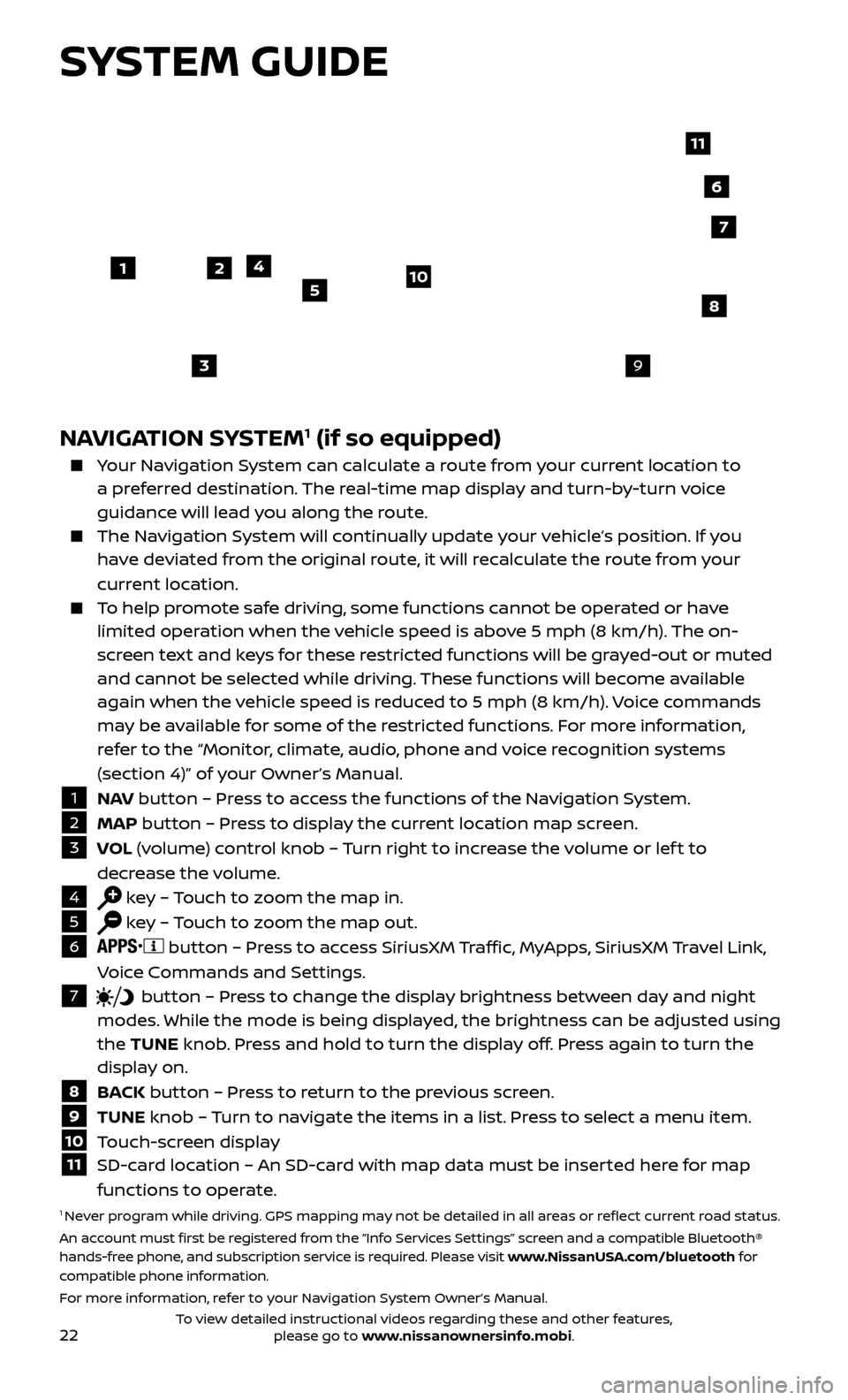
22
SYSTEM GUIDE
NAVIGATION SYSTEM1 (if so equipped)
Your Navigation System can calculate a route from your current location to a preferred destination. The real-time map display and turn-by-turn voice
guidance will lead you along the route.
The Navigation System will continually update your vehicle’s position. If you have deviated from the original route, it will recalculate the route from your
current location.
To help promote safe driving, some functions cannot be operated or have limited operation when the vehicle speed is above 5 mph (8 km/h). The on-
screen text and keys for these restricted functions will be grayed-out or muted
and cannot be selected while driving. These functions will become available
again when the vehicle speed is reduced to 5 mph (8 km/h). Voice commands
may be available for some of the restricted functions. For more information,
refer to the “Monitor, climate, audio, phone and voice recognition systems
(section 4)” of your Owner’s Manual.
1 N AV
button – Press to access the functions of the Navigation System.2 MAP button – Press to display the current location map screen.3 VOL (volume) control knob – Turn right to increase the volume or lef t to
decrease the volume.
4 key – Touch to zoom the map in.5 key – Touch to zoom the map out.6
button – Press to access SiriusXM Traffic, MyApps, SiriusXM Travel Link,
Voice Commands and Settings.
7 button
– Press to change the display brightness between day and night
modes. While the mode is being displayed, the brightness can be adjusted using
the TUNE knob. Press and hold to turn the display off. Press again to turn the
display on.
8 B ACK button – Press to return to the previous screen.9 TUNE knob – Turn to navigate the items in a list. Press to select a menu item.10 Touch-screen display11 SD-c ard location – An SD-card with map data must be inserted here for map
functions to operate.
1 Never program while driving. GPS mapping may not be detailed in all areas or reflect current road status.
An account must first be registered from the “Info Services Settings” screen and a compatible Bluetooth®
hands-free phone, and subscription service is required. Please visit www.NissanUSA.com/bluetooth for
compatible phone information.
For more information, refer to your Navigation System Owner’s Manual.
4
3
6
7
512
8
9
10
11
To view detailed instructional videos regarding these and other features, please go to www.nissanownersinfo.mobi.