display NISSAN FRONTIER 2017 D23 / 3.G Quick Reference Guide
[x] Cancel search | Manufacturer: NISSAN, Model Year: 2017, Model line: FRONTIER, Model: NISSAN FRONTIER 2017 D23 / 3.GPages: 28, PDF Size: 1.24 MB
Page 4 of 28
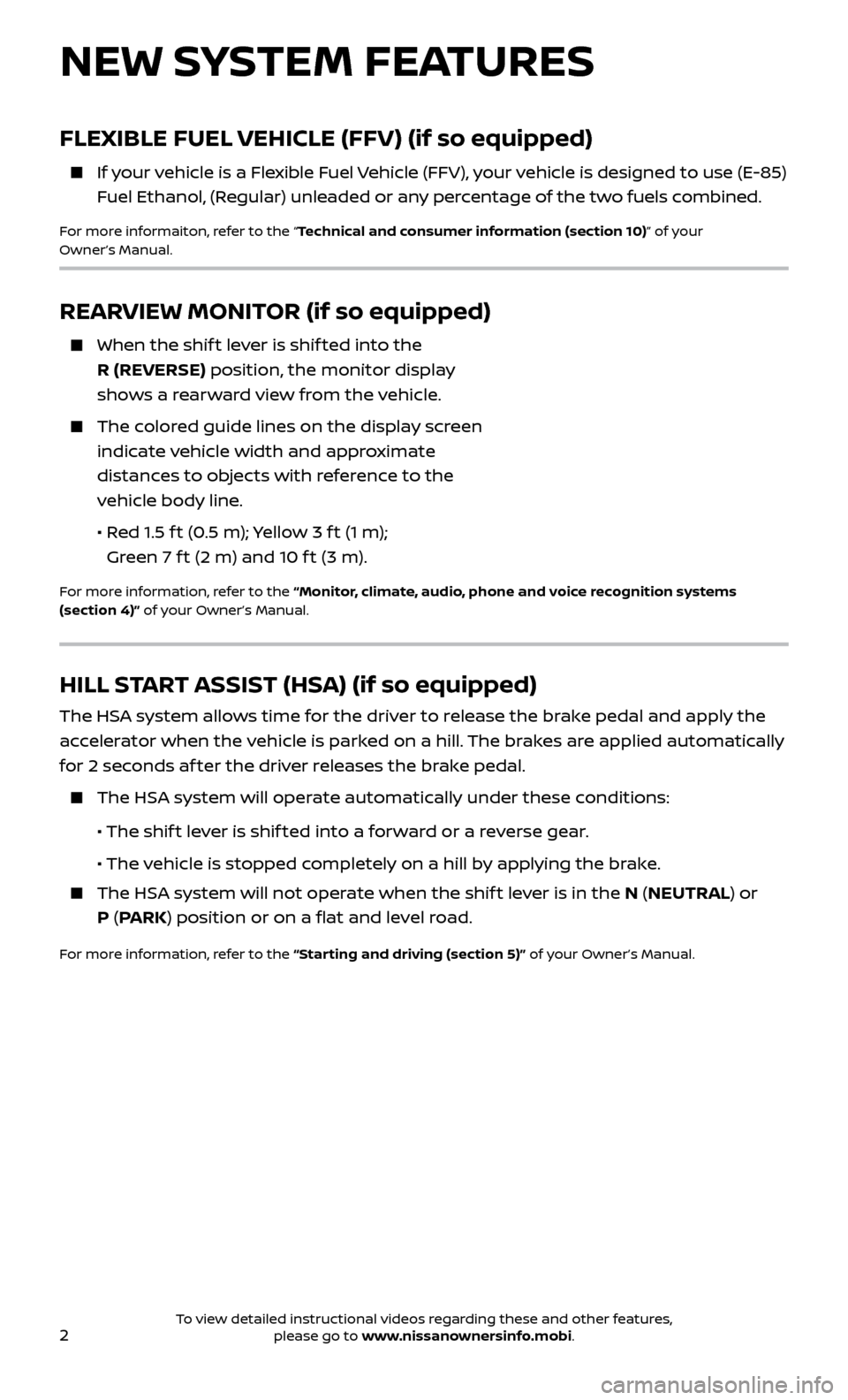
2
REARVIEW MONITOR (if so equipped)
When the shift lever is shif ted into the
R (REVERSE) position, the monitor display
shows a rearward view from the vehicle.
The colored guide lines on the display screen indicate vehicle width and approximate
distances to objects with reference to the
vehicle body line.
•
R
ed 1.5 f t (0.5 m); Yellow 3 f t (1 m);
Green 7 f t (2 m) and 10 f t (3 m).
For more information, refer to the “Monitor, climate, audio, phone and voice recognition systems
(section 4)” of your Owner’s Manual.
NEW SYSTEM FEATURES
HILL START ASSIST (HSA) (if so equipped)
The HSA system allows time for the driver to release the brake pedal and apply the
accelerator when the vehicle is parked on a hill. The brakes are applied automatically
for 2 seconds af ter the driver releases the brake pedal.
The HSA system will operate automatically under these conditions:
• The shif
t lever is shif ted into a forward or a reverse gear.
• The v
ehicle is stopped completely on a hill by applying the brake.
The HSA system will not operate when the shif t lever is in the N (NEUTRAL) or P (PARK) position or on a flat and level road.
For more information, refer to the “Starting and driving (section 5)” of your Owner’s Manual.
FLEXIBLE FUEL VEHICLE (FFV) (if so equipped)
If your vehicle is a Flexible Fuel Vehicle (FFV), your vehicle is designed to use (E-85) Fuel Ethanol, (Regular) unleaded or any percentage of the two fuels combined.
For more informaiton, refer to the “Technical and consumer information (section 10)” of your
Owner’s Manual.
To view detailed instructional videos regarding these and other features, please go to www.nissanownersinfo.mobi.
Page 5 of 28
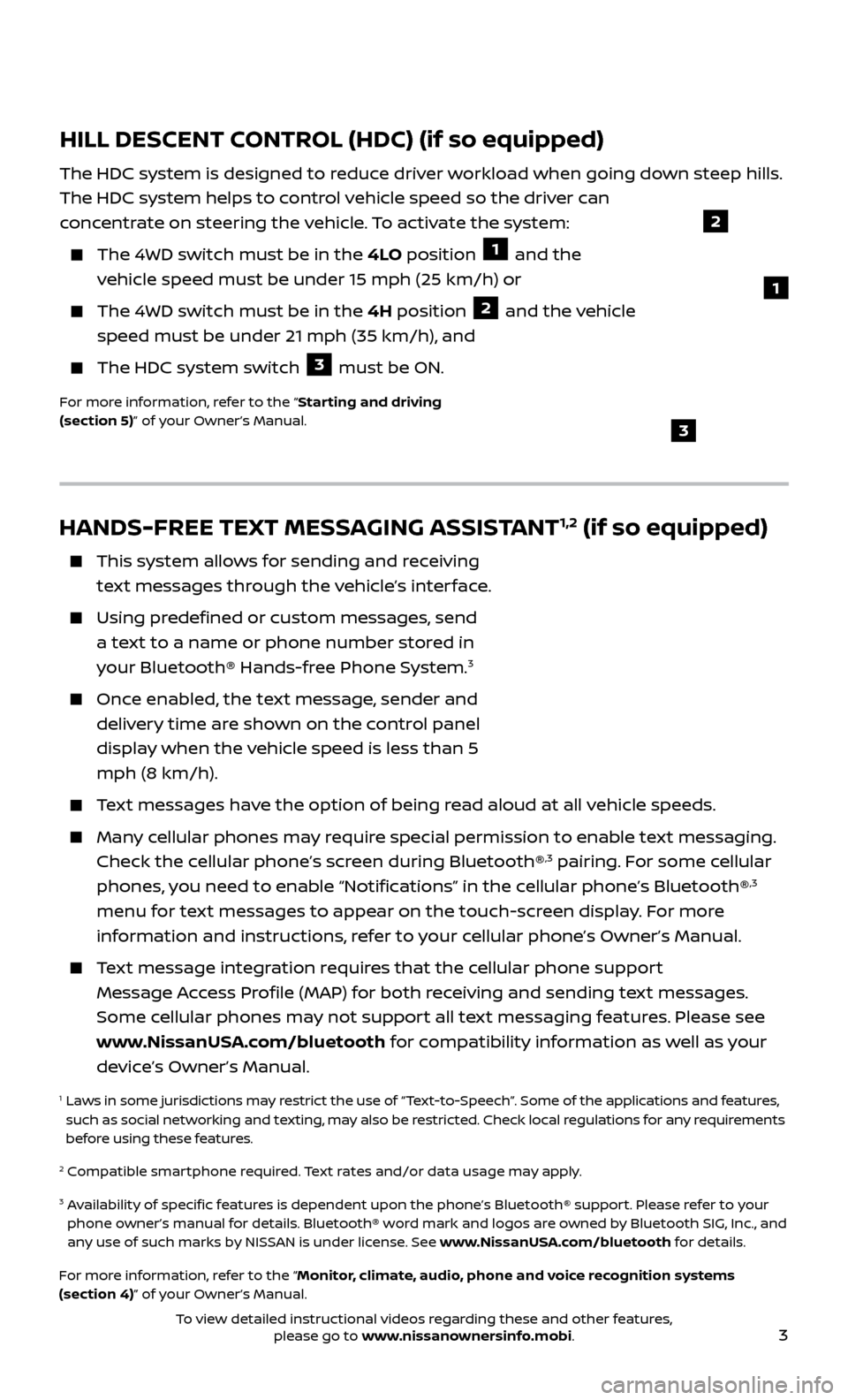
3
HANDS-FREE TEXT MESSAGING ASSISTANT1,2 (if so equipped)
This system allows for sending and receiving
text messages through the vehicle’s interface.
Using predefined or custom messages, send a text to a name or phone number stored in
your Bluetooth® Hands-free Phone System.
3
Once enabled, the text message, sender and delivery time are shown on the control panel
display when the vehicle speed is less than 5
mph (8 km/h).
Text messages have the option of being read aloud at all vehicle speeds.
Many cellular phones may require special permission to enable text messaging. Check the cellular phone’s screen during Bluetooth®,3 pairing. For some cellular
phones, you need to enable “Notifications” in the cellular phone’s Bluetooth®,3
menu for text messages to appear on the touch-screen display. For more
information and instructions, refer to your cellular phone’s Owner’s Manual.
Text message integration requires that the cellular phone support Message Access Profile (MAP) for both receiving and sending text messages.
Some cellular phones may not support all text messaging features. Please see
www.NissanUSA.com/bluetooth for compatibility information as well as your
device’s Owner’s Manual.
1 Laws in some jurisdictions may restrict the use of “Text-to-Speech”. Some of the applications and features, such as social networking and texting, may also be restricted. Check local regulations for any requirements
before using these features.
2 Compatible smartphone required. Text rates and/or data usage may apply.
3 Availability of specific features is dependent upon the phone’s Bluetooth® support. Please refer to your phone owner’s manual for details. Bluetooth® word mark and logos are owned by Bluetooth SIG, Inc., and
any use of such marks by NISSAN is under license. See www.NissanUSA.com/bluetooth for details.
For more information, refer to the “Monitor, climate, audio, phone and voice recognition systems
(section 4)” of your Owner’s Manual.
HILL DESCENT CONTROL (HDC) (if so equipped)
The HDC system is designed to reduce driver workload when going down steep hills.
The HDC system helps to control vehicle speed so the driver can
concentrate on steering the vehicle. To activate the system:
The 4WD switch must be in the 4LO position 1 and the
vehicle speed must be under 15 mph (25 km/h) or
The 4WD switch must be in the 4H position 2 and the vehicle
speed must be under 21 mph (35 km/h), and
The HDC system switch 3 must be ON.
For more information, refer to the “Starting and driving
(section 5)” of your Owner’s Manual.
2
1
3
To view detailed instructional videos regarding these and other features, please go to www.nissanownersinfo.mobi.
Page 7 of 28
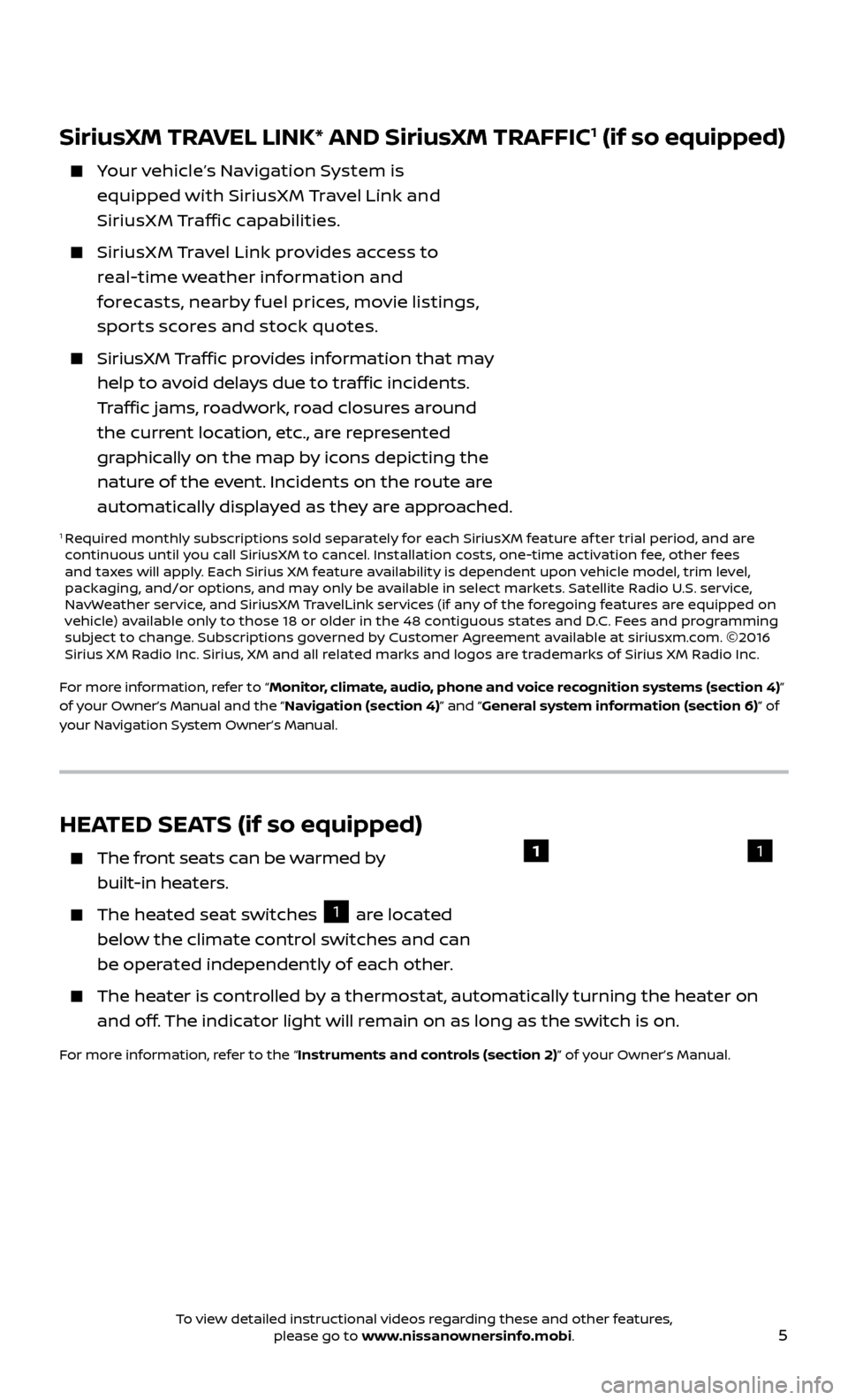
5
HEATED SEATS (if so equipped)
The front seats can be warmed by
built-in heaters.
The heated seat switches 1 are located
below the climate control switches and can
be operated independently of each other.
The heater is controlled by a thermostat, automatically turning the heater on and off. The indicator light will remain on as long as the switch is on.
For more information, refer to the “Instruments and controls (section 2)” of your Owner’s Manual.
11
SiriusXM TRAVEL LINK* AND SiriusXM TRAFFIC1 (if so equipped)
Your vehicle’s Navigation System is equipped with SiriusX M Travel Link and
SiriusXM Traffic capabilities.
SiriusX M Travel Link provides access to real-time weather information and
forecasts, nearby fuel prices, movie listings,
spor ts scores and stock quotes.
SiriusXM Traffic provides information that may
help to avoid delays due to traffic incidents.
Traffic jams, roadwork, road closures around
the current location, etc., are represented
graphically on the map by icons depicting the
nature of the event. Incidents on the route are
automatically displayed as they are approached.
1 Required monthly subscriptions sold separately for each SiriusXM feature af ter trial period, and are
continuous until you call SiriusXM to cancel. Installation costs, one-time activation fee, other fees
and taxes will apply. Each Sirius XM feature availability is dependent upon vehicle model, trim level,
packaging, and/or options, and may only be available in select markets. Satellite Radio U.S. service,
NavWeather service, and SiriusXM TravelLink services (if any of the foregoing features are equipped on
vehicle) available only to those 18 or older in the 48 contiguous states and D.C. Fees and programming
subject to change. Subscriptions governed by Customer Agreement available at siriusxm.com. ©2016
Sirius XM Radio Inc. Sirius, XM and all related marks and logos are trademarks of Sirius XM Radio Inc.
For more information, refer to “Monitor, climate, audio, phone and voice recognition systems (section 4)”
of your Owner’s Manual and the “Navigation (section 4)” and “General system information (section 6)” of
your Navigation System Owner’s Manual.
To view detailed instructional videos regarding these and other features, please go to www.nissanownersinfo.mobi.
Page 8 of 28
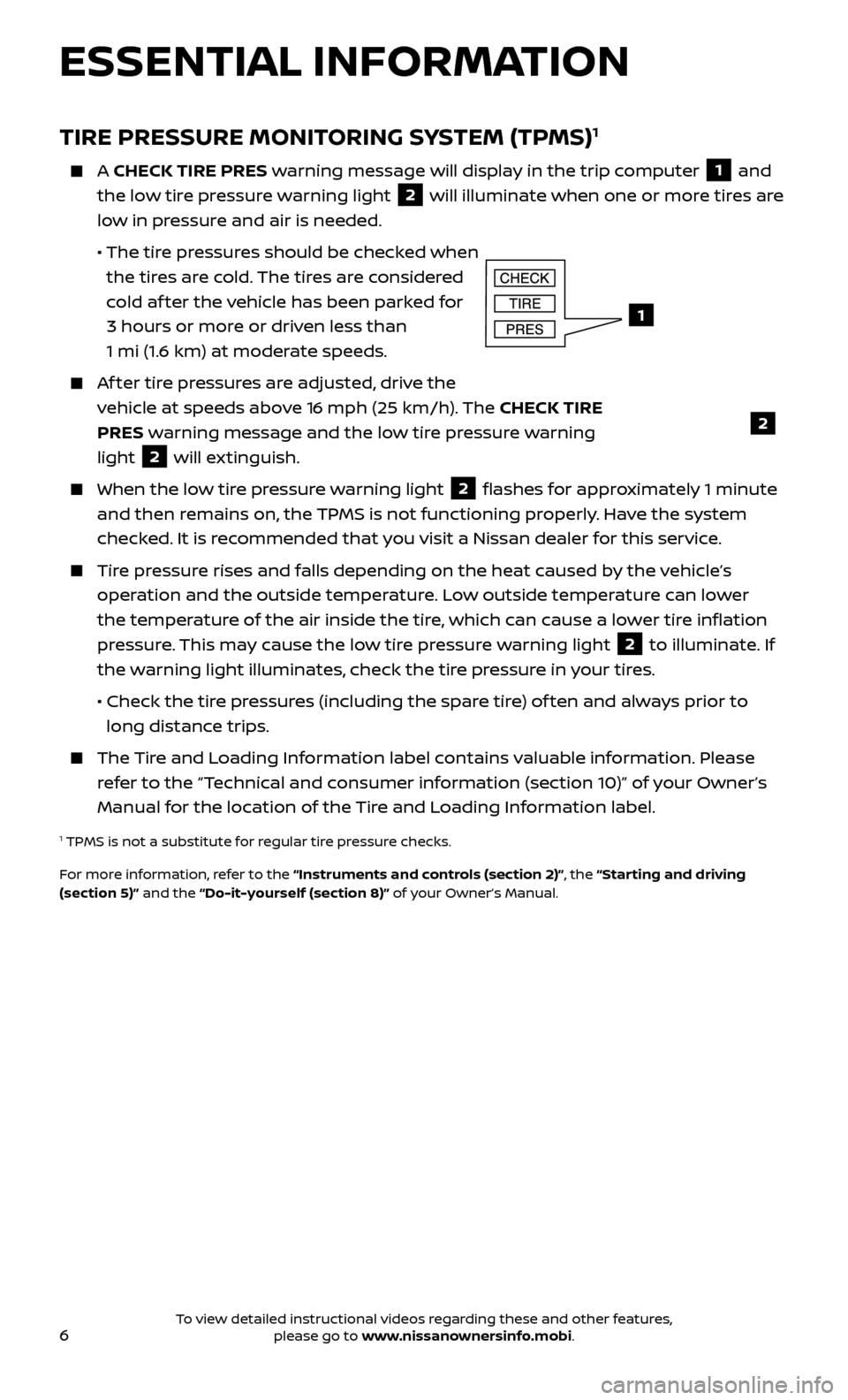
6
ESSENTIAL INFORMATION
TIRE PRESSURE MONITORING SYSTEM (TPMS)1
A CHECK TIRE PRES warning message will display in the trip computer 1 and
the low tire pressure warning light 2 will illuminate when one or more tires are
low in pressure and air is needed.
• The tir
e pressures should be checked when
the tires are cold. The tires are considered
cold af ter the vehicle has been parked for
3 hours or more or driven less than
1 mi (1.6 km) at moderate speeds.
Af ter tire pressures are adjusted, drive the vehicle at speeds above 16 mph (25 km/h). The CHECK TIRE
PRES warning message and the low tire pressure warning
light
2 will extinguish.
When the lo
w tire pressure warning light 2 flashes for approximately 1 minute
and then remains on, the TPMS is not functioning properly. Have the system
checked. It is recommended that you visit a Nissan dealer for this service.
Tire pressure rises and falls depending on the heat caused by the vehicle’s operation and the outside temperature. Low outside temperature can lower
the temperature of the air inside the tire, which can cause a lower tire inflation
pressure. This may cause the low tire pressure warning light
2 to illuminate. If
the warning light illuminates, check the tire pressure in your tires.
•
Check the tir
e pressures (including the spare tire) of ten and always prior to
long distance trips.
The Tire and Loading Information label contains valuable information. Please refer to the “Technical and consumer information (section 10)” of your Owner’s
Manual for the location of the Tire and Loading Information label.
1 TPMS is not a substitute for regular tire pressure checks.
For more information, refer to the “Instruments and controls (section 2)”, the “Starting and driving
(section 5)” and the “Do-it-yourself (section 8)” of your Owner’s Manual.
1
2
To view detailed instructional videos regarding these and other features, please go to www.nissanownersinfo.mobi.
Page 10 of 28
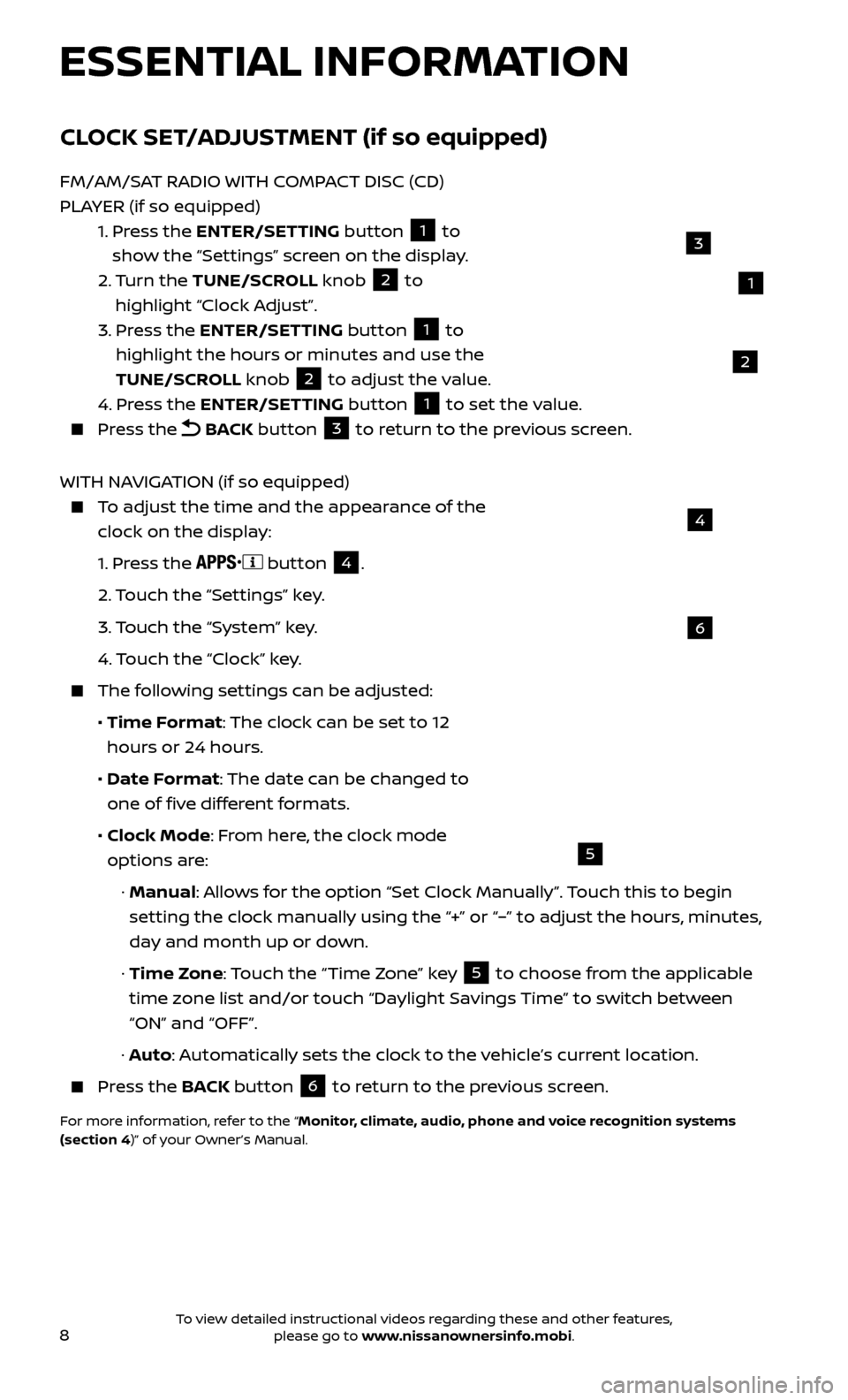
8
6
4
5
ESSENTIAL INFORMATION
CLOCK SET/ADJUSTMENT (if so equipped)
FM/AM/SAT RADIO WITH COMPACT DISC (CD)
PLAYER (if so equipped)
1.
Pr
ess the ENTER/SETTING button
1 to
show the “Settings” screen on the display.
2.
Turn the TUNE/SCROLL knob
2 to
highlight “Clock Adjust”.
3.
Pr
ess the ENTER/SETTING button
1 to
highlight the hours or minutes and use the
TUNE/SCROLL knob
2 to adjust the value.
4.
Pr
ess the ENTER/SETTING button 1 to set the value. Press the
BACK button 3 to return to the previous screen.
WITH NAVIGATION (if so equipped)
To adjust the time and the appearance of the clock on the display:
1.
Press the
button
4.
2.
Touch the “Settings” key.
3.
Touch the “System” key.
4.
Touch the “Clock” key.
The following settings can be adjusted:
•
Time F
ormat: The clock can be set to 12
hours or 24 hours.
•
Date F
ormat: The date can be changed to
one of five different formats.
•
Clock Mode
: From here, the clock mode
options are:
·
Manual: Allows for the option “Set Clock Manually”. Touch this to begin
setting the clock manually using the “+” or “–” to adjust the hours, minutes,
day and month up or down.
·
Time Zone: Touch the “Time Zone” key
5 to choose from the applicable
time zone list and/or touch “Daylight Savings Time” to switch between
“ON” and “OFF”.
·
Auto: Automatically sets the clock to the vehicle’s current location.
Press the B ACK button
6 to return to the previous screen.
For more information, refer to the “Monitor, climate, audio, phone and voice recognition systems
(section 4)” of your Owner’s Manual.
1
3
2
To view detailed instructional videos regarding these and other features, please go to www.nissanownersinfo.mobi.
Page 15 of 28
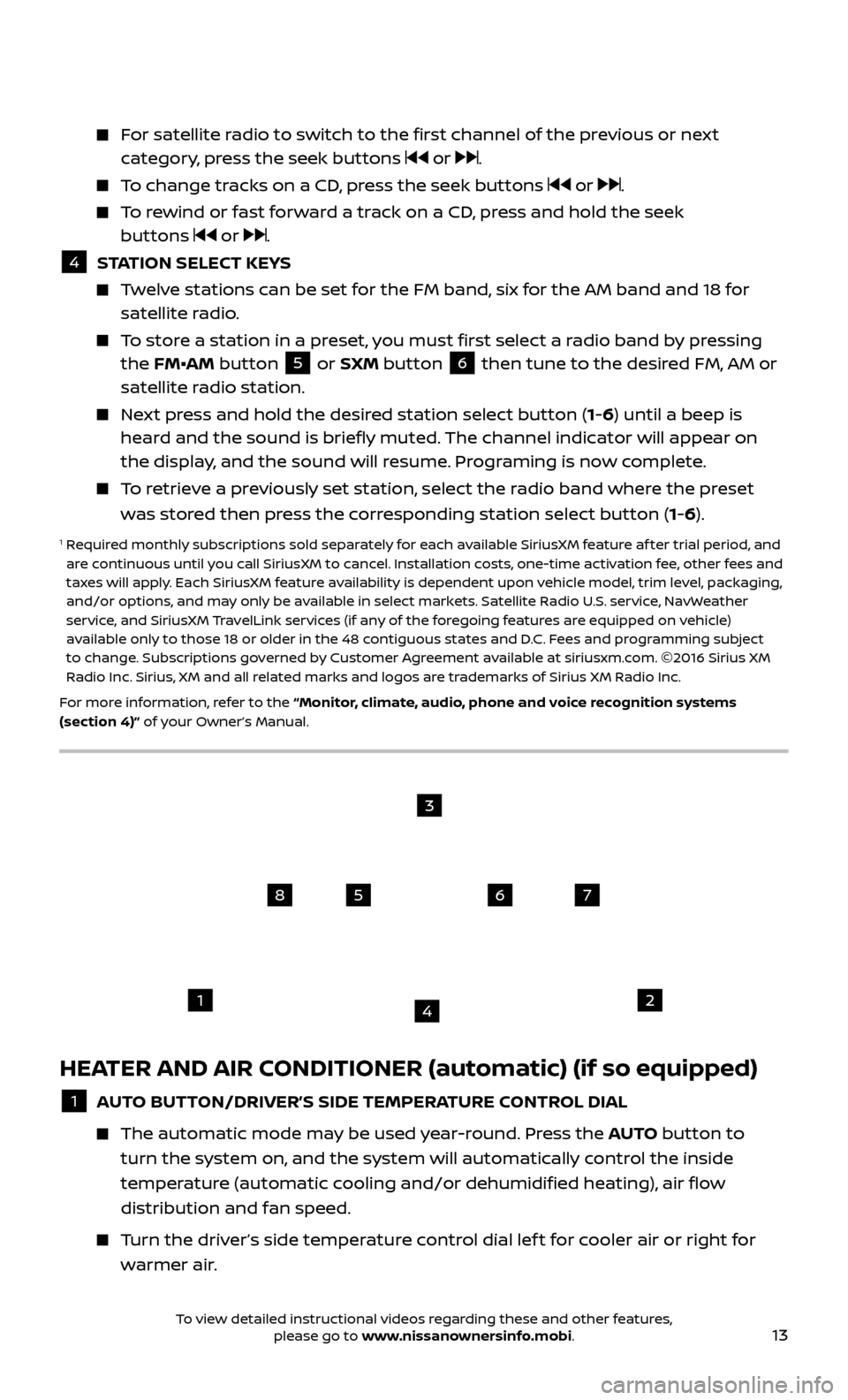
13
HEATER AND AIR CONDITIONER (automatic) (if so equipped)
1 AUTO BUTTON/DRIVER’S SIDE TEMPERATURE CONTROL DIAL
The automatic mode ma
y be used year-round. Press the AUTO button to
turn the system on, and the system will automatically control the inside
temperature (automatic cooling and/or dehumidified heating), air flow
distribution and fan speed.
Turn the driver’s side temperature control dial lef t for cooler air or right for warmer air.
For satellite radio to switch to the first channel of the previous or next category, press the seek buttons or .
To change tracks on a CD, press the seek buttons or .
To rewind or fast forward a track on a CD, press and hold the seek buttons or .
4 S TATION SELECT KEYS Twelve stations can be set for the FM band, six for the AM band and 18 for
satellite radio.
To store a station in a preset, you must first select a radio band by pressing the FM•AM button 5 or SXM button 6 then tune to the desired FM, AM or
satellite radio station.
Next press and hold the desired station select button (1-6) until a beep is heard and the sound is briefly muted. The channel indicator will appear on
the display, and the sound will resume. Programing is now complete.
To retrieve a previously set station, select the radio band where the preset was stored then press the corresponding station select button (1-6).
1 Required monthly subscriptions sold separately for each available SiriusXM feature af ter trial period, and are continuous until you call SiriusXM to cancel. Installation costs, one-time activation fee, other fees and
taxes will apply. Each SiriusXM feature availability is dependent upon vehicle model, trim level, packaging,
and/or options, and may only be available in select markets. Satellite Radio U.S. service, NavWeather
service, and SiriusXM TravelLink services (if any of the foregoing features are equipped on vehicle)
available only to those 18 or older in the 48 contiguous states and D.C. Fees and programming subject
to change. Subscriptions governed by Customer Agreement available at siriusxm.com. ©2016 Sirius XM
Radio Inc. Sirius, XM and all related marks and logos are trademarks of Sirius XM Radio Inc.
For more information, refer to the “Monitor, climate, audio, phone and voice recognition systems
(section 4)” of your Owner’s Manual.
1
5
2
6
3
7
4
8
To view detailed instructional videos regarding these and other features, please go to www.nissanownersinfo.mobi.
Page 18 of 28

16
TRIP COMPUTER
With the ignition switch in the ON position,
modes of the trip computer
1 can be
selected by pressing the trip computer
change button
2 on the instrument panel. The following modes can be selected in the display:
•
Trip A – measures the distance of one specific trip.
•
Trip B – measures the distance of a second specific trip.
•
dt
e (distance to empty) – displays the estimated distance to empty (dte) the
vehicle can be driven before refueling.
•
mph
– displays the average speed since the last reset.
•
mpg
– displays the average fuel consumption since the last reset.
•
Journe
y time – displays the elapsed time since the last reset.
To reset Trip A , Trip B, mph, mpg and journey time, go to the desired mode on
the trip computer and press and hold the trip computer change button
2 for
more than 3 seconds.
For more information, refer to the “Instruments and controls (section 2)” of your Owner’s Manual.
1
SYSTEM GUIDE
2
NISSANCONNECTSM MOBILE APPS1 (if so equipped)
Integrates popular smartphone apps and services into your vehicle.
To enroll in NissanConnectSM Mobile Apps:
1.
Start by creating a Nissan Owner’s Portal account at owners.nissanusa.com.
2.
Ne
xt, download the NissanConnect Mobile Apps companion app from Google
Play or the Apple App Store.
3.
Launch the app and sign-in with the email username and passw
ord you
created when registering on the Nissan Owner’s Portal website.
•
iPhone®
,2: Please connect via USB when using an iPhone® with
NissanConnect Mobile Apps.
•
Android®
,3: Please connect via Bluetooth®,4 when using an Android® device
with NissanConnect Mobile Apps.
For more information on how to pair your cellular phone and set up NissanConnect Mobile Apps, visit: www.NissanUSA.com/connect/support.
1 Only use features when safe to do so. App availability is dependent upon vehicle model, trim level, packaging, and/or options. See www.NissanUSA.com/connect for complete app availability details.
Compatible smartphone required. Cellular network and GPS signals not available in all areas and/or at
all times. NISSAN is not responsible for associated costs, if any, for continued operation due to cellular
network or other third party termination/changes. Cellular or other third party provider may terminate/
restrict respective service without notice. Subscription Agreement required. See www.NissanUSA.com/
connect for details. Text rates and/or data usage may apply.
2 iPhone is registered trademark of Apple, Inc. All rights reserved. iPhone not included.3 Android® is a registered trademark of Google, Inc.4 Availability of specific features is dependent upon the phone’s Bluetooth® support. Please refer to your phone’s owner’s manual for details. Bluetooth® word mark and logos are owned by Bluetooth SIG, Inc.,
and any use of such marks by NISSAN is under license. See www.NissanUSA.com/bluetooth for details.
For more information, refer to the “Monitor, climate, audio, phone and voice recognition systems
(section 4)” of your Owner’s Manual.
To view detailed instructional videos regarding these and other features, please go to www.nissanownersinfo.mobi.
Page 22 of 28
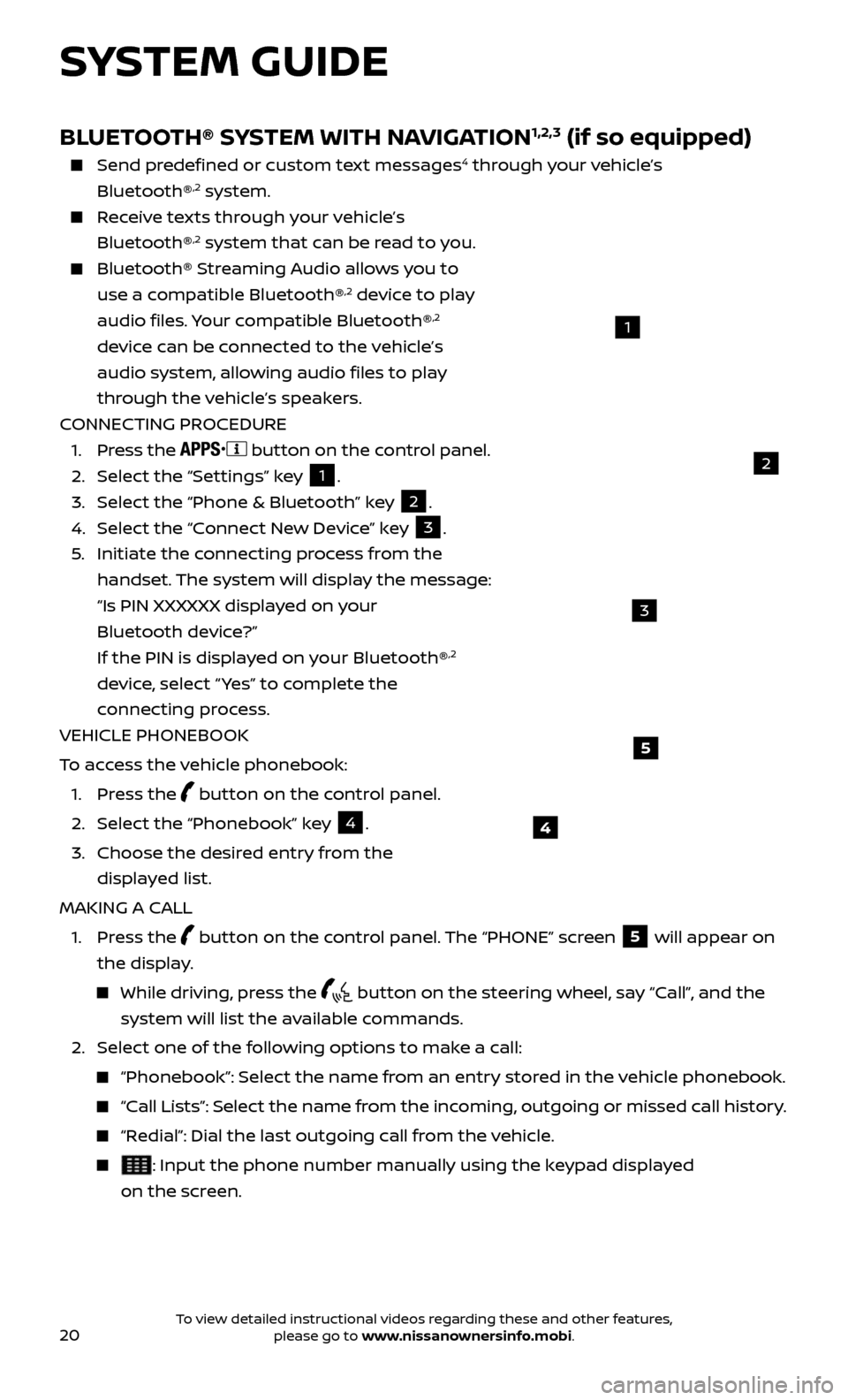
20
SYSTEM GUIDE
4
5
BLUETOOTH® SYSTEM WITH NAVIGATION1,2,3 (if so equipped)
Send predefined or custom text messages4 through your vehicle’s
Bluetooth®,2 system.
Receive texts through your vehicle’s Bluetooth®,2 system that can be read to you.
Bluetooth® S treaming Audio allows you to
use a compatible Bluetooth®,2 device to play
audio files. Your compatible Bluetooth®,2
device can be connected to the vehicle’s
audio system, allowing audio files to play
through the vehicle’s speakers.
CONNECTING PROCEDURE
1. Pr
ess the
button on the control panel.
2.
Selec
t the “Settings” key 1.
3.
Selec
t the “Phone & Bluetooth” key
2.
4.
Selec
t the “Connect New Device” key
3.
5
.
Initiate the c
onnecting process from the
handset. The system will display the message:
“Is PIN XXXXXX displa
yed on your
Bluetooth device?”
If the PIN is displa
yed on your Bluetooth®
,2
device, select “ Yes” to complete the
connecting process.
VEHICLE PHONEBOOK
To access the vehicle phonebook:
1. Pr
ess the
button on the control panel.
2. Selec
t the “Phonebook” key
4.
3.
Choose the desir
ed entry from the
displayed list.
MAKING A CALL
1.
Press the
button on the control panel. The “PHONE” screen
5 will appear on
the display.
While driving, press the button on the steering wheel, say “Call”, and the
system will list the available commands.
2. Selec
t one of the following options to make a call:
“Phonebook”: Select the name from an entry stored in the vehicle phonebook.
“Call Lists”: Select the name from the incoming, outgoing or missed call history.
“Redial”: Dial the last outgoing call from the vehicle.
: Input the phone number manually using the keypad displayed
on the screen.
2
1
3
To view detailed instructional videos regarding these and other features, please go to www.nissanownersinfo.mobi.
Page 24 of 28
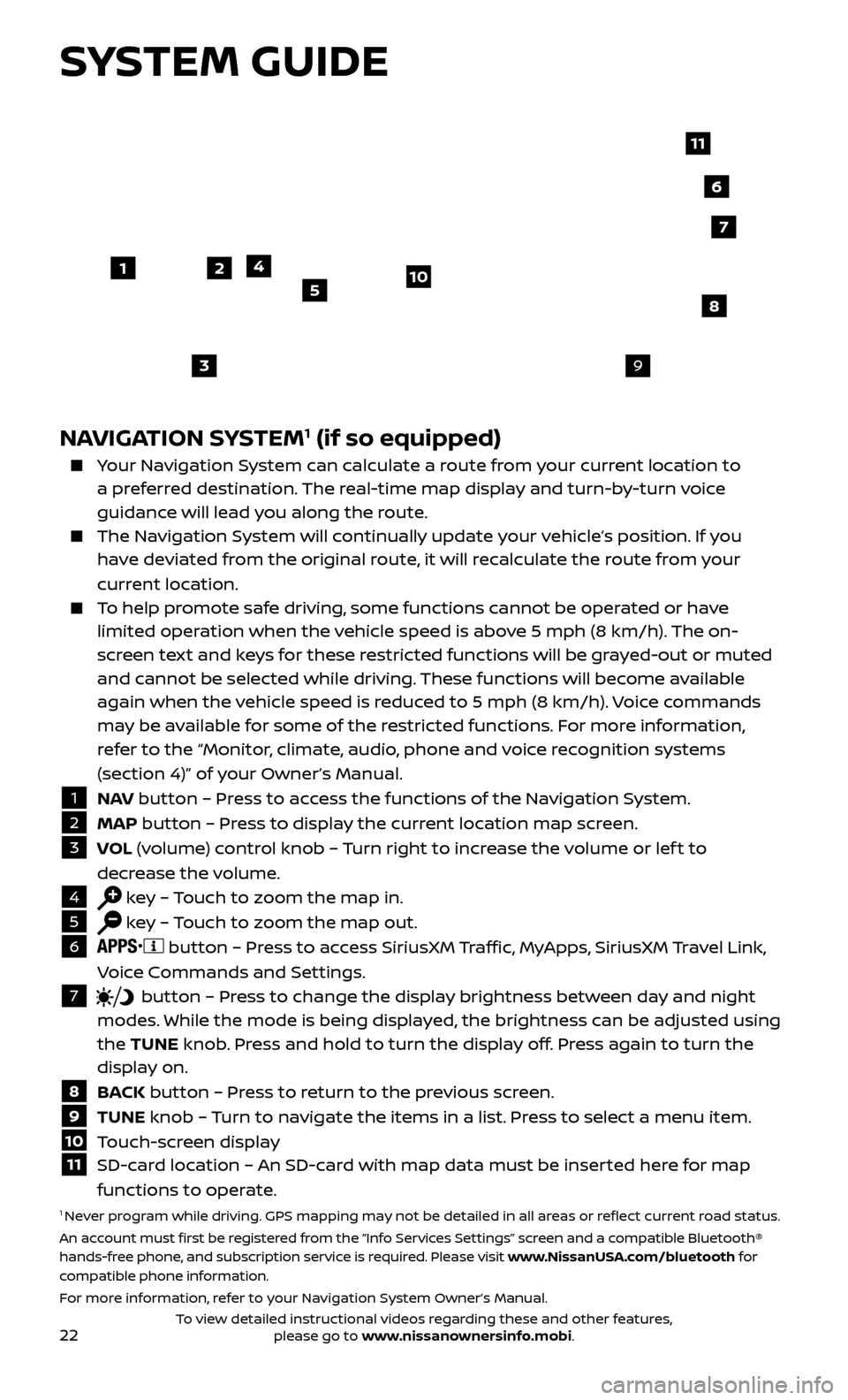
22
SYSTEM GUIDE
NAVIGATION SYSTEM1 (if so equipped)
Your Navigation System can calculate a route from your current location to a preferred destination. The real-time map display and turn-by-turn voice
guidance will lead you along the route.
The Navigation System will continually update your vehicle’s position. If you have deviated from the original route, it will recalculate the route from your
current location.
To help promote safe driving, some functions cannot be operated or have limited operation when the vehicle speed is above 5 mph (8 km/h). The on-
screen text and keys for these restricted functions will be grayed-out or muted
and cannot be selected while driving. These functions will become available
again when the vehicle speed is reduced to 5 mph (8 km/h). Voice commands
may be available for some of the restricted functions. For more information,
refer to the “Monitor, climate, audio, phone and voice recognition systems
(section 4)” of your Owner’s Manual.
1 N AV
button – Press to access the functions of the Navigation System.2 MAP button – Press to display the current location map screen.3 VOL (volume) control knob – Turn right to increase the volume or lef t to
decrease the volume.
4 key – Touch to zoom the map in.5 key – Touch to zoom the map out.6
button – Press to access SiriusXM Traffic, MyApps, SiriusXM Travel Link,
Voice Commands and Settings.
7 button
– Press to change the display brightness between day and night
modes. While the mode is being displayed, the brightness can be adjusted using
the TUNE knob. Press and hold to turn the display off. Press again to turn the
display on.
8 B ACK button – Press to return to the previous screen.9 TUNE knob – Turn to navigate the items in a list. Press to select a menu item.10 Touch-screen display11 SD-c ard location – An SD-card with map data must be inserted here for map
functions to operate.
1 Never program while driving. GPS mapping may not be detailed in all areas or reflect current road status.
An account must first be registered from the “Info Services Settings” screen and a compatible Bluetooth®
hands-free phone, and subscription service is required. Please visit www.NissanUSA.com/bluetooth for
compatible phone information.
For more information, refer to your Navigation System Owner’s Manual.
4
3
6
7
512
8
9
10
11
To view detailed instructional videos regarding these and other features, please go to www.nissanownersinfo.mobi.