USB NISSAN GT-R 2014 R35 Multi Function Display Owners Manual
[x] Cancel search | Manufacturer: NISSAN, Model Year: 2014, Model line: GT-R, Model: NISSAN GT-R 2014 R35Pages: 314, PDF Size: 7.33 MB
Page 16 of 314
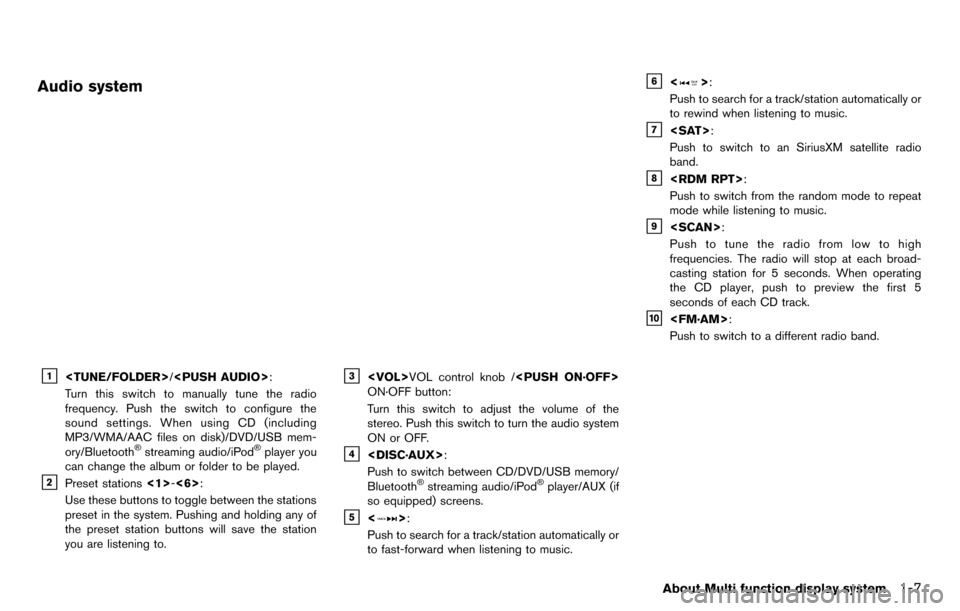
Audio system
&1
Turn this switch to manually tune the radio
frequency. Push the switch to configure the
sound settings. When using CD (including
MP3/WMA/AAC files on disk)/DVD/USB mem-
ory/Bluetooth
®streaming audio/iPod®player you
can change the album or folder to be played.
&2Preset stations <1>-<6>:
Use these buttons to toggle between the stations
preset in the system. Pushing and holding any of
the preset station buttons will save the station
you are listening to.
&3
ON·OFF button:
Turn this switch to adjust the volume of the
stereo. Push this switch to turn the audio system
ON or OFF.
&4
Push to switch between CD/DVD/USB memory/
Bluetooth
®streaming audio/iPod®player/AUX (if
so equipped) screens.
&5<>:
Push to search for a track/station automatically or
to fast-forward when listening to music.
&6<>:
Push to search for a track/station automatically or
to rewind when listening to music.
&7
Push to switch to an SiriusXM satellite radio
band.
&8
Push to switch from the random mode to repeat
mode while listening to music.
&9
Push to tune the radio from low to high
frequencies. The radio will stop at each broad-
casting station for 5 seconds. When operating
the CD player, push to preview the first 5
seconds of each CD track.
&10
Push to switch to a different radio band.
About Multi function display system1-7
Page 18 of 314
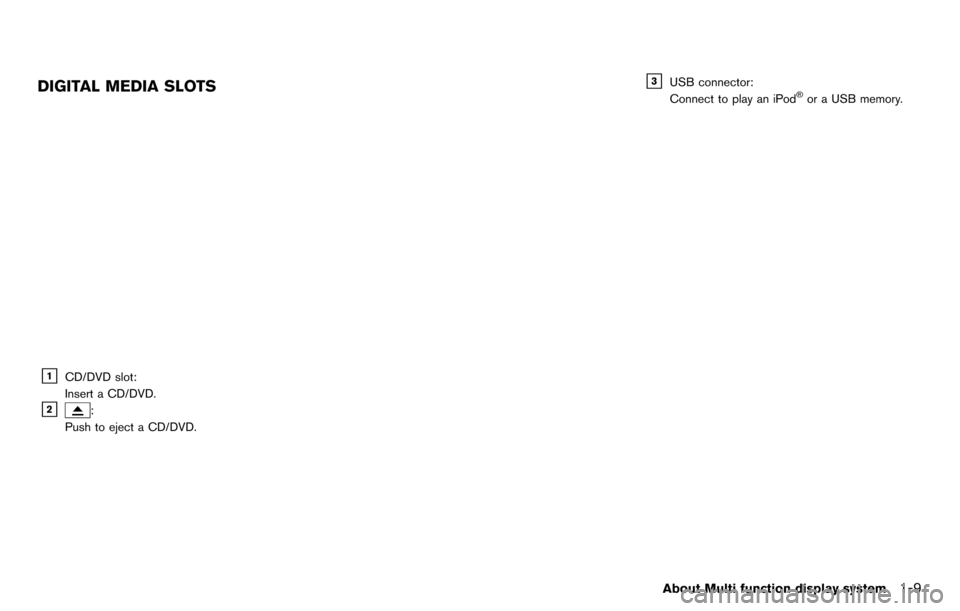
DIGITAL MEDIA SLOTS
&1CD/DVD slot:
Insert a CD/DVD.
&2:
Push to eject a CD/DVD.
&3USB connector:
Connect to play an iPod®or a USB memory.
About Multi function display system1-9
Page 19 of 314
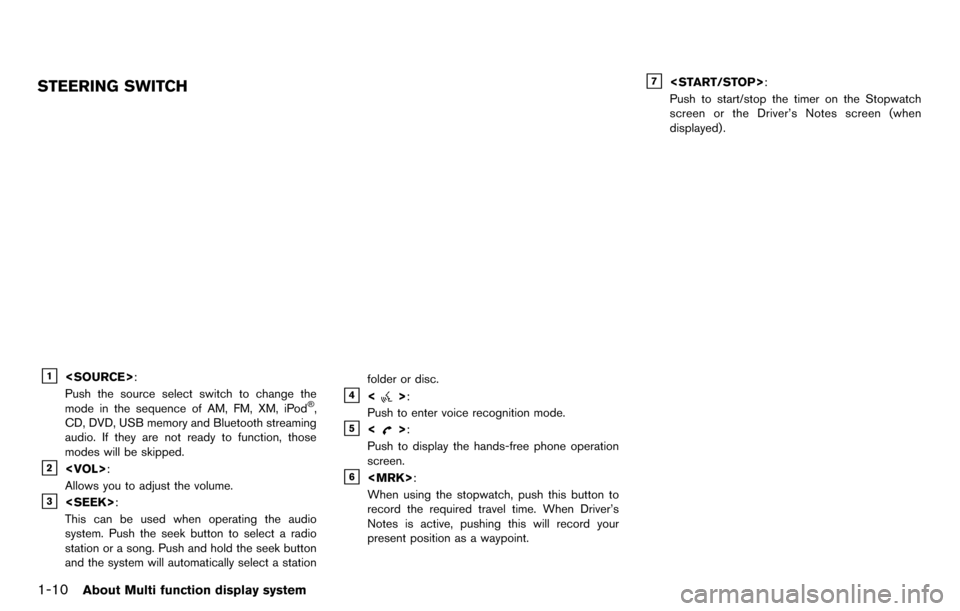
1-10About Multi function display system
STEERING SWITCH
&1
Push the source select switch to change the
mode in the sequence of AM, FM, XM, iPod
®,
CD, DVD, USB memory and Bluetooth streaming
audio. If they are not ready to function, those
modes will be skipped.
&2
Allows you to adjust the volume.
&3
This can be used when operating the audio
system. Push the seek button to select a radio
station or a song. Push and hold the seek button
and the system will automatically select a station folder or disc.
&4<>:
Push to enter voice recognition mode.
&5<>:
Push to display the hands-free phone operation
screen.
&6
When using the stopwatch, push this button to
record the required travel time. When Driver’s
Notes is active, pushing this will record your
present position as a waypoint.
&7
Push to start/stop the timer on the Stopwatch
screen or the Driver’s Notes screen (when
displayed) .
Page 105 of 314
![NISSAN GT-R 2014 R35 Multi Function Display Owners Manual 2-78Navigation
7. Set the following items for the searchedlocation.
Available setting items:
.[Rename]:
Changes the name.
“Rename” (page 2-86)
.[Move Location]:Adjusts the location of the Avoid Ar NISSAN GT-R 2014 R35 Multi Function Display Owners Manual 2-78Navigation
7. Set the following items for the searchedlocation.
Available setting items:
.[Rename]:
Changes the name.
“Rename” (page 2-86)
.[Move Location]:Adjusts the location of the Avoid Ar](/img/5/367/w960_367-104.png)
2-78Navigation
7. Set the following items for the searchedlocation.
Available setting items:
.[Rename]:
Changes the name.
“Rename” (page 2-86)
.[Move Location]:Adjusts the location of the Avoid Area.
“Move Location” (page 2-86)
.[Resize Area]:Adjusts the range of the Avoid Area.
“Resize Area” (page 2-87)
.[FWY]:Avoids Freeways.
“FWY” (page 2-87)
.[Delete]:Deletes the avoid area.
“Delete” (page 2-87)
8. After finishing the setting, highlight [OK] and push
EDITING ADDRESS BOOK
Items stored in the Address Book can be
modified. These settings can be edited to make
the navigation system more useful.
Basic operation
1. Push
2. Highlight [Navigation] and push
3. Highlight [Address Book] and push
4. Highlight the preferred item and push
Available setting items
. [Stored Location]:
Edits the information of a stored home and
Address.
“Editing stored home and address”
(page 2-79) .
[Stored Routes]:
Edits the information of a stored route.
“Editing stored route” (page 2-84)
. [Stored Tracking]:
Edits the information of a stored tracked
route.
“Editing stored tracking” (page 2-84)
. [Avoid Area]:
Edits the information of a stored Avoid Area.
“Editing avoid area” (page 2-86)
. [Delete Stored Items]:
Deletes a stored location or route.
“Deleting all stored items” (page 2-89)
. [Transfer Address Book]:
Imports or exports the data of the stored
items using a USB memory.
Page 118 of 314
![NISSAN GT-R 2014 R35 Multi Function Display Owners Manual 3. Highlight [Store/Edit] and push<ENTER>.
4. Highlight [Delete All Addressbook Entries] and push <ENTER>.
“Setting destination” (page 2-23)
INFO:
This procedure applies only for deleting a stored NISSAN GT-R 2014 R35 Multi Function Display Owners Manual 3. Highlight [Store/Edit] and push<ENTER>.
4. Highlight [Delete All Addressbook Entries] and push <ENTER>.
“Setting destination” (page 2-23)
INFO:
This procedure applies only for deleting a stored](/img/5/367/w960_367-117.png)
3. Highlight [Store/Edit] and push
4. Highlight [Delete All Addressbook Entries] and push
“Setting destination” (page 2-23)
INFO:
This procedure applies only for deleting a stored
home or address. A stored route, tracking or
avoid area cannot be deleted using this proce-
dure.
TRANSFERRING INFORMATION TO/
FROM ADDRESS BOOK
The information of the stored home and ad-
dresses can be exported and imported using a
USB memory.
1. Insert a USB memory and push
INFO:
Refer to the vehicle Owner’s Manual for the
location of the USB connector.
2. Highlight [Navigation] and push
3. Highlight [Address Book] and push
4. Highlight [Transfer Address Book] and push
5. Highlight [Download Address Book to USB]or [Download Address Book from USB] and
push
6. Highlight a stored item. The [ON] indicator
illuminates.
Navigation2-91
Page 119 of 314
![NISSAN GT-R 2014 R35 Multi Function Display Owners Manual 2-92Navigation
7. Highlight [Download] and push<ENTER>.
NOTICE
Do not remove the USB memory until
the system completely imports or ex-
ports the data.
INFO:
If the USB memory already has the data for NISSAN GT-R 2014 R35 Multi Function Display Owners Manual 2-92Navigation
7. Highlight [Download] and push<ENTER>.
NOTICE
Do not remove the USB memory until
the system completely imports or ex-
ports the data.
INFO:
If the USB memory already has the data for](/img/5/367/w960_367-118.png)
2-92Navigation
7. Highlight [Download] and push
NOTICE
Do not remove the USB memory until
the system completely imports or ex-
ports the data.
INFO:
If the USB memory already has the data for a
stored address, a confirmation message is
displayed. Once overwritten, the original data
cannot be recovered.The navigation system can be set in details to
meet the preference.
BASIC OPERATION
1. Push
2. Highlight [Navigation] and push
3. Highlight the preferred setting item and push
Available setting items
. [Address Book]:
Store locations and routes, and edit the
stored items.
“Storing location” (page 2-72)
. [Map View]:
Set the display method and the direction of
the map.
“Changing map view” (page 2-11)
NAVIGATION SETTING
Page 128 of 314
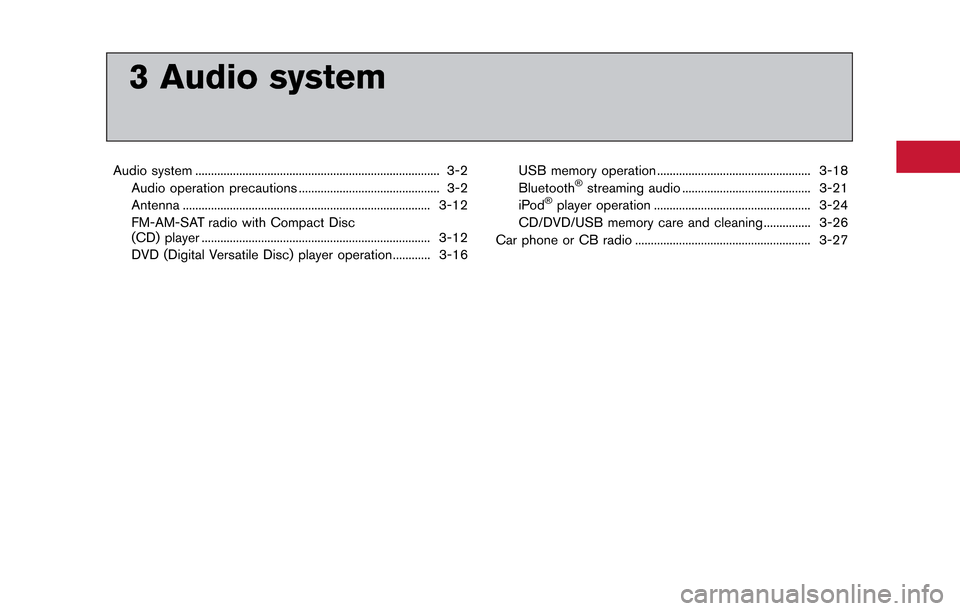
3 Audio system
Audio system ........................................................................\
...... 3-2Audio operation precautions ............................................. 3-2
Antenna ........................................................................\
....... 3-12
FM-AM-SAT radio with Compact Disc
(CD) player ........................................................................\
. 3-12
DVD (Digital Versatile Disc) player operation............ 3-16 USB memory operation ................................................. 3-18
Bluetooth®streaming audio ......................................... 3-21
iPod®player operation .................................................. 3-24
CD/DVD/USB memory care and cleaning ............... 3-26
Car phone or CB radio ........................................................ 3-27
Page 133 of 314
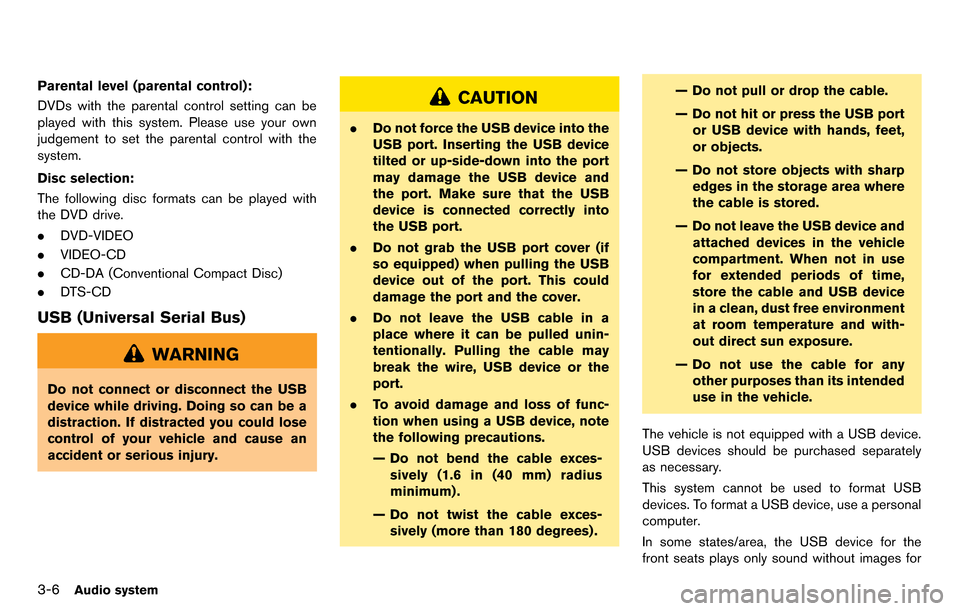
3-6Audio system
Parental level (parental control):
DVDs with the parental control setting can be
played with this system. Please use your own
judgement to set the parental control with the
system.
Disc selection:
The following disc formats can be played with
the DVD drive.
.DVD-VIDEO
. VIDEO-CD
. CD-DA (Conventional Compact Disc)
. DTS-CD
USB (Universal Serial Bus)
WARNING
Do not connect or disconnect the USB
device while driving. Doing so can be a
distraction. If distracted you could lose
control of your vehicle and cause an
accident or serious injury.
CAUTION
.Do not force the USB device into the
USB port. Inserting the USB device
tilted or up-side-down into the port
may damage the USB device and
the port. Make sure that the USB
device is connected correctly into
the USB port.
. Do not grab the USB port cover (if
so equipped) when pulling the USB
device out of the port. This could
damage the port and the cover.
. Do not leave the USB cable in a
place where it can be pulled unin-
tentionally. Pulling the cable may
break the wire, USB device or the
port.
. To avoid damage and loss of func-
tion when using a USB device, note
the following precautions.
— Do not bend the cable exces-
sively (1.6 in (40 mm) radius
minimum) .
— Do not twist the cable exces- sively (more than 180 degrees) . — Do not pull or drop the cable.
— Do not hit or press the USB port
or USB device with hands, feet,
or objects.
— Do not store objects with sharp edges in the storage area where
the cable is stored.
— Do not leave the USB device and attached devices in the vehicle
compartment. When not in use
for extended periods of time,
store the cable and USB device
in a clean, dust free environment
at room temperature and with-
out direct sun exposure.
— Do not use the cable for any other purposes than its intended
use in the vehicle.
The vehicle is not equipped with a USB device.
USB devices should be purchased separately
as necessary.
This system cannot be used to format USB
devices. To format a USB device, use a personal
computer.
In some states/area, the USB device for the
front seats plays only sound without images for
Page 134 of 314
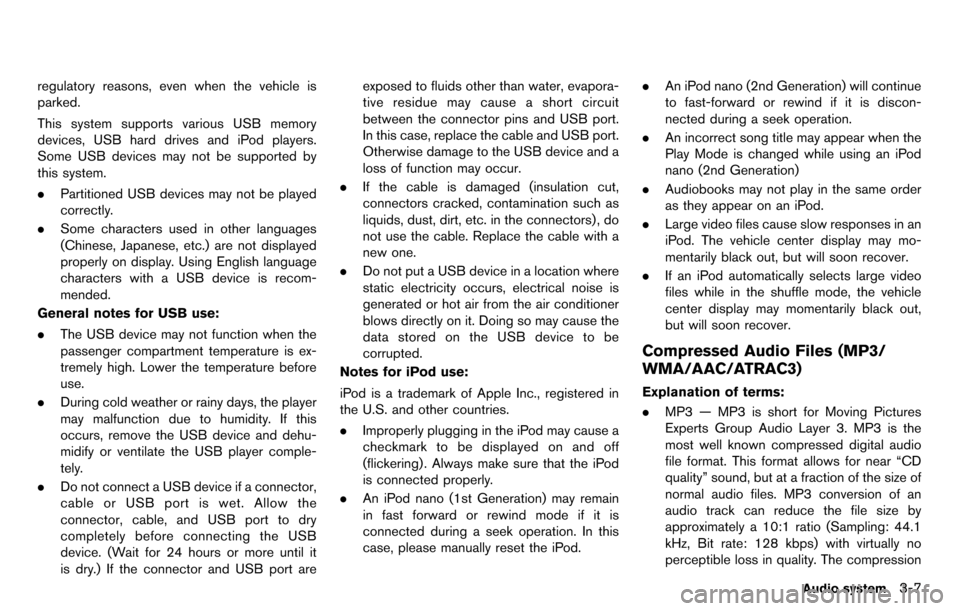
regulatory reasons, even when the vehicle is
parked.
This system supports various USB memory
devices, USB hard drives and iPod players.
Some USB devices may not be supported by
this system.
.Partitioned USB devices may not be played
correctly.
. Some characters used in other languages
(Chinese, Japanese, etc.) are not displayed
properly on display. Using English language
characters with a USB device is recom-
mended.
General notes for USB use:
. The USB device may not function when the
passenger compartment temperature is ex-
tremely high. Lower the temperature before
use.
. During cold weather or rainy days, the player
may malfunction due to humidity. If this
occurs, remove the USB device and dehu-
midify or ventilate the USB player comple-
tely.
. Do not connect a USB device if a connector,
cable or USB port is wet. Allow the
connector, cable, and USB port to dry
completely before connecting the USB
device. (Wait for 24 hours or more until it
is dry.) If the connector and USB port are exposed to fluids other than water, evapora-
tive residue may cause a short circuit
between the connector pins and USB port.
In this case, replace the cable and USB port.
Otherwise damage to the USB device and a
loss of function may occur.
. If the cable is damaged (insulation cut,
connectors cracked, contamination such as
liquids, dust, dirt, etc. in the connectors) , do
not use the cable. Replace the cable with a
new one.
. Do not put a USB device in a location where
static electricity occurs, electrical noise is
generated or hot air from the air conditioner
blows directly on it. Doing so may cause the
data stored on the USB device to be
corrupted.
Notes for iPod use:
iPod is a trademark of Apple Inc., registered in
the U.S. and other countries.
. Improperly plugging in the iPod may cause a
checkmark to be displayed on and off
(flickering) . Always make sure that the iPod
is connected properly.
. An iPod nano (1st Generation) may remain
in fast forward or rewind mode if it is
connected during a seek operation. In this
case, please manually reset the iPod. .
An iPod nano (2nd Generation) will continue
to fast-forward or rewind if it is discon-
nected during a seek operation.
. An incorrect song title may appear when the
Play Mode is changed while using an iPod
nano (2nd Generation)
. Audiobooks may not play in the same order
as they appear on an iPod.
. Large video files cause slow responses in an
iPod. The vehicle center display may mo-
mentarily black out, but will soon recover.
. If an iPod automatically selects large video
files while in the shuffle mode, the vehicle
center display may momentarily black out,
but will soon recover.
Compressed Audio Files (MP3/
WMA/AAC/ATRAC3)
Explanation of terms:
.MP3 — MP3 is short for Moving Pictures
Experts Group Audio Layer 3. MP3 is the
most well known compressed digital audio
file format. This format allows for near “CD
quality” sound, but at a fraction of the size of
normal audio files. MP3 conversion of an
audio track can reduce the file size by
approximately a 10:1 ratio (Sampling: 44.1
kHz, Bit rate: 128 kbps) with virtually no
perceptible loss in quality. The compression
Audio system3-7
Page 135 of 314
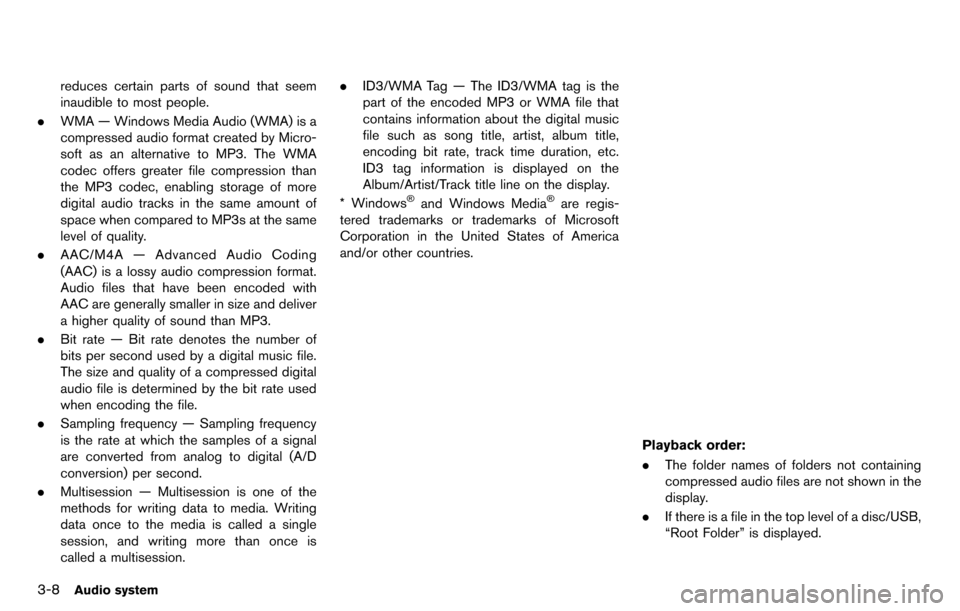
3-8Audio system
reduces certain parts of sound that seem
inaudible to most people.
. WMA — Windows Media Audio (WMA) is a
compressed audio format created by Micro-
soft as an alternative to MP3. The WMA
codec offers greater file compression than
the MP3 codec, enabling storage of more
digital audio tracks in the same amount of
space when compared to MP3s at the same
level of quality.
. AAC/M4A — Advanced Audio Coding
(AAC) is a lossy audio compression format.
Audio files that have been encoded with
AAC are generally smaller in size and deliver
a higher quality of sound than MP3.
. Bit rate — Bit rate denotes the number of
bits per second used by a digital music file.
The size and quality of a compressed digital
audio file is determined by the bit rate used
when encoding the file.
. Sampling frequency — Sampling frequency
is the rate at which the samples of a signal
are converted from analog to digital (A/D
conversion) per second.
. Multisession — Multisession is one of the
methods for writing data to media. Writing
data once to the media is called a single
session, and writing more than once is
called a multisession. .
ID3/WMA Tag — The ID3/WMA tag is the
part of the encoded MP3 or WMA file that
contains information about the digital music
file such as song title, artist, album title,
encoding bit rate, track time duration, etc.
ID3 tag information is displayed on the
Album/Artist/Track title line on the display.
* Windows
®and Windows Media®are regis-
tered trademarks or trademarks of Microsoft
Corporation in the United States of America
and/or other countries.
Playback order:
. The folder names of folders not containing
compressed audio files are not shown in the
display.
. If there is a file in the top level of a disc/USB,
“Root Folder” is displayed.