audio NISSAN GT-R 2015 R35 Quick Reference Guide
[x] Cancel search | Manufacturer: NISSAN, Model Year: 2015, Model line: GT-R, Model: NISSAN GT-R 2015 R35Pages: 23, PDF Size: 1.23 MB
Page 2 of 23
*See your Owner’s Manual and Multi Function Display Owner’s Manual for information.1 Instrument Brightness Control*2 Next / Enter Switches3 Drive Computer 4 Outside Mirror Control Switch5 Headlight and Turn Signal Control6 Paddle Shifters*
7 Vehicle Information Display8 Low Tire Pressure Warning Light9 Windshield Wiper and
Washer Switch10 Steering W heel Switches for Audio
Control* / Bluetooth
® / Navigation
11 Cruise Control
12 Trunk Release
13 Intelligent K ey Port14 Hood Release*
15 Steering Wheel Tilt and
Telescopic Adjustment*
16 Multi Function Display
17 Audio System
18 Automatic Climate Controls
19 VDC, Transmission and
Suspension Setup Switches*20 Front Passenger Air B ag Status Light*
1
2
3
4
5
9
6
6
7
8
15
161718
19
20
10
11
14
12
13
Behind and under
steering wheel
1655184_15b_GTR_QRG_Cover_062414.indd 46/24/14 9:10 AM
Page 4 of 23
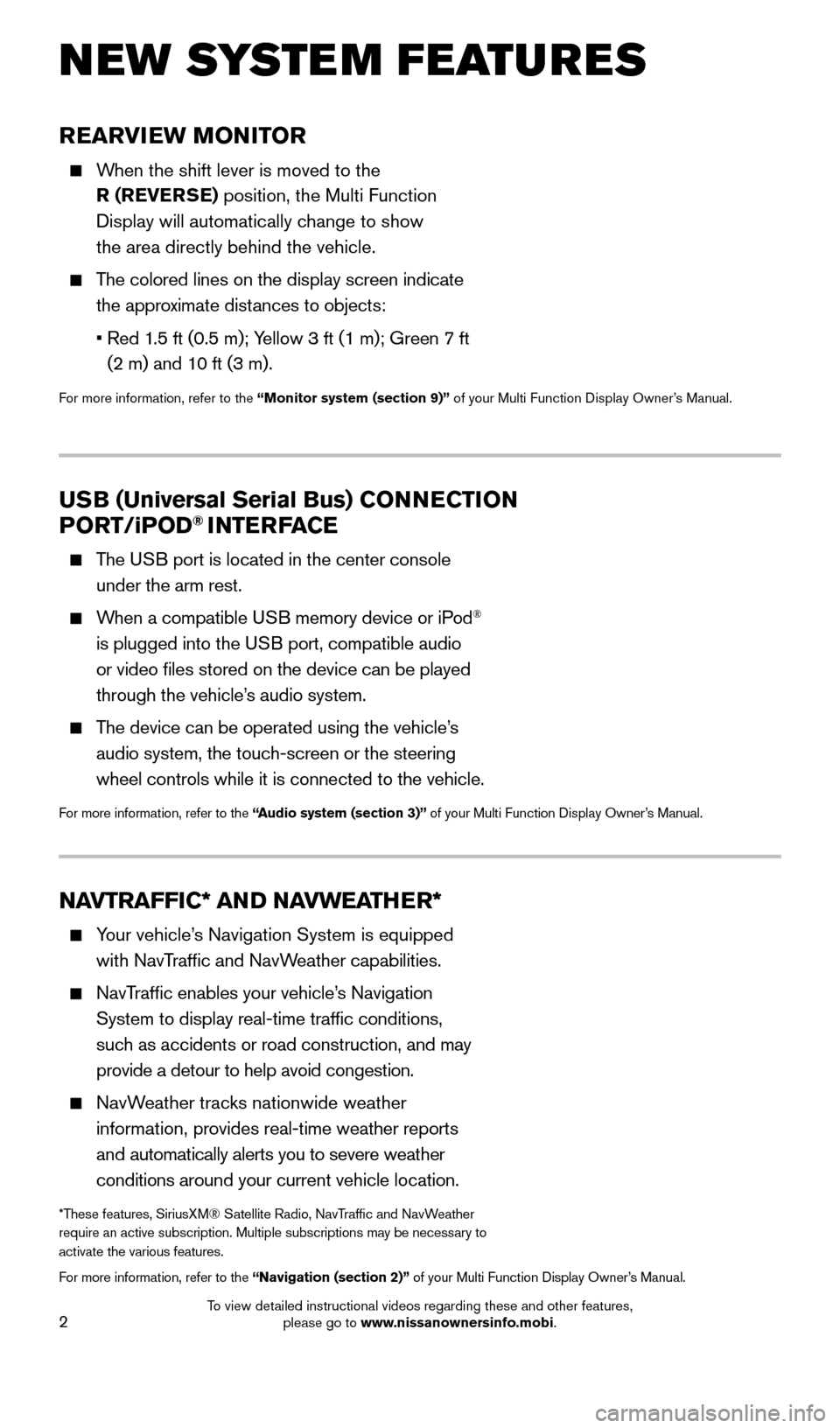
2
REARVIEW MONITOR
When the shift lever is moved to the R (REVERSE) position, the Multi Function
Display will automatically change to show
the area directly behind the vehicle.
The colored lines on the display screen indicate the approximate distances to objects:
•
Red 1
.5 ft (0.5 m); Yellow 3 ft (1 m); Green 7 ft
(2 m) and 10 ft (3 m).
For more information, refer to the “Monitor system (section 9)” of your Multi Function Display Owner’s Manual.
NEW SYSTEM FEATURES
NAVTRAFFIC* AND NAVWEATHER*
Your vehicle’s Navigation System is equipped
with NavTraffic and NavWeather capabilities.
NavTraffic enables your vehicle’s Navigation System to display real-time traffic conditions,
such as accidents or road construction, and may
provide a detour to help avoid congestion.
NavWeather tracks nationwide weather information, provides real-time weather reports
and automatically alerts you to severe weather
conditions around your current vehicle location.
*These features, SiriusXM® Satellite Radio, NavTraffic and NavWeather
require an active subscription. Multiple subscriptions may be necessary to
activate the various features.
For more information, refer to the “Navigation (section 2)” of your Multi Function Display Owner’s Manual.
USB (Universal Serial Bus) CONNECTION
PORT /iPOD® INTERFACE
The USB port is located in the center console
under the arm rest.
When a compatible USB memory device or iPod®
is plugged into the USB port, compatible audio
or video files stored on the device can be played
through the vehicle’s audio system.
The device can be operated using the vehicle’s audio system, the touch-screen or the steering
wheel controls while it is connected to the vehicle.
For more information, refer to the “Audio system (section 3)” of your Multi Function Display Owner’s Manual.
1655184_15b_GTR_QRGText-Insert_062414.indd 26/24/14 9:06 AM
To view detailed instructional videos regarding these and other features, please go to www.nissanownersinfo.mobi.
Page 13 of 23
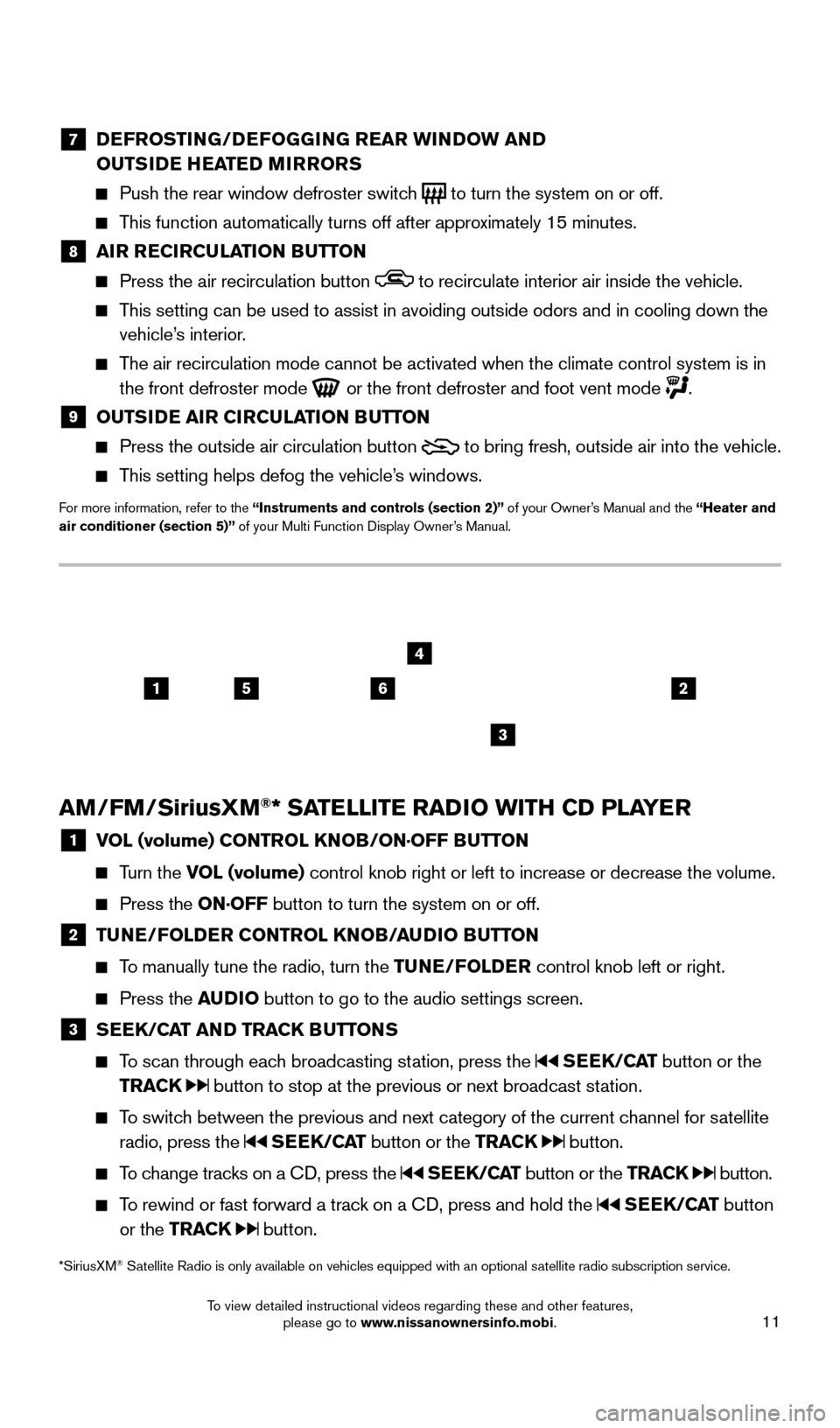
11
7 DEFROSTING/DEFOGGING REAR WINDOW AND
OUTSIDE HEATED MIRRORS
Push the rear window defroster switc h
to turn the system on or off.
This function automatically turns off after approximately 15 minutes.
8 AI R RECIRCULATION BUTTON Press the air recirculation button to recirculate interior air inside the vehicle.
This setting can be used to assist in avoiding outside odors and in cooli\
ng down the
vehicle’s interior.
The air recirculation mode cannot be activated when the climate control s\
ystem is in the front defroster mode
or the front defroster and foot vent mode .
9 OUTS IDE AIR CIRCULATION BUTTON Press the outside air circulation button
to bring fresh, outside air into the vehicle.
This setting helps defog the vehicle’s windows.
For more information, refer to the “Instruments and controls (section 2)” of your Owner’s Manual and the “Heater and
air conditioner (section 5)” of your Multi Function Display Owner’s Manual.
AM/FM/SiriusXM®* SATELLITE RADIO WITH CD PLAYER
1 V OL (volume) CONTROL KNOB/ON·OFF BUTTON
Turn the VOL (volume) control
knob right or left to increase or decrease the volume.
Press the ON·OFF button to turn the system on or off.
2 TUNE/FOLDER CONTROL KNOB/AUDIO BUTTON
To manually tune the radio, turn the TUNE/FOLDER
control knob left or right.
Press the AUDIO button to go to the audio settings screen.
3 SEEK/CAT AND TRACK BUTTONS
To scan through each broadcasting station, press the
SEEK/CAT button or the
TRACK
button to stop at the previous or next broadcast station.
To switch between the previous and next category of the current channel for satellite radio, press the
SEEK/CAT button or the TRACK button.
To change tracks on a CD, press the SEEK/CAT button or the TRACK button.
To rewind or fast forward a track on a CD, press and hold the SEEK/CAT button
or the TRACK
button.
2156
3
4
*SiriusXM® Satellite Radio is only available on vehicles equipped with an optional s\
atellite radio subscription service.
1655184_15b_GTR_QRGText-Insert_062414.indd 116/24/14 9:06 AM
To view detailed instructional videos regarding these and other features, please go to www.nissanownersinfo.mobi.
Page 14 of 23
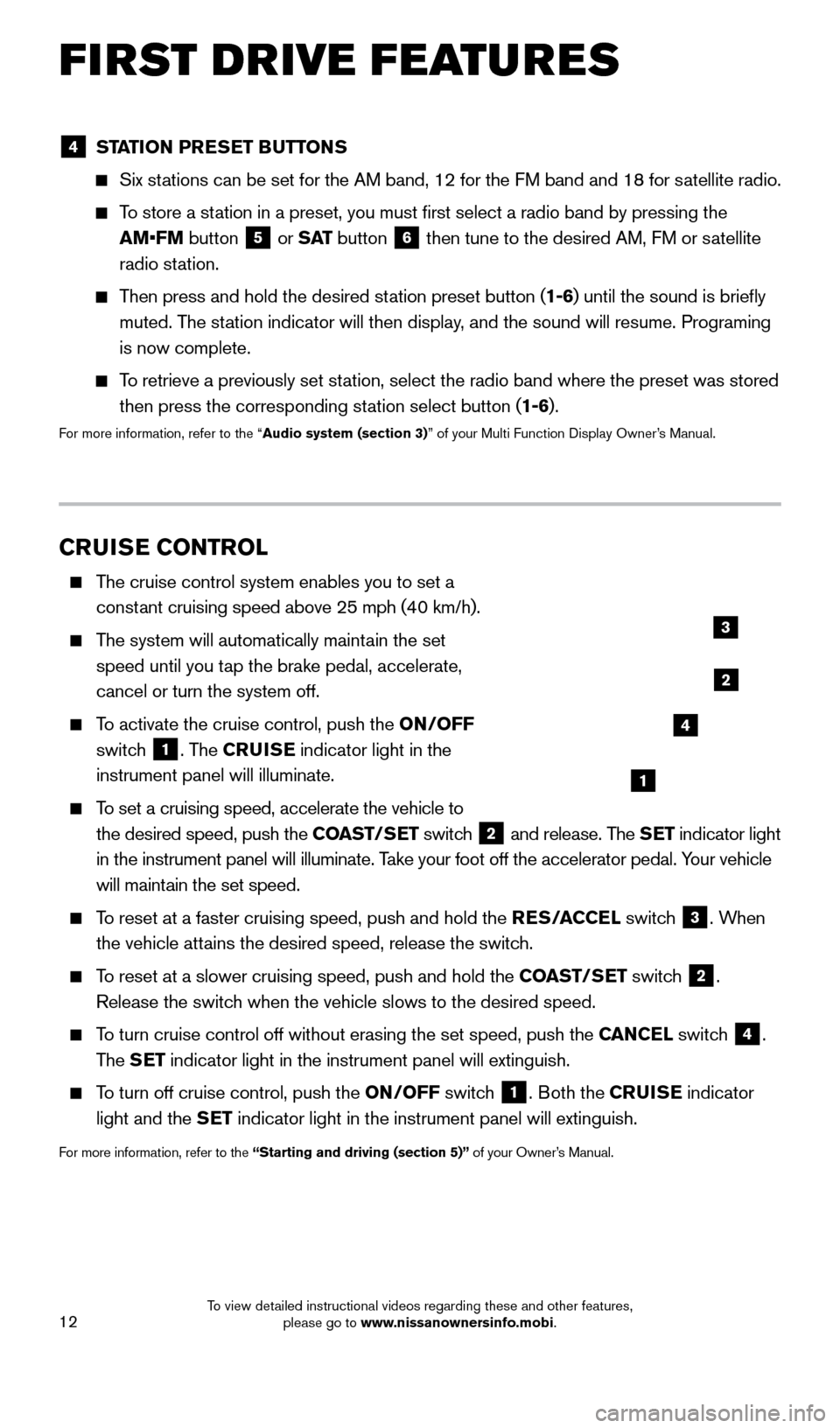
12
FIRST DRIVE FEATURES
CRUISE CONTROL
The cruise control system enables you to set a constant cruising speed above 25 mph (40 km/h).
The system will automatically maintain the set speed until you tap the brake pedal, accelerate,
cancel or turn the system off.
To activate the cruise control, push the ON/OFF
switch
1. The CRUISE indicator light in the
instrument panel will illuminate.
To set a cruising speed, accelerate the vehicle to
the desired speed, push the COAST/SET switch
2 and release. The SET indicator light
in the instrument panel will illuminate. Take your foot off the accelerator pedal. Your vehicle
will maintain the set speed.
To reset at a faster cruising speed, push and hold the RES/ACCEL switch
3. When
the vehicle attains the desired speed, release the switch.
To reset at a slower cruising speed, push and hold the COAST/SET switch 2.
Release the switch when the vehicle slows to the desired speed.
To turn cruise control off without erasing the set speed, push the CANCEL switch 4.
The SET indicator light in the instrument panel will extinguish.
To turn off cruise control, push the ON/OFF switch
1. Both the CRUISE indicator
light and the SET indicator light in the instrument panel will extinguish.
For more information, refer to the “Starting and driving (section 5)” of your Owner’s Manual.
1
2
3
4
4 STATION PRESET BUTTONS
Six stations can be set for the AM band, 12 for the FM band and 18 for satellite radio.
To store a station in a preset, you must first select a radio band by pressing the
AM•FM button
5 or
S AT button 6 then tune to the desired AM, FM or satellite
radio station.
Then press and hold the desired station preset button (1-6) until the sound is briefly
muted. The station indicator will then display, and the sound will resume. Programing
is now complete.
To retrieve a previously set station, select the radio band where the preset was stored
then press the corresponding station select button (1-6).
For more information, refer to the “Audio system (section 3)” of your Multi Function Display Owner’s Manual.
1655184_15b_GTR_QRGText-Insert_062414.indd 126/24/14 9:06 AM
To view detailed instructional videos regarding these and other features, please go to www.nissanownersinfo.mobi.
Page 16 of 23
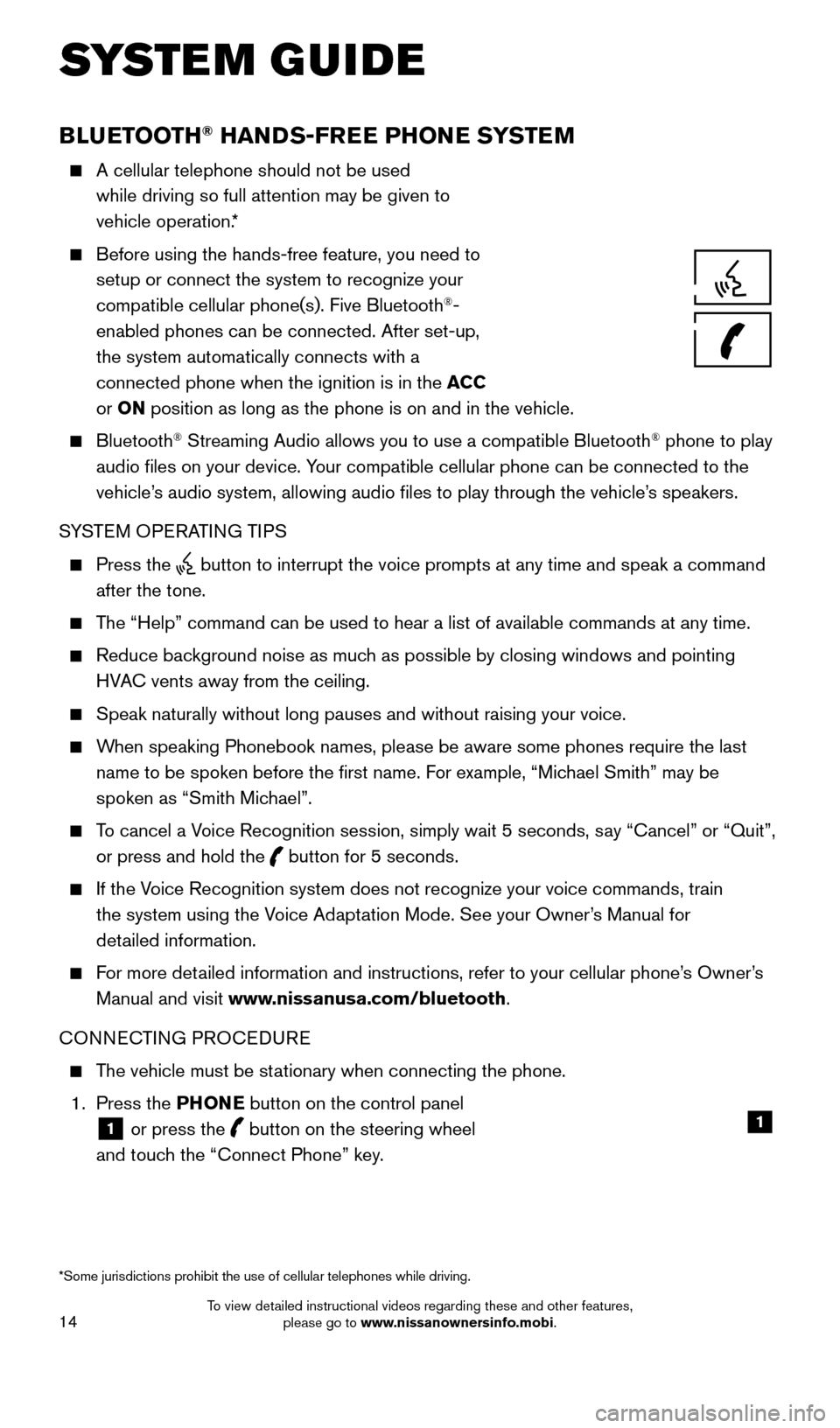
14
BLUETOOTH® HANDS-FREE PHONE SYSTEM
A cellular telephone should not be used
while driving so full attention may be given to
vehicle operation.*
Before using the hands-free feature, you need to
setup or connect the system to recognize your
compatible cellular phone(s). Five Bluetooth
®-
enabled phones can be connected. After set-up,
the system automatically connects with a
connected phone when the ignition is in the ACC
or ON position as long as the phone is on and in the vehicle.
Bluetooth® Streaming Audio allows you to use a compatible Bluetooth® phone to play
audio files on your device. Your compatible cellular phone can be connected to the
vehicle’s audio system, allowing audio files to play through the vehicle’s speakers.
SYSTEM OPERATING TIPS
Press the button to interrupt the voice prompts at any time and speak a command \
after the tone.
The “Help” command can be used to hear a list of available commands\
at any time.
Reduce bac kground noise as much as possible by closing windows and pointing
HVAC vents away from the ceiling.
Speak naturally without long pauses and without raising your voice.
When speaking Phonebook names, please be aware some phones require the la\
st name to be spoken before the first name. For example, “Michael Smith” may be
spoken as “Smith Michael”.
To cancel a Voice Recognition session, simply wait 5 seconds, say “Cancel” or “Quit”, or press and hold the
button for 5 seconds.
If the Voice Recognition system does not recognize your voice commands, train the system using the Voice Adaptation Mode. See your Owner’s Manual for
detailed information.
For more detailed information and instructions, refer to your cellular phone’s Owner’s Manual and visit www.nissanusa.com/bluetooth.
CONNECTING PROCEDURE
The vehicle must be stationary when connecting the phone.
1.
Press the PHONE button on the control panel
1 or press the
button on the steering wheel
and touch the “Connect Phone” key. 1
SYSTEM GUIDE
*Some jurisdictions prohibit the use of cellular telephones while drivin\
g.
1655184_15b_GTR_QRGText-Insert_062414.indd 146/24/14 9:06 AM
To view detailed instructional videos regarding these and other features, please go to www.nissanownersinfo.mobi.