buttons NISSAN GT-R 2015 R35 Quick Reference Guide
[x] Cancel search | Manufacturer: NISSAN, Model Year: 2015, Model line: GT-R, Model: NISSAN GT-R 2015 R35Pages: 23, PDF Size: 1.23 MB
Page 13 of 23
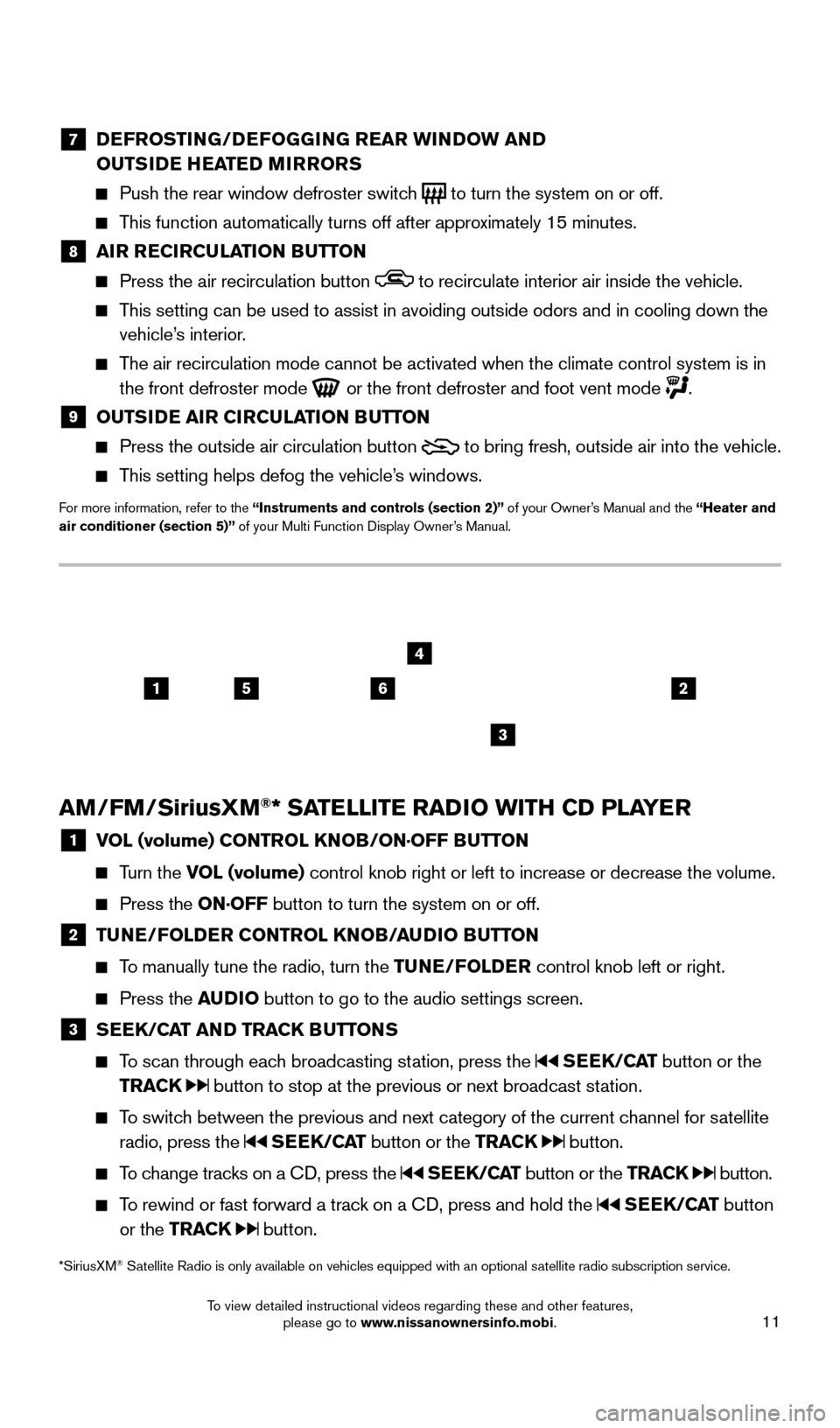
11
7 DEFROSTING/DEFOGGING REAR WINDOW AND
OUTSIDE HEATED MIRRORS
Push the rear window defroster switc h
to turn the system on or off.
This function automatically turns off after approximately 15 minutes.
8 AI R RECIRCULATION BUTTON Press the air recirculation button to recirculate interior air inside the vehicle.
This setting can be used to assist in avoiding outside odors and in cooli\
ng down the
vehicle’s interior.
The air recirculation mode cannot be activated when the climate control s\
ystem is in the front defroster mode
or the front defroster and foot vent mode .
9 OUTS IDE AIR CIRCULATION BUTTON Press the outside air circulation button
to bring fresh, outside air into the vehicle.
This setting helps defog the vehicle’s windows.
For more information, refer to the “Instruments and controls (section 2)” of your Owner’s Manual and the “Heater and
air conditioner (section 5)” of your Multi Function Display Owner’s Manual.
AM/FM/SiriusXM®* SATELLITE RADIO WITH CD PLAYER
1 V OL (volume) CONTROL KNOB/ON·OFF BUTTON
Turn the VOL (volume) control
knob right or left to increase or decrease the volume.
Press the ON·OFF button to turn the system on or off.
2 TUNE/FOLDER CONTROL KNOB/AUDIO BUTTON
To manually tune the radio, turn the TUNE/FOLDER
control knob left or right.
Press the AUDIO button to go to the audio settings screen.
3 SEEK/CAT AND TRACK BUTTONS
To scan through each broadcasting station, press the
SEEK/CAT button or the
TRACK
button to stop at the previous or next broadcast station.
To switch between the previous and next category of the current channel for satellite radio, press the
SEEK/CAT button or the TRACK button.
To change tracks on a CD, press the SEEK/CAT button or the TRACK button.
To rewind or fast forward a track on a CD, press and hold the SEEK/CAT button
or the TRACK
button.
2156
3
4
*SiriusXM® Satellite Radio is only available on vehicles equipped with an optional s\
atellite radio subscription service.
1655184_15b_GTR_QRGText-Insert_062414.indd 116/24/14 9:06 AM
To view detailed instructional videos regarding these and other features, please go to www.nissanownersinfo.mobi.
Page 14 of 23
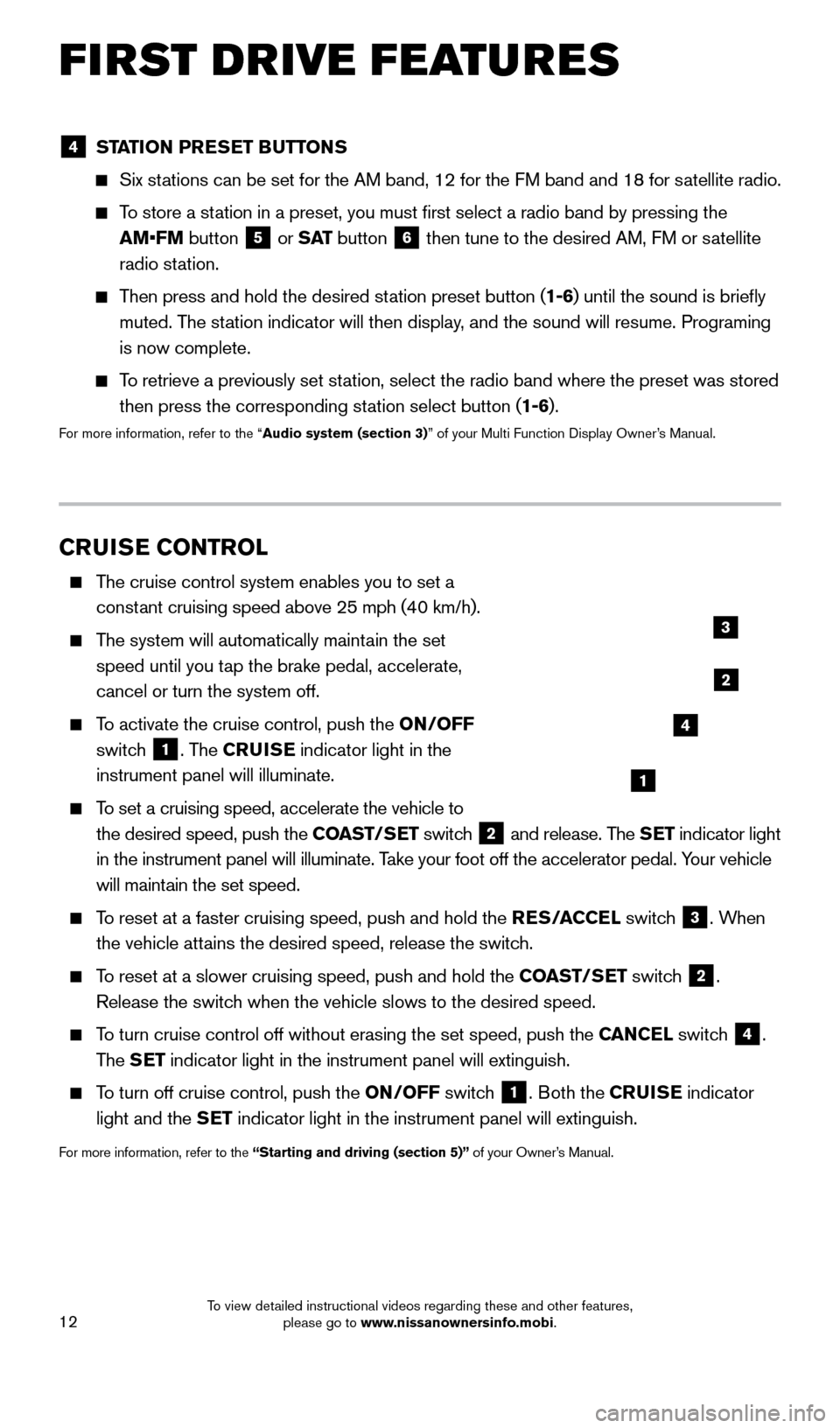
12
FIRST DRIVE FEATURES
CRUISE CONTROL
The cruise control system enables you to set a constant cruising speed above 25 mph (40 km/h).
The system will automatically maintain the set speed until you tap the brake pedal, accelerate,
cancel or turn the system off.
To activate the cruise control, push the ON/OFF
switch
1. The CRUISE indicator light in the
instrument panel will illuminate.
To set a cruising speed, accelerate the vehicle to
the desired speed, push the COAST/SET switch
2 and release. The SET indicator light
in the instrument panel will illuminate. Take your foot off the accelerator pedal. Your vehicle
will maintain the set speed.
To reset at a faster cruising speed, push and hold the RES/ACCEL switch
3. When
the vehicle attains the desired speed, release the switch.
To reset at a slower cruising speed, push and hold the COAST/SET switch 2.
Release the switch when the vehicle slows to the desired speed.
To turn cruise control off without erasing the set speed, push the CANCEL switch 4.
The SET indicator light in the instrument panel will extinguish.
To turn off cruise control, push the ON/OFF switch
1. Both the CRUISE indicator
light and the SET indicator light in the instrument panel will extinguish.
For more information, refer to the “Starting and driving (section 5)” of your Owner’s Manual.
1
2
3
4
4 STATION PRESET BUTTONS
Six stations can be set for the AM band, 12 for the FM band and 18 for satellite radio.
To store a station in a preset, you must first select a radio band by pressing the
AM•FM button
5 or
S AT button 6 then tune to the desired AM, FM or satellite
radio station.
Then press and hold the desired station preset button (1-6) until the sound is briefly
muted. The station indicator will then display, and the sound will resume. Programing
is now complete.
To retrieve a previously set station, select the radio band where the preset was stored
then press the corresponding station select button (1-6).
For more information, refer to the “Audio system (section 3)” of your Multi Function Display Owner’s Manual.
1655184_15b_GTR_QRGText-Insert_062414.indd 126/24/14 9:06 AM
To view detailed instructional videos regarding these and other features, please go to www.nissanownersinfo.mobi.
Page 19 of 23
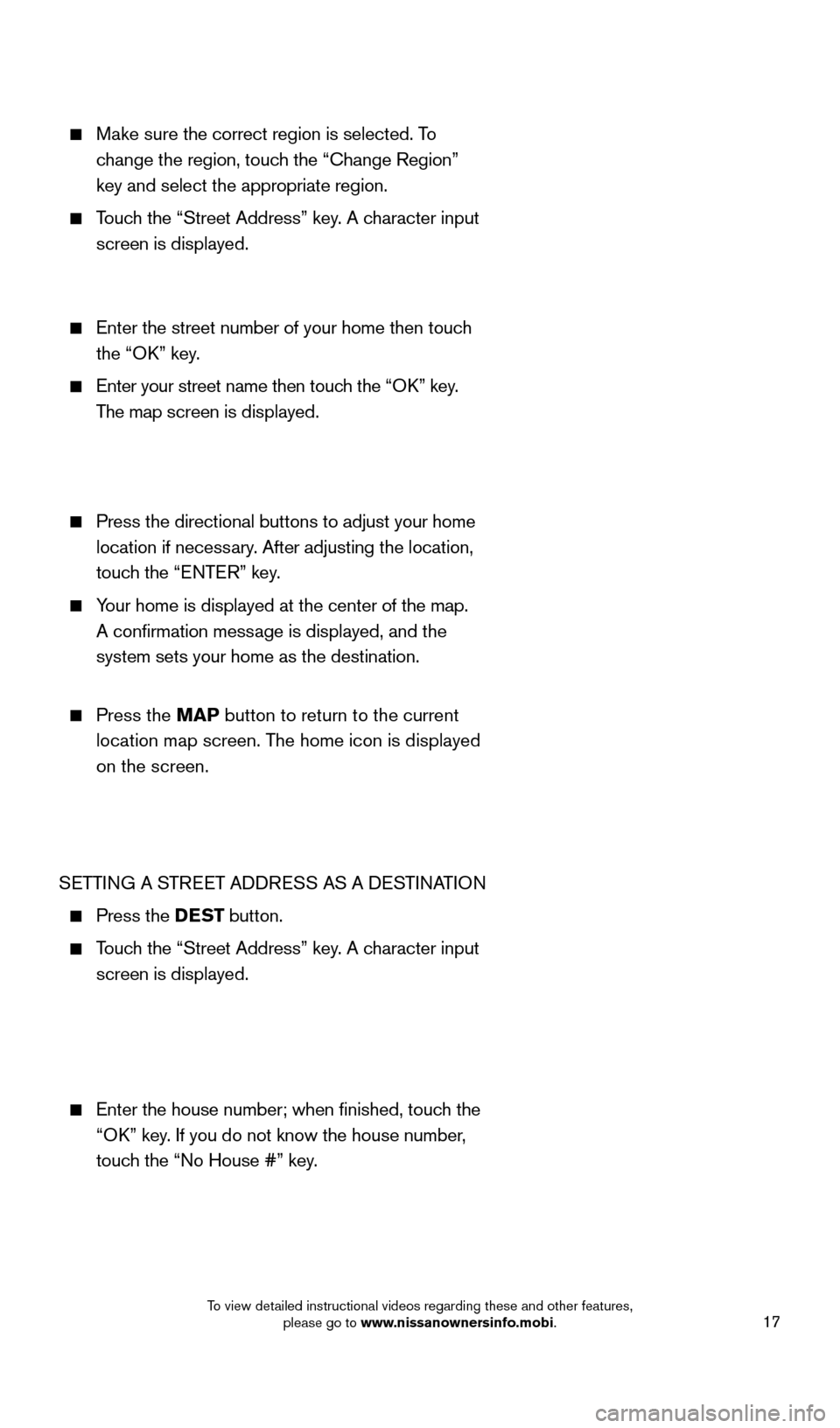
17
Make sure the correct region is selected. To change the region, touch the “Change Region”
key and select the appropriate region.
Touch the “Street Address” key. A character input
screen is displayed.
Enter the street number of your home then touc h
the “OK” key.
Enter your street name then touc h the “OK” key.
The map screen is displayed.
Press the directional buttons to adjust your home
location if necessary. After adjusting the location,
touch the “ENTER” key.
Your home is displayed at the center of the map.
A confirmation message is displayed, and the
system sets your home as the destination.
Press the MAP button to return to the current
location map screen. The home icon is displayed
on the screen.
SETTING A STREET ADDRESS AS A DESTINATION
Press the DEST button.
Touch the “Street Address” key. A character input
screen is displayed.
Enter the house number; when finished, touc h the
“OK” key. If you do not know the house number,
touch the “No House #” key.
1655184_15b_GTR_QRGText-Insert_062414.indd 176/24/14 9:06 AM
To view detailed instructional videos regarding these and other features, please go to www.nissanownersinfo.mobi.
Page 20 of 23
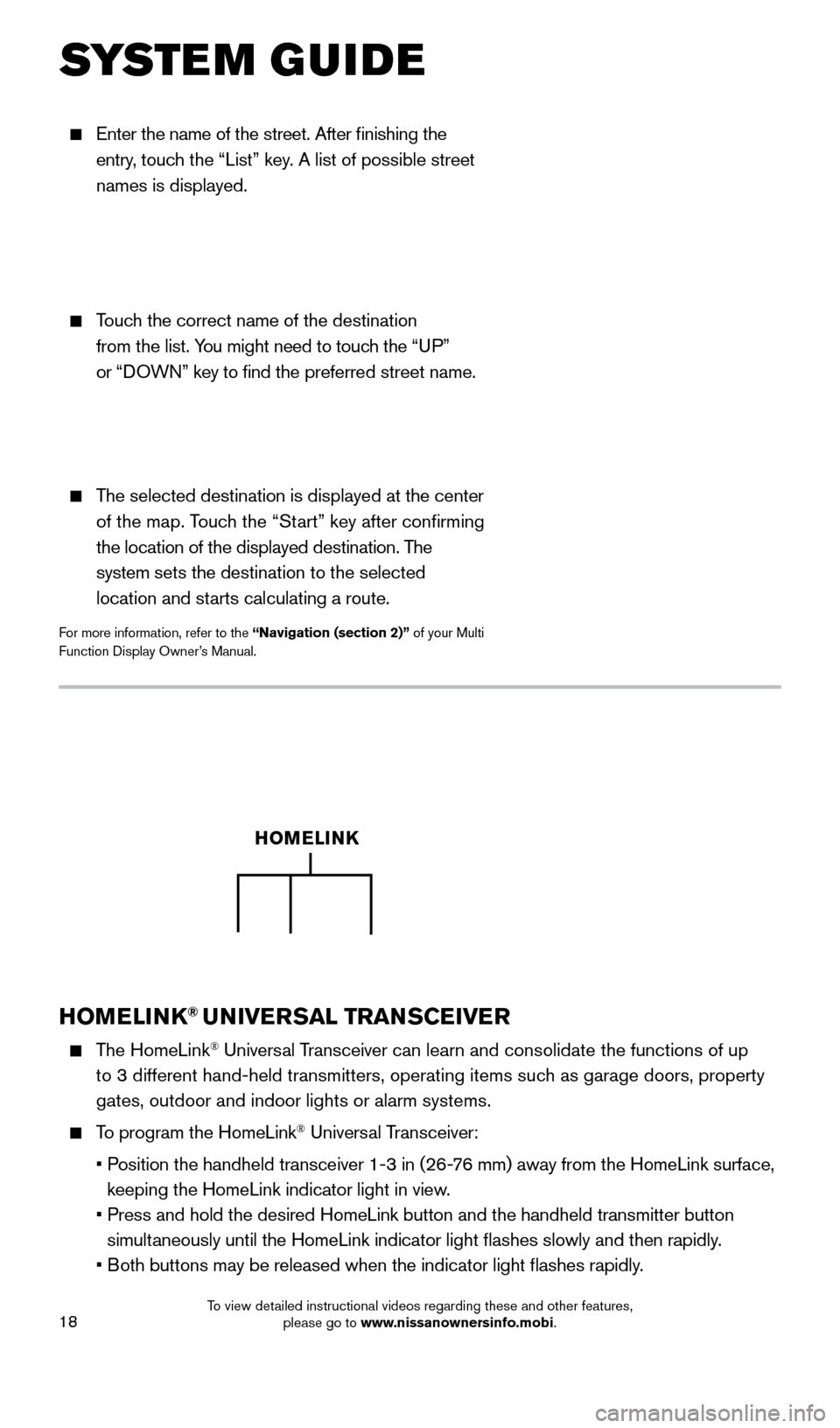
18
Enter the name of the street. After finishing the
entry, touch the “List” key. A list of possible street
names is displayed.
Touch the correct name of the destination
from the list. You might need to touch the “UP”
or “DOWN” key to find the preferred street name.
The selected destination is displayed at the center
of the map. Touch the “Start” key after confirming
the location of the displayed destination. The
system sets the destination to the selected
location and starts calculating a route.
For more information, refer to the “Navigation (section 2)” of your Multi
Function Display Owner’s Manual.
SYSTEM GUIDE
HOMELINK® UNIVERSAL TRANSCEIVER
The HomeLink® Universal Transceiver can learn and consolidate the functions of up
to 3 different hand-held transmitters, operating items such as garage doors, property
gates, outdoor and indoor lights or alarm systems.
To program the HomeLink® Universal Transceiver:
•
P
osition the handheld transceiver 1-3 in (26-76 mm) away from the HomeLink surface,
keeping the HomeLink indicator light in view.
•
Press and hold the desired HomeLink button and the handheld transmitter \
button
simultaneously until the HomeLink indicator light flashes slowly and then ra\
pidly.
•
B
oth buttons may be released when the indicator light flashes rapidly.
HOMELINK
1655184_15b_GTR_QRGText-Insert_062414.indd 186/24/14 9:06 AM
To view detailed instructional videos regarding these and other features, please go to www.nissanownersinfo.mobi.