display NISSAN GT-R 2015 R35 Quick Reference Guide
[x] Cancel search | Manufacturer: NISSAN, Model Year: 2015, Model line: GT-R, Model: NISSAN GT-R 2015 R35Pages: 23, PDF Size: 1.23 MB
Page 2 of 23
*See your Owner’s Manual and Multi Function Display Owner’s Manual for information.1 Instrument Brightness Control*2 Next / Enter Switches3 Drive Computer 4 Outside Mirror Control Switch5 Headlight and Turn Signal Control6 Paddle Shifters*
7 Vehicle Information Display8 Low Tire Pressure Warning Light9 Windshield Wiper and
Washer Switch10 Steering W heel Switches for Audio
Control* / Bluetooth
® / Navigation
11 Cruise Control
12 Trunk Release
13 Intelligent K ey Port14 Hood Release*
15 Steering Wheel Tilt and
Telescopic Adjustment*
16 Multi Function Display
17 Audio System
18 Automatic Climate Controls
19 VDC, Transmission and
Suspension Setup Switches*20 Front Passenger Air B ag Status Light*
1
2
3
4
5
9
6
6
7
8
15
161718
19
20
10
11
14
12
13
Behind and under
steering wheel
1655184_15b_GTR_QRG_Cover_062414.indd 46/24/14 9:10 AM
Page 3 of 23
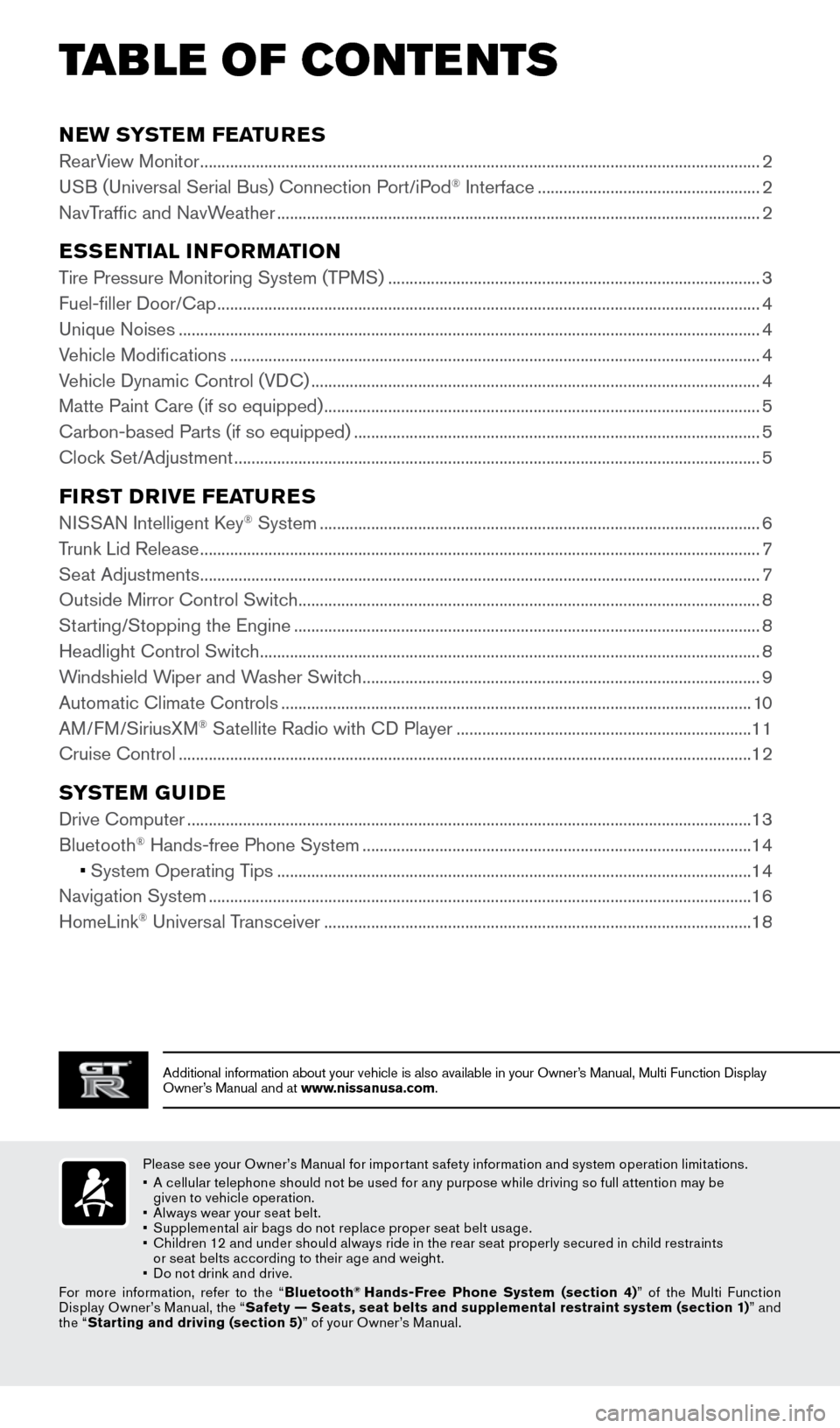
TAB LE OF CONTE NTS
Additional information about your vehicle is also available in your Owne\
r’s Manual, Multi Function Display
Owner’s Manual and at www.nissanusa.com.
NEW SYSTEM FEATURES
RearView Monitor ........................................................................\
...........................................................2
USB (Universal Serial Bus) Connection Port/iPod® Interface .................................................... 2
NavTraffic and NavWeather
........................................................................\
......................................... 2
ESSENTIAL INFORMATION
Tire Pressure Monitoring System (TPMS) ........................................................................\
...............3
Fuel-filler Door/Cap ........................................................................\
....................................................... 4
Unique Noises
........................................................................\
................................................................ 4
Vehicle Modifications
........................................................................\
.................................................... 4
Vehicle Dynamic Control (VDC)
........................................................................\
................................. 4
Matte Paint Care (if so equipped)
........................................................................\
.............................. 5
Carbon-based Parts (if so equipped)
........................................................................\
....................... 5
Clock Set/Adjustment
........................................................................\
................................................... 5
FIRST DRIVE FEATURES
NISSAN Intelligent Key® System ........................................................................\
...............................6
Trunk Lid Release
........................................................................\
........................................................... 7
Seat Adjustments
........................................................................\
........................................................... 7
Outside Mirror Control Switch
........................................................................\
.................................... 8
Starting/Stopping the Engine
........................................................................\
..................................... 8
Headlight Control Switch
........................................................................\
............................................. 8
Windshield Wiper and Washer Switch
........................................................................\
..................... 9
Automatic Climate Controls
........................................................................\
...................................... 10
AM/FM/SiriusXM
® Satellite Radio with CD Player ..................................................................... 11
Cruise Control
........................................................................\
.............................................................. 12
SYSTEM GUIDE
Drive Computer ........................................................................\
............................................................13
Bluetooth® Hands-free Phone System ........................................................................\
................... 14
• System Operating Tips
............................................................................................................... 14
Navigation System
........................................................................\
....................................................... 16
HomeLink
® Universal Transceiver ........................................................................\
............................ 18
Please see your Owner’s Manual for impor tant safety information and system operation limitations.
•
A c
ellular telephone should not be used for any purpose while driving so full attention may be
given to vehicle operation.
•
A
lways wear your seat belt.
•
S
upplemental air bags do not replace proper seat belt usage.
•
C
hildren 12 and under should always ride in the rear seat properly secured in child restraints
or seat belts according to their age and weight.
•
D
o not drink and drive.
For more information, refer to the “ Bluetooth
® Hands-Free Phone System (section 4) ” of the Multi Function
Display Owner’s Manual, the “ Safety — Seats, seat belts and supplemental restraint system (section 1) ” and
the “ Starting and driving (section 5) ” of your Owner’s Manual.
1655184_15b_GTR_QRGText-Insert_062414.indd 16/24/14 9:06 AM
Page 4 of 23
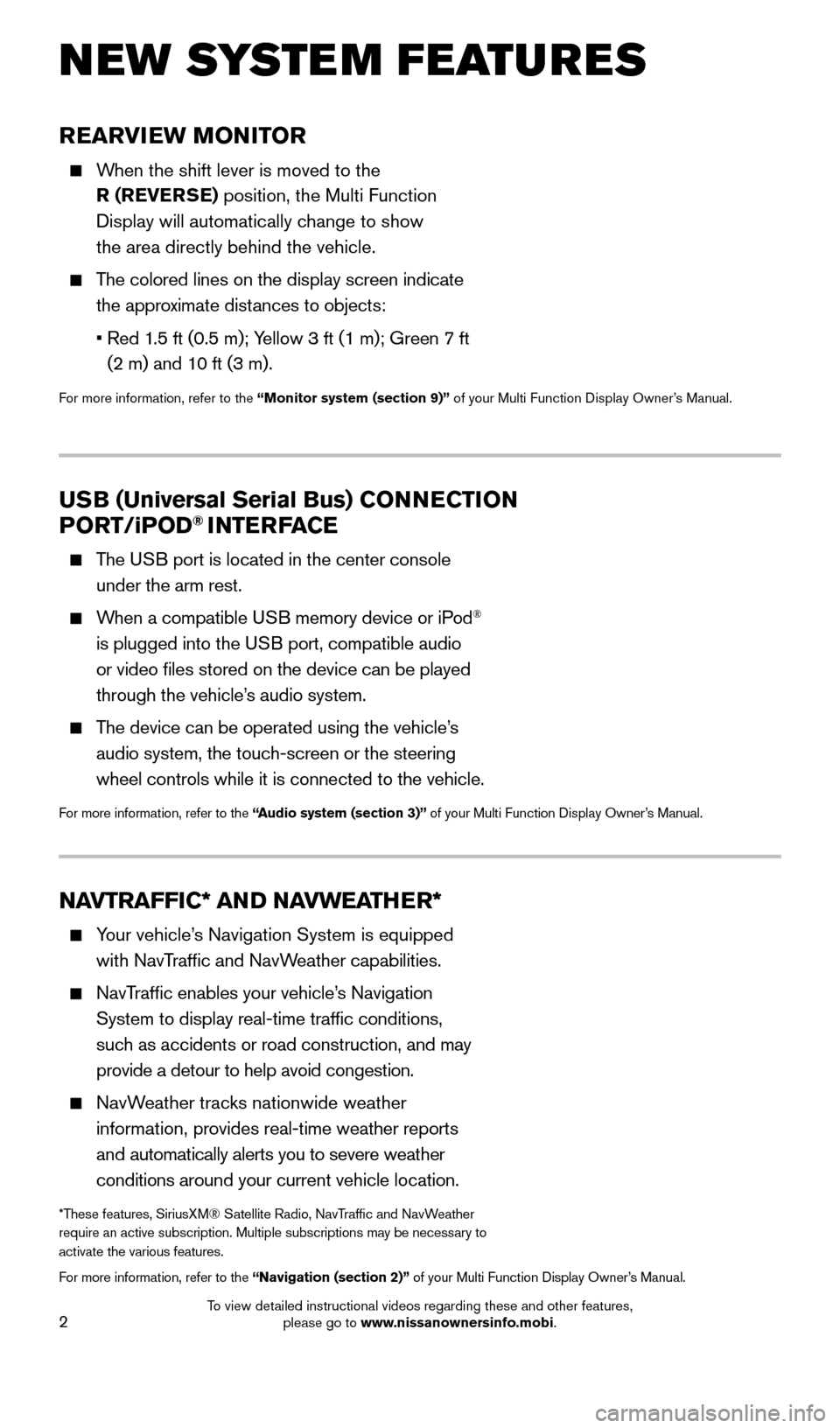
2
REARVIEW MONITOR
When the shift lever is moved to the R (REVERSE) position, the Multi Function
Display will automatically change to show
the area directly behind the vehicle.
The colored lines on the display screen indicate the approximate distances to objects:
•
Red 1
.5 ft (0.5 m); Yellow 3 ft (1 m); Green 7 ft
(2 m) and 10 ft (3 m).
For more information, refer to the “Monitor system (section 9)” of your Multi Function Display Owner’s Manual.
NEW SYSTEM FEATURES
NAVTRAFFIC* AND NAVWEATHER*
Your vehicle’s Navigation System is equipped
with NavTraffic and NavWeather capabilities.
NavTraffic enables your vehicle’s Navigation System to display real-time traffic conditions,
such as accidents or road construction, and may
provide a detour to help avoid congestion.
NavWeather tracks nationwide weather information, provides real-time weather reports
and automatically alerts you to severe weather
conditions around your current vehicle location.
*These features, SiriusXM® Satellite Radio, NavTraffic and NavWeather
require an active subscription. Multiple subscriptions may be necessary to
activate the various features.
For more information, refer to the “Navigation (section 2)” of your Multi Function Display Owner’s Manual.
USB (Universal Serial Bus) CONNECTION
PORT /iPOD® INTERFACE
The USB port is located in the center console
under the arm rest.
When a compatible USB memory device or iPod®
is plugged into the USB port, compatible audio
or video files stored on the device can be played
through the vehicle’s audio system.
The device can be operated using the vehicle’s audio system, the touch-screen or the steering
wheel controls while it is connected to the vehicle.
For more information, refer to the “Audio system (section 3)” of your Multi Function Display Owner’s Manual.
1655184_15b_GTR_QRGText-Insert_062414.indd 26/24/14 9:06 AM
To view detailed instructional videos regarding these and other features, please go to www.nissanownersinfo.mobi.
Page 5 of 23
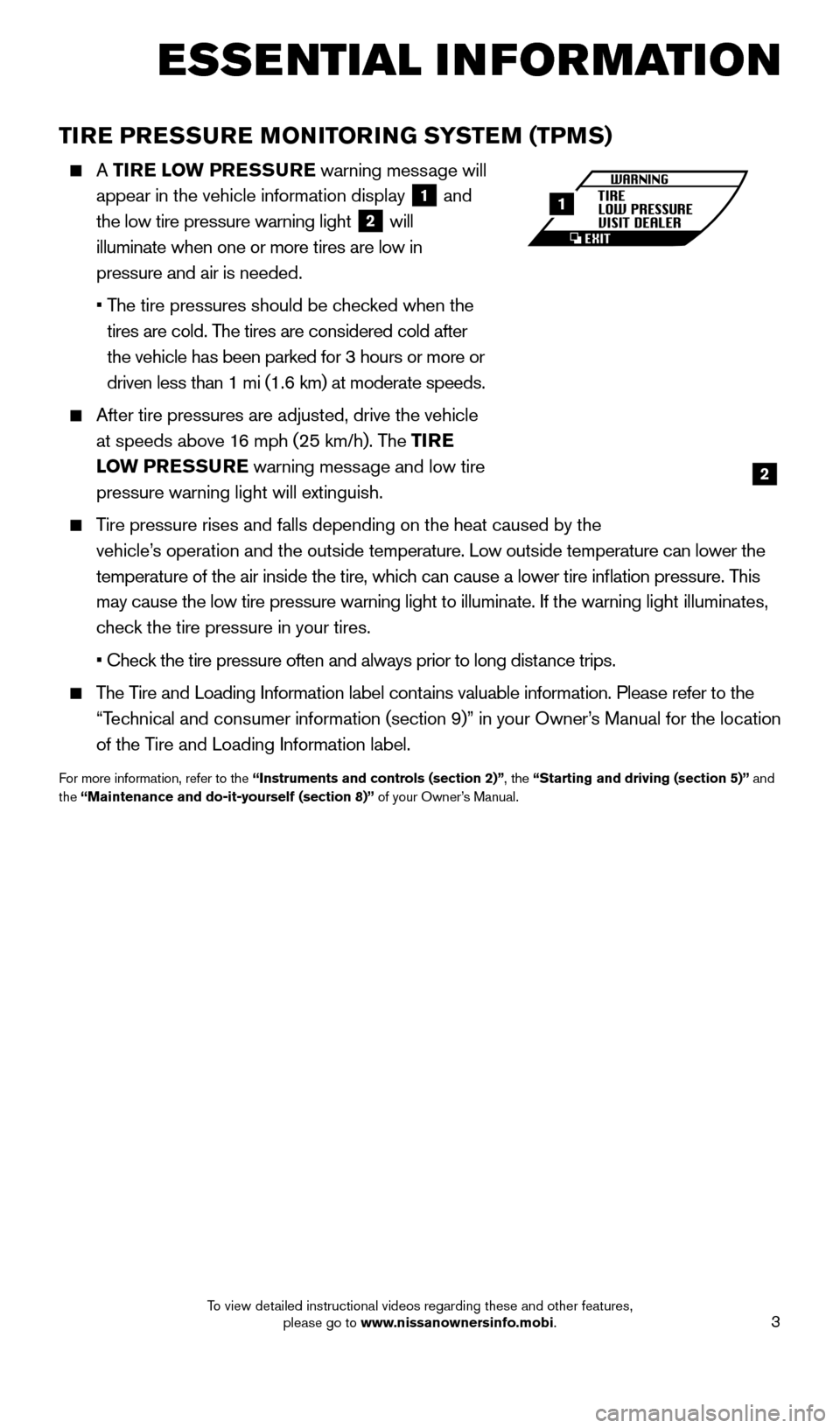
3
TIRE PRESSURE MONITORING SYSTEM (TPMS)
A TIRE LOW PRESSURE warning message will
appear in the vehicle information display
1 and
the low tire pressure warning light 2 will
illuminate when one or more tires are low in
pressure and air is needed.
•
T
he tire pressures should be checked when the
tires are cold. The tires are considered cold after
the vehicle has been parked for 3 hours or more or
driven less than 1 mi (1.6 km) at moderate speeds.
After tire pressures are adjusted, drive the vehicle
at speeds above 16 mph (25 km/h). The TIRE
LOW PRESSURE warning message and low tire
pressure warning light will extinguish.
Tire pressure rises and falls depending on the heat caused by the vehicle’s operation and the outside temperature. Low outside temperature can lower the
temperature of the air inside the tire, which can cause a lower tire inflation pressure. This
may cause the low tire pressure warning light to illuminate. If the warn\
ing light illuminates,
check the tire pressure in your tires.
•
Chec
k the tire pressure often and always prior to long distance trips.
The Tire and Loading Information label contains valuable information. Please refer to the “Technical and consumer information (section 9)” in your Owner’s Manual for the location
of the Tire and Loading Information label.
For more information, refer to the “Instruments and controls (section 2)”, the “Starting and driving (section 5)” and
the “Maintenance and do-it-yourself (section 8)” of your Owner’s Manual.
2
1
ESSE NTIAL I N FOR MATION
1655184_15b_GTR_QRGText-Insert_062414.indd 36/24/14 9:06 AM
To view detailed instructional videos regarding these and other features, please go to www.nissanownersinfo.mobi.
Page 7 of 23
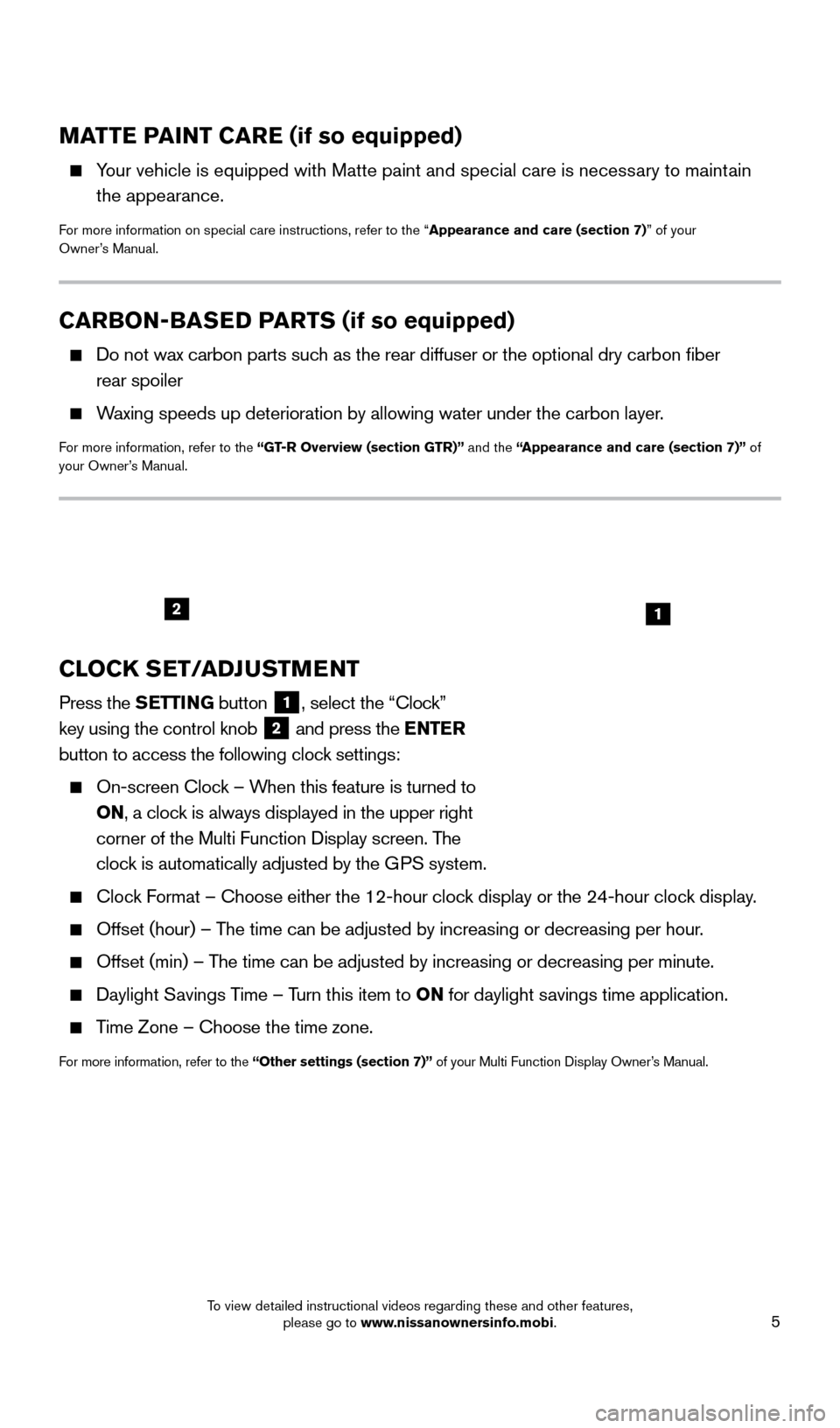
5
CARBON-BASED PARTS (if so equipped)
Do not wax carbon parts suc h as the rear diffuser or the optional dry carbon fiber
rear spoiler
Waxing speeds up deterioration by allowing water under the carbon layer.
For more information, refer to the “GT-R Overview (section GTR)” and the “Appearance and care (section 7)” of
your Owner’s Manual.
MATTE PAINT CARE (if so equipped)
Your vehicle is equipped with Matte paint and special care is necessary to maintain the appearance.
For more information on special care instructions, refer to the “Appearance and care (section 7)” of your
Owner’s Manual.
CLOCK SET/ADJUSTMENT
Press the SETTING button 1, select the “Clock”
key using the control knob
2 and press the ENTER
button to access the following clock settings:
On-screen Cloc
k – When this feature is turned to
ON, a clock is always displayed in the upper right
corner of the Multi Function Display screen. The
clock is automatically adjusted by the GPS system.
Clock Format – Choose either the 12-hour clock display or the 24-hour clock display.
Offset (hour) – T he time can be adjusted by increasing or decreasing per hour.
Offset (min) – The time can be adjusted by increasing or decreasing per minute.
Daylight Savings Time – Turn this item to ON for daylight savings time application.
Time Zone – Choose the time zone.
For more information, refer to the “Other settings (section 7)” of your Multi Function Display Owner’s Manual.
12
1655184_15b_GTR_QRGText-Insert_062414.indd 56/24/14 9:06 AM
To view detailed instructional videos regarding these and other features, please go to www.nissanownersinfo.mobi.
Page 8 of 23
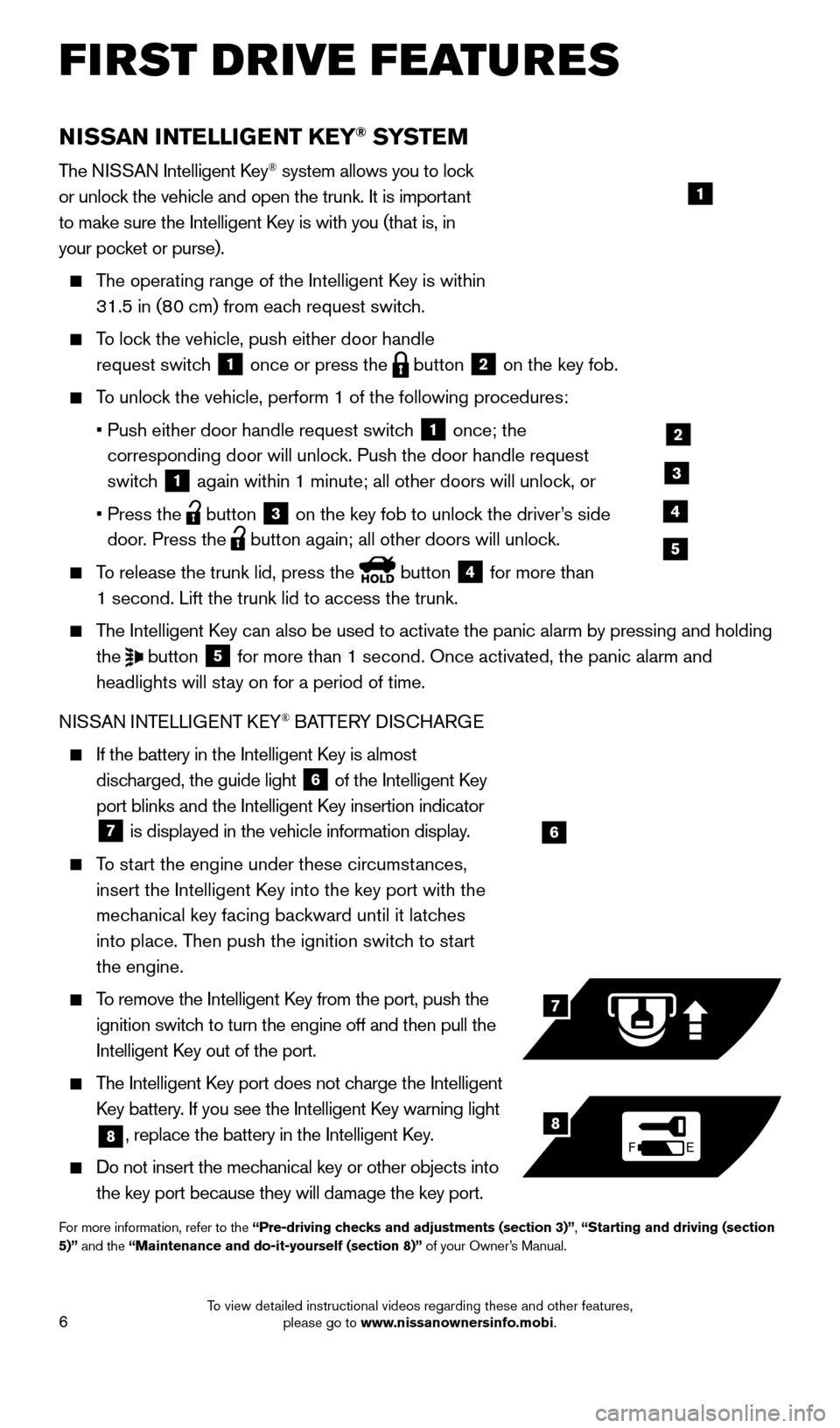
6
NISSAN INTELLIGENT KEY® SYSTE M
The NISSAN Intelligent Key® system allows you to lock
or unlock the vehicle and open the trunk. It is important
to make sure the Intelligent Key is with you (that is, in
your pocket or purse).
The operating range of the Intelligent Key is within
31.5 in (80 cm) from each request switch.
To lock the vehicle, push either door handle request switch
1 once or press the
button
2 on the key fob.
To unlock the vehicle, perform 1 of the following procedures:
•
Push either door handle request switc
h
1 once; the
corresponding door will unlock. Push the door handle request
switch
1 again within 1 minute; all other doors will unlock, or
•
Press the button
3 on the key fob to unlock the driver’s side
door. Press the button again; all other doors will unlock.
To release the trunk lid, press the button
4 for more than
1 second. Lift the trunk lid to access the trunk.
The Intelligent Key can also be used to activate the panic alarm by pressing and holding the
button
5 for more than 1 second. Once activated, the panic alarm and
headlights will stay on for a period of time.
NISSAN INTELLIGENT KEY
® BATTERY DISCHARGE
If the battery in the Intelligent K ey is almost
discharged, the guide light
6 of the Intelligent Key
port blinks and the Intelligent Key insertion indicator
7 is displayed in the vehicle information display.
To start the engine under these circumstances,
insert the Intelligent Key into the key port with the
mechanical key facing backward until it latches
into place. Then push the ignition switch to start
the engine.
To remove the Intelligent Key from the port, push the
ignition switch to turn the engine off and then pull the
Intelligent Key out of the port.
The Intelligent Key port does not charge the Intelligent
Key battery. If you see the Intelligent Key warning light
8, replace the battery in the Intelligent Key.
Do not insert the mechanical key or other objects into
the key port because they will damage the key port.
For more information, refer to the “Pre-driving checks and adjustments (section 3)”, “Starting and driving (section
5)” and the “Maintenance and do-it-yourself (section 8)” of your Owner’s Manual.
6
FE
7
8
FIRST DRIVE FEATURES
1
2
3
4
5
1655184_15b_GTR_QRGText-Insert_062414.indd 66/24/14 9:06 AM
To view detailed instructional videos regarding these and other features, please go to www.nissanownersinfo.mobi.
Page 13 of 23
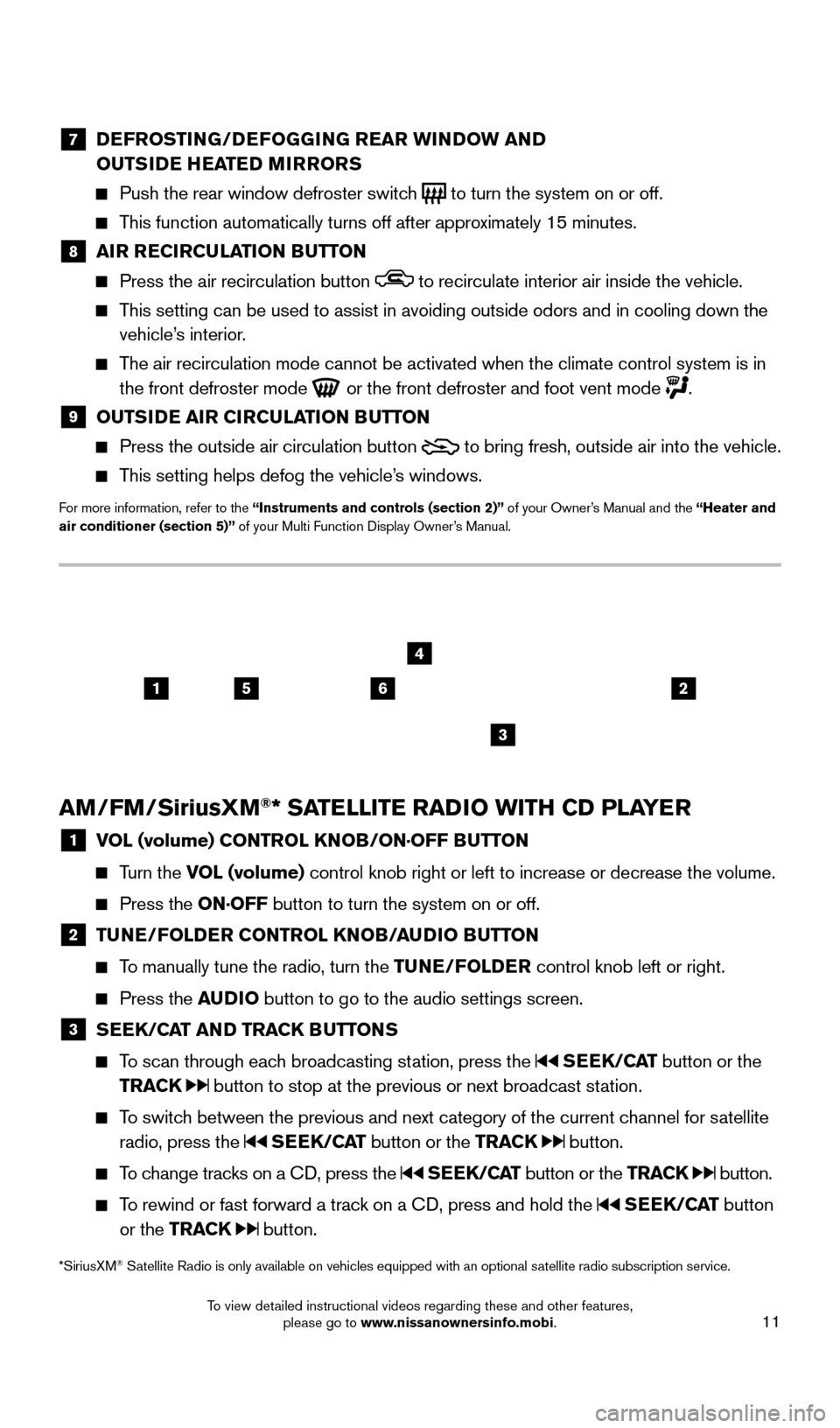
11
7 DEFROSTING/DEFOGGING REAR WINDOW AND
OUTSIDE HEATED MIRRORS
Push the rear window defroster switc h
to turn the system on or off.
This function automatically turns off after approximately 15 minutes.
8 AI R RECIRCULATION BUTTON Press the air recirculation button to recirculate interior air inside the vehicle.
This setting can be used to assist in avoiding outside odors and in cooli\
ng down the
vehicle’s interior.
The air recirculation mode cannot be activated when the climate control s\
ystem is in the front defroster mode
or the front defroster and foot vent mode .
9 OUTS IDE AIR CIRCULATION BUTTON Press the outside air circulation button
to bring fresh, outside air into the vehicle.
This setting helps defog the vehicle’s windows.
For more information, refer to the “Instruments and controls (section 2)” of your Owner’s Manual and the “Heater and
air conditioner (section 5)” of your Multi Function Display Owner’s Manual.
AM/FM/SiriusXM®* SATELLITE RADIO WITH CD PLAYER
1 V OL (volume) CONTROL KNOB/ON·OFF BUTTON
Turn the VOL (volume) control
knob right or left to increase or decrease the volume.
Press the ON·OFF button to turn the system on or off.
2 TUNE/FOLDER CONTROL KNOB/AUDIO BUTTON
To manually tune the radio, turn the TUNE/FOLDER
control knob left or right.
Press the AUDIO button to go to the audio settings screen.
3 SEEK/CAT AND TRACK BUTTONS
To scan through each broadcasting station, press the
SEEK/CAT button or the
TRACK
button to stop at the previous or next broadcast station.
To switch between the previous and next category of the current channel for satellite radio, press the
SEEK/CAT button or the TRACK button.
To change tracks on a CD, press the SEEK/CAT button or the TRACK button.
To rewind or fast forward a track on a CD, press and hold the SEEK/CAT button
or the TRACK
button.
2156
3
4
*SiriusXM® Satellite Radio is only available on vehicles equipped with an optional s\
atellite radio subscription service.
1655184_15b_GTR_QRGText-Insert_062414.indd 116/24/14 9:06 AM
To view detailed instructional videos regarding these and other features, please go to www.nissanownersinfo.mobi.
Page 14 of 23
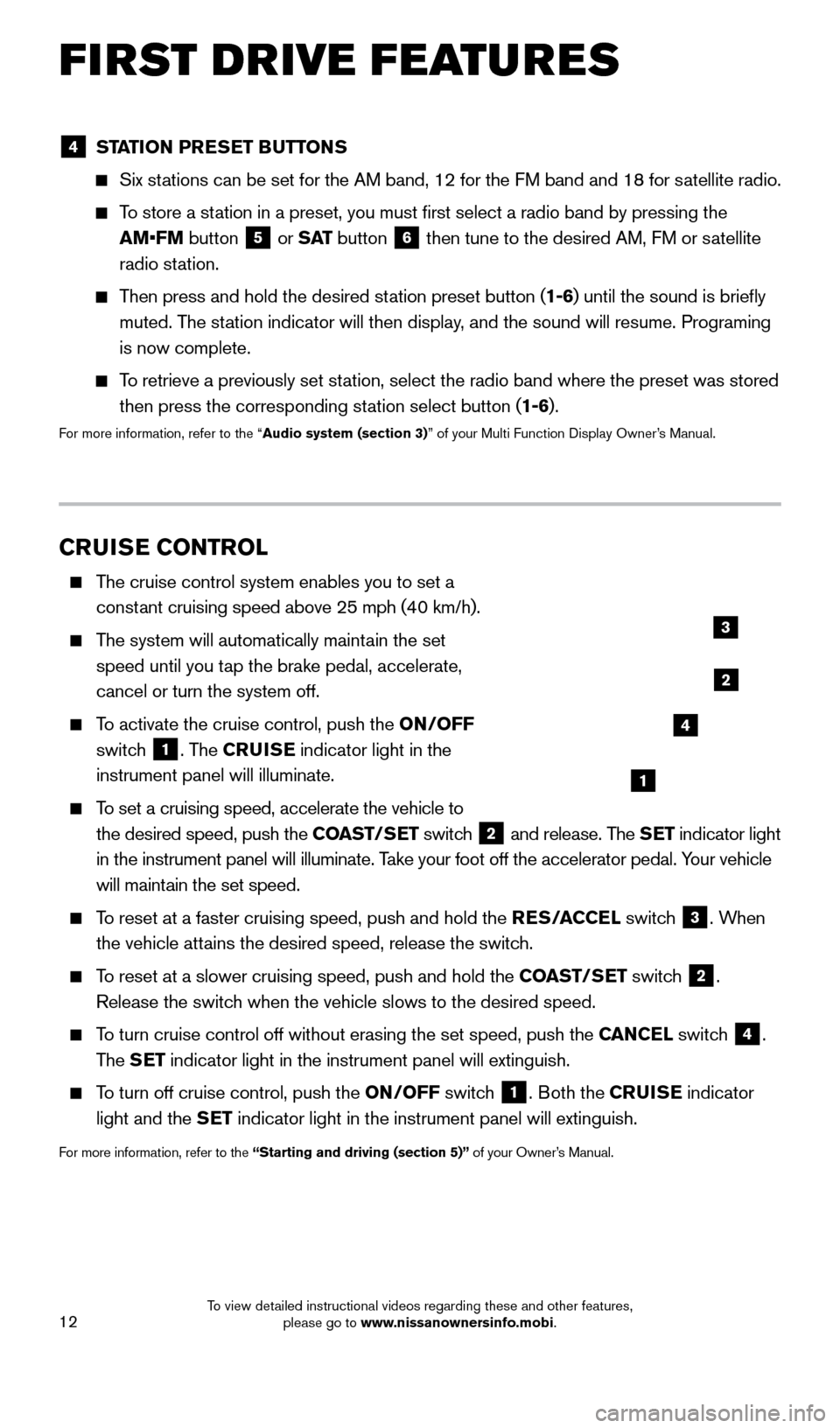
12
FIRST DRIVE FEATURES
CRUISE CONTROL
The cruise control system enables you to set a constant cruising speed above 25 mph (40 km/h).
The system will automatically maintain the set speed until you tap the brake pedal, accelerate,
cancel or turn the system off.
To activate the cruise control, push the ON/OFF
switch
1. The CRUISE indicator light in the
instrument panel will illuminate.
To set a cruising speed, accelerate the vehicle to
the desired speed, push the COAST/SET switch
2 and release. The SET indicator light
in the instrument panel will illuminate. Take your foot off the accelerator pedal. Your vehicle
will maintain the set speed.
To reset at a faster cruising speed, push and hold the RES/ACCEL switch
3. When
the vehicle attains the desired speed, release the switch.
To reset at a slower cruising speed, push and hold the COAST/SET switch 2.
Release the switch when the vehicle slows to the desired speed.
To turn cruise control off without erasing the set speed, push the CANCEL switch 4.
The SET indicator light in the instrument panel will extinguish.
To turn off cruise control, push the ON/OFF switch
1. Both the CRUISE indicator
light and the SET indicator light in the instrument panel will extinguish.
For more information, refer to the “Starting and driving (section 5)” of your Owner’s Manual.
1
2
3
4
4 STATION PRESET BUTTONS
Six stations can be set for the AM band, 12 for the FM band and 18 for satellite radio.
To store a station in a preset, you must first select a radio band by pressing the
AM•FM button
5 or
S AT button 6 then tune to the desired AM, FM or satellite
radio station.
Then press and hold the desired station preset button (1-6) until the sound is briefly
muted. The station indicator will then display, and the sound will resume. Programing
is now complete.
To retrieve a previously set station, select the radio band where the preset was stored
then press the corresponding station select button (1-6).
For more information, refer to the “Audio system (section 3)” of your Multi Function Display Owner’s Manual.
1655184_15b_GTR_QRGText-Insert_062414.indd 126/24/14 9:06 AM
To view detailed instructional videos regarding these and other features, please go to www.nissanownersinfo.mobi.
Page 15 of 23
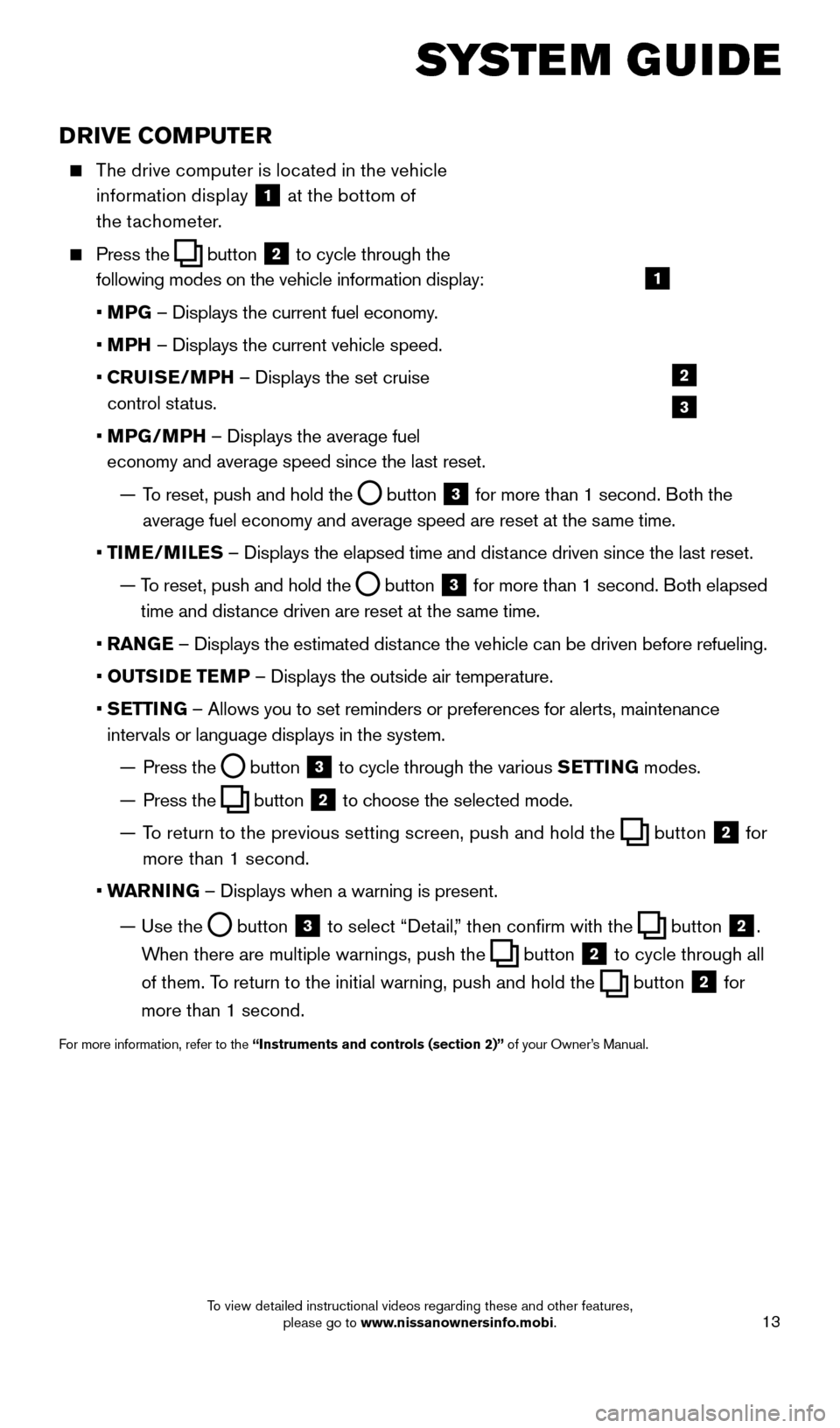
13
SYSTEM GUIDE
DRIVE COMPUTER
The drive computer is located in the vehicle information display
1 at the bottom of
the tachometer.
Press the button
2 to cycle through the
following modes on the vehicle information display:
• M
PG – Displays the current fuel economy.
• M
PH – Displays the current vehicle speed.
•
C
RUISE/MPH – Displays the set cruise
control status.
•
MP
G/MPH – Displays the average fuel
economy and average speed since the last reset.
—
T
o reset, push and hold the
button 3 for more than 1 second. Both the
average fuel economy and average speed are reset at the same time.
•
T
IME/MILES – Displays the elapsed time and distance driven since the last reset.
—
T
o reset, push and hold the
button 3 for more than 1 second. Both elapsed
time and distance driven are reset at the same time.
•
RAN
GE – Displays the estimated distance the vehicle can be driven before refueling.
•
OUTS
IDE TEMP – Displays the outside air temperature.
•
S
ETTING – Allows you to set reminders or preferences for alerts, maintenance\
intervals or language displays in the system.
—
Press the button 3 to cycle through the various
SETTING modes.
—
Press the button 2 to choose the selected mode.
—
T
o return to the previous setting screen, push and hold the
button 2 for
more than 1 second.
• W
ARNING – Displays when a warning is present.
—
Use the button 3 to select “Detail,” then confirm with the button 2.
When there are multiple warnings, push the
button 2 to cycle through all
of them. To return to the initial warning, push and hold the
button 2 for
more than 1 second.
For more information, refer to the “Instruments and controls (section 2)” of your Owner’s Manual.
1
2
3
1655184_15b_GTR_QRGText-Insert_062414.indd 136/24/14 9:06 AM
To view detailed instructional videos regarding these and other features, please go to www.nissanownersinfo.mobi.
Page 17 of 23
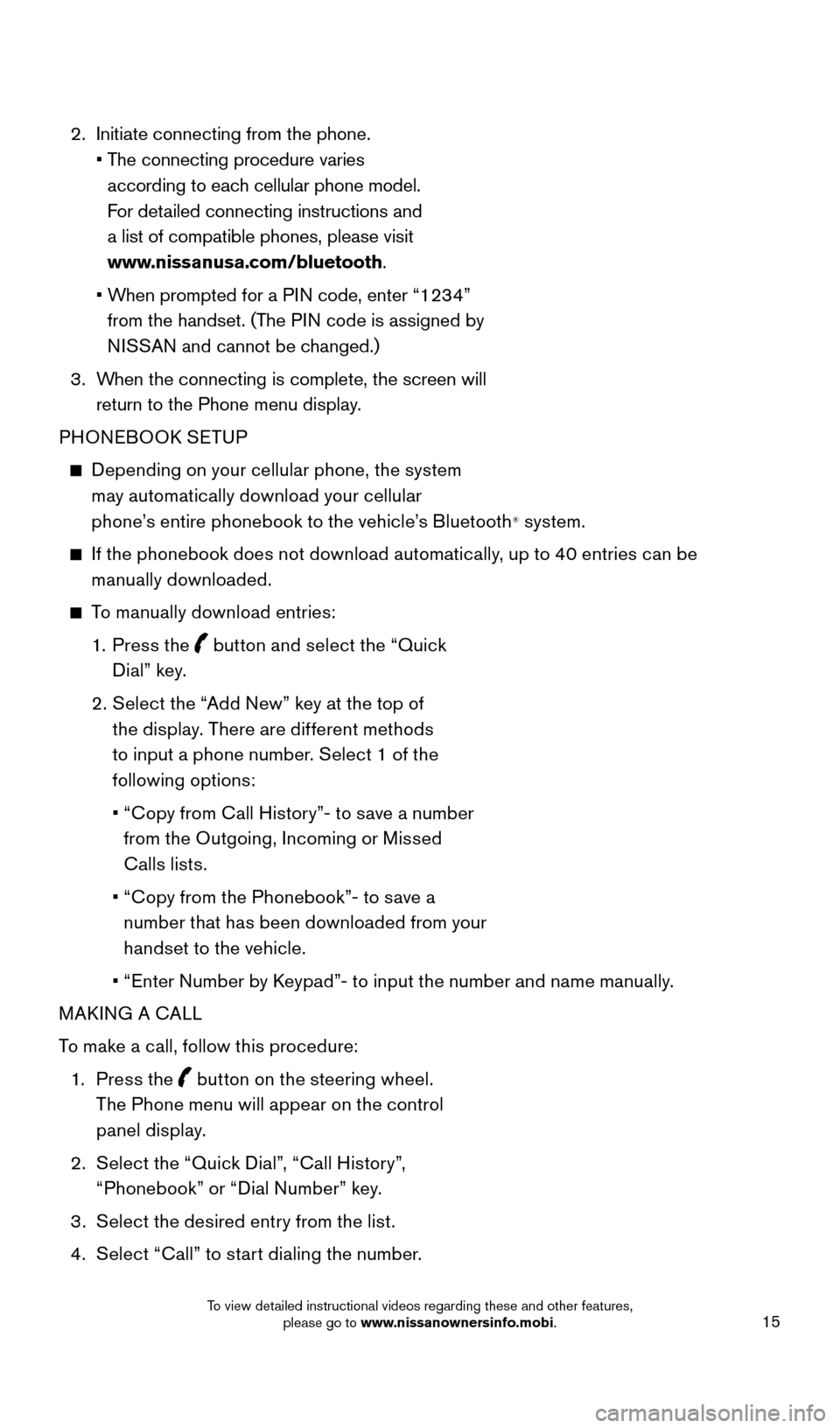
15
2. Initiate connecting from the phone.
•
T
he connecting procedure varies
according to each cellular phone model.
For detailed connecting instructions and
a list of compatible phones, please visit
www.nissanusa.com/bluetooth.
•
W
hen prompted for a PIN code, enter “1234”
from the handset. (The PIN code is assigned by
NISSAN and cannot be changed.)
3.
W
hen the connecting is complete, the screen will
return to the Phone menu display.
PHONEBOOK SETUP
Depending on your cellular phone, the system
may automatically download your cellular
phone’s entire phonebook to the vehicle’s Bluetooth
® system.
If the phonebook does not download automatically, up to 40 entries can be manually downloaded.
To manually download entries:
1. P
ress the
button and select the “Quick
Dial” key.
2
.
S
elect the “Add New” key at the top of
the display. There are different methods
to input a phone number. Select 1 of the
following options:
•
“
Copy from Call History”- to save a number
from the Outgoing, Incoming or Missed
Calls lists.
•
“
Copy from the Phonebook”- to save a
number that has been downloaded from your
handset to the vehicle.
•
“
Enter Number by Keypad”- to input the number and name manually.
MAKING A CALL
To make a call, follow this procedure:
1
.
Press the
button on the steering wheel.
The Phone menu will appear on the control
panel display.
2
.
S
elect the “Quick Dial”, “Call History”,
“Phonebook” or “Dial Number” key.
3
.
S
elect the desired entry from the list.
4
.
S
elect “Call” to start dialing the number.
1655184_15b_GTR_QRGText-Insert_062414.indd 156/24/14 9:06 AM
To view detailed instructional videos regarding these and other features, please go to www.nissanownersinfo.mobi.