ECO mode NISSAN JUKE 2014 F15 / 1.G Quick Reference Guide
[x] Cancel search | Manufacturer: NISSAN, Model Year: 2014, Model line: JUKE, Model: NISSAN JUKE 2014 F15 / 1.GPages: 25, PDF Size: 0.45 MB
Page 4 of 25
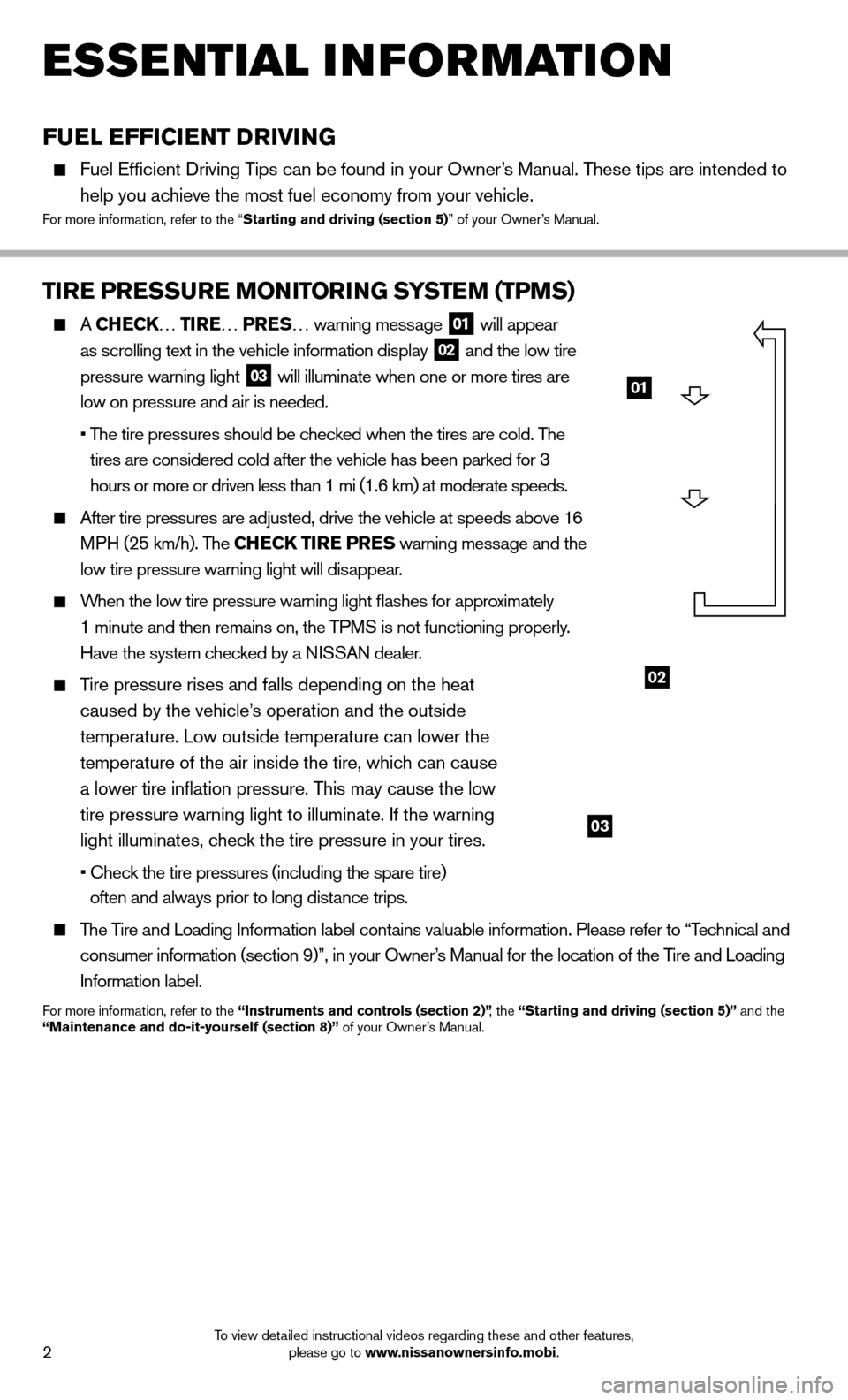
2To view detailed instructional videos regarding these and other features, please go to www.nissanownersinfo.mobi.
ESSE NTIAL I N FOR MATION
FUEL EFFICIENT DRIVING
Fuel Effi cient Driving Tips can be found in your Owner’s Manual. These tips are intended to
help you achieve the most fuel economy from your vehicle.
For more information, refer to the “Starting and driving (section 5) ” of your Owner’s Manual.
TIRE PRESSURE MONITORING SYSTEM (TPMS)
A CHECK… TIRE … PRES… warning message 01 will appear
as scrolling text in the vehicle information display 02 and the low tire
pressure warning light 03 will illuminate when one or more tires are
low on pressure and air is needed.
• The tire pressures should be checked when the tires are cold. The
tires are considered cold after the vehicle has been parked for 3
hours or more or driven less than 1 mi (1.6 km) at moderate speeds.
After tire pressures are adjusted, drive the vehicle at speeds above 16
MPH (25 km/h). The CHECK TIRE PRES warning message and the
low tire pressure warning light will disappear.
When the low tire pressure warning light
fl
ashes for approximately
1 minute and then remains on, the TPMS is not functioning properly.
Have the system checked by a NISSAN dealer.
Tire pressure rises and falls depending on the heat
caused by the vehicle’s operation and the outside
temperature. Low outside temperature can lower the
temperature of the air inside the tire, which can cause
a lower tire infl ation pressure. This may cause the low
tire pressure warning light to illuminate. If the warning
light illuminates, check the tire pressure in your tires.
• Check the tire pressures (including the spare tire) often and always prior to long distance trips.
The Tire and Loading Information label contains valuable information. Please refer to “Technical and
consumer information (section 9)”, in your Owner’s Manual for the location of the Tire and Loading
Information label.
For more information, refer to the “Instruments and controls (section 2)” , the “Starting and driving (section 5)” and the
“Maintenance and do-it-yourself (section 8)” of your Owner’s Manual.
02
03
01
Page 5 of 25
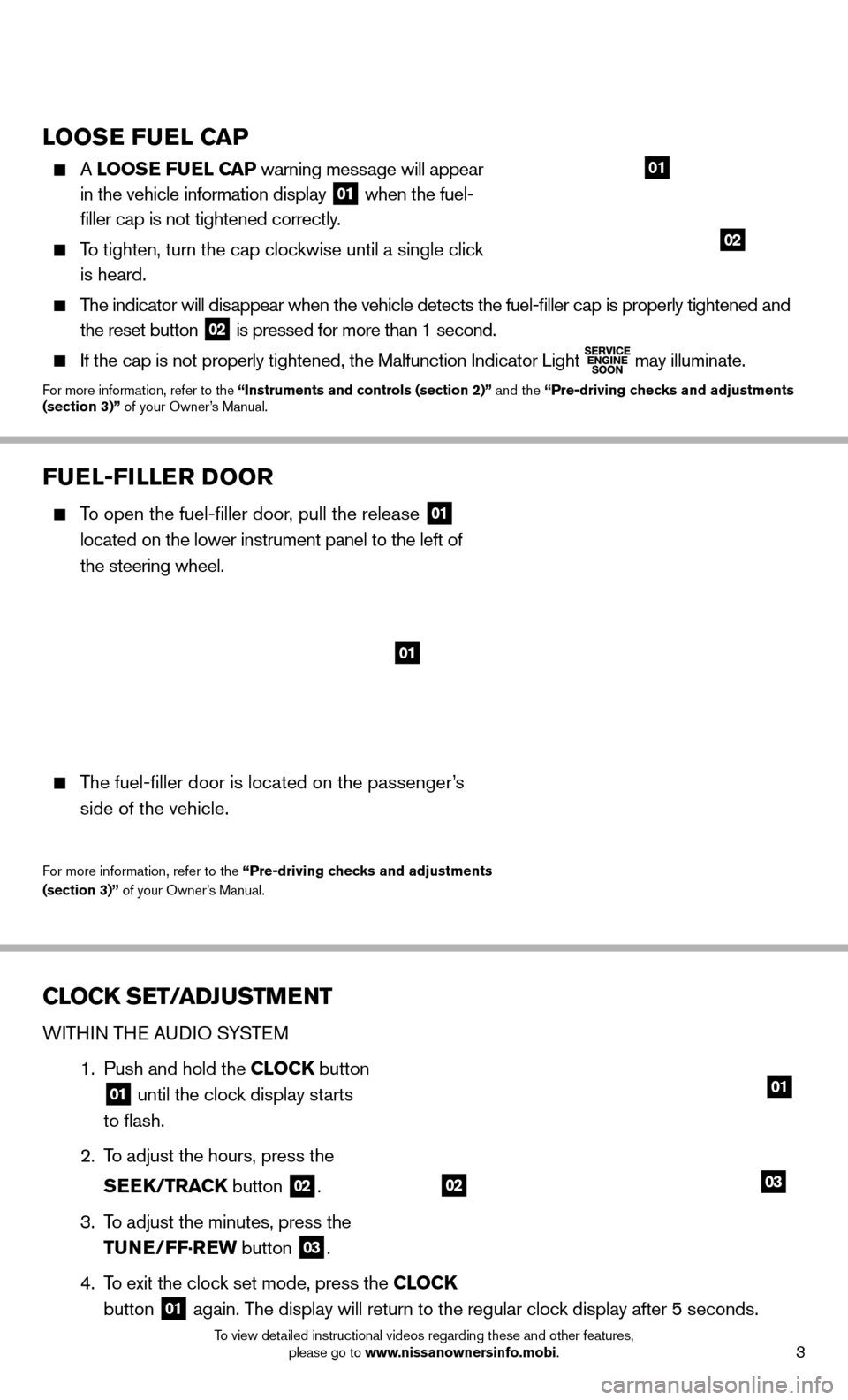
3To view detailed instructional videos regarding these and other features, please go to www.nissanownersinfo.mobi.
LOOSE FUEL CAP
A LOOSE FUEL CAP warning message will appear
in the vehicle information display
01 when the fuel-
fi ller cap is not tightened correctly.
To tighten, turn the cap clockwise until a single click
is heard.
The indicator will disappear when the vehicle detects the fuel-fi ller cap is properly tightened and
the reset button
02 is pressed for more than 1 second.
If the cap is not properly tightened, the Malfunction Indicator Light
may illuminate.For more information, refer to the “Instruments and controls (section 2)”
and the “Pre-driving checks and adjustments
(section 3)” of your Owner’s Manual.
01
02
FUEL-FILLER DOOR
To open the fuel-fi ller door, pull the release 01
located on the lower instrument panel to the left of
the steering wheel.
The fuel-fi ller door is located on the passenger’s
side of the vehicle.
For more information, refer to the “Pre-driving checks and adjustments
(section 3)” of your Owner’s Manual.
01
CLOCK SET/ADJUSTMENT
WITHIN THE AUDIO SYSTEM
1. Push and hold the CLOCK button
01 until the clock display starts
to fl ash.
2. To adjust the hours, press the
SEEK/TRACK button
02.
3. To adjust the minutes, press the
TUNE/FF·REW button
03.
4. To exit the clock set mode, press the CLOCK
button
01 again. The display will return to the regular clock display after 5 seconds.
0302
01
Page 13 of 25
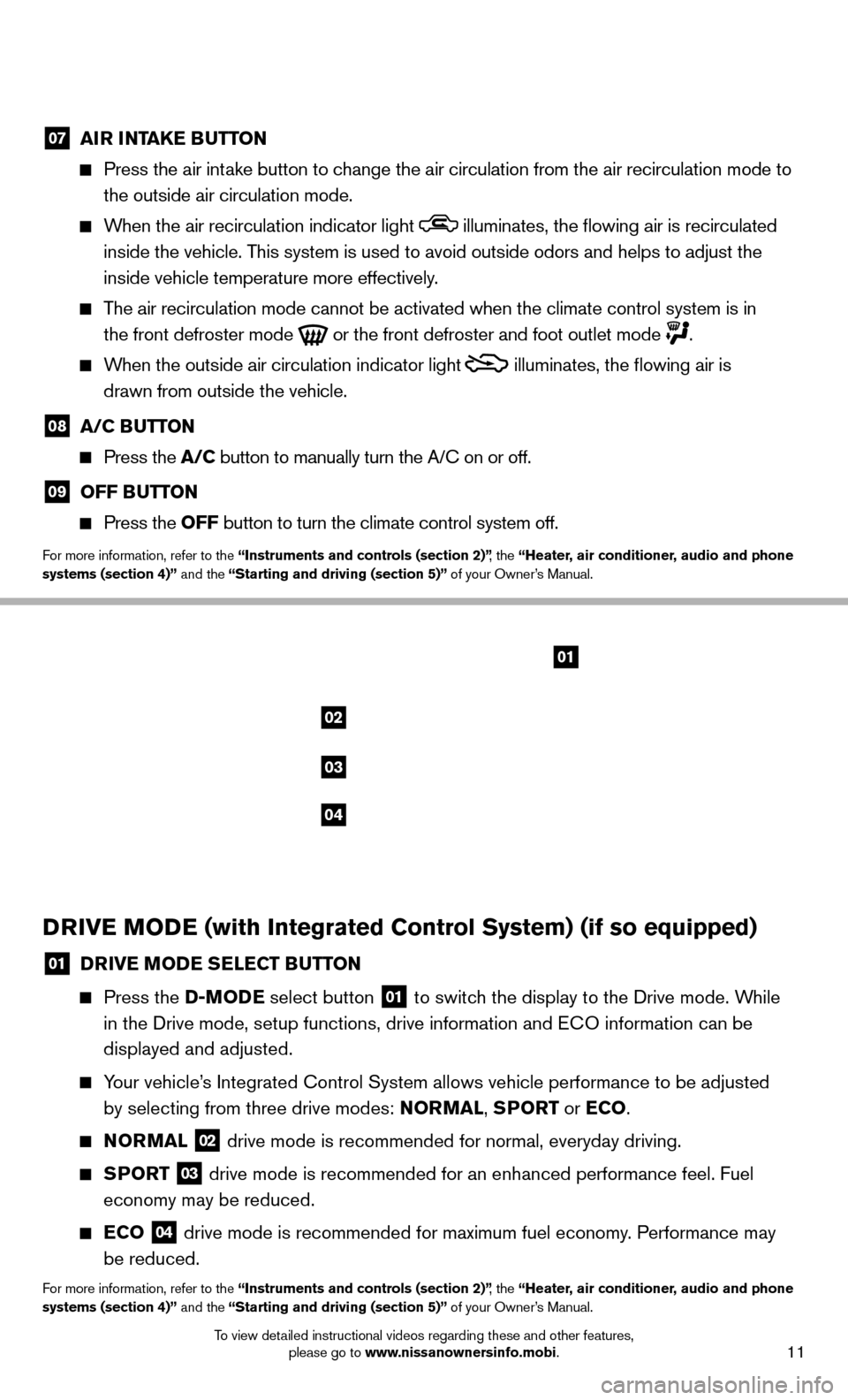
11To view detailed instructional videos regarding these and other features, please go to www.nissanownersinfo.mobi.
07 AIR INTAKE BUTTON
Press the air intake button to change the air circulation from the air recirculation mode to
the outside air circulation mode.
When the air recirculation indicator light illuminates, the fl owing air is recirculated
inside the vehicle. This system is used to avoid outside odors and helps to adjust the
inside vehicle temperature more effectively.
The air recirculation mode cannot be activated when the climate control s\
ystem is in
the front defroster mode
or the front defroster and foot outlet mode .
When the outside air circulation indicator light
illuminates, the fl owing air is
drawn from outside the vehicle.
08 A/C BUTTON
Press the A/C button to manually turn the A/C on or off.
09 OFF BUTTON
Press the OFF button to turn the climate control system off.
For more information, refer to the “Instruments and controls (section 2)” , the “Heater, air conditioner, audio and phone
systems (section 4)” and the “Starting and driving (section 5)” of your Owner’s Manual.
02
01
03
04
DRIVE MODE (with Integrated Control System) (if so equipped)
01 DRIVE MODE SELECT BUTTON
Press the D-MODE select button 01 to switch the display to the Drive mode. While
in the Drive mode, setup functions, drive information and ECO information can be
displayed and adjusted.
Your vehicle’s Integrated Control System allows vehicle performance to be adjusted
by selecting from three drive modes: NORMAL, SPORT or ECO .
NORMAL
02 drive mode is recommended for normal, everyday driving.
SPORT
03 drive mode is recommended for an enhanced performance feel. Fuel
economy may be reduced.
ECO
04 drive mode is recommended for maximum fuel economy. Performance may
be reduced.
For more information, refer to the “Instruments and controls (section 2)” , the “Heater, air conditioner, audio and phone
systems (section 4)” and the “Starting and driving (section 5)” of your Owner’s Manual.
Page 16 of 25
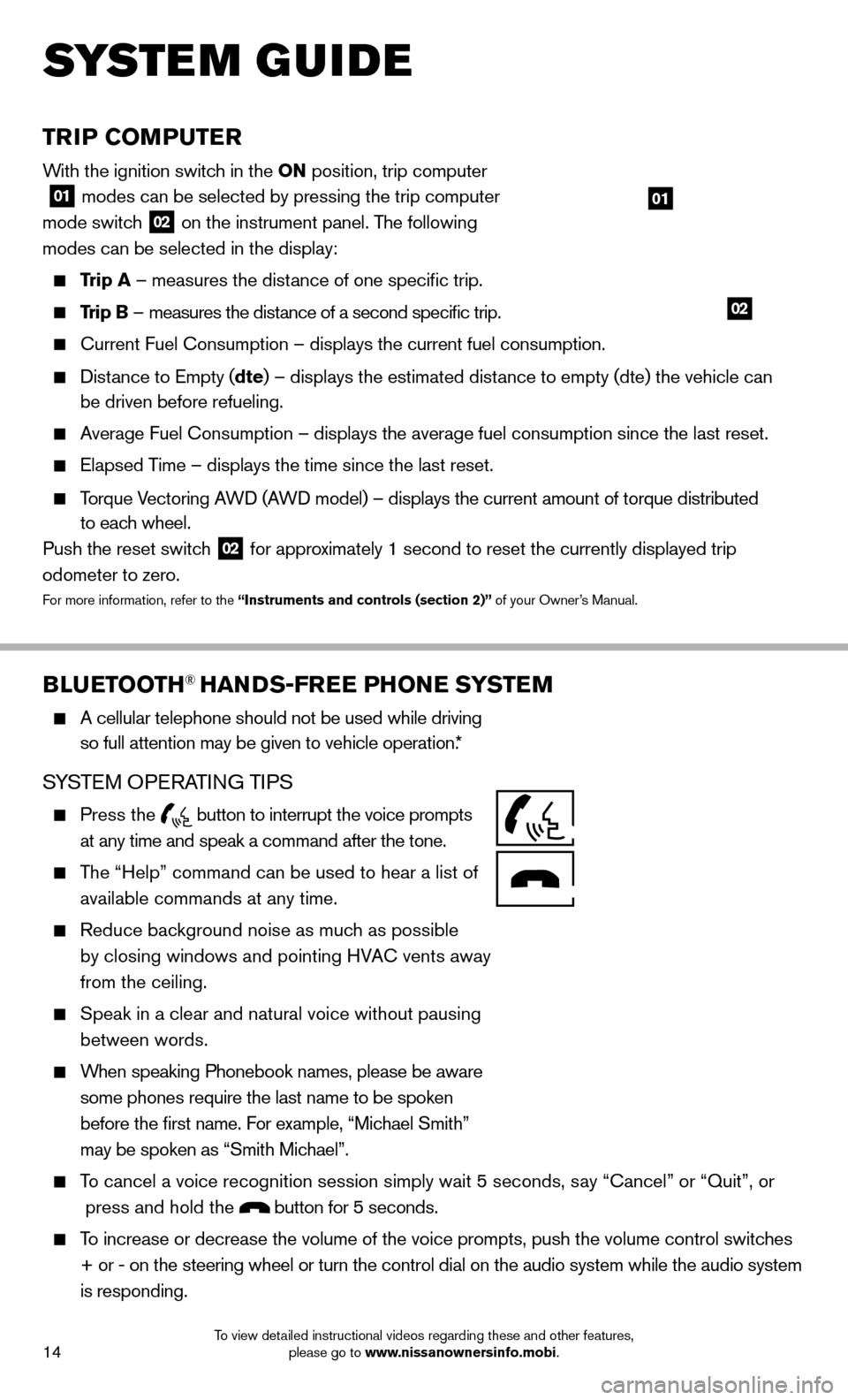
14To view detailed instructional videos regarding these and other features, please go to www.nissanownersinfo.mobi.
TRIP COMPUTER
With the ignition switch in the ON position, trip computer
01 modes can be selected by pressing the trip computer
mode switch 02 on the instrument panel. The following
modes can be selected in the display:
Trip A – measures the distance of one specifi c trip.
Trip B – measures the distance of a second specifi c trip.
Current Fuel Consumption – displays the current fuel consumption.
Distance to Empty (dte) – displays the estimated distance to empty (dte) the vehicle can
be driven before refueling.
Average Fuel Consumption – displays the average fuel consumption since\
the last reset.
Elapsed Time – displays the time since the last reset.
Torque Vectoring AWD (AWD model) – displays the current amount of torque distributed
to each wheel.
Push the reset switch
02 for approximately 1 second to reset the currently displayed trip
odometer to zero.
For more information, refer to the “Instruments and controls (section 2)” of your Owner’s Manual.
BLUETOOTH® HANDS-FREE PHONE SYSTEM
A cellular telephone should not be used while driving
so full attention may be given to vehicle operation.*
SYSTEM OPERATING TIPS
Press the button to interrupt the voice prompts
at any time and speak a command after the tone.
The “Help” command can be used to hear a list of
available commands at any time.
Reduce background noise as much as possible
by closing windows and pointing HVAC vents away
from the ceiling.
Speak in a clear and natural voice without pausing
between words.
When speaking Phonebook names, please be aware
some phones require the last name to be spoken
before the fi rst name. For example, “Michael Smith”
may be spoken as “Smith Michael”.
To cancel a voice recognition session simply wait 5 seconds, say “Cancel” or “Quit”, or
press and hold the
button for 5 seconds.
To increase or decrease the volume of the voice prompts, push the volume \
control switches
+ or - on the steering wheel or turn the control dial on the audio syste\
m while the audio system
is responding.
02
01
SYSTEM GUIDE
Page 17 of 25
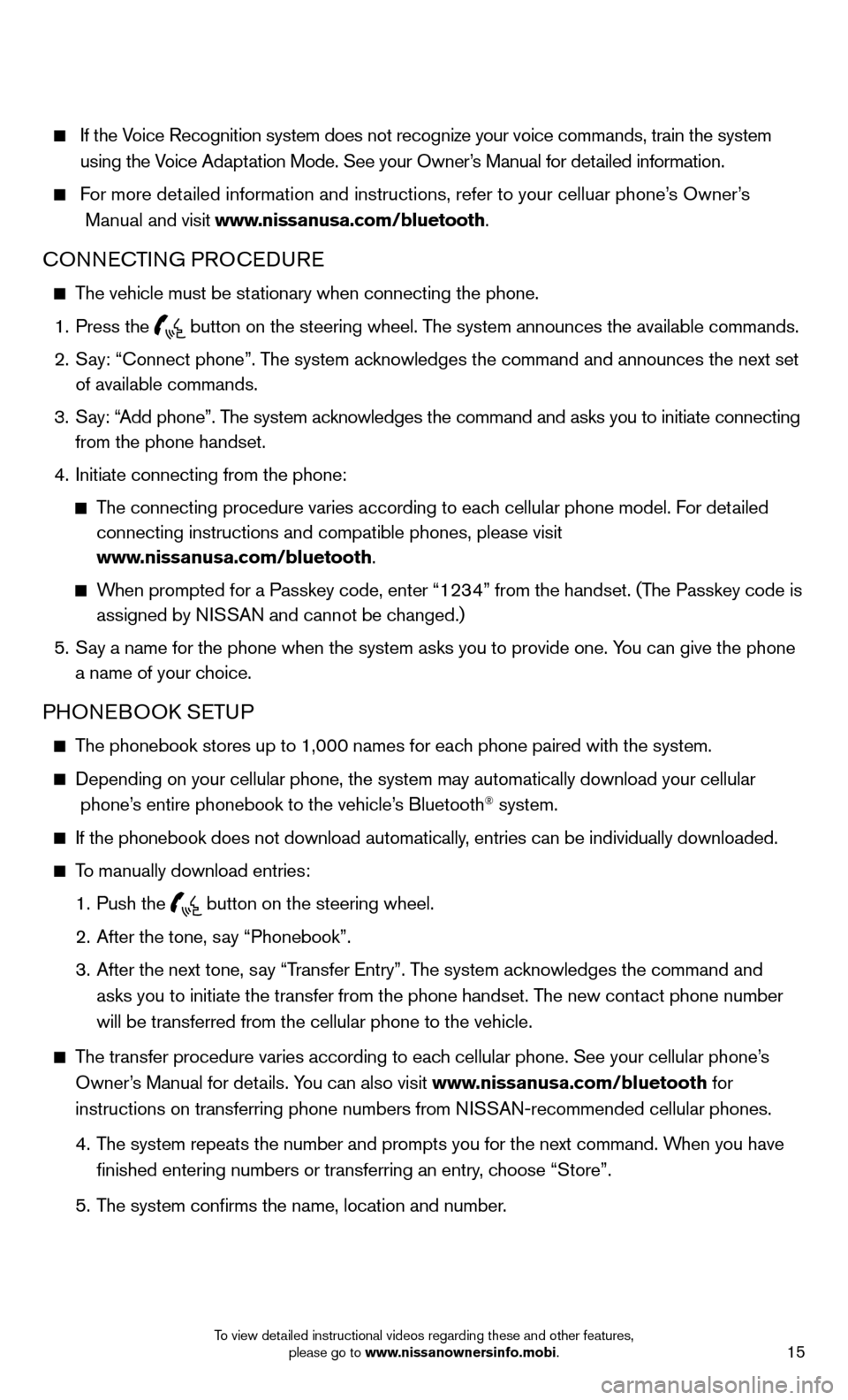
15To view detailed instructional videos regarding these and other features, please go to www.nissanownersinfo.mobi.
If the Voice Recognition system does not recognize your voice commands, train th\
e system
using the Voice Adaptation Mode. See your Owner’s Manual for detailed information.
For more detailed information and instructions, refer to your celluar phone’s Owner’s
Manual and visit www.nissanusa.com/bluetooth.
CONNECTING PROCEDURE
The vehicle must be stationary when connecting the phone.
1. Press the
button on the steering wheel. The system announces the available commands.
2. Say: “Connect phone”. The system acknowledges the command and announces the next set
of available commands.
3. Say: “Add phone”. The system acknowledges the command and asks you to initiate connecting
from the phone handset.
4. Initiate connecting from the phone:
The connecting procedure varies according to each cellular phone model. For detailed
connecting instructions and compatible phones, please visit
www.nissanusa.com/bluetooth.
When prompted for a Passkey code, enter “1234” from the handset. (The Passkey code is
assigned by NISSAN and cannot be changed.)
5. Say a name for the phone when the system asks you to provide one. You can give the phone
a name of your choice.
PHONEBOOK SETUP
The phonebook stores up to 1,000 names for each phone paired with the system.
Depending on your cellular phone, the system may automatically download \
your cellular
phone’s entire phonebook to the vehicle’s Bluetooth® system.
If the phonebook does not download automatically, entries can be individually downloaded.
To manually download entries:
1. Push the
button on the steering wheel.
2. After the tone, say “Phonebook”.
3. After the next tone, say “Transfer Entry”. The system acknowledges the command and
asks you to initiate the transfer from the phone handset. The new contact phone number
will be transferred from the cellular phone to the vehicle.
The transfer procedure varies according to each cellular phone. See your cellular phone’s
Owner’s Manual for details. You can also visit www.nissanusa.com/bluetooth for
instructions on transferring phone numbers from NISSAN-recommended cellular phones.
4. The system repeats the number and prompts you for the next command. When you have
fi nished entering numbers or transferring an entry, choose “Store”.
5. The system confi rms the name, location and number.