window NISSAN JUKE 2017 F15 / 1.G Quick Reference Guide
[x] Cancel search | Manufacturer: NISSAN, Model Year: 2017, Model line: JUKE, Model: NISSAN JUKE 2017 F15 / 1.GPages: 28, PDF Size: 1.63 MB
Page 16 of 28
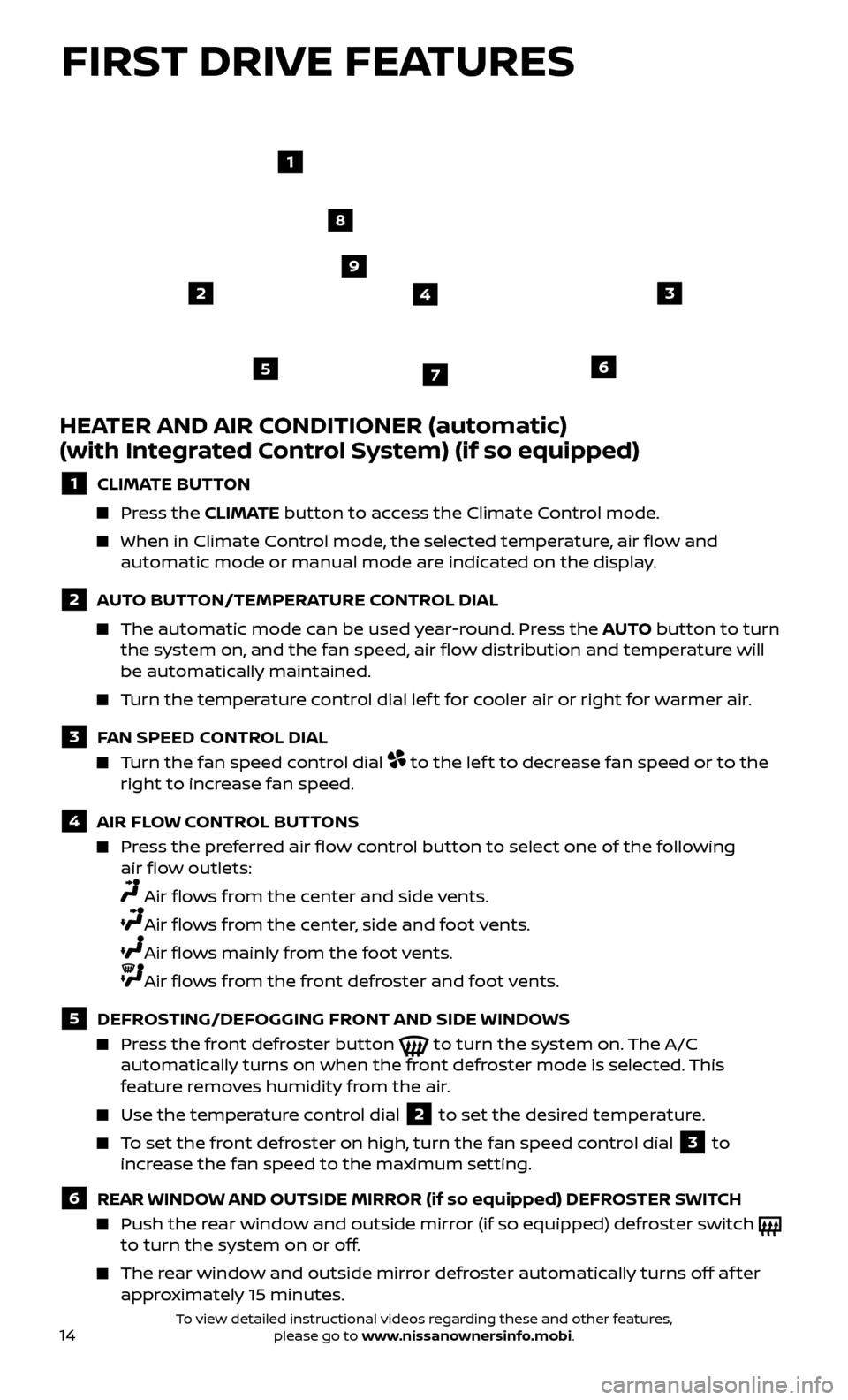
14
HEATER AND AIR CONDITIONER (automatic)
(with Integrated Control System) (if so equipped)
1 CLIMATE BUTTON
Press the CLIMATE button to access the Climate Control mode.
When in Climate Control mode, the selected temperature, air flow and
automatic mode or manual mode are indicated on the display.
2 AUTO BUTTON/TEMPERATURE CONTROL DIAL
The automatic mode c an be used year-round. Press the AUTO button to turn
the system on, and the fan speed, air flow distribution and temperature will
be automatically maintained.
Turn the temperature control dial lef t for cooler air or right for warmer air.
3 FAN SPEED CONTROL DIAL
Turn the fan speed control dial to the lef t to decrease fan speed or to the
right to increase fan speed.
4 AIR FLOW CONTROL BUTTONS
Press the preferred air flow control button to select one of the following air flow outlets:
Air flows from the center and side vents.
Air flows from the center, side and foot vents.
Air flows mainly from the foot vents.
Air flows from the front defroster and foot vents.
5 DEFROSTING/DEFOGGING FRONT AND SIDE WINDOWS
Press the front defroster button to turn the system on. The A/C
automatically turns on when the front defroster mode is selected. This
feature removes humidity from the air.
Use the temper ature control dial 2 to set the desired temperature.
To set the front defroster on high, turn the fan speed control dial 3 to
increase the fan speed to the maximum setting.
6 REAR WINDOW AND OUTSIDE MIRROR (if so equipped) DEFROSTER SWITCH
Push the r ear window and outside mirror (if so equipped) defroster switch
to turn the system on or off.
The rear window and outside mirror defroster automatically turns off af ter approximately 15 minutes.
32
1
8
9
756
4
FIRST DRIVE FEATURES
To view detailed instructional videos regarding these and other features, please go to www.nissanownersinfo.mobi.
Page 22 of 28
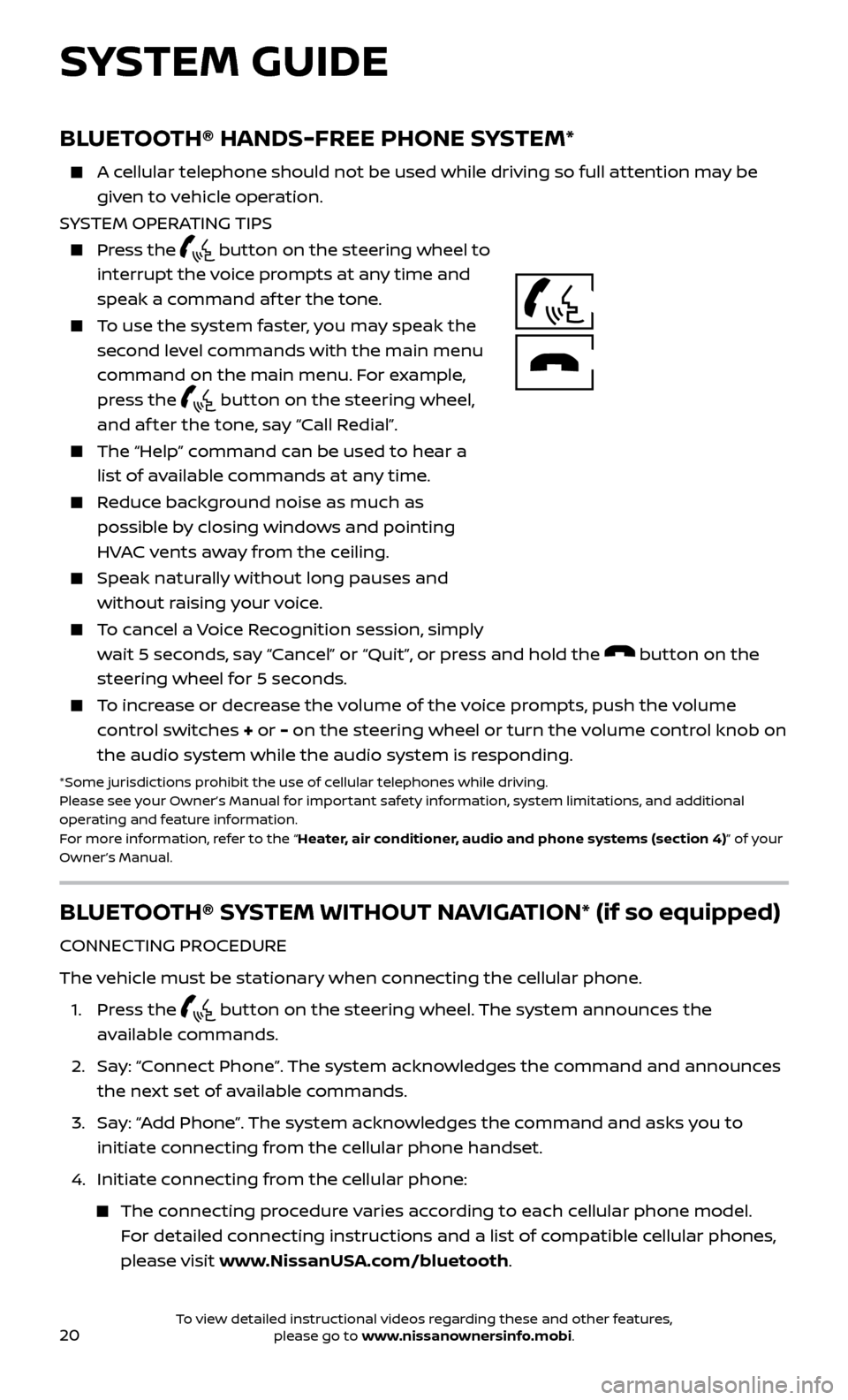
20To view detailed instructional videos regarding these and other features, please go to www.nissanownersinfo.mobi.
BLUETOOTH® HANDS-FREE PHONE SYSTEM*
A cellular telephone should not be used while driving so full attention may be
given to vehicle operation.
SYSTEM OPERATING TIPS
Press the button on the steering wheel to
interrupt the voice prompts at any time and
speak a command af ter the tone.
To use the system faster, you may speak the second level commands with the main menu
command on the main menu. For example,
press the
button on the steering wheel,
and af ter the tone, say “Call Redial”.
The “Help” c ommand can be used to hear a
list of available commands at any time.
Reduce background noise as much as possible by closing windows and pointing
HVAC vents away from the ceiling.
Speak naturally without long pauses and without raising your voice.
To cancel a Voice Recognition session, simply wait 5 seconds, say “Cancel” or “Quit”, or press and hold the
button on the
steering wheel for 5 seconds.
To increase or decrease the volume of the voice prompts, push the volume control switches + or - on the steering wheel or turn the volume control knob on
the audio system while the audio system is responding.
*Some jurisdictions prohibit the use of cellular telephones while driving.
Please see your Owner’s Manual for important safety information, system limitations, and additional
operating and feature information.
For more information, refer to the “Heater, air conditioner, audio and phone systems (section 4)” of your
Owner’s Manual.
BLUETOOTH® SYSTEM WITHOUT NAVIGATION* (if so equipped)
CONNECTING PROCEDURE
The vehicle must be stationary when connecting the cellular phone.
1.
Press the
button on the steering wheel. The system announces the
available commands.
2.
Sa
y: “Connect Phone”. The system acknowledges the command and announces
the next set of available commands.
3.
Sa
y: “Add Phone”. The system acknowledges the command and asks you to
initiate connecting from the cellular phone handset.
4.
Initiate c
onnecting from the cellular phone:
The connecting procedure varies according to each cellular phone model. For detailed connecting instructions and a list of compatible cellular phones,
please visit www.NissanUSA.com/bluetooth.
SYSTEM GUIDE