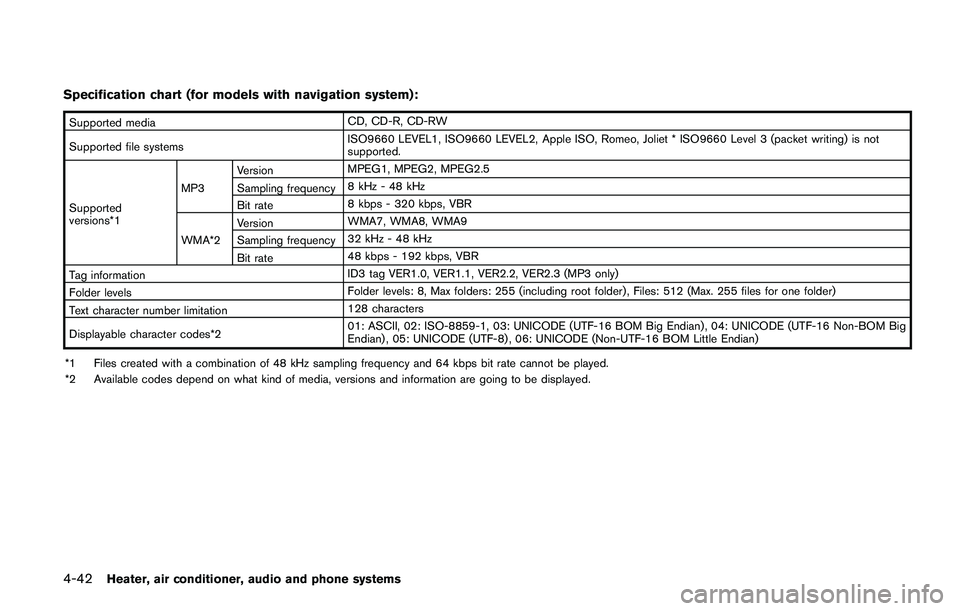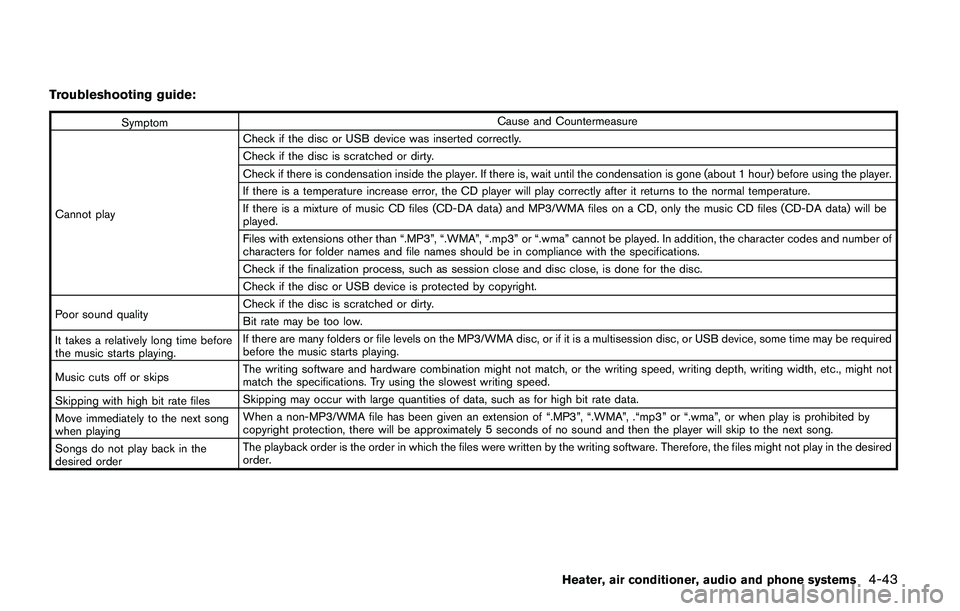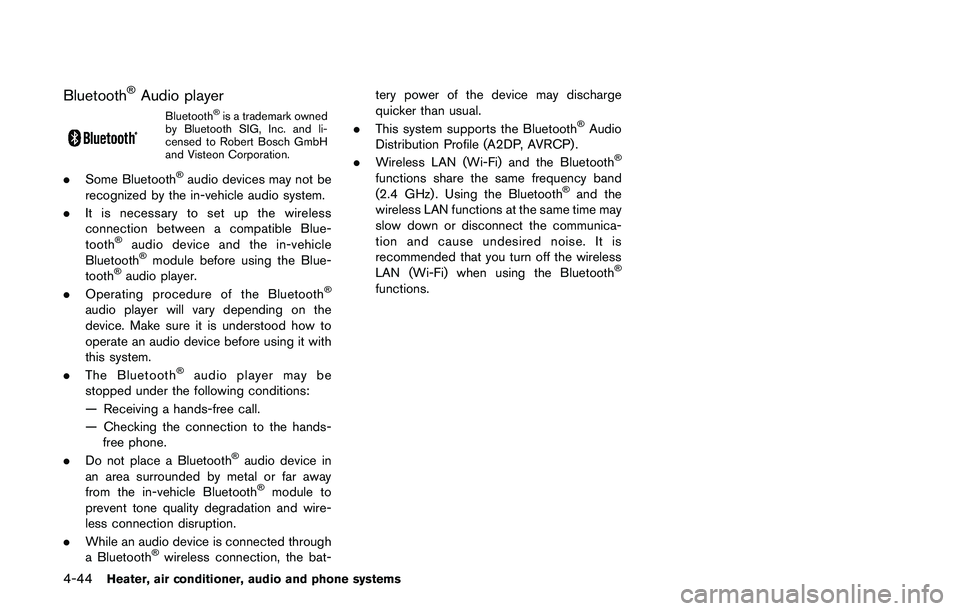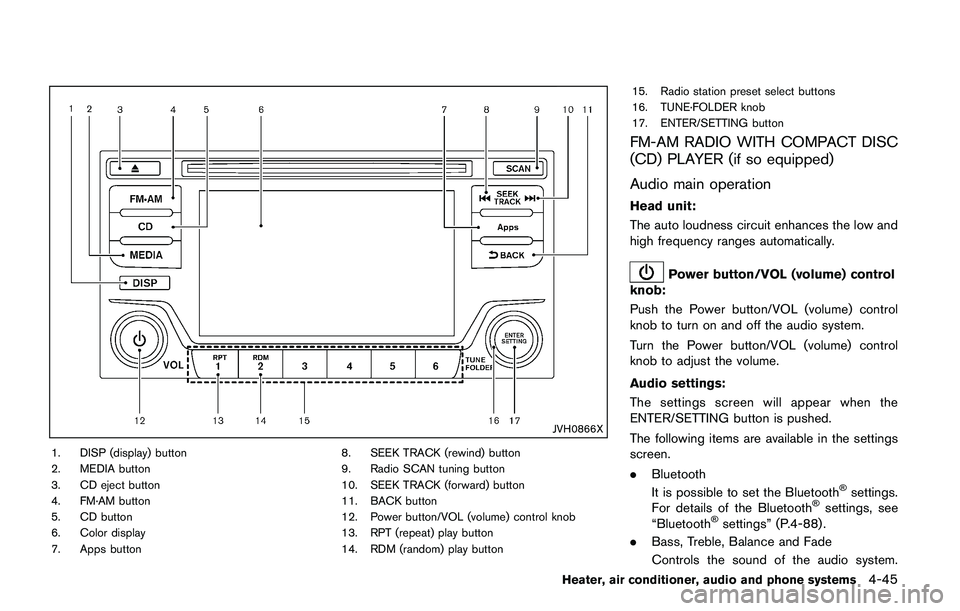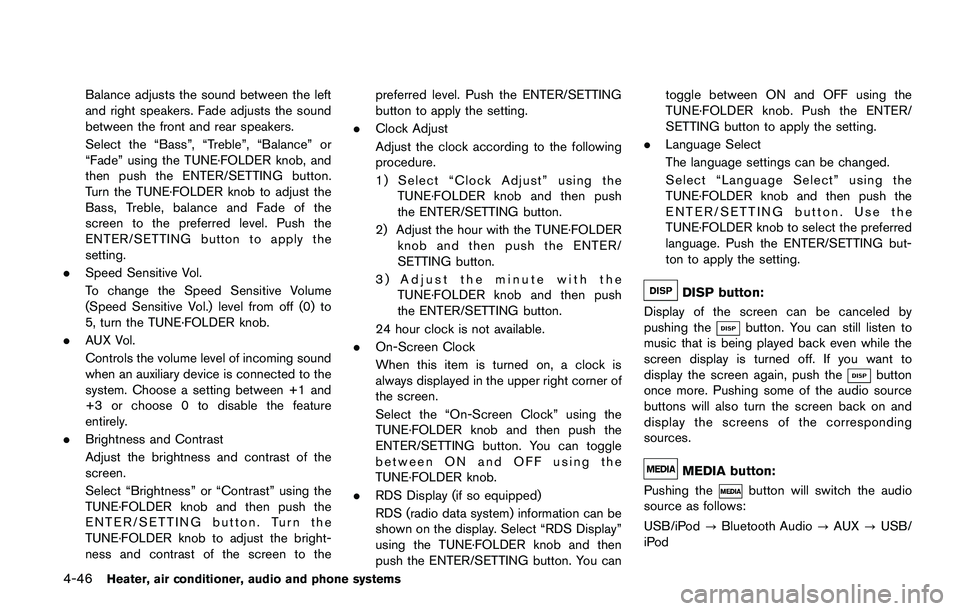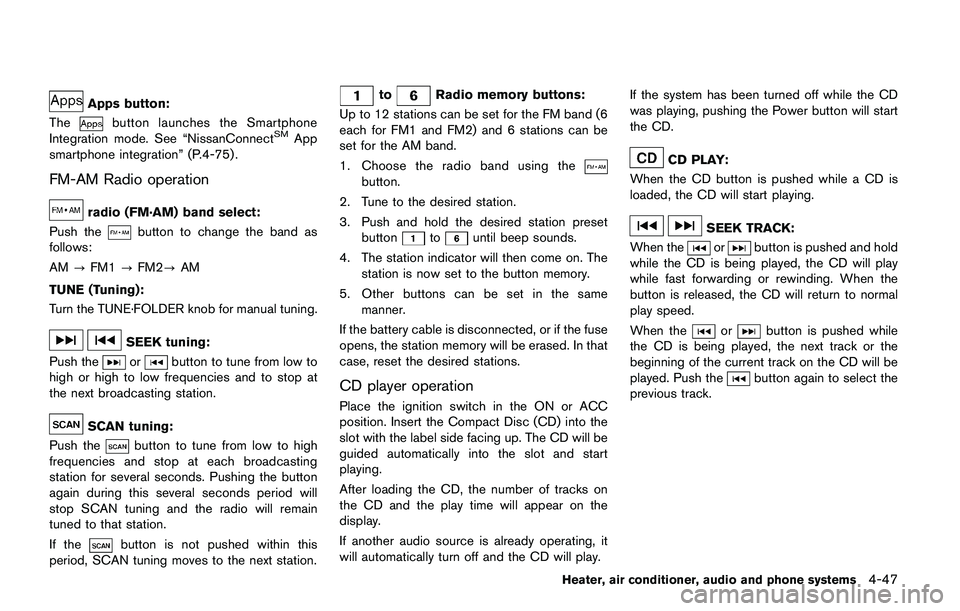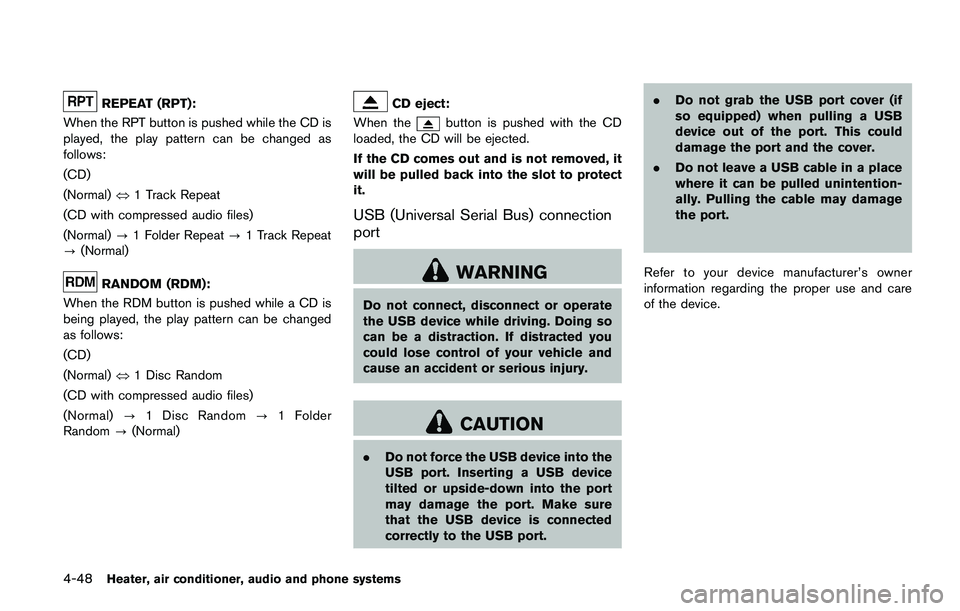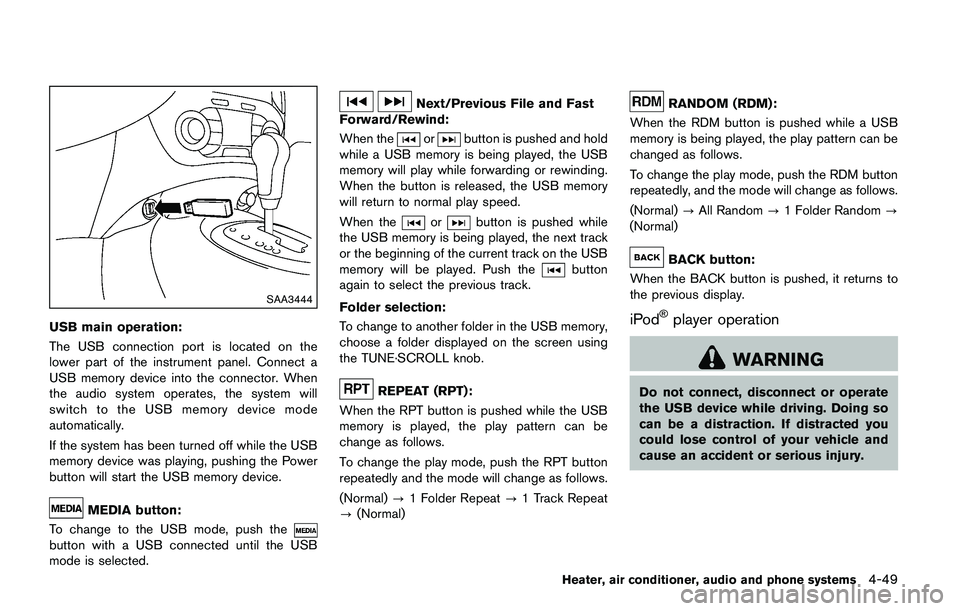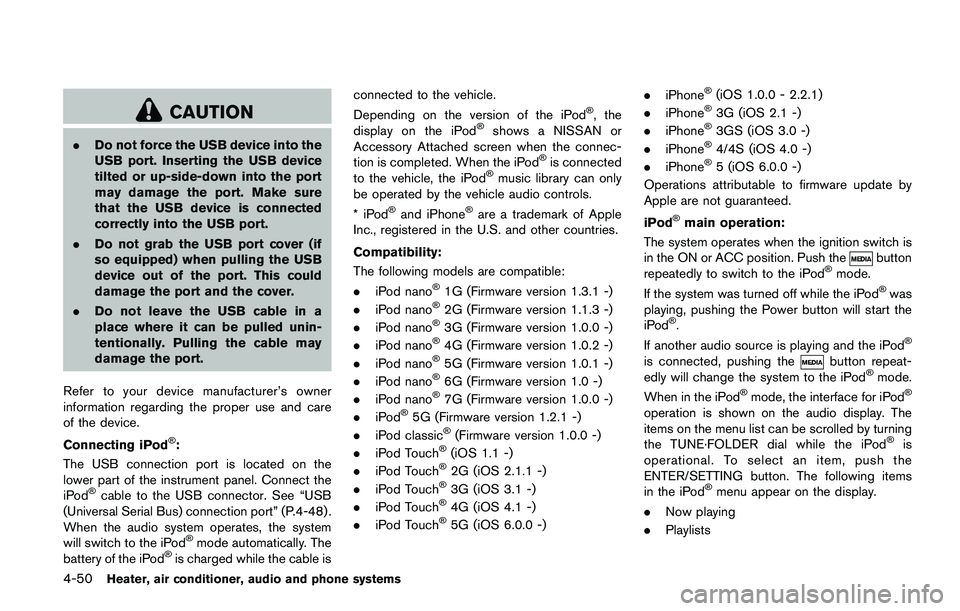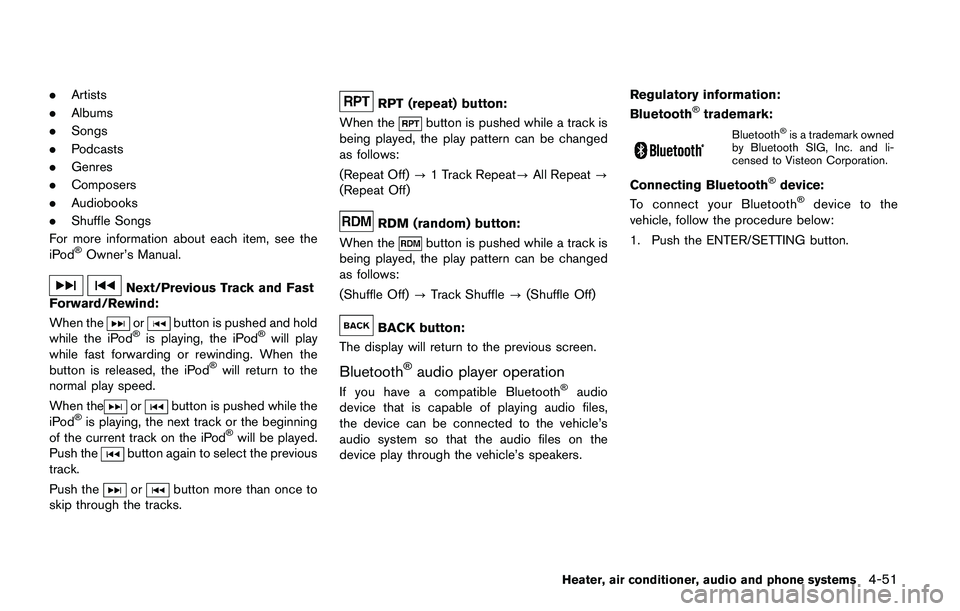NISSAN JUKE 2018 Owners Manual
JUKE 2018
NISSAN
NISSAN
https://www.carmanualsonline.info/img/5/56722/w960_56722-0.png
NISSAN JUKE 2018 Owners Manual
Trending: steering, tire pressure reset, fog light, audio, rims, navigation system, phone
Page 201 of 1672
eye view is displayed.
In addition, the non-viewable corners are dis-
played in red (blink for the first 3 seconds)
*3
to remind the drivers to be cautious.
Page 202 of 1672
Page 203 of 1672
SAA1980
Backing up behind a projecting object:
The position
*Cis shown farther than the
position
*Bin the display. However, the
position
*Cis actually at the same distance
as the position
*A. The vehicle may hit the
object when backing up to the position
*Aif
the object projects over the actual moving course.
How to park with predictive course lines
Page 204 of 1672
SAA1898
3. Slowly back up the vehicle adjusting thesteering wheel so that the predictive course
lines
*Benter the parking space*C.
4. Maneuver the steering wheel to make the vehicle width guide lines
*Dparallel to the
parking space
*Cwhile referring to the
predictive course lines. 5. When the vehicle is parked in the space
completely, move the shift lever to the P
(Park) position and apply the parking brake.
How to switch the display
The Around View�ŠMonitor can display two split
views. Push the CAMERA button, change the
shift lever position, to switch between the
available views.
HOW TO ADJUST THE SCREEN VIEW
The display settings such as Display Mode,
Brightness, Contrast and Color of the Around
View
�ŠMonitor can be adjusted.
1. Push the
Page 205 of 1672
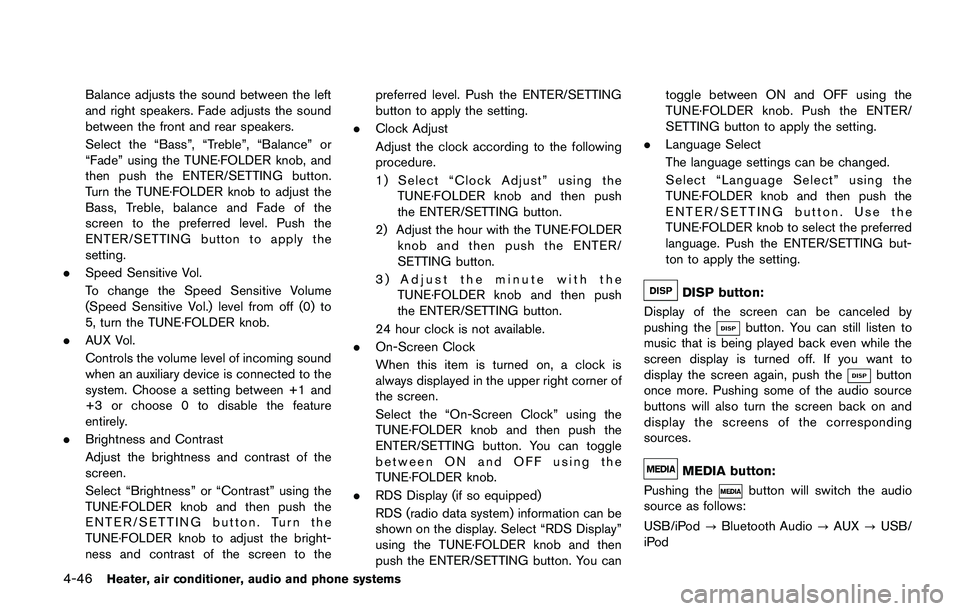
the lens, a malfunction, fire or an
electric shock.
. Do not strike the cameras. They are
precision instruments. Doing so
could cause a malfunction or cause
damage resulting in a fire or an
electric shock.
The following are operating limitations and do
not represent a system malfunction:
. The screen displayed on the Around View
�Š
Monitor will automatically return to the
previous screen 3 minutes after the CAM-
ERA button has been pushed while the shift
lever is in a position other than the R
(Reverse) position.
. When the view is switched, the display
images on the screen may be displayed with
some delay.
. When the temperature is extremely high or
low, the screen may not display objects
clearly.
. When strong light is shining directly on the
camera, objects may not be displayed
clearly.
. The screen may flicker under fluorescent
light. .
The colors of objects on the Around View
�Š
Monitor may differ somewhat from the actual
color of objects.
. Objects on the monitor may not be clear and
the color of the object may differ in a dark
environment.
. There may be differences in sharpness
between each camera view of the bird’s-
eye view.
. If dirt, rain or snow accumulates on the
camera, the Around View
�ŠMonitor may not
display objects clearly. Clean the camera.
. Do not use wax on the camera lens. Wipe off
any wax with a clean cloth that has been
dampened with a mild detergent diluted with
water.
Page 206 of 1672
Page 207 of 1672
JVH1224X
SYSTEM MAINTENANCE
Page 208 of 1672
JVH1223X
1. CAMERA button
Page 209 of 1672
Page 210 of 1672
JVH1257X
Rear and front-side views
In the bird’s-eye view, the yellow frame*1is
displayed on each camera image (front, rear,
right, left) depending on where moving objects
are detected.
The yellow frame
*2is displayed on each view
in the front view and rear view modes.
A blue MOD icon
*3is displayed in the view
where the MOD system is operative. A gray
MOD icon
*3is displayed in the view where the
MOD system is not operative.
If the MOD system is turned off, the MOD icon
*3is not displayed.
MOD SYSTEM LIMITATIONS
Trending: maintenance schedule, start stop button, interior lights, keyless entry, coolant, stop start, bluetooth