display NISSAN LEAF 2013 1.G Navigation Manual
[x] Cancel search | Manufacturer: NISSAN, Model Year: 2013, Model line: LEAF, Model: NISSAN LEAF 2013 1.GPages: 275, PDF Size: 6.66 MB
Page 28 of 275
![NISSAN LEAF 2013 1.G Navigation Manual 1-8Getting Started
1. Touch a character on the displayed key-board. The selected character is entered.
2. Touch [Delete] to delete the last characterentered.
Touch and hold [Delete] to delete all the
NISSAN LEAF 2013 1.G Navigation Manual 1-8Getting Started
1. Touch a character on the displayed key-board. The selected character is entered.
2. Touch [Delete] to delete the last characterentered.
Touch and hold [Delete] to delete all the](/img/5/324/w960_324-27.png)
1-8Getting Started
1. Touch a character on the displayed key-board. The selected character is entered.
2. Touch [Delete] to delete the last characterentered.
Touch and hold [Delete] to delete all the
characters entered.
Touch [Space] to enter a space.
3. After finishing the entry, touch [List].
INFO:
.The list screen appears automaticallywhen text has been entered and the
matching list items have been narrowed
down to a number that will fit on the
screen.
.Symbol keys are displayed by touching
[Symbols]. Alphabet keys are displayed
by touching [A-Z].
Phone number input screen
Perform the following procedure to enter a
number.
INFO:
Only the locations included in the map data
database can be searched for by a phone
number.
1. Touch a number on the displayed keyboard. The selected number is entered.
2. Touch [Delete] to delete the last numberentered.
Touch and hold [Delete] to delete all the
numbers entered.
3. After finishing the entry, touch [List].
Page 29 of 275
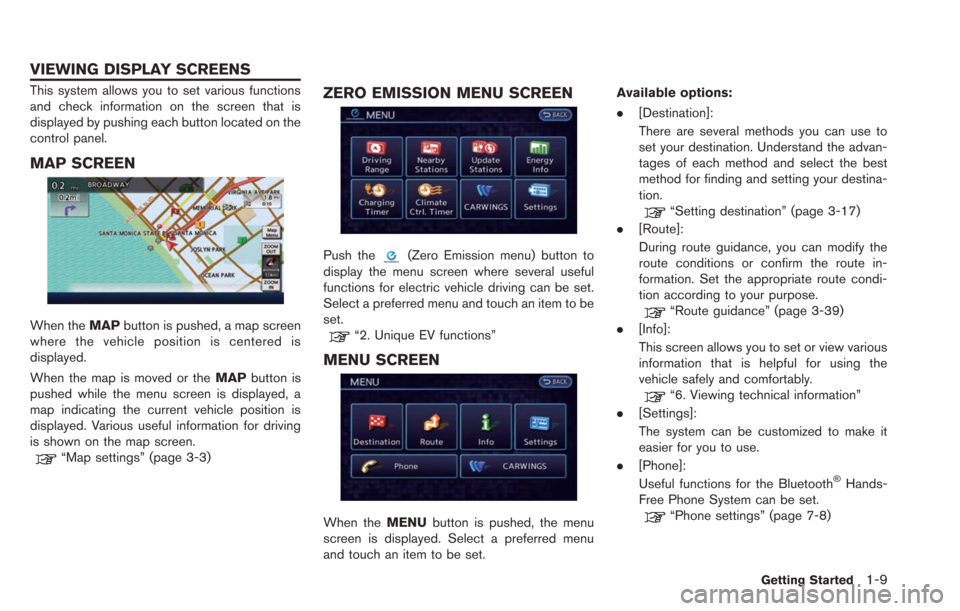
This system allows you to set various functions
and check information on the screen that is
displayed by pushing each button located on the
control panel.
MAP SCREEN
When theMAPbutton is pushed, a map screen
where the vehicle position is centered is
displayed.
When the map is moved or the MAPbutton is
pushed while the menu screen is displayed, a
map indicating the current vehicle position is
displayed. Various useful information for driving
is shown on the map screen.
“Map settings” (page 3-3)
ZERO EMISSION MENU SCREEN
Push the(Zero Emission menu) button to
display the menu screen where several useful
functions for electric vehicle driving can be set.
Select a preferred menu and touch an item to be
set.
“2. Unique EV functions”
MENU SCREEN
When the MENUbutton is pushed, the menu
screen is displayed. Select a preferred menu
and touch an item to be set. Available options:
.
[Destination]:
There are several methods you can use to
set your destination. Understand the advan-
tages of each method and select the best
method for finding and setting your destina-
tion.
“Setting destination” (page 3-17)
. [Route]:
During route guidance, you can modify the
route conditions or confirm the route in-
formation. Set the appropriate route condi-
tion according to your purpose.
“Route guidance” (page 3-39)
. [Info]:
This screen allows you to set or view various
information that is helpful for using the
vehicle safely and comfortably.
“6. Viewing technical information”
. [Settings]:
The system can be customized to make it
easier for you to use.
. [Phone]:
Useful functions for the Bluetooth
®Hands-
Free Phone System can be set.
“Phone settings” (page 7-8)
Getting Started1-9
VIEWING DISPLAY SCREENS
Page 30 of 275
![NISSAN LEAF 2013 1.G Navigation Manual 1-10Getting Started
.[CARWINGS]:
Information feeds are displayed and settings
for CARWINGS
TMcan be performed.“5. CARWINGSTM”
STATUS SCREEN
Push the STATUS button to display the current
status of NISSAN LEAF 2013 1.G Navigation Manual 1-10Getting Started
.[CARWINGS]:
Information feeds are displayed and settings
for CARWINGS
TMcan be performed.“5. CARWINGSTM”
STATUS SCREEN
Push the STATUS button to display the current
status of](/img/5/324/w960_324-29.png)
1-10Getting Started
.[CARWINGS]:
Information feeds are displayed and settings
for CARWINGS
TMcan be performed.“5. CARWINGSTM”
STATUS SCREEN
Push the STATUS button to display the current
status of the navigation system.
Each time the STATUSbutton is pushed,
displayed information is switched in the order
of climate control, vehicle information and
navigation route information.
There are different status screens displayed
depending on various factors, such as the
currently active mode, whether a destination
has been set or not, etc.
FM·AM RADIO SCREEN
Push the FM·AMbutton to turn on the radio and
display the radio screen. Push the switch to
toggle the radio mode: AM?FM1?FM2.
“FM-AM-SAT radio operation” (page 4-12)
SIRIUSXM SATELLITE RADIO
SCREEN
Push the XMbutton to turn on the satellite radio
and display the SiriusXM Satellite Radio screen.
Push the switch to toggle the radio mode:
XM1?XM2?XM3.
“FM-AM-SAT radio operation” (page 4-12)
CD·AUX SCREEN
Push the CD·AUXbutton to turn on the audio
system and display the audio screen. Push the
CD·AUX button to toggle the mode: iPod
player
*1/USB memory/Pandora® *1*2? CD?
Bluetooth®streaming audio*1?AUX.
*1 Screen only displays when a device capable of
playback is connected.
*2 The Pandora
®is only available in U.S.
“Compact Disc (CD) player operation”
(page 4-14)
“iPod®player operation” (page 4-16)“USB memory operation” (page 4-19)“Bluetooth®streaming audio” (page 4-11)“Auxiliary input jack” (page 4-23)“Pandora®operation” (page 4-17)
Page 31 of 275
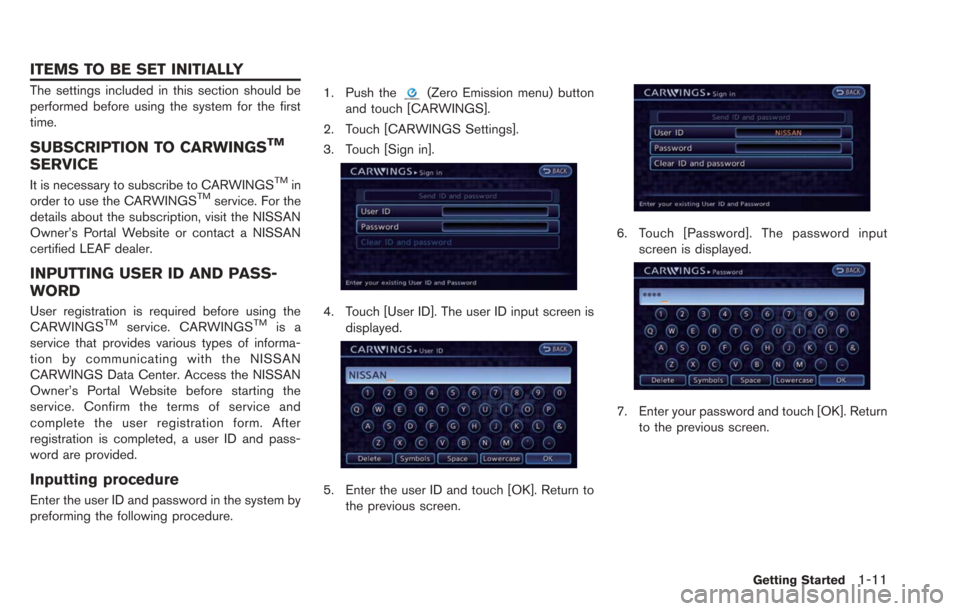
The settings included in this section should be
performed before using the system for the first
time.
SUBSCRIPTION TO CARWINGSTM
SERVICE
It is necessary to subscribe to CARWINGSTMin
order to use the CARWINGSTMservice. For the
details about the subscription, visit the NISSAN
Owner’s Portal Website or contact a NISSAN
certified LEAF dealer.
INPUTTING USER ID AND PASS-
WORD
User registration is required before using the
CARWINGSTMservice. CARWINGSTMis a
service that provides various types of informa-
tion by communicating with the NISSAN
CARWINGS Data Center. Access the NISSAN
Owner’s Portal Website before starting the
service. Confirm the terms of service and
complete the user registration form. After
registration is completed, a user ID and pass-
word are provided.
Inputting procedure
Enter the user ID and password in the system by
preforming the following procedure. 1. Push the
(Zero Emission menu) button
and touch [CARWINGS].
2. Touch [CARWINGS Settings].
3. Touch [Sign in].
4. Touch [User ID]. The user ID input screen is displayed.
5. Enter the user ID and touch [OK]. Return tothe previous screen.
6. Touch [Password]. The password inputscreen is displayed.
7. Enter your password and touch [OK]. Returnto the previous screen.
Getting Started1-11
ITEMS TO BE SET INITIALLY
Page 32 of 275
![NISSAN LEAF 2013 1.G Navigation Manual 1-12Getting Started
8. Touch [Send ID and password]. A confirma-tion message is displayed.
9. Confirm the contents of the message, then touch [Yes]. It takes approximately 30
seconds to send the infor NISSAN LEAF 2013 1.G Navigation Manual 1-12Getting Started
8. Touch [Send ID and password]. A confirma-tion message is displayed.
9. Confirm the contents of the message, then touch [Yes]. It takes approximately 30
seconds to send the infor](/img/5/324/w960_324-31.png)
1-12Getting Started
8. Touch [Send ID and password]. A confirma-tion message is displayed.
9. Confirm the contents of the message, then touch [Yes]. It takes approximately 30
seconds to send the information. The
system connects to the NISSAN CARW-
INGS Data Center, and then the CAR-
WINGS
TMservice can then be used.
INFO:
. The following can be used when inputting a
user ID or password: letters of the alphanu-
meric characters, symbols, + , - , # , / , .
(period), _ (underscore), @, etc.
. The ID that is registered to the vehicle is
required to match the ID that is obtained
from the NISSAN Owner’s Portal Website in
order to activate the system. If the IDs do not
match, the system cannot be activated. in
this case visit the NISSAN Owner’s Portal Website and obtain an ID again.
. The setting of the ID and password is only
required during initial registration. However,
it is recommended to regularly change the
password. For details about how to receive
a new password, refer to the NISSAN
Owner’s Portal Website.
. When selling your vehicle, be sure to delete
the ID and password in the registration
screen. To delete the user ID and the
password, touch [Clear ID and Password].
. The CARWINGS
TMservice uses the TCU
(Telematics Communication Unit) which is
like a cellular. Even if the signal strength bar
of the TCU indicates good reception, con-
nection to the NISSAN CARWINGS Data
Center may be disabled. This does not
indicate a malfunction. Operate the system
again after a few minutes.
. The CARWINGS
TMservice cannot be used
under the following conditions:
— The vehicle moves outside the service
area of the TCU connection to the
system.
— The vehicle is in a location with poor signal reception such as a tunnel, under-
ground parking, behind a building or in a
mountainous area.
STORING HOME LOCATION
If your home location is already stored in the
Address Book, it can be easily retrieved to set
the route to your home. The procedure to store
your home location is the same as for storing any
other location.
As an example, the procedure for storing your
home location by searching for a destination by
map is described here.
1. Push the MENUbutton and touch [Destina-
tion].
2. Touch [Home]. A confirmation message is
displayed.
Page 33 of 275
![NISSAN LEAF 2013 1.G Navigation Manual 3. Confirm the contents of the message, thentouch [Yes].
4. Touch [Map]. The current location mapscreen is displayed.
5. If necessary, adjust your home location bytouch panel operation.
6. After adjus NISSAN LEAF 2013 1.G Navigation Manual 3. Confirm the contents of the message, thentouch [Yes].
4. Touch [Map]. The current location mapscreen is displayed.
5. If necessary, adjust your home location bytouch panel operation.
6. After adjus](/img/5/324/w960_324-32.png)
3. Confirm the contents of the message, thentouch [Yes].
4. Touch [Map]. The current location mapscreen is displayed.
5. If necessary, adjust your home location bytouch panel operation.
6. After adjusting the location, touch [OK]. A message is displayed and your home loca-
tion is stored in the Address Book.
7. Adjust the location of a stored item and editthe contents of a stored item as necessary.
8. Touch [OK] to return to the Destination screen.
INFO:
You can also perform the same setting by
pushing the MENUbutton and selecting [Set-
tings].
“Storing location” (page 3-38)
CONNECTING CELLULAR PHONE
Your vehicle is equipped with Bluetooth®
Hands-Free Phone System. If you are an owner
of a compatible Bluetooth®enabled cellular
phone, you can set up the wireless connection
between your cellular phone and the in-vehicle
phone module. With Bluetooth
®wireless tech-
nology, you can make or receive a telephone call
with your cellular phone in your pocket.
1. Push thebutton and touch [Connect
Phone].
Getting Started1-13
Page 34 of 275
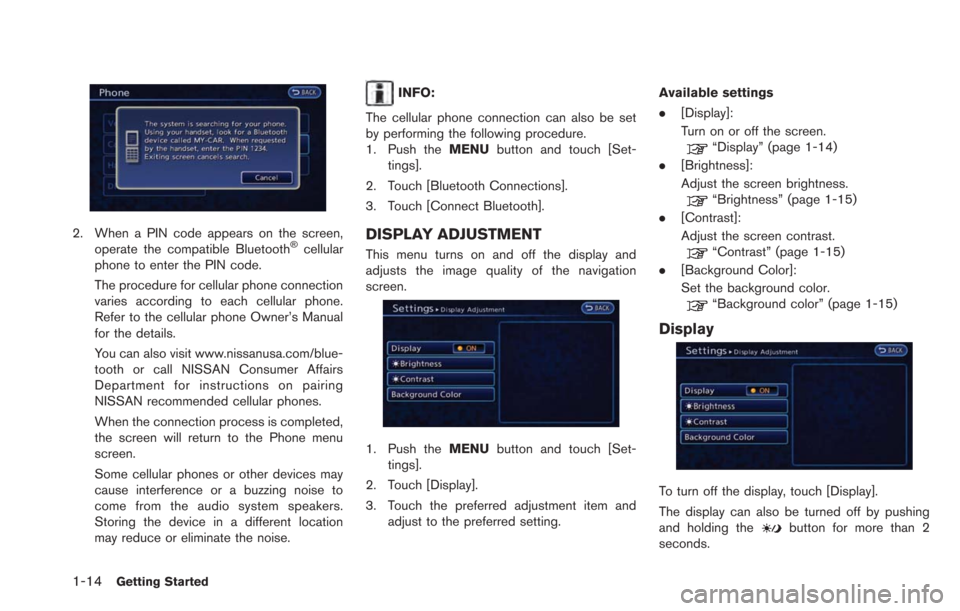
1-14Getting Started
2. When a PIN code appears on the screen,operate the compatible Bluetooth®cellular
phone to enter the PIN code.
The procedure for cellular phone connection
varies according to each cellular phone.
Refer to the cellular phone Owner’s Manual
for the details.
You can also visit www.nissanusa.com/blue-
tooth or call NISSAN Consumer Affairs
Department for instructions on pairing
NISSAN recommended cellular phones.
When the connection process is completed,
the screen will return to the Phone menu
screen.
Some cellular phones or other devices may
cause interference or a buzzing noise to
come from the audio system speakers.
Storing the device in a different location
may reduce or eliminate the noise.
INFO:
The cellular phone connection can also be set
by performing the following procedure.
1. Push the MENUbutton and touch [Set-
tings].
2. Touch [Bluetooth Connections].
3. Touch [Connect Bluetooth].
DISPLAY ADJUSTMENT
This menu turns on and off the display and
adjusts the image quality of the navigation
screen.
1. Push the MENUbutton and touch [Set-
tings].
2. Touch [Display].
3. Touch the preferred adjustment item and adjust to the preferred setting. Available settings
.
[Display]:
Turn on or off the screen.
“Display” (page 1-14)
. [Brightness]:
Adjust the screen brightness.
“Brightness” (page 1-15)
. [Contrast]:
Adjust the screen contrast.
“Contrast” (page 1-15)
. [Background Color]:
Set the background color.
“Background color” (page 1-15)
Display
To turn off the display, touch [Display].
The display can also be turned off by pushing
and holding the
button for more than 2
seconds.
Page 35 of 275
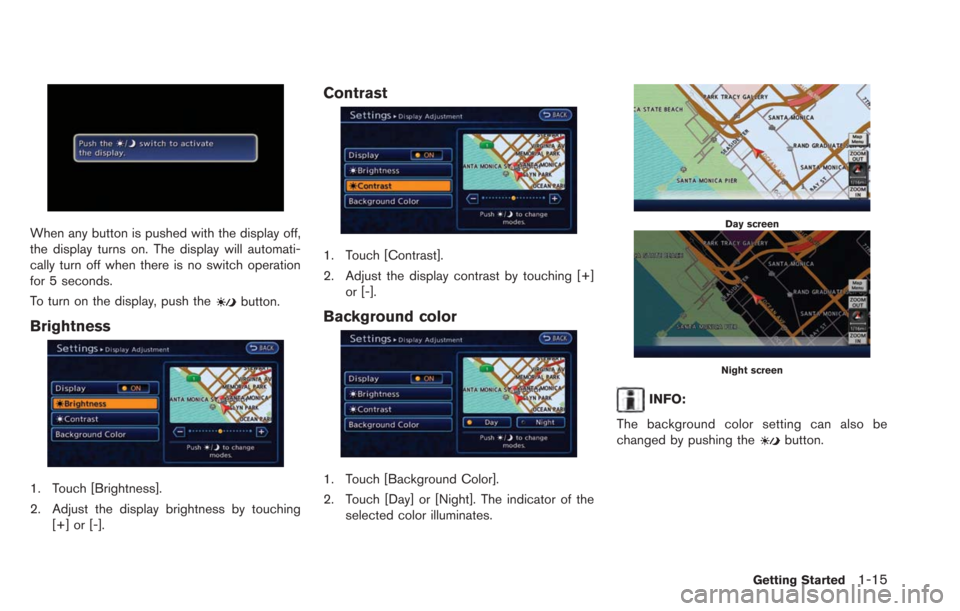
When any button is pushed with the display off,
the display turns on. The display will automati-
cally turn off when there is no switch operation
for 5 seconds.
To turn on the display, push the
button.
Brightness
1. Touch [Brightness].
2. Adjust the display brightness by touching[+] or [-].
Contrast
1. Touch [Contrast].
2. Adjust the display contrast by touching [+]or [-].
Background color
1. Touch [Background Color].
2. Touch [Day] or [Night]. The indicator of theselected color illuminates.
Day screen
Night screen
INFO:
The background color setting can also be
changed by pushing the
button.
Getting Started1-15
Page 36 of 275
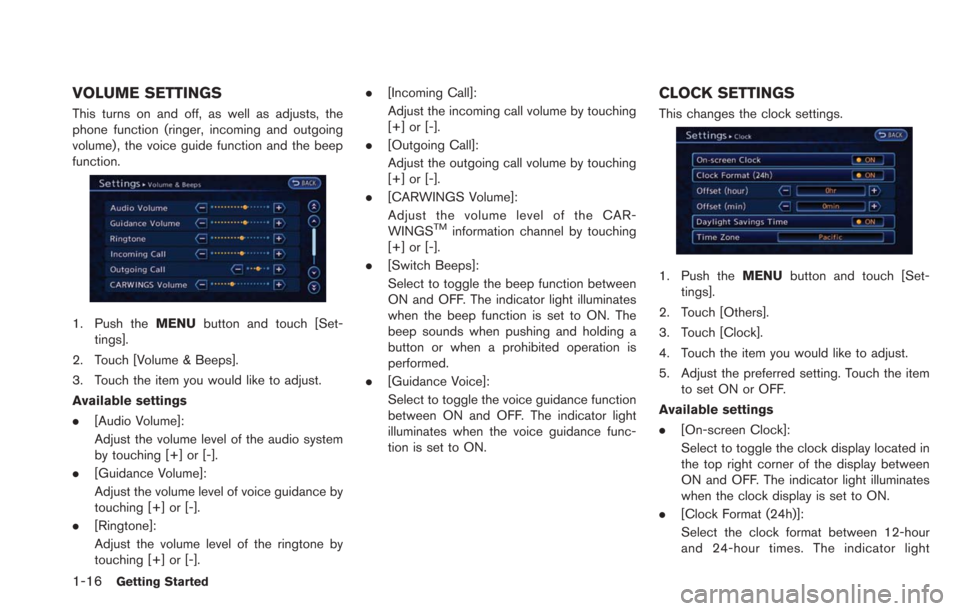
1-16Getting Started
VOLUME SETTINGS
This turns on and off, as well as adjusts, the
phone function (ringer, incoming and outgoing
volume) , the voice guide function and the beep
function.
1. Push theMENUbutton and touch [Set-
tings].
2. Touch [Volume & Beeps].
3. Touch the item you would like to adjust.
Available settings
. [Audio Volume]:
Adjust the volume level of the audio system
by touching [+] or [-].
. [Guidance Volume]:
Adjust the volume level of voice guidance by
touching [+] or [-].
. [Ringtone]:
Adjust the volume level of the ringtone by
touching [+] or [-]. .
[Incoming Call]:
Adjust the incoming call volume by touching
[+] or [-].
. [Outgoing Call]:
Adjust the outgoing call volume by touching
[+] or [-].
. [CARWINGS Volume]:
Adjust the volume level of the CAR-
WINGS
TMinformation channel by touching
[+] or [-].
. [Switch Beeps]:
Select to toggle the beep function between
ON and OFF. The indicator light illuminates
when the beep function is set to ON. The
beep sounds when pushing and holding a
button or when a prohibited operation is
performed.
. [Guidance Voice]:
Select to toggle the voice guidance function
between ON and OFF. The indicator light
illuminates when the voice guidance func-
tion is set to ON.
CLOCK SETTINGS
This changes the clock settings.
1. Push the MENUbutton and touch [Set-
tings].
2. Touch [Others].
3. Touch [Clock].
4. Touch the item you would like to adjust.
5. Adjust the preferred setting. Touch the item to set ON or OFF.
Available settings
. [On-screen Clock]:
Select to toggle the clock display located in
the top right corner of the display between
ON and OFF. The indicator light illuminates
when the clock display is set to ON.
. [Clock Format (24h)]:
Select the clock format between 12-hour
and 24-hour times. The indicator light
Page 39 of 275
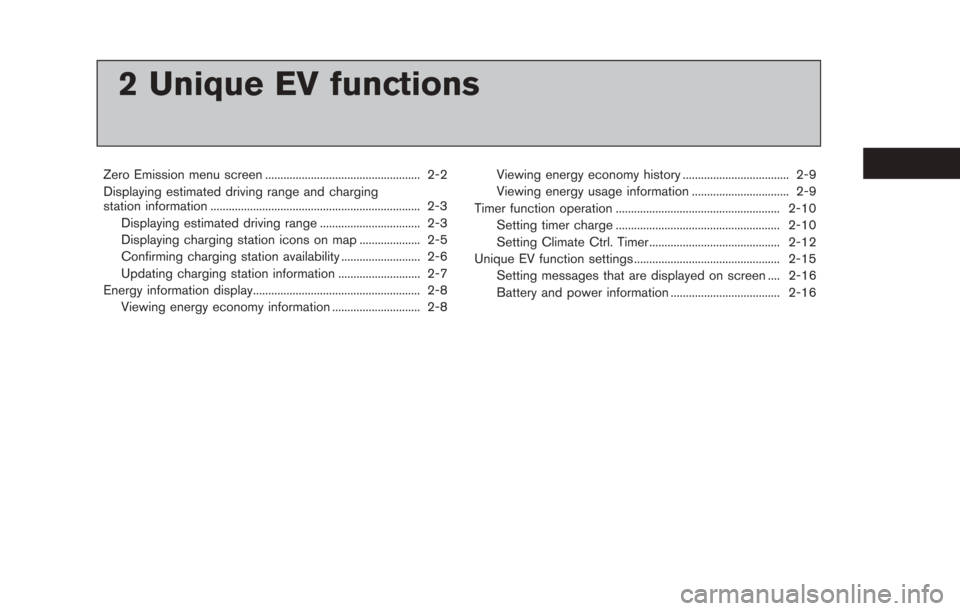
2 Unique EV functions
Zero Emission menu screen ................................................... 2-2
Displaying estimated driving range and charging
station information ..................................................................... 2-3Displaying estimated driving range ................................. 2-3
Displaying charging station icons on map .................... 2-5
Confirming charging station availability .......................... 2-6
Updating charging station information ........................... 2-7
Energy information display....................................................... 2-8 Viewing energy economy information ............................. 2-8 Viewing energy economy history ................................... 2-9
Viewing energy usage information ................................ 2-9
Timer function operation ...................................................... 2-10 Setting timer charge ...................................................... 2-10
Setting Climate Ctrl. Timer........................................... 2-12
Unique EV function settings ................................................ 2-15
Setting messages that are displayed on screen .... 2-16
Battery and power information .................................... 2-16