navigation NISSAN LEAF 2013 1.G Quick Reference Guide
[x] Cancel search | Manufacturer: NISSAN, Model Year: 2013, Model line: LEAF, Model: NISSAN LEAF 2013 1.GPages: 28, PDF Size: 2.13 MB
Page 2 of 28
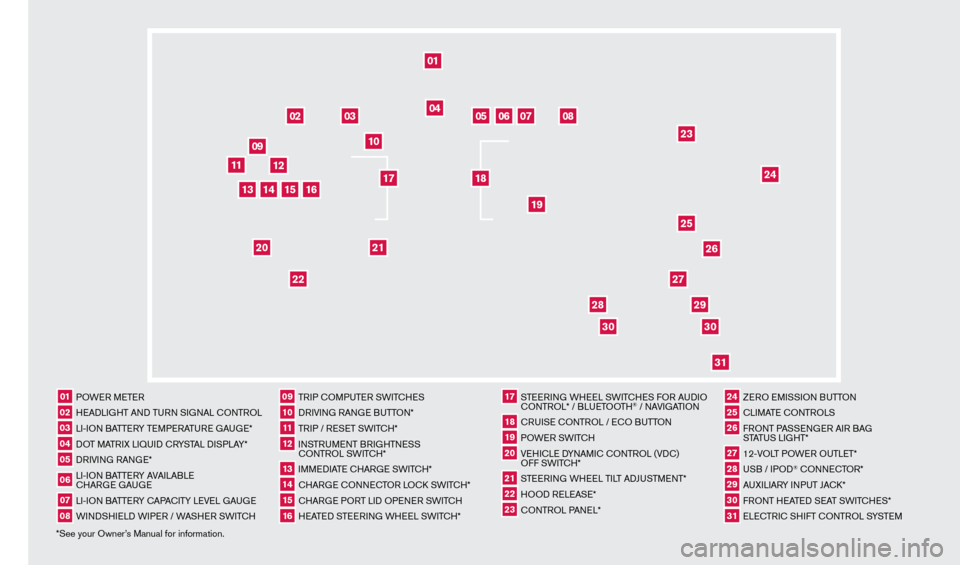
*See your Owner’s Manual for information.01 POWER METER02 HEADLIGHT AND TURN SIGNAL c
O
NTROL03 LI-ION BATTERY TEMPERATURE GAUGE*04 DOT MATRIX LIQUID c
R
YSTAL DISPLAY*05 DRIVING RANGE*06 LI-ION BATTERY AVAILABLE cHAR
GE GAUGE07 LI-ION BATTERY c
AP
A
cITY LEVE
L GAUGE08 WINDSHIELD WIPER / WASHER SWIT
cH
09 TRIP c
O
MPUTER SWIT
cH
ES10 DRIVING RANGE BUTTON*11 TRIP / RESET SWIT
cH*
12 INSTRUMENT BRIGHTNESS c
ONTROL SWIT
c
H*13 IMMEDIATE c
HAR
GE SWIT
cH*
14 cHARGE
cONNE
cT
OR LO ck
S
WIT
c
H*15 cHARGE PORT LID OPENER SWIT
cH
16 HEATED STEERING WHEEL SWIT
cH*
17 STEERING WHEEL SWIT
cHE
S FOR AUDIO cO
NTROL* / BLUETOOTH
® / NAVIGATION
18 cRUISE
cONTROL / E
cO BUTTON
19 POWER SWIT
c
H20 VEHI
cLE D
YNAMI
c
c
O
NTROL (VD
c
)
OFF SWIT
c
H*21 STEERING WHEEL TILT ADJUSTMENT*22 HOOD RELEASE*23 cONTROL PANEL*
24 ZERO EMISSION BUTTON25 cLIMATE c
O
NTROLS26 FRONT PASSENGER AIR BAG
STATUS LIGHT*27 12-VOLT POWER OUTLET*28 USB / IPOD
® cONNE
cT
OR*
29 AUXILIARY INPUT JA
c
k *30 FRONT HEATED SEAT SWIT
cH
ES*31 ELE
cTR
I
c
SHIFT c
O
NTROL SYSTEM
01
03
04
02
05
13
15
10
11
06
07
23
2629
27
3031
24
25
22
09
12
08
20
21
14
16
19
17
18
2830
1275820_13_Leaf_QRG_Cover_121912.indd 312/19/12 9:38 AM
Page 3 of 28
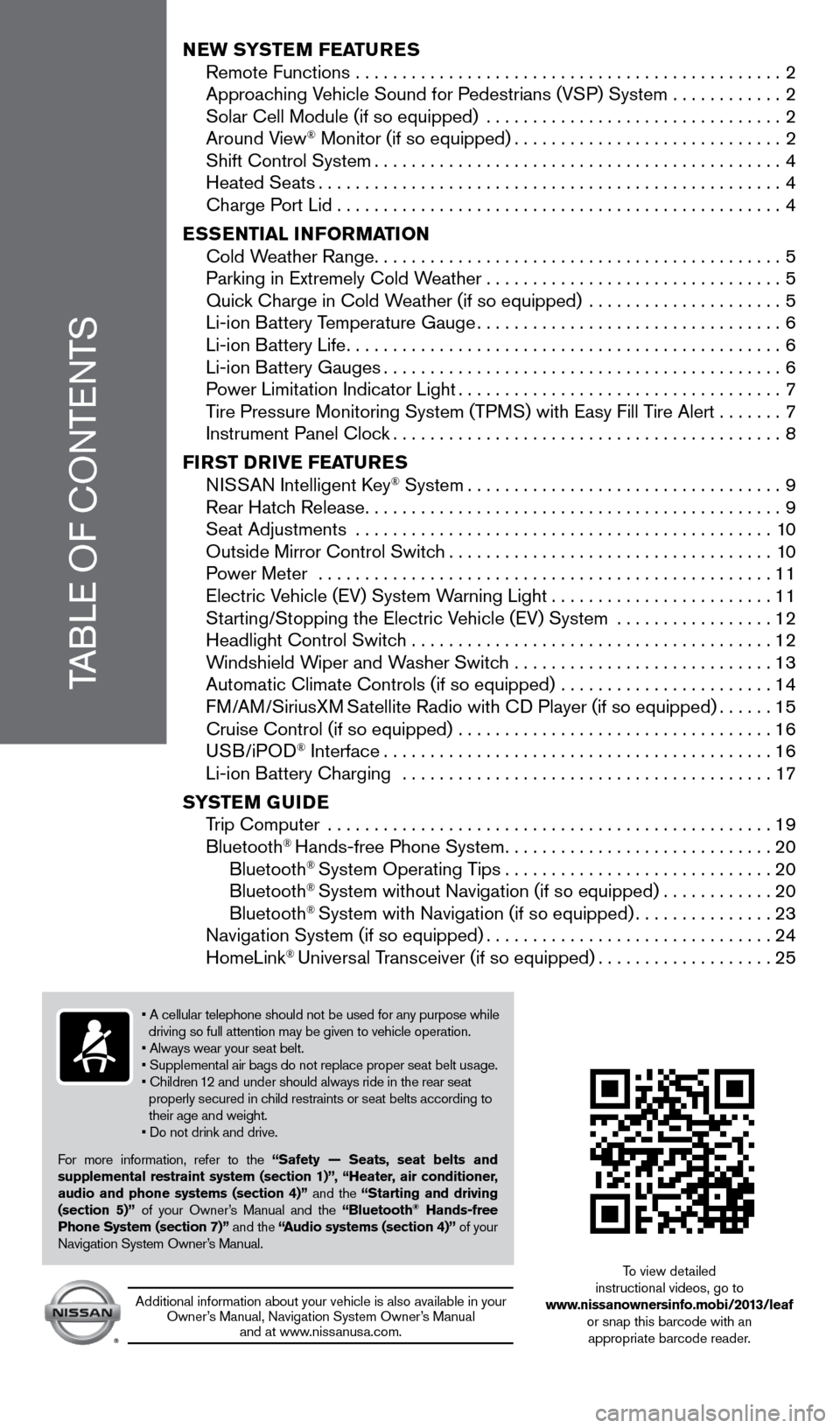
TABLE OF CONTENTS
New SYSTeM FeaT ureS
Remote Functions . . . . . . . . . . . . . . . . . . . . . . . . . . . . . . . . . . . . . . . . . . . . . . 2
Approac
hing Vehicle Sound for Pedestrians (VSP) System . . . . . . . . . . . .2
Solar Cell Module (if so equipped)
. . . . . . . . . . . . . . . . . . . . . . . . . . . . . . . .2
Around V
iew
® Monitor (if so equipped) . . . . . . . . . . . . . . . . . . . . . . . . . . . . . 2 Shift Control System . . . . . . . . . . . . . . . . . . . . . . . . . . . . . . . . . . . . . . . . . . . . 4
Heated Seats . . . . . . . . . . . . . . . . . . . . . . . . . . . . . . . . . . . . . . . . . . . . . . . . . . 4 Charge P
ort Lid . . . . . . . . . . . . . . . . . . . . . . . . . . . . . . . . . . . . . . . . . . . . . . . . 4
eS
S
eNTI
a
L INFO r
M
a
TI
ON
Cold W
eather Range . . . . . . . . . . . . . . . . . . . . . . . . . . . . . . . . . . . . . . . . . . . . 5
Parking in Extremely Cold W
eather . . . . . . . . . . . . . . . . . . . . . . . . . . . . . . . . 5
Quic
k Charge in Cold Weather (if so equipped)
. . . . . . . . . . . . . . . . . . . . .5 Li-ion B
attery Temperature Gauge . . . . . . . . . . . . . . . . . . . . . . . . . . . . . . . . . 6
Li-ion B
attery Life . . . . . . . . . . . . . . . . . . . . . . . . . . . . . . . . . . . . . . . . . . . . . . . 6
Li-ion B
attery Gauges . . . . . . . . . . . . . . . . . . . . . . . . . . . . . . . . . . . . . . . . . . . 6
P
ower Limitation Indicator Light . . . . . . . . . . . . . . . . . . . . . . . . . . . . . . . . . . . 7
T
ire Pressure Monitoring System (TPMS) with Easy Fill Tire Alert . . . . . . .7
Instrument Panel Cloc
k . . . . . . . . . . . . . . . . . . . . . . . . . . . . . . . . . . . . . . . . . . 8
FI
rST DrIV
e
F ea
T
ure
S N
ISSAN Intelligent Key
® System . . . . . . . . . . . . . . . . . . . . . . . . . . . . . . . . . . 9 Rear Hatc
h Release . . . . . . . . . . . . . . . . . . . . . . . . . . . . . . . . . . . . . . . . . . . . . 9
Seat Adjustments
. . . . . . . . . . . . . . . . . . . . . . . . . . . . . . . . . . . . . . . . . . . . . 10
Outside Mirror Control Switc
h . . . . . . . . . . . . . . . . . . . . . . . . . . . . . . . . . . . 10
P
ower Meter
. . . . . . . . . . . . . . . . . . . . . . . . . . . . . . . . . . . . . . . . . . . . . . . . .
11
Electric V
ehicle (EV) System Warning Light . . . . . . . . . . . . . . . . . . . . . . .
.
11
St
arting/Stopping the Electric Vehicle (EV) System . . . . . . . . . . . . . . . . .
12
Headlight Control Switc
h . . . . . . . . . . . . . . . . . . . . . . . . . . . . . . . . . . . . . . .
12
W
indshield Wiper and Washer Switch . . . . . . . . . . . . . . . . . . . . . . . . . . . .
13
Automatic Climate Controls (if so equipped)
. . . . . . . . . . . . . . . . . . . . . . .
14
FM/AM/SiriusXM
Satellite Radio with CD Player (if so equipped) . . . . . .15 Cruise Control (if so equipped)
. . . . . . . . . . . . . . . . . . . . . . . . . . . . . . . . . .16
USB/iPOD
® Interface . . . . . . . . . . . . . . . . . . . . . . . . . . . . . . . . . . . . . . . . . .16 Li-ion B
attery Charging . . . . . . . . . . . . . . . . . . . . . . . . . . . . . . . . . . . . . . . .17
S
YST
e
M G
u
ID
e
T
rip Computer
. . . . . . . . . . . . . . . . . . . . . . . . . . . . . . . . . . . . . . . . . . . . . . . .
19
Bluetooth
® Hands-free Phone System . . . . . . . . . . . . . . . . . . . . . . . . . . . . .20
Bluetooth® System Operating Tips . . . . . . . . . . . . . . . . . . . . . . . . . . . . .20
Bluetooth® System without Navigation (if so equipped) . . . . . . . . . . . .20
Bluetooth® System with Navigation (if so equipped) . . . . . . . . . . . . . . .23 Navigation System (if so equipped) . . . . . . . . . . . . . . . . . . . . . . . . . . . . . .
.24
HomeLink
® Universal Transceiver (if so equipped) . . . . . . . . . . . . . . . . . . .25
• A cellular telephone should not be used for any purpose while
driving so full attention may be given to vehicle operation.
• Always wear your seat belt.
• Supplemental air bags do not replace proper seat belt usage.
• Children 12 and under should always ride in the rear seat
properly secured in child restraints or seat belts according to
their age and weight
.
• Do not drink and drive.
F
or more information, refer to the “Safety — Seats, seat belts and
supplemental restraint system (section 1)”, “Heater, air conditioner,
audio and phone systems (section 4)” and the “Starting and driving
(section 5)” of your Owner’s Manual and the “Bluetooth
® Hands-free
Phone System (section 7)” and the “audio systems (section 4)” of your
Navigation System Owner’s Manual
.
Additional information about your vehicle is also available in your Owner’s Manual, Navigation System Owner’s Manual and at www
.
nissanusa . com .
To view detailed
instructional videos, go to
www.nissanownersinfo.mobi/2013/leaf or snap this barcode with an appropriate barcode reader.
1275820_13_Leaf_QRG_Text-Insert_121912.indd 112/19/12 10:10 AM
Page 4 of 28
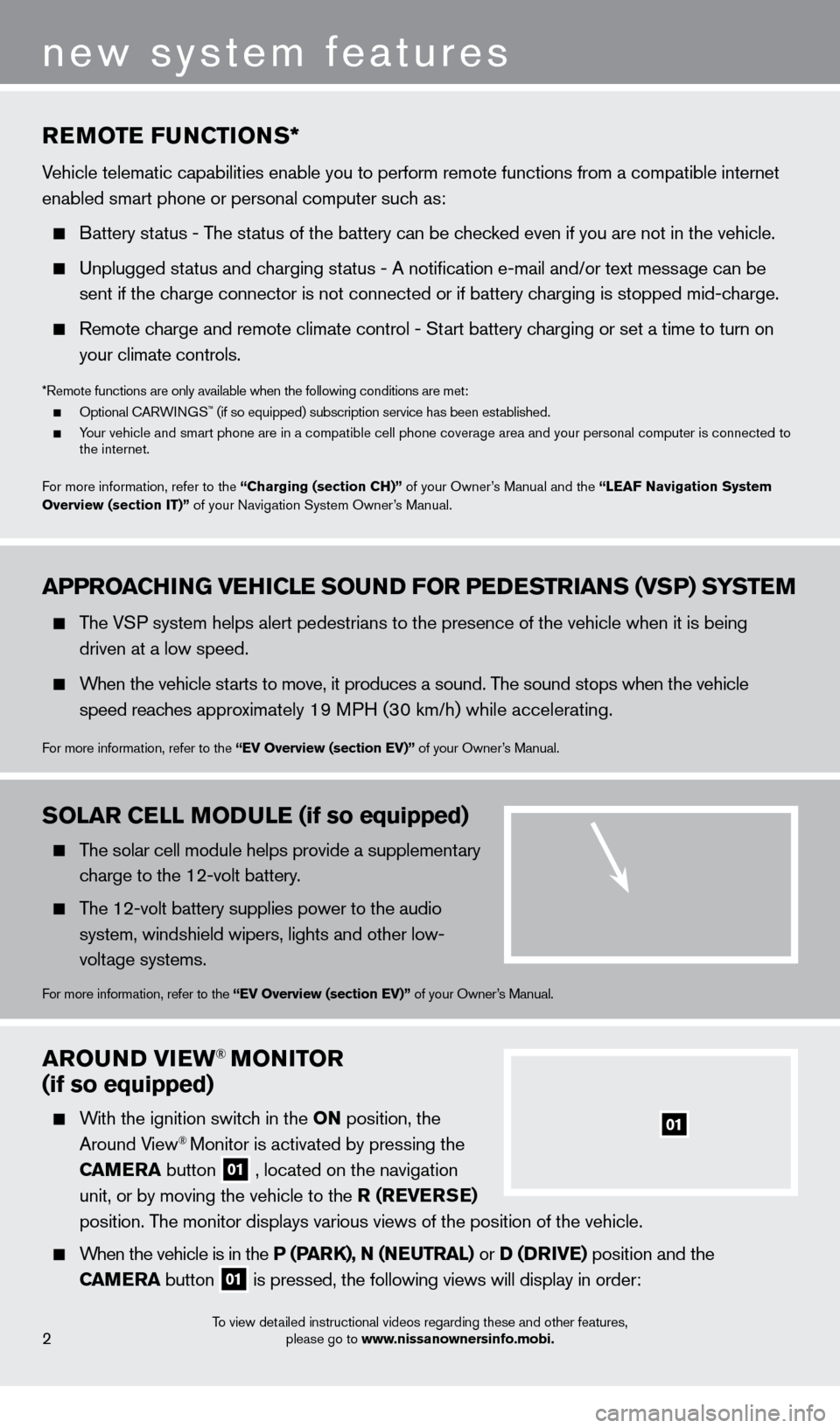
arOuND VIew® MONITOr
(if so equipped)
With the ignition switch in the ON position, the
Around View® Monitor is activated by pressing the
C
a
M
e
ra
button
01 , located on the navigation
unit, or by moving the vehicle to the r ( re V erSe )
position
.
The monitor displays various views of the position of the vehicle .
When the vehicle is in the P (ParK), N (Ne u T ra L) or D (DrIV e ) position and the
C
a
M
e
ra button
01 is pressed, the following views will display in order:
01
To view detailed instructional videos regarding these and other features,
please go to www.nissanownersinfo.mobi.2
new system features
aPPrOaCH ING V eH ICL e SO uN D FO r P eDeST rI a NS (VSP) SYST eM
The VSP system helps alert pedestrians to the presence of the vehicle when it is being
driven at a low speed
.
When the vehicle starts to move, it produces a sound . The sound stops when the vehicle
s
peed reaches approximately 19 MPH (30 km/h) while accelerating .
For more information, refer to the “eV Overview (section eV)” of your Owner’s Manual .
reMOTe F uN CTIONS*
Vehicle telematic capabilities enable you to perform remote functions from a compatible internet
enabled smart phone or personal computer such as:
Battery status - The status of the battery can be checked even if you are not in the vehicle.
Unplugged status and charging status - A notification e-mail and/or text message can be
sent if the c
harge connector is not connected or if battery charging is stopped mid-charge.
Remote charge and remote climate control - Start battery charging or set a time to turn on
y
our climate controls .
*Remote functions are only available when the following conditions are met: Optional CARWINGS™ (if so equipped) subscription service has been established. Your vehicle and smart phone are in a compatible cell phone coverage area and your personal computer is connected to
the internet .
F
or more information, refer to the “Charging (section CH)” of your Owner’s Manual and the “ Lea
F
Navigation System
Overview (section IT)”
of your Navigation System Owner’s Manual .
SOLar CeLL MODuL e (if so equipped)
The solar cell module helps provide a supplementary
charge to the 12-volt battery.
The 12-volt battery supplies power to the audio system, windshield wipers, lights and other low-
voltage systems
.
For more information, refer to the “eV Overview (section eV)” of your Owner’s Manual .
1275820_13_Leaf_QRG_Text-Insert_121912.indd 212/19/12 10:10 AM
Page 5 of 28
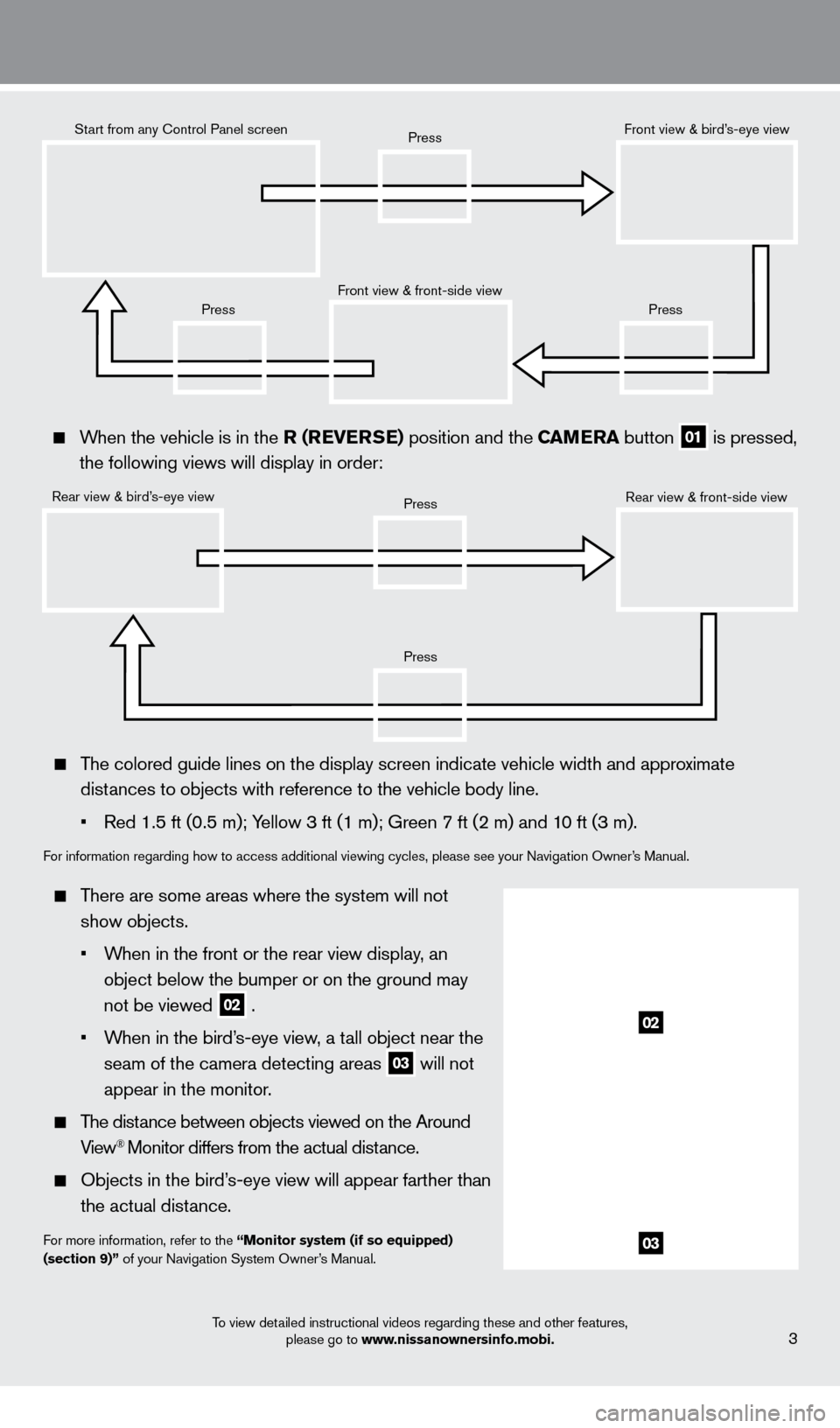
To view detailed instructional videos regarding these and other features, please go to www.nissanownersinfo.mobi.3
When the vehicle is in the r ( re V erSe ) position and the Ca Me ra button
01 is pressed,
the following views will display in order:
Start from any Control Panel screen
Rear view & bird’s-eye view Front view & front-side view
Press
Press
Press
Press
Press
Front view & bird’s-eye view
Rear view & front-side view
The colored guide lines on the display screen indicate vehicle width and \
approximate distances to objects with reference to the vehicle body line.
•
Red 1.5 ft (0.5 m); Y
ellow 3 ft (1 m); Green 7 ft (2 m) and 10 ft (3 m).
For information regarding how to access additional viewing cycles, please\
see your Navigation Owner’s Manual .
There are some areas where the system will not show objects.
•
W
hen in the front or the rear view display, an
object below the bumper or on the ground may
not be viewed
02 .
•
W
hen in the bird’s-eye view, a tall object near the
seam of the camera detecting areas
03 will not
appear in the monitor
.
The distance between objects viewed on the Around View® Monitor differs from the actual distance .
Objects in the bird’ s-eye view will appear farther than
the actual distance .
For more information, refer to the “Monitor system (if so equipped)
(section 9)” of your Navigation System Owner’s Manual
.
02
03
1275820_13_Leaf_QRG_Text-Insert_121912.indd 312/19/12 10:10 AM
Page 9 of 28
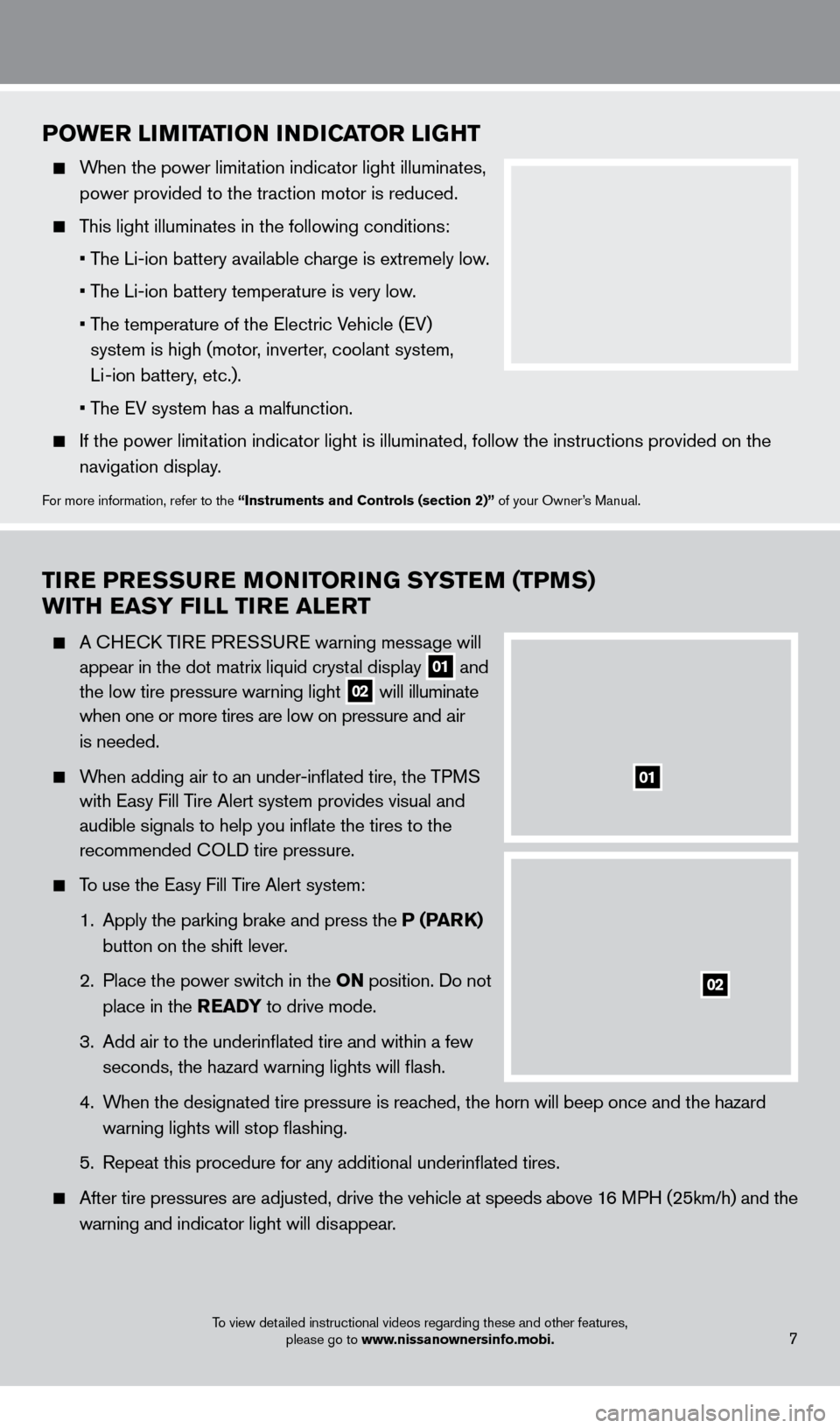
TIre P reS Su re MONITO rI NG SYST eM (TPM S)
w
ITH ea SY FILL TI
r
e a L er T
A CHECK TIRE PRESSURE warning message will
appear in the dot matrix liquid cryst
al display
01 and
the low tire pressure warning light 02 will illuminate
when one or more tires are low on pressure a nd air
is needed
.
When adding air to an under-inflated tire, the TPMS
with Easy Fill T
ire Alert system provides visual and
audible signals to help you inflate the tires to the
recommended C
OLD tire pressure .
To use the Easy Fill Tire Alert system:
1.
Apply the parking brake and press the
P (P
arK)
button on the shift lever
.
2
.
Place the power switc
h in the ON position . Do not
place in the
rea DY to drive mode .
3
.
Add air to the underinflated tire and within a few
seconds, the hazard warning lights will flash.
4.
W
hen the designated tire pressure is reached, the horn will beep once and the hazard
warning lights will stop flashing
.
5
.
Repeat this procedure for any additional underinflated tires
.
After tire pressures are adjusted, drive the vehicle at s peeds above 16 MPH (25km/h) and the
w
arning and indicator light will disappear
.
POwer LIMITaTI ON INDICaT O r LIGHT
When the power limitation indicator light illuminates,
power provided to the traction motor is reduced .
This light illuminates in the following conditions:
• T
he Li-ion battery available charge is extremely low.
• T
he Li-ion battery temperature is very low.
•
T
he temperature of the Electric Vehicle (EV)
system is high (motor, inverter, coolant system,
Li -ion battery, etc.).
• T
he EV system has a malfunction.
If the power limit ation indicator light is illuminated, follow the instructions provided o\
n the
navigation display
.
For more information, refer to the “Instruments and Controls (section 2)” of your Owner’s Manual .
01
02
To view detailed instructional videos regarding these and other features, please go to www.nissanownersinfo.mobi.7
1275820_13_Leaf_QRG_Text-Insert_121912.indd 712/19/12 10:10 AM
Page 17 of 28
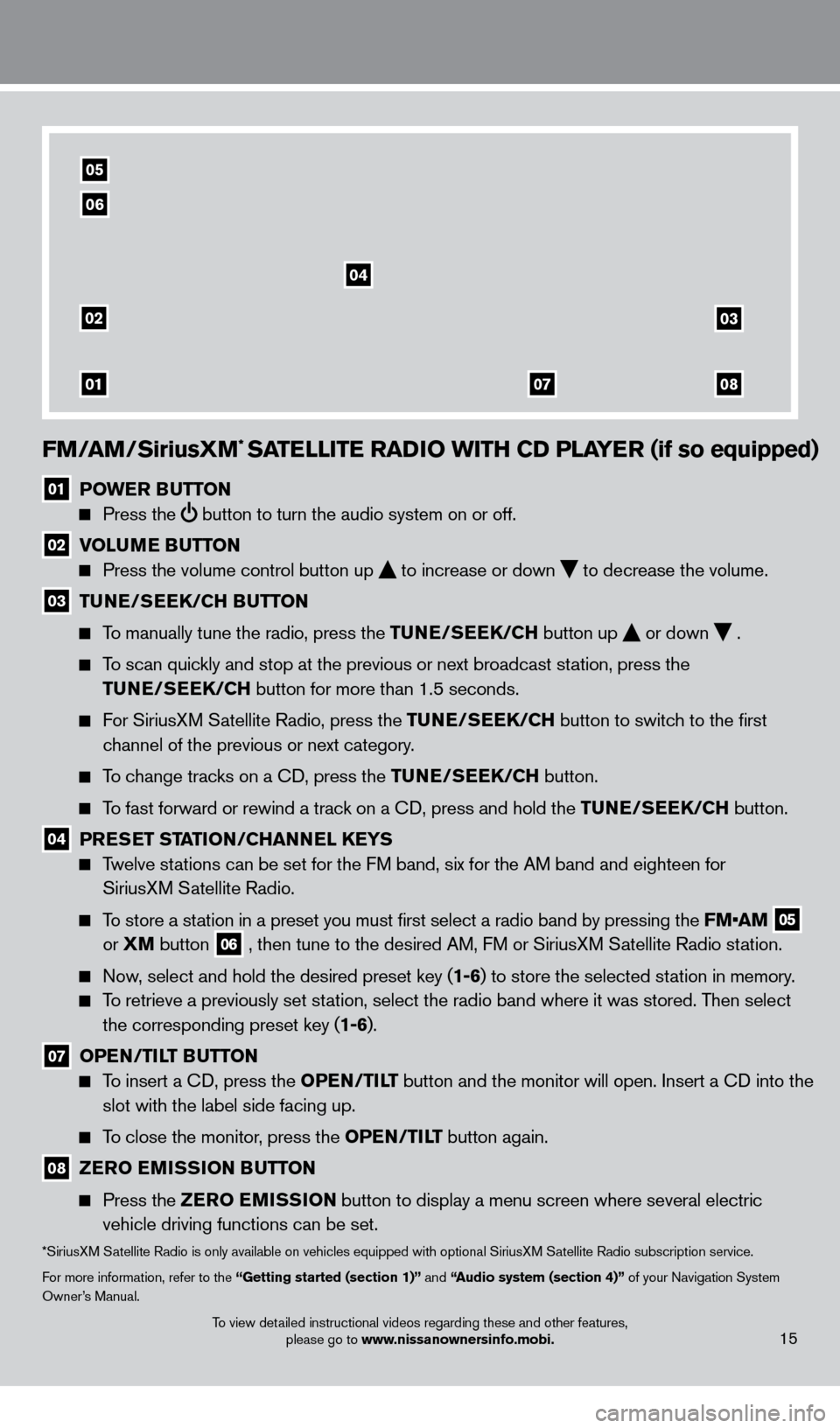
FM/aM/SiriusXM* SaTeLLIT e ra DIO w ITH CD PL aY er (if so equipped)
01 POwe r Bu TTON
Press the
button to turn the audio system on or off.
02 V OL uMe Bu TTON
Press the volume control button up
to increase or down
to decrease the volume .
03 TuNe/ Se eK/CH Bu TTON
To manually tune the radio, press the Tu
N e /S ee K/CH button up
or down
.
To scan quickly and stop at the previous or next broadcast station, press the
T
u
N e /S ee K/CH button for more than 1.5 seconds.
For SiriusXM Satellite Radio, press the Tu N e /S ee K/CH button to switch to the first
channel of the previous or next category
.
To change tracks on a CD, press the Tu N e /S ee K/CH button.
To fast forward or rewind a track on a CD, press and hold the Tu N e /S ee K/CH button.
04 PreSe T STaTI ON/CH a NNeL Ke YS
Twelve stations can be set for the FM band, six for the AM band and eighteen for
SiriusXM Satellite Radio .
To store a station in a preset you must first select a radio band by pressing the FM•AM 05
or XM
button
06 , then tune to the desired AM, FM or SiriusXM Satellite Radio station .
Now, select and hold the desired preset key (1-6) to store the selected station in memory .
To retrieve a previously set station, select the radio band where it was stored. Then select the corresponding preset key (1-6) .
07 OPeN /TILT Bu TTON
To insert a CD, press the OP eN /TILT button and the monitor will open. Insert a CD into the
slot with the label side facing up.
To close the monitor, press the OP eN /TILT button again.
08 ZerO e MISSION B uT TON
Press the
Z erO e MISSION button to display a menu screen where several electric
vehicle driving functions can be set.
*SiriusXM Satellite Radio is only available on vehicles equipped with optional SiriusXM Satellite Radio subscription service.
For more information, refer to the “Getting started (section 1)” and “
audio system (section 4)”
of your Navigation System
Owner’s Manual
.
02
01
03
0807
04
05
06
15To view detailed instructional videos regarding these and other features, please go to www.nissanownersinfo.mobi.
1275820_13_Leaf_QRG_Text-Insert_121912.indd 1512/19/12 10:11 AM
Page 18 of 28
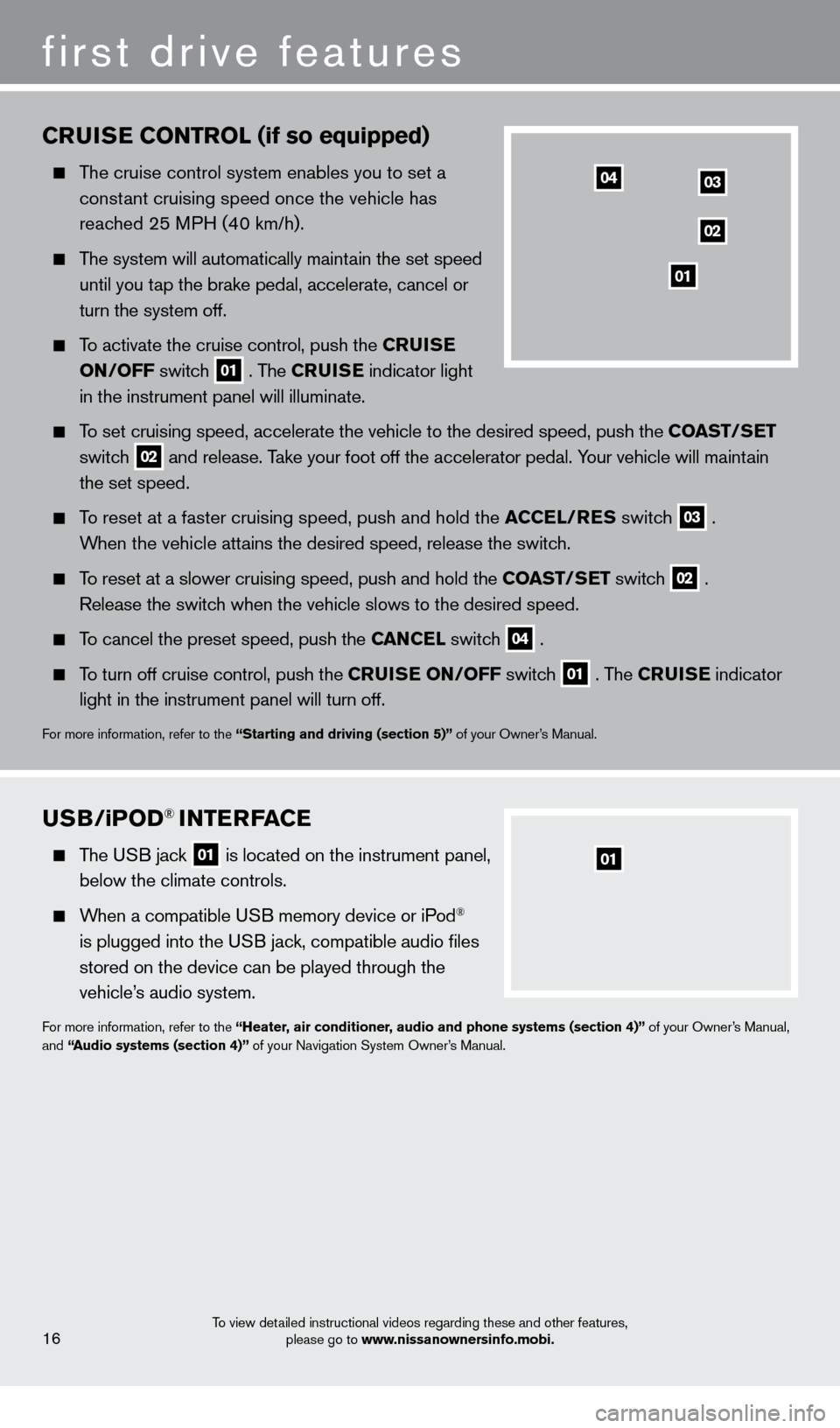
CruISe CONT rOL (if so equipped)
The cruise control system enables you to set a
constant cruising speed once the vehicle has
reached 25 MPH (40 km/h)
.
The system will automatically maintain the set speed
until you t
ap the brake pedal, accelerate, cancel or
turn the system off
.
To activate the cruise control, push the Cru IS e
ON
/OFF switch
01 . The Cru IS e indicator light
in the instrument panel will illuminate .
To set cruising speed, accelerate the vehicle to the desired speed, push \
the COa ST/Se T
switc
h
02 and release . Take your foot off the accelerator pedal . Your vehicle will maintain
the set speed .
To reset at a faster cruising speed, push and hold the aC Ce L/ re S switch
03 .
When the vehicle attains the desired speed, release the switch
.
To reset at a slower cruising speed, push and hold the COa ST/Se T switch
02 .
Release the switch when the vehicle slows to the desired speed
.
To cancel the preset speed, push the Ca NC eL switch
04 .
To turn off cruise control, push the C ruI Se ON/OFF switch
01 . The Cru IS e indicator
light in the instrument panel will turn off
.
For more information, refer to the “Starting and driving (section 5)” of your Owner’s Manual .
first drive features
To view detailed instructional videos regarding these and other features,
please go to www.nissanownersinfo.mobi.16
03
02
01
04
uSB/iPOD® INTerFaC e
The USB jack
01 is located on the instrument panel,
below the climate controls.
When a compatible USB memory device or iPod®
is plugged into the USB jack, compatible audio files
stored on the device can be played through the
vehicle’s audio system
.
For more information, refer to the “Heater, air conditioner, audio and phone systems (section 4)” of your Owner’s Manual,
and “audio systems (section 4)” of your Navigation System Owner’s Manual .
01
1275820_13_Leaf_QRG_Text-Insert_121912.indd 1612/19/12 10:11 AM
Page 25 of 28
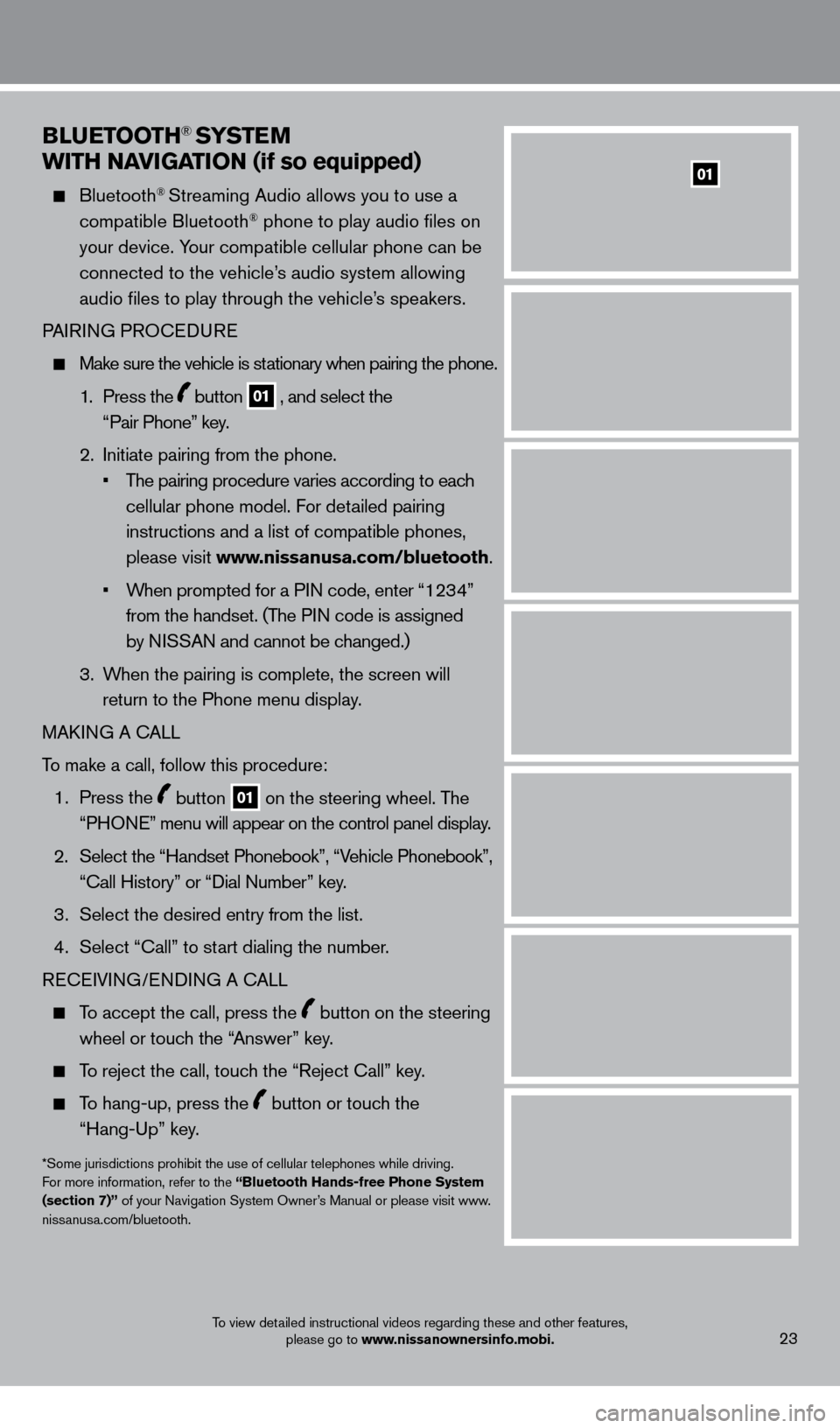
BLueTOOTH® SYSTeM
w
ITH N
a
VI
G
a
TI
ON (if so equipped)
Bluetooth® Streaming Audio allows you to use a
compatible Bluetooth® phone to play audio files on
your device. Your compatible cellular phone can be
connected to the vehicle’s audio system allowing
audio files to play through the vehicle’s speakers
.
P
AIRING PROCEDURE
Make sure the vehicle is st ationary when pairing the phone .
1 .
Press the
button 01 , and select the
“Pair Phone” key .
2
.
Initiate pairing from the phone
.
•
T
he pairing procedure varies according to each
cellular phone model
. For detailed pairing
instructions and a list of compatible phones,
please visit www.nissanusa.com/bluetooth
.
•
W
hen prompted for a PIN code, enter “1234”
from the handset
.
(The PIN code is assigned
by NISSAN and cannot be changed.)
3
.
W
hen the pairing is complete, the screen will
return to the Phone menu display
.
MAK
ING A CALL
To make a call, follow this procedure:
1 .
Press the
button 01 on the steering wheel . The
“PHONE” menu will appear on the control panel display .
2.
Select the “Handset Phonebook”, “V
ehicle Phonebook”,
“Call History” or “Dial Number” key.
3 .
Select the desired entry from the list
.
4
.
Select “Call” to st
art dialing the number.
RECEIVING/ENDING A CALL
To accept the call, press the button on the steering
wheel or touch the “Answer” key
.
To reject the call, touch the “Reject Call” key .
To hang-up, press the button or touch the
“Hang-Up” key
.
*Some jurisdictions prohibit the use of cellular telephones while driving.
For more information, refer to the “Bluetooth Hands-free Phone System
(section 7)” of your Navigation System Owner’s Manual or please visit www
.niss
anusa.com/bluetooth.
To view detailed instructional videos regarding these and other features, please go to www.nissanownersinfo.mobi.23
01
1275820_13_Leaf_QRG_Text-Insert_121912.indd 2312/19/12 10:11 AM
Page 26 of 28
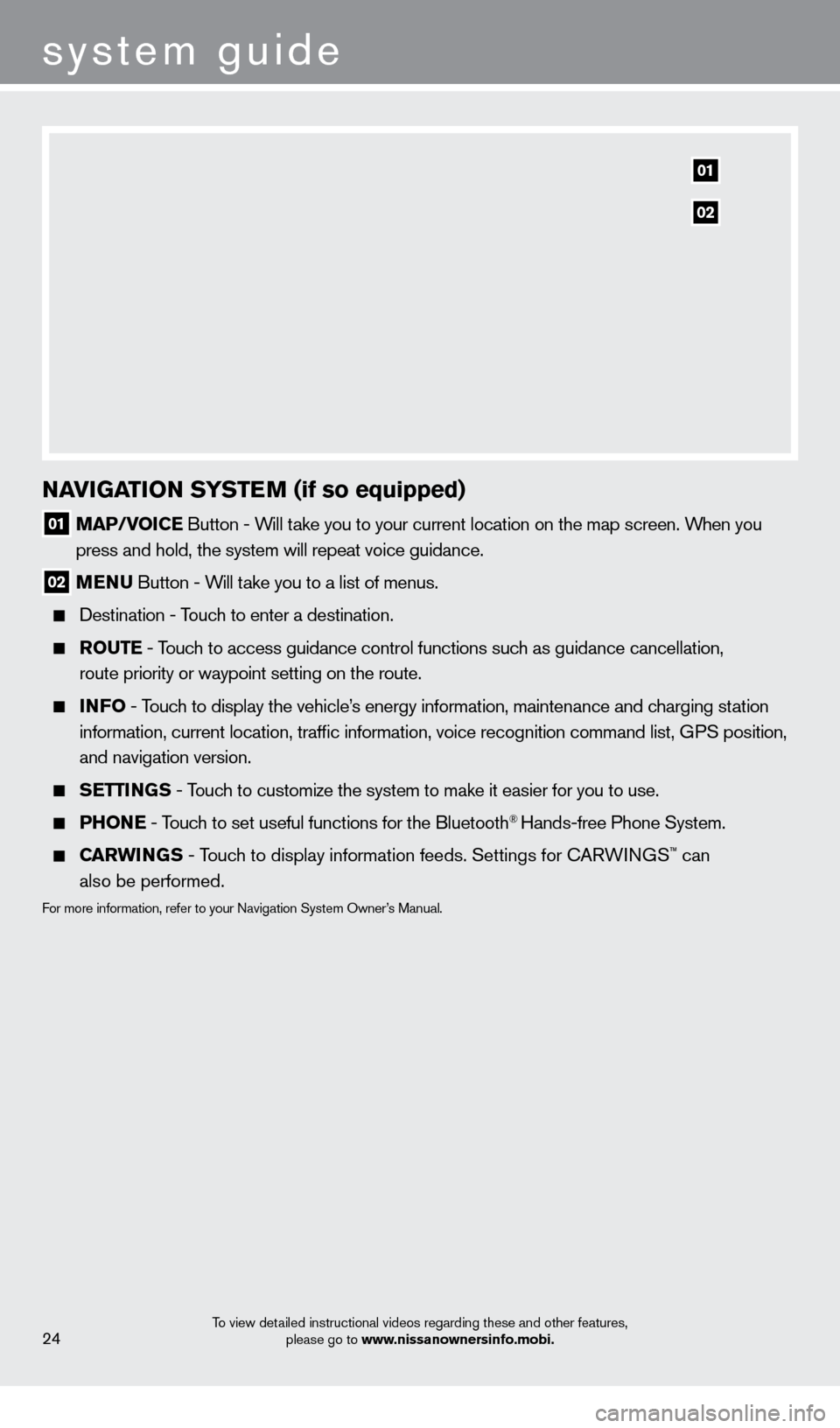
system guide
To view detailed instructional videos regarding these and other features, please go to www.nissanownersinfo.mobi.24
NaVIGaTION SYST eM (if so equipped)
01 Ma P/VOIC e Button - Will take you to your current location on the map screen . When you
press and hold, the system will repeat voice guidance .
02 M e N u Button - W ill take you to a list of menus .
Destination - T ouch to enter a destination .
rO u T e - Touch to access guidance control functions such as guidance cancellation,
route priority or waypoint setting on the route .
INFO - Touch to display the vehicle’s energy information, maintenance and charging station
information, current location, traffic information, voice recognition \
command list, GPS position,
and navigation version
.
Se TTINGS - Touch to customize the system to make it easier for you to use.
PHONe - Touch to set useful functions for the Bluetooth® Hands-free Phone System .
Carw INGS - Touch to display information feeds . Settings for CARWINGS™ can
also be performed.
For more information, refer to your Navigation System Owner’s Manual .
01
02
1275820_13_Leaf_QRG_Text-Insert_121912.indd 2412/19/12 10:11 AM