set clock NISSAN LEAF 2013 1.G Quick Reference Guide
[x] Cancel search | Manufacturer: NISSAN, Model Year: 2013, Model line: LEAF, Model: NISSAN LEAF 2013 1.GPages: 28, PDF Size: 2.13 MB
Page 10 of 28
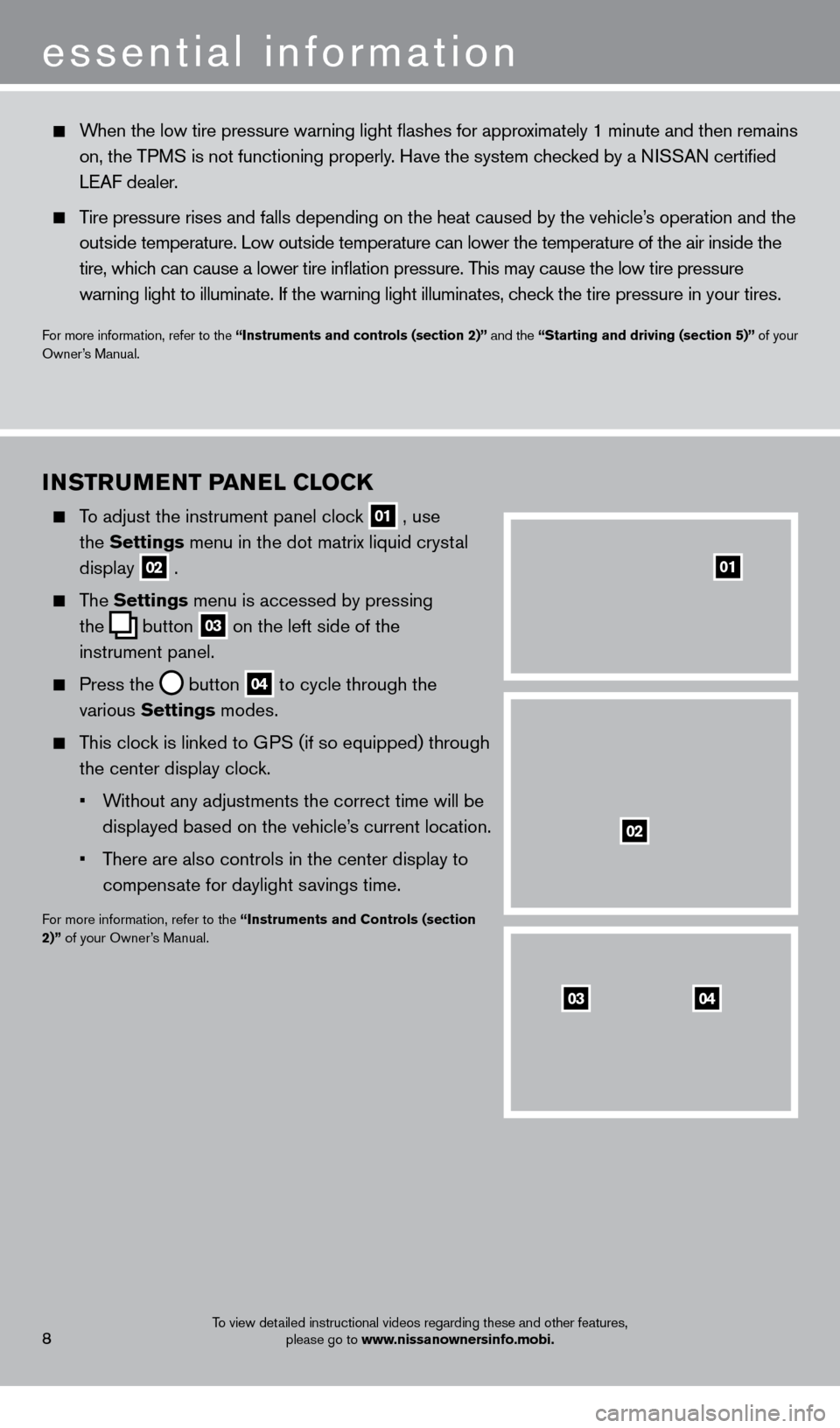
8To view detailed instructional videos regarding these and other features, please go to www.nissanownersinfo.mobi.
INSTruMeNT Pa NeL CL OCK
To adjust the instrument panel clock
01 , use
the Settings menu in the dot matrix liquid crystal
display
02 .
The Settings menu is accessed by pressing
the
button
03 on the left side of the
instrument panel
.
Press the button
04 to cycle through the
various Settings modes .
This clock is linked to GPS (if so equipped) through the center display clock .
•
W
ithout any adjustments the correct time will be
displayed based on the vehicle’s current location.
•
T
here are also controls in the center display to
compensate for daylight savings time
.
For more information, refer to the “Instruments and Controls (section
2)” of your Owner’s Manual .
0403
02
01
When the low tire pressure warning light flashes for approximately 1 minute and then remains
on, the TPMS is not functioning properly. Have the system checked by a NISSAN certified
LEAF dealer
.
Tire pressure rises and falls depending on the heat caused by the vehicle’s operation and the
o
utside temperature . Low outside temperature can lower the temperature of the air inside the\
tire, whic
h can cause a lower tire inflation pressure . This may cause the low tire pressure
warning light to illuminate
. If the warning light illuminates, check the tire pressure in your tires
.
For more information, refer to the “Instruments and controls (section 2)” and the “Starting and driving (section 5)” of your
Owner’s Manual .
essential information
1275820_13_Leaf_QRG_Text-Insert_121912.indd 812/19/12 10:10 AM
Page 21 of 28
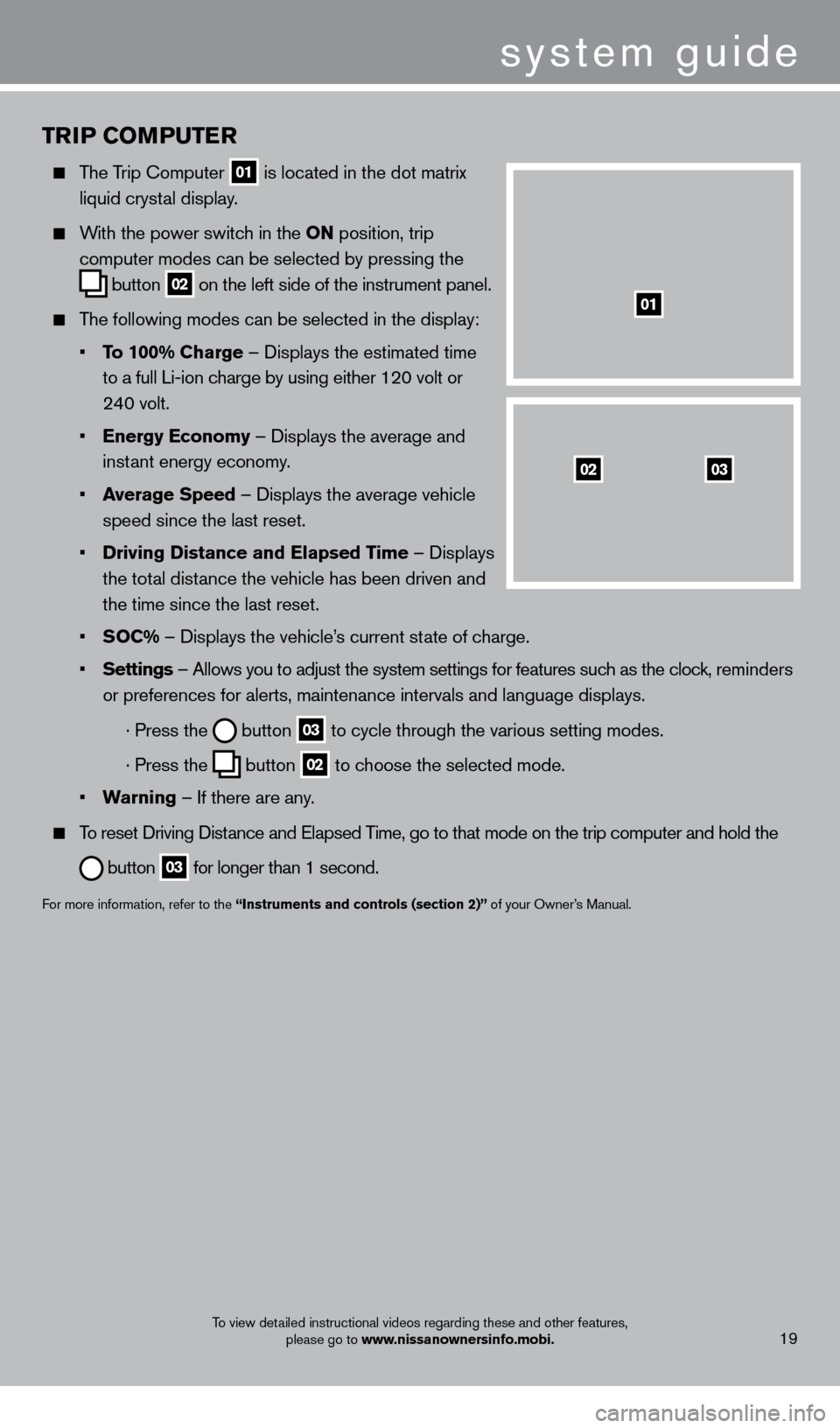
TrIP COMPu T er
The Trip Computer
01 is located in the dot matrix
liquid cryst
al display .
With the power switch in the ON position, trip
computer modes can be selected by pressing the
button
02 on the left side of the instrument panel .
The following modes can be selected in the display:
•
T
o 100% Charge – Displays the estimated time
to a full Li-ion c
harge by using either 120 volt or
24
0 volt .
•
e
nergy e conomy – Displays the average and
inst
ant energy economy
.
•
a
verage Speed
– Displays the average vehicle
speed since the last reset
.
•
Driving Distance and
e lapsed Time – Displays
the tot
al distance the vehicle has been driven and
the time since the last reset
.
•
S
OC% – Displays the vehicle’s current state of charge .
•
Settings
– Allows you to adjust the system settings for features such as the clock, reminders
or preferences for alerts, maintenance intervals and language displays
.
· Press the button
03 to cycle through the various setting modes .
· Press the button
02 to choose the selected mode .
•
w
arning
– If there are any
.
To reset Driving Distance and Elapsed Time, go to that mode on the trip computer and hold the
button 03 for longer than 1 second .
For more information, refer to the “Instruments and controls (section 2)” of your Owner’s Manual .
0302
01
system guide
To view detailed instructional videos regarding these and other features,
please go to www.nissanownersinfo.mobi.19
1275820_13_Leaf_QRG_Text-Insert_121912.indd 1912/19/12 10:11 AM