ECO mode NISSAN LEAF 2014 1.G Quick Reference Guide
[x] Cancel search | Manufacturer: NISSAN, Model Year: 2014, Model line: LEAF, Model: NISSAN LEAF 2014 1.GPages: 27, PDF Size: 1.52 MB
Page 6 of 27
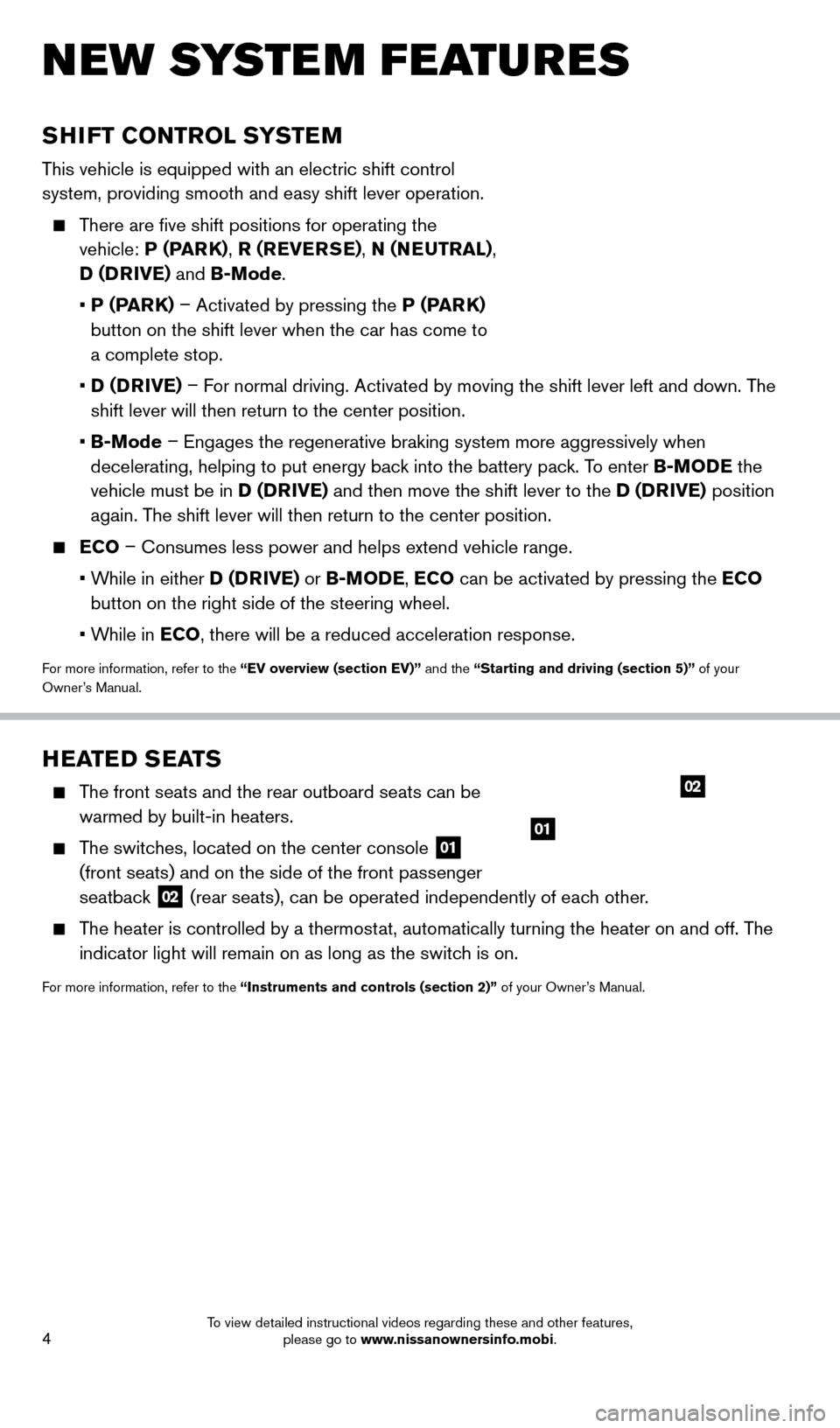
4
NEW SYSTEM FEATURES
SHIFT CONTROL SYSTEM
This vehicle is equipped with an electric shift control
system, providing smooth and easy shift lever operation.
There are five shift positions for operating the vehicle: P (PARK) , R (REVERSE) , N (NEUTRAL),
D (DRIVE) and B-Mode.
•
P (P
ARK) – Activated by pressing the P (PARK)
button on the shift lever when the car has come to
a complete stop.
•
D (D
RIVE) – For normal driving. Activated by moving the shift lever left and down. The
shift lever will then return to the center position.
•
B-Mode
– Engages the regenerative braking system more aggressively when
decelerating, helping to put energy back into the battery pack. To enter B-MODE the
vehicle must be in D (DRIVE) and then move the shift lever to the D (DRIVE) position
again. The shift lever will then return to the center position.
ECO – Consumes less power and helps extend vehicle range.
•
W
hile in either D (DRIVE) or B-MODE, ECO can be activated by pressing the ECO
button on the right side of the steering wheel.
•
W
hile in ECO, there will be a reduced acceleration response.
For more information, refer to the “EV overview (section EV)” and the “Starting and driving (section 5)” of your
Owner’s Manual.
HEATED SEATS
The front seats and the rear outboard seats can be warmed by built-in heaters.
The switches, located on the center console 01
(front seats) and on the side of the front passenger
seatback
02 (rear seats), can be operated independently of each other.
The heater is controlled by a thermostat, automatically turning the heater on and off. The
indicator light will remain on as long as the switch is on.
For more information, refer to the “Instruments and controls (section 2)” of your Owner’s Manual.
01
02
1700496_14b_Leaf_QRG_021114.indd 42/11/14 3:48 PM
To view detailed instructional videos regarding these and other features, please go to www.nissanownersinfo.mobi.
Page 9 of 27
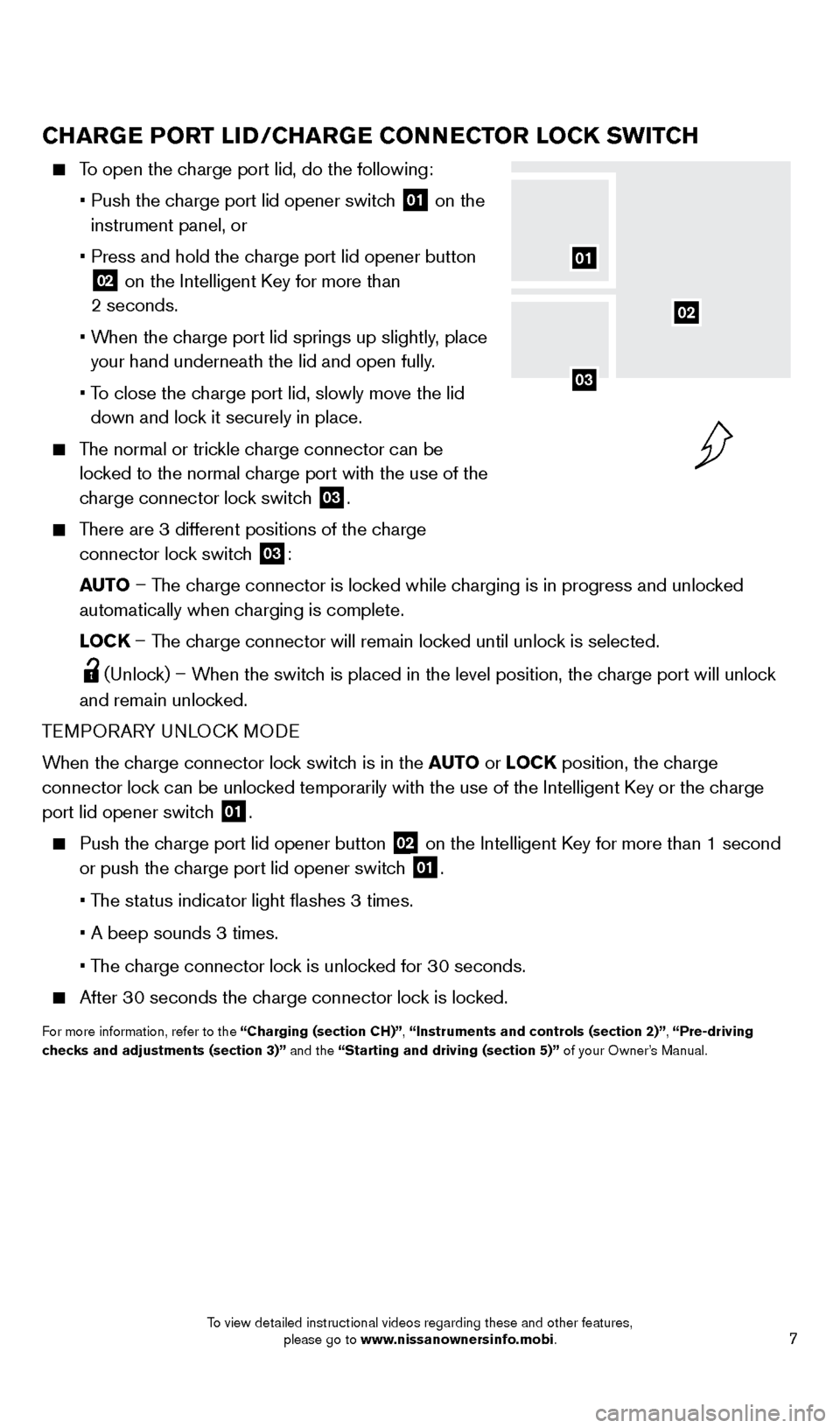
7
CHARGE PORT LID/CHARGE CONNECTOR LOCK SWITCH
To open the charge port lid, do the following:
•
Push the c
harge port lid opener switch
01 on the
instrument panel, or
•
Press and hold the c
harge port lid opener button
02 on the Intelligent Key for more than
2 seconds.
•
W
hen the charge port lid springs up slightly, place
your hand underneath the lid and open fully.
•
T
o close the charge port lid, slowly move the lid
down and lock it securely in place.
The normal or trickle charge connector can be locked to the normal charge port with the use of the
charge connector lock switch
03.
There are 3 different positions of the charge
connector lock switch
03:
AUTO – The charge connector is locked while charging is in progress and unlocked
automatically when charging is complete.
L
OCK – The charge connector will remain locked until unlock is selected.
(Unlock) – When the switch is placed in the level position, the charge port will unlock
and remain unlocked.
TEMPORARY UNLOCK MODE
When the charge connector lock switch is in the AUTO or LOCK position, the charge
connector lock can be unlocked temporarily with the use of the Intelligent Key or the charge
port lid opener switch
01.
Push the charge port lid opener button
02 on the Intelligent Key for more than 1 second
or push the charge port lid opener switch
01.
• T
he status indicator light flashes 3 times.
• A beep sounds 3 times.
• T
he charge connector lock is unlocked for 30 seconds.
After 30 seconds the charge connector lock is locked.
For more information, refer to the “Charging (section CH)”, “Instruments and controls (section 2)”, “Pre-driving
checks and adjustments (section 3)” and the “Starting and driving (section 5)” of your Owner’s Manual.
02
01
03
1700496_14b_Leaf_QRG_021114.indd 72/11/14 3:48 PM
To view detailed instructional videos regarding these and other features, please go to www.nissanownersinfo.mobi.
Page 12 of 27
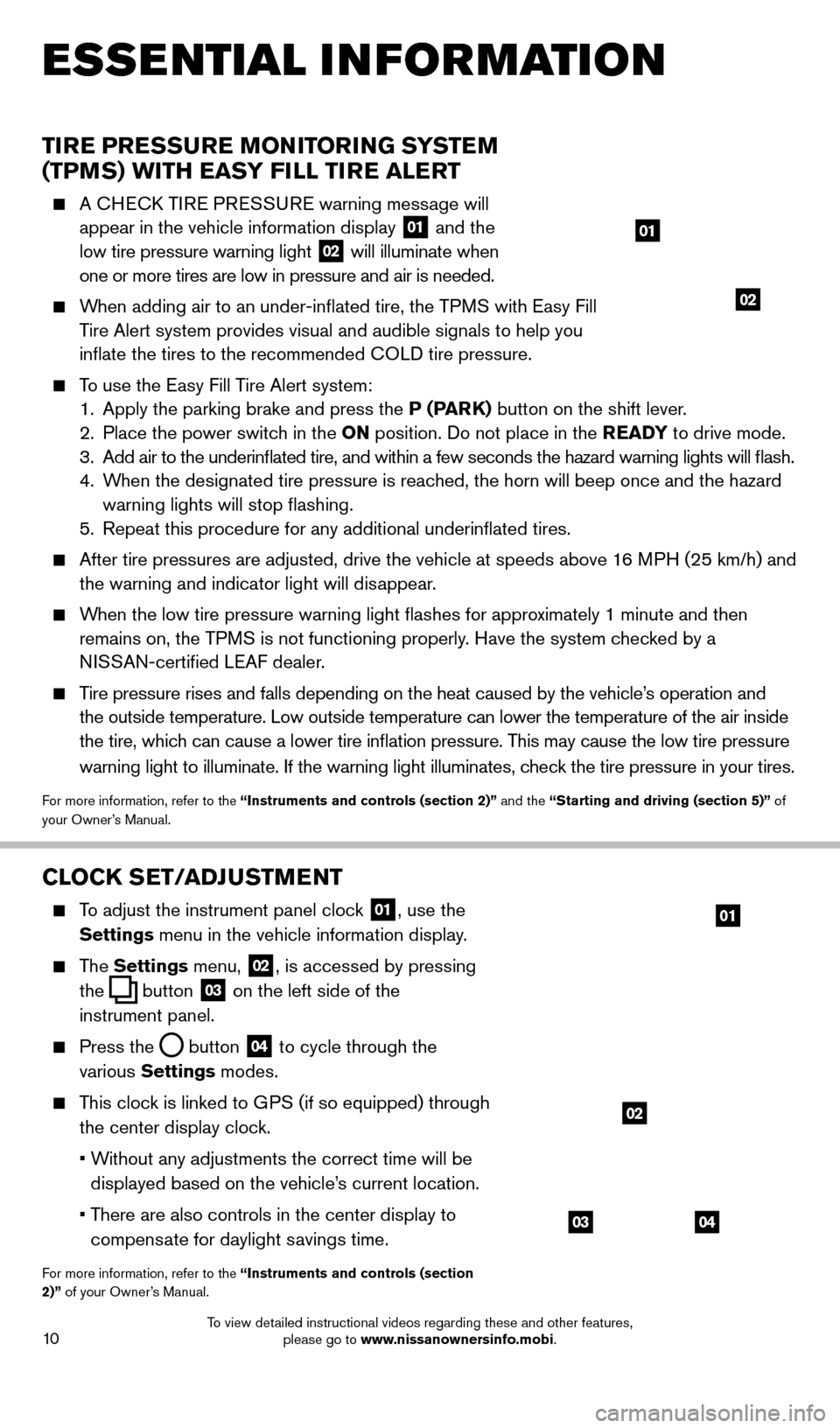
10
CLOCK SET/ADJUSTMENT
To adjust the instrument panel clock 01, use the
Settings menu in the vehicle information display.
The Settings menu, 02, is accessed by pressing
the
button
03 on the left side of the
instrument panel.
Press the button
04 to cycle through the
various Settings modes.
This clock is linked to GPS (if so equipped) through the center display clock.
•
W
ithout any adjustments the correct time will be
displayed based on the vehicle’s current location.
•
T
here are also controls in the center display to
compensate for daylight savings time.
For more information, refer to the “Instruments and controls (section
2)” of your Owner’s Manual.
0403
02
01
ESSE NTIAL I N FOR MATION
TIRE PRESSURE MONITORING SYSTEM
(TPMS) WITH EASY FILL TIRE ALERT
A CHECK TIRE PRESSURE warning message will appear in the vehicle information display 01 and the
low tire pressure warning light 02 will illuminate when
one or more tires are low in pressure and air is needed.
When adding air to an under-inflated tire, the TPMS with Easy Fill Tire Alert system provides visual and audible signals to help you
inflate the tires to the recommended COLD tire pressure.
To use the Easy Fill Tire Alert system:
1.
Apply the parking brake and press the
P (PARK) button on the shift lever.
2.
Place the power switc
h in the ON position. Do not place in the READY to drive mode.
3
.
Add air to the underinflated tire, and within a few seconds the hazard\
warning lights will flash.
4.
W
hen the designated tire pressure is reached, the horn will beep once and the hazard
warning lights will stop flashing.
5.
Repeat this procedure for any additional underinflated tires.
After tire pressures are adjusted, drive the vehicle at speeds above 1 6 MPH (25 km/h) and
the warning and indicator light will disappear.
When the low tire pressure warning light flashes for approximately 1 minute and then remains on, the TPMS is not functioning properly. Have the system checked by a
NISSAN-certified LEAF dealer.
Tire pressure rises and falls depending on the heat caused by the vehicle\
’s operation and the outside temperature. Low outside temperature can lower the temperatu\
re of the air inside
the tire, which can cause a lower tire inflation pressure. This may cause the low tire pressure
warning light to illuminate. If the warning light illuminates, check the tire pressure in your tires.
For more information, refer to the “Instruments and controls (section 2)” and the “Starting and driving (section 5)” of
your Owner’s Manual.
01
02
1700496_14b_Leaf_QRG_021114.indd 102/11/14 3:48 PM
To view detailed instructional videos regarding these and other features, please go to www.nissanownersinfo.mobi.
Page 21 of 27
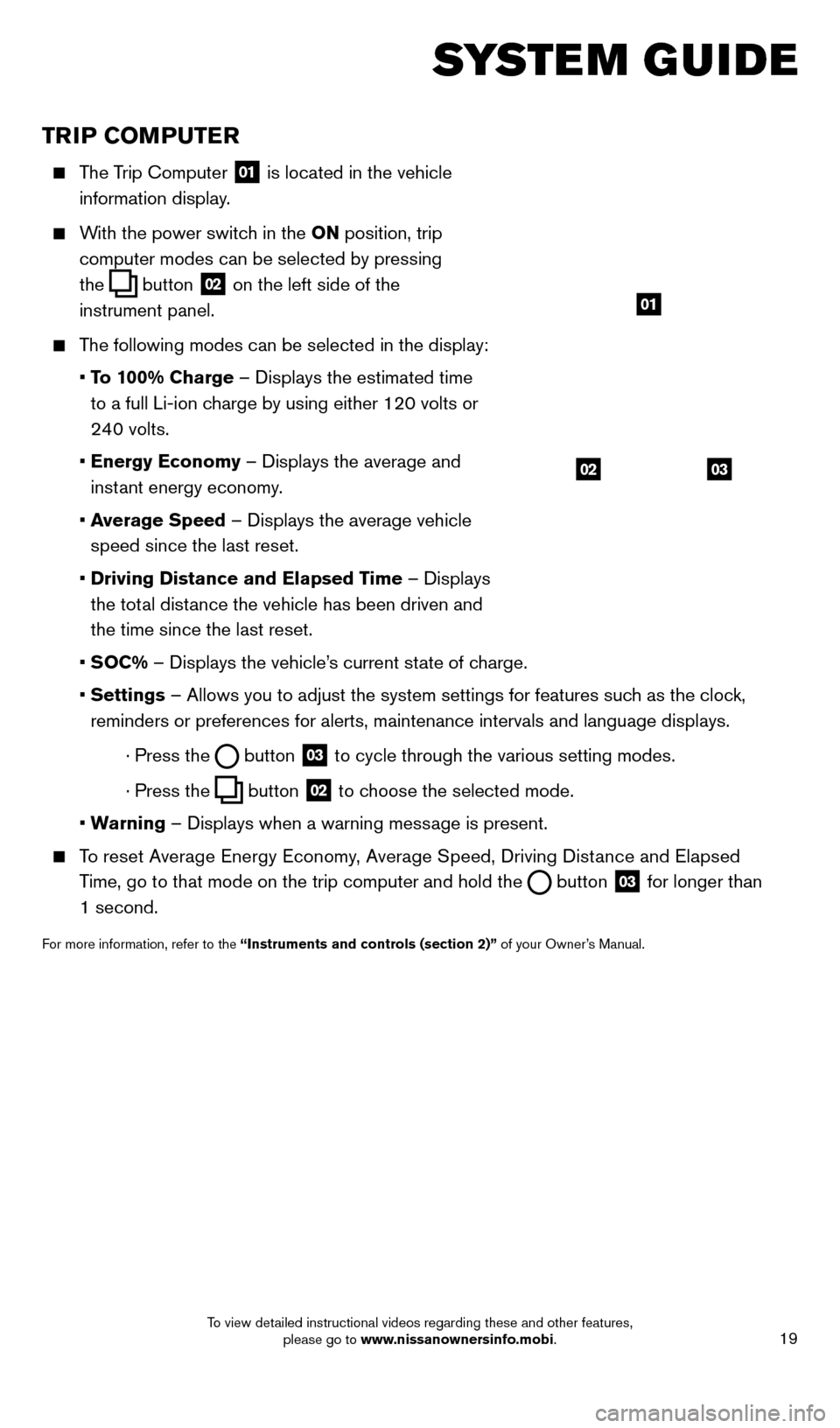
19
TRIP COMPUTER
The Trip Computer 01 is located in the vehicle
information display.
With the power switch in the ON position, trip
computer modes can be selected by pressing
the
button
02 on the left side of the
instrument panel.
The following modes can be selected in the display:
• T
o 100% Charge – Displays the estimated time
to a full Li-ion charge by using either 120 volts or
240 volts.
• Energy Economy
– Displays the average and
instant energy economy.
• A
verage Speed – Displays the average vehicle
speed since the last reset.
• Driving Distance and Elapsed T
ime – Displays
the total distance the vehicle has been driven and
the time since the last reset.
•
SOC% – Displays the vehicle’s current state of charge.
• Settings
– Allows you to adjust the system settings for features such as the clock,
reminders or preferences for alerts, maintenance intervals and language \
displays.
· Press the button
03 to cycle through the various setting modes.
· Press the button
02 to choose the selected mode.
•
W
arning – Displays when a warning message is present.
To reset Average Energy Economy, Average Speed, Driving Distance and Elapsed
Time, go to that mode on the trip computer and hold the
button 03 for longer than
1 second.
For more information, refer to the “Instruments and controls (section 2)” of your Owner’s Manual.
0302
01
SYSTEM GUIDE
1700496_14b_Leaf_QRG_021114.indd 192/11/14 3:48 PM
To view detailed instructional videos regarding these and other features, please go to www.nissanownersinfo.mobi.
Page 22 of 27
20
BLUETOOTH® HANDS-FREE PHONE SYSTEM
A cellular telephone should not be used while driving
so full attention may be given to vehicle operation.*
SYSTEM OPERATING TIPS
Press the or button to interrupt the voice
prompts at any time and speak a command after
the tone.
To use the system faster, you may speak the second level commands with the main menu command on
the main menu. For example, press the
or
button and after the tone say, “Call Redial”.
The “Help” command can be used to hear a list of available commands at any time.
Reduce bac kground noise as much as possible by
closing windows and pointing HVAC vents away
from the ceiling.
Speak naturally without long pauses and without raising your voice.
When speaking Phonebook names, please be aware some phones require the la\
st name to be spoken before the first name. For example, “Michael Smith” may be spoken as
“Smith Michael”.
To cancel a voice recognition session, simply wait 5 seconds, say “Cancel” or “Quit”, or press and hold the
button for 5 seconds.
To increase or decrease the volume of the voice prompts, push the volume \
control switches + or - on the steering wheel or turn the control dial on the audio system while\
the
audio system is responding.
If the Voice Recognition system does not recognize your voice commands, train th\
e system using the Voice Adaptation Mode. See your Owner’s Manual for detailed information.
For more detailed information and instructions, see your cellular phone Owner’s Manual and visit www.nissanusa.com/bluetooth.
*Some jurisdictions prohibit the use of cellular telephones while drivin\
g.
BLUETOOTH® SYSTEM WITHOUT
NAVIGATION ( if so equipped)
CONNECTING PROCEDURE
The vehicle must be stationary when connecting
the phone.
1.
Press the
button on the steering wheel. The
system announces the available commands.
2.
S
ay: “Connect phone”. The system
acknowledges the command and announces the next set of available commands.\
3.
S
ay: “Add phone”. The system acknowledges the command and asks you to initiate
connecting from the phone handset.
SYSTEM GUIDE
Bluetooth®
Controls
Microphone
1700496_14b_Leaf_QRG_021114.indd 202/11/14 3:48 PM
To view detailed instructional videos regarding these and other features, please go to www.nissanownersinfo.mobi.
Page 23 of 27
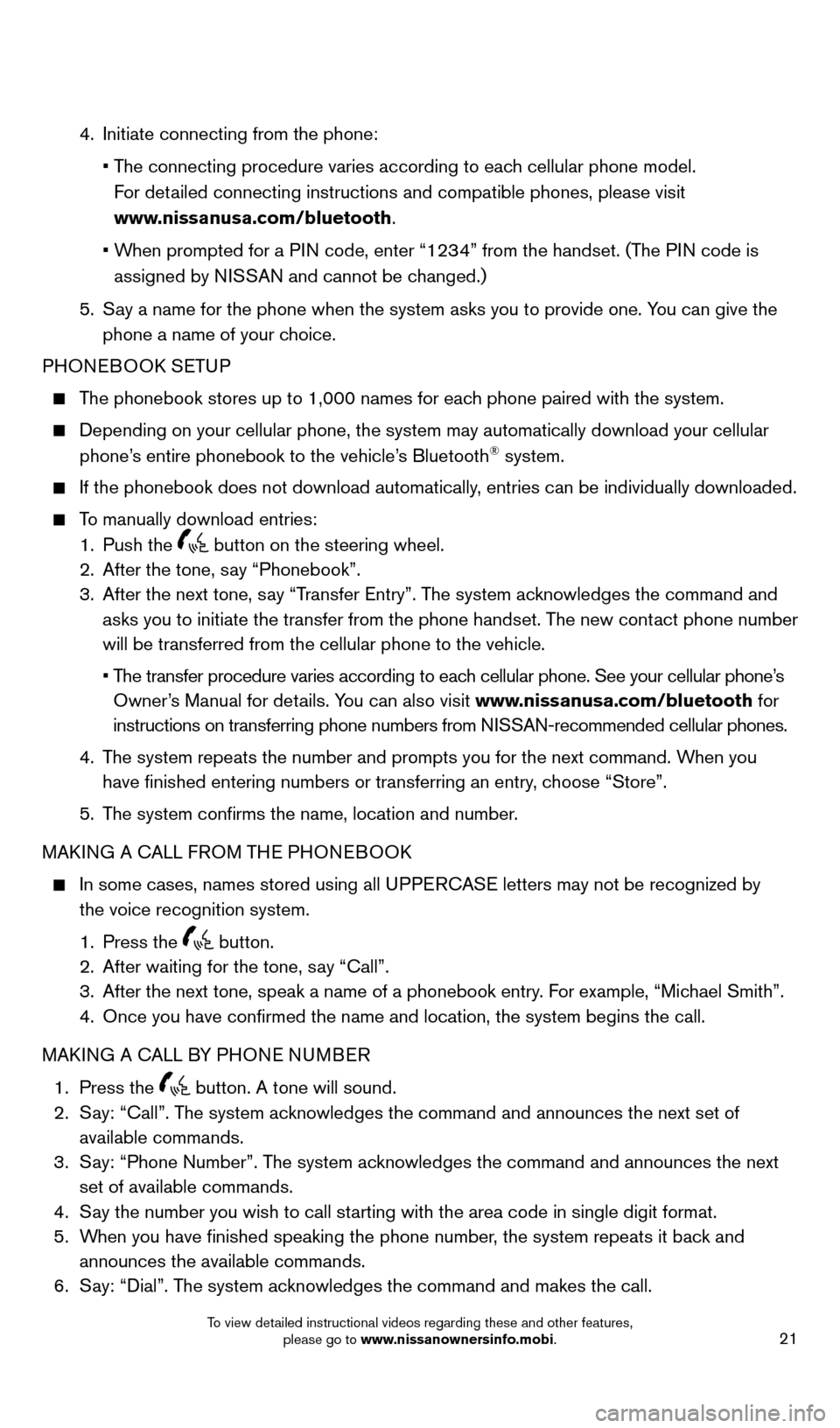
21
4. Initiate connecting from the phone:
• T
he connecting procedure varies according to each cellular phone model.
For detailed connecting instructions and compatible phones, please visit
www.nissanusa.com/bluetooth.
• W
hen prompted for a PIN code, enter “1234” from the handset. (The PIN code is
assigned by NISSAN and cannot be changed.)
5.
S
ay a name for the phone when the system asks you to provide one. You can give the
phone a name of your choice.
PHONEBOOK SETUP
The phonebook stores up to 1,000 names for each phone paired with the system.
Depending on your cellular phone, the system may automatically download \
your cellular
phone’
s entire phonebook to the vehicle’s Bluetooth® system.
If the phonebook does not download automatically , entries can be individually downloaded.
To manually download entries:
1.
Push the button on the steering wheel.
2.
After the tone, s ay “Phonebook”.
3.
After the next tone, s
ay “Transfer Entry”. The system acknowledges the command and
asks you to initiate the transfer from the phone handset. The new contact phone number
will be transferred from the cellular phone to the vehicle.
•
T
he transfer procedure varies according to each cellular phone. See your cellular phone’s
Owner’s Manual for details. You can also visit www.nissanusa.com/bluetooth for
instructions on transferring phone numbers from NISSAN-recommended cellular phones.
4.
T
he system repeats the number and prompts you for the next command. When you
have finished entering numbers or transferring an entry, choose “Store”.
5.
T
he system confirms the name, location and number.
MAKING A CALL FROM THE PHONEBOOK
In some cases, names stored using all U PPERCASE letters may not be recognized by
the voice recognition system.
1.
Press the button.
2.
After waiting for the tone, s ay “Call”.
3.
After the next tone, speak a name of a phonebook entry
. For example, “Michael Smith”.
4.
Once you have confirmed the name and location, the system begins the c\
all.
MAK
ING A CALL BY PHONE NUMBER
1.
Press the button. A tone will sound. 2.
S
ay: “Call”. The system acknowledges the command and announces the next set of
available commands.
3.
S
ay: “Phone Number”. The system acknowledges the command and announces the next
set of available commands.
4.
S
ay the number you wish to call starting with the area code in single digit format.
5.
W
hen you have finished speaking the phone number, the system repeats it back and
announces the available commands.
6.
S
ay: “Dial”. The system acknowledges the command and makes the call.
1700496_14b_Leaf_QRG_021114.indd 212/11/14 3:48 PM
To view detailed instructional videos regarding these and other features, please go to www.nissanownersinfo.mobi.