clock NISSAN LEAF 2016 1.G Quick Reference Guide
[x] Cancel search | Manufacturer: NISSAN, Model Year: 2016, Model line: LEAF, Model: NISSAN LEAF 2016 1.GPages: 35, PDF Size: 2.98 MB
Page 14 of 35
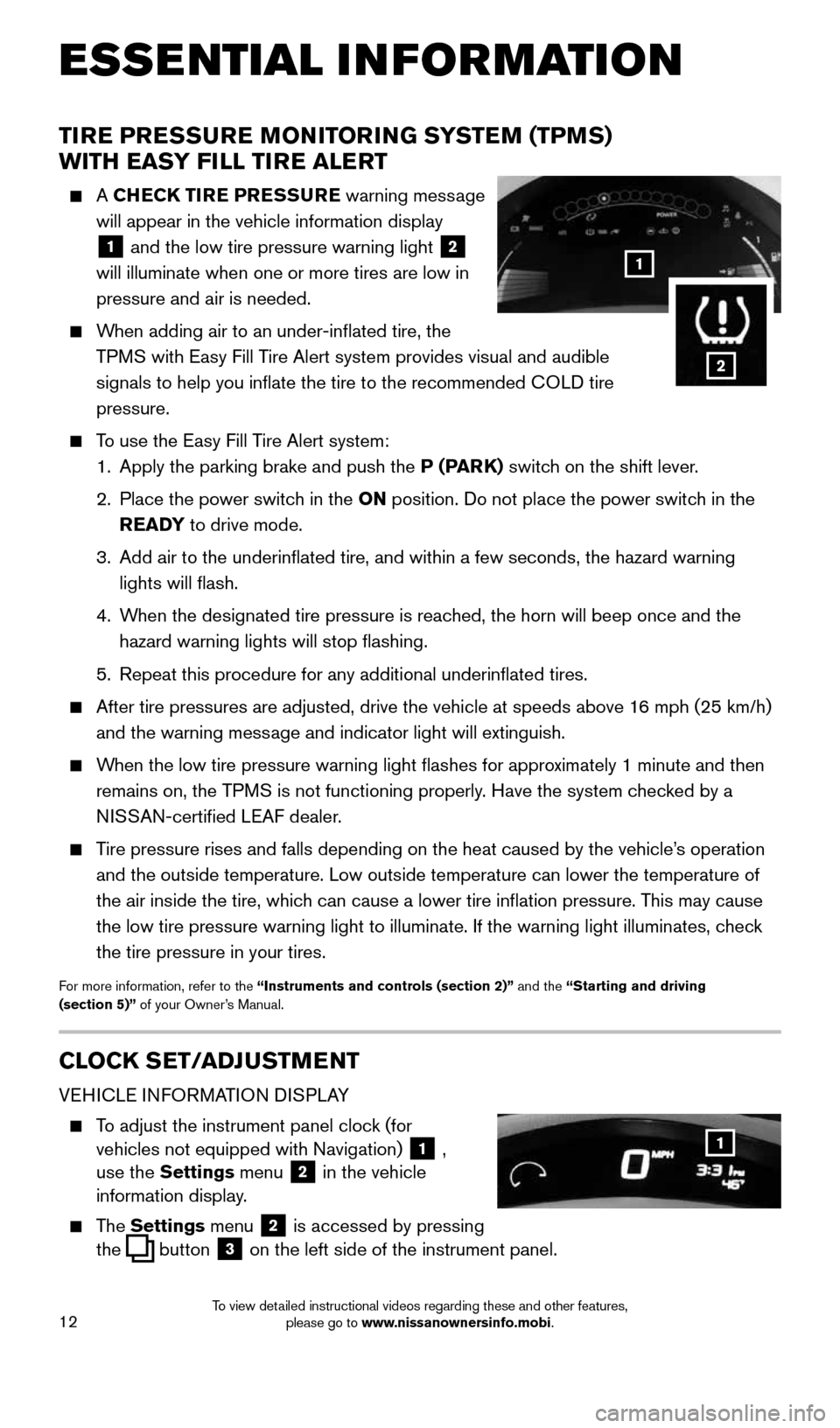
12
TIRE PRESSURE MONITORING SYSTEM (TPMS)
WITH EASY FILL TIRE ALERT
A CHECK TIRE PRESSURE warning message
will appear in the vehicle information display
1 and the low tire pressure warning light
2
will illuminate when one or more tires are low in
pressure and air is needed.
When adding air to an under-inflated tire, the
TPMS with Easy Fill Tire Alert system provides visual and audible
signals to help you inflate the tire to the recommended COLD tire
pressure.
To use the Easy Fill Tire Alert system:
1. Apply the parking brake and push the P (PARK) switch on the shift lever.
2. Place the power switch in the ON position. Do not place the power switch in the
READY to drive mode.
3. Add air to the underinflated tire, and within a few seconds, the hazar\
d warning
lights will flash.
4. When the designated tire pressure is reached, the horn will beep once and the
hazard warning lights will stop flashing.
5. Repeat this procedure for any additional underinflated tires.
After tire pressures are adjusted, drive the vehicle at speeds above 16 mph (25 km/h)
and the warning message and indicator light will extinguish.
When the low tire pressure warning light flashes for approximately 1 minute and then
remains on, the TPMS is not functioning properly. Have the system checked by a
NISSAN-certified LEAF dealer.
Tire pressure rises and falls depending on the heat caused by the vehicle\
’s operation
and the outside temperature. Low outside temperature can lower the tempe\
rature of
the air inside the tire, which can cause a lower tire inflation pressure. This may cause
the low tire pressure warning light to illuminate. If the warning light \
illuminates, check
the tire pressure in your tires.
For more information, refer to the “Instruments and controls (section 2)” and the “Starting and driving
(section 5)” of your Owner’s Manual.
CLOCK SET/ADJUSTMENT
VEHICLE INFORMATION DISPLAY
To adjust the instrument panel clock (for
vehicles not equipped with Navigation)
1 ,
use the Settings menu 2 in the vehicle
information display.
The Settings menu 2 is accessed by pressing
the
button
3 on the left side of the instrument panel.
1
ESSE NTIAL I N FOR MATION
1
2
1996737_16a_Leaf_QRG_071015.indd 127/10/15 11:28 AM
To view detailed instructional videos regarding these and other features, please go to www.nissanownersinfo.mobi.
Page 15 of 35
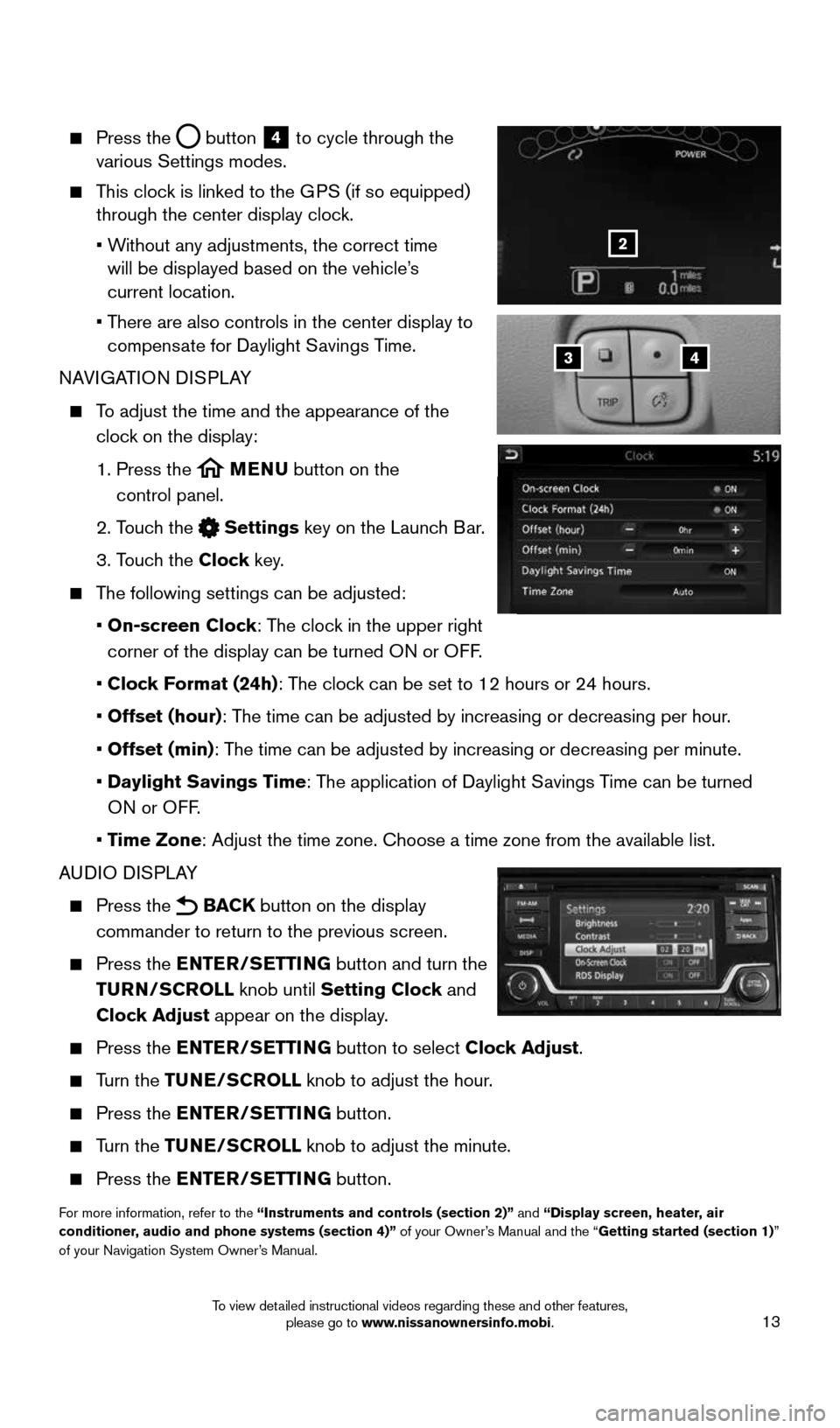
13
Press the button
4 to cycle through the
various Settings modes.
This clock is linked to the GPS (if so equipped)
through the center display clock.
• Without any adjustments, the correct time
will be displayed based on the vehicle’s
current location.
• There are also controls in the center display to
compensate for Daylight Savings Time.
NAVIGATION DISPLAY
To adjust the time and the appearance of the
clock on the display:
1. Press the
MENU button on the
control panel.
2. Touch the
Settings key on the Launch Bar.
3. Touch the Clock key.
The following settings can be adjusted:
• On-screen Clock: The clock in the upper right
corner of the display can be turned ON or OFF.
• Clock Format (24h): The clock can be set to 12 hours or 24 hours.
• Offset (hour): The time can be adjusted by increasing or decreasing per hour.
• Offset (min): The time can be adjusted by increasing or decreasing per minute.
• Daylight Savings Time: The application of Daylight Savings Time can be turned
ON or OFF.
• Time Zone: Adjust the time zone. Choose a time zone from the available list.
AUDIO DISPLAY
Press the BACK button on the display
commander to return to the previous screen.
Press the ENTER/SETTING button and turn the
TURN/SCROLL knob until Setting Clock and
Clock Adjust appear on the display.
Press the ENTER/SETTING button to select Clock Adjust.
Turn the TUNE/SCROLL knob to adjust the hour.
Press the ENTER/SETTING button.
Turn the TUNE/SCROLL knob to adjust the minute.
Press the ENTER/SETTING button.
For more information, refer to the “Instruments and controls (section 2)” and “Display screen, heater, air
conditioner, audio and phone systems (section 4)” of your Owner’s Manual and the “Getting started (section 1)”
of your Navigation System Owner’s Manual.
43
2
1996737_16a_Leaf_QRG_071015.indd 137/10/15 11:28 AM
To view detailed instructional videos regarding these and other features, please go to www.nissanownersinfo.mobi.
Page 25 of 35
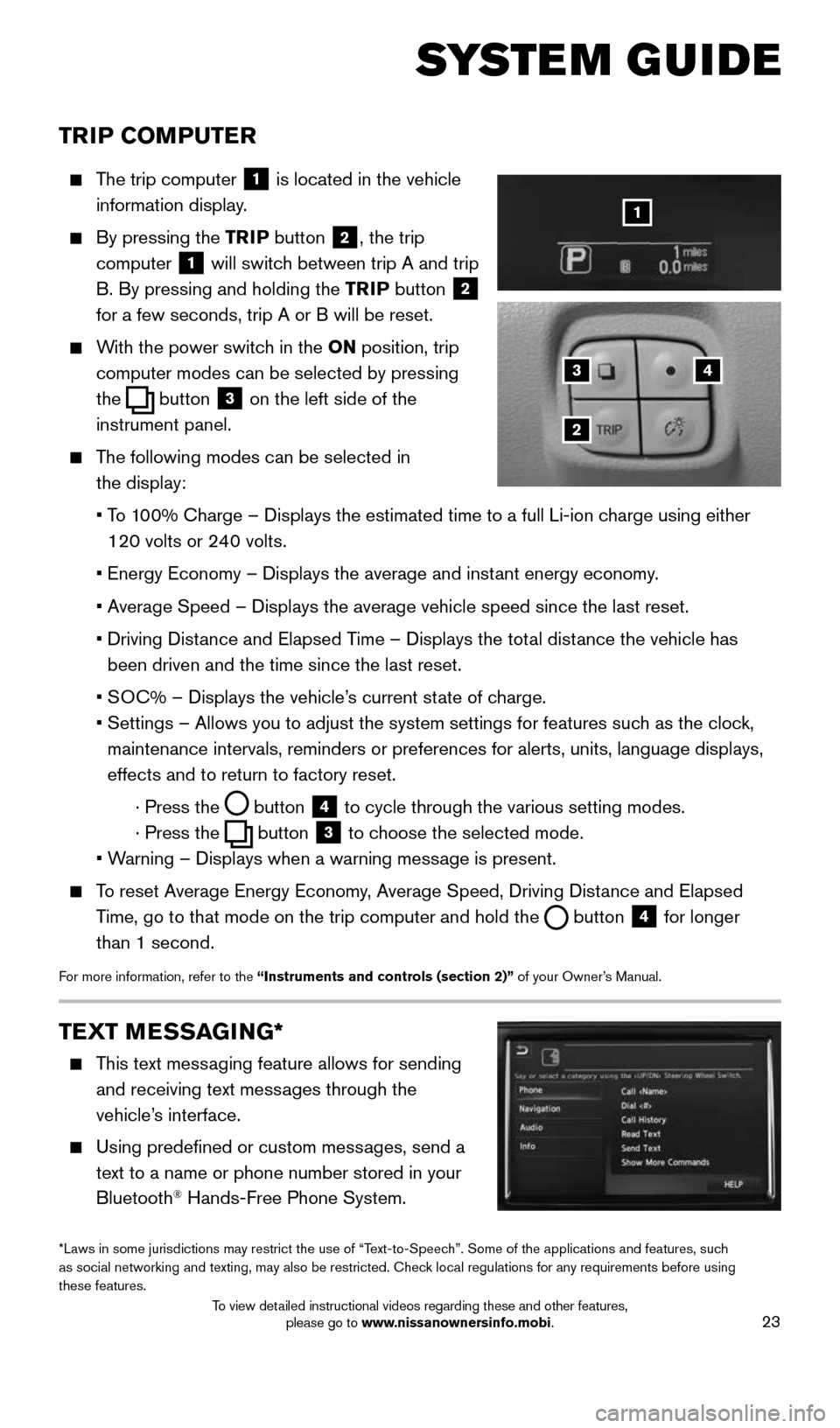
23
TRIP COMPUTER
The trip computer
1 is located in the vehicle
information display.
By pressing the TRIP button 2, the trip
computer
1 will switch between trip A and trip
B. By pressing and holding the TRIP button
2
for a few seconds, trip A or B will be reset.
With the power switch in the ON position, trip
computer modes can be selected by pressing
the
button
3 on the left side of the
instrument panel.
The following modes can be selected in
the display:
• To 100% Charge – Displays the estimated time to a full Li-ion charge using either
120 volts or 240 volts.
• Energy Economy – Displays the average and instant energy economy.
• Average Speed – Displays the average vehicle speed since the last rese\
t.
• Driving Distance and Elapsed Time – Displays the total distance the vehicle has
been driven and the time since the last reset.
• SOC% – Displays the vehicle’s current state of charge.
• Settings – Allows you to adjust the system settings for features such as the clock,
maintenance intervals, reminders or preferences for alerts, units, langu\
age displays,
effects and to return to factory reset.
· Press the
button
4 to cycle through the various setting modes.
· Press the
button
3 to choose the selected mode.
• Warning – Displays when a warning message is present.
To reset Average Energy Economy, Average Speed, Driving Distance and Elapsed
Time, go to that mode on the trip computer and hold the
button 4 for longer
than 1 second.
For more information, refer to the “Instruments and controls (section 2)” of your Owner’s Manual.
43
2
1
SYSTEM GUIDE
TEXT MESSAGING*
This text messaging feature allows for sending
and receiving text messages through the
vehicle’s interface.
Using predefined or custom messages, send a
text to a name or phone number stored in your
Bluetooth
® Hands-Free Phone System.
*Laws in some jurisdictions may restrict the use of “Text-to-Speech”. Some of the applications and features, such
as social networking and texting, may also be restricted. Check local regulations for any requirements before using
these features.
1996737_16a_Leaf_QRG_071015.indd 237/10/15 11:28 AM
To view detailed instructional videos regarding these and other features, please go to www.nissanownersinfo.mobi.