navigation NISSAN LEAF 2016 1.G Quick Reference Guide
[x] Cancel search | Manufacturer: NISSAN, Model Year: 2016, Model line: LEAF, Model: NISSAN LEAF 2016 1.GPages: 35, PDF Size: 2.98 MB
Page 2 of 35
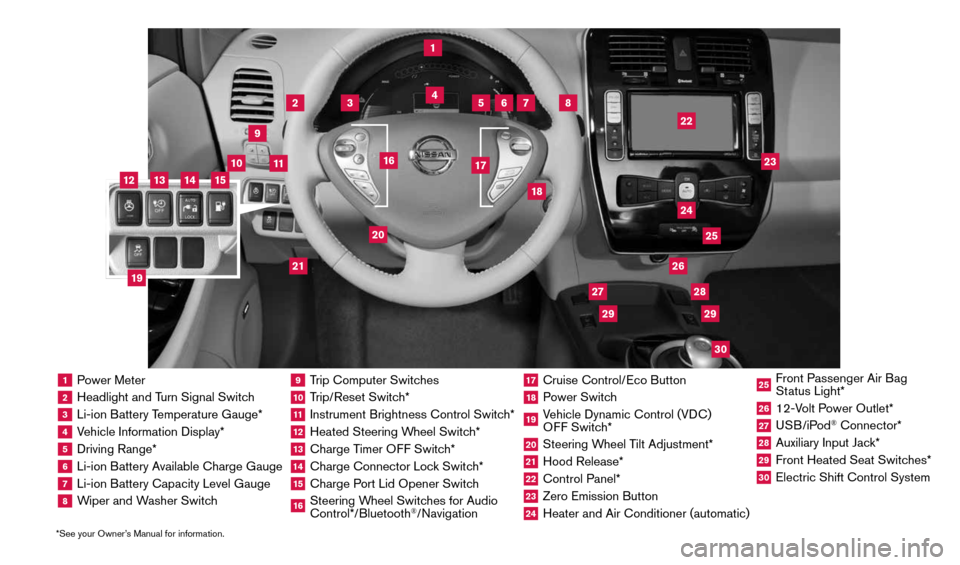
1 Power Meter2 Headlight and Turn Signal Switch3 Li-ion Battery Temperature Gauge*4 Vehicle Information Display*5 Driving Range*6 Li-ion Battery Available Charge Gauge7 Li-ion Battery Capacity Level Gauge8 Wiper and Washer Switch
9 Trip Computer Switches10 Trip/Reset Switch*11 Instrument Brightness Control Switch*12 Heated Steering Wheel Switch*13 Charge Timer OFF Switch*14 Charge Connector Lock Switch*15 Charge Port Lid Opener Switch16 Steering Wheel Switches for Audio
Control*/Bluetooth
®/Navigation
17 Cruise Control/Eco Button18 Power Switch19 Vehicle Dynamic Control (VDC)
OFF Switch*20 Steering Wheel Tilt Adjustment*21 Hood Release*22 Control Panel*23 Zero Emission Button24 Heater and Air Conditioner (automatic)
25 Front Passenger Air Bag
Status Light*26 12-Volt Power Outlet*27 USB/iPod
® Connector*
28 Auxiliary Input Jack*29 Front Heated Seat Switches*30 Electric Shift Control System
1
3
4
2
5
10
6
7
22
2528
26
2930
23
24
21
9
11
8
20
18
16
17
2729
12
14
19
13
15
*See your Owner’s Manual for information.
1996737_16a_Leaf_QRG_071015.indd 37/10/15 11:28 AM
Page 4 of 35
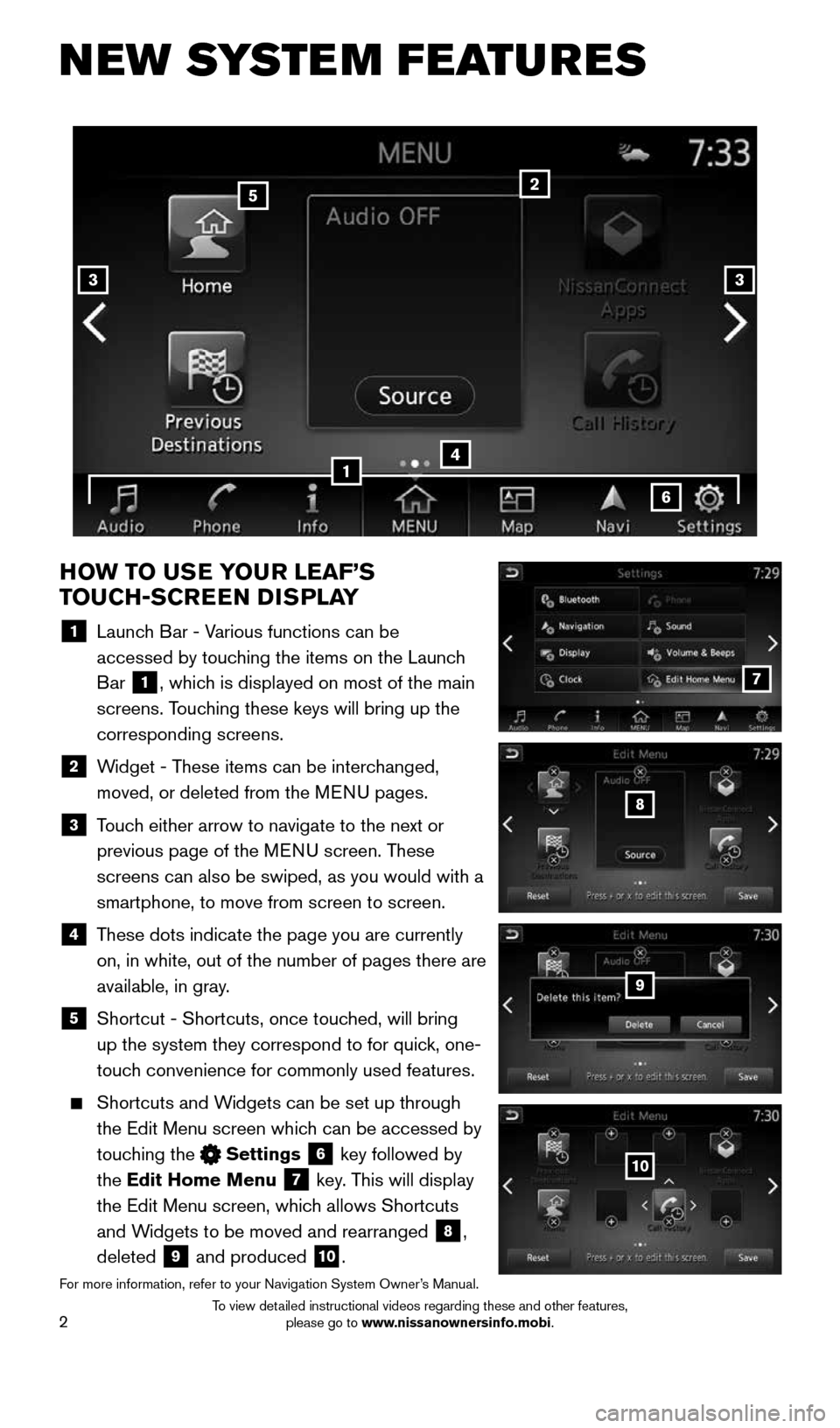
2
NEW SYSTEM FEATURES
HOW TO USE YOUR LEAF’S
TOUCH-SCREEN DISPLAY
1 Launch Bar - Various functions can be
accessed by touching the items on the Launch
Bar
1, which is displayed on most of the main
screens. Touching these keys will bring up the
corresponding screens.
2 Widget - These items can be interchanged,
moved, or deleted from the MENU pages.
3 Touch either arrow to navigate to the next or
previous page of the MENU screen. These
screens can also be swiped, as you would with a
smartphone, to move from screen to screen.
4 These dots indicate the page you are currently
on, in white, out of the number of pages there are
available, in gray.
5
Shortcut - Shortcuts, once touched, will bring
up the system they correspond to for quick, one-
touch convenience for commonly used features.
Shortcuts and Widgets can be set up through
the Edit Menu screen which can be accessed by
touching the
Settings 6 key followed by
the Edit Home Menu
7 key. This will display
the Edit Menu screen, which allows Shortcuts
and Widgets to be moved and rearranged
8,
deleted
9 and produced 10.
For more information, refer to your Navigation System Owner’s Manual.
4
2
33
5
7
8
9
10
1
6
1996737_16a_Leaf_QRG_071015.indd 27/10/15 11:28 AM
To view detailed instructional videos regarding these and other features, please go to www.nissanownersinfo.mobi.
Page 5 of 35
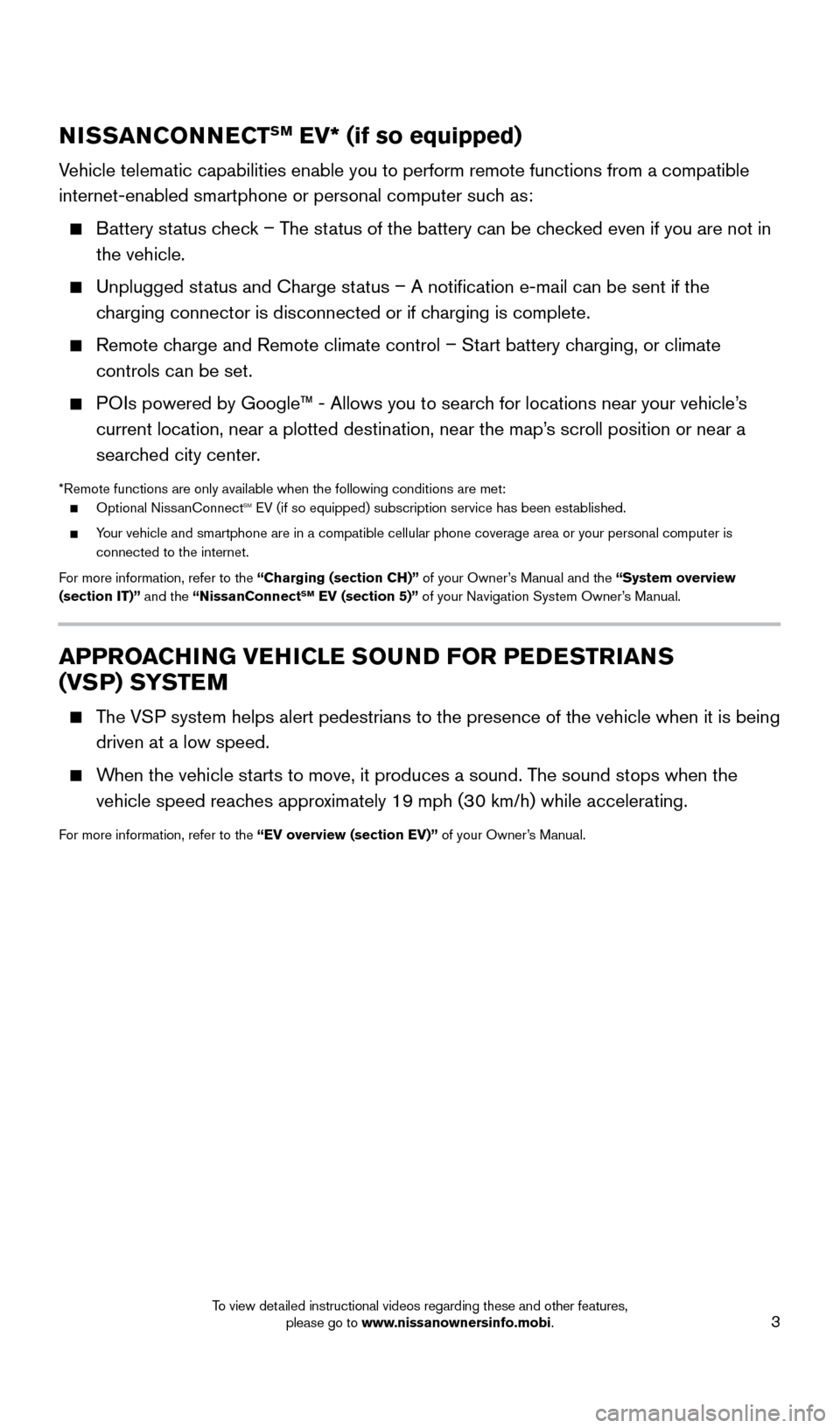
3
NISSANCONNECTSM EV* (if so equipped)
Vehicle telematic capabilities enable you to perform remote functions fro\
m a compatible
internet-enabled smartphone or personal computer such as:
Battery status check – The status of the battery can be checked even if you are not in
the vehicle.
Unplugged status and Charge status – A notification e-mail can be sent if the
charging connector is disconnected or if charging is complete.
Remote charge and Remote climate control – Start battery charging, or climate
controls can be set.
POIs powered by Google™ - Allows you to search for locations near your vehicle’s
current location, near a plotted destination, near the map’s scroll position or near a
searched city center.
*Remote functions are only available when the following conditions are m\
et:
Optional NissanConnectsm EV (if so equipped) subscription service has been established.
Your vehicle and smartphone are in a compatible cellular phone coverage a\
rea or your personal computer is
connected to the internet.
For more information, refer to the “Charging (section CH)” of your Owner’s Manual and the “System overview
(section IT)” and the “NissanConnect
SM EV (section 5)” of your Navigation System Owner’s Manual.
APPROACHING VEHICLE SOUND FOR PEDESTRIANS
(VSP) SYSTEM
The VSP system helps alert pedestrians to the presence of the vehicle when it \
is being
driven at a low speed.
When the vehicle starts to move, it produces a sound. The sound stops when the
vehicle speed reaches approximately 19 mph (30 km/h) while accelerating.
For more information, refer to the “EV overview (section EV)” of your Owner’s Manual.
1996737_16a_Leaf_QRG_071015.indd 37/10/15 11:28 AM
To view detailed instructional videos regarding these and other features, please go to www.nissanownersinfo.mobi.
Page 6 of 35
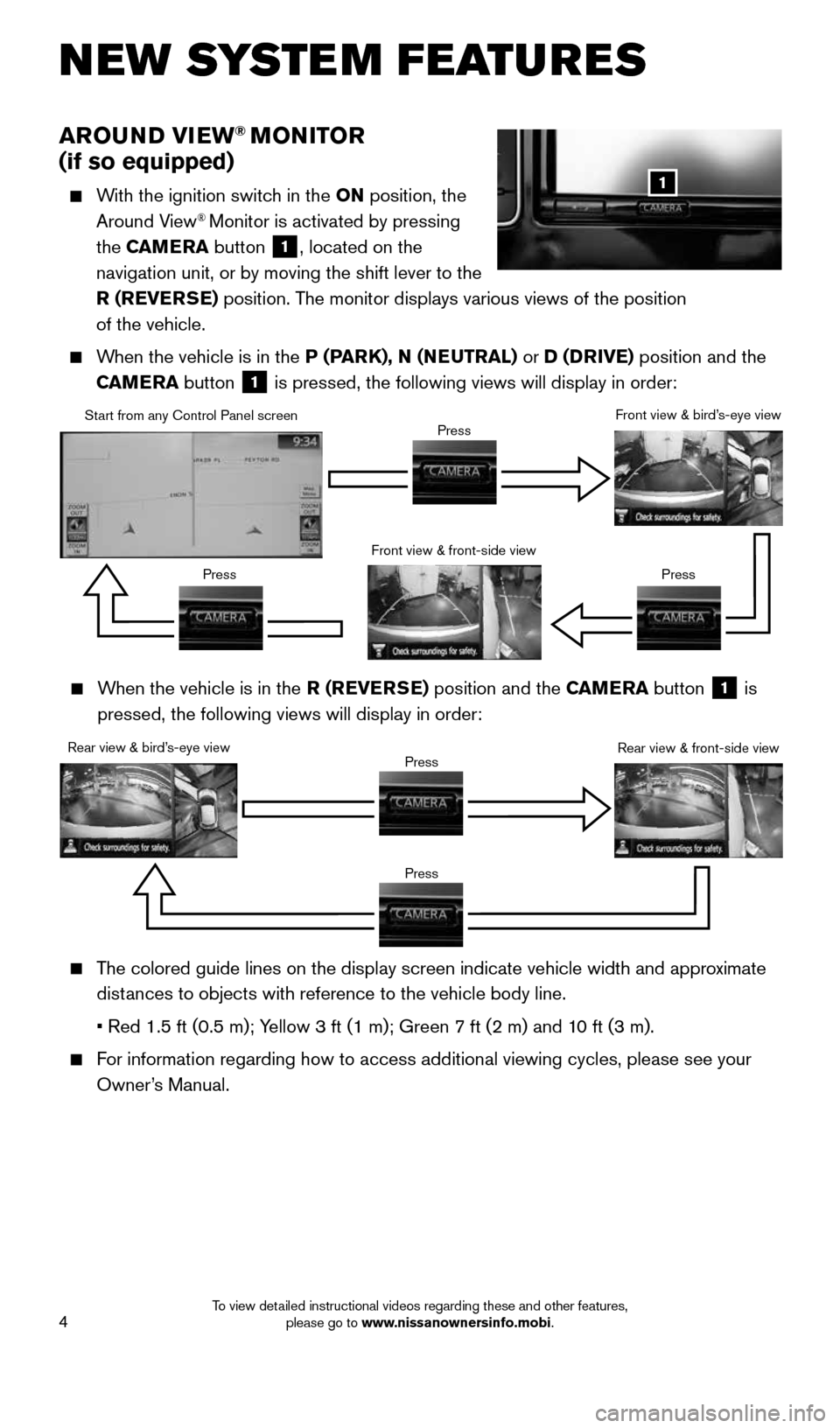
4
NEW SYSTEM FEATURES
AROUND VIEW® MONITOR
(if so equipped)
With the ignition switch in the ON position, the
Around View® Monitor is activated by pressing
the CAMERA button
1, located on the
navigation unit, or by moving the shift lever to the
R (REVERSE) position. The monitor displays various views of the position
of the vehicle.
When the vehicle is in the P (PARK), N (NEUTRAL) or D (DRIVE) position and the
CAMERA button
1 is pressed, the following views will display in order:
1
When the vehicle is in the R (REVERSE) position and the CAMERA button
1 is
pressed, the following views will display in order:
Start from any Control Panel screen
Rear view & bird’s-eye view Front view & front-side view
Press
Press Press
Press Front view & bird’s-eye view
Rear view & front-side view
The colored guide lines on the display screen indicate vehicle width and \
approximate
distances to objects with reference to the vehicle body line.
• Red 1.5 ft (0.5 m); Yellow 3 ft (1 m); Green 7 ft (2 m) and 10 ft (3 m).
For information regarding how to access additional viewing cycles, please\
see your
Owner’s Manual.
Press
Press
1996737_16a_Leaf_QRG_071015.indd 47/10/15 11:28 AM
To view detailed instructional videos regarding these and other features, please go to www.nissanownersinfo.mobi.
Page 8 of 35
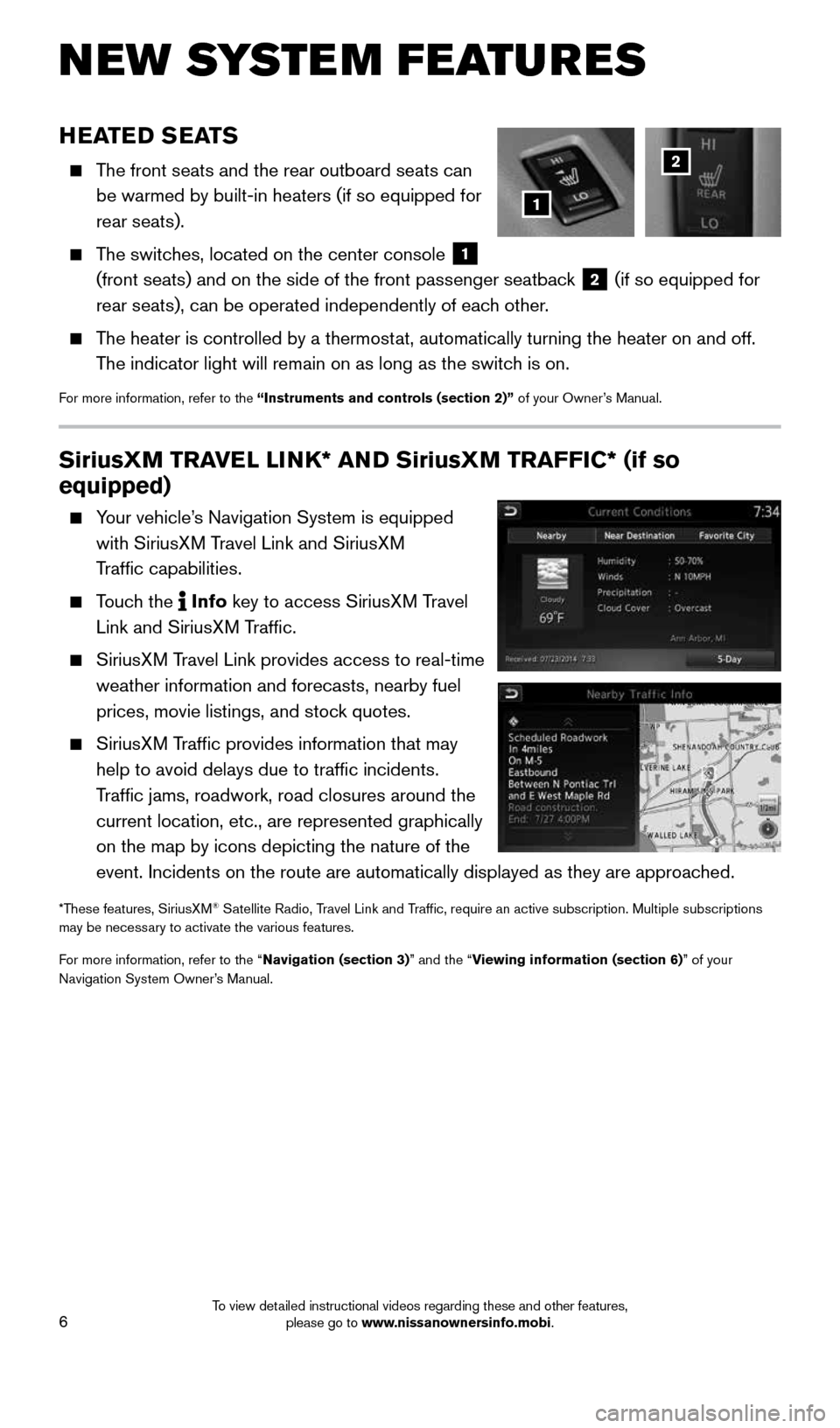
6
SiriusXM TRAVEL LINK* AND SiriusXM TRAFFIC* (if so
equipped)
Your vehicle’s Navigation System is equipped
with SiriusXM Travel Link and SiriusXM
Traffic capabilities.
Touch the Info
key
to access SiriusXM Travel
Link and SiriusXM Traffic.
SiriusXM Travel Link provides access to real-time
weather information and forecasts, nearby fuel
prices, movie listings, and stock quotes.
SiriusXM Traffic provides information that may
help to avoid delays due to traffic incidents.
Traffic jams, roadwork, road closures around the
current location, etc., are represented graphically
on the map by icons depicting the nature of the
event. Incidents on the route are automatically displayed as they are ap\
proached.
*These features, SiriusXM® Satellite Radio, Travel Link and Traffic, require an active subscription. Multiple subscriptions
may be necessary to activate the various features.
For more information, refer to the “Navigation (section 3)” and the “Viewing information (section 6)” of your
Navigation System Owner’s Manual.
NEW SYSTEM FEATURES
HEATED SEATS
The front seats and the rear outboard seats can
be warmed by built-in heaters (if so equipped for
rear seats).
The switches, located on the center console
1
(front seats) and on the side of the front passenger seatback 2 (if so equipped for
rear seats), can be operated independently of each other.
The heater is controlled by a thermostat, automatically turning the heater on and off.
The indicator light will remain on as long as the switch is on.
For more information, refer to the “Instruments and controls (section 2)” of your Owner’s Manual.
1
2
1996737_16a_Leaf_QRG_071015.indd 67/10/15 11:28 AM
To view detailed instructional videos regarding these and other features, please go to www.nissanownersinfo.mobi.
Page 14 of 35
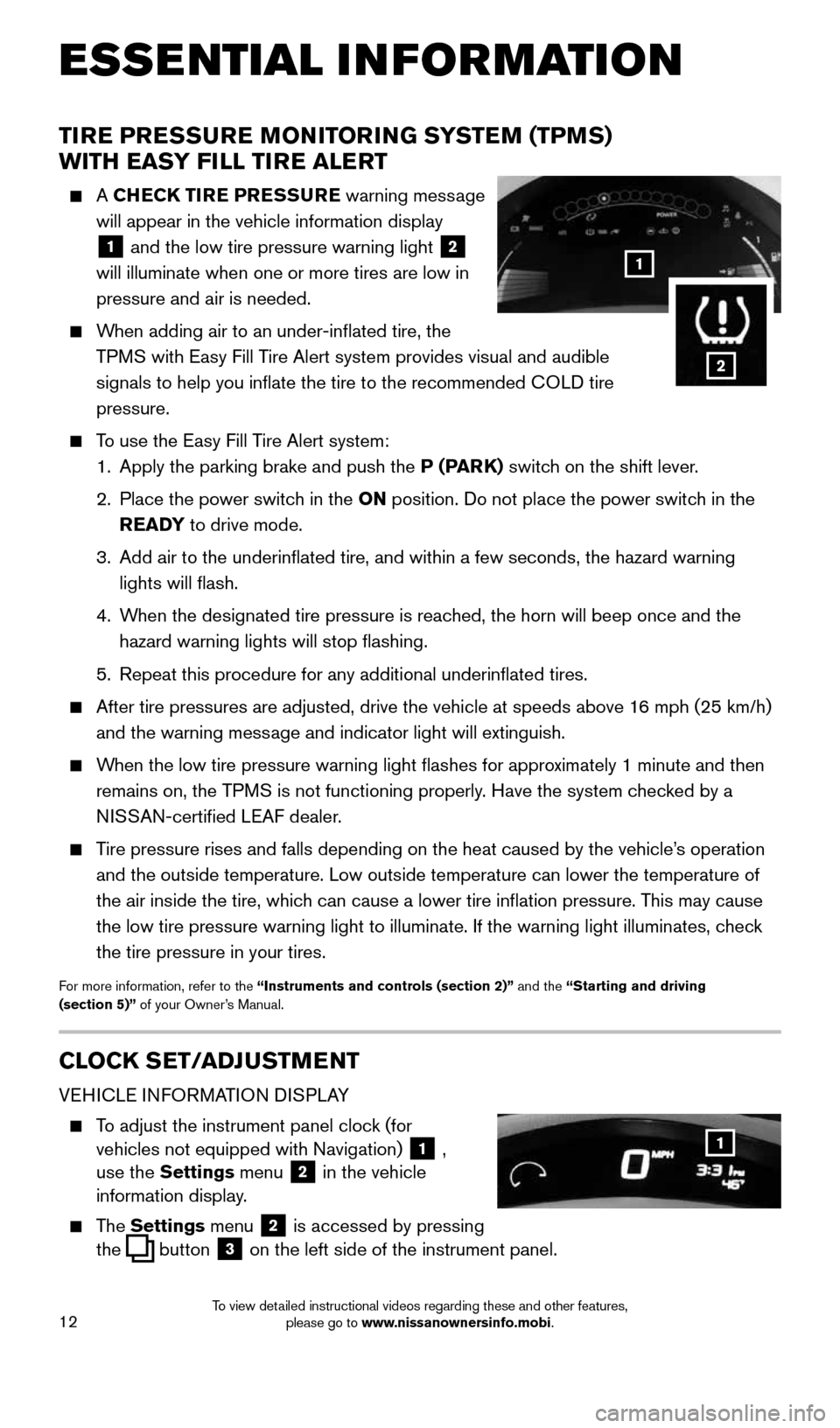
12
TIRE PRESSURE MONITORING SYSTEM (TPMS)
WITH EASY FILL TIRE ALERT
A CHECK TIRE PRESSURE warning message
will appear in the vehicle information display
1 and the low tire pressure warning light
2
will illuminate when one or more tires are low in
pressure and air is needed.
When adding air to an under-inflated tire, the
TPMS with Easy Fill Tire Alert system provides visual and audible
signals to help you inflate the tire to the recommended COLD tire
pressure.
To use the Easy Fill Tire Alert system:
1. Apply the parking brake and push the P (PARK) switch on the shift lever.
2. Place the power switch in the ON position. Do not place the power switch in the
READY to drive mode.
3. Add air to the underinflated tire, and within a few seconds, the hazar\
d warning
lights will flash.
4. When the designated tire pressure is reached, the horn will beep once and the
hazard warning lights will stop flashing.
5. Repeat this procedure for any additional underinflated tires.
After tire pressures are adjusted, drive the vehicle at speeds above 16 mph (25 km/h)
and the warning message and indicator light will extinguish.
When the low tire pressure warning light flashes for approximately 1 minute and then
remains on, the TPMS is not functioning properly. Have the system checked by a
NISSAN-certified LEAF dealer.
Tire pressure rises and falls depending on the heat caused by the vehicle\
’s operation
and the outside temperature. Low outside temperature can lower the tempe\
rature of
the air inside the tire, which can cause a lower tire inflation pressure. This may cause
the low tire pressure warning light to illuminate. If the warning light \
illuminates, check
the tire pressure in your tires.
For more information, refer to the “Instruments and controls (section 2)” and the “Starting and driving
(section 5)” of your Owner’s Manual.
CLOCK SET/ADJUSTMENT
VEHICLE INFORMATION DISPLAY
To adjust the instrument panel clock (for
vehicles not equipped with Navigation)
1 ,
use the Settings menu 2 in the vehicle
information display.
The Settings menu 2 is accessed by pressing
the
button
3 on the left side of the instrument panel.
1
ESSE NTIAL I N FOR MATION
1
2
1996737_16a_Leaf_QRG_071015.indd 127/10/15 11:28 AM
To view detailed instructional videos regarding these and other features, please go to www.nissanownersinfo.mobi.
Page 15 of 35
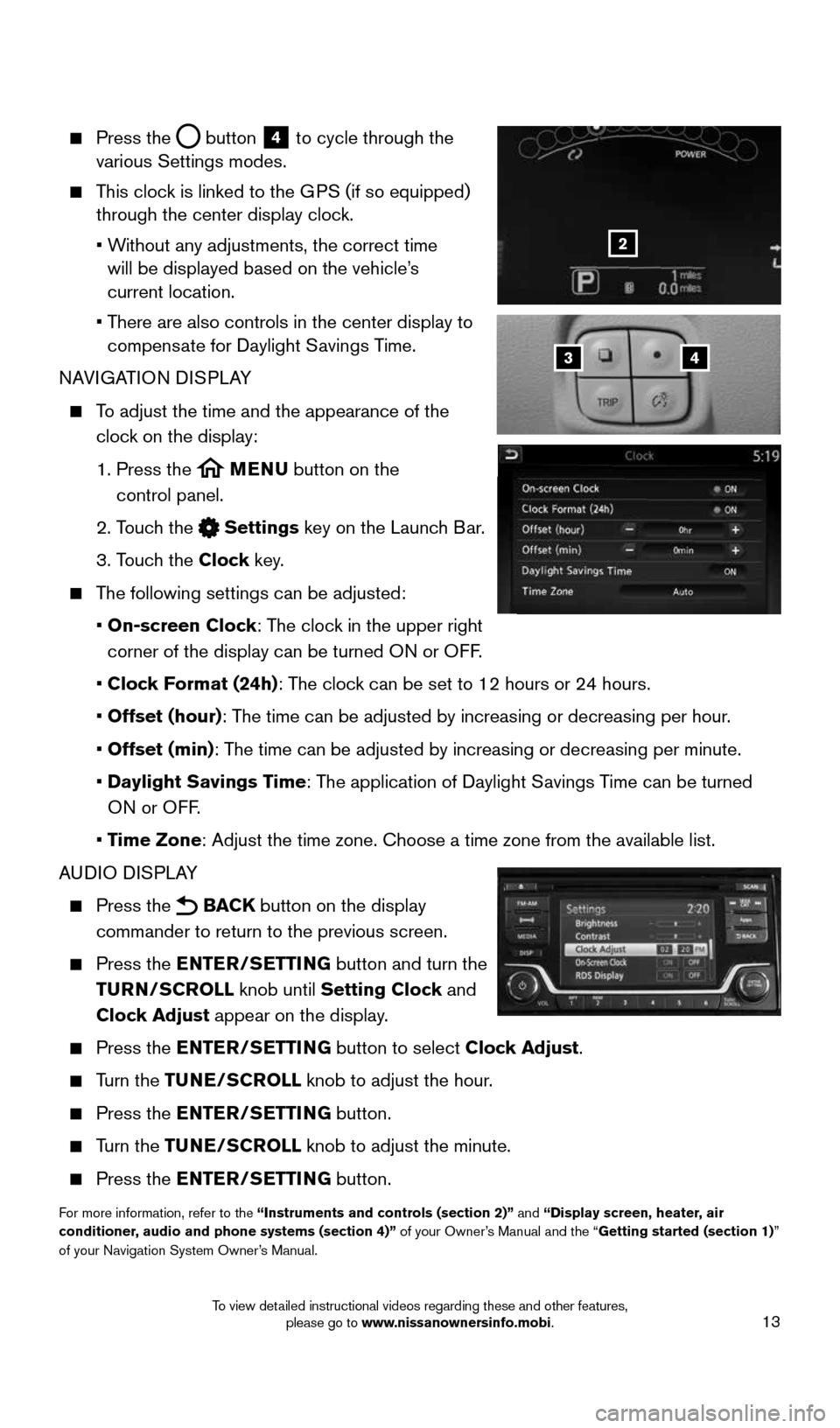
13
Press the button
4 to cycle through the
various Settings modes.
This clock is linked to the GPS (if so equipped)
through the center display clock.
• Without any adjustments, the correct time
will be displayed based on the vehicle’s
current location.
• There are also controls in the center display to
compensate for Daylight Savings Time.
NAVIGATION DISPLAY
To adjust the time and the appearance of the
clock on the display:
1. Press the
MENU button on the
control panel.
2. Touch the
Settings key on the Launch Bar.
3. Touch the Clock key.
The following settings can be adjusted:
• On-screen Clock: The clock in the upper right
corner of the display can be turned ON or OFF.
• Clock Format (24h): The clock can be set to 12 hours or 24 hours.
• Offset (hour): The time can be adjusted by increasing or decreasing per hour.
• Offset (min): The time can be adjusted by increasing or decreasing per minute.
• Daylight Savings Time: The application of Daylight Savings Time can be turned
ON or OFF.
• Time Zone: Adjust the time zone. Choose a time zone from the available list.
AUDIO DISPLAY
Press the BACK button on the display
commander to return to the previous screen.
Press the ENTER/SETTING button and turn the
TURN/SCROLL knob until Setting Clock and
Clock Adjust appear on the display.
Press the ENTER/SETTING button to select Clock Adjust.
Turn the TUNE/SCROLL knob to adjust the hour.
Press the ENTER/SETTING button.
Turn the TUNE/SCROLL knob to adjust the minute.
Press the ENTER/SETTING button.
For more information, refer to the “Instruments and controls (section 2)” and “Display screen, heater, air
conditioner, audio and phone systems (section 4)” of your Owner’s Manual and the “Getting started (section 1)”
of your Navigation System Owner’s Manual.
43
2
1996737_16a_Leaf_QRG_071015.indd 137/10/15 11:28 AM
To view detailed instructional videos regarding these and other features, please go to www.nissanownersinfo.mobi.
Page 21 of 35
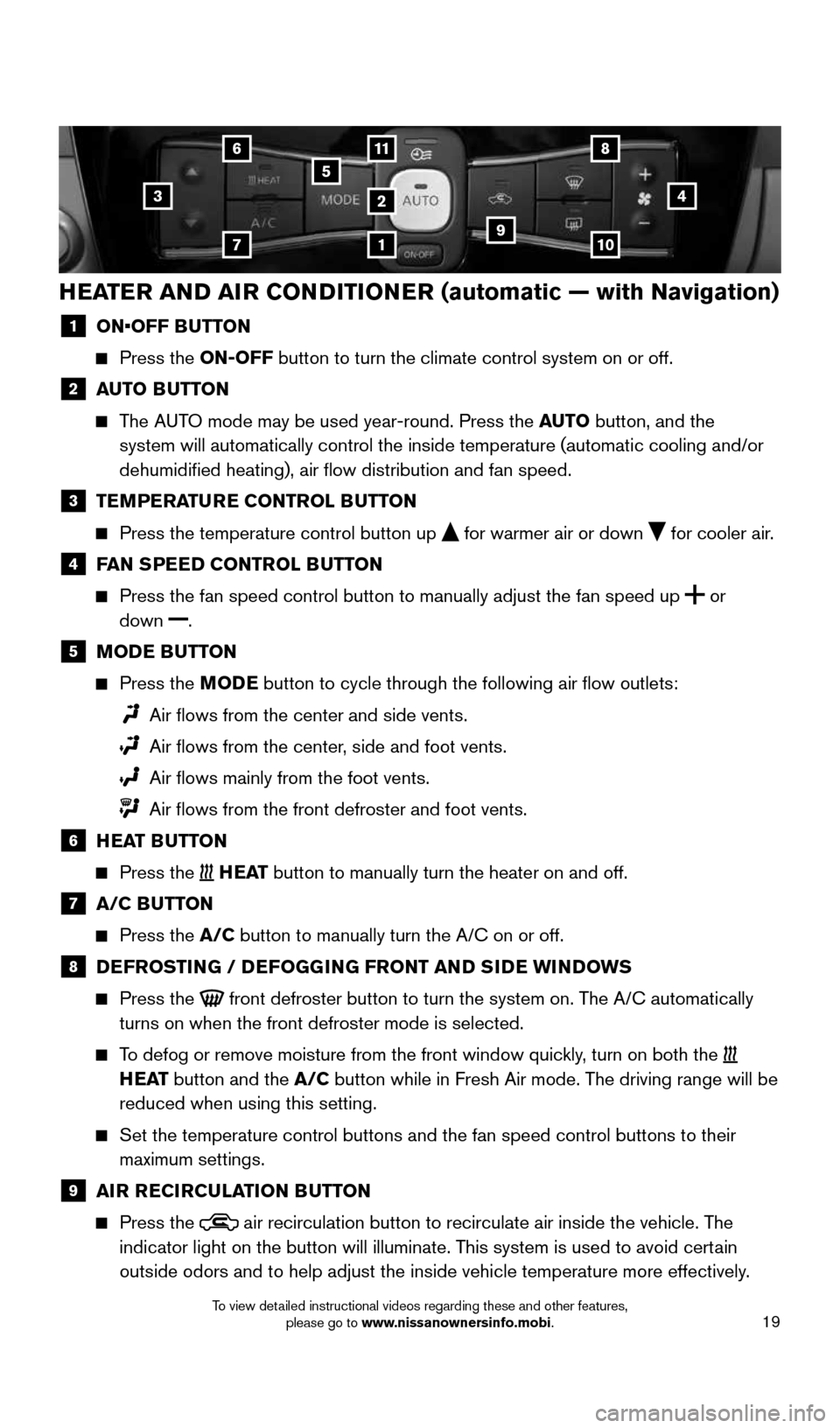
19
HEATER AND AIR CONDITIONER (automatic — with Navigation)
1 ON•OFF B UTTON
Press the ON-OFF button to turn the climate control system on or off.
2 AUTO BUTTON
The AUTO mode may be used year-round. Press the AUTO button, and the
system will automatically control the inside temperature (automatic coo\
ling and/or
dehumidified heating), air flow distribution and fan speed.
3 TEMPERATURE CONTROL BUTTON
Press the temperature control button up for warmer air or down for cooler air.
4
FAN SPEED CONTROL BUTTON
Press the fan speed control button to manually adjust the fan speed
up
or
down .
5 MODE BUTTON
Press the MODE button to cycle through the following air flow outlets:
Air flows from the center and side vents.
Air flows from the center, side and foot vents.
Air flows mainly from the foot vents.
Air flows from the front defroster and foot vents.
6
HEAT BUTTON
Press the H E AT button to manually turn the heater on and off.
7 A/C BUTTON
Press the A/C button to manually turn the A/C on or off.
8 DEFROSTING / DEFOGGING FRONT AND SIDE WINDOWS
Press the front defroster button to turn the system on. The A/C automatically
turns on when the front defroster mode is selected.
To defog or remove moisture from the front window quickly, turn on both the
H E AT button and the A/C button while in Fresh Air mode. The driving range will be
reduced when using this setting.
Set the temperature control buttons and the fan speed control buttons to\
their
maximum settings.
9 AIR RECIRCULATION BUTTON
Press the air recirculation button to recirculate air inside the vehicle. The
indicator light on the button will illuminate. This system is used to avoid certain
outside odors and to help adjust the inside vehicle temperature more eff\
ectively.
3
1
11
2
5
4
7109
68
1996737_16a_Leaf_QRG_071015.indd 197/10/15 11:28 AM
To view detailed instructional videos regarding these and other features, please go to www.nissanownersinfo.mobi.
Page 23 of 35
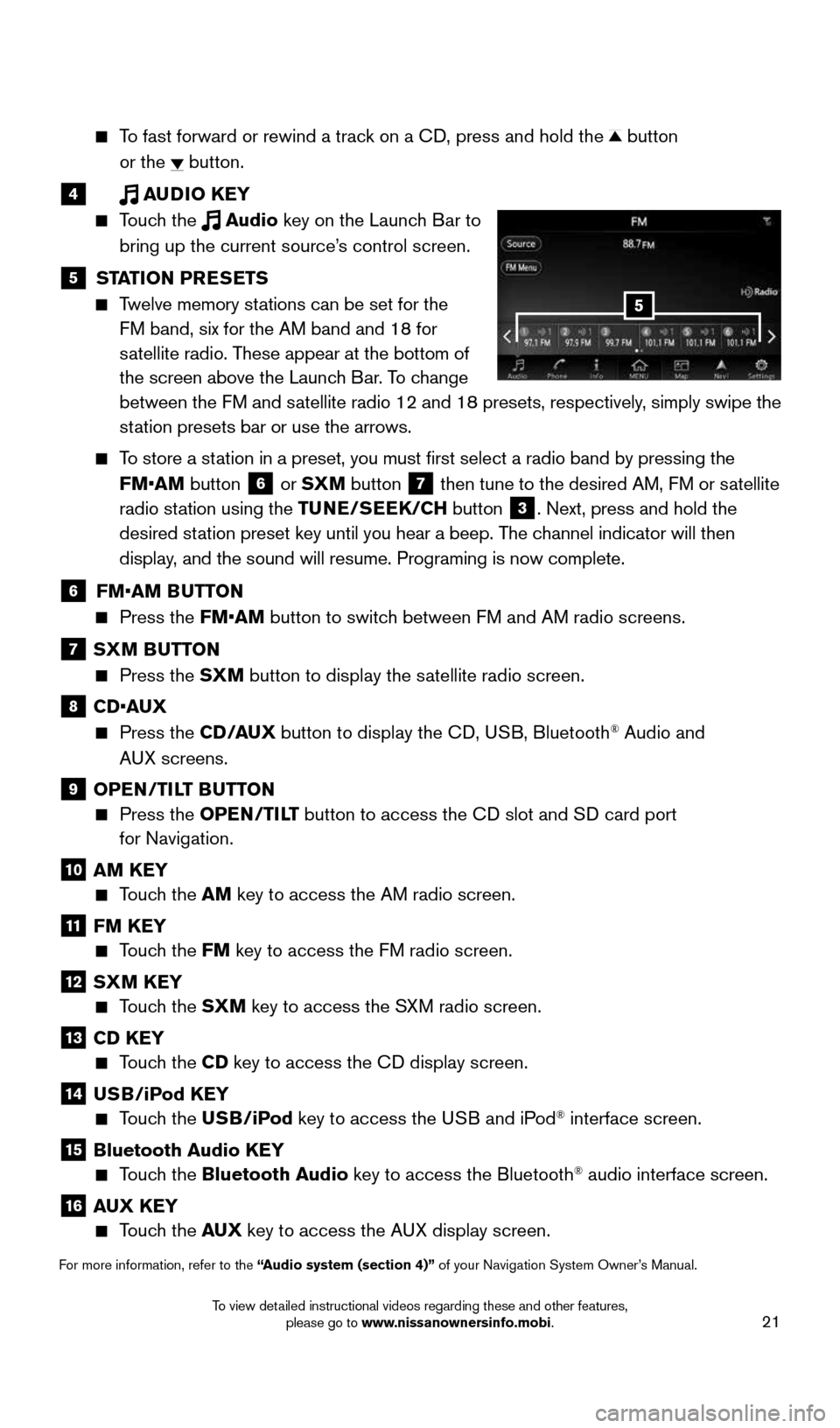
21
To fast forward or rewind a track on a CD, press and hold the button
or the
button.
4 AUDIO KEY
Touch the Audio key on the Launch Bar to
bring up the current source’s control screen.
5 STATION PRESETS
Twelve memory stations can be set for the
FM band, six for the AM band and 18 for
satellite radio. These appear at the bottom of
the screen above the Launch Bar. To change
between the FM and satellite radio 12 and 18 presets, respectively, simply swipe the
station presets bar or use the arrows.
To store a station in a preset, you must first select a radio band by pressing the
FM•AM button
6 or SXM button
7 then tune to the desired AM, FM or satellite
radio station using the TUNE/SEEK/CH button
3. Next, press and hold the
desired station preset key until you hear a beep. The channel indicator will then
display, and the sound will resume. Programing is now complete.
6 FM•AM BUTTON
Press the FM•AM button to switch between FM and AM radio screens.
7 SXM BUTTON
Press the SXM button to display the satellite radio screen.
8 CD•AUX
Press the CD /AUX button to display the CD, USB, Bluetooth® Audio and
AUX screens.
9 OPEN/TILT BUTTON
Press the OPEN/TILT button to access the CD slot and SD card port
for Navigation.
10 AM KEY
Touch the AM key to access the AM radio screen.
11 FM KEY
Touch the FM key to access the FM radio screen.
12 SXM KEY
Touch the SXM key to access the SXM radio screen.
13 CD KEY
Touch the CD key to access the CD display screen.
14 USB/iPod KEY
Touch the USB/iPod key to access the USB and iPod® interface screen.
15 Bluetooth Audio KEY
Touch the Bluetooth Audio key to access the Bluetooth® audio interface screen.
16 AUX KEY
Touch the AUX key to access the AUX display screen.
For more information, refer to the “Audio system (section 4)” of your Navigation System Owner’s Manual.
5
1996737_16a_Leaf_QRG_071015.indd 217/10/15 11:28 AM
To view detailed instructional videos regarding these and other features, please go to www.nissanownersinfo.mobi.
Page 24 of 35
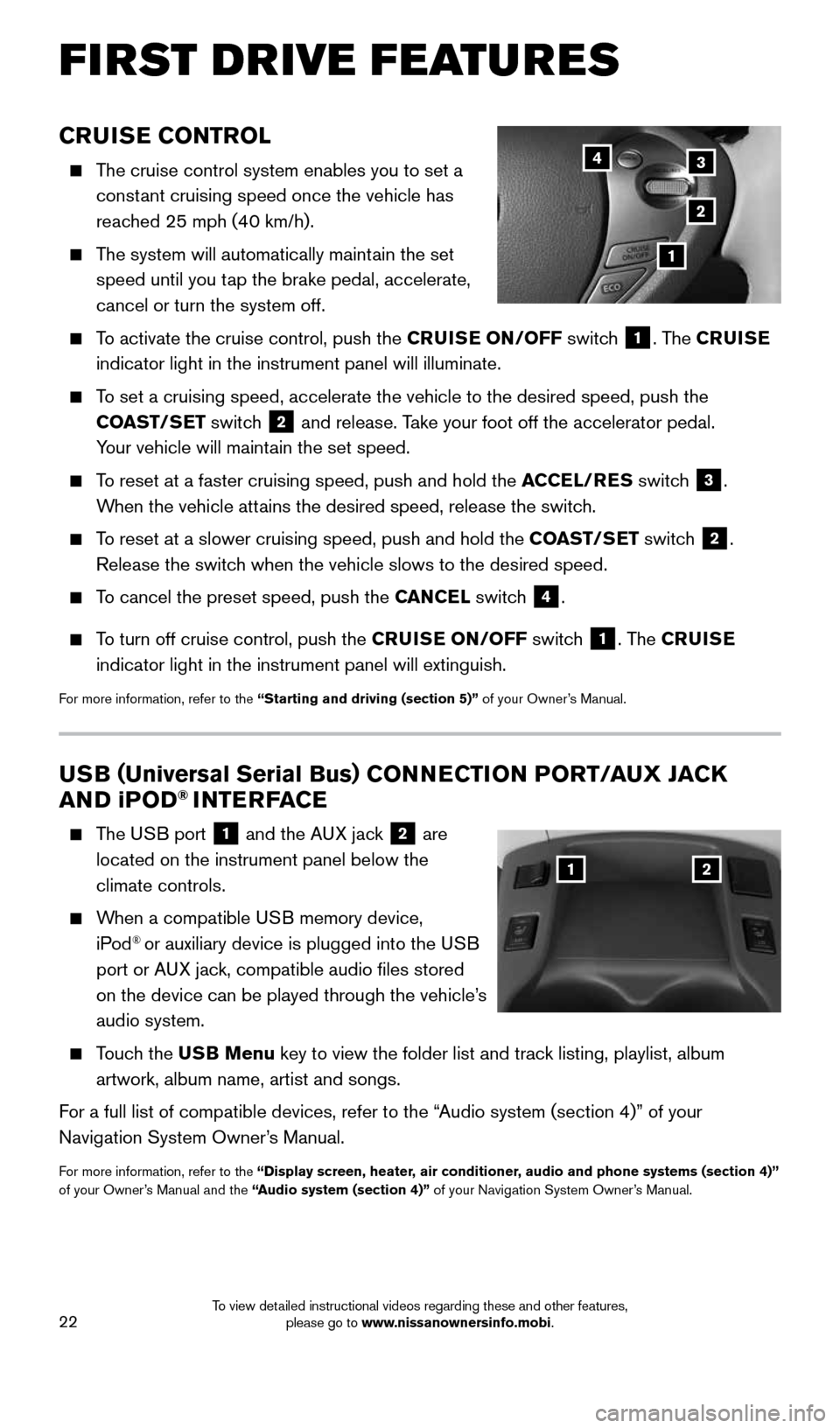
22
CRUISE CONTROL
The cruise control system enables you to set a
constant cruising speed once the vehicle has
reached 25 mph (40 km/h).
The system will automatically maintain the set
speed until you tap the brake pedal, accelerate,
cancel or turn the system off.
To activate the cruise control, push the CRUISE ON/OFF switch
1. The CRUISE
indicator light in the instrument panel will illuminate.
To set a cruising speed, accelerate the vehicle to the desired speed, pus\
h the
COAST/SET switch
2 and release. Take your foot off the accelerator pedal.
Your vehicle will maintain the set speed.
To reset at a faster cruising speed, push and hold the ACCEL/RES switch
3.
When the vehicle attains the desired speed, release the switch.
To reset at a slower cruising speed, push and hold the COAST/SET switch
2.
Release the switch when the vehicle slows to the desired speed.
To cancel the preset speed, push the CANCEL switch
4.
To turn off cruise control, push the CRUISE ON/OFF switch
1. The CRUISE
indicator light in the instrument panel will extinguish.
For more information, refer to the “Starting and driving (section 5)” of your Owner’s Manual.
FIRST DRIVE FEATURES
3
2
1
4
USB ( Universal Serial Bus) CONNECTION PORT/AUX JACK
AND i POD® INTERFACE
The USB port
1 and the AUX jack 2 are
located on the instrument panel below the
climate controls.
When a compatible USB memory device,
iPod® or auxiliary device is plugged into the USB
port or AUX jack, compatible audio files stored
on the device can be played through the vehicle’s
audio system.
Touch the USB Menu key to view the folder list and track listing, playlist, album
artwork, album name, artist and songs.
For a full list of compatible devices, refer to the “Audio system (section 4)” of your
Navigation System Owner’s Manual.
For more information, refer to the “Display screen, heater, air conditioner, audio and phone systems (section 4)”
of your Owner’s Manual and the “Audio system (section 4)” of your Navigation System Owner’s Manual.
12
1996737_16a_Leaf_QRG_071015.indd 227/10/15 11:28 AM
To view detailed instructional videos regarding these and other features, please go to www.nissanownersinfo.mobi.