climate control NISSAN LEAF 2017 1.G Navigation Manual
[x] Cancel search | Manufacturer: NISSAN, Model Year: 2017, Model line: LEAF, Model: NISSAN LEAF 2017 1.GPages: 268, PDF Size: 1.41 MB
Page 56 of 268
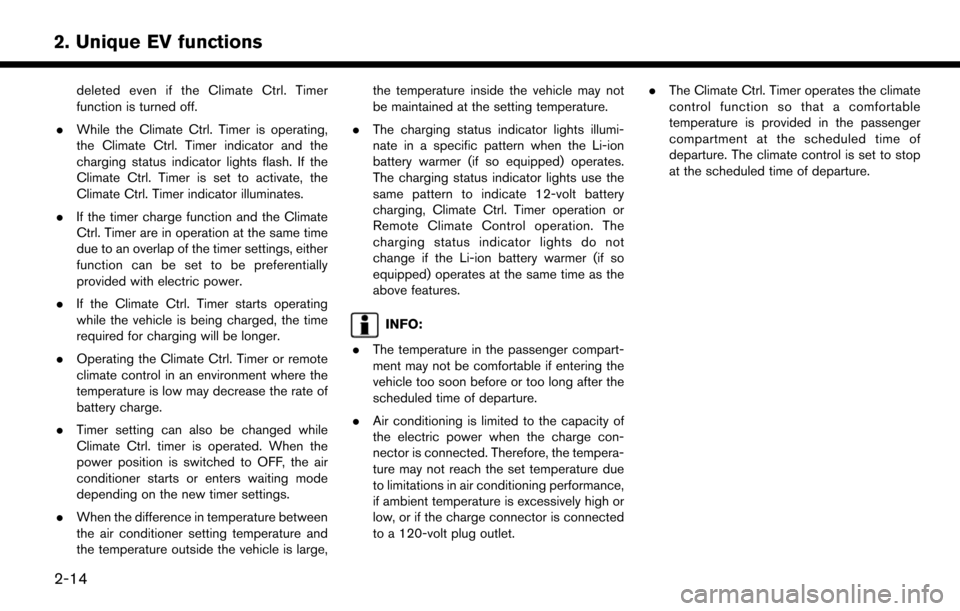
deleted even if the Climate Ctrl. Timer
function is turned off.
. While the Climate Ctrl. Timer is operating,
the Climate Ctrl. Timer indicator and the
charging status indicator lights flash. If the
Climate Ctrl. Timer is set to activate, the
Climate Ctrl. Timer indicator illuminates.
. If the timer charge function and the Climate
Ctrl. Timer are in operation at the same time
due to an overlap of the timer settings, either
function can be set to be preferentially
provided with electric power.
. If the Climate Ctrl. Timer starts operating
while the vehicle is being charged, the time
required for charging will be longer.
. Operating the Climate Ctrl. Timer or remote
climate control in an environment where the
temperature is low may decrease the rate of
battery charge.
. Timer setting can also be changed while
Climate Ctrl. timer is operated. When the
power position is switched to OFF, the air
conditioner starts or enters waiting mode
depending on the new timer settings.
. When the difference in temperature between
the air conditioner setting temperature and
the temperature outside the vehicle is large, the temperature inside the vehicle may not
be maintained at the setting temperature.
. The charging status indicator lights illumi-
nate in a specific pattern when the Li-ion
battery warmer (if so equipped) operates.
The charging status indicator lights use the
same pattern to indicate 12-volt battery
charging, Climate Ctrl. Timer operation or
Remote Climate Control operation. The
charging status indicator lights do not
change if the Li-ion battery warmer (if so
equipped) operates at the same time as the
above features.
INFO:
. The temperature in the passenger compart-
ment may not be comfortable if entering the
vehicle too soon before or too long after the
scheduled time of departure.
. Air conditioning is limited to the capacity of
the electric power when the charge con-
nector is connected. Therefore, the tempera-
ture may not reach the set temperature due
to limitations in air conditioning performance,
if ambient temperature is excessively high or
low, or if the charge connector is connected
to a 120-volt plug outlet. .
The Climate Ctrl. Timer operates the climate
control function so that a comfortable
temperature is provided in the passenger
compartment at the scheduled time of
departure. The climate control is set to stop
at the scheduled time of departure.
2-14
2. Unique EV functions
Page 58 of 268
![NISSAN LEAF 2017 1.G Navigation Manual [Map icons for charging stations]Displays charging station icons on the map screen.“Displaying charging station icons on map” (page 2-5)
[Timer / Remote - Set Climate Temp] Sets the temperature in NISSAN LEAF 2017 1.G Navigation Manual [Map icons for charging stations]Displays charging station icons on the map screen.“Displaying charging station icons on map” (page 2-5)
[Timer / Remote - Set Climate Temp] Sets the temperature in](/img/5/531/w960_531-57.png)
[Map icons for charging stations]Displays charging station icons on the map screen.“Displaying charging station icons on map” (page 2-5)
[Timer / Remote - Set Climate Temp] Sets the temperature in the passenger compartment for Climate Ctrl. Timer and Remote Climate Control. Enter the preferred temperature and touch [OK] to
apply the setting.
[Other Settings] [Autosave New Charging Station] If charging station information you have used is not stored in the system, the location will be automatically registered in the Address Book.
Turn this setting off if you do not want the charging location to be stored
automatically.
You can set charging stations that are automatically registered by type. Select
from [Quick], [Standard] and [Trickle].
[Auto-Update Stations] While the vehicle is connecting to the Nissan Data Center, information related to
charging stations near your home will be automatically updated.
[Charge Port Types to Include in Station
Searches] When [QUICK CHARGE] setting is turned off, the quick charge icon will not be
displayed.
INFO:
. For vehicles without the quick charge port, NISSAN recommends turning off the quick charging station icons by turning off the [QUICK CHARGE]
setting.
2-16
2. Unique EV functions
Page 156 of 268

TELEMATICS OVERVIEW
In addition to Event Data Recorders (EDRs)
mentioned in the LEAF Owner’s Manual, this
vehicle is equipped with electronic modules that
monitor, control and record data concerning
various vehicle systems, including the motor,
batteries, braking and electrical systems. Other
electronic modules record information concern-
ing driving conditions, including idling, braking,
acceleration, trip and other related data, informa-
tion about your use of the car and its features
such as air conditioner or headlight usage,
diagnostic trouble codes, vehicle charging,
vehicle speed, direction and/or location.
Some of this data is stored by the vehicle for use
during vehicle servicing. Other data concerning
your vehicle’s operation and performance is
wirelessly transmitted by cellular connection
through the vehicle onboard telematics system
upon vehicle start-up or at other intervals to
NISSAN. This data may be used by NISSAN for
various purposes, including: to provide you with
NissanConnect
SMEV; troubleshooting; evalua-
tion of your vehicle’s quality, functionality and
performance; analysis and research by NISSAN
designed to, among other things, optimize
performance of future electric vehicles including
improvements in future battery life; to offer you new or additional products or services; and as
otherwise may be required by law. Such data
may be shared with NISSAN’s parents, sub-
sidiaries, affiliates, successors or assignees;
authorized NISSAN certified LEAF dealers;
NISSAN’s marketing partners; your fleet com-
pany, if your vehicle is a fleet vehicle; your rental
company, if your vehicle is a rental vehicle; and
third party service providers such as cellular,
information systems and data management
providers.
State and provincial laws allow access and use
of data recorded by vehicle devices with the
consent of the vehicle owner or pursuant to
subscription agreement. While you are not
required to allow such access and use, if you
do not so agree NISSAN may be unable under
applicable law to activate the vehicle telematics
system in your vehicle, and certain features of
your vehicle which are dependent on vehicle
telematics will not operate as intended or
designed. These may include features such as
automatic charging station map updates, remote
battery state of charge check, charging complete
notice, remote plug in reminder, remote charging
on, remote climate control on, drive route
planning, driving tips to improve range, driving
history, billing simulation, ECO ranking, ECO
forest, maintenance reminders, etc. Other fea-
tures that may be developed and offered by
NISSAN in the future may also not function
without telematics data transmission.
NissanConnect
SMEV telematics services are
provided by NISSAN pursuant to a subscription
services agreement covering your vehicle. This
agreement is necessary for all owners. This
agreement, and an explanation of its terms and
conditions, can be found at the NissanCon-
nect
SMWebsite. Further, the operator of the
vehicle must also touch [OK] on the Navi screen
to indicate assent when requested. If you decide
at any time that you do not want your vehicle to
transmit data to NISSAN, you can deactivate the
telematics account associated with this vehicle
by canceling the subscription services agree-
ment by visiting the NissanConnect
SMWebsite
or calling NISSAN at 1-877-NOGASEV (1-877-
664-2738) . The service can be reactivated later
upon request if you choose. Simply visit the same
website or call the number above. Alternatively,
you can turn off the transmission of certain
categories of data through the use of settings
found in the Navigation system under Menu,
NissanConnect
SMEV, Vehicle Information Shar-
ing with NISSAN. Note, turning off “Vehicle
Information Sharing with NISSAN” will only
disable the automatic sharing of information at
vehicle start-up. Certain categories of data may
5-2
5. NissanConnectSMEV
Page 157 of 268
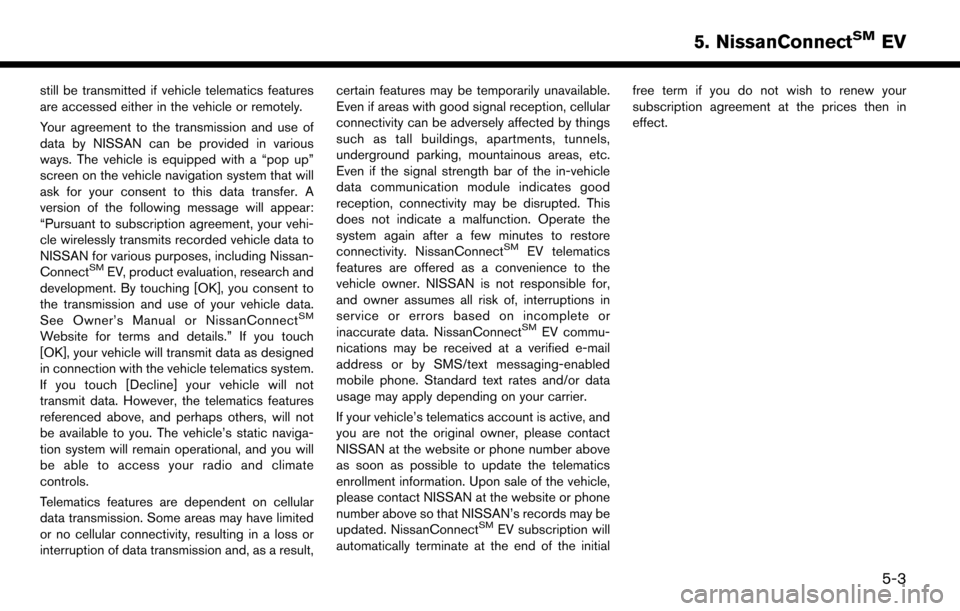
still be transmitted if vehicle telematics features
are accessed either in the vehicle or remotely.
Your agreement to the transmission and use of
data by NISSAN can be provided in various
ways. The vehicle is equipped with a “pop up”
screen on the vehicle navigation system that will
ask for your consent to this data transfer. A
version of the following message will appear:
“Pursuant to subscription agreement, your vehi-
cle wirelessly transmits recorded vehicle data to
NISSAN for various purposes, including Nissan-
Connect
SMEV, product evaluation, research and
development. By touching [OK], you consent to
the transmission and use of your vehicle data.
See Owner’s Manual or NissanConnect
SM
Website for terms and details.” If you touch
[OK], your vehicle will transmit data as designed
in connection with the vehicle telematics system.
If you touch [Decline] your vehicle will not
transmit data. However, the telematics features
referenced above, and perhaps others, will not
be available to you. The vehicle’s static naviga-
tion system will remain operational, and you will
be able to access your radio and climate
controls.
Telematics features are dependent on cellular
data transmission. Some areas may have limited
or no cellular connectivity, resulting in a loss or
interruption of data transmission and, as a result, certain features may be temporarily unavailable.
Even if areas with good signal reception, cellular
connectivity can be adversely affected by things
such as tall buildings, apartments, tunnels,
underground parking, mountainous areas, etc.
Even if the signal strength bar of the in-vehicle
data communication module indicates good
reception, connectivity may be disrupted. This
does not indicate a malfunction. Operate the
system again after a few minutes to restore
connectivity. NissanConnect
SMEV telematics
features are offered as a convenience to the
vehicle owner. NISSAN is not responsible for,
and owner assumes all risk of, interruptions in
service or errors based on incomplete or
inaccurate data. NissanConnect
SMEV commu-
nications may be received at a verified e-mail
address or by SMS/text messaging-enabled
mobile phone. Standard text rates and/or data
usage may apply depending on your carrier.
If your vehicle’s telematics account is active, and
you are not the original owner, please contact
NISSAN at the website or phone number above
as soon as possible to update the telematics
enrollment information. Upon sale of the vehicle,
please contact NISSAN at the website or phone
number above so that NISSAN’s records may be
updated. NissanConnect
SMEV subscription will
automatically terminate at the end of the initial free term if you do not wish to renew your
subscription agreement at the prices then in
effect.
5-3
5. NissanConnectSMEV
Page 159 of 268
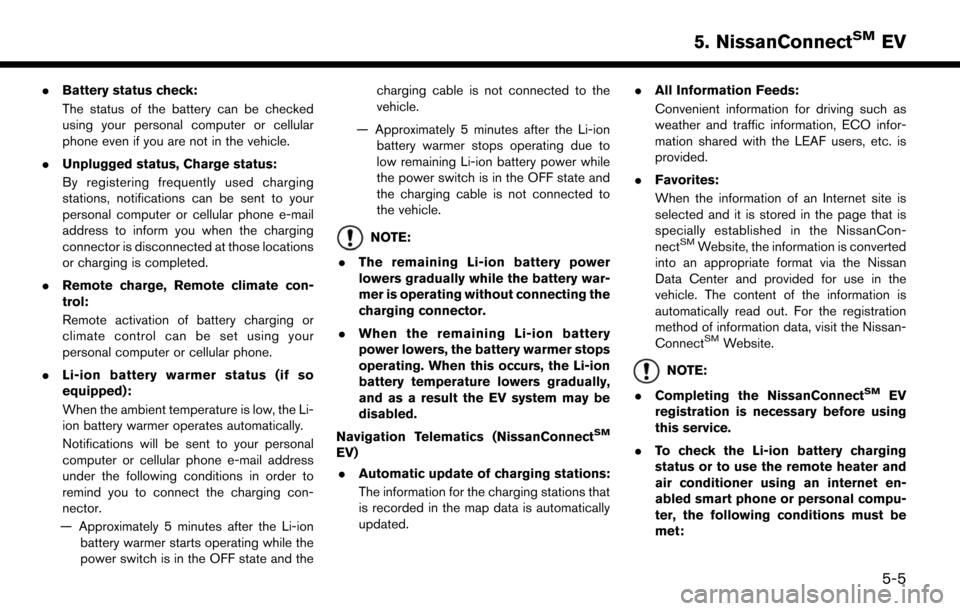
.Battery status check:
The status of the battery can be checked
using your personal computer or cellular
phone even if you are not in the vehicle.
. Unplugged status, Charge status:
By registering frequently used charging
stations, notifications can be sent to your
personal computer or cellular phone e-mail
address to inform you when the charging
connector is disconnected at those locations
or charging is completed.
. Remote charge, Remote climate con-
trol:
Remote activation of battery charging or
climate control can be set using your
personal computer or cellular phone.
. Li-ion battery warmer status (if so
equipped):
When the ambient temperature is low, the Li-
ion battery warmer operates automatically.
Notifications will be sent to your personal
computer or cellular phone e-mail address
under the following conditions in order to
remind you to connect the charging con-
nector.
— Approximately 5 minutes after the Li-ion battery warmer starts operating while the
power switch is in the OFF state and the charging cable is not connected to the
vehicle.
— Approximately 5 minutes after the Li-ion battery warmer stops operating due to
low remaining Li-ion battery power while
the power switch is in the OFF state and
the charging cable is not connected to
the vehicle.
NOTE:
. The remaining Li-ion battery power
lowers gradually while the battery war-
mer is operating without connecting the
charging connector.
. When the remaining Li-ion battery
power lowers, the battery warmer stops
operating. When this occurs, the Li-ion
battery temperature lowers gradually,
and as a result the EV system may be
disabled.
Navigation Telematics (NissanConnect
SM
EV) . Automatic update of charging stations:
The information for the charging stations that
is recorded in the map data is automatically
updated. .
All Information Feeds:
Convenient information for driving such as
weather and traffic information, ECO infor-
mation shared with the LEAF users, etc. is
provided.
. Favorites:
When the information of an Internet site is
selected and it is stored in the page that is
specially established in the NissanCon-
nect
SMWebsite, the information is converted
into an appropriate format via the Nissan
Data Center and provided for use in the
vehicle. The content of the information is
automatically read out. For the registration
method of information data, visit the Nissan-
Connect
SMWebsite.
NOTE:
. Completing the NissanConnect
SMEV
registration is necessary before using
this service.
. To check the Li-ion battery charging
status or to use the remote heater and
air conditioner using an internet en-
abled smart phone or personal compu-
ter, the following conditions must be
met:
5-5
5. NissanConnectSMEV
Page 235 of 268
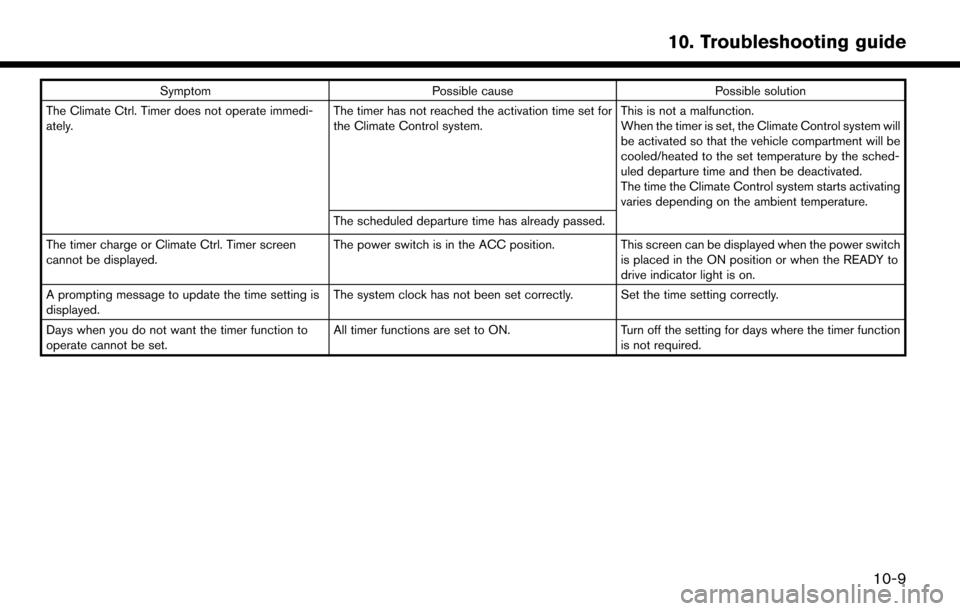
SymptomPossible cause Possible solution
The Climate Ctrl. Timer does not operate immedi-
ately. The timer has not reached the activation time set for
the Climate Control system.This is not a malfunction.
When the timer is set, the Climate Control system will
be activated so that the vehicle compartment will be
cooled/heated to the set temperature by the sched-
uled departure time and then be deactivated.
The time the Climate Control system starts activating
varies depending on the ambient temperature.
The scheduled departure time has already passed.
The timer charge or Climate Ctrl. Timer screen
cannot be displayed. The power switch is in the ACC position.
This screen can be displayed when the power switch
is placed in the ON position or when the READY to
drive indicator light is on.
A prompting message to update the time setting is
displayed. The system clock has not been set correctly. Set the time setting correctly.
Days when you do not want the timer function to
operate cannot be set. All timer functions are set to ON.
Turn off the setting for days where the timer function
is not required.
10-9
10. Troubleshooting guide
Page 259 of 268
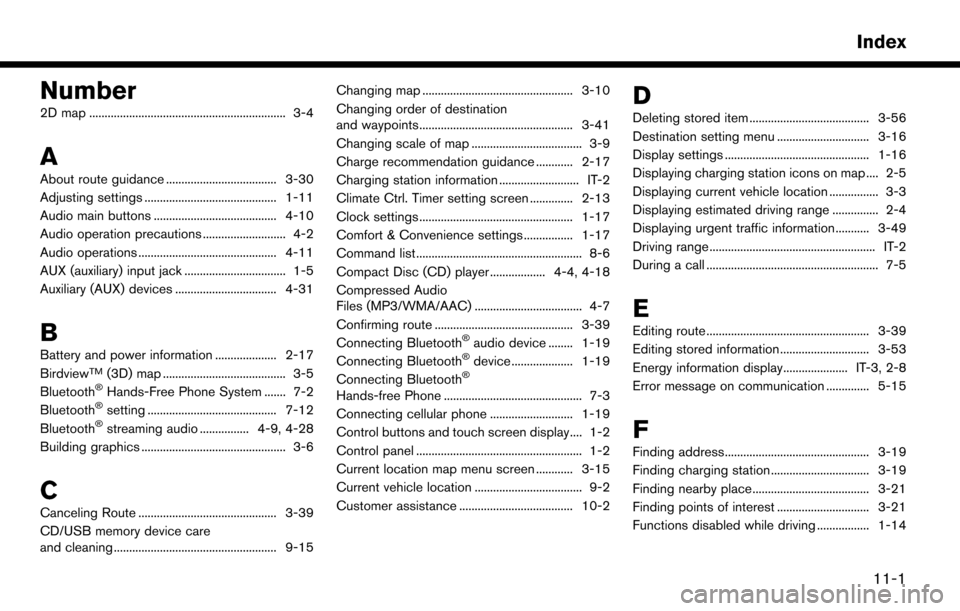
Number
2D map ................................................................ 3-4
A
About route guidance .................................... 3-30
Adjusting settings ........................................... 1-11
Audio main buttons ........................................ 4-10
Audio operation precautions ........................... 4-2
Audio operations ............................................. 4-11
AUX (auxiliary) input jack ................................. 1-5
Auxiliary (AUX) devices ................................. 4-31
B
Battery and power information .................... 2-17
BirdviewTM(3D) map ........................................ 3-5
Bluetooth�ŠHands-Free Phone System ....... 7-2
Bluetooth�Šsetting .......................................... 7-12
Bluetooth�Šstreaming audio ................ 4-9, 4-28
Building graphics ............................................... 3-6
C
Canceling Route ............................................. 3-39
CD/USB memory device care
and cleaning ..................................................... 9-15 Changing map ................................................. 3-10
Changing order of destination
and waypoints.................................................. 3-41
Changing scale of map .................................... 3-9
Charge recommendation guidance ............ 2-17
Charging station information .......................... IT-2
Climate Ctrl. Timer setting screen .............. 2-13
Clock settings .................................................. 1-17
Comfort & Convenience settings ................ 1-17
Command list ...................................................... 8-6
Compact Disc (CD) player .................. 4-4, 4-18
Compressed Audio
Files (MP3/WMA/AAC) ................................... 4-7
Confirming route ............................................. 3-39
Connecting Bluetooth
�Šaudio device ........ 1-19
Connecting Bluetooth�Šdevice .................... 1-19
Connecting Bluetooth�Š
Hands-free Phone ............................................. 7-3
Connecting cellular phone ........................... 1-19
Control buttons and touch screen display.... 1-2
Control panel ...................................................... 1-2
Current location map menu screen ............ 3-15
Current vehicle location ................................... 9-2
Customer assistance ..................................... 10-2
D
Deleting stored item ....................................... 3-56
Destination setting menu .............................. 3-16
Display settings ............................................... 1-16
Displaying charging station icons on map .... 2-5
Displaying current vehicle location ................ 3-3
Displaying estimated driving range ............... 2-4
Displaying urgent traffic information........... 3-49
Driving range ...................................................... IT-2
During a call ........................................................ 7-5
E
Editing route ..................................................... 3-39
Editing stored information ............................. 3-53
Energy information display..................... IT-3, 2-8
Error message on communication .............. 5-15
F
Finding address............................................... 3-19
Finding charging station ................................ 3-19
Finding nearby place...................................... 3-21
Finding points of interest .............................. 3-21
Functions disabled while driving ................. 1-14
11-1
Index
Page 261 of 268

S
Safety information ..................................... 0-3, 3-3
Scrolled location map screen ...................... 3-16
Searching for detour route using
traffic information ............................................ 3-42
Searching from address book ..................... 3-23
Searching from previous destinations ....... 3-24
Setting at information on map ..................... 3-14
Setting by phone number ............................. 3-25
Setting city center .......................................... 3-25
Setting Climate Ctrl. Timer ........................... 2-12
Setting detour route ....................................... 3-43
Setting freeway entrance/exit ...................... 3-26
Setting from stored routes ........................... 3-26
Setting home as destination ........................ 3-23
Setting intersection ........................................ 3-24
Setting menu.................................................... 1-15
Setting new destination ................................ 3-39
Setting point on map ..................................... 3-27
Setting timer charge ...................................... 2-10
Setting with NissanConnect
SMEV ............. 3-28
SiriusXM Travel Link .......................................... 6-8
Smartphone integration .................................... 6-7
Specifying region ............................................ 3-18
Split screen ...................................................... 3-10
Starting system .................................................. 1-6 Start-up screen .................................................. 1-6
Status screen...................................................... 1-9
Steering wheel controls for audio............... 4-11
Steering wheel switches .................................. 1-5
Storing a location/route................................. 3-51
Storing avoid area .......................................... 3-52
Storing favorites ................................................. 5-9
Storing home location ................................... 3-51
Storing location ............................................... 3-51
Storing route .................................................... 3-52
System settings ............................................... 1-15
T
Telematics overview .......................................... 5-2
Telematics service ............................................ IT-4
Text message settings ...................................... 7-9
Timer function operation ............................... 2-10
Timer functions .................................................. IT-3
Touch panel ......................................................... 1-9
Trademarks .......................................................... 0-4
Traffic information on map ............................ 3-49
Traffic information setting.............................. 3-50
Transferring information to/from
address book ................................................... 3-57
Turn list .............................................................. 3-35
U
Unique EV function settings......................... 2-15
Unique EV functions ........................................ IT-2
Updating charging station information ......... 2-7
USB (Universal Serial Bus)
connection port ......................................... 1-5, 4-5
USB memory device player .......................... 4-21
V
Viewing energy economy history ................... 2-9
Viewing energy economy information ........... 2-8
Viewing energy usage information................. 2-9
Viewing from map menu .................................. 2-7
Viewing NissanConnect
SMEV records ........ 5-9
Viewing SiriusXM Travel Link .......................... 6-8
Viewing traffic events from list ..................... 3-48
Viewing traffic information ............................ 3-48
Voice Prompt Interrupt ..................................... 8-3
Voice recognition ............................................... 8-2
Voice recognition settings ............................ 8-18
Volume settings ............................................... 1-16
Z
Zero Emission menu screen ........................... 2-2
11-3
Index