change time NISSAN LEAF 2017 1.G Navigation Manual
[x] Cancel search | Manufacturer: NISSAN, Model Year: 2017, Model line: LEAF, Model: NISSAN LEAF 2017 1.GPages: 268, PDF Size: 1.41 MB
Page 149 of 268
![NISSAN LEAF 2017 1.G Navigation Manual [] Each time [] is touched, the
mode changes.
“Changing play mode”
(page 4-27)
[
] Touch to return to the beginning of the current track. Touch again to
select the previous track. Touch and
hold t NISSAN LEAF 2017 1.G Navigation Manual [] Each time [] is touched, the
mode changes.
“Changing play mode”
(page 4-27)
[
] Touch to return to the beginning of the current track. Touch again to
select the previous track. Touch and
hold t](/img/5/531/w960_531-148.png)
[] Each time [] is touched, the
mode changes.
“Changing play mode”
(page 4-27)
[
] Touch to return to the beginning of the current track. Touch again to
select the previous track. Touch and
hold to rewind the current track.
[
] Touch to pause the track.
[
] Touch to play the track.
[
] Touch to select the next tack. Touch and hold to fast-forward the track.
[
] Each time [] is touched, the
mode changes.
“Changing play mode”
(page 4-27)
*8Track number:
Indicates the track number and the total
number of tracks.
iPod�Šplayer operation
Activation and playing:
Connecting iPod
�Što the vehicle via USB cable
will activate the iPod�Šmode.
The iPod�Šcan also be played by selecting the
source on the audio source menu screen.
“Selecting audio source” (page 4-12) Selecting search method:
A list of search methods is displayed in the iPod
�Š
menu.
Touch [iPod Menu] to display the iPod�Šmenu.
Touch and select an item to play the iPod�Šin your
preferred settings.
Skipping tracks:
To skip the tracks, push
touch [
]/[] on the screen, or tilt up/down
<>/<> on the steering wheel repeatedly
until preferred track is selected.
INFO:
Depending on the condition, skipping to the
previous track may require pushing the button or
touching the key twice. Pushing the button or
touching the key once may only restart the
current track from the beginning.
Fast-forwarding/rewinding:
To fast-forward or rewind the track, push and
hold
[
]/[], or tilt and hold <>/<>on
the steering wheel. Changing play mode:
Repeat mode
Touch [
] on the screen to change the repeat
mode as follows.
(off) ?[One] ?[All] ?(off)
Random mode
Touch [
] on the screen to change the random
mode as follows.
(off) ?[Songs] ?[Albums] ?(off)
iPod�ŠMenu
Touch [iPod Menu] on the iPod�Šscreen to
display the iPod�Šmenu screen.
The following items are available.
4-27
4. Audio system
Page 152 of 268
![NISSAN LEAF 2017 1.G Navigation Manual []Each time [] is touched,
the repeat mode changes.
“Changing play mode”
(page 4-30)
[
] Touch to return to the be-
ginning of the current track.
Touch again to select the
previous track. Touch an NISSAN LEAF 2017 1.G Navigation Manual []Each time [] is touched,
the repeat mode changes.
“Changing play mode”
(page 4-30)
[
] Touch to return to the be-
ginning of the current track.
Touch again to select the
previous track. Touch an](/img/5/531/w960_531-151.png)
[]Each time [] is touched,
the repeat mode changes.
“Changing play mode”
(page 4-30)
[
] Touch to return to the be-
ginning of the current track.
Touch again to select the
previous track. Touch and
hold to rewind the current
track.
[
/] Touch to play and pause the track.
[
] Touch to select the next
track. Touch and hold to
fast-forward the track.
[
] Each time [] is touched,
the random mode changes.
“Changing play mode”
(page 4-30)
*8Track number and device name:
Indicates the track number and the selected
Bluetooth
�Šdevice name.
INFO:
Depending on the audio device that is connected
to the vehicle, track information may not be
displayed.
Bluetooth�Šaudio operation
The ability to pause, change tracks, fast forward,
rewind, randomize and repeat music may be
different between devices. Some or all of these
functions may not be supported on each device.
INFO:
Depending on the Bluetooth
�Šaudio device that
is connected, it may not be possible to perform
audio operations or a time lag may occur before
music is played back.
Activation and playing:
A Bluetooth
�Šaudio device can be played by
selecting the source on the audio source menu
screen.
“Selecting audio source” (page 4-12)
To pause playing the Bluetooth�Šaudio, touch
[/]. Touch again to resume playing.
Skipping tracks:
Push
]/[]on
the screen, or tilt up/down <>/<>on the steering wheel briefly to skip to the next or the
previous track.
INFO:
Depending on the condition, skipping to the
previous track may require pushing the button or
touching the key twice. Pushing the button or
touching the key once may only restart the
current track from the beginning.
Changing folders:
To change folders, touch [BT Menu] and touch
[Folder List].
“BT Menu” (page 4-31)
Fast-forwarding/rewinding:
To fast-forward or rewind the track, push and
hold
[
]/[], or tilt and hold <>/<>on
the steering wheel.
Changing play mode:
Repeat mode
Touch [
] on the screen to change the repeat
mode.
Random mode
Touch [
] on the screen to change the random
mode.
4-30
4. Audio system
Page 165 of 268
![NISSAN LEAF 2017 1.G Navigation Manual NISSANCONNECTSMEV SETTINGS
The NissanConnectSMEV setting can be changed.
1. Touch [Info] on the Launch Bar.
2. Touch [NissanConnect EV].
3. Touch [NissanConnect EV Settings].
INFO:
[NissanConnect EV] NISSAN LEAF 2017 1.G Navigation Manual NISSANCONNECTSMEV SETTINGS
The NissanConnectSMEV setting can be changed.
1. Touch [Info] on the Launch Bar.
2. Touch [NissanConnect EV].
3. Touch [NissanConnect EV Settings].
INFO:
[NissanConnect EV]](/img/5/531/w960_531-164.png)
NISSANCONNECTSMEV SETTINGS
The NissanConnectSMEV setting can be changed.
1. Touch [Info] on the Launch Bar.
2. Touch [NissanConnect EV].
3. Touch [NissanConnect EV Settings].
INFO:
[NissanConnect EV] can also be accessed from [Settings] on the Launch Bar or from Zero Emission menu screen.
Setting items Action
[Charging Mes-
sages] Sends a notification to a preset e-mail address. This notification includes the
charge connector status and the charge completion. To receive a notification to
your personal computer or cellular phone, an e-mail address should be set
beforehand. For details, access the NissanConnect
SMWebsite.
[Saved loca-
tions for un-
plugged mes-
sages ] [Add New]
Touch to add a regularly used charging station to receive unplugged charging
connector notification messages.
Location list [Edit Name] Changes the name of a stored location. [Relocate] Adjusts the location of the stored location.
[Delete] Deletes the stored address.
[OK] Applies the settings.
[Time delay for unplugged messages] This confirms the charge connector status at the set checking time. If the charge
connector is then disconnected, a notification is sent to the preset e-mail address.
Select from [5 min], [10 min], [15 min], [30 min] and [1 hour].
5-11
5. NissanConnectSMEV
Page 175 of 268
![NISSAN LEAF 2017 1.G Navigation Manual Menu itemResult
[Maintenance] [Battery] Maintenance intervals can be displayed and changed. Register preferred interval by touching [+]/[-] and turn on/off the reminder by touching [ON].
Touch [Reset NISSAN LEAF 2017 1.G Navigation Manual Menu itemResult
[Maintenance] [Battery] Maintenance intervals can be displayed and changed. Register preferred interval by touching [+]/[-] and turn on/off the reminder by touching [ON].
Touch [Reset](/img/5/531/w960_531-174.png)
Menu itemResult
[Maintenance] [Battery] Maintenance intervals can be displayed and changed. Register preferred interval by touching [+]/[-] and turn on/off the reminder by touching [ON].
Touch [Reset Distance] to reset the interval.
The maintenance reminder will be automatically displayed when both of the
following conditions are met:
.
the vehicle is driven the set distance and the power switch is pushed to the
LOCK position.
.the power switch is pushed to the ACC or ON position the next time you drive
the vehicle after the set value has been reached.
Touch [OK] on the reminder screen to return to the previous screen.
[Air Conditioner
Filter]
[Tire]
[Other Reminder]
[Charging Station Info] [Near Current Location] Location information about the charging stations around the selected area can be checked. Touch the preferred charging station from the list. Touch [Show
Map] to display the selected charging station and to set it as a destination.
Touch [Call] to make a call to the charging station. Touch [Details] to display
detail information such as the type and number of charging devices at the
charging station.
Touch [Options] to select option items.
“Finding charging station” (page 3-19)
[Near Destination]
[Near Scroll Position]
[Near City Center]
[Where am I?] The name and distance of the next/previous street, and other information that indicates the current vehicle location are displayed. GPS coordinates and
altitude are shown on the bottom right.
[SXM Weather Alerts] Display the list of weather alerts. Touch [Nearby Current] to display nearby current alerts, touch [Nearby
Destination] to display nearby destination alerts.
[Navigation Version] Displays the information of the current map version, program version, unit code, etc.
[GPS Position] Displays GPS information, such as number of satellites, latitude/longitude, and approximate altitude.
6-5
6. Viewing information
Page 178 of 268

For Canadian customers:
www.Nissan.ca/NissanConnect (English)
www.Nissan.ca/NissanConnect/fr (French)SiriusXM TRAVEL LINK
SiriusXM Travel Link information is a subscription
service offered by SiriusXM Satellite Radio. It is
necessary to subscribe to use the SiriusXM
Travel Link information.
This service provides real-time information re-
garding current weather, fuel prices, sports
scores, stock tickers and movie times where
available. The SiriusXM Travel Link is broadcast
to the vehicle by SiriusXM Satellite Radio.
The service enables you to view the following
information on the navigation system:
*Current information around the destination
*Detailed information and forecasts of an area of
interest
*Countrywide and local maps with the current
weather, temperature, warnings and road condi-
tion information
*List of warning/watches events detected
around the current location
*Pop-up messages on the navigation screen with
voice announcements when warnings and
watches are detected around the current loca-
tion
SXM service menus can be accessed from the
information screen.
“Information menu” (page 6-2)
WARNING
SiriusXM Travel Link information is not a
substitute for attentive driving. Weather
conditions change constantly and emer-
gency situations can arise without warn-
ing. Relying only on SiriusXM Travel Link
information could result in serious per-
sonal injury.
VIEWING SiriusXM TRAVEL LINK
SiriusXM Satellite Radio and SiriusXM Travel
Link subscriptions are sold separately or as a
package, and are continuous until you call
SiriusXM to cancel. See SiriusXM Customer
Agreement for complete terms at www.siriusxm.
com (for U.S.) or www.siriusxm.ca (for Canada) .
SiriusXM Travel Link is available in select
markets.
For more information, refer to the SiriusXM
website or call Listener Care.SiriusXM website:
For U.S.
www.siriusxm.com/travellink
For Canada
6-8
6. Viewing information
Page 179 of 268

www.siriusxm.ca/siriusxm-traffic-services/
siriusxm-travel-link (English)
www.siriusxm.ca/fr/services-siriusxm-
traffic/siriusxm-travel-link (French)
Listener Care:
For U.S.
1-877-447-0011
For Canada
1-877-438-9677
INFO:
. If a contract is not completed for the
SiriusXM Travel Link information service, a
message appears and it will not be possible
to check the information on the traffic
information system.
Example
.The weather information is available only for
areas that provide weather information to SiriusXM Travel Link.
. Not all vehicles or devices are capable of
receiving all services offered by SiriusXM.
Data displays and individual product avail-
ability vary by vehicle hardware. Current
information and features may not be available
in all locations, or on all receivers. SiriusXM is
not responsible for any errors or inaccuracies
in the data services or their use in the vehicle.
Notes on SiriusXM Traffic information
.The SiriusXM Traffic information service is
not provided for some cities. In addition, the
cities for which the traffic information service
is provided may be changed.
. In some cases, infrastructure problems may
prevent the complete display of the traffic
information. This is not a malfunction.
. Due to infrastructure problems, or due to the
time when the traffic information service
broadcast is received, the displayed informa-
tion may differ from the actual traffic condi-
tions.
. Depending on the traffic information, a
detour route may be slower than the original
route. .
SiriusXM Satellite Radio and SiriusXM Traffic
subscriptions are sold separately or as a
package, and are continuous until you call
SiriusXM to cancel. See SiriusXM Customer
Agreement for complete terms at the Sir-
iusXM website.
SiriusXM website:
For U.S.
www. siriusxm.com
For Canada
www.siriusxm.ca (English)
www.siriusxm.ca/fr (French)
SiriusXM Traffic is available in select mar-
kets. For more information, refer to the
SiriusXM website or call Listener Care.
SiriusXM website:
For U.S.
www.siriusxm.com/traffic
For Canada
www.siriusxm.ca/siriusxm-traffic-services/
siriusxm-travel-link (English)
www.siriusxm.ca/fr/services-siriusxm-
traffic/siriusxm-travel-link (French)
Listener Care:
For U.S.
6-9
6. Viewing information
Page 204 of 268
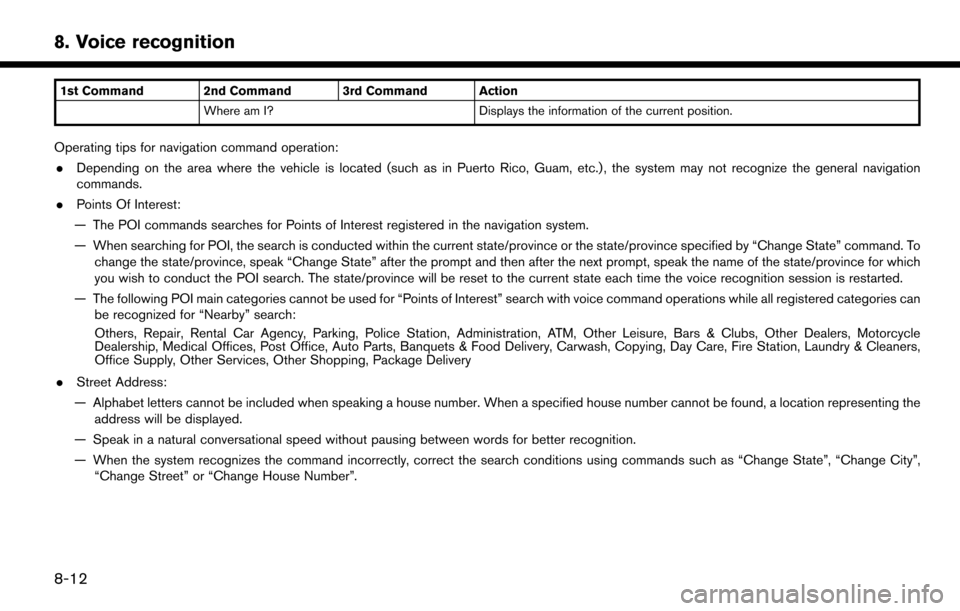
1st Command 2nd Command 3rd Command ActionWhere am I? Displays the information of the current position.
Operating tips for navigation command operation:
. Depending on the area where the vehicle is located (such as in Puerto Rico, Guam, etc.) , the system may not recognize the general navigation
commands.
. Points Of Interest:
— The POI commands searches for Points of Interest registered in the navigation system.
— When searching for POI, the search is conducted within the current state/province or the state/province specified by “Change State” command. To change the state/province, speak “Change State” after the prompt and then after the next prompt, speak the name of the state/province for which
you wish to conduct the POI search. The state/province will be reset to the current state each time the voice recognition session is restarted.
— The following POI main categories cannot be used for “Points of Interest” search with voice command operations while all registered categories can be recognized for “Nearby” search:
Others, Repair, Rental Car Agency, Parking, Police Station, Administration, ATM, Other Leisure, Bars & Clubs, Other Dealers, Motorcycle
Dealership, Medical Offices, Post Office, Auto Parts, Banquets & Food Delivery, Carwash, Copying, Day Care, Fire Station, Laundry & Cleaners,
Office Supply, Other Services, Other Shopping, Package Delivery
. Street Address:
— Alphabet letters cannot be included when speaking a house number. When a specified house number cannot be found, a location representing the address will be displayed.
— Speak in a natural conversational speed without pausing between words for better recognition.
— When the system recognizes the command incorrectly, correct the search conditions using commands such as “Change State”, “Change City”, “Change Street” or “Change House Number”.
8-12
8. Voice recognition
Page 217 of 268

— If you calculate a route on a main road, thestarting point of the route may not exactly
match the current vehicle location.
— The endpoint of the route may not exactly match the destination.
— If you calculate a route on a main road, the system may display a route from another
main road. This may be because the
position of the vehicle icon is not accu-
rate. In this case, park the vehicle in a safe
location and reset the vehicle icon, or
continue driving to see if the position of
the vehicle icon is automatically adjusted
before recalculating the route.
— There are cases in which the system shows an indirect route to reach the
destination or waypoints, if you set them
from stored or facility information. In order
to correct this, you must be careful about
the traffic direction, especially when lanes
with different travel directions are shown
separately, such as interchanges and
service areas.
— This system makes no distinction be- tween limited traffic control and total
control (blockage) . It may show an
indirect route even if the road is usable. — Even if the ferry preference is set to OFF, a
route that uses a ferry line may be
suggested.ROUTE GUIDANCE
INFO:
The system will announce street names when the
system language is set to English. Street names
are not announced when the system is set to
French/Spanish.
REPEATING VOICE GUIDANCE
This function is available throughout route
guidance, from the time after the route calcula-
tion is completed until the vehicle arrives at the
destination. Push and hold the
Page 238 of 268

COMPACT DISC (CD) PLAYER
SymptomPossible cause Possible solution
Music cannot be played back. The disc is inserted upside down. Insert a CD with the label side facing up.
Moisture condensation occurs inside the unit. Wait until the moisture evaporates (approximately 1 hour).
The cabin temperature is too high. Wait until the cabin temperature becomes moderate.
The disc is scratched or dirty. A disc is not always
playable if it is scratched. Wipe off any dirt from the disc.
Depending on the condition in which they are stored,
discs may become unreadable due to deterioration
(for example, keeping the discs in the passenger
compartment, etc.) . Change the disc with a deterioration-free disc. Do
not use a deteriorated disc. The label surface of the
disc may crack or chip, and the layer of the label
surface may eventually peel off.
The compressed audio files cannot be played back. If both music CD files (CD-DA data) and com- pressed audio files (MP3 data, etc.) are mixed on one
disc, the audio compression files cannot be played
back.Prepare a disc that includes compressed audio files
only.
The files are not named using characters that are
compliant with the specifications. Use the character codes and the number of
characters that are compliant with the specifications
for folder names and file names. In addition, always
use “.MP3”, “.WMA”, “.mp3” or “.wma” for file
extensions.
It takes a long time before the music starts playing. The disc contains a large amount of data. Some time may be required to check the files. It is
recommended that unnecessary folders or any files
other than compressed audio files should not be
recorded in a disc.
The sound quality is poor. The disc is dirty.Wipe off any dirt from the disc.
10-12
10. Troubleshooting guide
Page 239 of 268

SymptomPossible cause Possible solution
No sounds are played though the CD play time is
displayed. The system plays back the first track of the mix mode
disc. (Mix mode is a format in which data except
music is recorded on the first track and music data is
recorded on one other than the first track in a
session.)Play back music data that are recorded on one other
than the first track.
Music cuts off or skips. The combination of writing software and hardware
might not match; or the writing speed, writing depth,
writing width, etc. might not match the specifications. Create a disc using different writing speed settings,
etc.
The system skips the selected track and moves to the
next track. A non-MP3/WMA file is given an extension of “.
MP3”, “.WMA”, “.mp3” or “.wma”.Prepare MP3/WMA files.
The system plays back a file that is prohibited due to
copyright protection. Prepare playable files.
The tracks do not play back in the desired order. The folder locations in the disc are changed by the writing software while the files are written in the disc.Check the settings of the writing software, and create
a new disc.
The CD cannot be ejected. The power switch is not pushed to the ACC or ON
position. Push the power switch to the ACC or ON position.
10-13
10. Troubleshooting guide