wheel NISSAN LEAF 2017 1.G Navigation Manual
[x] Cancel search | Manufacturer: NISSAN, Model Year: 2017, Model line: LEAF, Model: NISSAN LEAF 2017 1.GPages: 268, PDF Size: 1.41 MB
Page 21 of 268
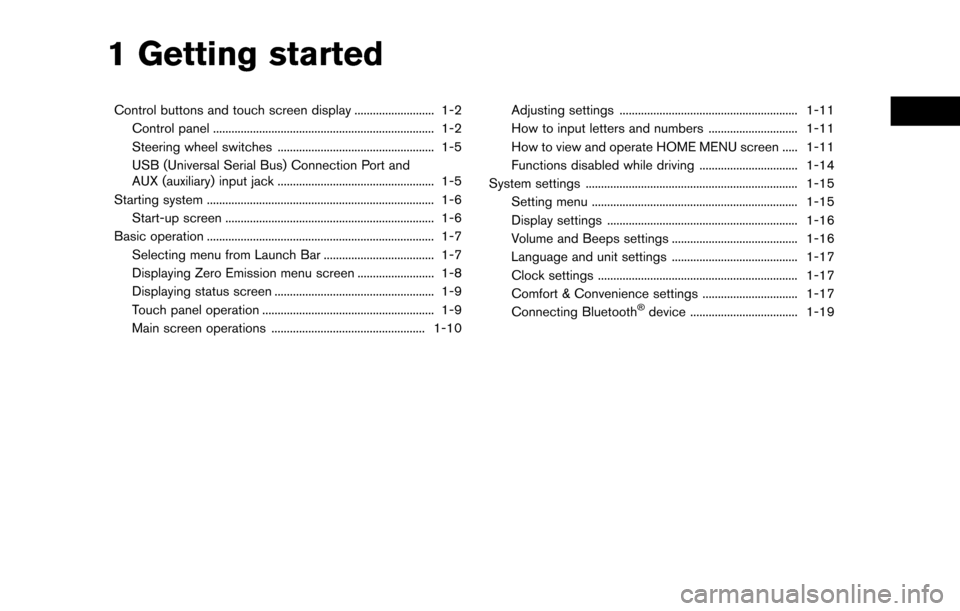
1 Getting started
Control buttons and touch screen display .......................... 1-2Control panel ........................................................................\
1-2
Steering wheel switches ................................................... 1-5
USB (Universal Serial Bus) Connection Port and
AUX (auxiliary) input jack ................................................... 1-5
Starting system ........................................................................\
.. 1-6 Start-up screen .................................................................... 1-6
Basic operation ........................................................................\
.. 1-7 Selecting menu from Launch Bar .................................... 1-7
Displaying Zero Emission menu screen ......................... 1-8
Displaying status screen .................................................... 1-9
Touch panel operation ........................................................ 1-9
Main screen operations .................................................. 1-10 Adjusting settings .......................................................... 1-11
How to input letters and numbers ............................. 1-11
How to view and operate HOME MENU screen ..... 1-11
Functions disabled while driving ................................ 1-14
System settings ..................................................................... 1-15 Setting menu ................................................................... 1-15
Display settings .............................................................. 1-16
Volume and Beeps settings ......................................... 1-16
Language and unit settings ......................................... 1-17
Clock settings ................................................................. 1-17
Comfort & Convenience settings ............................... 1-17
Connecting Bluetooth
�Šdevice ................................... 1-19
Page 25 of 268
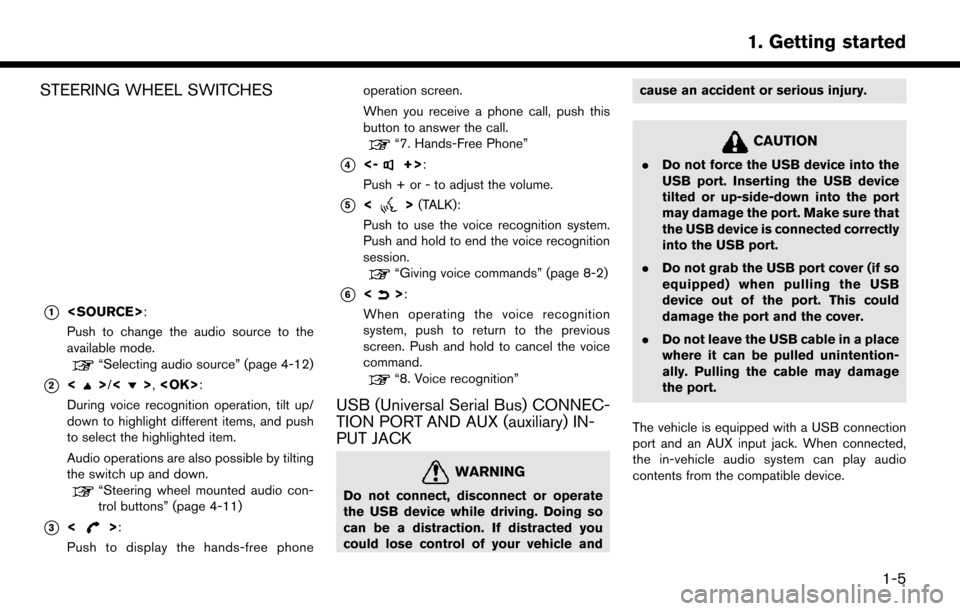
STEERING WHEEL SWITCHES
*1
Push to change the audio source to the
available mode.
“Selecting audio source” (page 4-12)
*2<>/<>,
During voice recognition operation, tilt up/
down to highlight different items, and push
to select the highlighted item.
Audio operations are also possible by tilting
the switch up and down.
“Steering wheel mounted audio con-
trol buttons” (page 4-11)
*3<>:
Push to display the hands-free phone operation screen.
When you receive a phone call, push this
button to answer the call.
“7. Hands-Free Phone”
*4<-+>:
Push + or - to adjust the volume.
*5<> (TALK):
Push to use the voice recognition system.
Push and hold to end the voice recognition
session.
“Giving voice commands” (page 8-2)
*6<>:
When operating the voice recognition
system, push to return to the previous
screen. Push and hold to cancel the voice
command.
“8. Voice recognition”
USB (Universal Serial Bus) CONNEC-
TION PORT AND AUX (auxiliary) IN-
PUT JACK
WARNING
Do not connect, disconnect or operate
the USB device while driving. Doing so
can be a distraction. If distracted you
could lose control of your vehicle and cause an accident or serious injury.
CAUTION
.
Do not force the USB device into the
USB port. Inserting the USB device
tilted or up-side-down into the port
may damage the port. Make sure that
the USB device is connected correctly
into the USB port.
. Do not grab the USB port cover (if so
equipped) when pulling the USB
device out of the port. This could
damage the port and the cover.
. Do not leave the USB cable in a place
where it can be pulled unintention-
ally. Pulling the cable may damage
the port.
The vehicle is equipped with a USB connection
port and an AUX input jack. When connected,
the in-vehicle audio system can play audio
contents from the compatible device.
1-5
1. Getting started
Page 27 of 268
![NISSAN LEAF 2017 1.G Navigation Manual .If other buttons such as <MAP/VOICE>
or <MENU> etc., are pushed without
touching [OK] or [Decline] being
touched, the corresponding screen will
be displayed and operations can be
performed. However, NISSAN LEAF 2017 1.G Navigation Manual .If other buttons such as <MAP/VOICE>
or <MENU> etc., are pushed without
touching [OK] or [Decline] being
touched, the corresponding screen will
be displayed and operations can be
performed. However,](/img/5/531/w960_531-26.png)
.If other buttons such as
Page 28 of 268
![NISSAN LEAF 2017 1.G Navigation Manual INFO:
Pushing <
>on the steering wheel will also
display the phone menu screen.
“7. Hands-Free Phone”
Info
Touching [Info] on the Launch Bar will display the
information menu screen.
Various infor NISSAN LEAF 2017 1.G Navigation Manual INFO:
Pushing <
>on the steering wheel will also
display the phone menu screen.
“7. Hands-Free Phone”
Info
Touching [Info] on the Launch Bar will display the
information menu screen.
Various infor](/img/5/531/w960_531-27.png)
INFO:
Pushing <
>on the steering wheel will also
display the phone menu screen.
“7. Hands-Free Phone”
Info
Touching [Info] on the Launch Bar will display the
information menu screen.
Various information can be accessed and viewed
from the information menu screen.
“Information menu” (page 6-2)
MENU
Touching [MENU] on the Launch Bar will display
the center page of the HOME MENU screen.
The HOME MENU screen consists of three
pages which can be personalized by displaying
preferred Shortcuts/Widgets.
“How to view and operate HOME MENU
screen” (page 1-11)
INFO:
Pushing
Page 79 of 268
![NISSAN LEAF 2017 1.G Navigation Manual .Touch [Change Area] to change the area for
conducting the location search.
. Touch [Current State] to search for the
destination within the state or province
where the vehicle is currently located.
. NISSAN LEAF 2017 1.G Navigation Manual .Touch [Change Area] to change the area for
conducting the location search.
. Touch [Current State] to search for the
destination within the state or province
where the vehicle is currently located.
.](/img/5/531/w960_531-78.png)
.Touch [Change Area] to change the area for
conducting the location search.
. Touch [Current State] to search for the
destination within the state or province
where the vehicle is currently located.
. Touch [Space] to enter a space between
letters.
. After touching [City], touching [Last 5 Cities]
can display the last 5 cities set as destina-
tions.
. In some cases, when a city name has been
entered, the number of matching destina-
tions in the “Matches” column may be
different from the number displayed on the
list screen. If this occurs, enter more
characters to further reduce the number of
matches.
. It is not possible to search for a route from
the continental United States or Canada to
Hawaii, Virgin Islands, Puerto Rico, etc.FINDING ADDRESS
Searches for a destination by address.
1. Touch [Navi] on the Launch Bar.
2. Touch [Street Address]. The street address
input screen is displayed.
3. Input the street address.
.Touch [State/Province] to enter the stateor province name.
.Touch [House #] to enter the housenumber. If the house number is not
available, touch [No House #].
.Touch [Street] to enter the street name. After finishing the entry, touch [List]. A list
of streets is displayed.
.Touch [City] to enter the city name. If thecity name is not available, touch [All
Cities]. 4. Enter the state/province, house number,
street and city of the destination and then
touch [OK]. The route is displayed.
5. Touch [Start] to start route guidance.
Voice command
1. Push <
>located on the steering wheel.
2. After the tone sounds, speak a command.
Use the following voice command to search for a
destination by address:
“Street Address”*
*: This voice command operation is available only
when the language setting is in English.
FINDING CHARGING STATION
Searches for charging stations.
1. Touch [Navi] on the Launch Bar.
2. Touch [Charging Stations]. A list of search conditions is displayed.
Search conditions:
.[Near Current Location]
Displays a list of charging stations that
are near the current vehicle location.
.[Near Destination]Displays a list of charging stations that
are near the destination, when a destina-
3-19
3. Navigation
Page 80 of 268
![NISSAN LEAF 2017 1.G Navigation Manual tion has been set.
.[Near Scroll Position]Displays a list of charging stations near
location where the cross pointer is
located on the map.
.[Near City Center]Displays a list of charging stations when NISSAN LEAF 2017 1.G Navigation Manual tion has been set.
.[Near Scroll Position]Displays a list of charging stations near
location where the cross pointer is
located on the map.
.[Near City Center]Displays a list of charging stations when](/img/5/531/w960_531-79.png)
tion has been set.
.[Near Scroll Position]Displays a list of charging stations near
location where the cross pointer is
located on the map.
.[Near City Center]Displays a list of charging stations when a
city name is entered.
.[Nearby Charging Availability]Displays a list of charging stations and
icons that shows their current availability
by connecting to Nissan Data Center.
“Confirming charging station avail-
ability” (page 2-6)
3. Select preferred searching conditions.
4. Select a charging station from the list.
INFO:
.Touch [Options] to select from the follow- ing options. Available items may vary
depending on certain conditions.
— [Show Along Route]: Shows charging stations located along
the route to destination.
— [Show Quick Charging Stations Only]: Shows charging stations with quick
charger.
— [Open 24-hours]: Shows charging stations that are open
24 hours.
.Touch []or[] on the list to view
charging station information. On the
place information screen, touch [Show
Map] to display the map around the
location and touch [Call] to call the
selected place if the key is available.
When available, touch [Details] to show
detail information of the place.
5. Touch [Yes] to confirm the message dis- played on the screen.
6. Touch [Start] to start the route guidance.
NOTE:
Equipment that is displayed on the char-
ging station information screen is not
necessarily compatible with a LEAF. Be
sure to check whether equipment can be
used with a LEAF beforehand.
INFO:
Charging station search menus can also be
accessed with the following procedure.
1. Push <
>.
2. Touch [Nearby Stations].
Voice command
1. Push <
>located on the steering wheel.
2. After the tone sounds, speak a command.
Use the following voice command to search for a
destination by address:
“Charging Station”
3-20
3. Navigation
Page 81 of 268
![NISSAN LEAF 2017 1.G Navigation Manual FINDING NEARBY PLACE
A facility located near the current vehicle location
can be set as the destination.
1. Touch [Navi] on the Launch Bar.
2. Touch [Nearby Points of Interest]. Thecategory list is di NISSAN LEAF 2017 1.G Navigation Manual FINDING NEARBY PLACE
A facility located near the current vehicle location
can be set as the destination.
1. Touch [Navi] on the Launch Bar.
2. Touch [Nearby Points of Interest]. Thecategory list is di](/img/5/531/w960_531-80.png)
FINDING NEARBY PLACE
A facility located near the current vehicle location
can be set as the destination.
1. Touch [Navi] on the Launch Bar.
2. Touch [Nearby Points of Interest]. Thecategory list is displayed.
3. Select [Emergency Services] for example.
4. Select preferred category from the sub
category list.
5. Touch the preferred destination from the list.The position of the selected location is
displayed in the preview on the touch screen
display.
INFO:
.If the suggested route is already set, by
touching [Show Along Route] on the
touch screen display, the system displays
only the facilities located along the route.
.A maximum of 100 facilities can bedisplayed on the list screen.
6. Touch [Start] to start route guidance.
INFO:
. Depending on the type of facility, a message
asking if you have checked the facility
availability may be displayed. Touch [Yes] or
[No] after reading the message.
. You can also set the destination by touching
[
] when scrolling the map and selecting
[Nearby POIs] from the menu.
. Nearby Points of Interest category list can be
customized from [Customize Nearby POIs].
“Navigation settings” (page 3-59)
Voice command
1. Push <
>located on the steering wheel.
2. After the tone sounds, speak a command.
Use the following voice command to set a nearby
place as a destination:
“Nearby”
FINDING POINTS OF INTEREST
This allows you to find a facility by name or by
category. Specify the region and city of the
destination to find it more quickly.
NOTE:
Locations and business hours of facilities
are subject to change, which may not be
reflected in the map data. Double-check
this information before you go to an
emergency facility to ensure that you can
receive the proper support. Otherwise, you
may not receive emergency help when you
arrive at the destination.
A confirmation message also appears on
the navigation screen. Follow the displayed
instructions and check the items required.
3-21
3. Navigation
Page 82 of 268
![NISSAN LEAF 2017 1.G Navigation Manual Searching for a specific name
1. Touch [Navi] on the Launch Bar.
2. Touch [Points of Interest].
3. Touch [Spell Name]. A character inputscreen is displayed.
INFO:
Touch [City] and touch [Last 5 Cities NISSAN LEAF 2017 1.G Navigation Manual Searching for a specific name
1. Touch [Navi] on the Launch Bar.
2. Touch [Points of Interest].
3. Touch [Spell Name]. A character inputscreen is displayed.
INFO:
Touch [City] and touch [Last 5 Cities](/img/5/531/w960_531-81.png)
Searching for a specific name
1. Touch [Navi] on the Launch Bar.
2. Touch [Points of Interest].
3. Touch [Spell Name]. A character inputscreen is displayed.
INFO:
Touch [City] and touch [Last 5 Cities] to
display the last 5 cities recently set as
destinations.
4. Enter the name of the destination facility. After finishing the entry, touch [List]. A list
screen is displayed.
5. Touch the preferred destination facility from the list.
Sorting and filtering:
.[By Distance]:
Shows a list of facilities that are near the current vehicle location.
.[By Category]:
Display the list that summarizes the listed
names into categories. Select the cate-
gory to narrow down the search.
INFO:
.Touch [ i ] on the list screen to display thedetailed information about the POI that is
selected on the touch screen display.
.To search for a POI with two or more
words, touch [Space] to enter a space
between each word.
6. A map of the selected place is displayed. Touch [Start] to start route guidance.
INFO:
. After setting a destination, the location of the
destination can be adjusted and the location
can be stored in the Stored Location, etc.
“Options before starting the route
guidance” (page 3-28)
Voice command
1. Push <
>located on the steering wheel.
2. After the tone sounds, speak a command.
Use the following voice command to search for
Points of Interest from a facility name:
“Points of Interest
*: This voice command operation is available only
when the language setting is set to English.
Searching Points of Interest by cate-
gory
1. Touch [Navi] on the Launch Bar.
2. Touch [Points of Interest]. The main category menu is displayed.
3. Touch the main category. The subcategory list is displayed.
4. Touch the subcategory. Narrow down con- dition screen is displayed.
5. Touch the narrow down category. Search conditions:
.[Sorted By Name]:Enter the name of the facility
.[Select a City]:Input the city to narrow down the target
city.
3-22
3. Navigation
Page 83 of 268
![NISSAN LEAF 2017 1.G Navigation Manual .[Near Current Location]:Facilities near the current vehicle location
are displayed in a list.
.[Near Destination]:When the destination is set, this indicates
a list of facilities around the destinati NISSAN LEAF 2017 1.G Navigation Manual .[Near Current Location]:Facilities near the current vehicle location
are displayed in a list.
.[Near Destination]:When the destination is set, this indicates
a list of facilities around the destinati](/img/5/531/w960_531-82.png)
.[Near Current Location]:Facilities near the current vehicle location
are displayed in a list.
.[Near Destination]:When the destination is set, this indicates
a list of facilities around the destination.
6. Touch the preferred destination facility from the list.
Touch [Start] to start route guidance.
INFO:
. Subcategories may not be displayed de-
pending on the selected main category.
. If there is no nearby POI, a message asking
whether to search from an extended area will
be displayed. When [Yes] is selected, the
system starts to search for POI in a wider
area. .
Touch [ i ] on the list screen to display the
detailed information about the POI that is
selected on the touch screen display.
. Touch [By Distance] to sort the list by the
distance. Touch [New Category] to select a
different POI category.
Voice command
1. Push <
>located on the steering wheel.
2. After the tone sounds, speak a command.
Use the following voice command to search for
Points of Interest from category:
“POI Category”
SETTING HOME AS DESTINATION
The home location can be set as the destination
if the home location is stored in advance. This
function is especially useful when searching for a
route to return to the home location.
1. Touch [Navi] on the Launch Bar.
2. Touch [Home].
INFO:
If the home location is not stored yet, the
system will display a message asking if you
wish to store a home location. Touch [Yes] to
store the home location.
“Storing home location” (page 3-51)
3. An entire route to the destination is dis- played. Touch [Start] to start route guidance.
Voice command
1. Push <
>located on the steering wheel.
2. After the tone sounds, speak a command.
Use the following voice command to set home as
the destination:
“Go Home”
SEARCHING FROM ADDRESS
BOOK
Locations frequently visited can be stored in the
Address Book and reused to set destinations.
“Storing location” (page 3-51)
1. Touch [Navi] on the Launch Bar.
2. Touch [Address Book].
3-23
3. Navigation
Page 84 of 268
![NISSAN LEAF 2017 1.G Navigation Manual 3. Touch the preferred location from the list.
INFO:
.Selecting [Sort] displays a list of varioussort functions.
— [Sorted By Number]: The Address Book entries are displayed
in ascending numerical o NISSAN LEAF 2017 1.G Navigation Manual 3. Touch the preferred location from the list.
INFO:
.Selecting [Sort] displays a list of varioussort functions.
— [Sorted By Number]: The Address Book entries are displayed
in ascending numerical o](/img/5/531/w960_531-83.png)
3. Touch the preferred location from the list.
INFO:
.Selecting [Sort] displays a list of varioussort functions.
— [Sorted By Number]: The Address Book entries are displayed
in ascending numerical order.
— [Sorted By Name]: The Address Book entries are displayed
in alphabetic order.
— [Sorted By Icon]: By selecting a particular icon, a list that
contains only the Address Book entries
associated with that icon is displayed.
— [Sorted By Group]: By selecting a particular group (family,
friends, leisure, etc.) , the selected group
is displayed at the top of the list.
.Touch [Add New] to add a new location.
4. The selected destination is displayed. Touch [Start] to start route guidance.
Voice command
1. Push <
>located on the steering wheel.
2. After the tone sounds, speak a command.
Use the following voice command to set a
destination from the Address Book:
“Address Book”
SEARCHING FROM PREVIOUS
DESTINATIONS
A previous destination and a previous start point
can be set as the destination.
Up to 100 previous destinations will be auto-
matically stored. If the number of previous
destinations exceeds 100, the oldest one is
automatically deleted and the new destination is
added.
1. Touch [Navi] on the Launch Bar.
2. Touch [Previous Destinations]. A list screen is displayed.
3. Touch the previous destination or a previous start point from the list. 4. Touch [Start] to start route guidance.
Voice command
1. Push <
>located on the steering wheel.
2. After the tone sounds, speak a command.
Use the following voice commands to display the
previous destinations/start point list:
“Previous Destinations”
“Previous Start Point”
SETTING INTERSECTION
It is possible to set an intersection of any two
streets as the destination and have the system
calculate a route.
1. Touch [Navi] on the Launch Bar.
2. Touch [Intersection]. Intersection screen is displayed.
3-24
3. Navigation