reset NISSAN LEAF 2017 1.G Quick Reference Guide
[x] Cancel search | Manufacturer: NISSAN, Model Year: 2017, Model line: LEAF, Model: NISSAN LEAF 2017 1.GPages: 40, PDF Size: 2.03 MB
Page 2 of 40
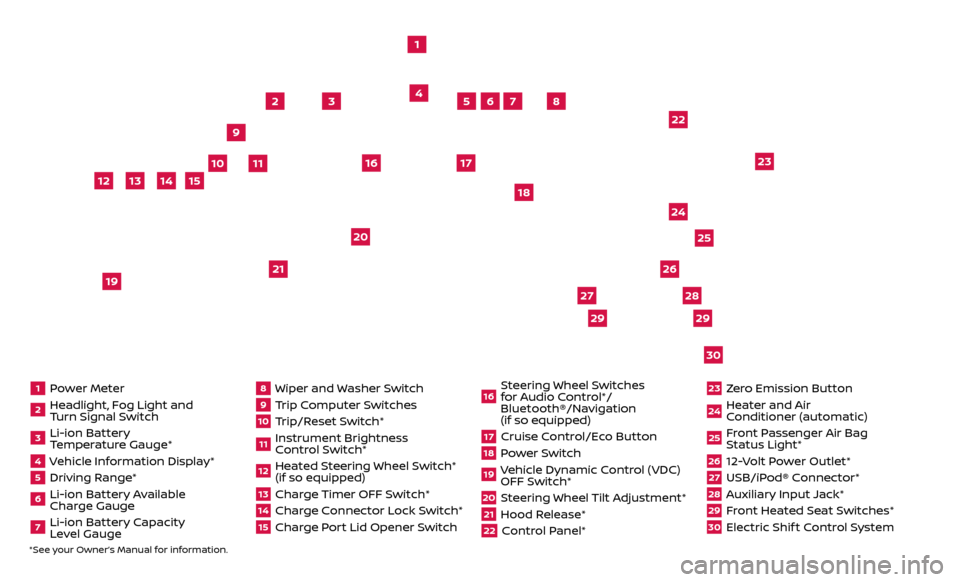
1 Power Meter2 Headlight, Fog Light and Turn Signal Switch3 Li-ion Battery Temperature Gauge*4 Vehicle Information Display*5 Driving Range*6 Li-ion Battery Available
Charge Gauge7 Li-ion Battery Capacity Level Gauge
8 Wiper and Washer Switch9 Trip Computer Switches10 Trip/Reset Switch*11 Instrument Brightness
Control Switch*12 Heated Steering Wheel Switch* (if so equipped)13 Charge Timer OFF Switch*14 Charge Connector Lock Switch*15 Charge Port Lid Opener Switch
16 Steering Wheel Switches for Audio Control*/
Bluetooth®/Navigation
(if so equipped)17 Cruise Control/Eco Button18 Power Switch19 Vehicle Dynamic Control (VDC) OFF Switch*20 Steering Wheel Tilt Adjustment*21 Hood Release*22 Control Panel*
23 Zero Emission Button24 Heater and Air Conditioner (automatic)25 Front Passenger Air Bag Status Light*26 12-Volt Power Outlet*27 USB/iPod® Connector*28 Auxiliary Input Jack*29 Front Heated Seat Switches*30 Electric Shif t Control System
1
3
4
2
5
10
6
7
22
2528
26
2930
23
24
21
9
11
8
20
18
16
17
2729
12
14
19
13
15
*See your Owner’s Manual for information.
Page 24 of 40
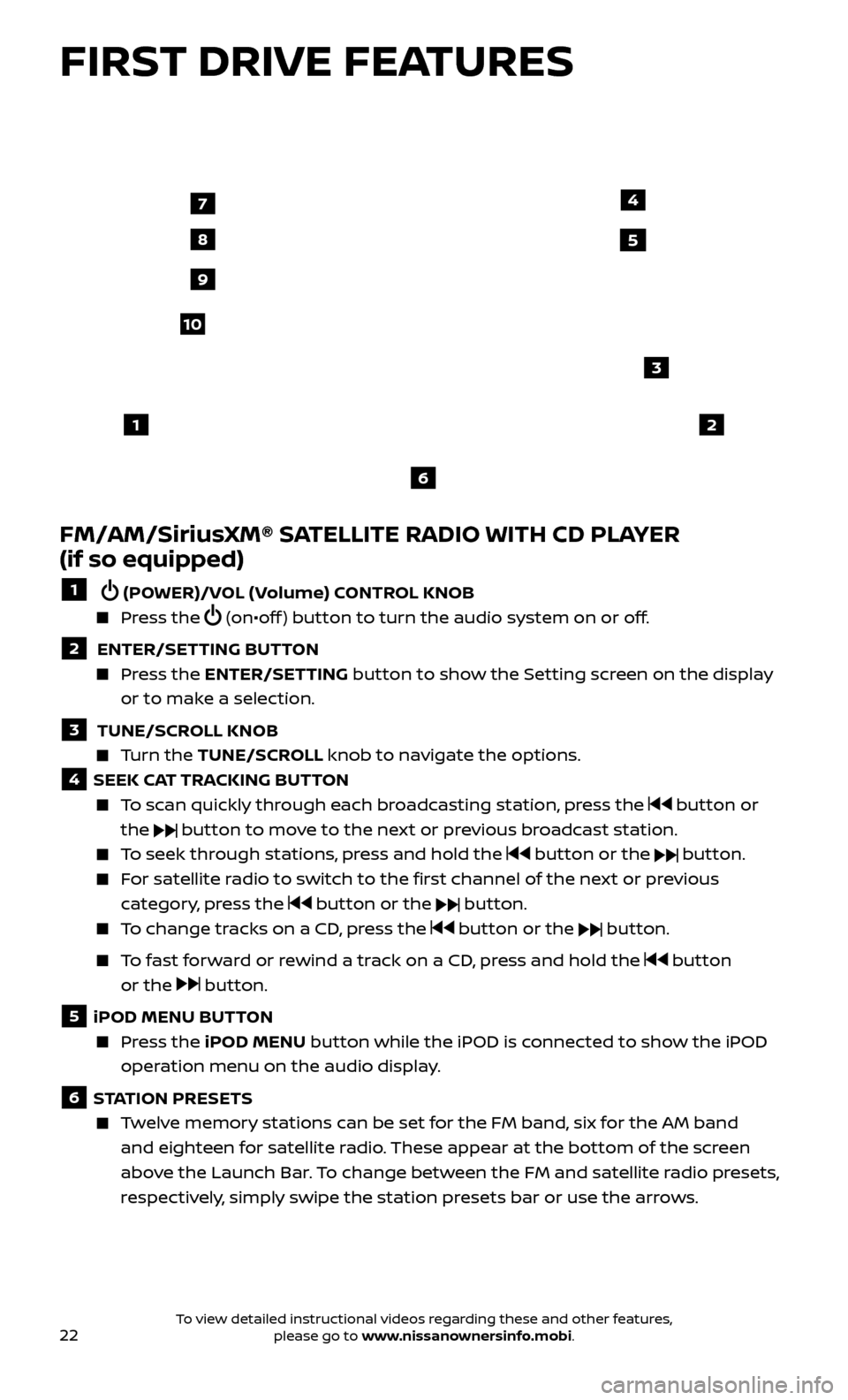
22
FIRST DRIVE FEATURES
FM/AM/SiriusXM® SATELLITE RADIO WITH CD PLAYER
(if so equipped)
1 (POWER)/VOL (Volume) CONTROL KNOB
Press the (on•off ) button to turn the audio system on or off.
2 ENTER/SETTING BUTTON Press the
ENTER/SET TING
button to show the Setting screen on the display
or to make a selection.
3 TUNE/SCR OLL KNOB Turn the
TUNE/SCR OLL knob to navigate the options.
4 SEEK CAT TRACKING BUTTON
To scan quickly through each broadcasting station, press the button or
the
button to move to the next or previous broadcast station.
To seek through stations, press and hold the button or the button.
For satellite radio to switch to the first channel of the next or previous category, press the
button or the button.
To change tracks on a CD, press the button or the button.
To fast forward or rewind a track on a CD, press and hold the button
or the
button.
5 iPOD MENU BUTTON
Press the
iPOD MENU button while the iPOD is connected to show the iPOD
operation menu on the audio display.
6 STATION PRESETS
Twelve memory stations can be set for the FM band, six for the AM band and eighteen for satellite radio. These appear at the bottom of the screen
above the Launch Bar. To change between the FM and satellite radio presets,
respectively, simply swipe the station presets bar or use the arrows.
12
3
7
8
4
9
10
5
6
To view detailed instructional videos regarding these and other features, please go to www.nissanownersinfo.mobi.
Page 25 of 40
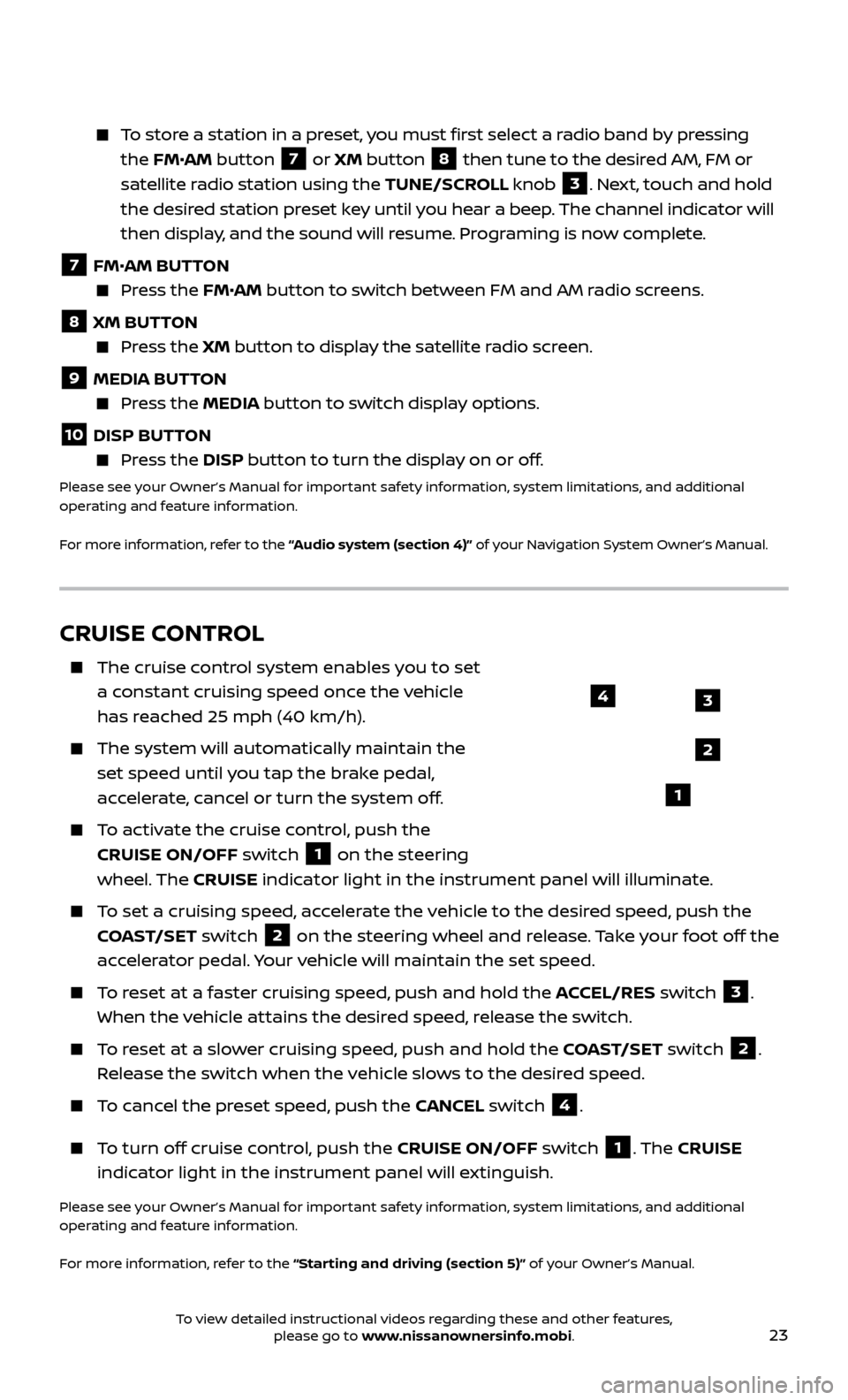
23
To store a station in a preset, you must first select a radio band by pressing the FM•AM button
7 or XM button
8 then tune to the desired AM, FM or
satellite radio station using the TUNE/SCROLL knob
3. Next, touch and hold
the desired station preset key until you hear a beep. The channel indicator will
then display, and the sound will resume. Programing is now complete.
7 FM•
AM BUTTON Press the FM• AM button to switch between FM and AM radio screens.
8 XM BUTTON
Press the XM button to display the satellite radio screen.
9 MEDIA BUTTON Press the
MEDIA but ton to switch display options.
10 DISP BUTTON Press the
DISP but ton to turn the display on or off.
Please see your Owner’s Manual for important safety information, system limitations, and additional
operating and feature information.
For more information, refer to the “Audio system (section 4)” of your Navigation System Owner’s Manual.
CRUISE CONTROL
The cruise control system enables you to set
a constant cruising speed once the vehicle
has reached 25 mph (40 km/h).
The system wil l automatically maintain the
set speed until you tap the brake pedal,
accelerate, cancel or turn the system off.
To activate the cruise control, push the CRUISE ON/OFF switch
1 on the steering
wheel. The CRUISE indicator light in the instrument panel will illuminate.
To set a cruising speed, accelerate the vehicle to the desired speed, push the
COAST/SET switch
2 on the steering wheel and release. Take your foot off the
accelerator pedal. Your vehicle will maintain the set speed.
To reset at a faster cruising speed, push and hold the ACCEL/RES switch 3.
When the vehicle attains the desired speed, release the switch.
To reset at a slower cruising speed, push and hold the COAST/SET switch 2.
Release the switch when the vehicle slows to the desired speed.
To cancel the preset speed, push the CANCEL switch 4.
To turn off cruise control, push the CRUISE ON/OFF switch 1. The CRUISE
indicator light in the instrument panel will extinguish.
Please see your Owner’s Manual for important safety information, system limitations, and additional
operating and feature information.
For more information, refer to the “Starting and driving (section 5)” of your Owner’s Manual.
3
2
1
4
To view detailed instructional videos regarding these and other features, please go to www.nissanownersinfo.mobi.
Page 27 of 40
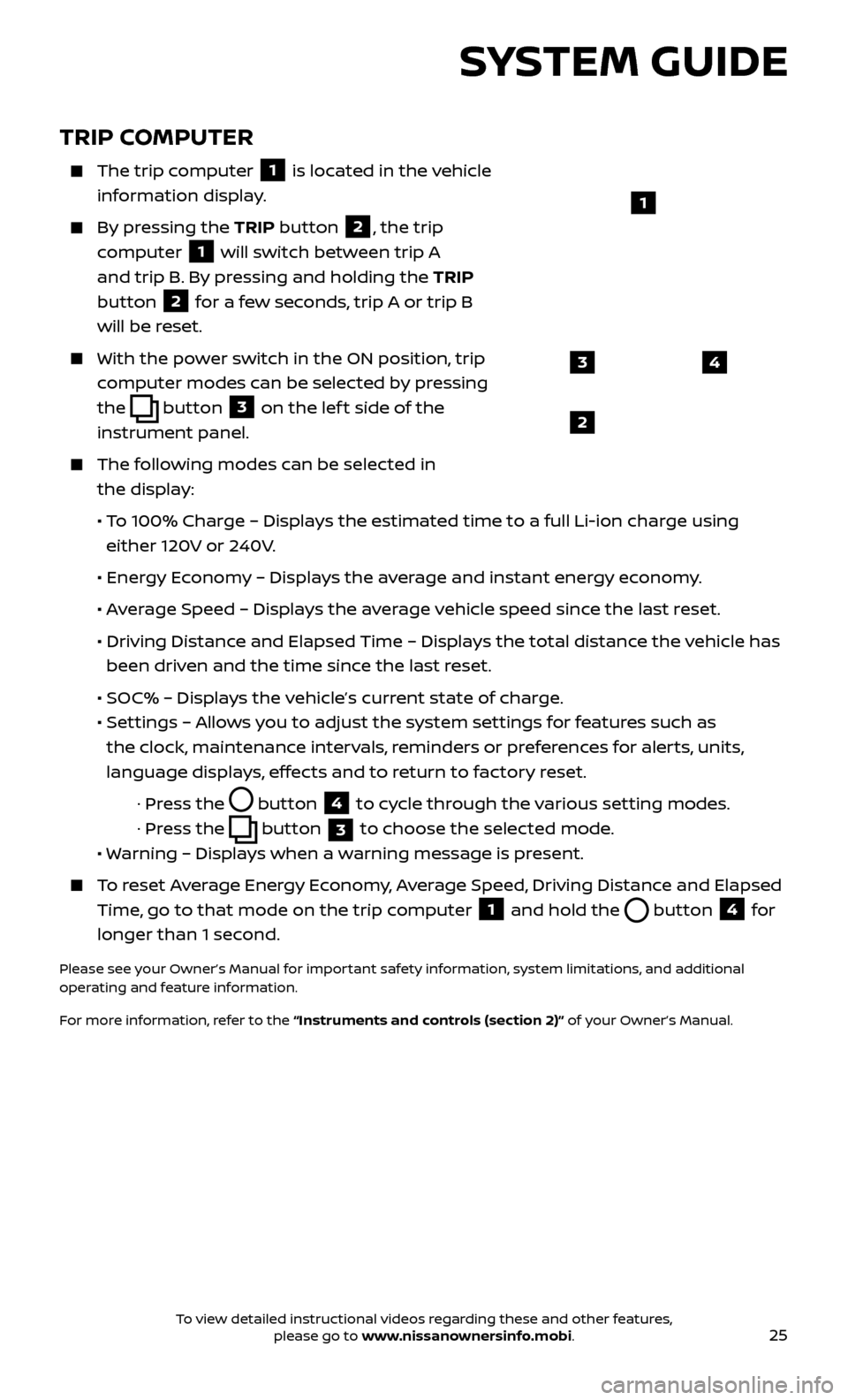
25
TRIP COMPUTER
The trip computer
1 is located in the vehicle
information display.
By pressing the TRIP button 2, the trip
computer
1 will switch between trip A
and trip B. By pressing and holding the TRIP
button
2 for a few seconds, trip A or trip B
will be reset.
With the po wer switch in the ON position, trip
computer modes can be selected by pressing
the
button 3 on the lef t side of the
instrument panel.
The following modes can be selected in the display:
• T
o 100% Charge – Displays the estimated time to a full Li-ion charge using
either 120V or 240V.
•
Ener
gy Economy – Displays the average and instant energy economy.
•
A
verage Speed – Displays the average vehicle speed since the last reset.
•
Driving Distanc
e and Elapsed Time – Displays the total distance the vehicle has
been driven and the time since the last reset.
• SOC% – Displa
ys the vehicle’s current state of charge.
•
Set
tings – Allows you to adjust the system settings for features such as
the clock, maintenance intervals, reminders or preferences for alerts, units,
language displays, effects and to return to factory reset.
· Pr
ess the
button
4 to cycle through the various setting modes.
· Pr
ess the
button
3 to choose the selected mode.
• W
arning – Displays when a warning message is present.
To reset Average Energy Economy, Average Speed, Driving Distance and Elapsed
Time, go to that mode on the trip computer
1 and hold the button 4 for
longer than 1 second.
Please see your Owner’s Manual for important safety information, system limitations, and additional
operating and feature information.
For more information, refer to the “Instruments and controls (section 2)” of your Owner’s Manual.
43
2
1
SYSTEM GUIDE
To view detailed instructional videos regarding these and other features, please go to www.nissanownersinfo.mobi.
Page 34 of 40
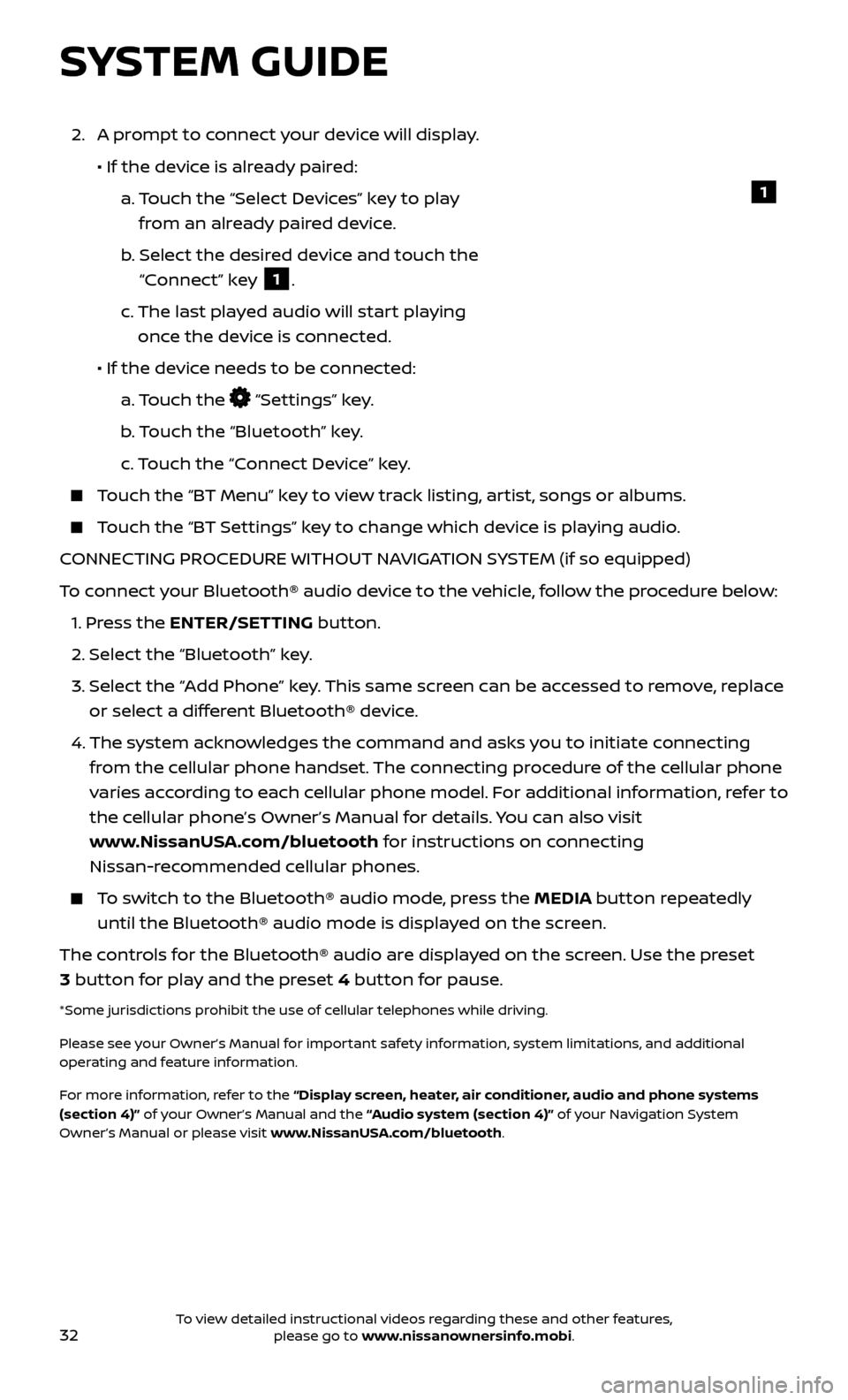
32
SYSTEM GUIDE
2. A prompt to connect your device will display.
• If the devic
e is already paired:
a.
T
ouch the “Select Devices” key to play
from an already paired device.
b
.
Selec
t the desired device and touch the
“Connect” key
1.
c.
The last pla
yed audio will start playing
once the device is connected.
• If the devic
e needs to be connected:
a.
Touch the
“Settings” key.
b
. Touch the “Bluetooth” key.
c.
Touch the “Connect Device” key.
Touch the “BT Menu” key to view track listing, artist, songs or albums.
Touch the “BT Settings” key to change which device is playing audio.
CONNECTING PROCEDURE WITHOUT NAVIGATION SYSTEM (if so equipped)
To connect your Bluetooth® audio device to the vehicle, follow the procedure below:
1.
Press the ENTER/SETTING button.
2.
Select the “Bluetooth” key.
3.
Selec
t the “Add Phone” key. This same screen can be accessed to remove, replace
or select a different Bluetooth® device.
4.
The system ackno
wledges the command and asks you to initiate connecting
from the cellular phone handset. The connecting procedure of the cellular phone
varies according to each cellular phone model. For additional information, refer to
the cellular phone’s Owner’s Manual for details. You can also visit
www.NissanUSA.com/bluetooth for instructions on connecting
Nissan-recommended cellular phones.
To switch to the Bluetooth® audio mode, press the MEDIA button repeatedly until the Bluetooth® audio mode is displayed on the screen.
The controls for the Bluetooth® audio are displayed on the screen. Use the preset
3 button for play and the preset 4 button for pause.
*Some jurisdictions prohibit the use of cellular telephones while driving.
Please see your Owner’s Manual for important safety information, system limitations, and additional
operating and feature information.
For more information, refer to the “Display screen, heater, air conditioner, audio and phone systems
(section 4)” of your Owner’s Manual and the “Audio system (section 4)” of your Navigation System
Owner’s Manual or please visit www.NissanUSA.com/bluetooth.
1
To view detailed instructional videos regarding these and other features, please go to www.nissanownersinfo.mobi.