sat nav NISSAN LEAF 2017 1.G Quick Reference Guide
[x] Cancel search | Manufacturer: NISSAN, Model Year: 2017, Model line: LEAF, Model: NISSAN LEAF 2017 1.GPages: 40, PDF Size: 2.03 MB
Page 3 of 40
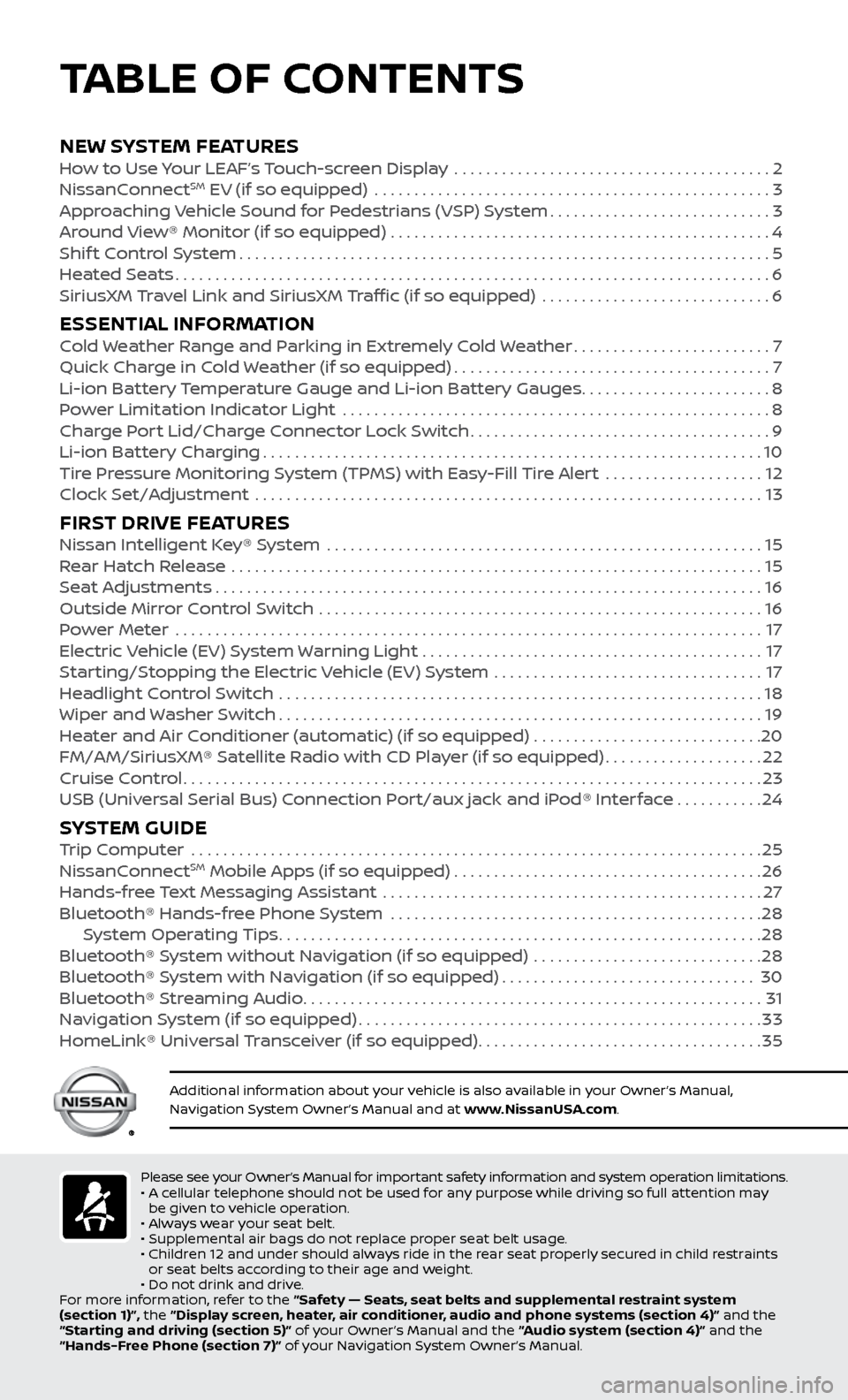
NEW SYSTEM FEATURESHow to Use Your LEAF’s Touch-screen Display ........................................2
NissanC onnectSM EV (if so equipped) ..................................................3
Approaching Vehicle Sound for Pedestrians (VSP) System............................3
Around View® Monitor (if so equipped)
................................................
4
Shif
t Control System
...................................................................5
Heated Seats
........................................................................\
...6
SiriusXM
Travel Link and SiriusXM Traffic (if so equipped) .............................
6
ESSENTIAL INFORMATIONCold Weather Range and Parking in Extremely Cold Weather.........................7
Quick Char ge in Cold Weather (if so equipped)........................................7
Li-ion Bat
tery Temperature Gauge and Li-ion Battery Gauges
........................8
P
ower Limitation Indicator Light ......................................................
8
Charge Port Lid/Charge Connector Lock Switch
......................................9
Li-ion Bat
tery Charging
...............................................................10
Tire Pressure Monitoring System (TPMS) with Easy-Fill Tire Alert
....................
12
Clock Set/A
djustment ................................................................
13
FIRST DRIVE FEATURESNissan Intelligent Key® System .......................................................15
Rear Hatch Release ...................................................................15
Seat Adjustments
.....................................................................16
Outside Mirror Control Switch
........................................................
16
Power Meter
.......................................................................\
...
17
Electric Vehicle (EV) System Warning Light
...........................................
17
Starting/Stopping the Electric Vehicle (EV) System
..................................
17
Headlight Control Switch
.............................................................
18
Wiper and Washer Switch
.............................................................19
Heater and Air Conditioner (automatic) (if so equipped)
.............................
20
FM/AM/SiriusXM® Satellite Radio with CD Player (if so equipped)
....................22
Cruise Control
........................................................................\
.23
USB (Universal Serial Bus) Connection Port/aux jack and iPod® Interface
...........24
SYSTEM GUIDETrip Computer .......................................................................\
.25
NissanC onnectSM Mobile Apps (if so equipped).......................................26
Hands-fr
ee Text Messaging Assistant ................................................27
Bluetooth® Hands-fr
ee Phone System ...............................................
28 S
ystem Operating Tips
.............................................................28
Bluetooth® S
ystem without Navigation (if so equipped) .............................
28
Bluetooth® S
ystem with Navigation (if so equipped)
................................30
Bluetooth® S
treaming Audio
..........................................................31
Na
vigation System (if so equipped)
...................................................33
HomeLink® Univ
ersal Transceiver (if so equipped)
....................................35
Please see your Owner’s Manual for important safety information and system operation limitations.
• A c ellular telephone should not be used for any purpose while driving so full attention may
be given to vehicle operation.
•
A
lways wear your seat belt.
•
Supplemental air bags do not r
eplace proper seat belt usage.
•
Childr
en 12 and under should always ride in the rear seat properly secured in child restraints
or seat belts according to their age and weight.
•
Do not drink and driv
e.
For more information, refer to the “Safety — Seats, seat belts and supplemental restraint system
(section 1)”, the “Display screen, heater, air conditioner, audio and phone systems (section 4)” and the
“Starting and driving (section 5)” of your Owner’s Manual and the “Audio system (section 4)” and the
“Hands-Free Phone (section 7)” of your Navigation System Owner’s Manual.
Additional information about your vehicle is also available in your Owner’s Manual,
Navigation System Owner’s Manual and at www.NissanUSA.com.
TABLE OF CONTENTS
Page 15 of 40
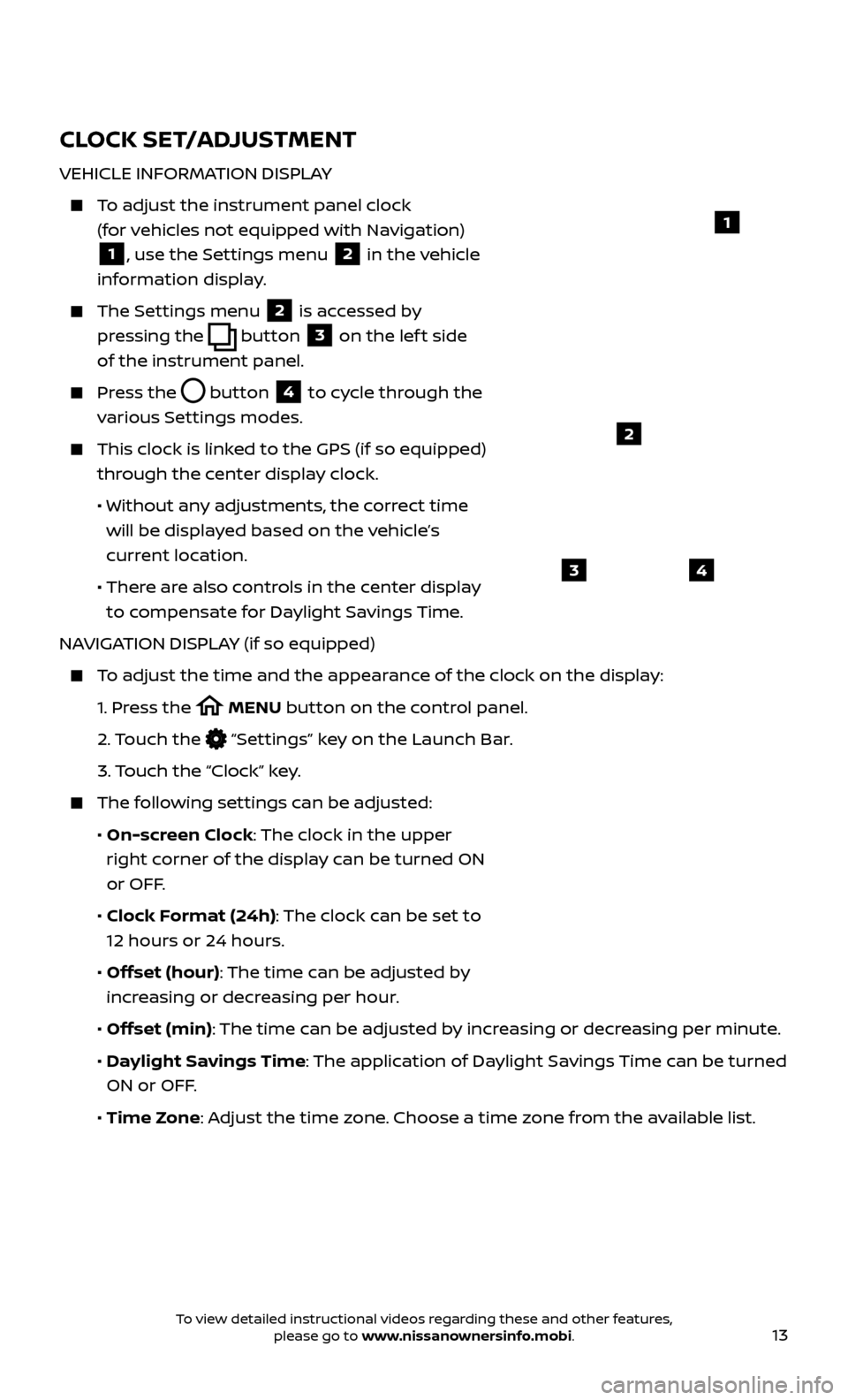
13
CLOCK SET/ADJUSTMENT
VEHICLE INFORMATION DISPLAY
To adjust the instrument panel clock (for vehicles not equipped with Navigation)
1, use the Settings menu 2 in the vehicle
information display.
The Settings menu 2 is accessed by
pressing the
button
3 on the lef t side
of the instrument panel.
Press the button
4 to cycle through the
various Settings modes.
This clock is link ed to the GPS (if so equipped)
through the center display clock.
• Without an
y adjustments, the correct time
will be displayed based on the vehicle’s
current location.
• Ther
e are also controls in the center display
to compensate for Daylight Savings Time.
NAVIGATION DISPLAY (if so equipped)
To adjust the time and the appearance of the clock on the display:
1.
Pr
ess the
MENU button on the control panel.
2.
Touch the
“Settings” key on the Launch Bar.
3.
Touch the “Clock” key.
The following settings can be adjusted:
•
On-screen Clock: The clock in the upper
right corner of the display can be turned ON
or OFF.
•
Clock Format (24h): The clock can be set to
12 hours or 24 hours.
•
Offset (hour): The time can be adjusted by
increasing or decreasing per hour.
•
Offset (min): The time can be adjusted by increasing or decreasing per minute.
•
Daylight Savings Time: The application of Daylight Savings Time can be turned
ON or OFF.
•
Time Zone: Adjust the time zone. Choose a time zone from the available list.
1
2
43
To view detailed instructional videos regarding these and other features, please go to www.nissanownersinfo.mobi.
Page 24 of 40
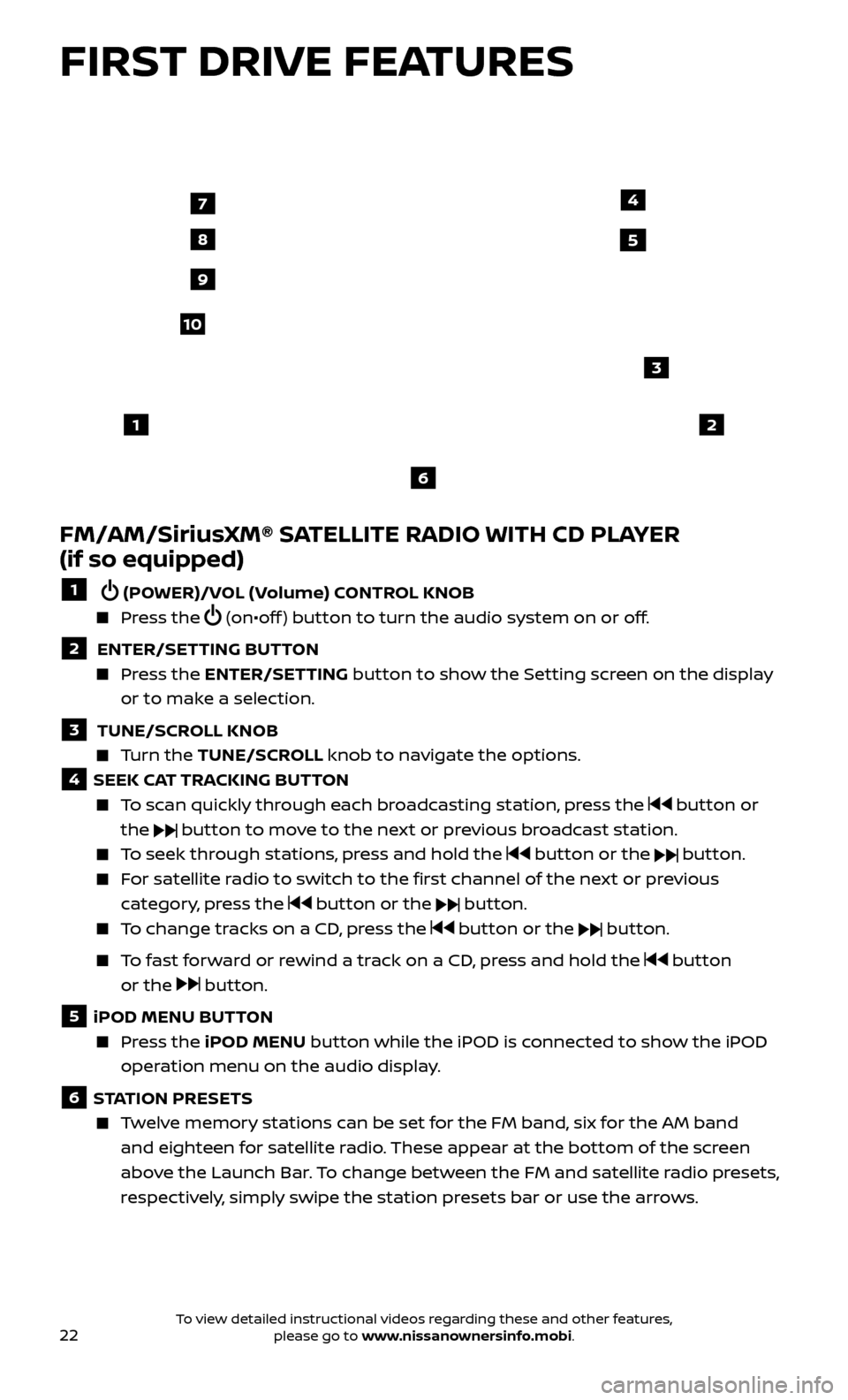
22
FIRST DRIVE FEATURES
FM/AM/SiriusXM® SATELLITE RADIO WITH CD PLAYER
(if so equipped)
1 (POWER)/VOL (Volume) CONTROL KNOB
Press the (on•off ) button to turn the audio system on or off.
2 ENTER/SETTING BUTTON Press the
ENTER/SET TING
button to show the Setting screen on the display
or to make a selection.
3 TUNE/SCR OLL KNOB Turn the
TUNE/SCR OLL knob to navigate the options.
4 SEEK CAT TRACKING BUTTON
To scan quickly through each broadcasting station, press the button or
the
button to move to the next or previous broadcast station.
To seek through stations, press and hold the button or the button.
For satellite radio to switch to the first channel of the next or previous category, press the
button or the button.
To change tracks on a CD, press the button or the button.
To fast forward or rewind a track on a CD, press and hold the button
or the
button.
5 iPOD MENU BUTTON
Press the
iPOD MENU button while the iPOD is connected to show the iPOD
operation menu on the audio display.
6 STATION PRESETS
Twelve memory stations can be set for the FM band, six for the AM band and eighteen for satellite radio. These appear at the bottom of the screen
above the Launch Bar. To change between the FM and satellite radio presets,
respectively, simply swipe the station presets bar or use the arrows.
12
3
7
8
4
9
10
5
6
To view detailed instructional videos regarding these and other features, please go to www.nissanownersinfo.mobi.
Page 25 of 40
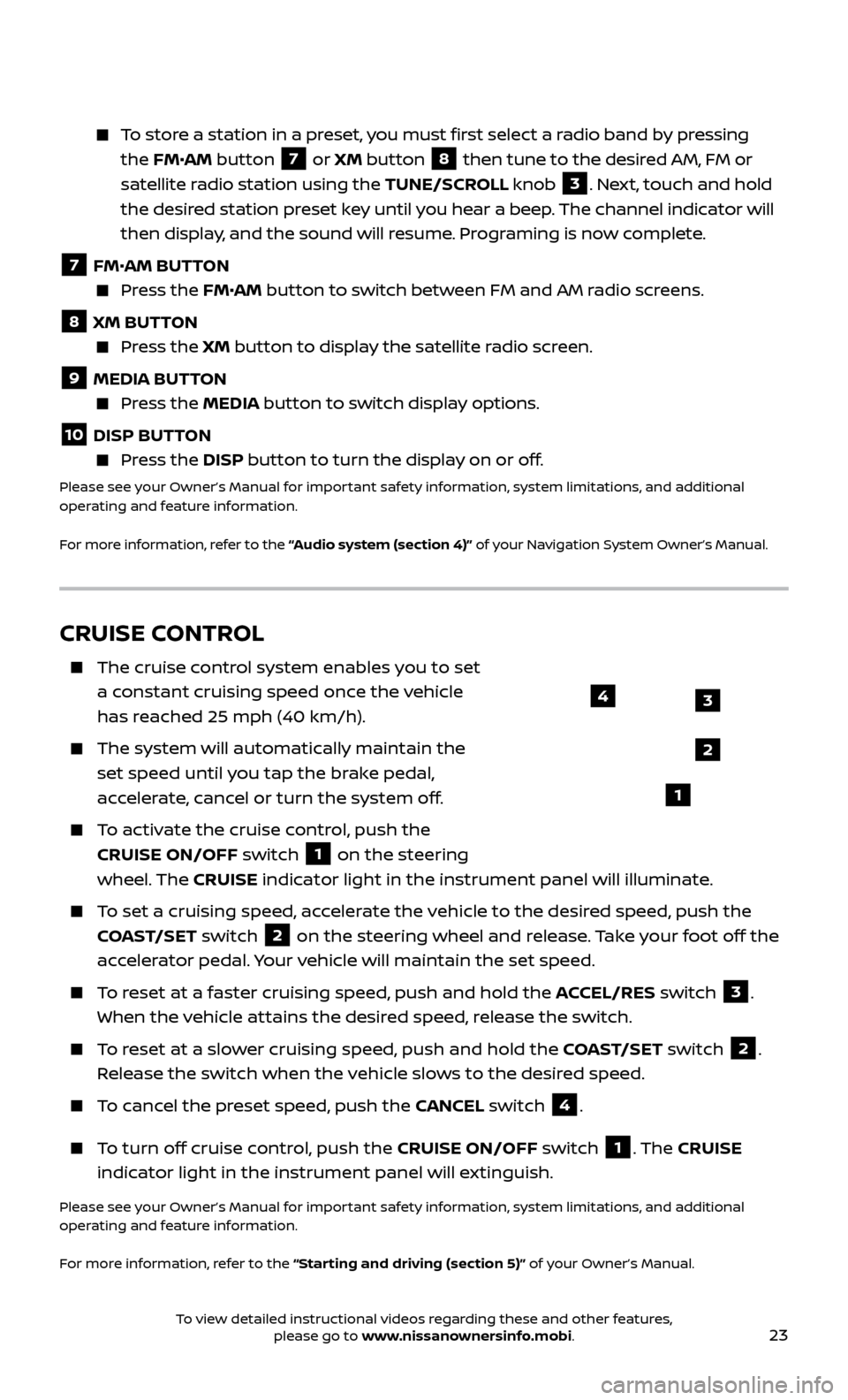
23
To store a station in a preset, you must first select a radio band by pressing the FM•AM button
7 or XM button
8 then tune to the desired AM, FM or
satellite radio station using the TUNE/SCROLL knob
3. Next, touch and hold
the desired station preset key until you hear a beep. The channel indicator will
then display, and the sound will resume. Programing is now complete.
7 FM•
AM BUTTON Press the FM• AM button to switch between FM and AM radio screens.
8 XM BUTTON
Press the XM button to display the satellite radio screen.
9 MEDIA BUTTON Press the
MEDIA but ton to switch display options.
10 DISP BUTTON Press the
DISP but ton to turn the display on or off.
Please see your Owner’s Manual for important safety information, system limitations, and additional
operating and feature information.
For more information, refer to the “Audio system (section 4)” of your Navigation System Owner’s Manual.
CRUISE CONTROL
The cruise control system enables you to set
a constant cruising speed once the vehicle
has reached 25 mph (40 km/h).
The system wil l automatically maintain the
set speed until you tap the brake pedal,
accelerate, cancel or turn the system off.
To activate the cruise control, push the CRUISE ON/OFF switch
1 on the steering
wheel. The CRUISE indicator light in the instrument panel will illuminate.
To set a cruising speed, accelerate the vehicle to the desired speed, push the
COAST/SET switch
2 on the steering wheel and release. Take your foot off the
accelerator pedal. Your vehicle will maintain the set speed.
To reset at a faster cruising speed, push and hold the ACCEL/RES switch 3.
When the vehicle attains the desired speed, release the switch.
To reset at a slower cruising speed, push and hold the COAST/SET switch 2.
Release the switch when the vehicle slows to the desired speed.
To cancel the preset speed, push the CANCEL switch 4.
To turn off cruise control, push the CRUISE ON/OFF switch 1. The CRUISE
indicator light in the instrument panel will extinguish.
Please see your Owner’s Manual for important safety information, system limitations, and additional
operating and feature information.
For more information, refer to the “Starting and driving (section 5)” of your Owner’s Manual.
3
2
1
4
To view detailed instructional videos regarding these and other features, please go to www.nissanownersinfo.mobi.