navigation system NISSAN MAXIMA 2004 A34 / 6.G Navigation Manual
[x] Cancel search | Manufacturer: NISSAN, Model Year: 2004, Model line: MAXIMA, Model: NISSAN MAXIMA 2004 A34 / 6.GPages: 186, PDF Size: 4.27 MB
Page 135 of 186
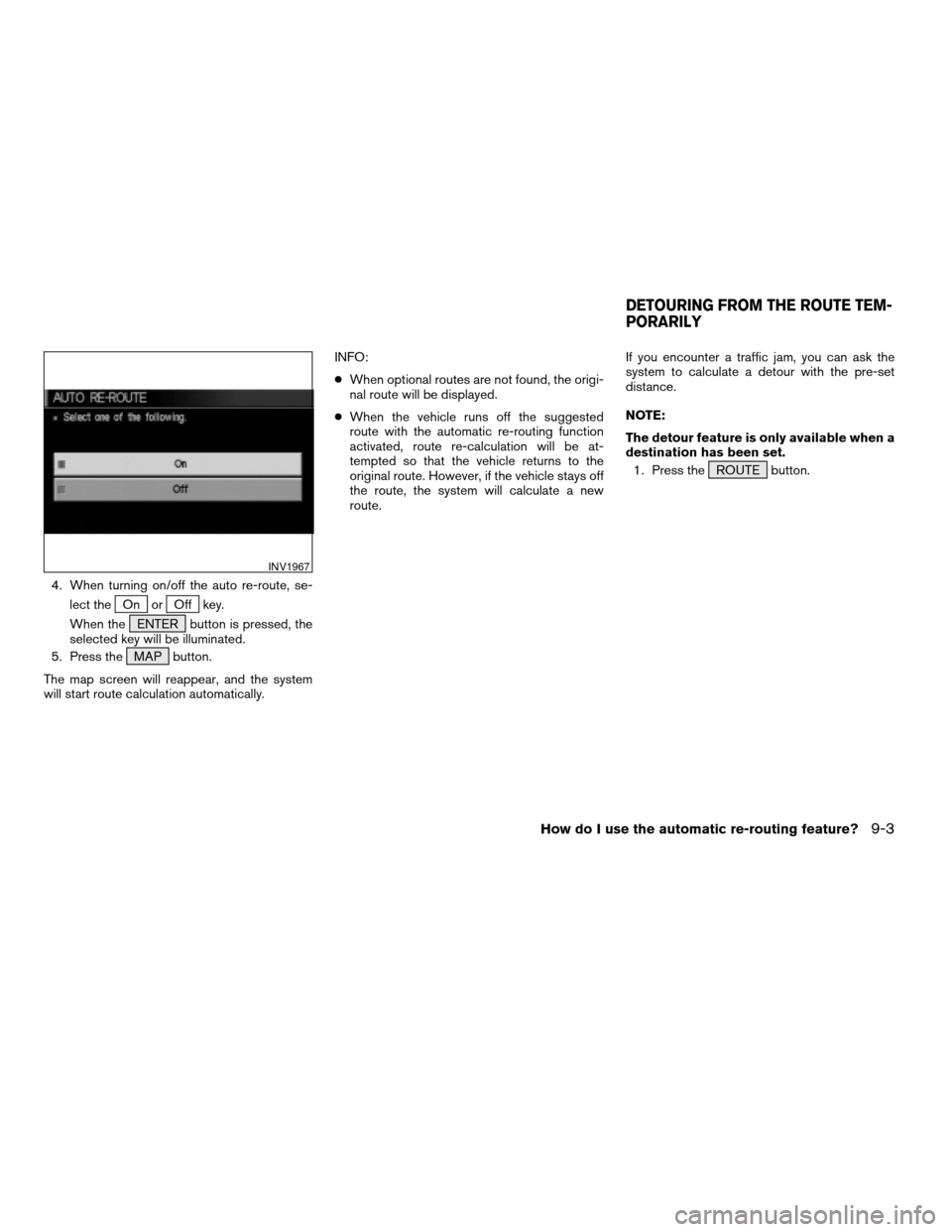
4. When turning on/off the auto re-route, se-
lect the
On orOff key.
When the ENTER button is pressed, the
selected key will be illuminated.
5. Press the MAP button.
The map screen will reappear, and the system
will start route calculation automatically.INFO:
cWhen optional routes are not found, the origi-
nal route will be displayed.
cWhen the vehicle runs off the suggested
route with the automatic re-routing function
activated, route re-calculation will be at-
tempted so that the vehicle returns to the
original route. However, if the vehicle stays off
the route, the system will calculate a new
route.If you encounter a traffic jam, you can ask the
system to calculate a detour with the pre-set
distance.
NOTE:
The detour feature is only available when a
destination has been set.
1. Press the ROUTE button.
INV1967
DETOURING FROM THE ROUTE TEM-
PORARILY
How do I use the automatic re-routing feature?9-3
ZREVIEW COPYÐ2004 Maxima(max)
Navigation System OM(navi)ÐUSA_English(nna)
04/27/04Ðtbrooks
X
Page 136 of 186
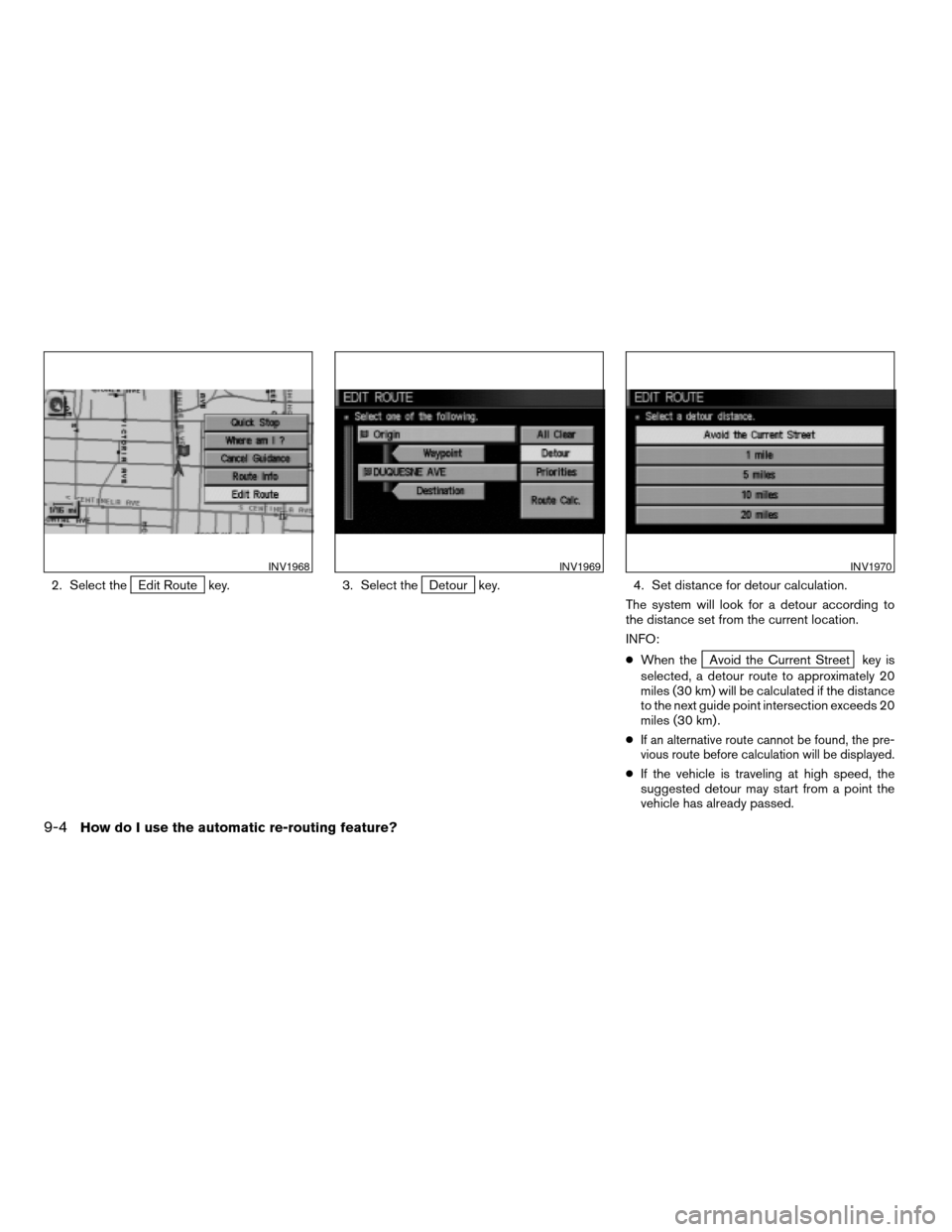
2. Select theEdit Route key. 3. Select theDetour key. 4. Set distance for detour calculation.
The system will look for a detour according to
the distance set from the current location.
INFO:
cWhen the
Avoid the Current Street key is
selected, a detour route to approximately 20
miles (30 km) will be calculated if the distance
to the next guide point intersection exceeds 20
miles (30 km) .
c
If an alternative route cannot be found, the pre-
vious route before calculation will be displayed.
cIf the vehicle is traveling at high speed, the
suggested detour may start from a point the
vehicle has already passed.
INV1968INV1969INV1970
9-4How do I use the automatic re-routing feature?
ZREVIEW COPYÐ2004 Maxima(max)
Navigation System OM(navi)ÐUSA_English(nna)
04/27/04Ðtbrooks
X
Page 137 of 186
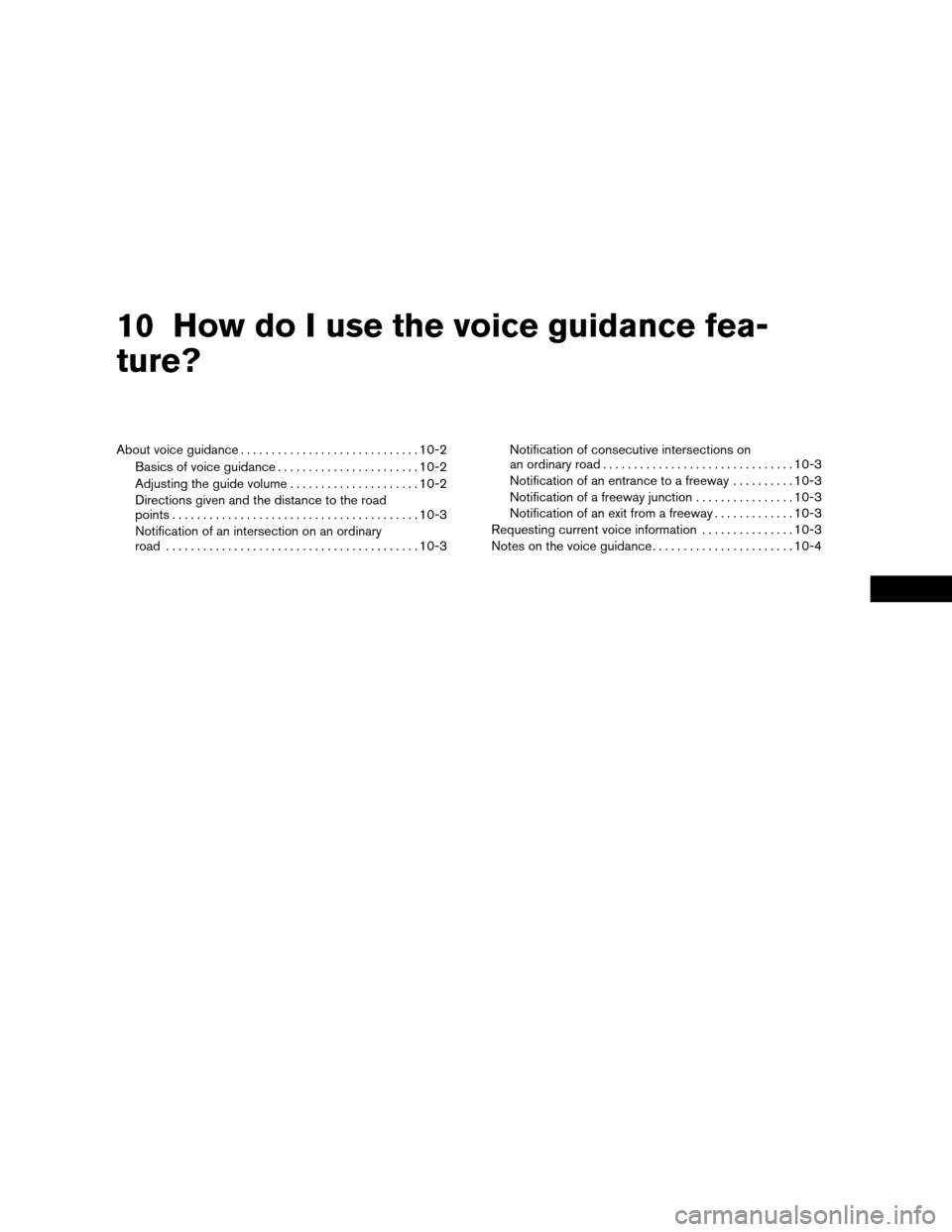
10 How do I use the voice guidance fea-
ture?
About voice guidance.............................10-2
Basics of voice guidance.......................10-2
Adjusting the guide volume.....................10-2
Directions given and the distance to the road
points........................................10-3
Notification of an intersection on an ordinary
road.........................................10-3Notification of consecutive intersections on
an ordinary road...............................10-3
Notification of an entrance to a freeway..........10-3
Notification of a freeway junction................10-3
Notification of an exit from a freeway.............10-3
Requesting current voice information...............10-3
Notes on the voice guidance.......................10-4
ZREVIEW COPYÐ2004 Maxima(max)
Navigation System OM(navi)ÐUSA_English(nna)
04/27/04Ðtbrooks
X
Page 138 of 186
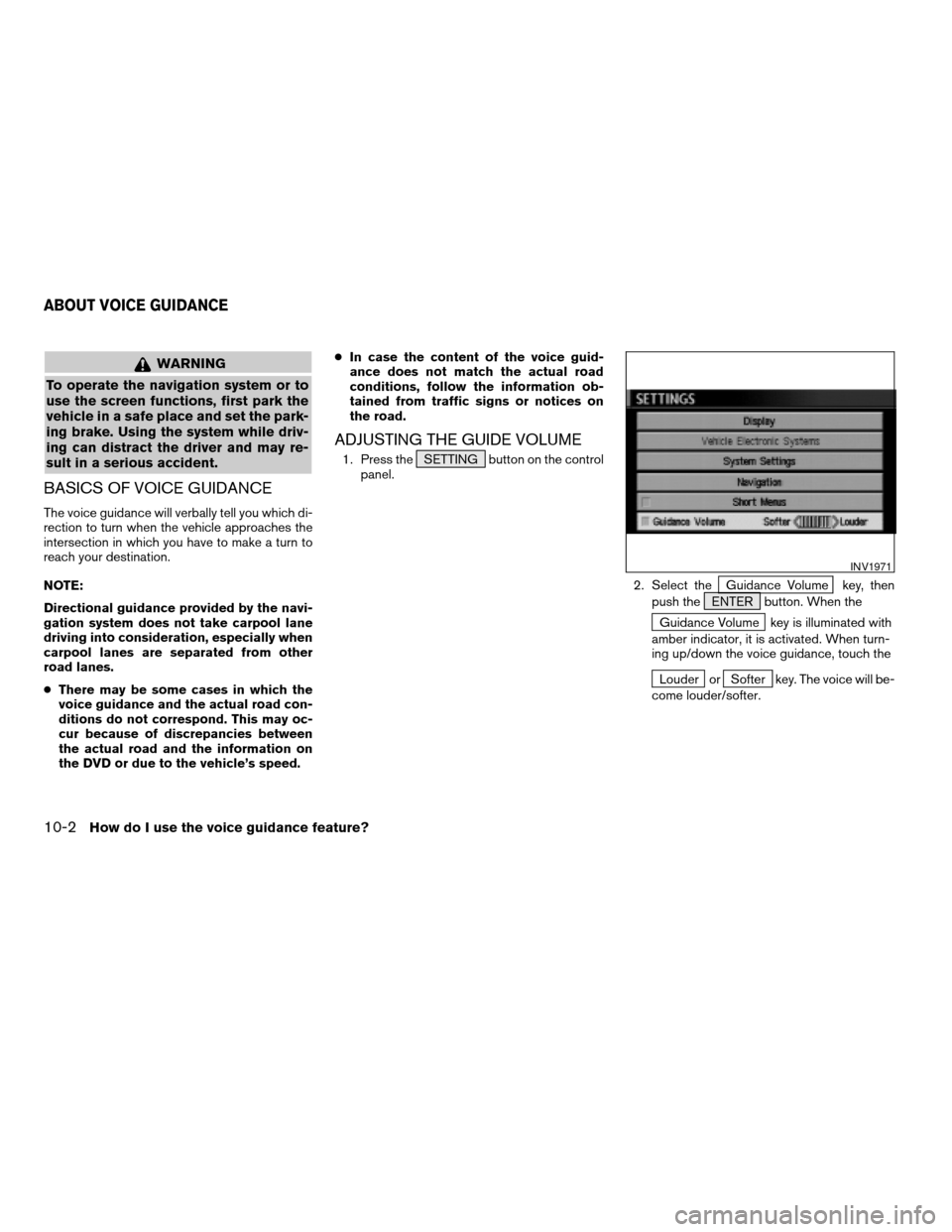
WARNING
To operate the navigation system or to
use the screen functions, first park the
vehicle in a safe place and set the park-
ing brake. Using the system while driv-
ing can distract the driver and may re-
sult in a serious accident.
BASICS OF VOICE GUIDANCE
The voice guidance will verbally tell you which di-
rection to turn when the vehicle approaches the
intersection in which you have to make a turn to
reach your destination.
NOTE:
Directional guidance provided by the navi-
gation system does not take carpool lane
driving into consideration, especially when
carpool lanes are separated from other
road lanes.
cThere may be some cases in which the
voice guidance and the actual road con-
ditions do not correspond. This may oc-
cur because of discrepancies between
the actual road and the information on
the DVD or due to the vehicle’s speed.cIn case the content of the voice guid-
ance does not match the actual road
conditions, follow the information ob-
tained from traffic signs or notices on
the road.
ADJUSTING THE GUIDE VOLUME
1. Press the SETTING button on the control
panel.
2. Select the
Guidance Volume key, then
push the ENTER button. When the
Guidance Volume key is illuminated with
amber indicator, it is activated. When turn-
ing up/down the voice guidance, touch the
Louder orSofter key. The voice will be-
come louder/softer.
INV1971
ABOUT VOICE GUIDANCE
10-2How do I use the voice guidance feature?
ZREVIEW COPYÐ2004 Maxima(max)
Navigation System OM(navi)ÐUSA_English(nna)
04/27/04Ðtbrooks
X
Page 139 of 186
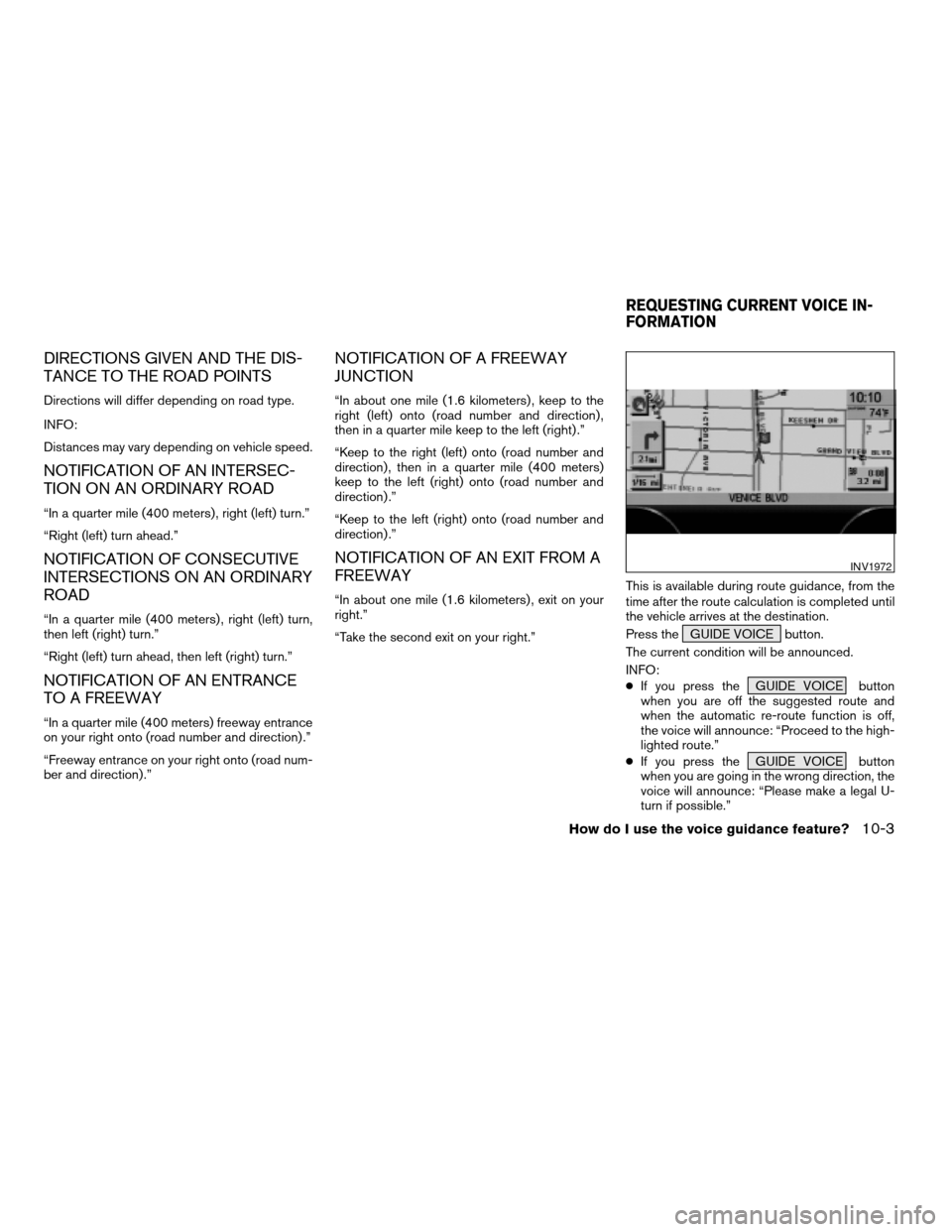
DIRECTIONS GIVEN AND THE DIS-
TANCE TO THE ROAD POINTS
Directions will differ depending on road type.
INFO:
Distances may vary depending on vehicle speed.
NOTIFICATION OF AN INTERSEC-
TION ON AN ORDINARY ROAD
“In a quarter mile (400 meters) , right (left) turn.”
“Right (left) turn ahead.”
NOTIFICATION OF CONSECUTIVE
INTERSECTIONS ON AN ORDINARY
ROAD
“In a quarter mile (400 meters) , right (left) turn,
then left (right) turn.”
“Right (left) turn ahead, then left (right) turn.”
NOTIFICATION OF AN ENTRANCE
TO A FREEWAY
“In a quarter mile (400 meters) freeway entrance
on your right onto (road number and direction) .”
“Freeway entrance on your right onto (road num-
ber and direction) .”
NOTIFICATION OF A FREEWAY
JUNCTION
“In about one mile (1.6 kilometers) , keep to the
right (left) onto (road number and direction) ,
then in a quarter mile keep to the left (right) .”
“Keep to the right (left) onto (road number and
direction) , then in a quarter mile (400 meters)
keep to the left (right) onto (road number and
direction) .”
“Keep to the left (right) onto (road number and
direction) .”
NOTIFICATION OF AN EXIT FROM A
FREEWAY
“In about one mile (1.6 kilometers) , exit on your
right.”
“Take the second exit on your right.”This is available during route guidance, from the
time after the route calculation is completed until
the vehicle arrives at the destination.
Press the GUIDE VOICE button.
The current condition will be announced.
INFO:
cIf you press the GUIDE VOICE button
when you are off the suggested route and
when the automatic re-route function is off,
the voice will announce: “Proceed to the high-
lighted route.”
cIf you press the GUIDE VOICE button
when you are going in the wrong direction, the
voice will announce: “Please make a legal U-
turn if possible.”
INV1972
REQUESTING CURRENT VOICE IN-
FORMATION
How do I use the voice guidance feature?10-3
ZREVIEW COPYÐ2004 Maxima(max)
Navigation System OM(navi)ÐUSA_English(nna)
04/27/04Ðtbrooks
X
Page 140 of 186
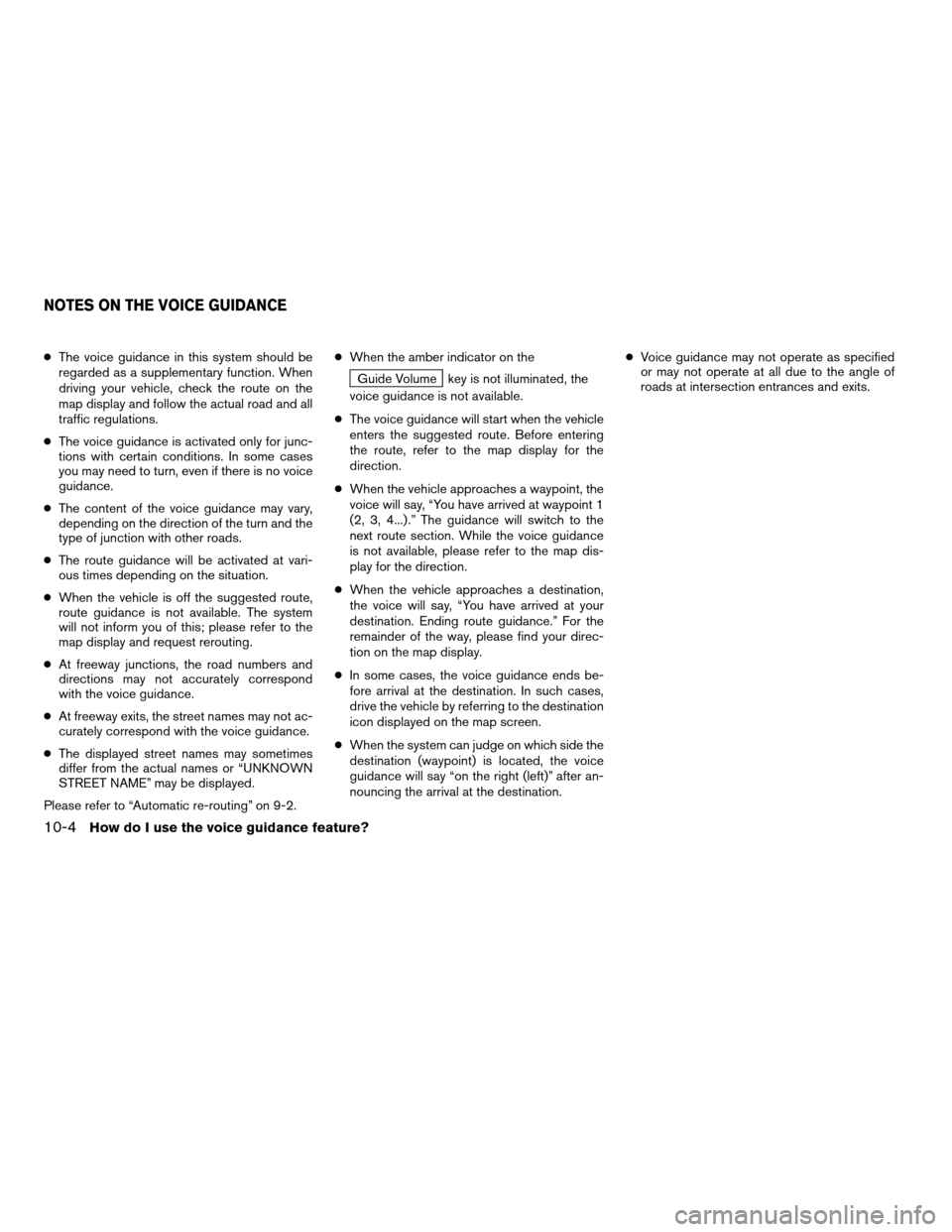
cThe voice guidance in this system should be
regarded as a supplementary function. When
driving your vehicle, check the route on the
map display and follow the actual road and all
traffic regulations.
cThe voice guidance is activated only for junc-
tions with certain conditions. In some cases
you may need to turn, even if there is no voice
guidance.
cThe content of the voice guidance may vary,
depending on the direction of the turn and the
type of junction with other roads.
cThe route guidance will be activated at vari-
ous times depending on the situation.
cWhen the vehicle is off the suggested route,
route guidance is not available. The system
will not inform you of this; please refer to the
map display and request rerouting.
cAt freeway junctions, the road numbers and
directions may not accurately correspond
with the voice guidance.
cAt freeway exits, the street names may not ac-
curately correspond with the voice guidance.
cThe displayed street names may sometimes
differ from the actual names or “UNKNOWN
STREET NAME” may be displayed.
Please refer to “Automatic re-routing” on 9-2.cWhen the amber indicator on the
Guide Volume key is not illuminated, the
voice guidance is not available.
cThe voice guidance will start when the vehicle
enters the suggested route. Before entering
the route, refer to the map display for the
direction.
cWhen the vehicle approaches a waypoint, the
voice will say, “You have arrived at waypoint 1
(2, 3, 4...) .” The guidance will switch to the
next route section. While the voice guidance
is not available, please refer to the map dis-
play for the direction.
cWhen the vehicle approaches a destination,
the voice will say, “You have arrived at your
destination. Ending route guidance.” For the
remainder of the way, please find your direc-
tion on the map display.
cIn some cases, the voice guidance ends be-
fore arrival at the destination. In such cases,
drive the vehicle by referring to the destination
icon displayed on the map screen.
cWhen the system can judge on which side the
destination (waypoint) is located, the voice
guidance will say “on the right (left)” after an-
nouncing the arrival at the destination.cVoice guidance may not operate as specified
or may not operate at all due to the angle of
roads at intersection entrances and exits.
NOTES ON THE VOICE GUIDANCE
10-4How do I use the voice guidance feature?
ZREVIEW COPYÐ2004 Maxima(max)
Navigation System OM(navi)ÐUSA_English(nna)
04/27/04Ðtbrooks
X
Page 141 of 186
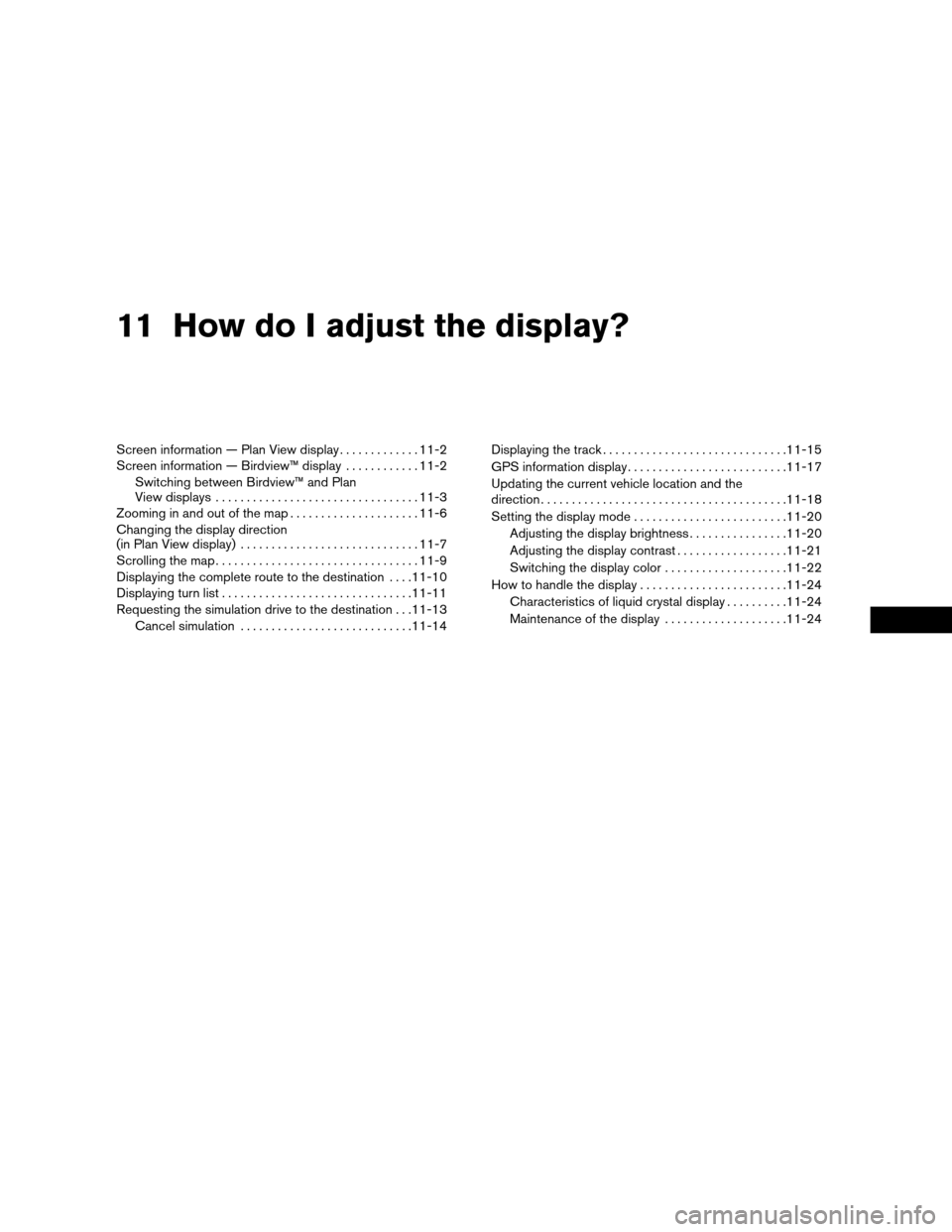
11 How do I adjust the display?
Screen information — Plan View display.............11-2
Screen information — Birdview™ display............11-2
Switching between Birdview™ and Plan
View displays.................................11-3
Zooming in and out of the map.....................11-6
Changing the display direction
(in Plan View display).............................11-7
Scrolling the map.................................11-9
Displaying the complete route to the destination....11-10
Displaying turn list...............................11-11
Requesting the simulation drive to the destination . . .11-13
Cancel simulation............................11-14Displaying the track..............................11-15
GPS information display..........................11-17
Updating the current vehicle location and the
direction........................................11-18
Setting the display mode.........................11-20
Adjusting the display brightness................11-20
Adjusting the display contrast..................11-21
Switching the display color....................11-22
How to handle the display........................11-24
Characteristics of liquid crystal display..........11-24
Maintenance of the display....................11-24
ZREVIEW COPYÐ2004 Maxima(max)
Navigation System OM(navi)ÐUSA_English(nna)
04/27/04Ðtbrooks
X
Page 142 of 186
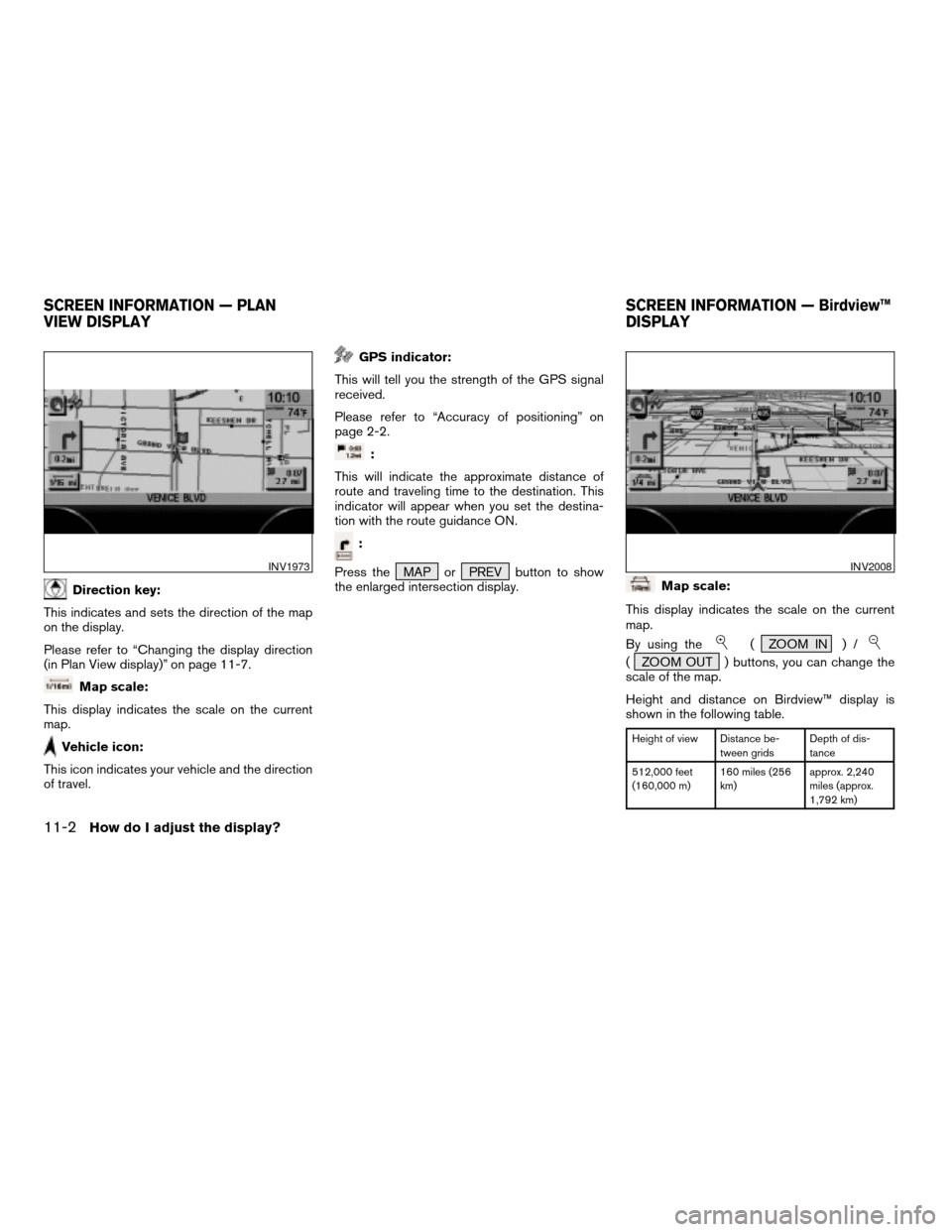
Direction key:
This indicates and sets the direction of the map
on the display.
Please refer to “Changing the display direction
(in Plan View display)” on page 11-7.
Map scale:
This display indicates the scale on the current
map.
Vehicle icon:
This icon indicates your vehicle and the direction
of travel.
GPS indicator:
This will tell you the strength of the GPS signal
received.
Please refer to “Accuracy of positioning” on
page 2-2.
:
This will indicate the approximate distance of
route and traveling time to the destination. This
indicator will appear when you set the destina-
tion with the route guidance ON.
:
Press the MAP or PREV button to show
the enlarged intersection display.
Map scale:
This display indicates the scale on the current
map.
By using the
( ZOOM IN ) /
( ZOOM OUT ) buttons, you can change the
scale of the map.
Height and distance on Birdview™ display is
shown in the following table.
Height of view Distance be-
tween gridsDepth of dis-
tance
512,000 feet
(160,000 m)160 miles (256
km)approx. 2,240
miles (approx.
1,792 km)
INV1973INV2008
SCREEN INFORMATION — PLAN
VIEW DISPLAYSCREEN INFORMATION — Birdview™
DISPLAY
11-2How do I adjust the display?
ZREVIEW COPYÐ2004 Maxima(max)
Navigation System OM(navi)ÐUSA_English(nna)
04/27/04Ðtbrooks
X
Page 143 of 186
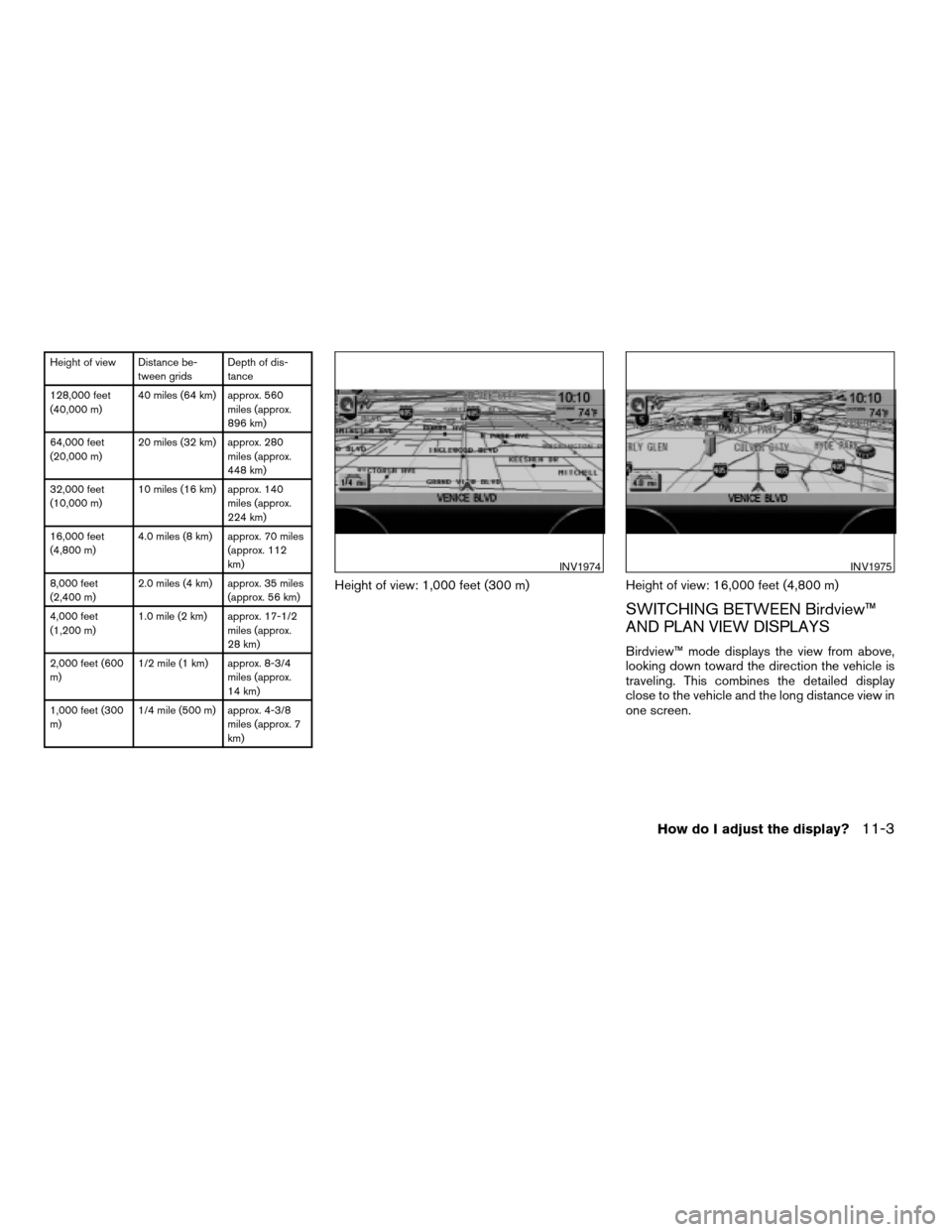
Height of view Distance be-
tween gridsDepth of dis-
tance
128,000 feet
(40,000 m)40 miles (64 km) approx. 560
miles (approx.
896 km)
64,000 feet
(20,000 m)20 miles (32 km) approx. 280
miles (approx.
448 km)
32,000 feet
(10,000 m)10 miles (16 km) approx. 140
miles (approx.
224 km)
16,000 feet
(4,800 m)4.0 miles (8 km) approx. 70 miles
(approx. 112
km)
8,000 feet
(2,400 m)2.0 miles (4 km) approx. 35 miles
(approx. 56 km)
4,000 feet
(1,200 m)1.0 mile (2 km) approx. 17-1/2
miles (approx.
28 km)
2,000 feet (600
m)1/2 mile (1 km) approx. 8-3/4
miles (approx.
14 km)
1,000 feet (300
m)1/4 mile (500 m) approx. 4-3/8
miles (approx. 7
km)
Height of view: 1,000 feet (300 m) Height of view: 16,000 feet (4,800 m)
SWITCHING BETWEEN Birdview™
AND PLAN VIEW DISPLAYS
Birdview™ mode displays the view from above,
looking down toward the direction the vehicle is
traveling. This combines the detailed display
close to the vehicle and the long distance view in
one screen.
INV1974INV1975
How do I adjust the display?11-3
ZREVIEW COPYÐ2004 Maxima(max)
Navigation System OM(navi)ÐUSA_English(nna)
04/27/04Ðtbrooks
X
Page 144 of 186
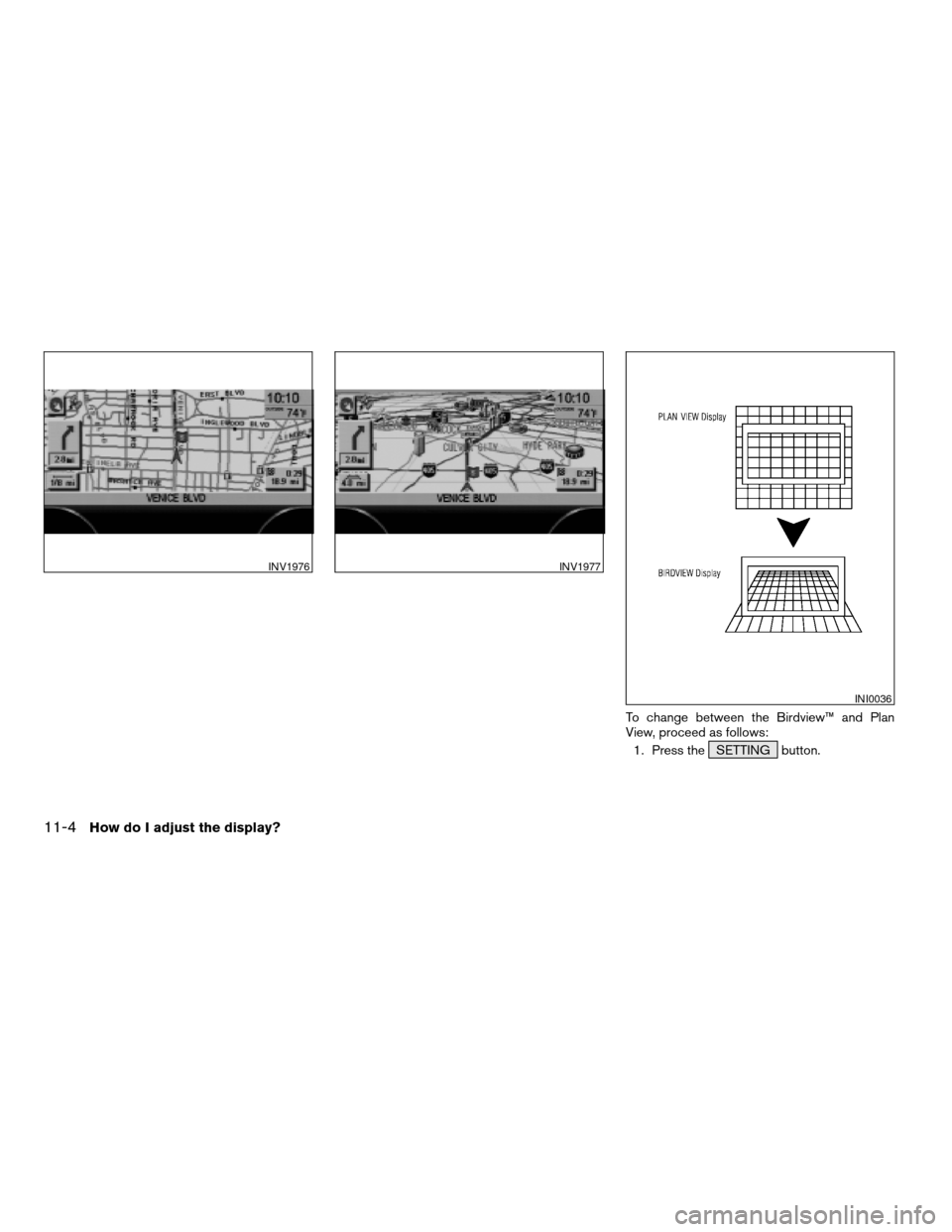
To change between the Birdview™ and Plan
View, proceed as follows:
1. Press the SETTING button.
INV1976INV1977
INI0036
11-4How do I adjust the display?
ZREVIEW COPYÐ2004 Maxima(max)
Navigation System OM(navi)ÐUSA_English(nna)
04/27/04Ðtbrooks
X