ECU NISSAN MAXIMA 2004 A34 / 6.G Navigation Manual
[x] Cancel search | Manufacturer: NISSAN, Model Year: 2004, Model line: MAXIMA, Model: NISSAN MAXIMA 2004 A34 / 6.GPages: 186, PDF Size: 4.27 MB
Page 16 of 186
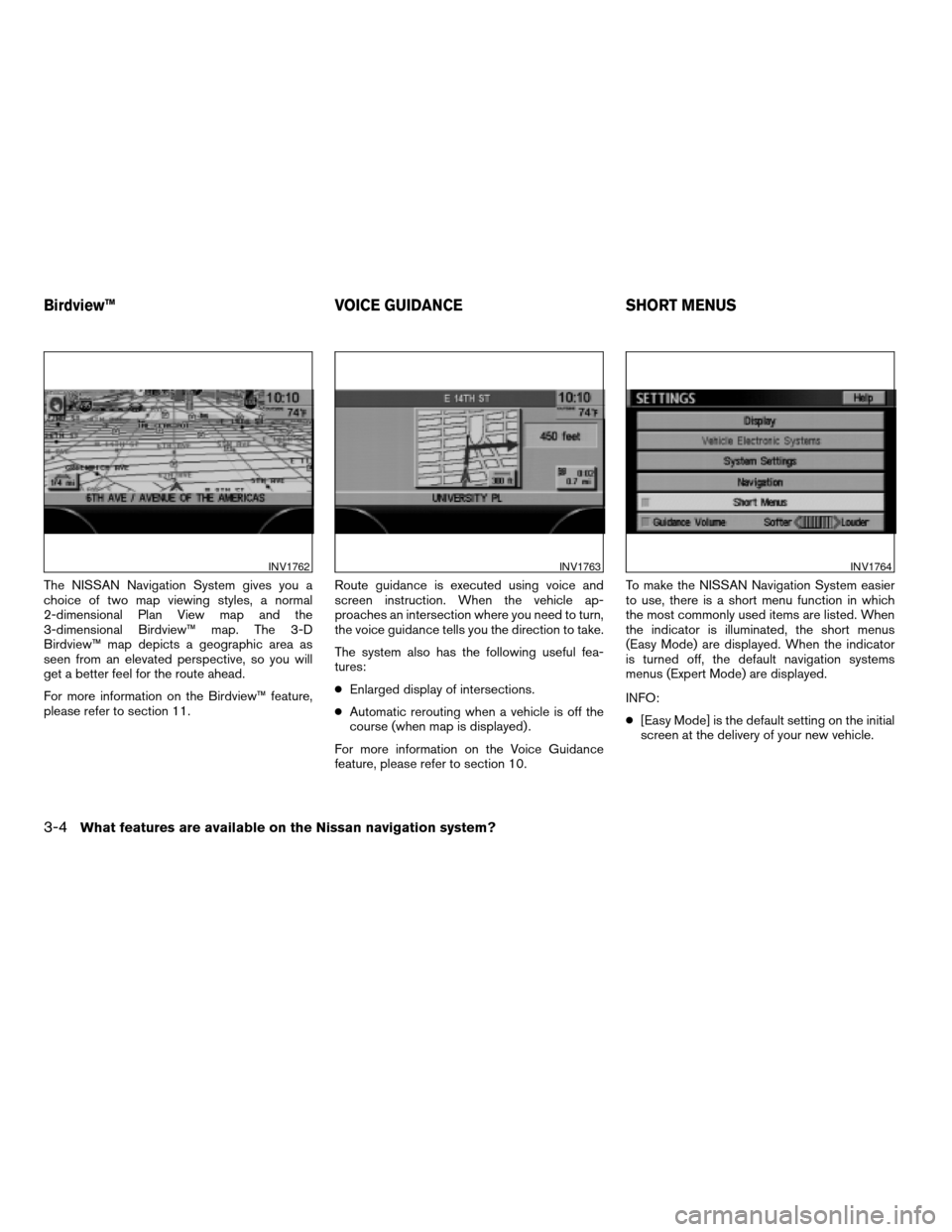
The NISSAN Navigation System gives you a
choice of two map viewing styles, a normal
2-dimensional Plan View map and the
3-dimensional Birdview™ map. The 3-D
Birdview™ map depicts a geographic area as
seen from an elevated perspective, so you will
get a better feel for the route ahead.
For more information on the Birdview™ feature,
please refer to section 11.Route guidance is executed using voice and
screen instruction. When the vehicle ap-
proaches an intersection where you need to turn,
the voice guidance tells you the direction to take.
The system also has the following useful fea-
tures:
cEnlarged display of intersections.
cAutomatic rerouting when a vehicle is off the
course (when map is displayed) .
For more information on the Voice Guidance
feature, please refer to section 10.To make the NISSAN Navigation System easier
to use, there is a short menu function in which
the most commonly used items are listed. When
the indicator is illuminated, the short menus
(Easy Mode) are displayed. When the indicator
is turned off, the default navigation systems
menus (Expert Mode) are displayed.
INFO:
c[Easy Mode] is the default setting on the initial
screen at the delivery of your new vehicle.
INV1762INV1763INV1764
Birdview™ VOICE GUIDANCE SHORT MENUS
3-4What features are available on the Nissan navigation system?
ZREVIEW COPYÐ2004 Maxima(max)
Navigation System OM(navi)ÐUSA_English(nna)
04/27/04Ðtbrooks
X
Page 26 of 186
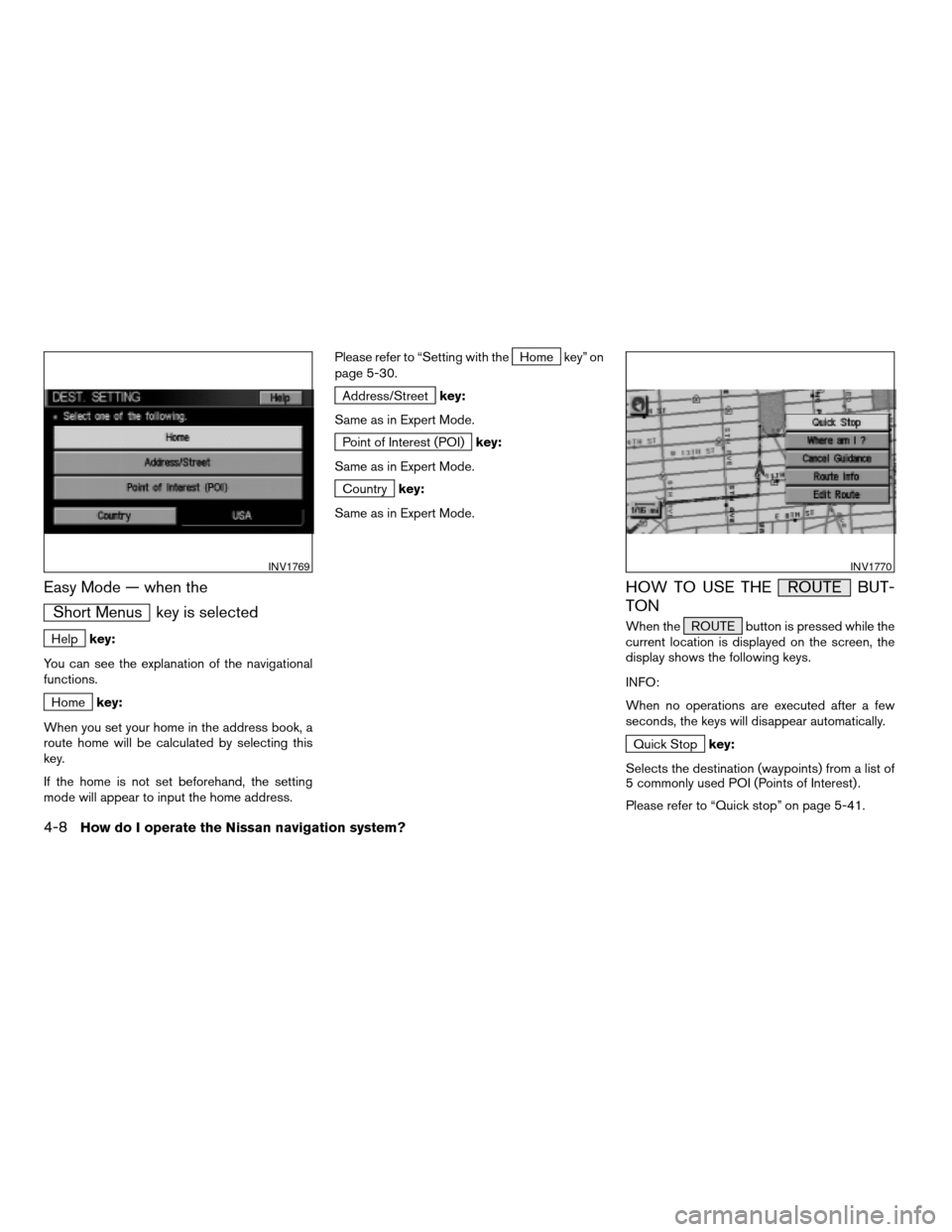
Easy Mode — when the
Short Menus key is selected
Helpkey:
You can see the explanation of the navigational
functions.
Homekey:
When you set your home in the address book, a
route home will be calculated by selecting this
key.
If the home is not set beforehand, the setting
mode will appear to input the home address.Please refer to “Setting with the
Home key” on
page 5-30.
Address/Streetkey:
Same as in Expert Mode.
Point of Interest (POI)key:
Same as in Expert Mode.
Countrykey:
Same as in Expert Mode.
HOW TO USE THE ROUTE BUT-
TON
When the ROUTE button is pressed while the
current location is displayed on the screen, the
display shows the following keys.
INFO:
When no operations are executed after a few
seconds, the keys will disappear automatically.
Quick Stopkey:
Selects the destination (waypoints) from a list of
5 commonly used POI (Points of Interest) .
Please refer to “Quick stop” on page 5-41.
INV1769INV1770
4-8How do I operate the Nissan navigation system?
ZREVIEW COPYÐ2004 Maxima(max)
Navigation System OM(navi)ÐUSA_English(nna)
04/27/04Ðtbrooks
X
Page 39 of 186
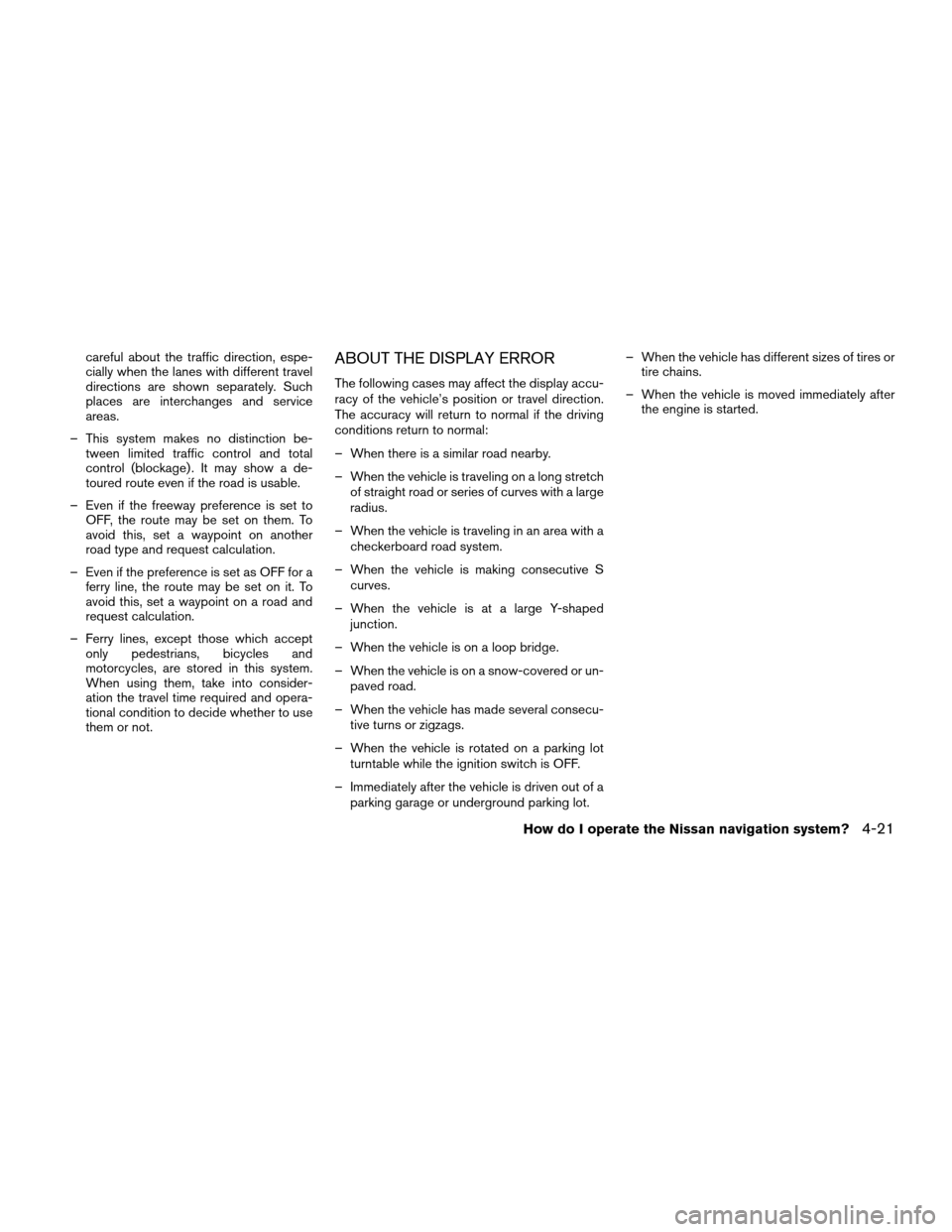
careful about the traffic direction, espe-
cially when the lanes with different travel
directions are shown separately. Such
places are interchanges and service
areas.
– This system makes no distinction be-
tween limited traffic control and total
control (blockage) . It may show a de-
toured route even if the road is usable.
– Even if the freeway preference is set to
OFF, the route may be set on them. To
avoid this, set a waypoint on another
road type and request calculation.
– Even if the preference is set as OFF for a
ferry line, the route may be set on it. To
avoid this, set a waypoint on a road and
request calculation.
– Ferry lines, except those which accept
only pedestrians, bicycles and
motorcycles, are stored in this system.
When using them, take into consider-
ation the travel time required and opera-
tional condition to decide whether to use
them or not.ABOUT THE DISPLAY ERROR
The following cases may affect the display accu-
racy of the vehicle’s position or travel direction.
The accuracy will return to normal if the driving
conditions return to normal:
– When there is a similar road nearby.
– When the vehicle is traveling on a long stretch
of straight road or series of curves with a large
radius.
– When the vehicle is traveling in an area with a
checkerboard road system.
– When the vehicle is making consecutive S
curves.
– When the vehicle is at a large Y-shaped
junction.
– When the vehicle is on a loop bridge.
– When the vehicle is on a snow-covered or un-
paved road.
– When the vehicle has made several consecu-
tive turns or zigzags.
– When the vehicle is rotated on a parking lot
turntable while the ignition switch is OFF.
– Immediately after the vehicle is driven out of a
parking garage or underground parking lot.– When the vehicle has different sizes of tires or
tire chains.
– When the vehicle is moved immediately after
the engine is started.
How do I operate the Nissan navigation system?4-21
ZREVIEW COPYÐ2004 Maxima(max)
Navigation System OM(navi)ÐUSA_English(nna)
04/27/04Ðtbrooks
X
Page 76 of 186
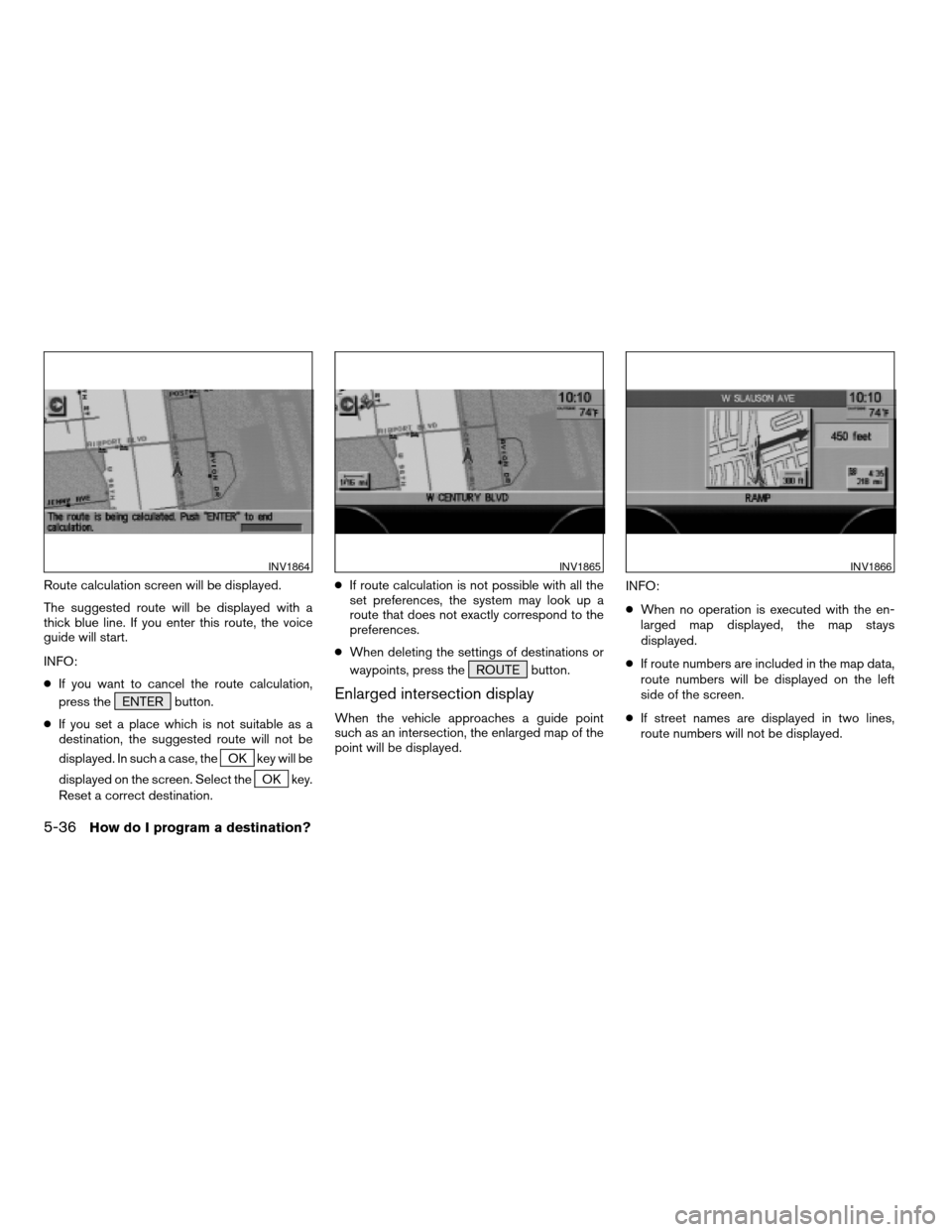
Route calculation screen will be displayed.
The suggested route will be displayed with a
thick blue line. If you enter this route, the voice
guide will start.
INFO:
cIf you want to cancel the route calculation,
press the ENTER button.
cIf you set a place which is not suitable as a
destination, the suggested route will not be
displayed. In such a case, the
OK key will be
displayed on the screen. Select the
OK key.
Reset a correct destination.cIf route calculation is not possible with all the
set preferences, the system may look up a
route that does not exactly correspond to the
preferences.
cWhen deleting the settings of destinations or
waypoints, press the ROUTE button.
Enlarged intersection display
When the vehicle approaches a guide point
such as an intersection, the enlarged map of the
point will be displayed.INFO:
cWhen no operation is executed with the en-
larged map displayed, the map stays
displayed.
cIf route numbers are included in the map data,
route numbers will be displayed on the left
side of the screen.
cIf street names are displayed in two lines,
route numbers will not be displayed.
INV1864INV1865INV1866
5-36How do I program a destination?
ZREVIEW COPYÐ2004 Maxima(max)
Navigation System OM(navi)ÐUSA_English(nna)
04/27/04Ðtbrooks
X
Page 137 of 186
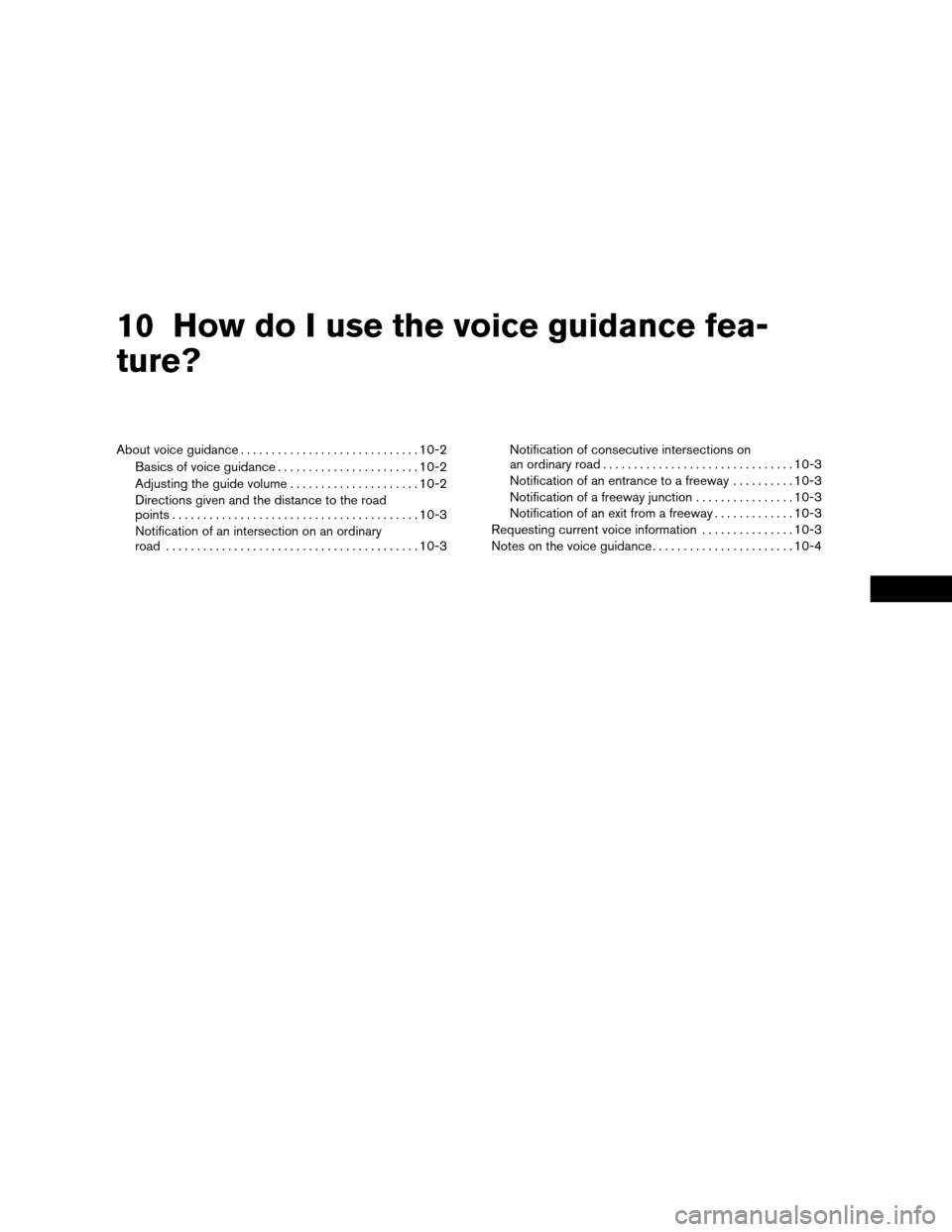
10 How do I use the voice guidance fea-
ture?
About voice guidance.............................10-2
Basics of voice guidance.......................10-2
Adjusting the guide volume.....................10-2
Directions given and the distance to the road
points........................................10-3
Notification of an intersection on an ordinary
road.........................................10-3Notification of consecutive intersections on
an ordinary road...............................10-3
Notification of an entrance to a freeway..........10-3
Notification of a freeway junction................10-3
Notification of an exit from a freeway.............10-3
Requesting current voice information...............10-3
Notes on the voice guidance.......................10-4
ZREVIEW COPYÐ2004 Maxima(max)
Navigation System OM(navi)ÐUSA_English(nna)
04/27/04Ðtbrooks
X
Page 139 of 186
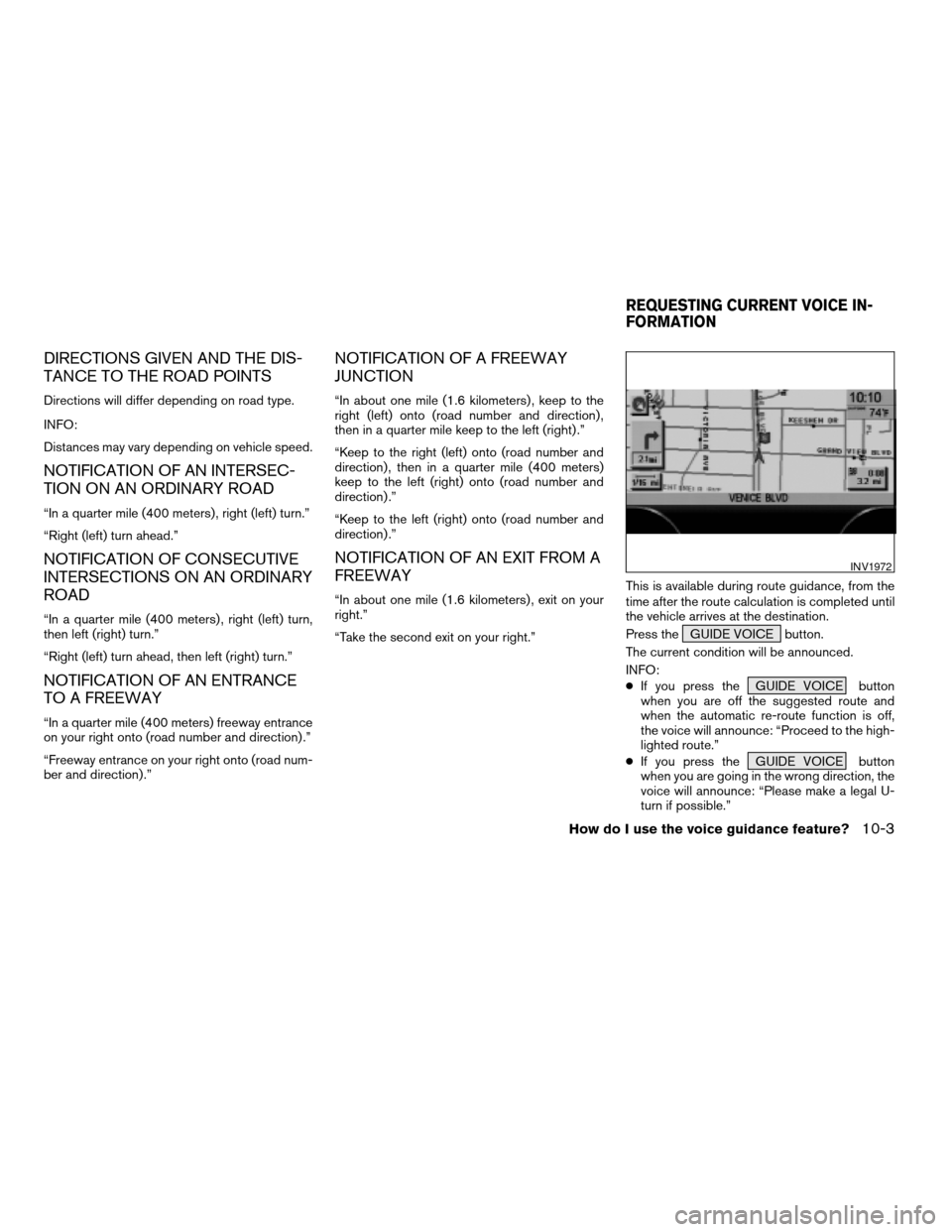
DIRECTIONS GIVEN AND THE DIS-
TANCE TO THE ROAD POINTS
Directions will differ depending on road type.
INFO:
Distances may vary depending on vehicle speed.
NOTIFICATION OF AN INTERSEC-
TION ON AN ORDINARY ROAD
“In a quarter mile (400 meters) , right (left) turn.”
“Right (left) turn ahead.”
NOTIFICATION OF CONSECUTIVE
INTERSECTIONS ON AN ORDINARY
ROAD
“In a quarter mile (400 meters) , right (left) turn,
then left (right) turn.”
“Right (left) turn ahead, then left (right) turn.”
NOTIFICATION OF AN ENTRANCE
TO A FREEWAY
“In a quarter mile (400 meters) freeway entrance
on your right onto (road number and direction) .”
“Freeway entrance on your right onto (road num-
ber and direction) .”
NOTIFICATION OF A FREEWAY
JUNCTION
“In about one mile (1.6 kilometers) , keep to the
right (left) onto (road number and direction) ,
then in a quarter mile keep to the left (right) .”
“Keep to the right (left) onto (road number and
direction) , then in a quarter mile (400 meters)
keep to the left (right) onto (road number and
direction) .”
“Keep to the left (right) onto (road number and
direction) .”
NOTIFICATION OF AN EXIT FROM A
FREEWAY
“In about one mile (1.6 kilometers) , exit on your
right.”
“Take the second exit on your right.”This is available during route guidance, from the
time after the route calculation is completed until
the vehicle arrives at the destination.
Press the GUIDE VOICE button.
The current condition will be announced.
INFO:
cIf you press the GUIDE VOICE button
when you are off the suggested route and
when the automatic re-route function is off,
the voice will announce: “Proceed to the high-
lighted route.”
cIf you press the GUIDE VOICE button
when you are going in the wrong direction, the
voice will announce: “Please make a legal U-
turn if possible.”
INV1972
REQUESTING CURRENT VOICE IN-
FORMATION
How do I use the voice guidance feature?10-3
ZREVIEW COPYÐ2004 Maxima(max)
Navigation System OM(navi)ÐUSA_English(nna)
04/27/04Ðtbrooks
X