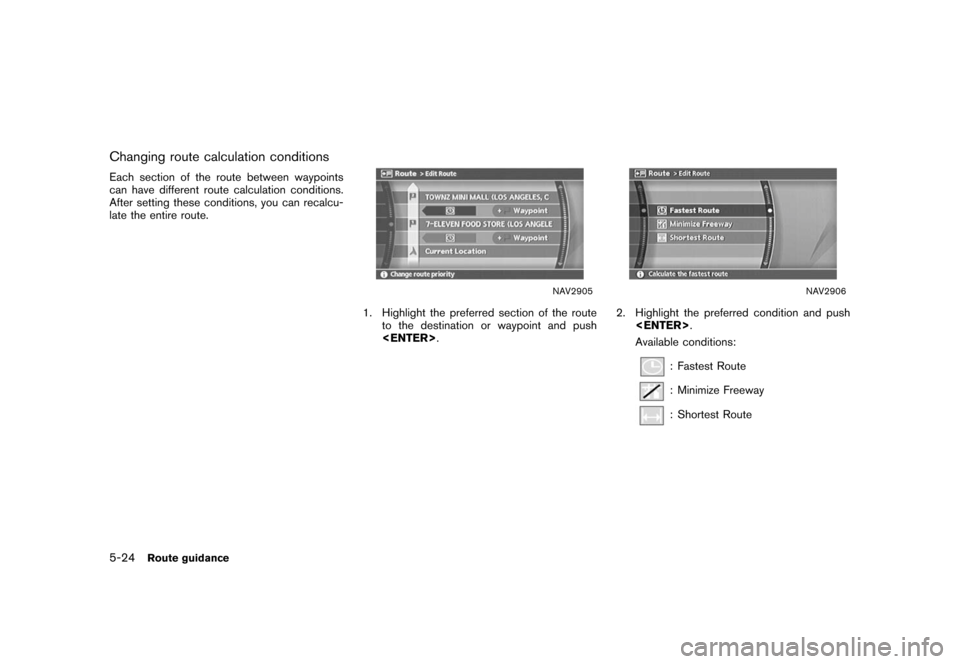NISSAN MAXIMA 2006 A34 / 6.G Navigation Manual
MAXIMA 2006 A34 / 6.G
NISSAN
NISSAN
https://www.carmanualsonline.info/img/5/699/w960_699-0.png
NISSAN MAXIMA 2006 A34 / 6.G Navigation Manual
Trending: roof, reset, tires, key battery, warning, warning light, heater
Page 141 of 272
You can calculate a detour for a section of the
route, edit the route or store the route.BASIC OPERATION1. Push .
2. Highlight [Change/Edit Route] and push .
3. Highlight the preferred setting item and push .
4. Push
Page 142 of 272
.Store Current Route:
A calculated route can be stored. A max-
imum of 5 routes can be stored. Stored
routes can be easily retrieved and set as the
suggested route.
“STORING A ROUTE” (page 6-12)
5-16
Route guidance
Page 143 of 272
NAV2890
SETTING A DETOUR ROUTE1. Highlight [Detour] and push.
NAV2891
2. Highlight a detour distance and push
.
After calculating the detour, the system displays
the detour route on the map.
INFO:
. When the vehicle has deviated from the
suggested route, [Detour] cannot be se-
lected.
. If the system cannot calculate a detour with
the specified conditions, it displays the
previous suggested route.
. If the vehicle is traveling very fast, the detour
route may start from a location that the
vehicle has already passed.
Route guidance
5-17
Page 144 of 272
NAV2892
RECALCULATE ROUTE1. Highlight [Recalculate Route] and push .
NAV2893
2. A message is displayed, and the route is
recalculated.
NAV2894
3. Set the route conditions. After finishing thesetting, highlight [Start] and push
.
“PROCEDURES AFTER SETTING A
DESTINATION” (page 5-2)
5-18
Route guidance
Page 145 of 272
NAV2895
EDITING A ROUTE1. Highlight [Edit Route] and push
.
2. Highlight the preferred condition and push .
3. Push /
to return to the
previous screen. Push
Page 146 of 272
“Changing route calculation conditions”
(page 5-24)
&5Allows you to add a destination.“Setting a destination or waypoint”
(page 5-20)
&6Allows you to add a waypoint.“Setting a destination or waypoint”
(page 5-20)
Setting a destination or waypointYou can add a destination or waypoint to the
route already set.
A total of 6 destinations or waypoints can be set.
Adding a destination or waypoint
NAV2897
1. Highlight [Destination] or [Waypoint] andpush .
INFO:
If you select [Destination], the current
destination is changed to a waypoint.
5-20
Route guidance
Page 147 of 272
NAV2898
2. Set a destination or waypoint. The method ofsearching for a destination or waypoint is the
same as the one for a destination.
“4. Setting a destination”
NAV2899
3. The selected location is displayed at thecenter of the map. Highlight [Add to Route]
after confirming the location and push
.
INFO:
Even after setting a destination/waypoint,
you can adjust the destination/waypoint
location, store the route, etc.“OPERATIONS AFTER SETTING A
DESTINATION” (page 4-50)
NAV2900
4. Return to the Edit Route screen. Set the route conditions as necessary.
5. Push
Page 148 of 272
Editing/deleting a destination or way-
pointYou can modify or delete the destination or
waypoint already set.
INFO:
If you modify or delete a location when a
suggested route is already set, the prior
suggested route will be recalculated accord-
ingly.
NAV2901
1. Highlight a destination or waypoint that is already set and push .
NAV2902
2. Highlight [Alter Locn.] to modify the location
and push .
“ADJUSTING THE LOCATION OF
THE DESTINATION” (page 4-51)
5-22
Route guidance
Page 149 of 272
NAV2903
3. Highlight [Delete] and push
to
delete the location.
NAV2904
4. A confirmation message is displayed. Con- firm the contents of the message, highlight
[Yes] and push .
The destination or waypoint is deleted from
the route.
INFO:
If the destination is deleted, the final waypoint of
the route becomes the destination.
Route guidance
5-23
Page 150 of 272
Changing route calculation conditionsEach section of the route between waypoints
can have different route calculation conditions.
After setting these conditions, you can recalcu-
late the entire route.
NAV2905
1. Highlight the preferred section of the routeto the destination or waypoint and push
.
NAV2906
2. Highlight the preferred condition and push
.
Available conditions:
: Fastest Route: Minimize Freeway: Shortest Route
5-24
Route guidance
Trending: radio, instrument panel, battery location, key, gas type, roof, sport mode
![NISSAN MAXIMA 2006 A34 / 6.G Navigation Manual
You can calculate a detour for a section of the
route, edit the route or store the route.BASIC OPERATION1. Push<ROUTE> .
2. Highlight [Change/Edit Route] and push <ENTER> .
3. Highlight the preferred NISSAN MAXIMA 2006 A34 / 6.G Navigation Manual
You can calculate a detour for a section of the
route, edit the route or store the route.BASIC OPERATION1. Push<ROUTE> .
2. Highlight [Change/Edit Route] and push <ENTER> .
3. Highlight the preferred](/img/5/699/w960_699-140.png)
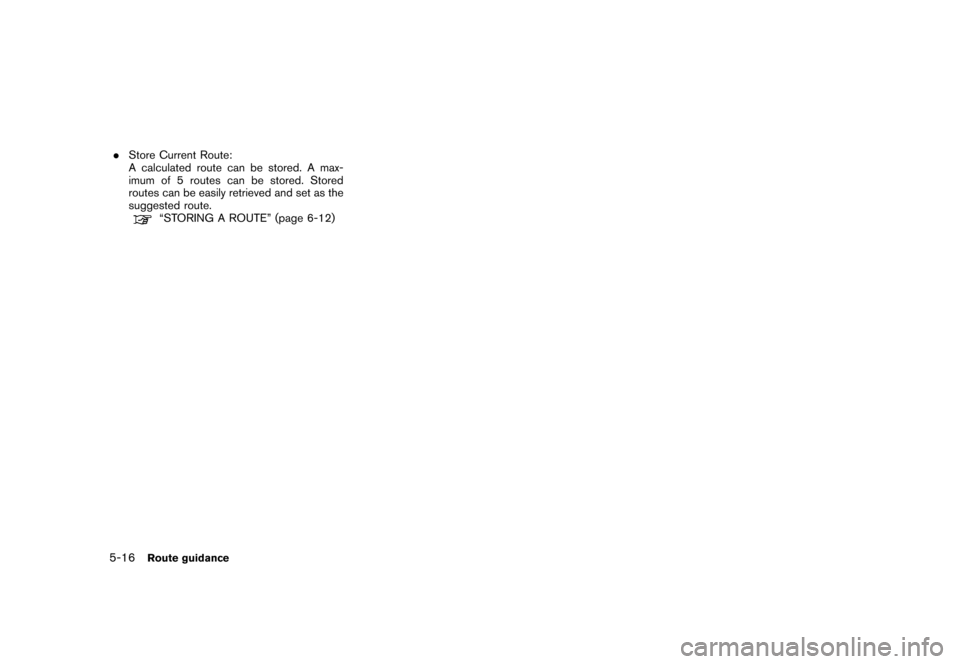
![NISSAN MAXIMA 2006 A34 / 6.G Navigation Manual
NAV2890
SETTING A DETOUR ROUTE1. Highlight [Detour] and push<ENTER>.
NAV2891
2. Highlight a detour distance and push
<ENTER> .
After calculating the detour, the system displays
the detour route on th NISSAN MAXIMA 2006 A34 / 6.G Navigation Manual
NAV2890
SETTING A DETOUR ROUTE1. Highlight [Detour] and push<ENTER>.
NAV2891
2. Highlight a detour distance and push
<ENTER> .
After calculating the detour, the system displays
the detour route on th](/img/5/699/w960_699-142.png)
![NISSAN MAXIMA 2006 A34 / 6.G Navigation Manual
NAV2892
RECALCULATE ROUTE1. Highlight [Recalculate Route] and push<ENTER> .
NAV2893
2. A message is displayed, and the route is
recalculated.
NAV2894
3. Set the route conditions. After finishing thes NISSAN MAXIMA 2006 A34 / 6.G Navigation Manual
NAV2892
RECALCULATE ROUTE1. Highlight [Recalculate Route] and push<ENTER> .
NAV2893
2. A message is displayed, and the route is
recalculated.
NAV2894
3. Set the route conditions. After finishing thes](/img/5/699/w960_699-143.png)
![NISSAN MAXIMA 2006 A34 / 6.G Navigation Manual
NAV2895
EDITING A ROUTE1. Highlight [Edit Route] and push<ENTER>
.
2. Highlight the preferred condition and push <ENTER> .
3. Push <BACK>/
<PREV> to return to the
previous screen. Push <MAP>
to retur NISSAN MAXIMA 2006 A34 / 6.G Navigation Manual
NAV2895
EDITING A ROUTE1. Highlight [Edit Route] and push<ENTER>
.
2. Highlight the preferred condition and push <ENTER> .
3. Push <BACK>/
<PREV> to return to the
previous screen. Push <MAP>
to retur](/img/5/699/w960_699-144.png)
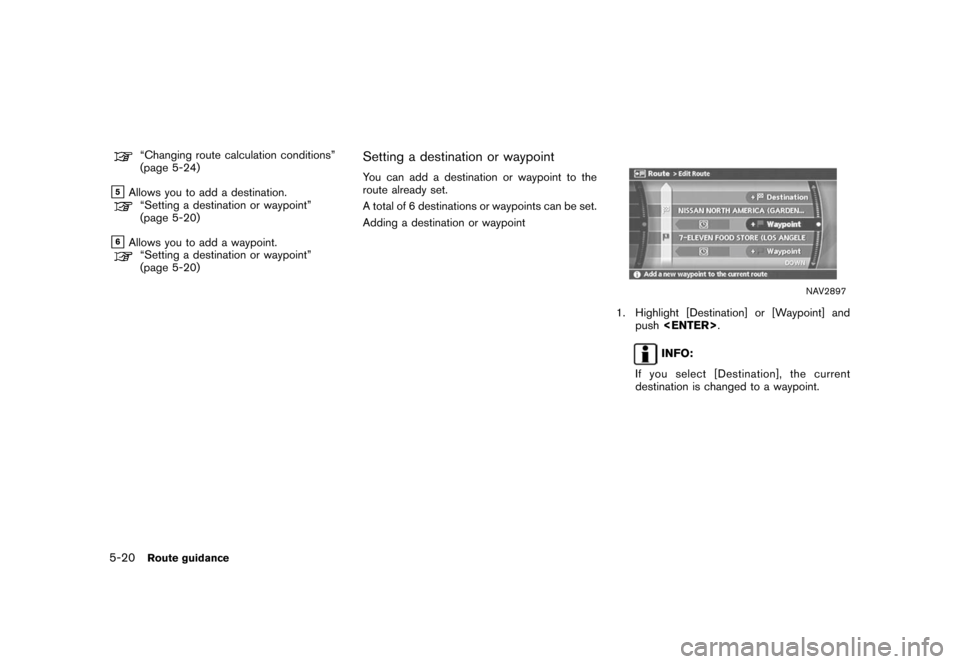
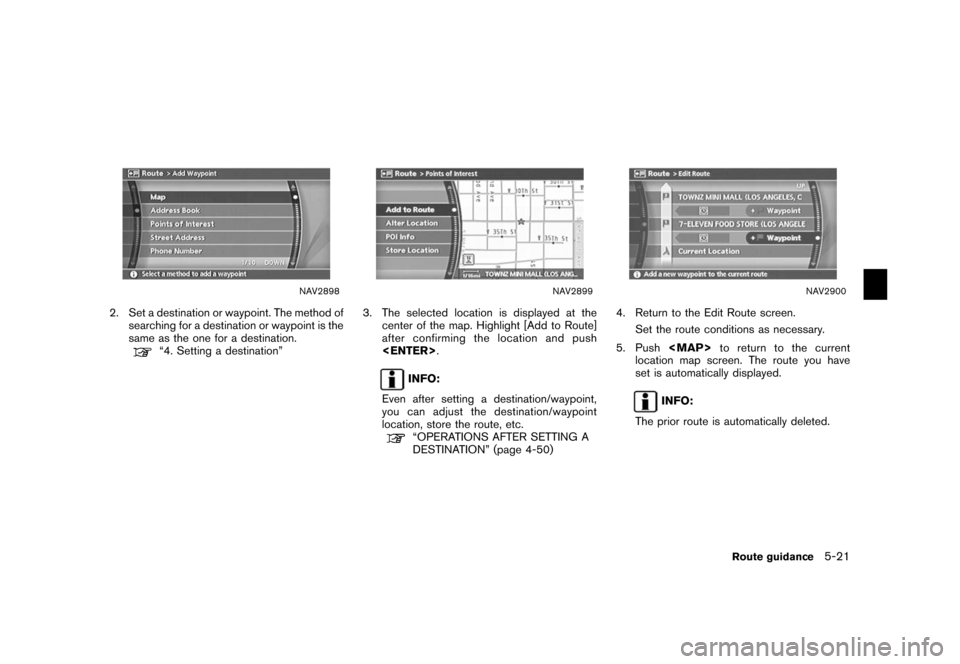
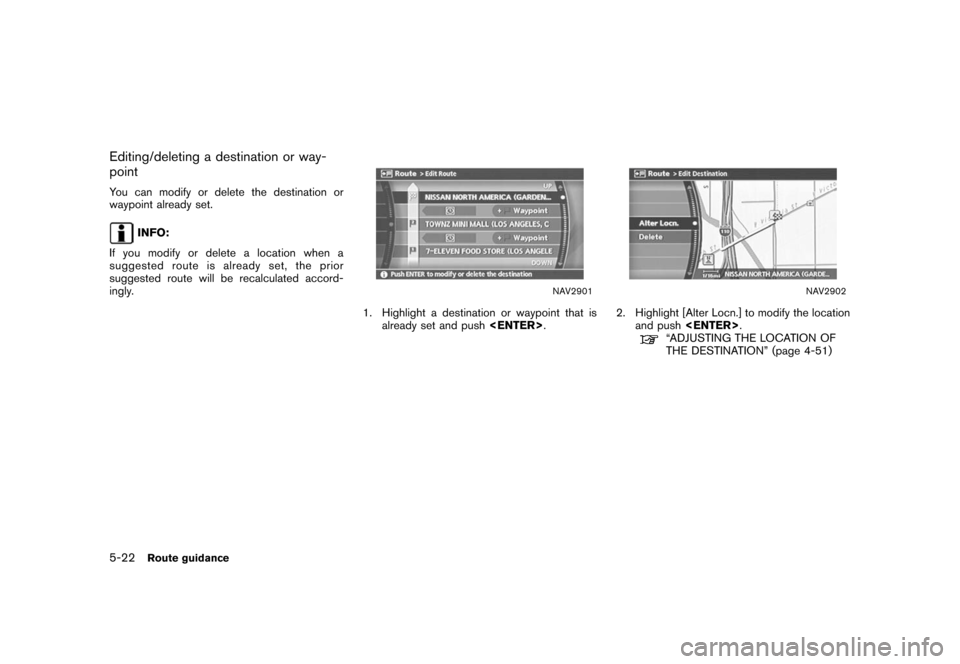
![NISSAN MAXIMA 2006 A34 / 6.G Navigation Manual
NAV2903
3. Highlight [Delete] and push<ENTER>
to
delete the location.
NAV2904
4. A confirmation message is displayed. Con- firm the contents of the message, highlight
[Yes] and push <ENTER>.
The dest NISSAN MAXIMA 2006 A34 / 6.G Navigation Manual
NAV2903
3. Highlight [Delete] and push<ENTER>
to
delete the location.
NAV2904
4. A confirmation message is displayed. Con- firm the contents of the message, highlight
[Yes] and push <ENTER>.
The dest](/img/5/699/w960_699-148.png)