ignition NISSAN MAXIMA 2006 A34 / 6.G Navigation Manual
[x] Cancel search | Manufacturer: NISSAN, Model Year: 2006, Model line: MAXIMA, Model: NISSAN MAXIMA 2006 A34 / 6.GPages: 272, PDF Size: 5.53 MB
Page 11 of 272
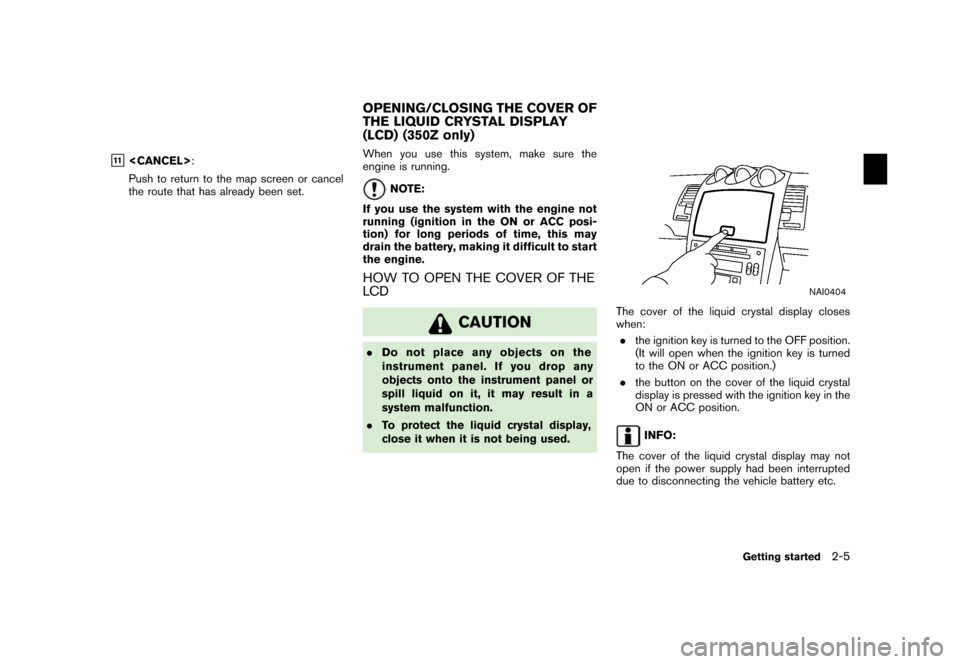
&11
Push to return to the map screen or cancel
the route that has already been set. When you use this system, make sure the
engine is running.
NOTE:
If you use the system with the engine not
running (ignition in the ON or ACC posi-
tion) for long periods of time, this may
drain the battery, making it difficult to start
the engine.
HOW TO OPEN THE COVER OF THE
LCD
CAUTION
. Do not place any objects on the
instrument panel. If you drop any
objects onto the instrument panel or
spill liquid on it, it may result in a
system malfunction.
. To protect the liquid crystal display,
close it when it is not being used.
NAI0404
The cover of the liquid crystal display closes
when:
. the ignition key is turned to the OFF position.
(It will open when the ignition key is turned
to the ON or ACC position.)
. the button on the cover of the liquid crystal
display is pressed with the ignition key in the
ON or ACC position.
INFO:
The cover of the liquid crystal display may not
open if the power supply had been interrupted
due to disconnecting the vehicle battery etc.
OPENING/CLOSING THE COVER OF
THE LIQUID CRYSTAL DISPLAY
(LCD) (350Z only)
Getting started
2-5
Page 12 of 272
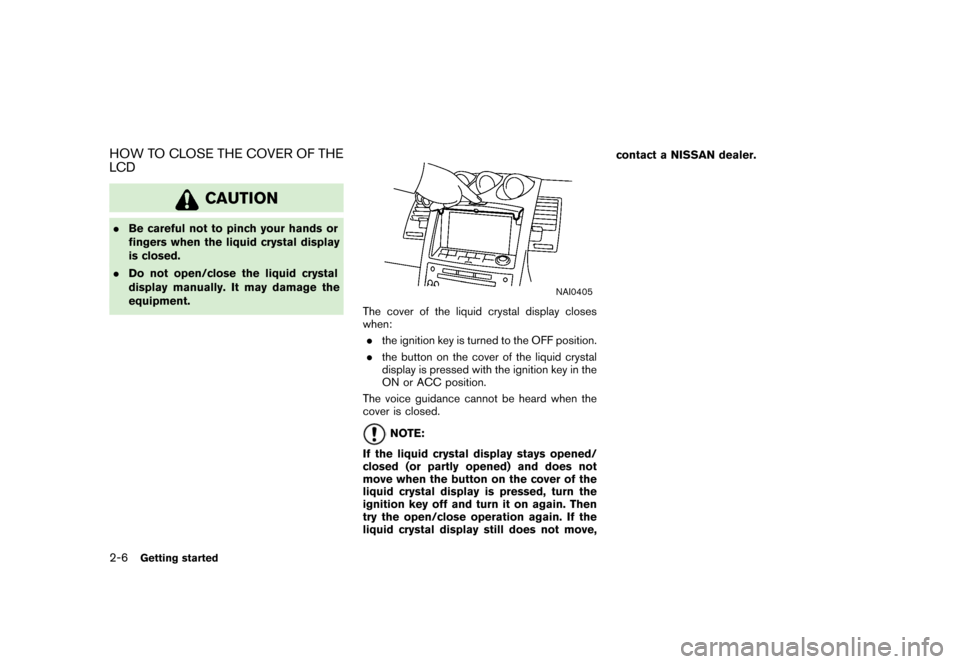
HOW TO CLOSE THE COVER OF THE
LCD
CAUTION
.Be careful not to pinch your hands or
fingers when the liquid crystal display
is closed.
. Do not open/close the liquid crystal
display manually. It may damage the
equipment.
NAI0405
The cover of the liquid crystal display closes
when:
. the ignition key is turned to the OFF position.
. the button on the cover of the liquid crystal
display is pressed with the ignition key in the
ON or ACC position.
The voice guidance cannot be heard when the
cover is closed.
NOTE:
If the liquid crystal display stays opened/
closed (or partly opened) and does not
move when the button on the cover of the
liquid crystal display is pressed, turn the
ignition key off and turn it on again. Then
try the open/close operation again. If the
liquid crystal display still does not move, contact a NISSAN dealer.
2-6
Getting started
Page 13 of 272
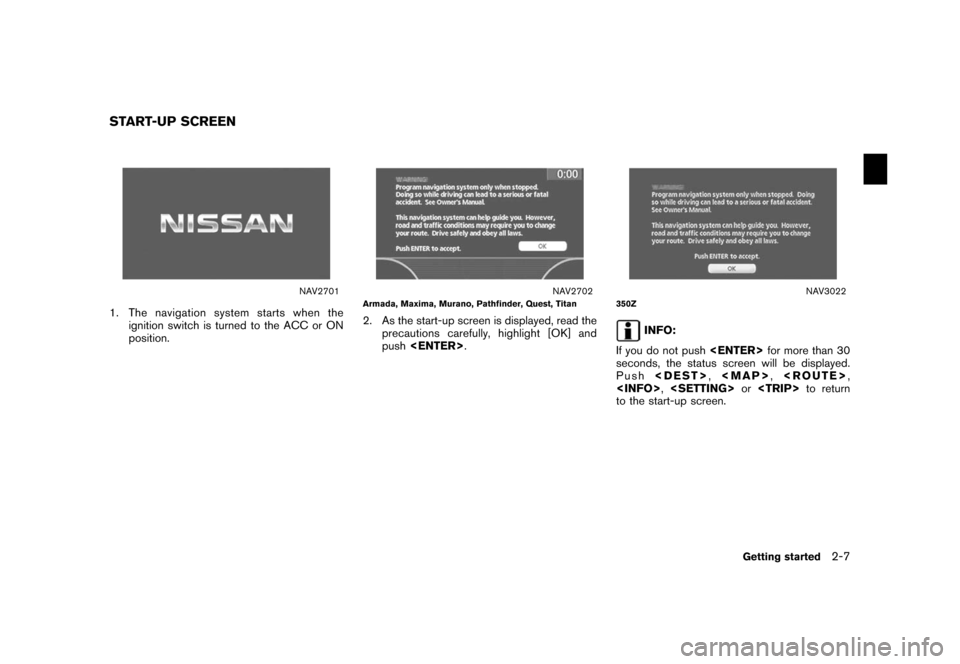
NAV2701
1. The navigation system starts when theignition switch is turned to the ACC or ON
position.
NAV2702
Armada, Maxima, Murano, Pathfinder, Quest, Titan2. As the start-up screen is displayed, read the
precautions carefully, highlight [OK] and
push
NAV3022
350Z
INFO:
If you do not push
seconds, the status screen will be displayed.
Push
Page 210 of 272
![NISSAN MAXIMA 2006 A34 / 6.G Navigation Manual
NAV3033
3. A message is displayed. Confirm the con-tents of the message.
After confirming the message, highlight [Yes]
and push <ENTER> .
NAV3034
4. The program loading screen is displayed,
and the s NISSAN MAXIMA 2006 A34 / 6.G Navigation Manual
NAV3033
3. A message is displayed. Confirm the con-tents of the message.
After confirming the message, highlight [Yes]
and push <ENTER> .
NAV3034
4. The program loading screen is displayed,
and the s](/img/5/699/w960_699-209.png)
NAV3033
3. A message is displayed. Confirm the con-tents of the message.
After confirming the message, highlight [Yes]
and push
NAV3034
4. The program loading screen is displayed,
and the system initiates language setting.
Upon completion, the start-up screen is
automatically displayed.
CAUTION
Do not change the ignition switch posi-
tion while changing the language. Doing
so may cause a system malfunction.
8-8
Other settings
Page 222 of 272
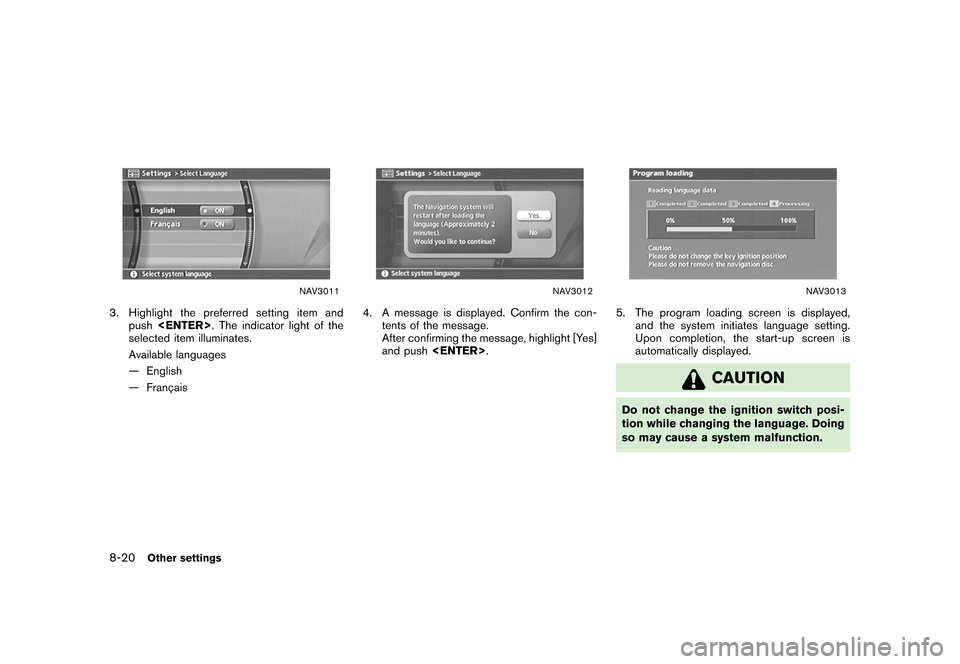
NAV3011
3. Highlight the preferred setting item andpush
selected item illuminates.
Available languages
— English
— Franc¸ ais
NAV3012
4. A message is displayed. Confirm the con-
tents of the message.
After confirming the message, highlight [Yes]
and push
NAV3013
5. The program loading screen is displayed,
and the system initiates language setting.
Upon completion, the start-up screen is
automatically displayed.
CAUTION
Do not change the ignition switch posi-
tion while changing the language. Doing
so may cause a system malfunction.
8-20
Other settings
Page 235 of 272
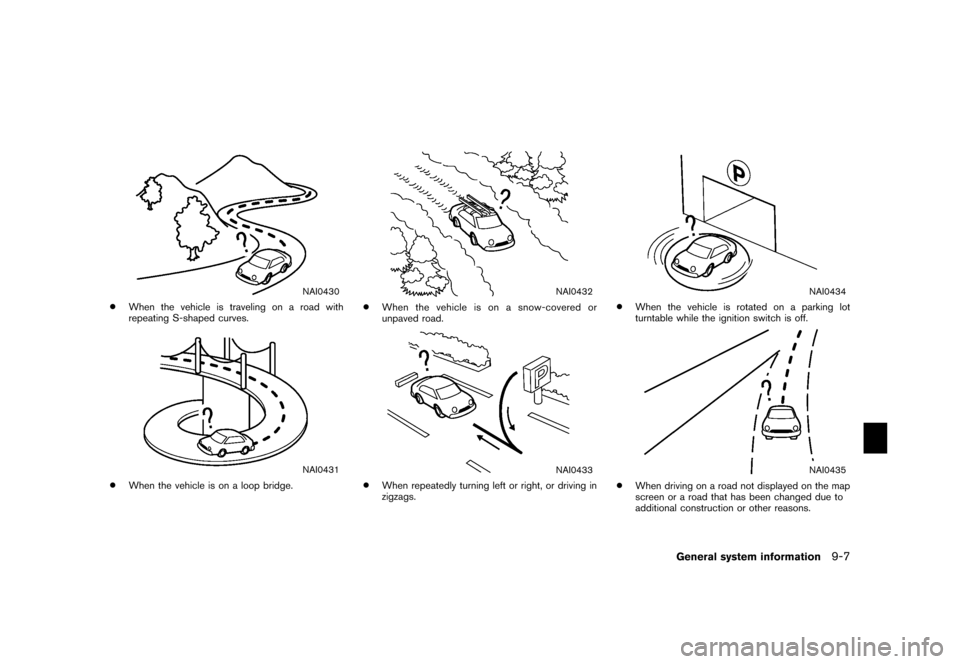
NAI0430
*
When the vehicle is traveling on a road with
repeating S-shaped curves.
NAI0431
*
When the vehicle is on a loop bridge.
NAI0432
*
When the vehicle is on a snow-covered or
unpaved road.
NAI0433
*
When repeatedly turning left or right, or driving in
zigzags.
NAI0434
*
When the vehicle is rotated on a parking lot
turntable while the ignition switch is off.
NAI0435
*
When driving on a road not displayed on the map
screen or a road that has been changed due to
additional construction or other reasons.
General system information
9-7
Page 252 of 272
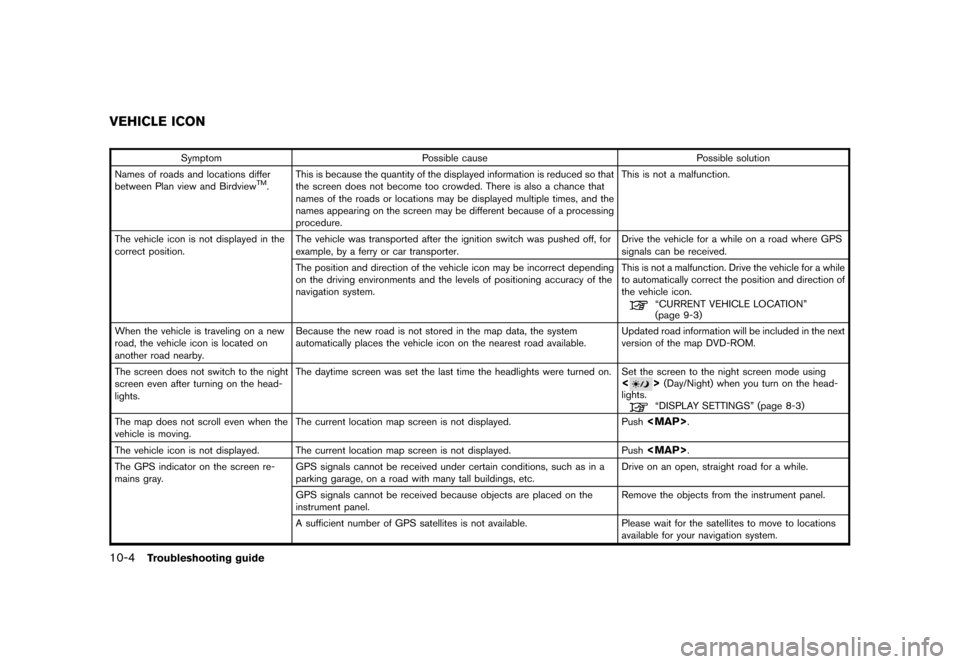
SymptomPossible cause Possible solution
Names of roads and locations differ
between Plan view and Birdview
TM. This is because the quantity of the displayed information
is reduced so that
the screen does not become too crowded. There is also a chance that
names of the roads or locations may be displayed multiple times, and the
names appearing on the screen may be different because of a processing
procedure. This is not a malfunction.
The vehicle icon is not displayed in the
correct position. The vehicle was transported after the ignition switch
was pushed off, for
example, by a ferry or car transporter. Drive the vehicle for a while on a road where
GPS
signals can be received.
The position and direction of the vehicle icon may be incorrect depending
on the driving environments and the levels of positioning accuracy of the
navigation system. This is not a malfunction. Drive the vehicle for a while
to automatically correct the position and direction of
the vehicle icon.
“CURRENT VEHICLE LOCATION”
(page 9-3)
When the vehicle is traveling on a new
road, the vehicle icon is located on
another road nearby. Because the new road is not stored in the map
data, the system
automatically places the vehicle icon on the nearest road available.Updated road information will be included in the next
version of the map DVD-ROM.
The screen does not switch to the night
screen even after turning on the head-
lights. The daytime screen was set the last time the headlights
were turned on. Set the screen to the night screen mode using
<
>(Day/Night) when you turn on the head-
lights.“DISPLAY SETTINGS” (page 8-3)
The map does not scroll even when the
vehicle is moving. The current location map screen is not displayed.
Push