navigation NISSAN MAXIMA 2008 A34 / 6.G 06IT Navigation Manual
[x] Cancel search | Manufacturer: NISSAN, Model Year: 2008, Model line: MAXIMA, Model: NISSAN MAXIMA 2008 A34 / 6.GPages: 217, PDF Size: 6.62 MB
Page 190 of 217
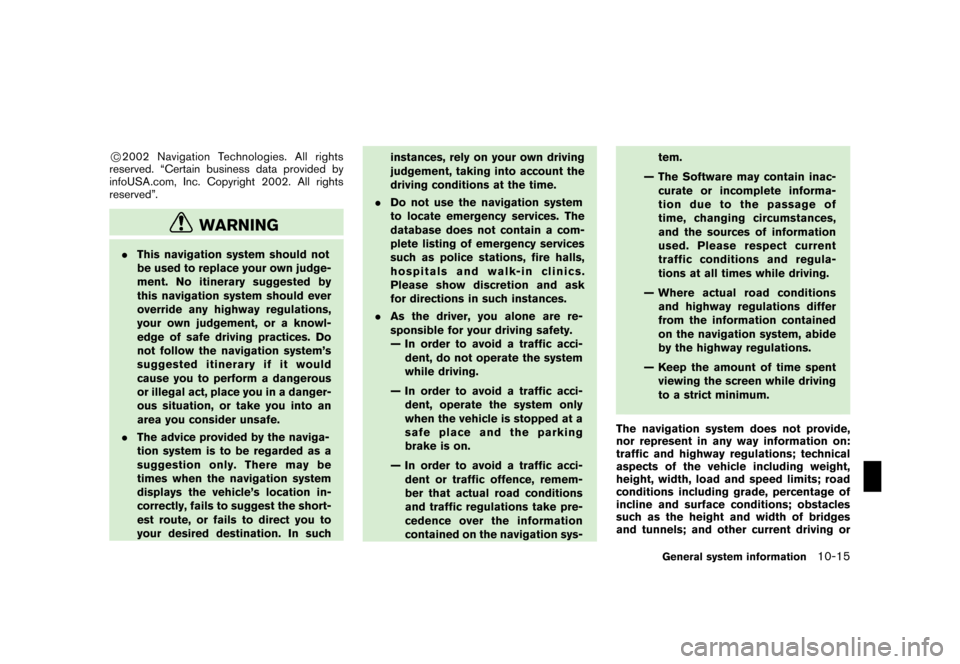
Black plate (197,1)
Model "NAV2-N" EDITED: 2007/ 3/ 9
*C2002 Navigation Technologies. All rights
reserved. “Certain business data provided by
infoUSA.com, Inc. Copyright 2002. All rights
reserved”.
WARNING
.This navigation system should not
be used to replace your own judge-
ment. No itinerary suggested by
this navigation system should ever
override any highway regulations,
your own judgement, or a knowl-
edge of safe driving practices. Do
not follow the navigation system’s
suggested itinerary if it would
cause you to perform a dangerous
or illegal act, place you in a danger-
ous situation, or take you into an
area you consider unsafe.
.The advice provided by the naviga-
tion system is to be regarded as a
suggestion only. There may be
times when the navigation system
displays the vehicle’s location in-
correctly, fails to suggest the short-
est route, or fails to direct you to
your desired destination. In suchinstances, rely on your own driving
judgement, taking into account the
driving conditions at the time.
.Do not use the navigation system
to locate emergency services. The
database does not contain a com-
plete listing of emergency services
such as police stations, fire halls,
hospitals and walk-in clinics.
Please show discretion and ask
for directions in such instances.
.As the driver, you alone are re-
sponsible for your driving safety.
— In order to avoid a traffic acci-
dent, do not operate the system
while driving.
— In order to avoid a traffic acci-
dent, operate the system only
when the vehicle is stopped at a
safe place and the parking
brake is on.
— In order to avoid a traffic acci-
dent or traffic offence, remem-
ber that actual road conditions
and traffic regulations take pre-
cedence over the information
contained on the navigation sys-tem.
— The Software may contain inac-
curate or incomplete informa-
tion due to the passage of
time, changing circumstances,
and the sources of information
used. Please respect current
traffic conditions and regula-
tions at all times while driving.
— Where actual road conditions
and highway regulations differ
from the information contained
on the navigation system, abide
by the highway regulations.
— Keep the amount of time spent
viewing the screen while driving
to a strict minimum.
The navigation system does not provide,
nor represent in any way information on:
traffic and highway regulations; technical
aspects of the vehicle including weight,
height, width, load and speed limits; road
conditions including grade, percentage of
incline and surface conditions; obstacles
such as the height and width of bridges
and tunnels; and other current driving or
General system information10-15
Page 191 of 217
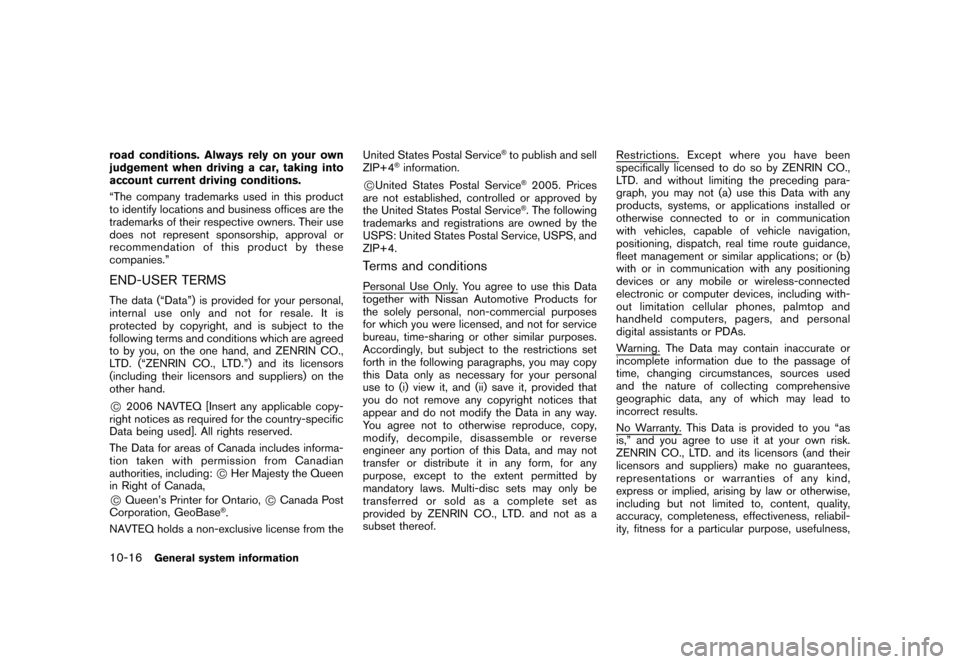
Black plate (198,1)
Model "NAV2-N" EDITED: 2007/ 3/ 9
road conditions. Always rely on your own
judgement when driving a car, taking into
account current driving conditions.
“The company trademarks used in this product
to identify locations and business offices are the
trademarks of their respective owners. Their use
does not represent sponsorship, approval or
recommendation of this product by these
companies.”
END-USER TERMS
The data (“Data”) is provided for your personal,
internal use only and not for resale. It is
protected by copyright, and is subject to the
following terms and conditions which are agreed
to by you, on the one hand, and ZENRIN CO.,
LTD. (“ZENRIN CO., LTD.”) and its licensors
(including their licensors and suppliers) on the
other hand.
*C2006 NAVTEQ [Insert any applicable copy-
right notices as required for the country-specific
Data being used]. All rights reserved.
The Data for areas of Canada includes informa-
tion taken with permission from Canadian
authorities, including:
*CHer Majesty the Queen
in Right of Canada,
*CQueen’s Printer for Ontario,*CCanada Post
Corporation, GeoBase®.
NAVTEQ holds a non-exclusive license from theUnited States Postal Service
®to publish and sell
ZIP+4®information.
*CUnited States Postal Service®2005. Prices
are not established, controlled or approved by
the United States Postal Service
®. The following
trademarks and registrations are owned by the
USPS: United States Postal Service, USPS, and
ZIP+4.
Terms and conditions
Personal Use Only. You agree to use this Data
together with Nissan Automotive Products for
the solely personal, non-commercial purposes
for which you were licensed, and not for service
bureau, time-sharing or other similar purposes.
Accordingly, but subject to the restrictions set
forth in the following paragraphs, you may copy
this Data only as necessary for your personal
use to (i) view it, and (ii) save it, provided that
you do not remove any copyright notices that
appear and do not modify the Data in any way.
You agree not to otherwise reproduce, copy,
modify, decompile, disassemble or reverse
engineer any portion of this Data, and may not
transfer or distribute it in any form, for any
purpose, except to the extent permitted by
mandatory laws. Multi-disc sets may only be
transferredorsoldasacompletesetas
provided by ZENRIN CO., LTD. and not as a
subset thereof.
Restrictions. Except where you have been
specifically licensed to do so by ZENRIN CO.,
LTD. and without limiting the preceding para-
graph, you may not (a) use this Data with any
products, systems, or applications installed or
otherwise connected to or in communication
with vehicles, capable of vehicle navigation,
positioning, dispatch, real time route guidance,
fleet management or similar applications; or (b)
with or in communication with any positioning
devices or any mobile or wireless-connected
electronic or computer devices, including with-
out limitation cellular phones, palmtop and
handheld computers, pagers, and personal
digital assistants or PDAs.
Warning. The Data may contain inaccurate or
incomplete information due to the passage of
time, changing circumstances, sources used
and the nature of collecting comprehensive
geographic data, any of which may lead to
incorrect results.
No Warranty. This Data is provided to you “as
is,” and you agree to use it at your own risk.
ZENRIN CO., LTD. and its licensors (and their
licensors and suppliers) make no guarantees,
representations or warranties of any kind,
express or implied, arising by law or otherwise,
including but not limited to, content, quality,
accuracy, completeness, effectiveness, reliabil-
ity, fitness for a particular purpose, usefulness,
10-16General system information
Page 195 of 217
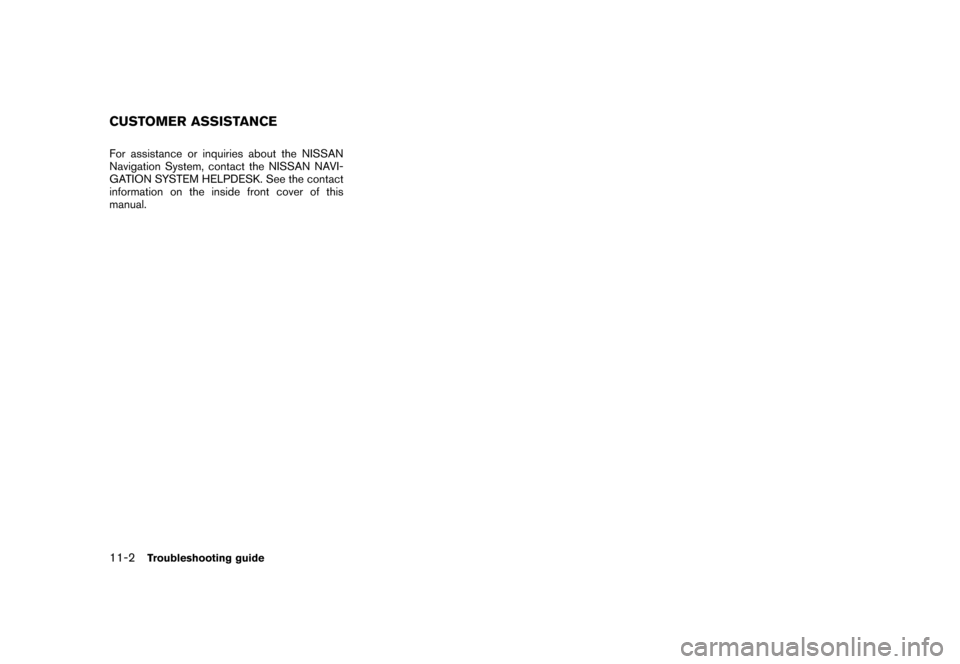
Black plate (204,1)
Model "NAV2-N" EDITED: 2007/ 3/ 9
For assistance or inquiries about the NISSAN
Navigation System, contact the NISSAN NAVI-
GATION SYSTEM HELPDESK. See the contact
information on the inside front cover of this
manual.
CUSTOMER ASSISTANCE
11-2Troubleshooting guide
Page 196 of 217
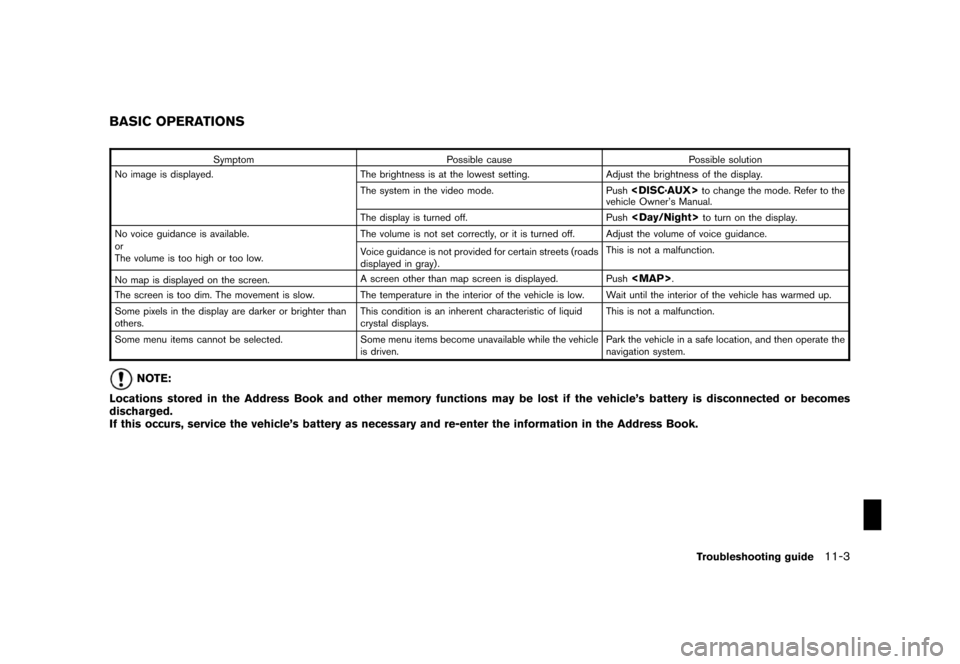
Black plate (205,1)
Model "NAV2-N" EDITED: 2007/ 3/ 9
Symptom Possible cause Possible solution
No image is displayed. The brightness is at the lowest setting. Adjust the brightness of the display.
The system in the video mode. Push
vehicle Owner’s Manual.
The display is turned off. Push
No voice guidance is available.
or
The volume is too high or too low.The volume is not set correctly, or it is turned off. Adjust the volume of voice guidance.
Voice guidance is not provided for certain streets (roads
displayed in gray) .This is not a malfunction.
No map is displayed on the screen.A screen other than map screen is displayed. Push
Page 197 of 217
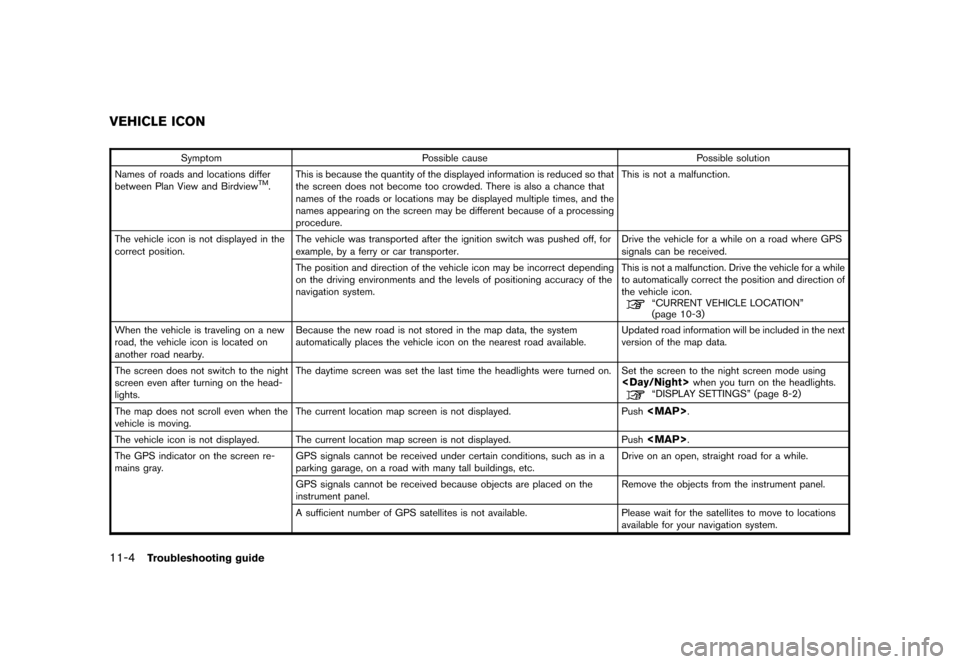
Black plate (206,1)
Model "NAV2-N" EDITED: 2007/ 3/ 9
Symptom Possible cause Possible solution
Names of roads and locations differ
between Plan View and Birdview
TM.This is because the quantity of the displayed information is reduced so that
the screen does not become too crowded. There is also a chance that
names of the roads or locations may be displayed multiple times, and the
names appearing on the screen may be different because of a processing
procedure.This is not a malfunction.
The vehicle icon is not displayed in the
correct position.The vehicle was transported after the ignition switch was pushed off, for
example, by a ferry or car transporter.Drive the vehicle for a while on a road where GPS
signals can be received.
The position and direction of the vehicle icon may be incorrect depending
on the driving environments and the levels of positioning accuracy of the
navigation system.This is not a malfunction. Drive the vehicle for a while
to automatically correct the position and direction of
the vehicle icon.
“CURRENT VEHICLE LOCATION”
(page 10-3)
When the vehicle is traveling on a new
road, the vehicle icon is located on
another road nearby.Because the new road is not stored in the map data, the system
automatically places the vehicle icon on the nearest road available.Updated road information will be included in the next
version of the map data.
The screen does not switch to the night
screen even after turning on the head-
lights.The daytime screen was set the last time the headlights were turned on. Set the screen to the night screen mode using
The map does not scroll even when the
vehicle is moving.The current location map screen is not displayed. Push
Page 203 of 217
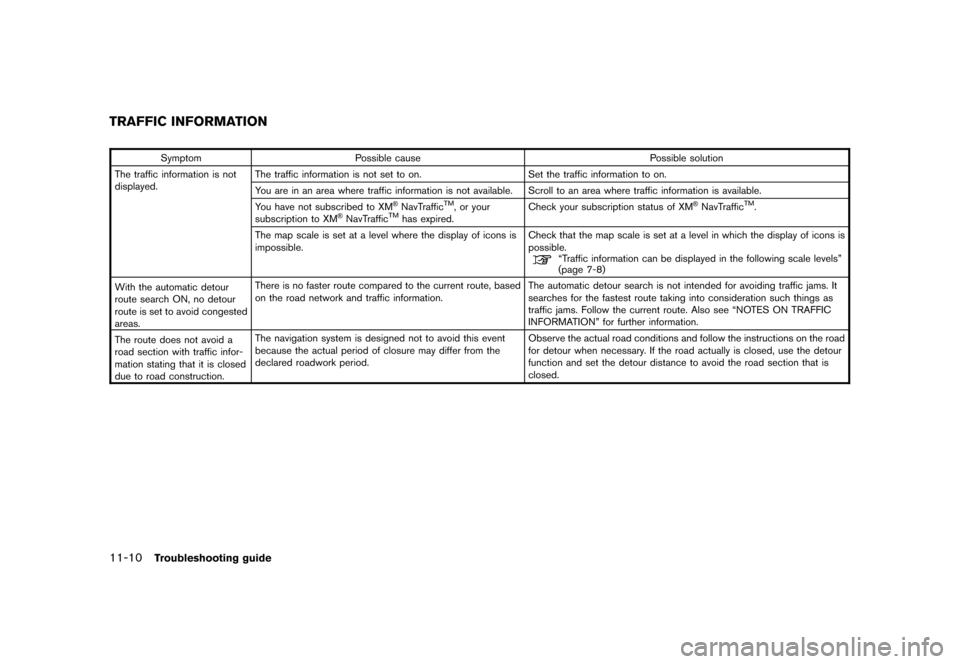
Black plate (212,1)
Model "NAV2-N" EDITED: 2007/ 3/ 9
Symptom Possible cause Possible solution
The traffic information is not
displayed.The traffic information is not set to on. Set the traffic information to on.
You are in an area where traffic information is not available. Scroll to an area where traffic information is available.
You have not subscribed to XM
®NavTrafficTM, or your
subscription to XM®NavTrafficTMhas expired.Check your subscription status of XM
®NavTrafficTM.
The map scale is set at a level where the display of icons is
impossible.Check that the map scale is set at a level in which the display of icons is
possible.
“Traffic information can be displayed in the following scale levels”
(page 7-8)
With the automatic detour
route search ON, no detour
route is set to avoid congested
areas.There is no faster route compared to the current route, based
on the road network and traffic information.The automatic detour search is not intended for avoiding traffic jams. It
searches for the fastest route taking into consideration such things as
traffic jams. Follow the current route. Also see “NOTES ON TRAFFIC
INFORMATION” for further information.
The route does not avoid a
road section with traffic infor-
mation stating that it is closed
due to road construction.The navigation system is designed not to avoid this event
because the actual period of closure may differ from the
declared roadwork period.Observe the actual road conditions and follow the instructions on the road
for detour when necessary. If the road actually is closed, use the detour
function and set the detour distance to avoid the road section that is
closed.
TRAFFIC INFORMATION
11-10Troubleshooting guide
Page 210 of 217
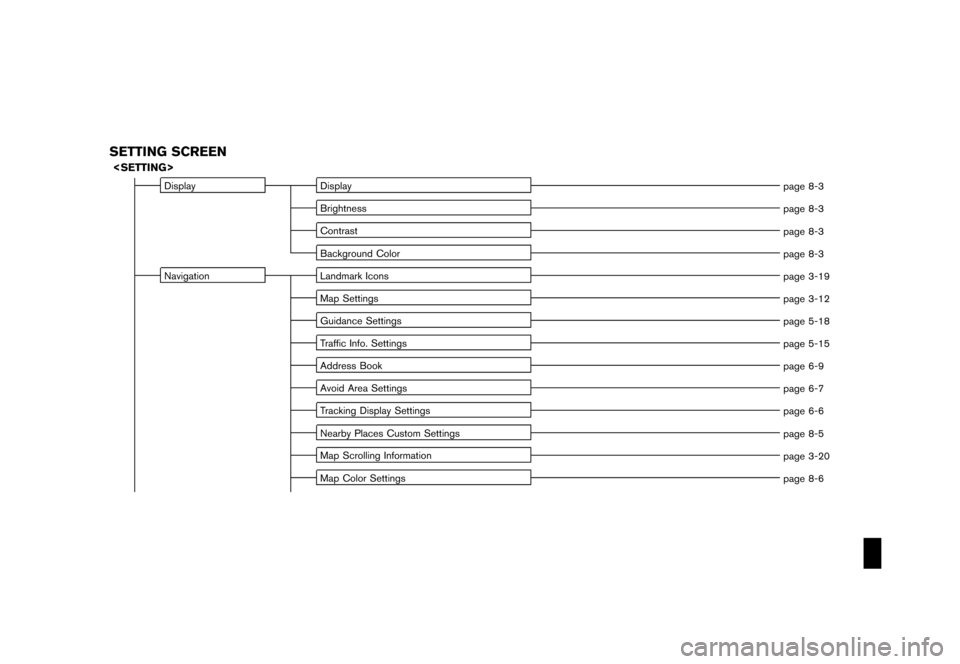
Black plate (7,1)
Model "NAV2-N" EDITED: 2007/ 3/ 8
SETTING SCREEN
Display Display
page 8-3
Brightness
page 8-3
Contrast
page 8-3
Background Color
page 8-3
Navigation Landmark Icons
page 3-19
Map Settings
page 3-12
Guidance Settings
page 5-18
Traffic Info. Settings
page 5-15
Address Book
page 6-9
Avoid Area Settings
page 6-7
Tracking Display Settings
page 6-6
Nearby Places Custom Settings
page 8-5
Map Scrolling Information
page 3-20
Map Color Settings
page 8-6
Page 211 of 217
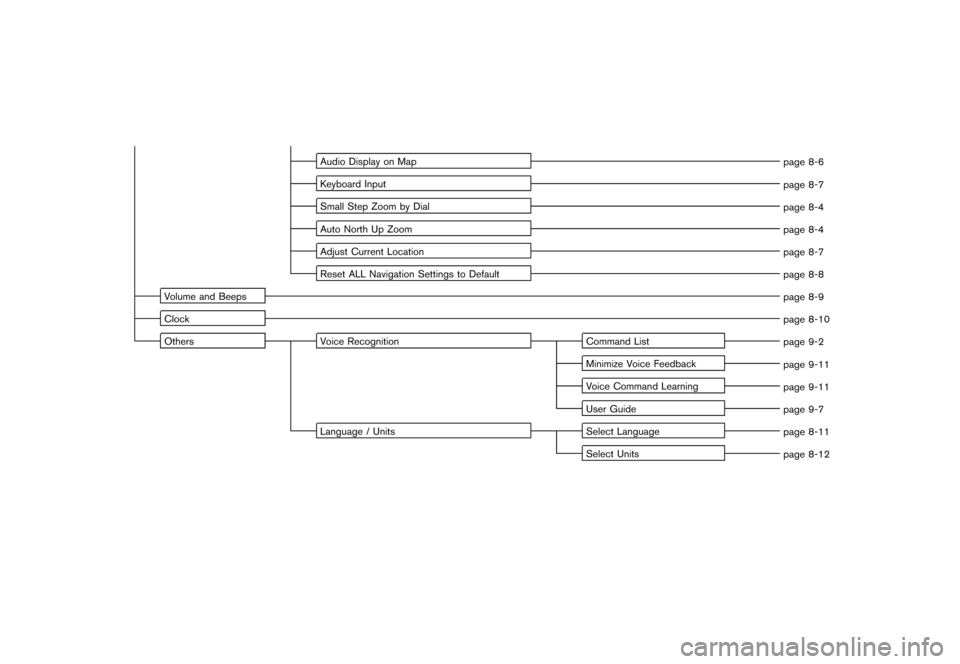
Black plate (8,1)
Model "NAV2-N" EDITED: 2007/ 3/ 8
Audio Display on Map
page 8-6
Keyboard Input
page 8-7
Small Step Zoom by Dial
page 8-4
Auto North Up Zoom
page 8-4
Adjust Current Location
page 8-7
Reset ALL Navigation Settings to Default
page 8-8
Volume and Beeps
page 8-9
Clock
page 8-10
Others Voice Recognition Command List
page 9-2
Minimize Voice Feedback
page 9-11
Voice Command Learning
page 9-11
User Guide
page 9-7
Language / Units Select Language
page 8-11
Select Units
page 8-12
Page 213 of 217
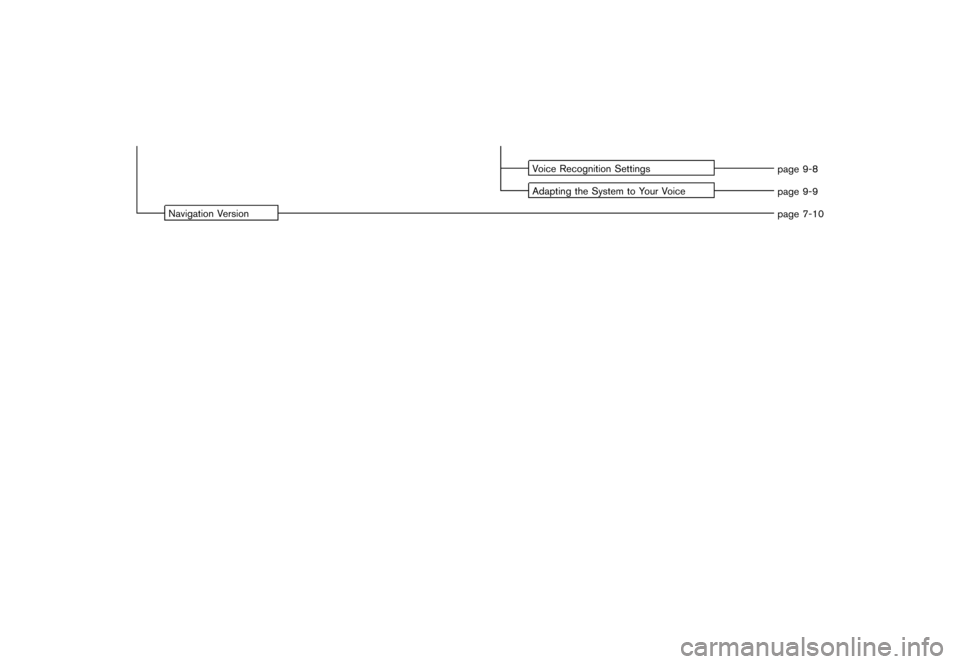
Black plate (10,1)
Model "NAV2-N" EDITED: 2007/ 3/ 8
Voice Recognition Settings
page 9-8
Adapting the System to Your Voice
page 9-9
Navigation Version
page 7-10
Page 214 of 217
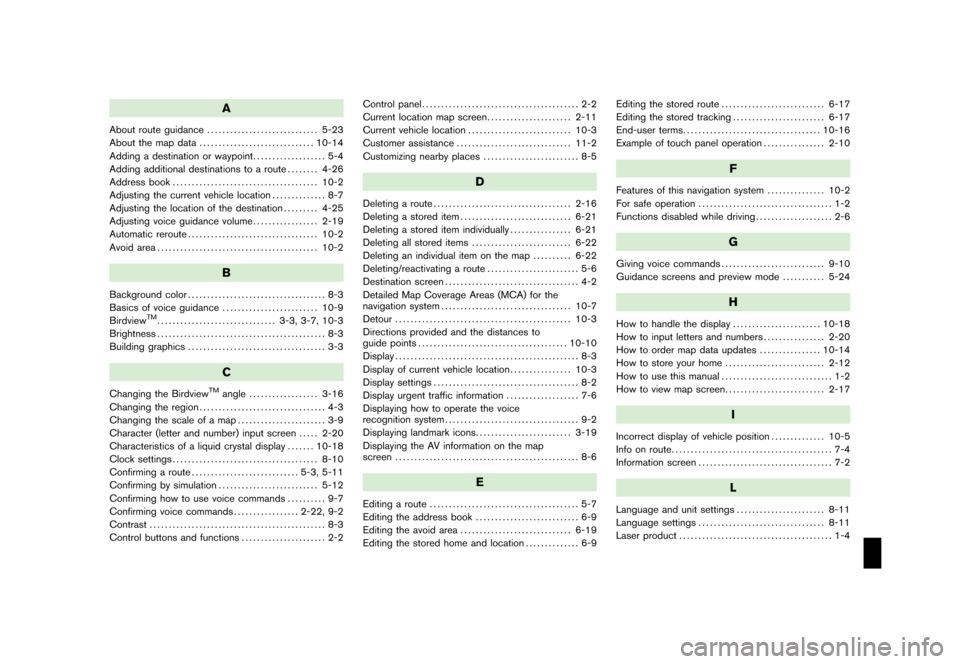
Black plate (1,1)
A
About route guidance............................. 5-23
About the map data.............................. 10-14
Adding a destination or waypoint................... 5-4
Adding additional destinations to a route........ 4-26
Address book...................................... 10-2
Adjusting the current vehicle location.............. 8-7
Adjusting the location of the destination......... 4-25
Adjusting voice guidance volume................. 2-19
Automatic reroute.................................. 10-2
Avoid area.......................................... 10-2
B
Background color.................................... 8-3
Basics of voice guidance......................... 10-9
Birdview
TM............................... 3-3, 3-7, 10-3
Brightness............................................ 8-3
Building graphics.................................... 3-3
C
Changing the BirdviewTMangle.................. 3-16
Changing the region................................. 4-3
Changing the scale of a map....................... 3-9
Character (letter and number) input screen..... 2-20
Characteristics of a liquid crystal display....... 10-18
Clock settings...................................... 8-10
Confirming a route............................ 5-3, 5-11
Confirming by simulation.......................... 5-12
Confirming how to use voice commands.......... 9-7
Confirming voice commands................. 2-22, 9-2
Contrast.............................................. 8-3
Control buttons and functions...................... 2-2Control panel......................................... 2-2
Current location map screen...................... 2-11
Current vehicle location........................... 10-3
Customer assistance.............................. 11-2
Customizing nearby places......................... 8-5
D
Deleting a route.................................... 2-16
Deleting a stored item............................. 6-21
Deleting a stored item individually................ 6-21
Deleting all stored items.......................... 6-22
Deleting an individual item on the map.......... 6-22
Deleting/reactivating a route........................ 5-6
Destination screen................................... 4-2
Detailed Map Coverage Areas (MCA) for the
navigation system.................................. 10-7
Detour.............................................. 10-3
Directions provided and the distances to
guide points....................................... 10-10
Display................................................ 8-3
Display of current vehicle location................ 10-3
Display settings...................................... 8-2
Display urgent traffic information................... 7-6
Displaying how to operate the voice
recognition system................................... 9-2
Displaying landmark icons......................... 3-19
Displaying the AV information on the map
screen................................................ 8-6
E
Editing a route....................................... 5-7
Editing the address book........................... 6-9
Editing the avoid area............................. 6-19
Editing the stored home and location.............. 6-9Editing the stored route........................... 6-17
Editing the stored tracking........................ 6-17
End-user terms.................................... 10-16
Example of touch panel operation................ 2-10
F
Features of this navigation system............... 10-2
For safe operation................................... 1-2
Functions disabled while driving.................... 2-6
G
Giving voice commands........................... 9-10
Guidance screens and preview mode........... 5-24
H
How to handle the display....................... 10-18
How to input letters and numbers................ 2-20
How to order map data updates................ 10-14
How to store your home.......................... 2-12
How to use this manual............................. 1-2
How to view map screen.......................... 2-17
I
Incorrect display of vehicle position.............. 10-5
Info on route.......................................... 7-4
Information screen................................... 7-2
L
Language and unit settings....................... 8-11
Language settings................................. 8-11
Laser product........................................ 1-4
Model "NAV2-N" EDITED: 2007/ 3/ 8