ignition NISSAN MAXIMA 2008 A34 / 6.G Entertainment Syst
[x] Cancel search | Manufacturer: NISSAN, Model Year: 2008, Model line: MAXIMA, Model: NISSAN MAXIMA 2008 A34 / 6.GPages: 6, PDF Size: 1.05 MB
Page 2 of 6
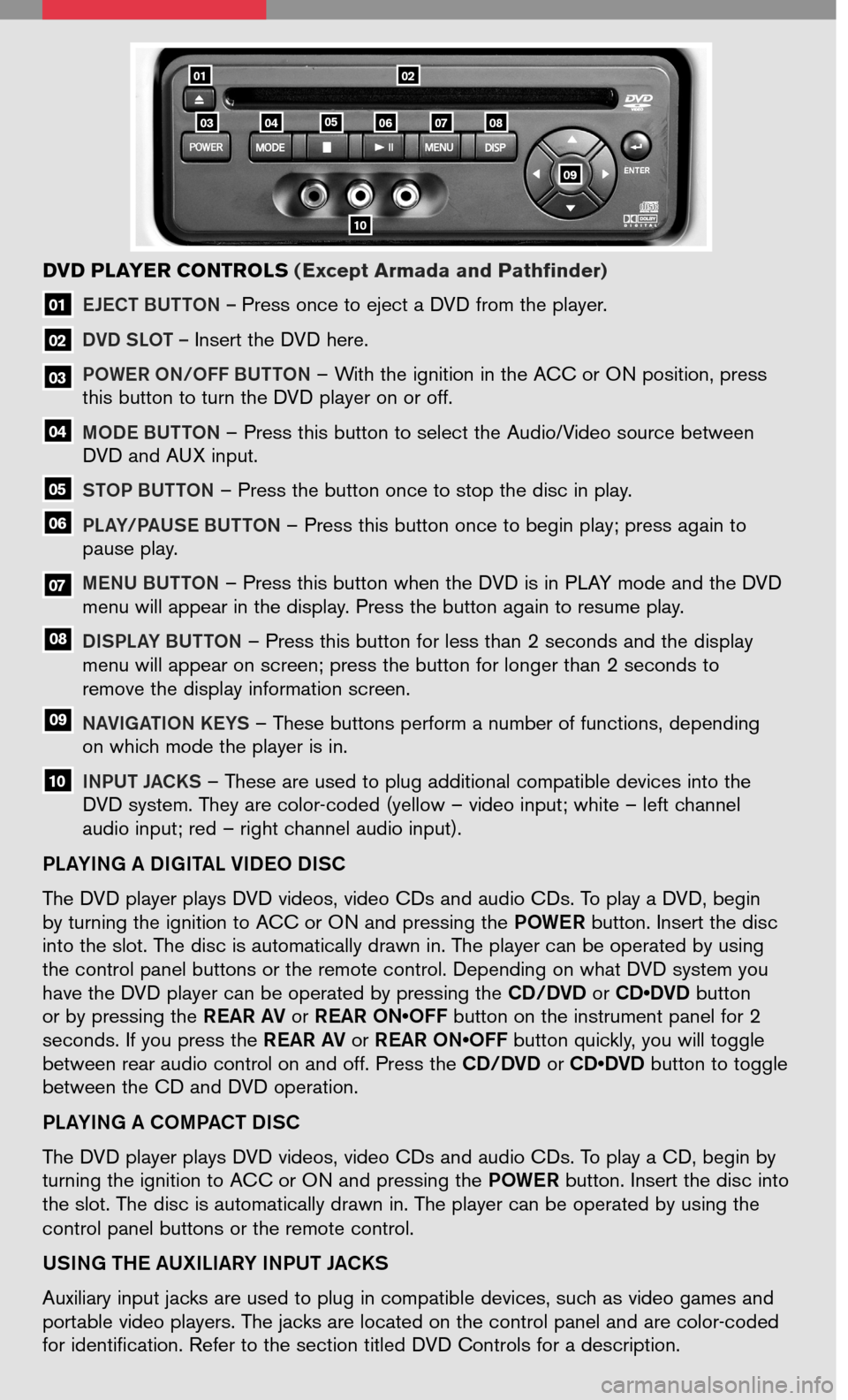
EJECT BUTTON – Press once to eject a DVD from the player.
DVD SLOT – Insert the DVD here.
PO w Er O N/Off B UTTON – With the ignition in the ACC or ON position, press this button to turn the DVD player on or off.
MODE BUTTON – Press this button to select the Audio/Video source between DVD and AUX input.
S TOP BUTTON – Press the button once to stop the disc in play.
PLay/Pa USE BUTTON – Press this button once to begin play; press again to pause play.
MENU BUTTON – Press this button when the DVD is in PLAY mode and the DVD menu will appear in the display. Press the button again to resume play.
Di SPL ay B UTTON – Press this button for less than 2 seconds and the display menu will appear on screen; press the button for longer than 2 seconds to remove the display information screen.
NaViga TiON kEyS – These buttons perform a number of functions, depending on which mode the player is in.
iNPUT JaCkS – These are used to plug additional compatible devices into the
DVD system. They are color-coded (yellow – video input; white – left channel audio input; red – right channel audio input).
10
09
08
07
06
05
04
03
02
01
DVD PLAYER CONTROLS (Except Armada and Pathfinder)
Sh ift_discovery
PL ayi Ng a D igiT aL V iDEO D iSC
The DVD player plays DVD videos, video CDs and audio CDs. To play a DVD, begin by turning the ignition to ACC or ON and pressing the PO wEr button. Insert the disc into the slot. The disc is automatically drawn in. The player can be operated by using the control panel buttons or the remote control. Depending on what DVD system you have the DVD player can be operated by pressing the CD/DVD or CD•DVD button or by pressing the r Ear aV or r Ear ON•Off button on the instrument panel for 2 seconds. If you press the rEar aV or r Ear ON•Off button quickly, you will toggle between rear audio control on and off. Press the CD/DVD or CD•DVD button to toggle between the CD and DVD operation.
PL ayi Ng a COMP aCT D iSC
The DVD player plays DVD videos, video CDs and audio CDs. To play a CD, begin by turning the ignition to ACC or ON and pressing the PO wEr button. Insert the disc into the slot. The disc is automatically drawn in. The player can be operated by using the
control panel buttons or the remote control.
US iN g THE aUX iLiary i NPUT J aC kS
Auxiliary input jacks are used to plug in compatible devices, such as video games and
portable video players. The jacks are located on the control panel and are color-coded for identification. Refer to the section titled DVD Controls for a description.
0201
10
080706040503
09
Page 4 of 6
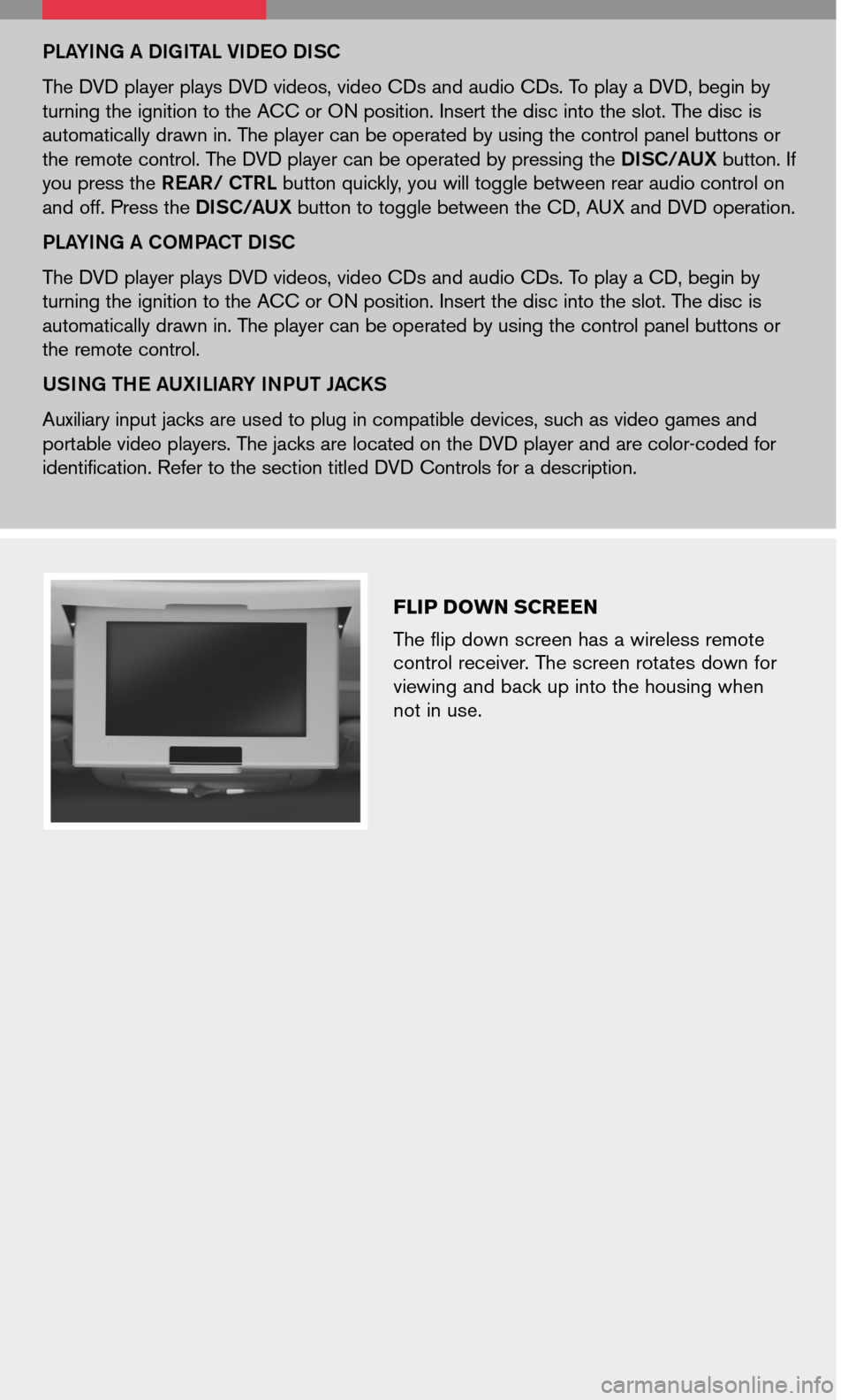
FLIP DOWN SCREEN
The flip down screen has a wireless remote control receiver. The screen rotates down for viewing and back up into the housing when not in use.
PLayi Ng a D igi Ta L V iDEO D iSC
The DVD player plays DVD videos, video CDs and audio CDs. To play a DVD, begin by
turning the ignition to the ACC or ON position. Insert the disc into the slot. The disc is
automatically drawn in. The player can be operated by using the control panel buttons or
the remote control. The DVD player can be operated by pressing the Di SC /a UX button. If
you press the r Ear / CT rL button quickly, you will toggle between rear audio control on
and off. Press the Di SC /a UX button to toggle between the CD, AUX and DVD operation.
PL ayi Ng a COMP aCT D iSC
The DVD player plays DVD videos, video CDs and audio CDs. To play a CD, begin by
turning the ignition to the ACC or ON position. Insert the disc into the slot. The disc is
automatically drawn in. The player can be operated by using the control panel buttons or
the remote control.
US iN g THE aUX iL iary i NPUT J aC kS
Auxiliary input jacks are used to plug in compatible devices, such as video games and
portable video players. The jacks are located on the DVD player and are color-coded for
identification. Refer to the section titled DVD Controls for a description.