NISSAN MAXIMA 2013 A35 / 7.G Quick Reference Guide
Manufacturer: NISSAN, Model Year: 2013, Model line: MAXIMA, Model: NISSAN MAXIMA 2013 A35 / 7.GPages: 24, PDF Size: 2.58 MB
Page 11 of 24
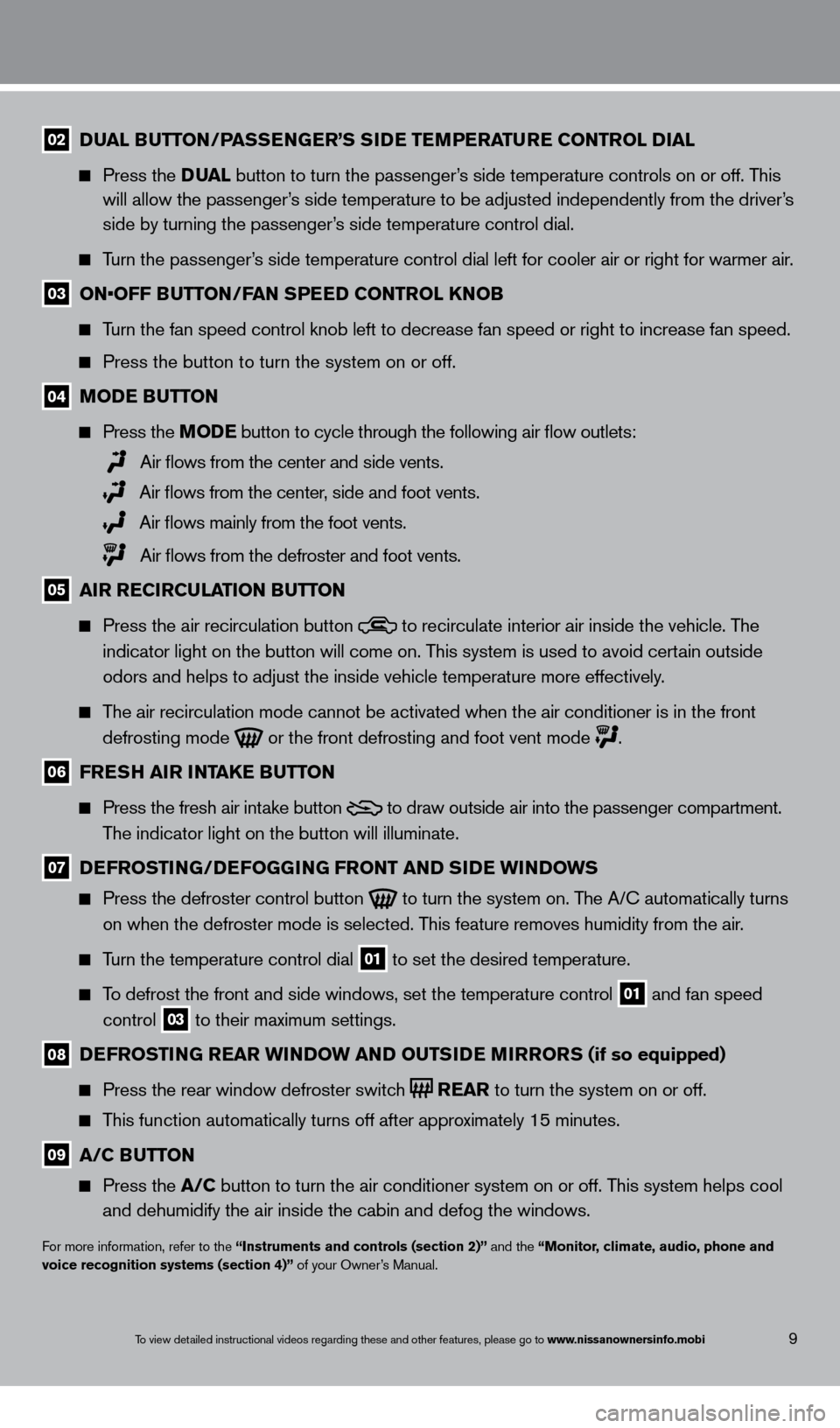
To view detailed instructional videos regarding these and other features, please go\
to www.nissanownersinfo.mobi9
02 Dual Butt on/ Pas sEnG Er ’ s siD E t EmPEra turE C ontrol Dial
Press the Dua l button to turn the passenger ’s side temperature controls on or off. This
will allow the passenger
’s side temperature to be adjusted independently from the driver’s
side by turning the passenger
’s side temperature control dial.
Turn the passenger’s side temperature control dial left for cooler air or right for warmer \
air.
03 ON•OFF BUTTON/FAN SPEED CONTROL KNOB
Turn the fan speed control knob left to decrease fan speed or right to in\
crease fan speed.
Press the button to turn the system on or off.
04 moDE Button
Press the mo DE button
to cycle through the following air flow outlets:
Air flows from the center and side vents.
Air flows from the center, side and foot vents.
Air flows mainly from the foot vents.
Air flows from the defroster and foot vents.
05 air rEC irC ulation Butt on
Press the air recirculation button
to recirculate interior air inside the vehicle. The
indicator light on the button will come on. T his system is used to avoid certain outside
odors and helps to adjust the inside vehicle temperature more effectivel\
y
.
The air recirculation mode cannot be activated when the air conditioner i\
s in the front
defrosting mode or the front defrosting and foot vent mode
.
06 frEsh air intakE Butt on
Press the fresh air intake button
to draw outside air into the passenger compartment.
T
he indicator light on the button will illuminate.
07 DEfrostinG /DEf o GGi nG front anD siD E W inDoW s
Press the defroster control button to turn the system on. The A/ c automatically turns
on when the defroster mode is selected. This feature removes humidity from the air.
Turn the temperature control dial 01 to set the desired temperature.
To defrost the front and side windows, set the temperature control 01 and fan speed
control 03 to their maximum settings.
08 DEfrostinG
rE ar W inDoW anD outsiD E mirrors (if so equipped)
Press the rear window defroster switch
rE ar
to turn the system on or off.
This function automatically turns off after approximately 15 minutes.
09 a /C Butt on
Press the a /C button to turn the air conditioner system on or off. This system helps cool
and dehumidify the air inside the cabin and defog the windows.
For more information, refer to the “instruments and controls (section 2)” and the “monitor, climate, audio, phone and
voice recognition systems (section 4)” of your Owner’s Manual.
1351487_13b_Maxima_QRG_010813b.indd 91/8/13 2:13 PM
Page 12 of 24
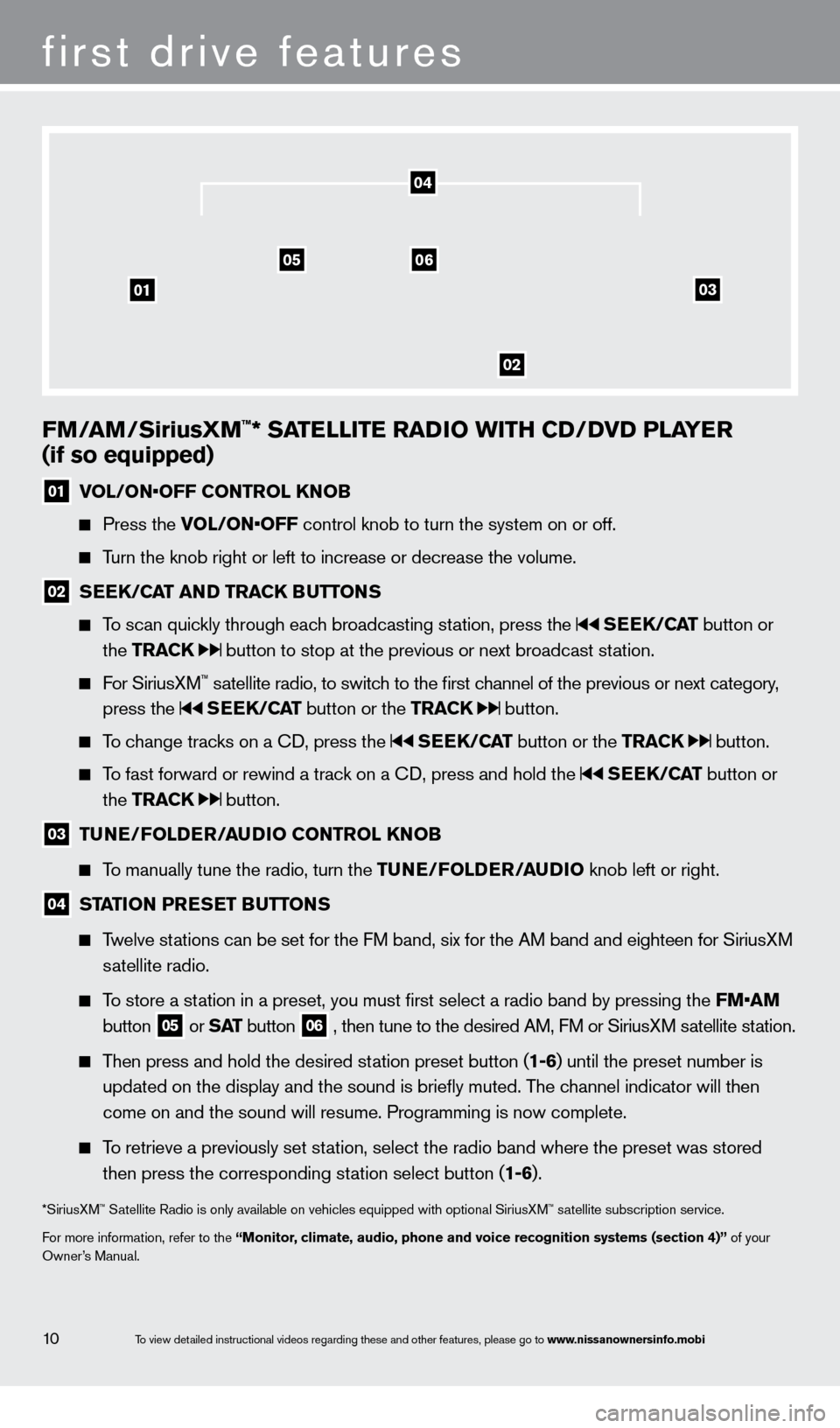
To view detailed instructional videos regarding these and other features, please go\
to www.nissanownersinfo.mobi10
first drive features
fm/am/siriusXm™* satEllit E ra Di o W ith CD/D v D P lay Er
(if so equipped)
01 V OL/ON•OFF CONTROL KNOB
Press the
VOL/ON•OFF control knob to turn the system on or off.
Turn the knob right or left to increase or decrease the volume.
02 sE Ek /Ca t anD traC k Butt ons
To scan quickly through each broadcasting station, press the s
EE k/Cat button or
the traC
k
button to stop at the previous or next broadcast station.
For SiriusXM™ satellite radio, to switch to the first channel of the previous or next category,
press the s EE k/Cat button or the traC k button.
To change tracks on a cD, press the sEE k/Cat button or the traC k button.
To fast forward or rewind a track on a cD, press and hold the sEE k/Cat button or
the traC
k
button.
03 tunE /f ol DEr/a uDi o C ontrol kno B
To manually tune the radio, turn the tun E/ folDE r /a u D io knob left or right.
04 station P rEsE t Butt ons
Twelve stations can be set for the FM band, six for the AM band and eighteen for SiriusXM
s
atellite radio.
To store a station in a preset, you must first select a radio band by pressing the \
FM•AM
button 05 or s at button
06 , then tune to the desired AM, FM or SiriusXM satellite station.
Then press and hold the desired station preset button (1-6) until the preset number is
updated on the display and the sound is briefly muted. T
he channel indicator will then
come on and the sound will resume. Programming is now complete.
To retrieve a previously set station, select the radio band where the preset was stored
then press the corresponding st
ation select button (1-6).
*SiriusXM™ Satellite Radio is only available on vehicles equipped with optional Siri\
usXM™ satellite subscription service.
For more information, refer to the “
m
onitor, climate, audio, phone and voice recognition systems (section 4)” of your
Owner’s Manual.
01
0506
02
03
04
1351487_13b_Maxima_QRG_010813b.indd 101/8/13 2:13 PM
Page 13 of 24
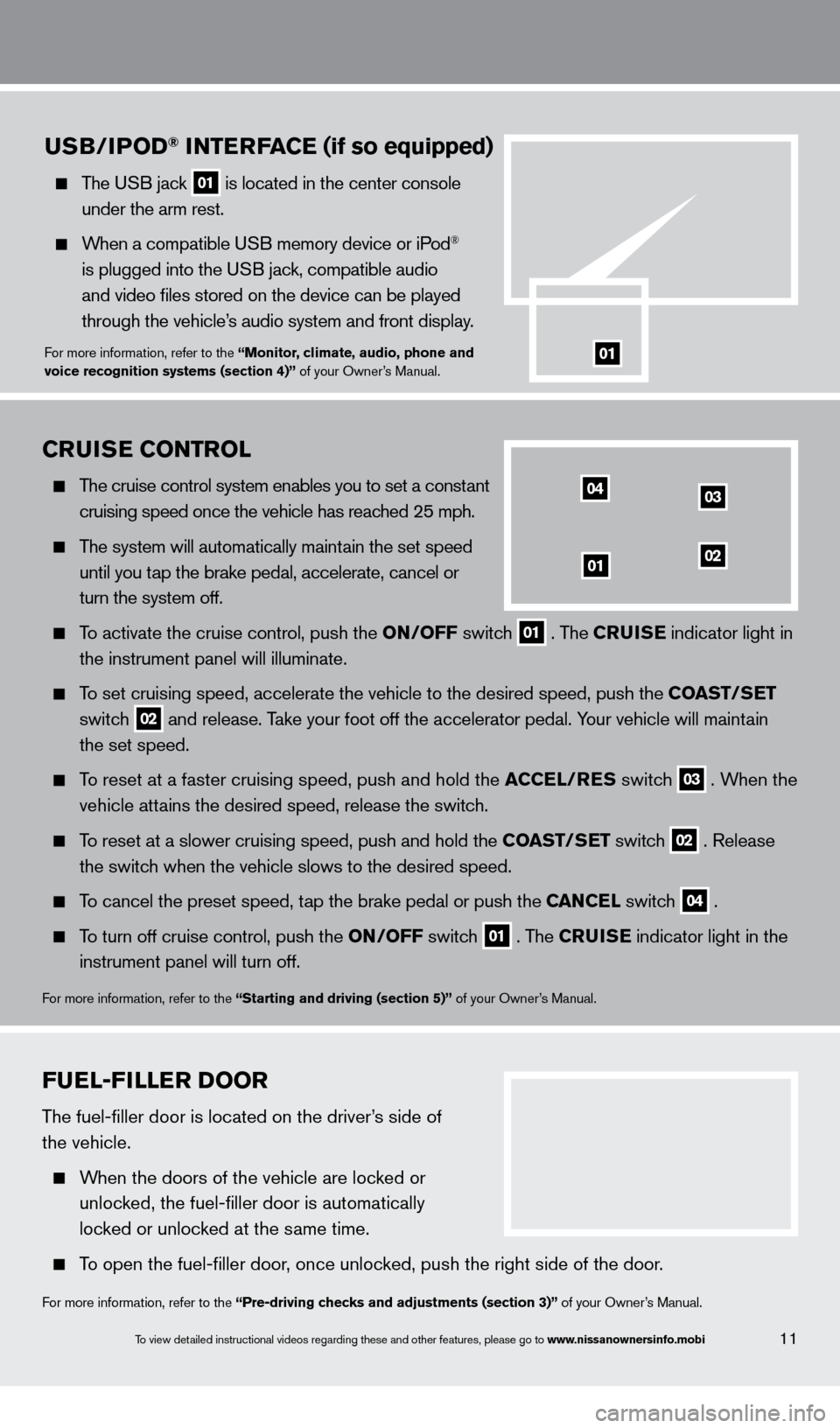
To view detailed instructional videos regarding these and other features, please go\
to www.nissanownersinfo.mobi
fuEl- fill Er Door
The fuel-filler door is located on the driver’s side of
the vehicle.
When the doors of the vehicle are locked or
unloc
ked, the fuel-filler door is automatically
loc
ked or unlocked at the same time.
To open the fuel-filler door, once unlocked, push the right side of the door.
For more information, refer to the “Pre-driving checks and adjustments (section 3)” of your Owner’s Manual.
11
CruisE C ontrol
The cruise control system enables you to set a constant
cruising speed once the vehicle has reac
hed 25 mph.
The system will automatically maintain the set speed
until you t
ap the brake pedal, accelerate, cancel or
turn the system off.
To activate the cruise control, push the on/ off switch 01 . The Cruis E
indicator light in
the instrument panel will illuminate.
To set cruising speed, accelerate the vehicle to the desired speed, push \
the C oast /sE t
switc
h
02 and release. Take your foot off the accelerator pedal. Your vehicle will maintain
the set speed.
To reset at a faster cruising speed, push and hold the aC CE l/ r E s switc h 03 . When the
v
ehicle attains the desired speed, release the switch.
To reset at a slower cruising speed, push and hold the C oast /sE t switch 02 . Release
the switc
h when the vehicle slows to the desired speed.
To cancel the preset speed, tap the brake pedal or push the CanCEl switch 04 .
To turn off cruise control, push the
on/ off switch 01 . The Cruis E
indicator light
in the
instrument panel will turn off.
For more information, refer to the “starting and driving (section 5)” of your Owner’s Manual.
04
0102
03
usB/iPoD® int ErfaCE (if so equipped)
The USB jack 01 is located in the center console
under the arm rest.
When a compatible USB memory device or iPod®
is plugged into the U
SB jack, compatible audio
and video files stored on the device can be played
through the vehicle’
s audio system and front display.
For more information, refer to the “monitor, climate, audio, phone and
voice recognition systems (section 4)” of your Owner’s Manual.01
1351487_13b_Maxima_QRG_010813b.indd 111/8/13 2:13 PM
Page 14 of 24
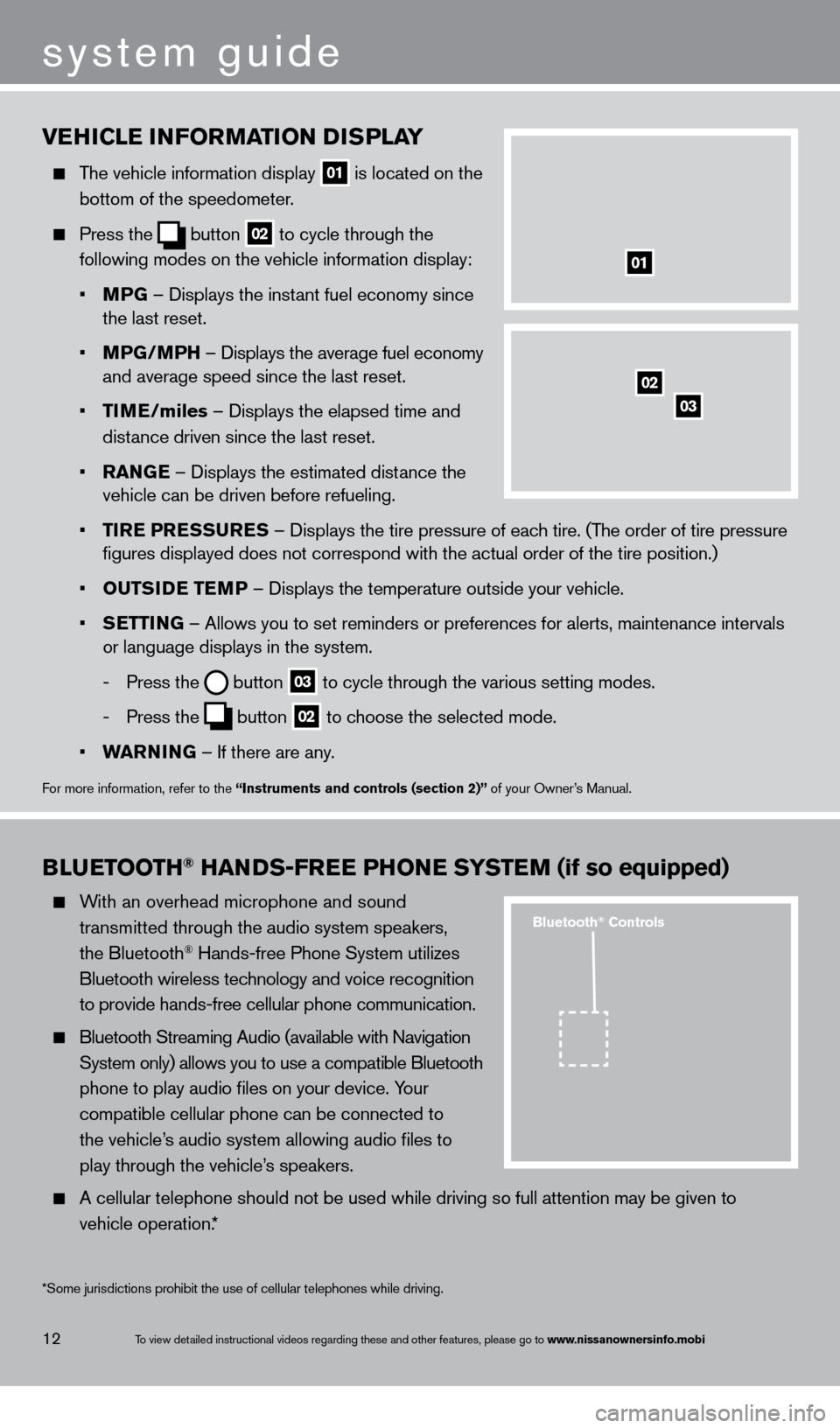
To view detailed instructional videos regarding these and other features, please go\
to www.nissanownersinfo.mobi
vEhiCl E information Di sP lay
The vehicle information display
01 is located on the
bottom of the speedometer
.
Press the
button
02 to cycle through the
following modes on the vehicle information display:
•
m
PG – Displays the inst
ant fuel economy since
the last reset.
•
m
PG/
m
P
h – Displays the average fuel economy
and average speed since the last reset.
•
tim
E
/miles – Displays the elapsed time and
dist
ance driven since the last reset.
•
ran
G
E – Displays the estimated distance the
vehicle can be driven before refueling.
•
tir
E P
r
E
ssur
E
s
– Displays the tire
pressure of each tire. (The order of tire pressure
figures displayed does not correspond with the actual order of the tir\
e position.)
•
outsi
D
E
t
E
mP
– Displays the temperature outside your vehicle.
•
s
E
ttin
G
– Allows you to set reminders or preferences for alerts, maintenance\
intervals
or language displays in the system.
-
Press the button
03 to cycle through the various setting modes.
-
Press the button
02 to choose the selected mode.
•
Wa
rnin
G – If there are any
.
For more information, refer to the “instruments and controls (section 2)” of your Owner’s Manual.
01
BluE tooth® hanDs - frE E P honE syst Em (if so equipped)
With an overhead microphone and sound
t
ransmitted through the audio system speakers,
the Bluetooth® Hands-free Phone System utilizes
Bluetooth wireless tec
hnology and voice recognition
to provide hands-free cellular phone communication.
Bluetooth Streaming Audio (available with Navigation
System only) allows you to use a compatible Bluetooth
phone to play audio files on your device. Y
our
compatible cellular phone can be connected to
the vehicle’
s audio system allowing audio files to
play through the vehicle’
s speakers.
A cellular telephone should not be used while driving so full attention may be given to
vehicle operation.*
system guide
12
*Some jurisdictions prohibit the use of cellular telephones while drivin\
g.
Bluetooth® Controls
02
03
1351487_13b_Maxima_QRG_010813b.indd 121/8/13 2:13 PM
Page 15 of 24
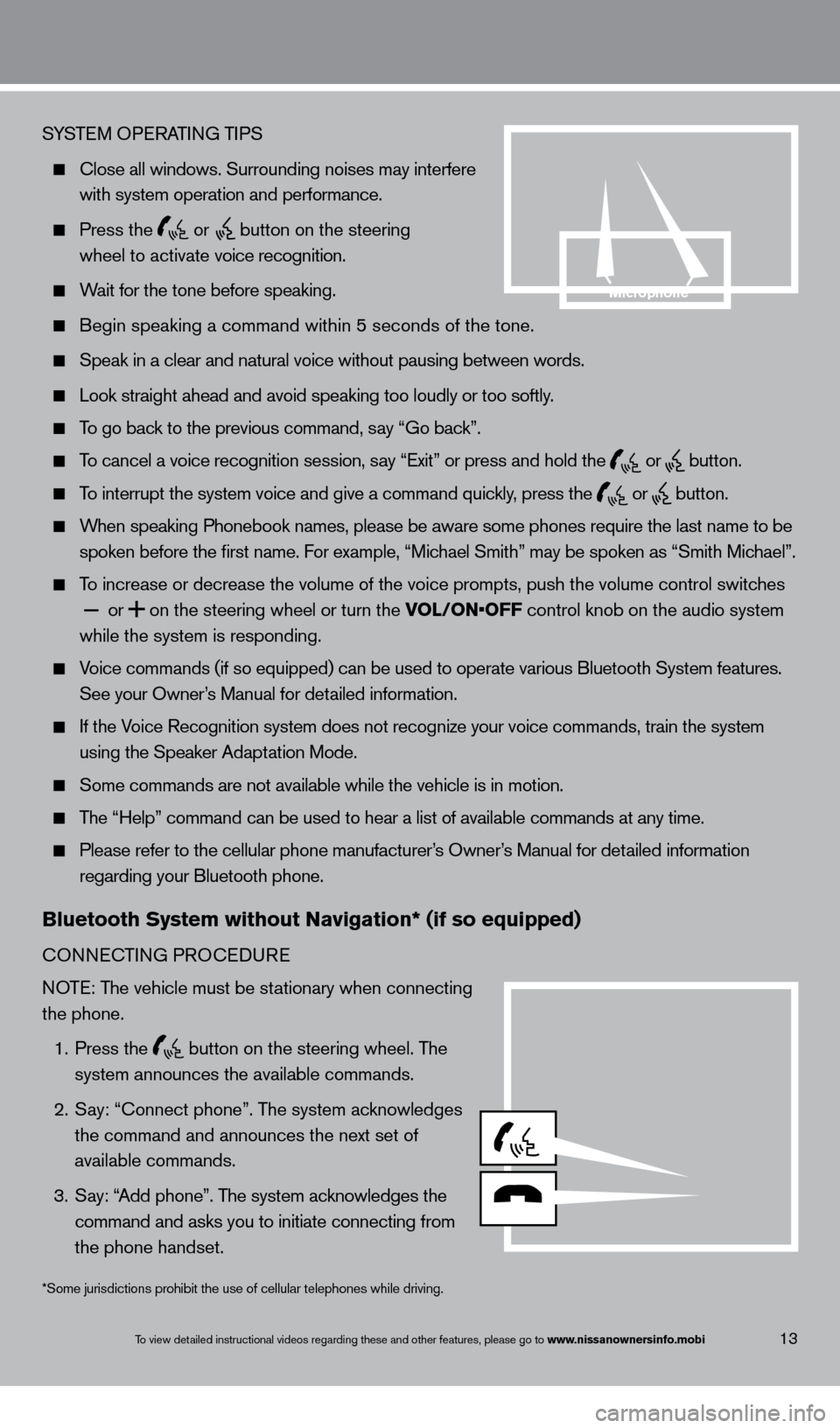
To view detailed instructional videos regarding these and other features, please go\
to www.nissanownersinfo.mobi
SYSTEM OPERATING TIPS
close all windows. Surrounding noises may interfere
with system operation and performance.
Press the
or
button on the steering
w
heel to activate voice recognition.
Wait for the tone before speaking.
Begin speaking a command within 5 seconds of the tone.
Speak in a clear and natural voice without pausing between words.
Look straight ahead and avoid speaking too loudly or too softly.
To go back to the previous command, say “Go back”.
To cancel a voice recognition session, say “Exit” or press and hold the
or
button.
To interrupt the system voice and give a command quickly, press the
or
button.
When speaking Phonebook names, please be aware some phones require the la\
st name to be
spoken before the first name. F
or example, “Michael Smith” may be spoken as “Smith Michael”.
To increase or decrease the volume of the voice prompts, push the volume \
control switches
or
on the steering wheel or turn the VOL/ON•OFF control knob on the audio system
while the system is responding.
Voice commands (if so equipped) can be used to operate various Bluetoot\
h System features.
See your Owner
’s Manual for detailed information.
If the Voice Recognition system does not recognize your voice commands, train th\
e system
using the Speaker Adapt
ation Mode.
Some commands are not available while the vehicle is in motion.
The “Help” command can be used to hear a list of available commands\
at any time.
Please refer to the cellular phone manufacturer ’s Owner’s Manual for detailed information
regarding your Bluetooth phone.
Bluetooth system without navigation* (if so equipped)
cONNEcTING PRO c EDURE
NOTE: The vehicle must be stationary when connecting
the phone.
1.
Press the button on the steering wheel. The
system announces the available commands.
2.
S
ay: “
c
onnect phone”. The system acknowledges
the command and announces the next set of
available commands.
3.
S
ay: “Add phone”. The system acknowledges the
command and asks you to initiate connecting
from
the phone handset.
13
*Some jurisdictions prohibit the use of cellular telephones while drivin\
g.
microphone
1351487_13b_Maxima_QRG_010813b.indd 131/8/13 2:13 PM
Page 16 of 24
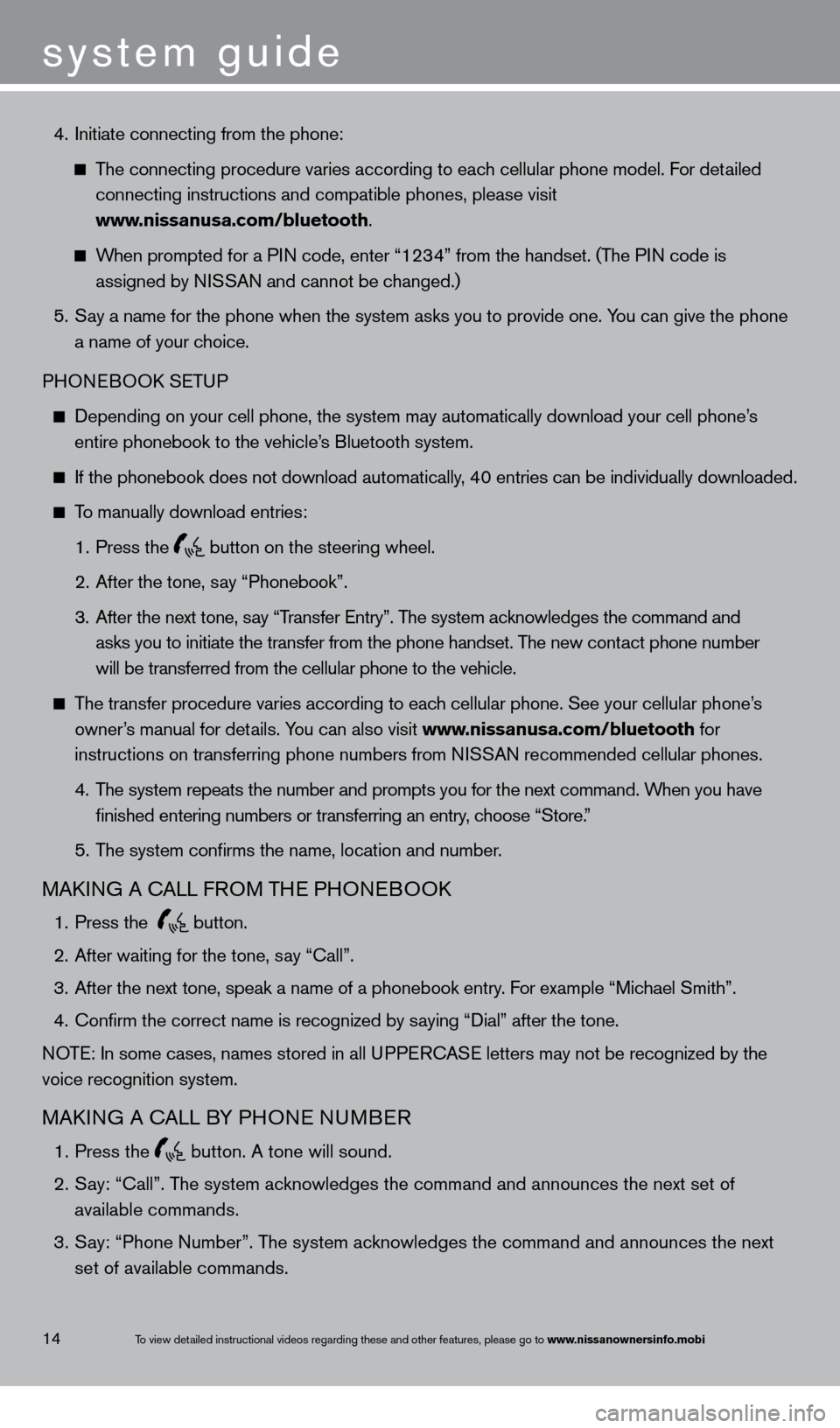
system guide
To view detailed instructional videos regarding these and other features, please go\
to www.nissanownersinfo.mobi
4. Initiate connecting from the phone:
The connecting procedure varies according to each cellular phone model. For detailed
connecting instructions and compatible phones, please visit
www
.nissanusa.com/bluetooth.
When prompted for a PIN code, enter “1234” from the handset. (The PIN code is
assigned by N
ISSAN and cannot be changed.)
5.
S
ay a name for the phone when the system asks you to provide one. You can give the phone
a name of your c
hoice.
PHONEBOO
k
SE
TUP
Depending on your cell phone, the system may automatically download your\
cell phone’ s
entire phonebook to the vehicle’
s Bluetooth system.
If the phonebook does not download automatically , 40 entries can be individually downloaded.
To manually download entries:
1.
Press the button on the steering wheel.
2.
After the tone, s
ay “Phonebook”.
3.
After the next tone, s
ay “Transfer Entry”. The system acknowledges the command and
asks you to initiate the transfer from the phone handset. T
he new contact phone number
will be transferred from the cellular phone to the vehicle.
The transfer procedure varies according to each cellular phone. See your cellular phone’s
owner
’s manual for details. You can also visit www.nissanusa.com/bluetooth for
instructions on transferring phone numbers from N
ISSAN recommended cellular phones.
4.
T
he system repeats the number and prompts you for the next command. When you have
finished entering numbers or transferring an entry
, choose “Store.”
5.
T
he system confirms the name, location and number.
MAkING A cALL F ROM THE PHONEBOOk
1. Press the
button.
2.
After waiting for the tone, s
ay “ c all”.
3.
After the next tone, speak a name of a phonebook entry
. For example “Michael Smith”.
4.
c
onfirm the correct name is recognized by saying “Dial” after the tone.
NOTE: In some cases, names stored in all UPPER
cA
SE letters may not be recognized by the
voice recognition system.
MAkING A cALL B Y PHONE NUMBER
1. Press the
button. A tone will sound.
2.
S
ay: “Call”. The system acknowledges the command and announces the next set of
available commands.
3.
S
ay: “Phone Number”. The system acknowledges the command and announces the next
set of available commands.
14
1351487_13b_Maxima_QRG_010813b.indd 141/8/13 2:13 PM
Page 17 of 24
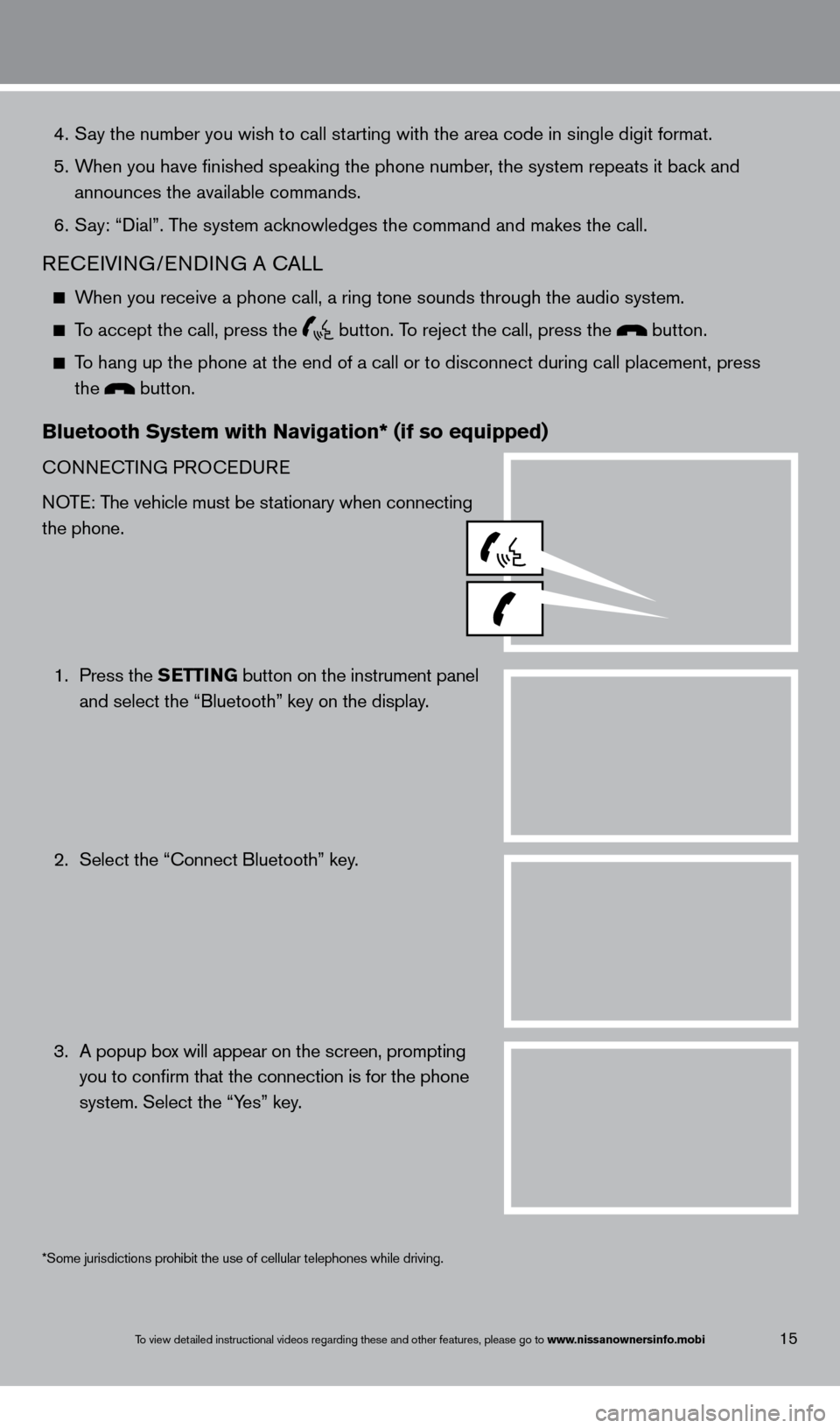
To view detailed instructional videos regarding these and other features, please go\
to www.nissanownersinfo.mobi
4. Say the number you wish to call starting with the area code in single digit format.
5.
W
hen you have finished speaking the phone number, the system repeats it back and
announces the available commands.
6.
S
ay: “Dial”. The system acknowledges the command and makes the call.
REcEIVING/ENDING A cA LL
When you receive a phone call, a ring tone sounds through the audio syste\
m.
To accept the call, press the button. To reject the call, press the button.
To hang up the phone at the end of a call or to disconnect during call pl\
acement, press
the button.
Bluetooth system with navigation* (if so equipped)
cONNEcTING PRO
c EDURE
NOTE: The vehicle must be stationary when connecting
the phone.
1.
Press the
s
E
ttin
G
button on the instrument panel
and select the “Bluetooth” key on the display
.
2.
Select the “
c onnect Bluetooth” key.
3.
A popup bo
x will appear on the screen, prompting
you to confirm that the connection is for the phone
system. Select the “Y
es” key.
15
*Some jurisdictions prohibit the use of cellular telephones while drivin\
g.
1351487_13b_Maxima_QRG_010813b.indd 151/8/13 2:13 PM
Page 18 of 24
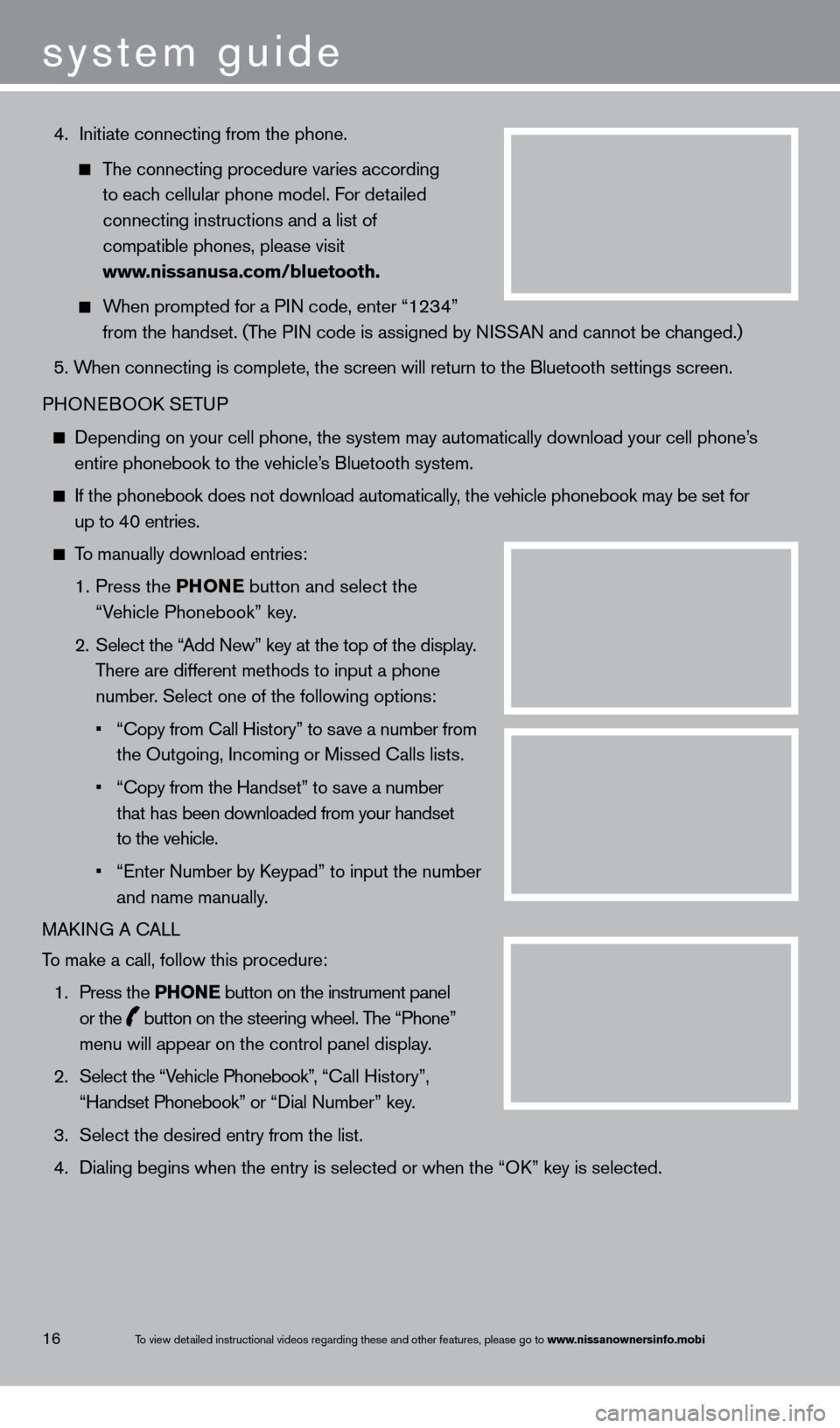
4. Initiate connecting from the phone.
The connecting procedure varies according
to eac
h cellular phone model. For detailed
connecting instructions and a list of
compatible phones, please visit
www
.nissanusa.com/bluetooth.
When prompted for a PIN code, enter “1234”
from the handset. (T
he PIN code is assigned by NISSAN and cannot be changed.)
5. W
hen connecting is complete, the screen will return to the Bluetooth sett\
ings screen.
PHONEBOO
k
SE
TUP
Depending on your cell phone, the system may automatically download your\
cell phone’ s
entire phonebook to the vehicle’
s Bluetooth system.
If the phonebook does not download automatically , the vehicle phonebook may be set for
up to 40 entries.
To manually download entries:
1.
Press the
P hon
E button and select the
“V
ehicle Phonebook” key.
2.
Select the “
Add New” key at the top of the display.
T
here are different methods to input a phone
number
. Select one of the following options:
•
“Copy from Call History” to s
ave a number from
the Outgoing, Incoming or Missed
c alls lists.
•
“Copy from the Handset” to s
ave a number
t
hat has been downloaded from your handset
to the vehicle.
•
“Enter Number by K
eypad” to input the number
and name manually.
MA
k
I
NG A c
ALL
T
o make a call, follow this procedure:
1.
Press the
P hon
E
button on the instrument panel
or the button on the steering wheel. The “Phone”
menu will appear on the control panel display .
2.
Select the “V
ehicle Phonebook”, “
ca
ll History”,
“Handset
Phonebook” or “Dial Number” key.
3.
Select the desired entry from the list.
4.
Dialing begins when the entry is selected or when the “Ok
” key is selected.
16
system guide
To view detailed instructional videos regarding these and other features, please go\
to www.nissanownersinfo.mobi
1351487_13b_Maxima_QRG_010813b.indd 161/8/13 2:13 PM
Page 19 of 24
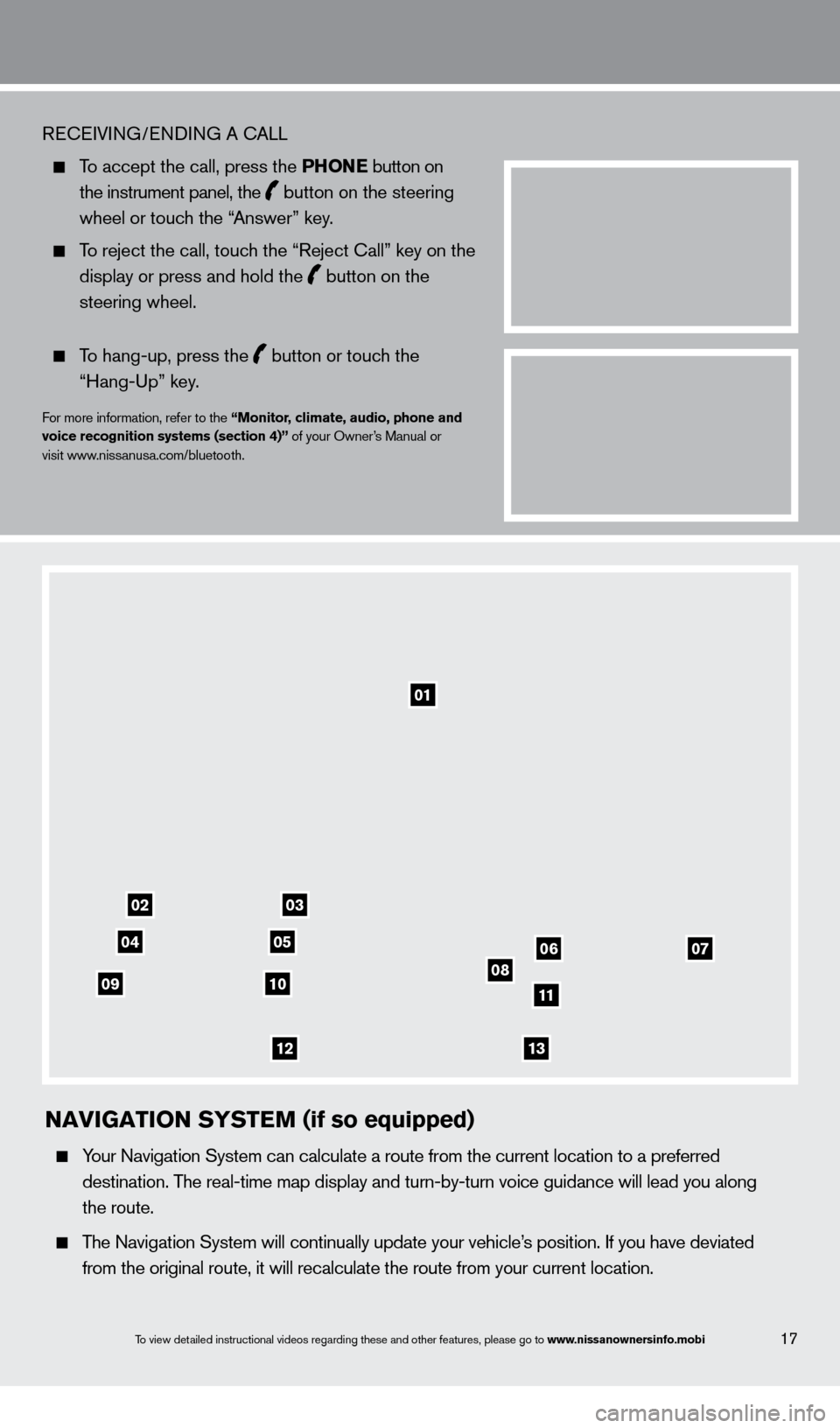
17To view detailed instructional videos regarding these and other features, please go\
to www.nissanownersinfo.mobi
REcEIVING/ENDING A cA LL
To accept the call, press the P honE button on
the instrument panel, the button on the steering
wheel or touc
h the “Answer” key.
To reject the call, touch the “Reject c all” key on the
display or press and hold the button on the
steering wheel.
To hang-up, press the button or touch the
“Hang-Up” key
.
For more information, refer to the “monitor, climate, audio, phone and
voice recognition systems (section 4)” of your Owner’s Manual or
visit www.nissanusa.com/bluetooth.
01
03
050607081011
1213
02
04
09
naviGation syst E m (if so equipped)
Your Navigation System can calculate a route from the current location to\
a preferred
destination. T
he real-time map display and turn-by-turn voice guidance will lead you a\
long
the route.
The Navigation System will continually update your vehicle’s position. If you have deviated
from the original route, it will recalculate the route from your current\
location.
1351487_13b_Maxima_QRG_010813b.indd 171/8/13 2:13 PM
Page 20 of 24

01 Touch screen display.
02 status – Press multiple times to display audio information with either the \
air conditioner
st atus, fuel economy or navigation directions.
03 Destination (D Est ) – Press to enter a destination.
04 Zoom out – Press to zoom the map out.
05 rout E – Press to access guidance control functions (guidance cancellation\
, route
priority , waypoint setting on the route, etc.).
06 Information ( info ) – Press to display the vehicle, traffic (if so equipped), weathe\
r
(if so equipped) or voice recognition information.
07 – Press to switch between the day screen (bright) and the night screen (dark).
Press and hold the button to turn the display off. Press again to turn t\
he display on.
08 Multi-Function c ontroller
•
Ent
E
r
– Press to select the highlighted item on the screen. If this button\
is pressed
while a map is displayed, the map menu screen is displayed.
•
Main directional buttons – Press to move across the map, highlight an\
item on the
screen or adjust a setting.
•
Additional directional buttons – Press to move across the map or high\
light an item on
the c
haracter input screen.
•
c
enter dial – Turn the dial to highlight an item on the screen, adjust a setting or adj\
ust
the map scale.
09 Zoom in – Press to zoom the map in.
10 ma P – Press to display the map. While following a programmed route, press multiple
times to c hange the type of route information.
11 sE ttinG – Press to access the system settings.
12
B a Ck – Press to return to the previous screen. In a settings screen, this\
button can also
be used to apply the setting. In a c
haracter input screen, this button can also delete the
c
haracters that have been entered.
13 voiCE – Press to hear the current voice guidance for a programmed route.
For more information, please refer to your Navigation System Owner’s Manual.
To view detailed instructional videos regarding these and other features, please go\
to www.nissanownersinfo.mobi18
system guide
1351487_13b_Maxima_QRG_010813b.indd 181/8/13 2:13 PM